Bionic Arduino Introduction to Microcontrollers with Arduino Class
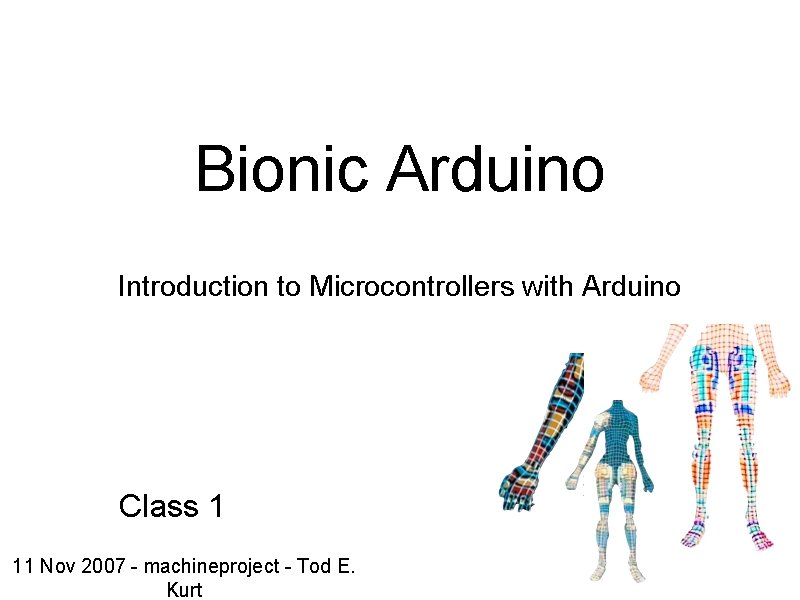
Bionic Arduino Introduction to Microcontrollers with Arduino Class 1 11 Nov 2007 - machineproject - Tod E. Kurt
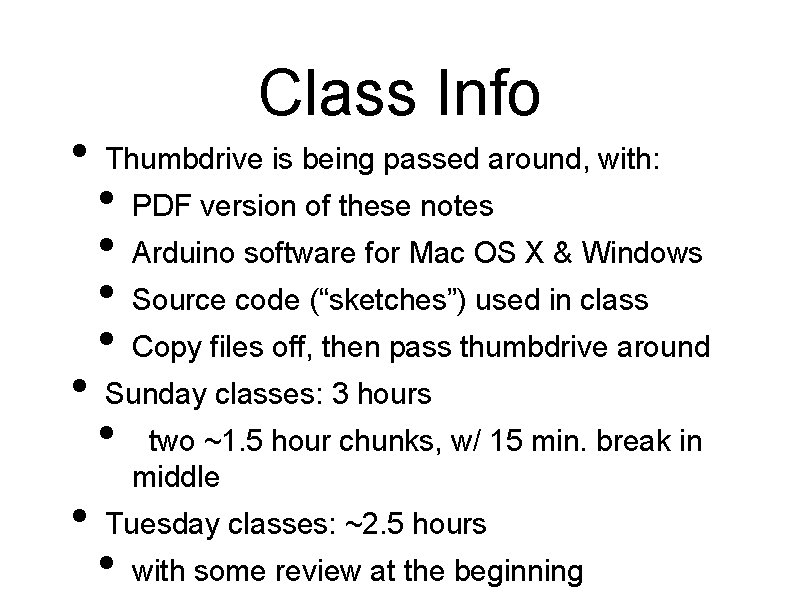
• • • Class Info Thumbdrive is being passed around, with: • • PDF version of these notes Arduino software for Mac OS X & Windows Source code (“sketches”) used in class Copy files off, then pass thumbdrive around Sunday classes: 3 hours • two ~1. 5 hour chunks, w/ 15 min. break in middle Tuesday classes: ~2. 5 hours • with some review at the beginning
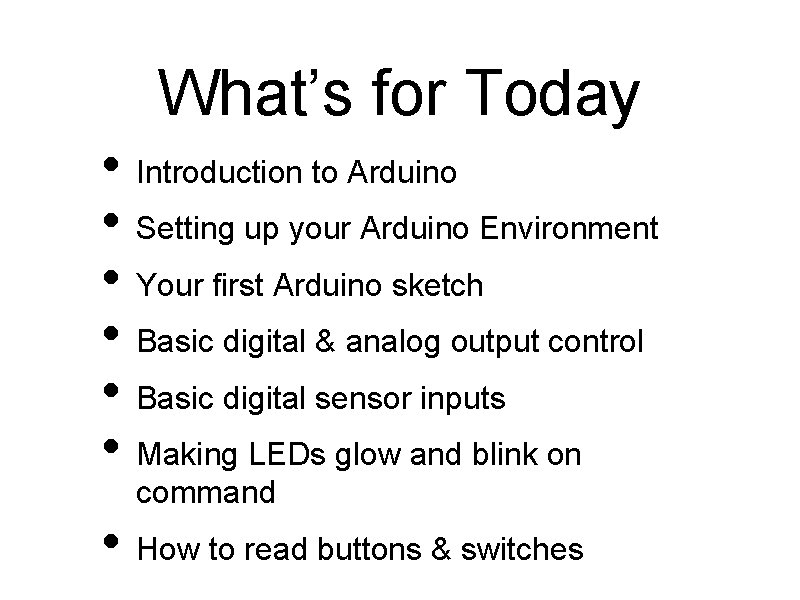
What’s for Today • Introduction to Arduino • Setting up your Arduino Environment • Your first Arduino sketch • Basic digital & analog output control • Basic digital sensor inputs • Making LEDs glow and blink on command • How to read buttons & switches
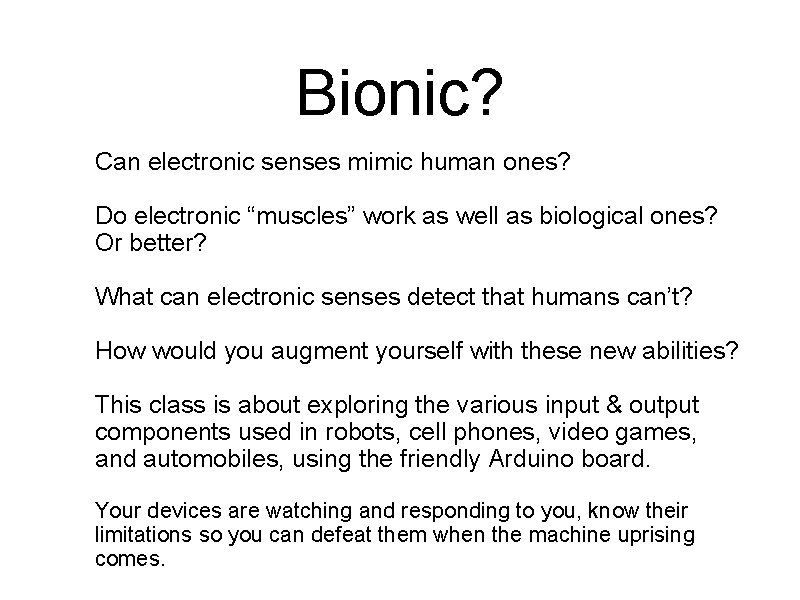
Bionic? Can electronic senses mimic human ones? Do electronic “muscles” work as well as biological ones? Or better? What can electronic senses detect that humans can’t? How would you augment yourself with these new abilities? This class is about exploring the various input & output components used in robots, cell phones, video games, and automobiles, using the friendly Arduino board. Your devices are watching and responding to you, know their limitations so you can defeat them when the machine uprising comes.

Class Kit I Contents Class Kit 2 comes next week
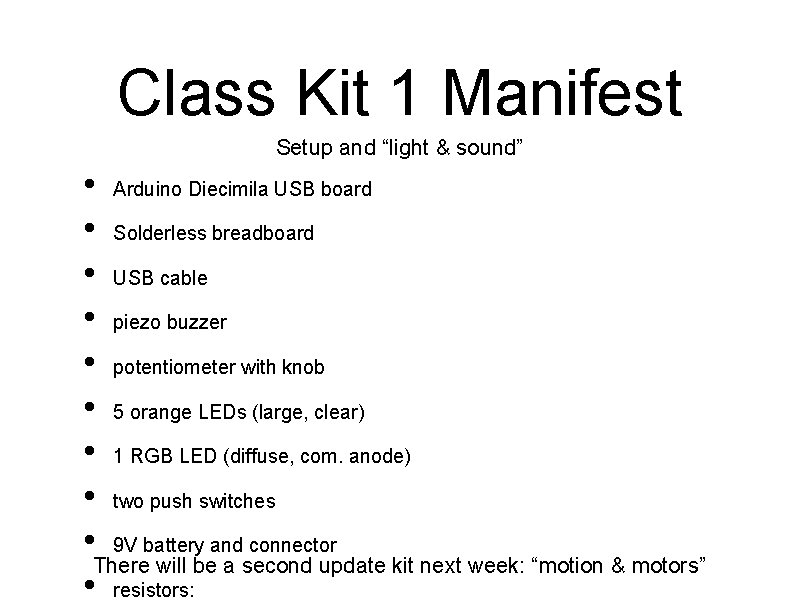
Class Kit 1 Manifest Setup and “light & sound” • Arduino Diecimila USB board • Solderless breadboard • USB cable • piezo buzzer • potentiometer with knob • 5 orange LEDs (large, clear) • 1 RGB LED (diffuse, com. anode) • two push switches • 9 V battery and connector There will be a second update kit next week: “motion & motors” • resistors:
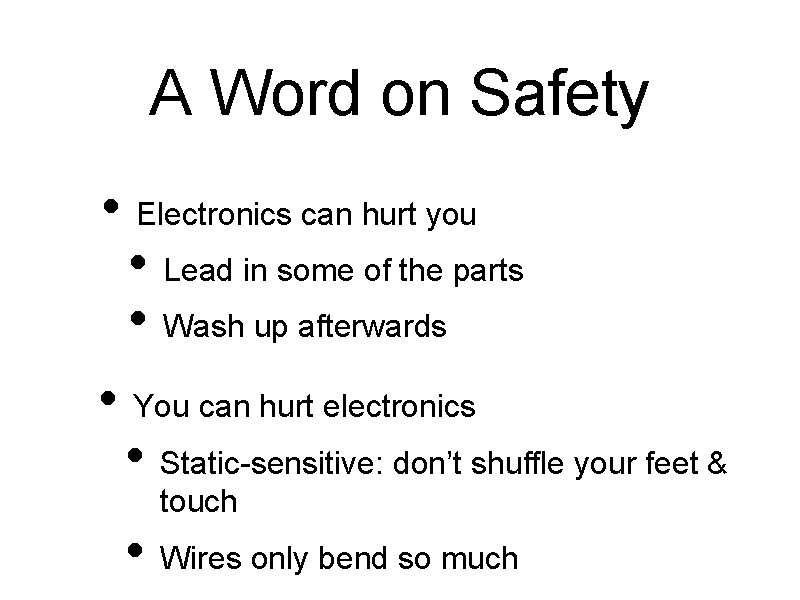
A Word on Safety • Electronics can hurt you • Lead in some of the parts • Wash up afterwards • You can hurt electronics • Static-sensitive: don’t shuffle your feet & touch • Wires only bend so much
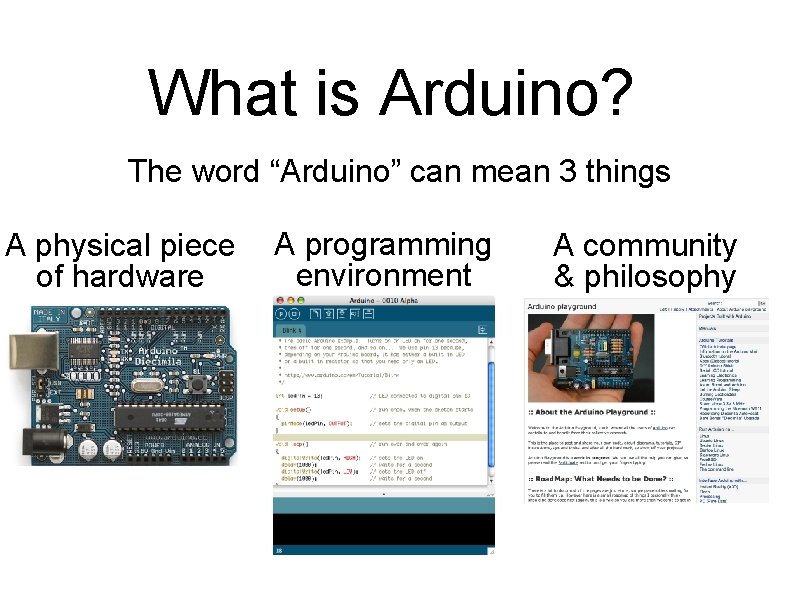
What is Arduino? The word “Arduino” can mean 3 things A physical piece of hardware A programming environment A community & philosophy
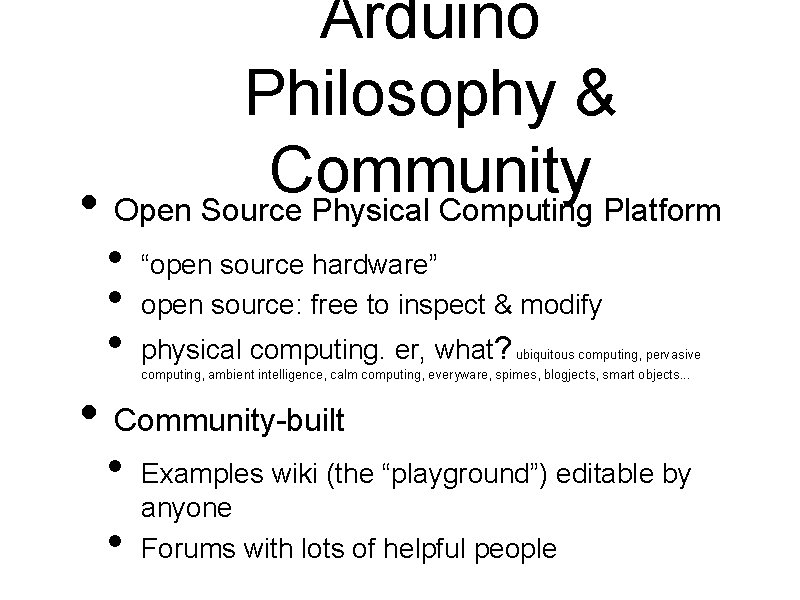
Arduino Philosophy & Community • Open Source Physical Computing Platform • • • “open source hardware” open source: free to inspect & modify physical computing. er, what? ubiquitous computing, pervasive computing, ambient intelligence, calm computing, everyware, spimes, blogjects, smart objects. . . • Community-built • • Examples wiki (the “playground”) editable by anyone Forums with lots of helpful people

Arduino Hardware • Similar to Basic Stamp (if you know of it) • but cheaper, faster, & open • Uses AVR ATmega 168 microcontroller chip • chip was designed to be used with C language

Arduino Hardware Variety Lily. Pad DIY (for clothing) USB Boarduino Kit “Stamp”-sized Bluetooth many different variations to suite your needs
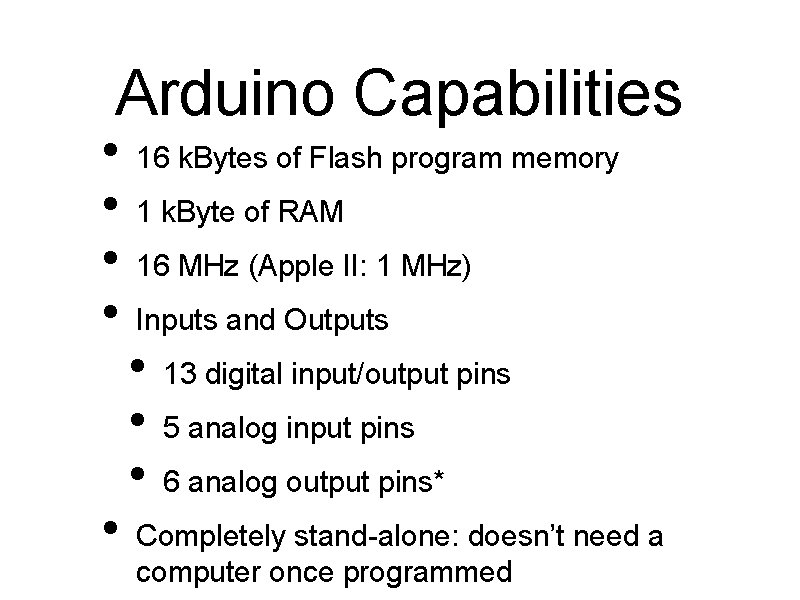
Arduino Capabilities • • • 16 k. Bytes of Flash program memory 1 k. Byte of RAM 16 MHz (Apple II: 1 MHz) Inputs and Outputs • • • 13 digital input/output pins 5 analog input pins 6 analog output pins* Completely stand-alone: doesn’t need a computer once programmed
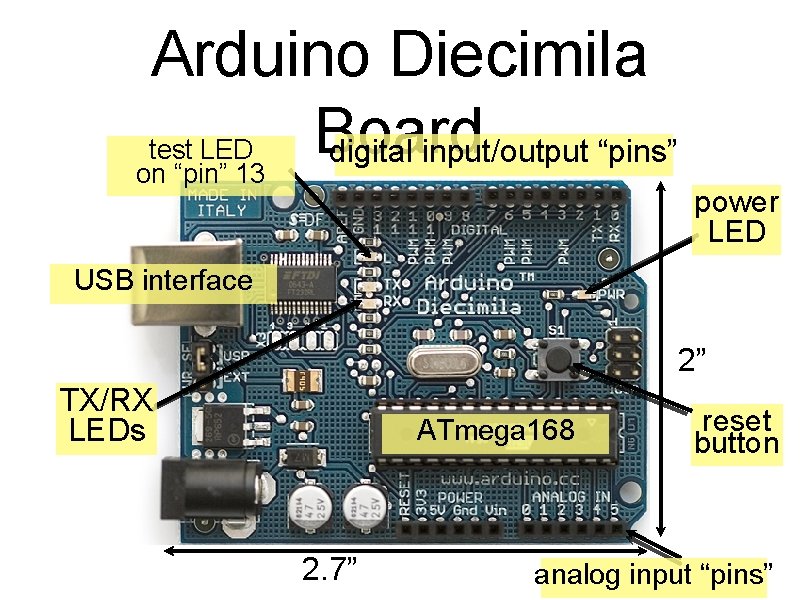
Arduino Diecimila Board test LED digital input/output “pins” on “pin” 13 power LED USB interface 2” TX/RX LEDs ATmega 168 2. 7” reset button analog input “pins”
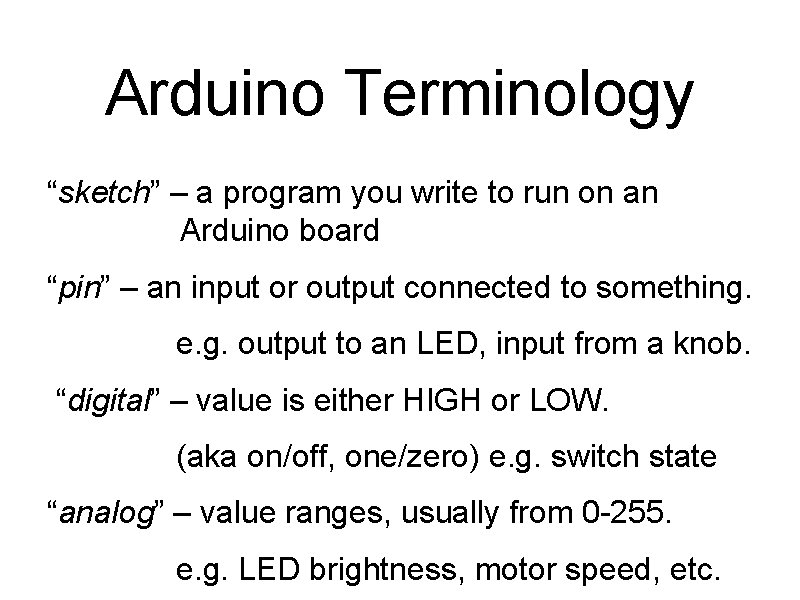
Arduino Terminology “sketch” – a program you write to run on an Arduino board “pin” – an input or output connected to something. e. g. output to an LED, input from a knob. “digital” – value is either HIGH or LOW. (aka on/off, one/zero) e. g. switch state “analog” – value ranges, usually from 0 -255. e. g. LED brightness, motor speed, etc.
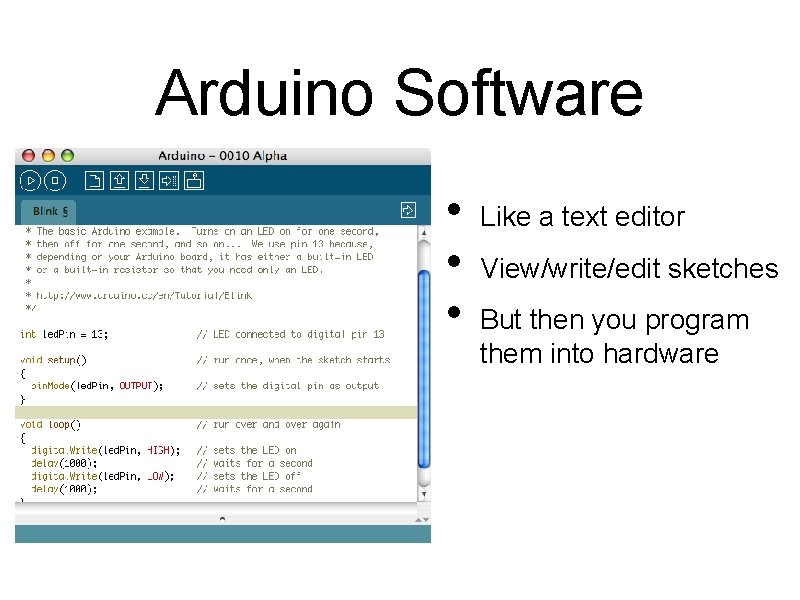
Arduino Software • • • Like a text editor View/write/edit sketches But then you program them into hardware
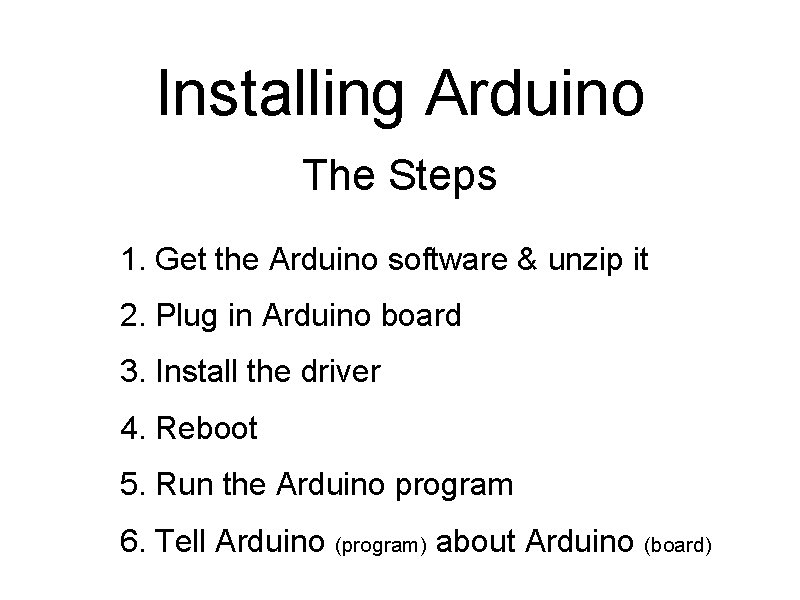
Installing Arduino The Steps 1. Get the Arduino software & unzip it 2. Plug in Arduino board 3. Install the driver 4. Reboot 5. Run the Arduino program 6. Tell Arduino (program) about Arduino (board)
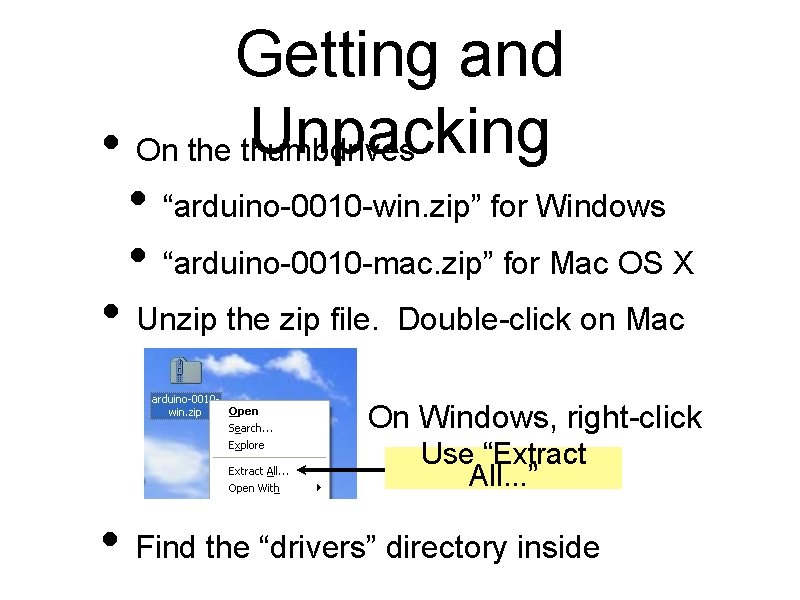
Getting and Unpacking • On the thumbdrives • “arduino-0010 -win. zip” for Windows • “arduino-0010 -mac. zip” for Mac OS X • Unzip the zip file. Double-click on Mac On Windows, right-click Use “Extract All. . . ” • Find the “drivers” directory inside
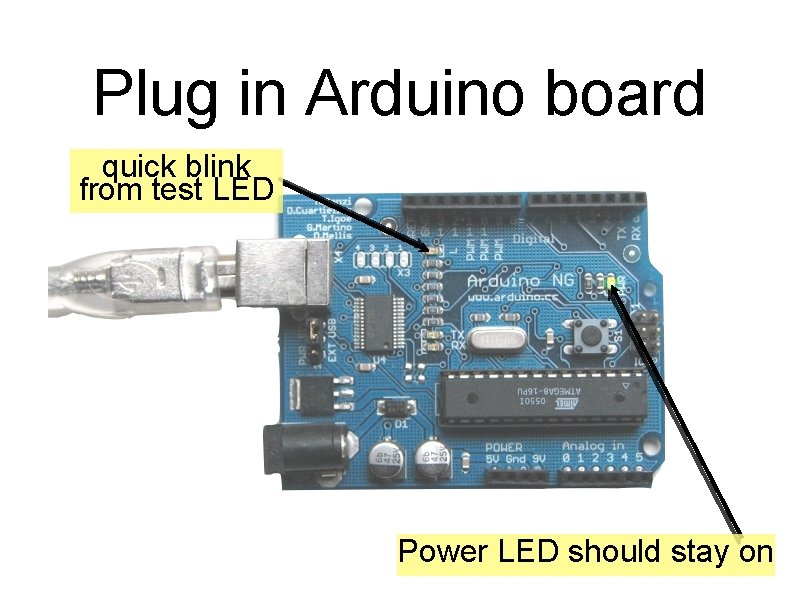
Plug in Arduino board quick blink from test LED Power LED should stay on
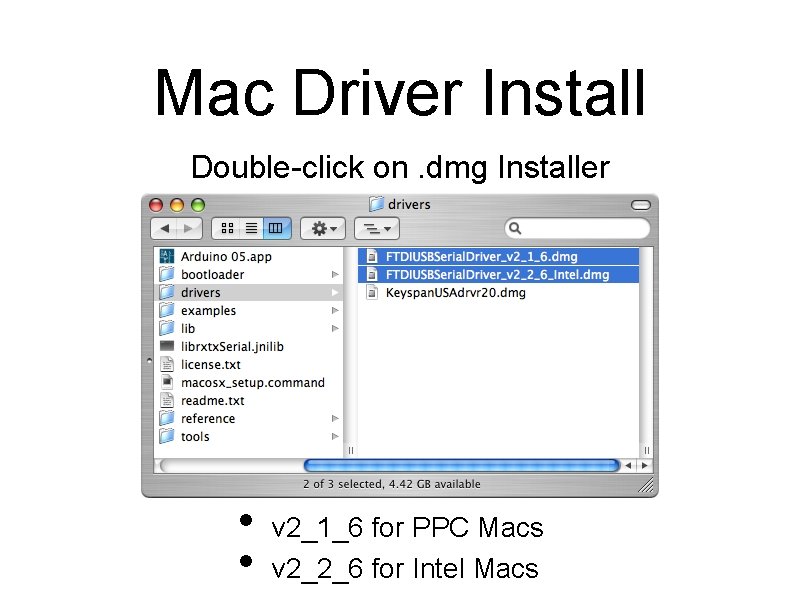
Mac Driver Install Double-click on. dmg Installer • • v 2_1_6 for PPC Macs v 2_2_6 for Intel Macs
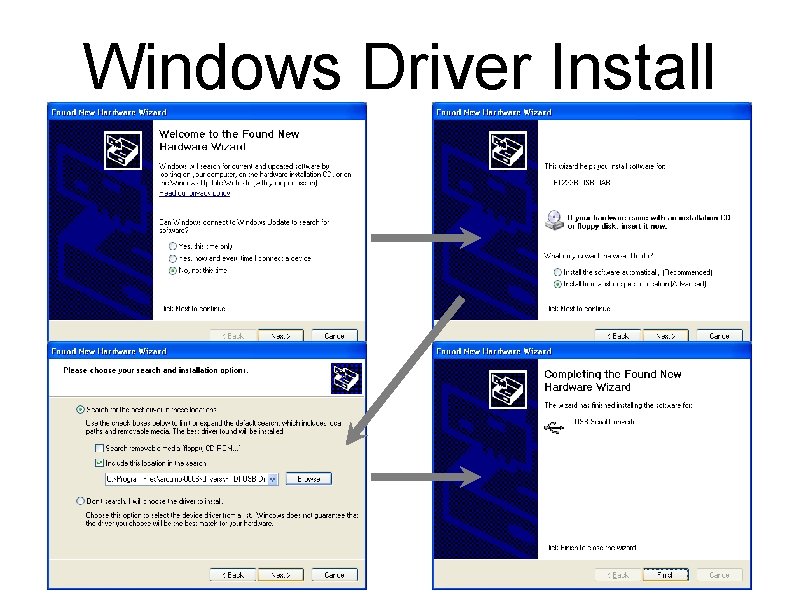
Windows Driver Install
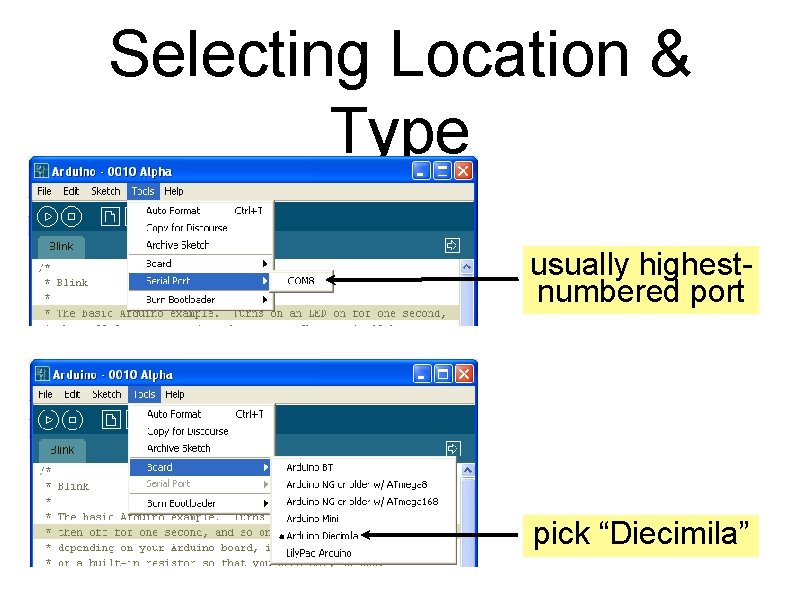
Selecting Location & Type usually highestnumbered port pick “Diecimila”
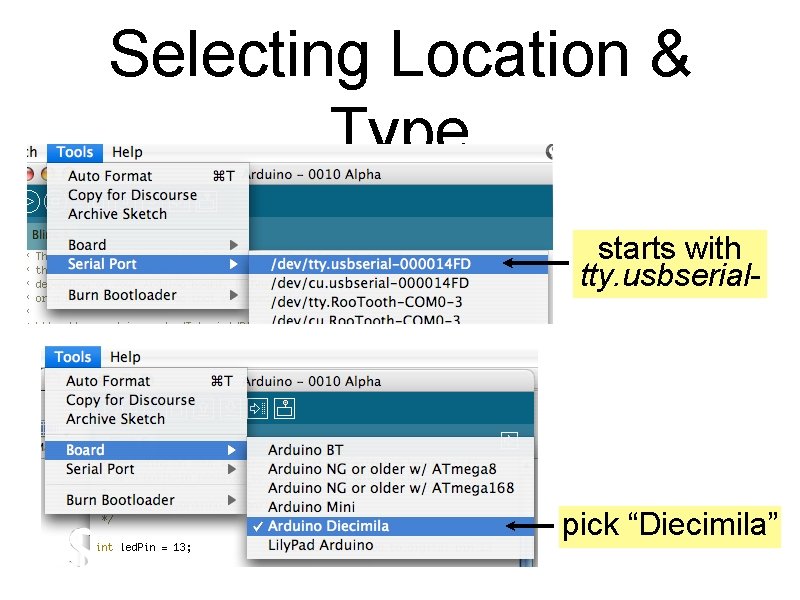
Selecting Location & Type starts with tty. usbserial- pick “Diecimila”
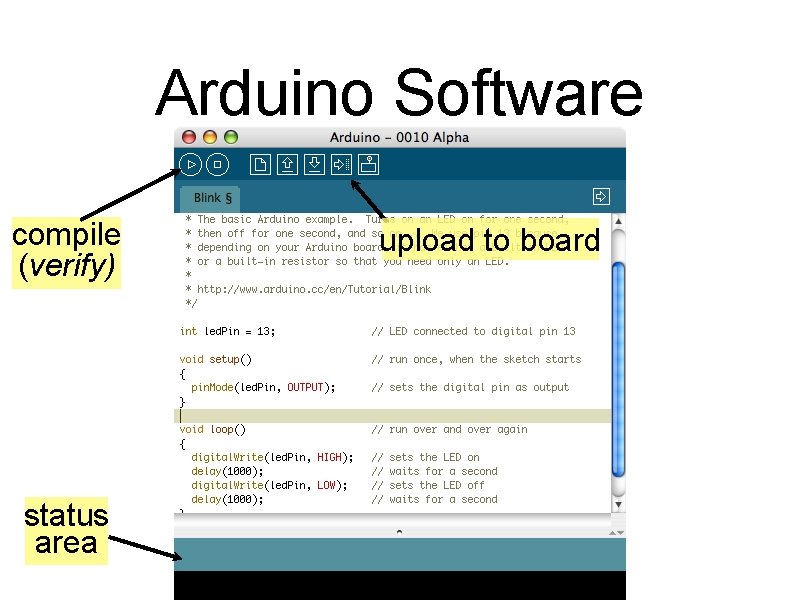
Arduino Software compile (verify) status area upload to board
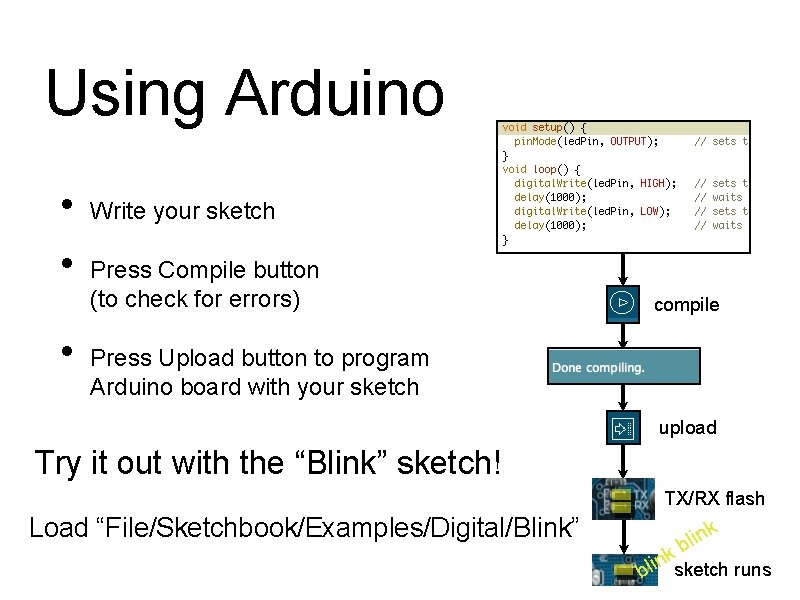
Using Arduino • • • Write your sketch Press Compile button (to check for errors) compile Press Upload button to program Arduino board with your sketch upload Try it out with the “Blink” sketch! TX/RX flash Load “File/Sketchbook/Examples/Digital/Blink” k in l b nksketch runs i l b
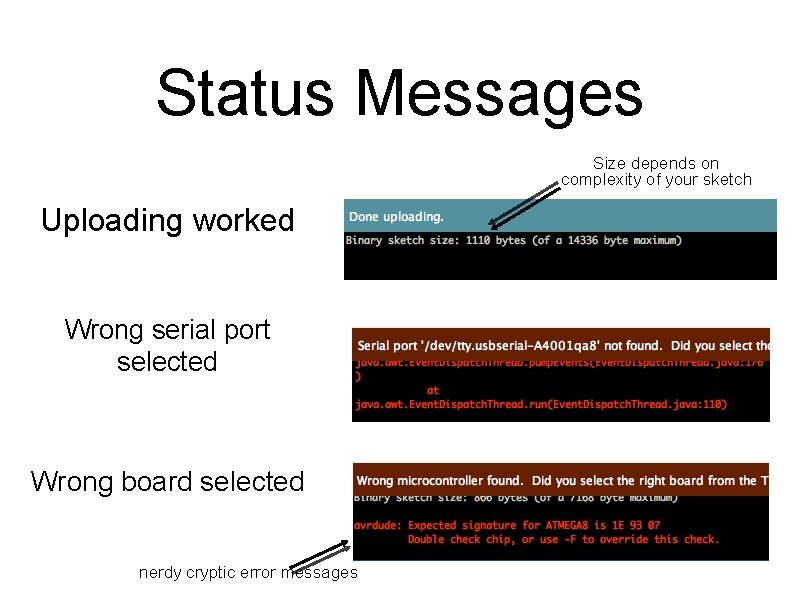
Status Messages Size depends on complexity of your sketch Uploading worked Wrong serial port selected Wrong board selected nerdy cryptic error messages
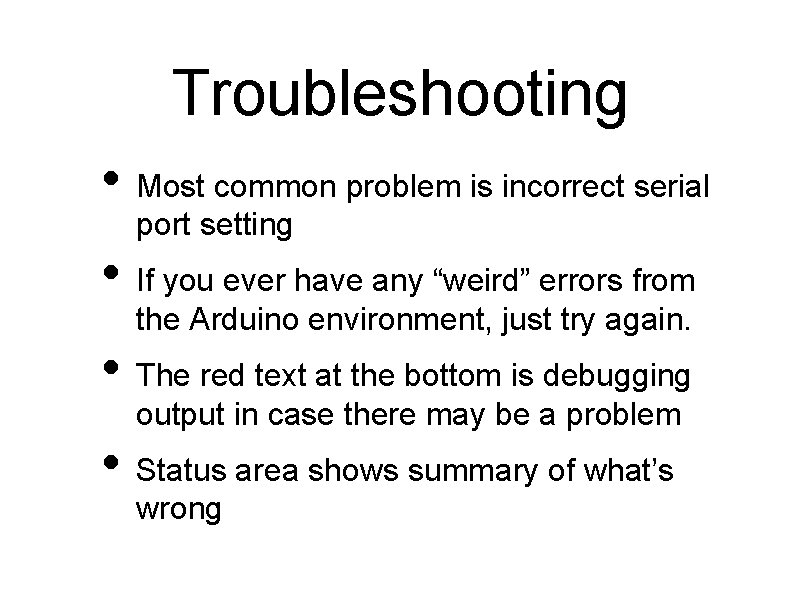
Troubleshooting • Most common problem is incorrect serial port setting • If you ever have any “weird” errors from the Arduino environment, just try again. • The red text at the bottom is debugging output in case there may be a problem • Status area shows summary of what’s wrong
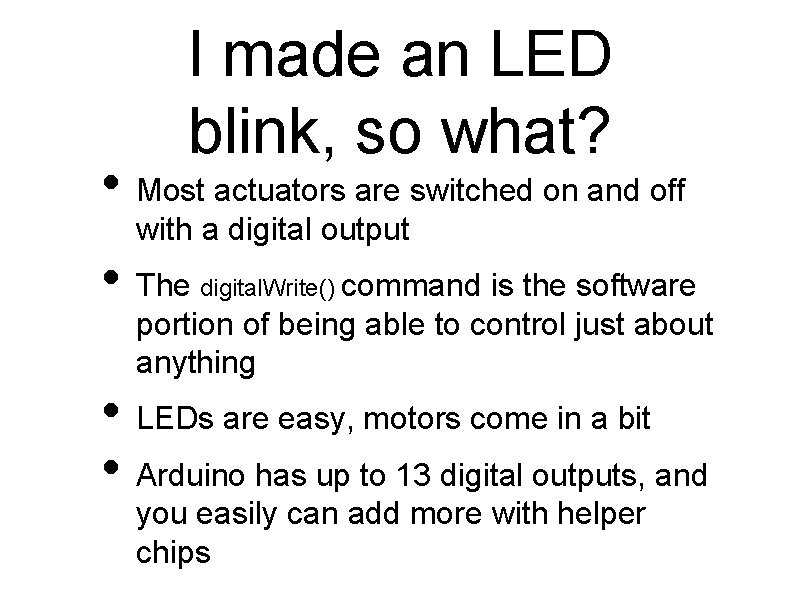
I made an LED blink, so what? • Most actuators are switched on and off with a digital output • The digital. Write() command is the software portion of being able to control just about anything • LEDs are easy, motors come in a bit • Arduino has up to 13 digital outputs, and you easily can add more with helper chips
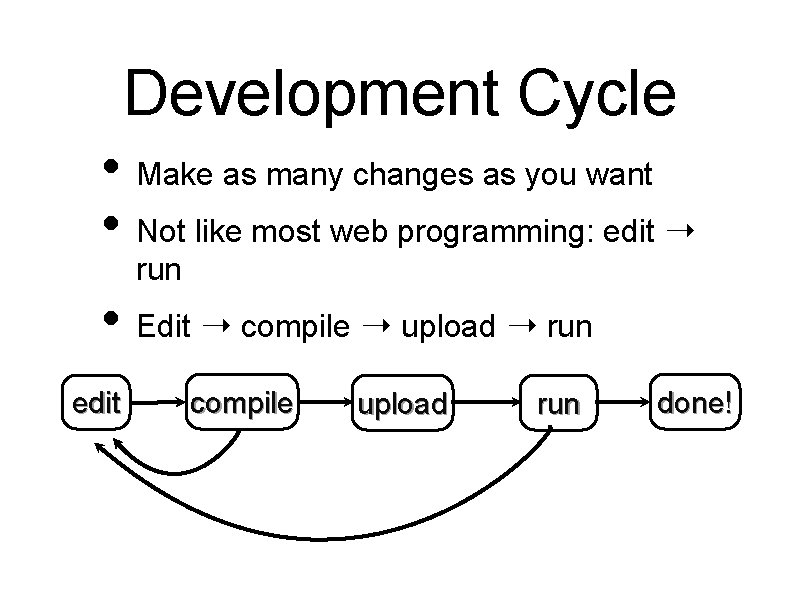
Development Cycle • Make as many changes as you want • Not like most web programming: edit ➝ run • Edit ➝ compile ➝ upload ➝ run edit compile upload run done!
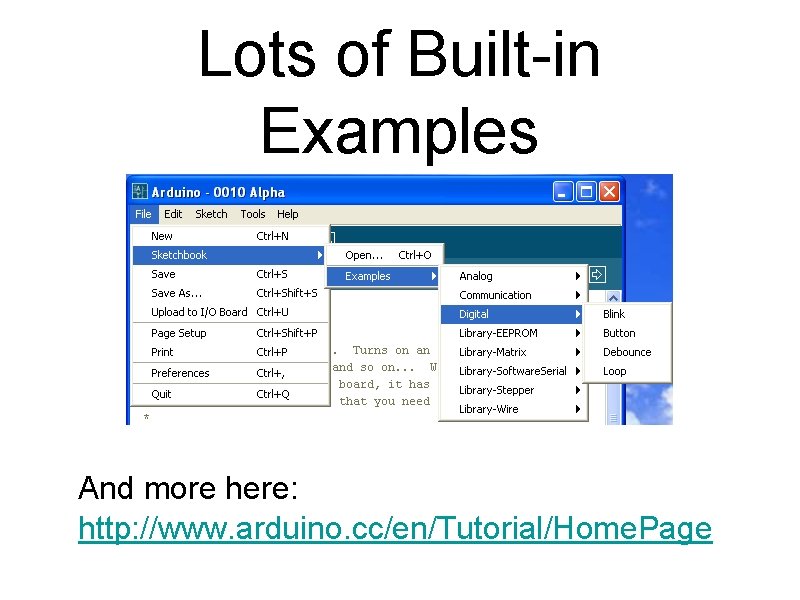
Lots of Built-in Examples And more here: http: //www. arduino. cc/en/Tutorial/Home. Page
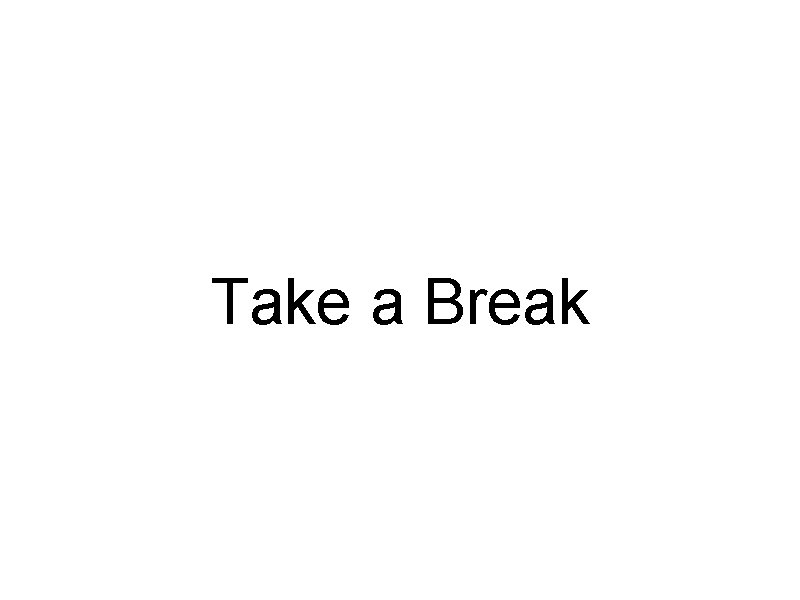
Take a Break
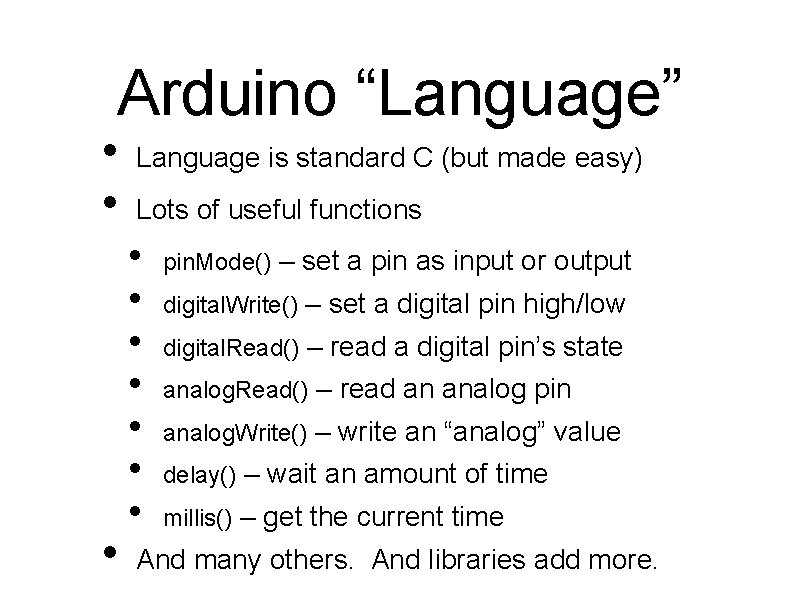
Arduino “Language” • • • Language is standard C (but made easy) Lots of useful functions • • pin. Mode() – set a pin as input or output digital. Write() – set a digital pin high/low digital. Read() – read a digital pin’s state analog. Read() – read an analog pin analog. Write() – write an “analog” value delay() – wait an amount of time millis() – get the current time And many others. And libraries add more.
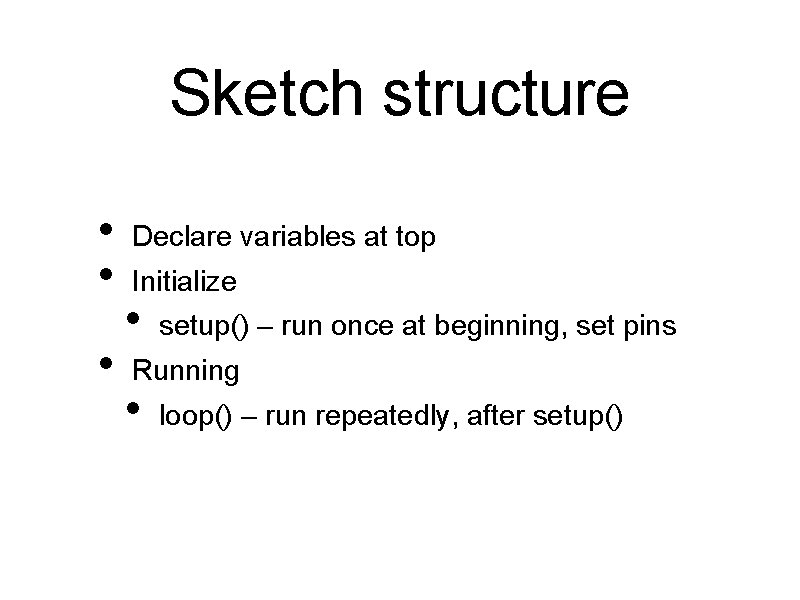
Sketch structure • • • Declare variables at top Initialize • setup() – run once at beginning, set pins Running • loop() – run repeatedly, after setup()
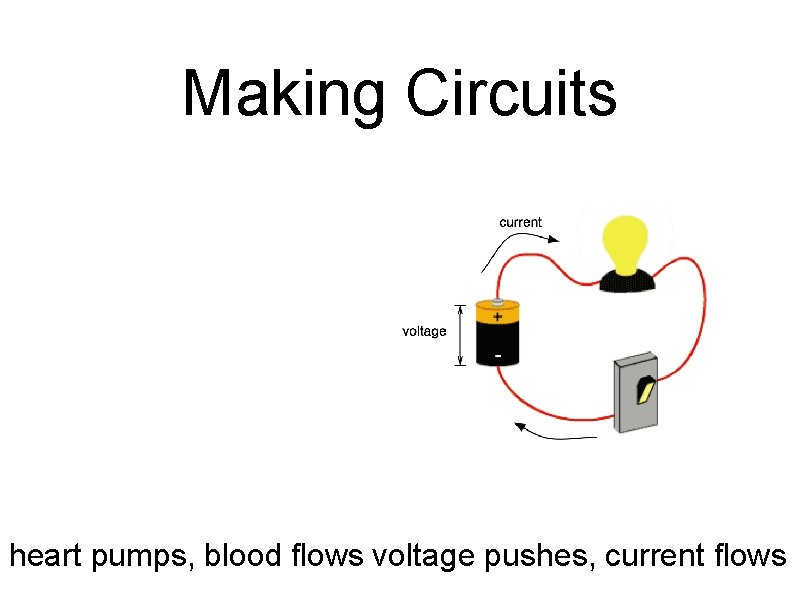
Making Circuits heart pumps, blood flows voltage pushes, current flows
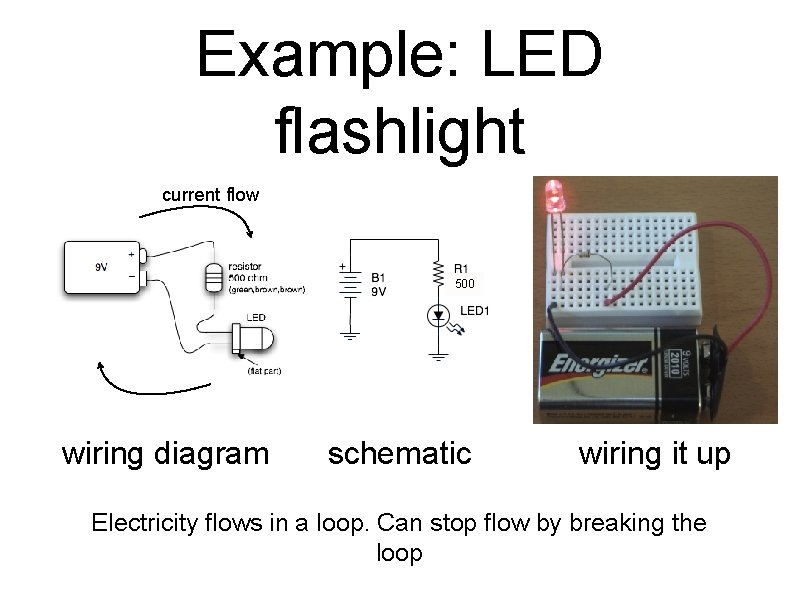
Example: LED flashlight current flow 500 wiring diagram schematic wiring it up Electricity flows in a loop. Can stop flow by breaking the loop
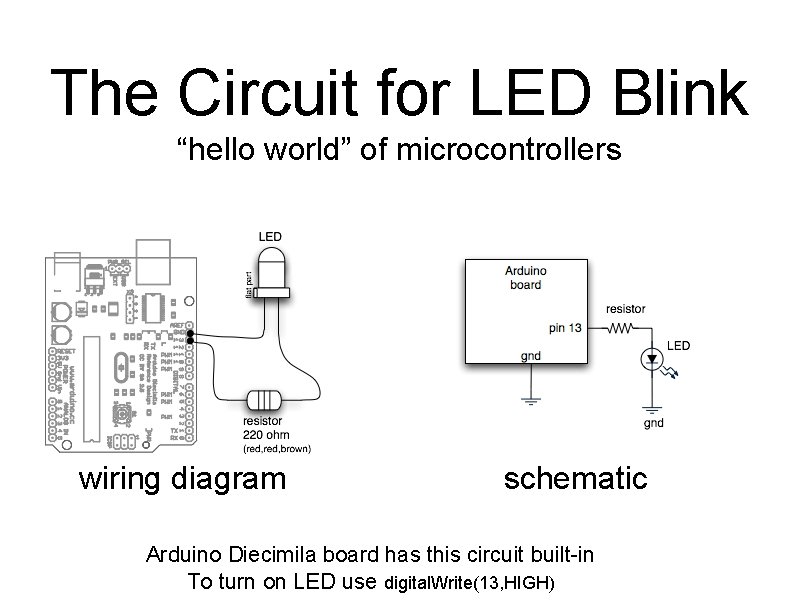
The Circuit for LED Blink “hello world” of microcontrollers wiring diagram schematic Arduino Diecimila board has this circuit built-in To turn on LED use digital. Write(13, HIGH)
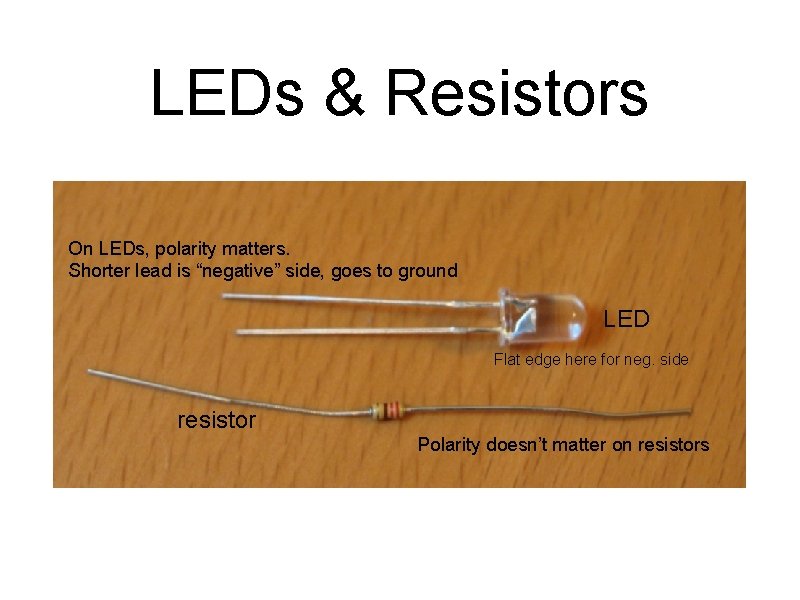
LEDs & Resistors On LEDs, polarity matters. Shorter lead is “negative” side, goes to ground LED Flat edge here for neg. side resistor Polarity doesn’t matter on resistors
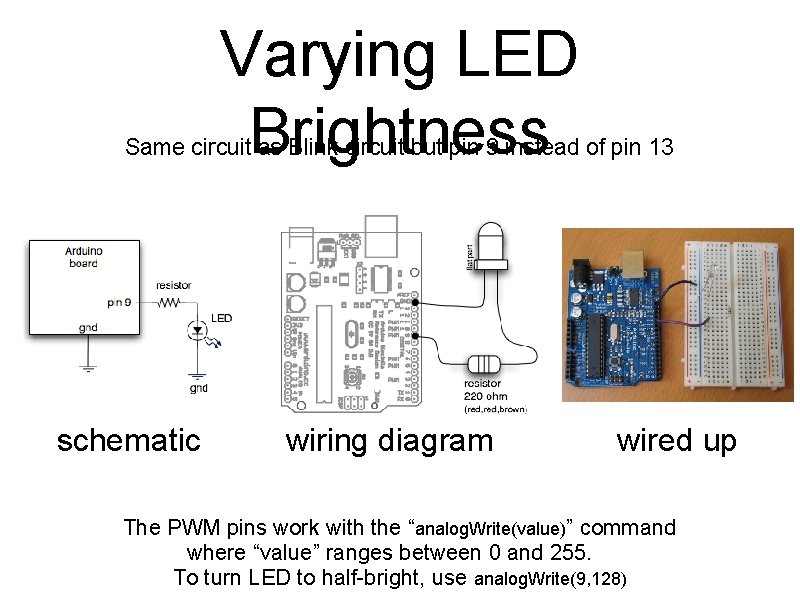
Varying LED Brightness Same circuit as Blink circuit but pin 9 instead of pin 13 schematic wiring diagram wired up The PWM pins work with the “analog. Write(value)” command where “value” ranges between 0 and 255. To turn LED to half-bright, use analog. Write(9, 128)
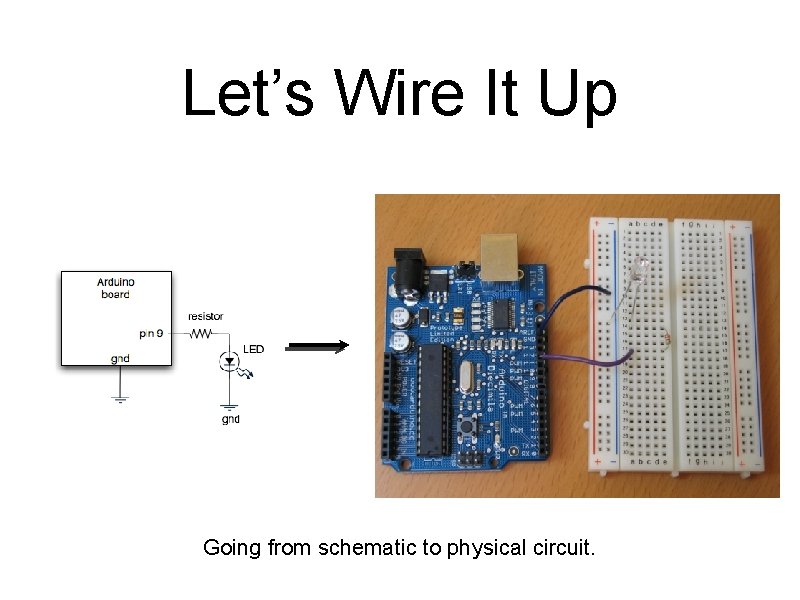
Let’s Wire It Up Going from schematic to physical circuit.
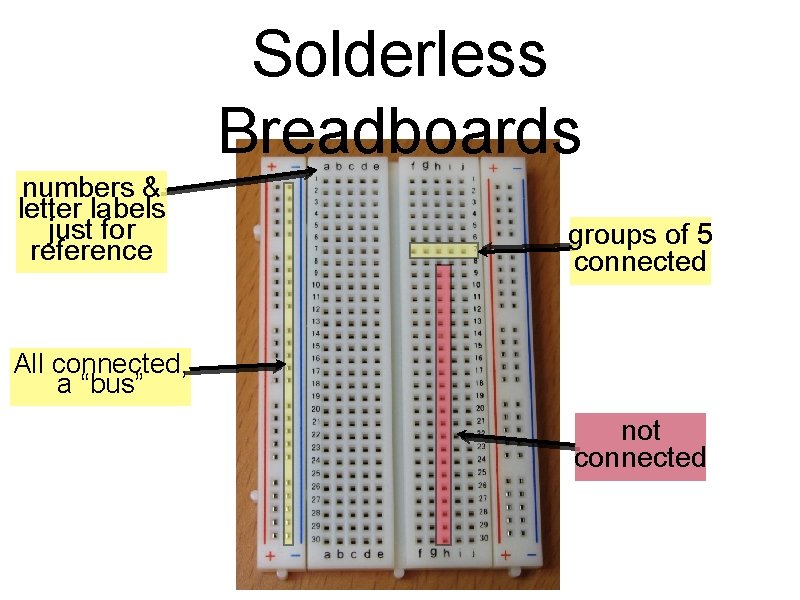
Solderless Breadboards numbers & letter labels just for reference groups of 5 connected All connected, a “bus” not connected

Useful Tools Wire stripper Wire cutters Needle-nose pliers
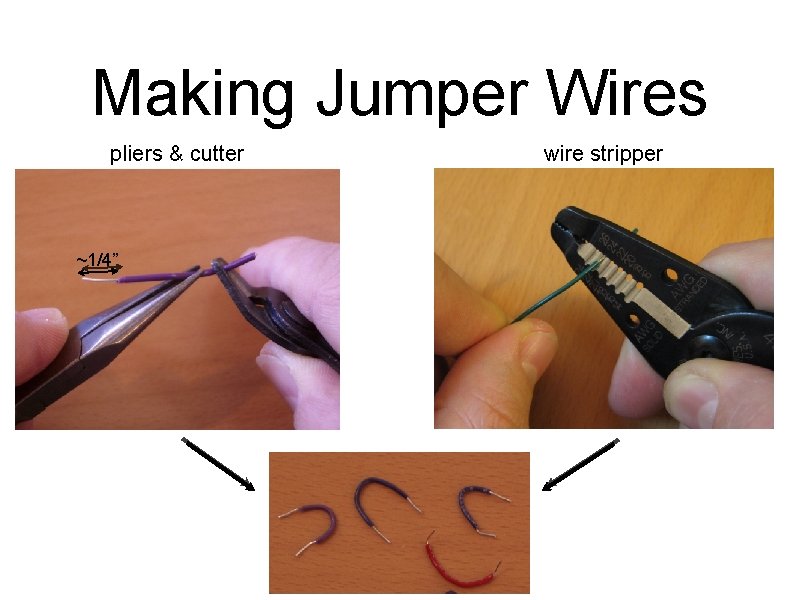
Making Jumper Wires pliers & cutter ~1/4” wire stripper
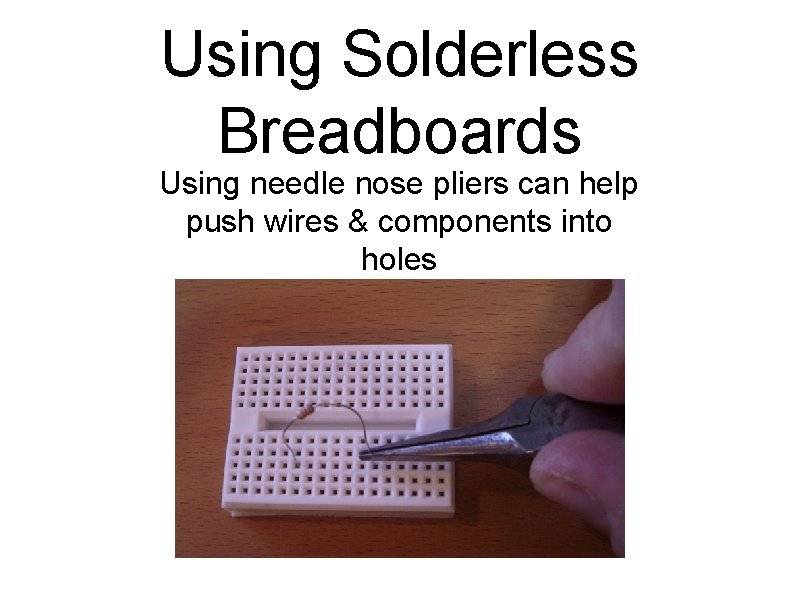
Using Solderless Breadboards Using needle nose pliers can help push wires & components into holes
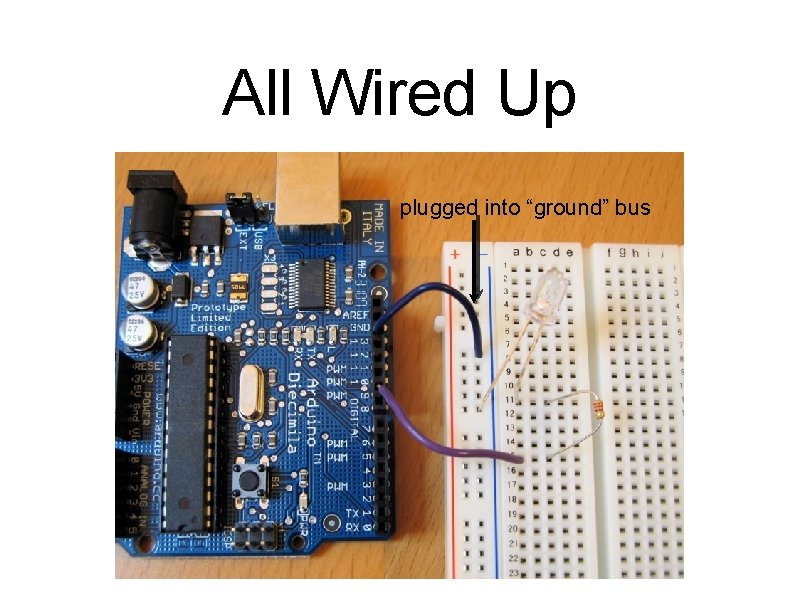
All Wired Up plugged into “ground” bus
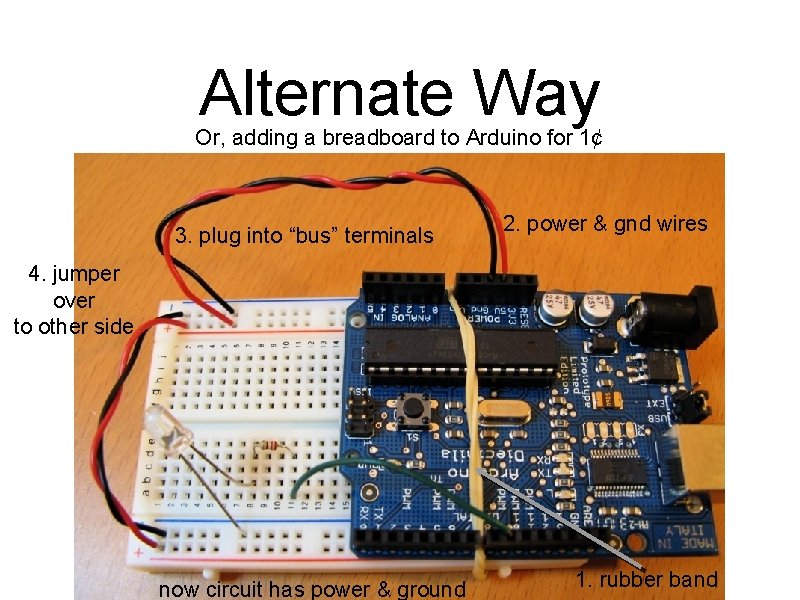
Alternate Way Or, adding a breadboard to Arduino for 1¢ 3. plug into “bus” terminals 2. power & gnd wires 4. jumper over to other side now circuit has power & ground 1. rubber band
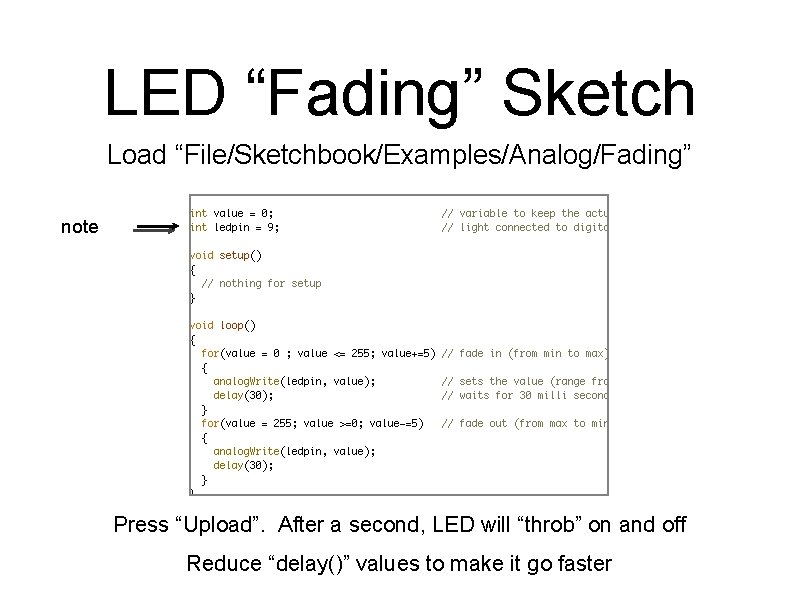
LED “Fading” Sketch Load “File/Sketchbook/Examples/Analog/Fading” note Press “Upload”. After a second, LED will “throb” on and off Reduce “delay()” values to make it go faster
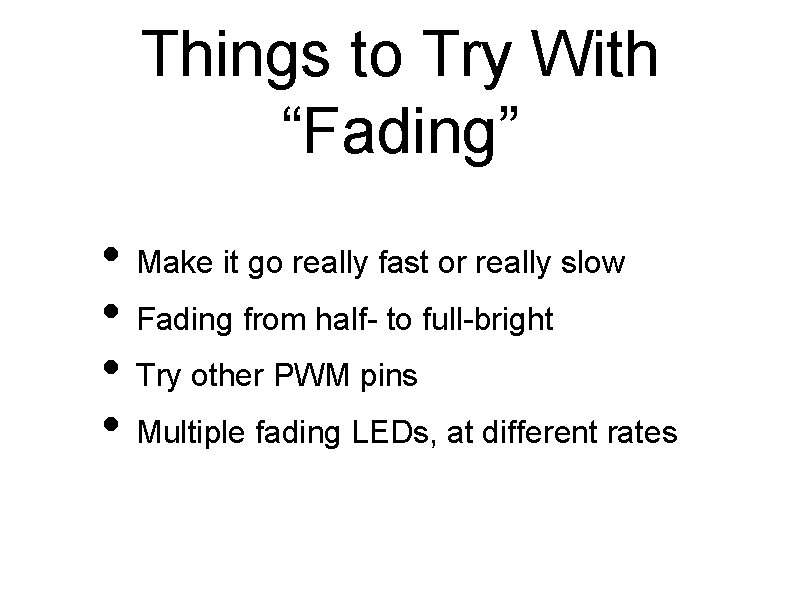
Things to Try With “Fading” • Make it go really fast or really slow • Fading from half- to full-bright • Try other PWM pins • Multiple fading LEDs, at different rates
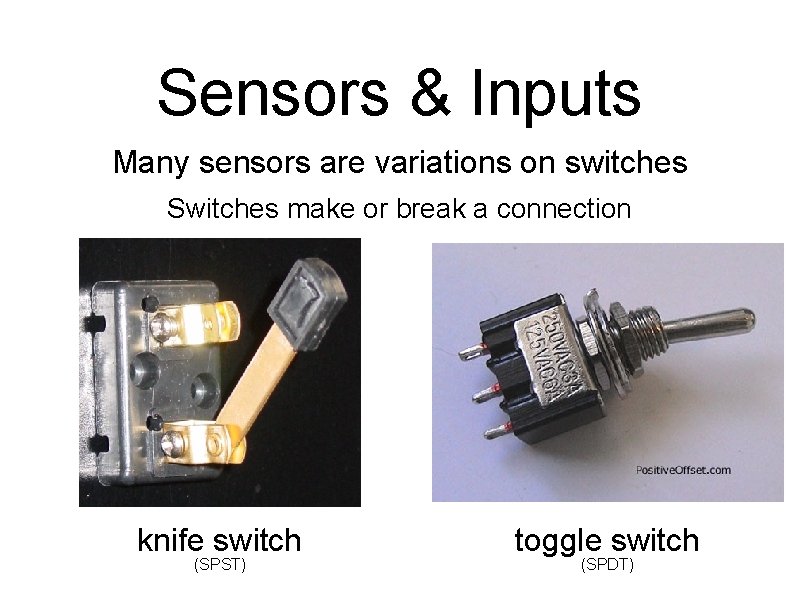
Sensors & Inputs Many sensors are variations on switches Switches make or break a connection knife switch (SPST) toggle switch (SPDT)
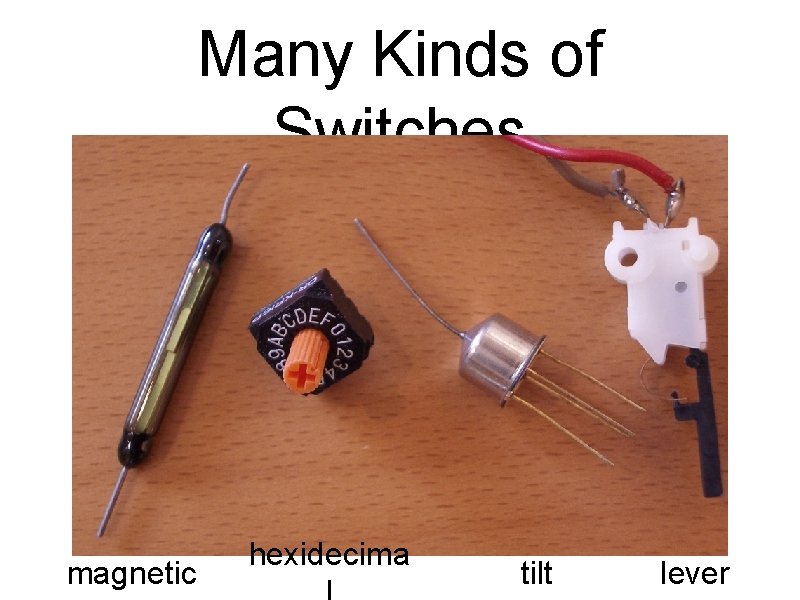
Many Kinds of Switches magnetic hexidecima tilt lever
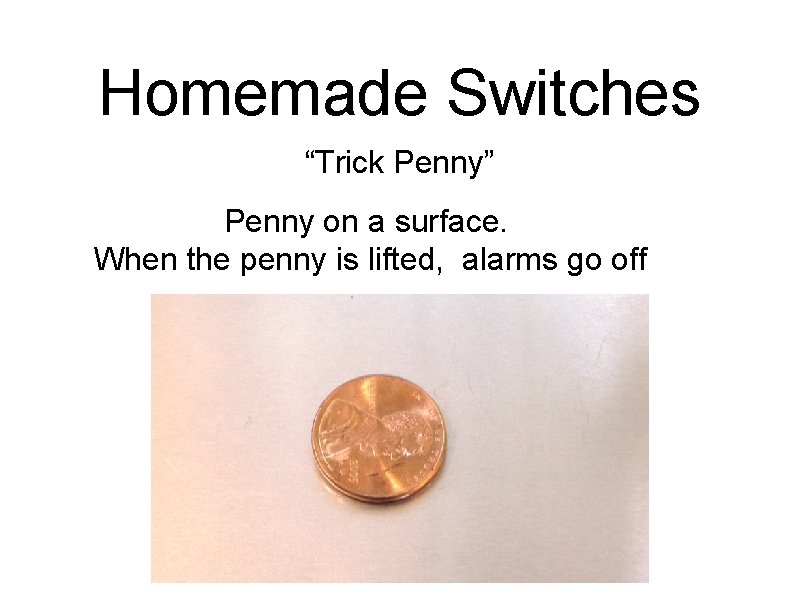
Homemade Switches “Trick Penny” Penny on a surface. When the penny is lifted, alarms go off
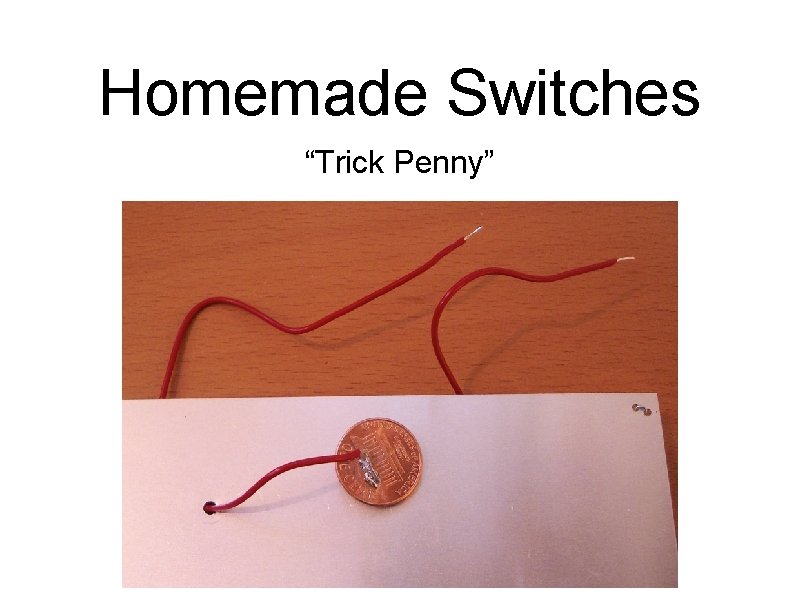
Homemade Switches “Trick Penny”
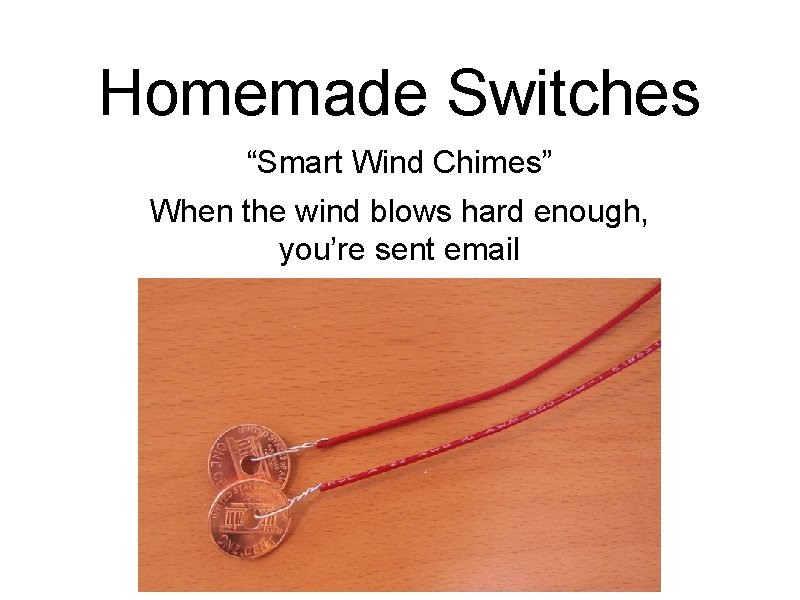
Homemade Switches “Smart Wind Chimes” When the wind blows hard enough, you’re sent email
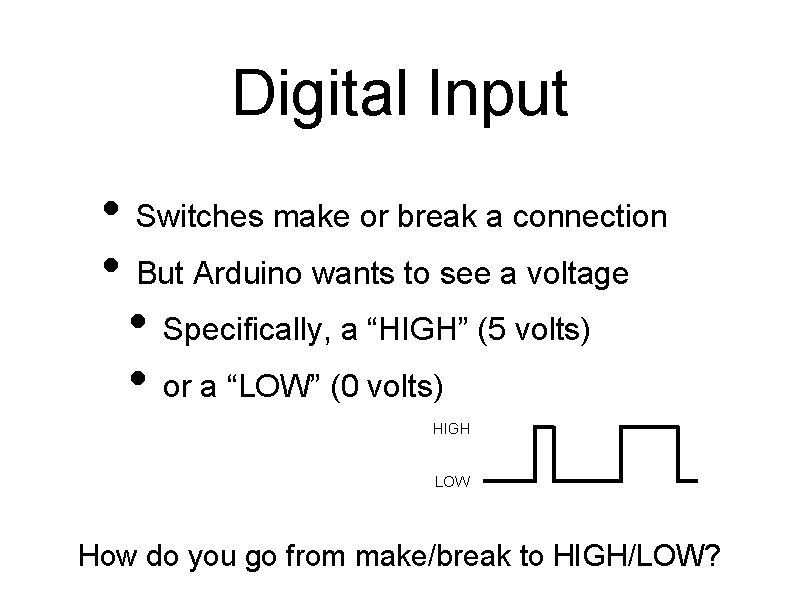
Digital Input • Switches make or break a connection • But Arduino wants to see a voltage • Specifically, a “HIGH” (5 volts) • or a “LOW” (0 volts) HIGH LOW How do you go from make/break to HIGH/LOW?
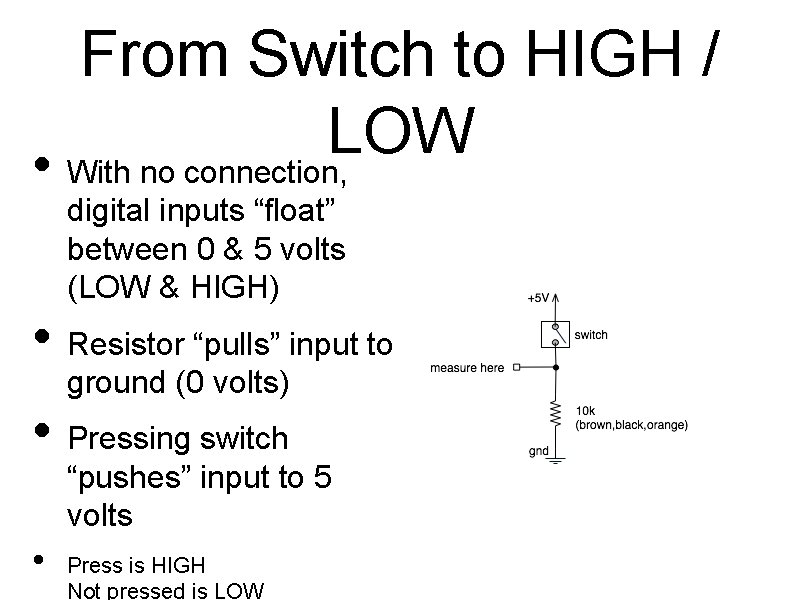
From Switch to HIGH / LOW • With no connection, digital inputs “float” between 0 & 5 volts (LOW & HIGH) • Resistor “pulls” input to ground (0 volts) • Pressing switch “pushes” input to 5 volts • Press is HIGH Not pressed is LOW
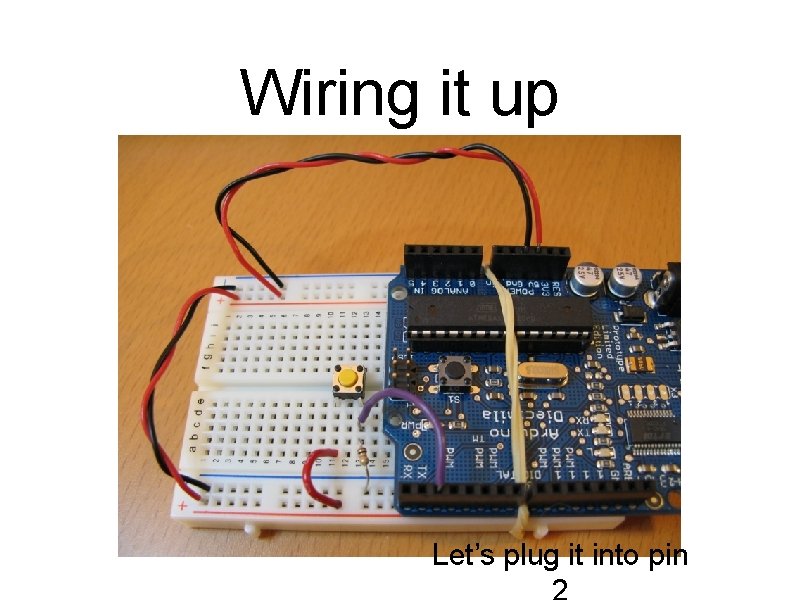
Wiring it up Let’s plug it into pin
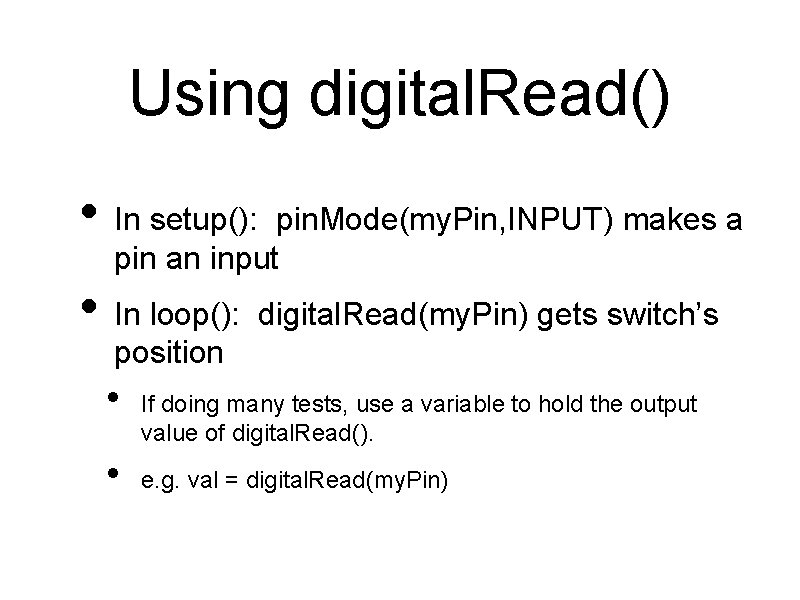
Using digital. Read() • In setup(): pin. Mode(my. Pin, INPUT) makes a pin an input • In loop(): digital. Read(my. Pin) gets switch’s position • • If doing many tests, use a variable to hold the output value of digital. Read(). e. g. val = digital. Read(my. Pin)
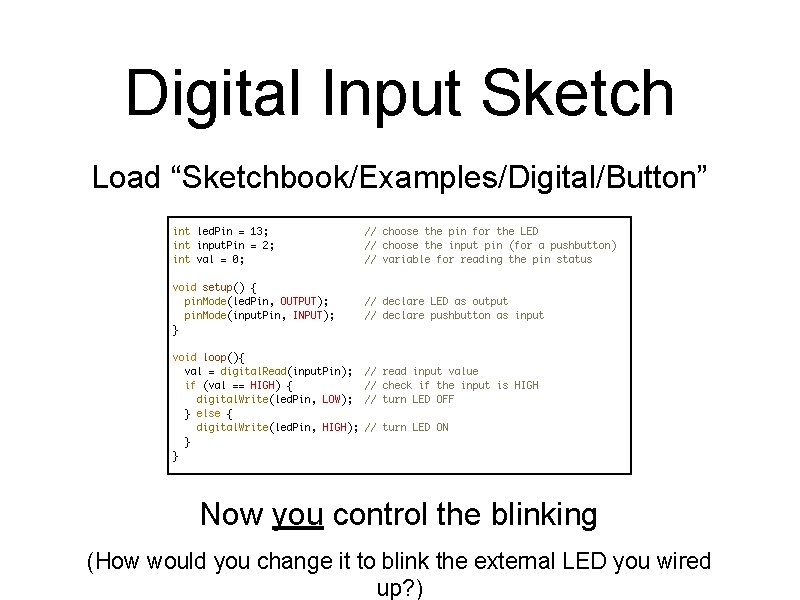
Digital Input Sketch Load “Sketchbook/Examples/Digital/Button” Now you control the blinking (How would you change it to blink the external LED you wired up? )

Using Switches to Make Decisions • Often you’ll want to choose between actions, based on how a switch-like sensor • • E. g. “If person is detected, fire super soaker” E. g. “If flower pot soil is dry, turn on sprinklers” • Define actions, choose them from sensor inputs • Let’s try that with the actions we currently know
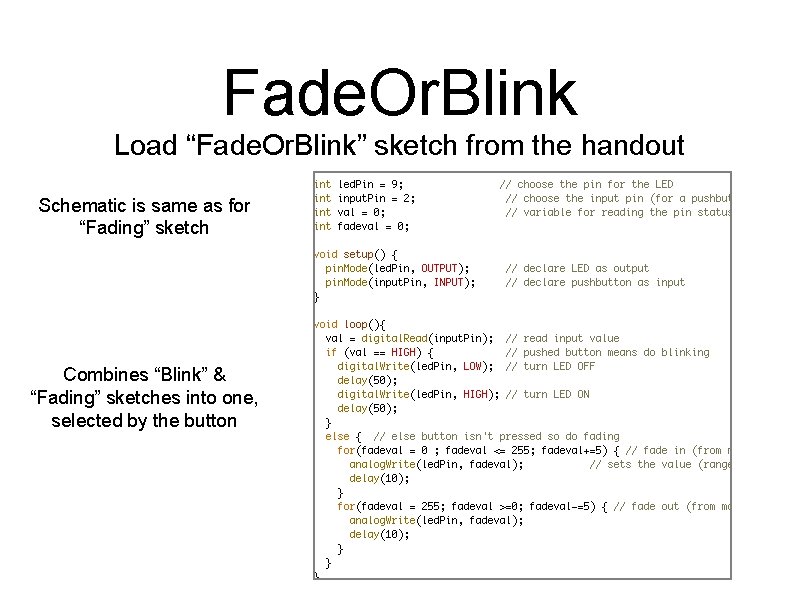
Fade. Or. Blink Load “Fade. Or. Blink” sketch from the handout Schematic is same as for “Fading” sketch Combines “Blink” & “Fading” sketches into one, selected by the button
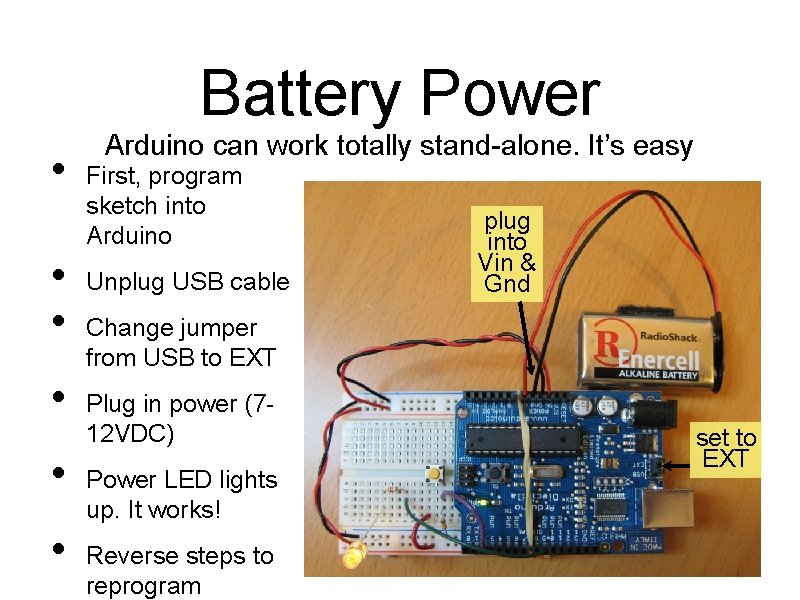
Battery Power • • • Arduino can work totally stand-alone. It’s easy First, program sketch into Arduino Unplug USB cable plug into Vin & Gnd Change jumper from USB to EXT Plug in power (712 VDC) Power LED lights up. It works! Reverse steps to reprogram set to EXT

Battery Power • • • Plugging into the sockets is kind of fiddly Better to plug into the power jack Works great, but requires a little soldering Center of jack is positive set to EXT
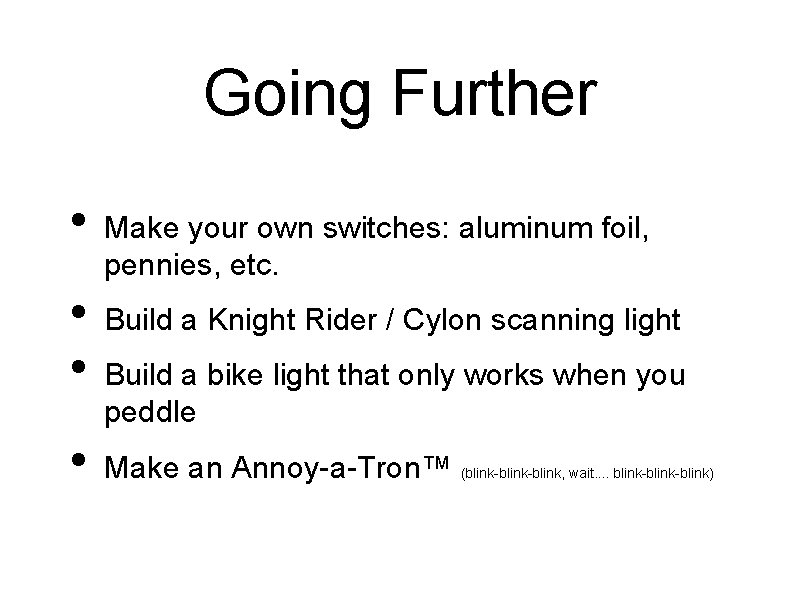
Going Further • • Make your own switches: aluminum foil, pennies, etc. Build a Knight Rider / Cylon scanning light Build a bike light that only works when you peddle Make an Annoy-a-Tron™ (blink-blink, wait. . blink-blink)
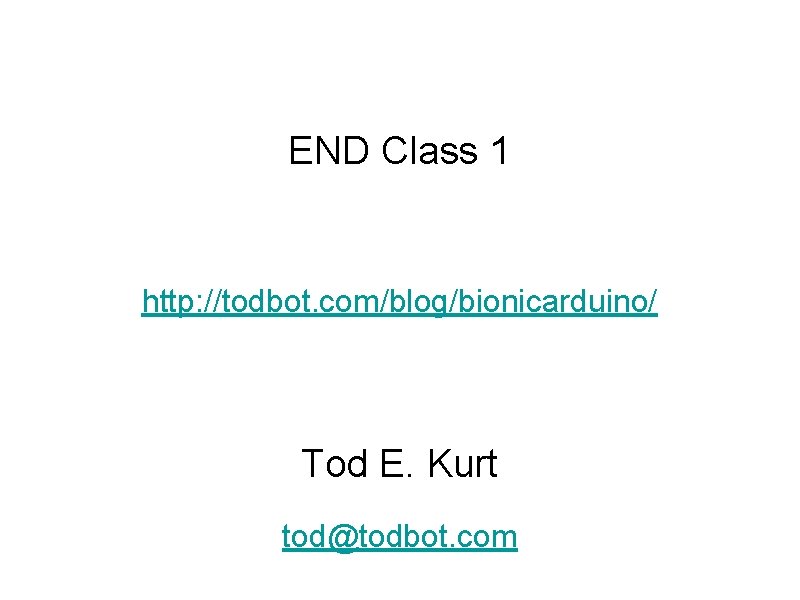
END Class 1 http: //todbot. com/blog/bionicarduino/ Tod E. Kurt tod@todbot. com
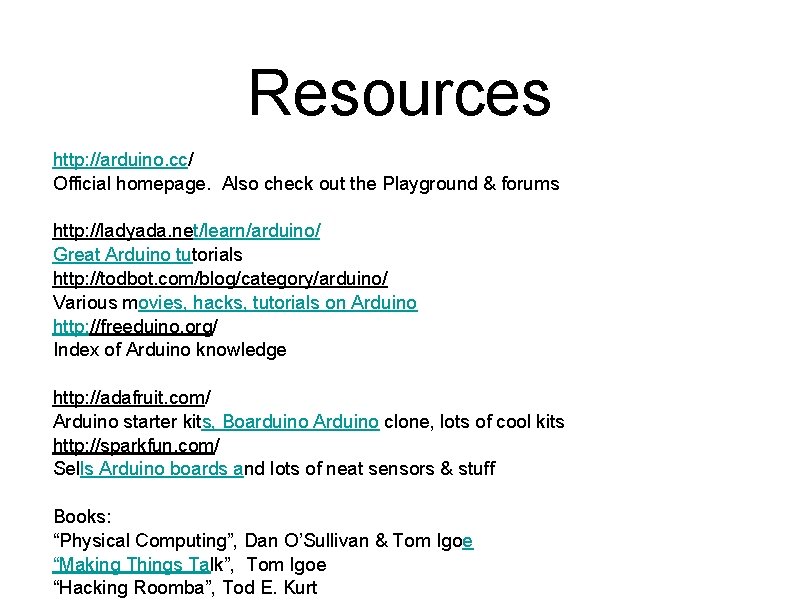
Resources http: //arduino. cc/ Official homepage. Also check out the Playground & forums http: //ladyada. net/learn/arduino/ Great Arduino tutorials http: //todbot. com/blog/category/arduino/ Various movies, hacks, tutorials on Arduino http: //freeduino. org/ Index of Arduino knowledge http: //adafruit. com/ Arduino starter kits, Boarduino Arduino clone, lots of cool kits http: //sparkfun. com/ Sells Arduino boards and lots of neat sensors & stuff Books: “Physical Computing”, Dan O’Sullivan & Tom Igoe “Making Things Talk”, Tom Igoe “Hacking Roomba”, Tod E. Kurt
- Slides: 63