BBC MICRO BIT Lesson 2 Variables and Lists
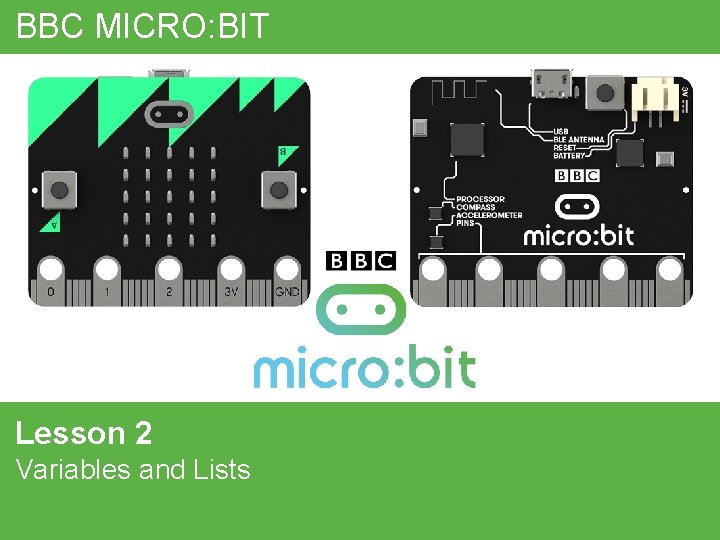
BBC MICRO: BIT Lesson 2 Variables and Lists
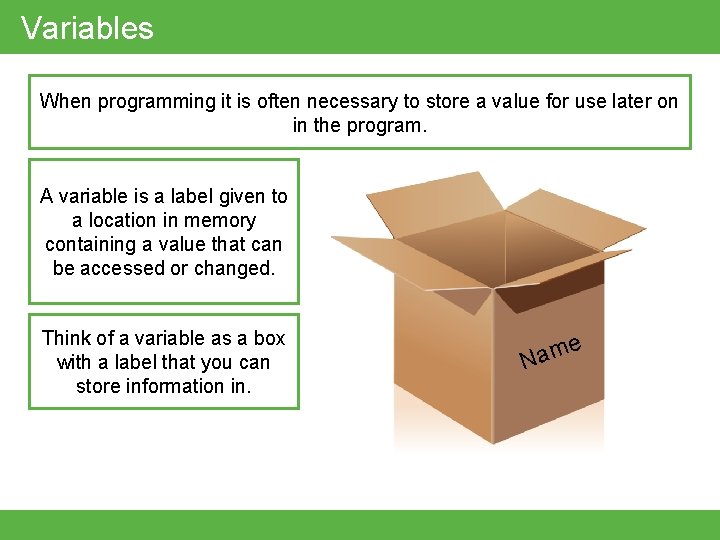
Variables When programming it is often necessary to store a value for use later on in the program. A variable is a label given to a location in memory containing a value that can be accessed or changed. Think of a variable as a box with a label that you can store information in. e m a N
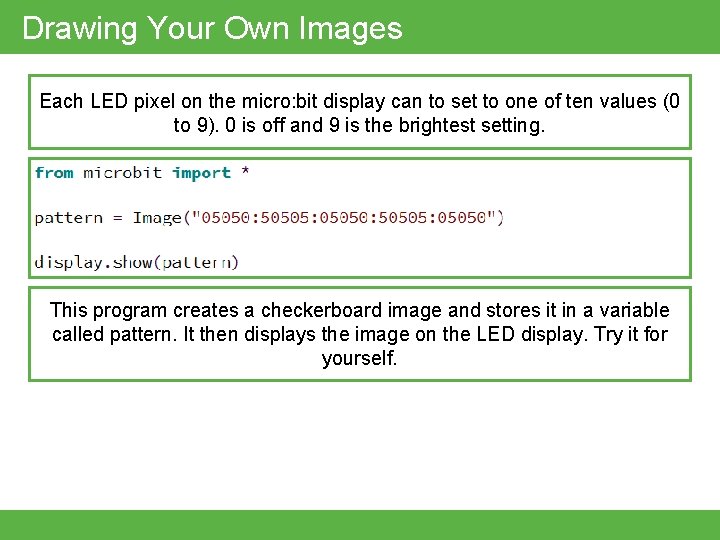
Drawing Your Own Images Each LED pixel on the micro: bit display can to set to one of ten values (0 to 9). 0 is off and 9 is the brightest setting. This program creates a checkerboard image and stores it in a variable called pattern. It then displays the image on the LED display. Try it for yourself.
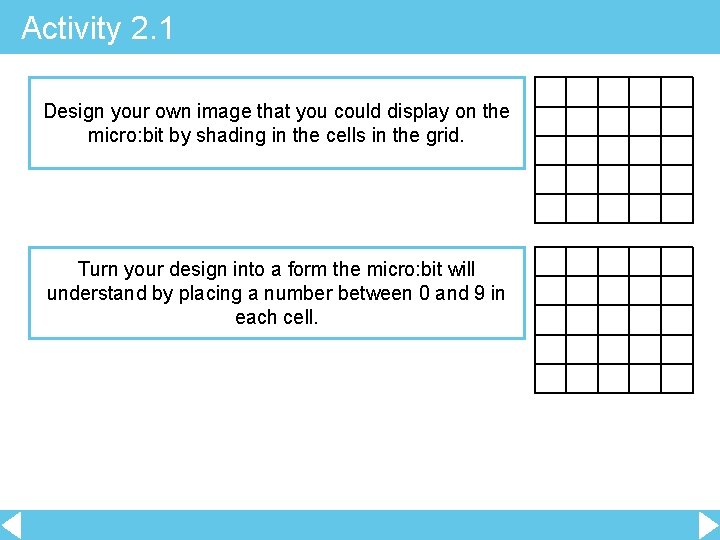
Activity 2. 1 Design your own image that you could display on the micro: bit by shading in the cells in the grid. Turn your design into a form the micro: bit will understand by placing a number between 0 and 9 in each cell.
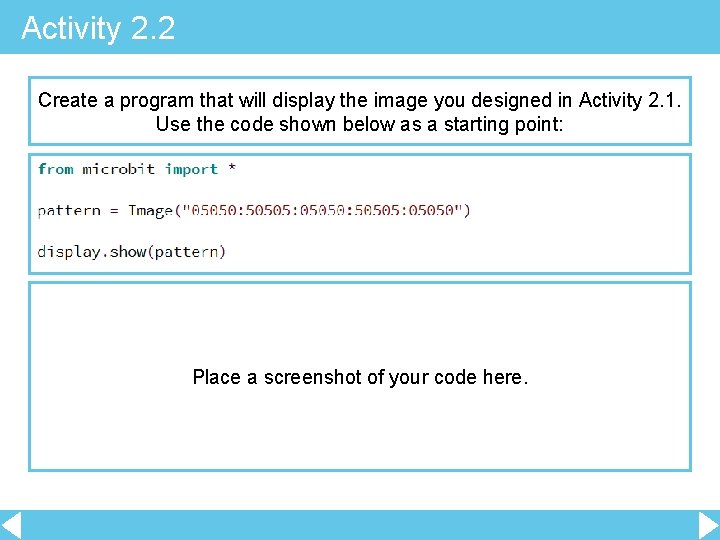
Activity 2. 2 Create a program that will display the image you designed in Activity 2. 1. Use the code shown below as a starting point: Place a screenshot of your code here.
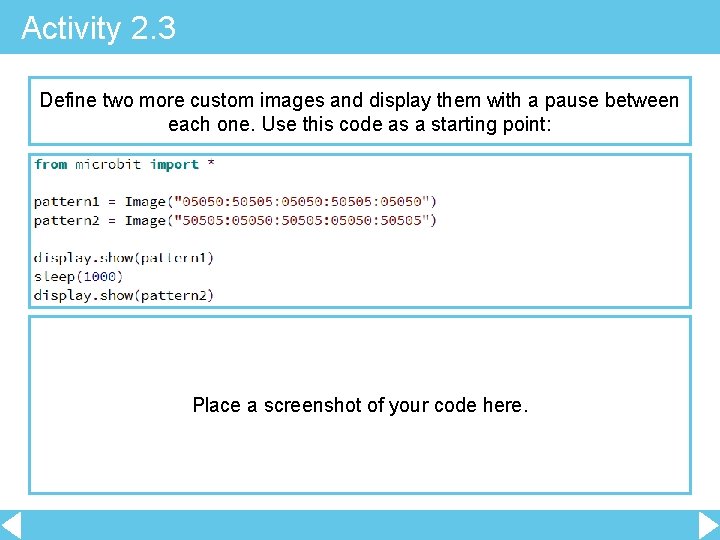
Activity 2. 3 Define two more custom images and display them with a pause between each one. Use this code as a starting point: Place a screenshot of your code here.
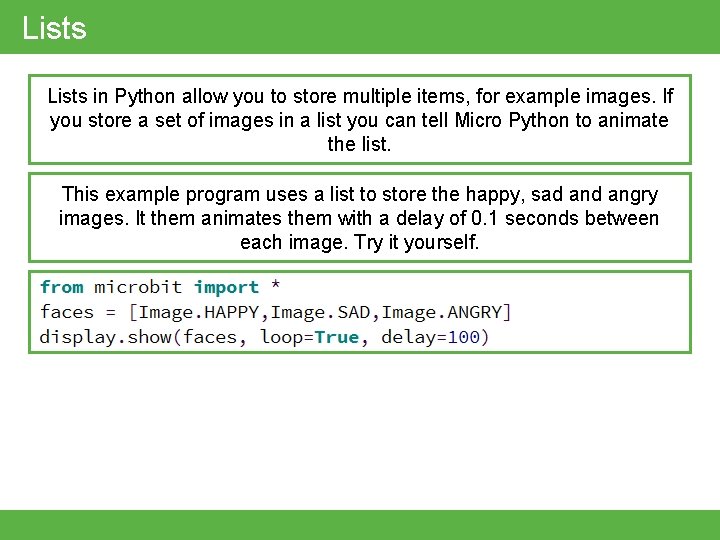
Lists in Python allow you to store multiple items, for example images. If you store a set of images in a list you can tell Micro Python to animate the list. This example program uses a list to store the happy, sad angry images. It them animates them with a delay of 0. 1 seconds between each image. Try it yourself.
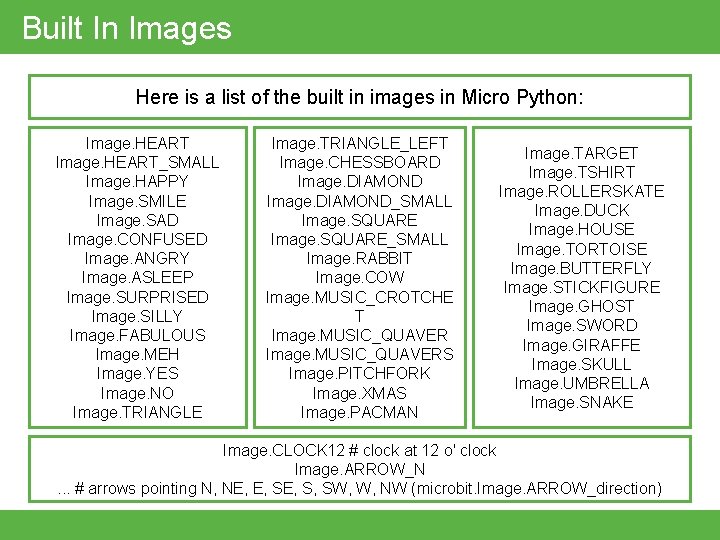
Built In Images Here is a list of the built in images in Micro Python: Image. HEART_SMALL Image. HAPPY Image. SMILE Image. SAD Image. CONFUSED Image. ANGRY Image. ASLEEP Image. SURPRISED Image. SILLY Image. FABULOUS Image. MEH Image. YES Image. NO Image. TRIANGLE_LEFT Image. CHESSBOARD Image. DIAMOND_SMALL Image. SQUARE_SMALL Image. RABBIT Image. COW Image. MUSIC_CROTCHE T Image. MUSIC_QUAVERS Image. PITCHFORK Image. XMAS Image. PACMAN Image. TARGET Image. TSHIRT Image. ROLLERSKATE Image. DUCK Image. HOUSE Image. TORTOISE Image. BUTTERFLY Image. STICKFIGURE Image. GHOST Image. SWORD Image. GIRAFFE Image. SKULL Image. UMBRELLA Image. SNAKE Image. CLOCK 12 # clock at 12 o' clock Image. ARROW_N. . . # arrows pointing N, NE, E, S, SW, W, NW (microbit. Image. ARROW_direction)
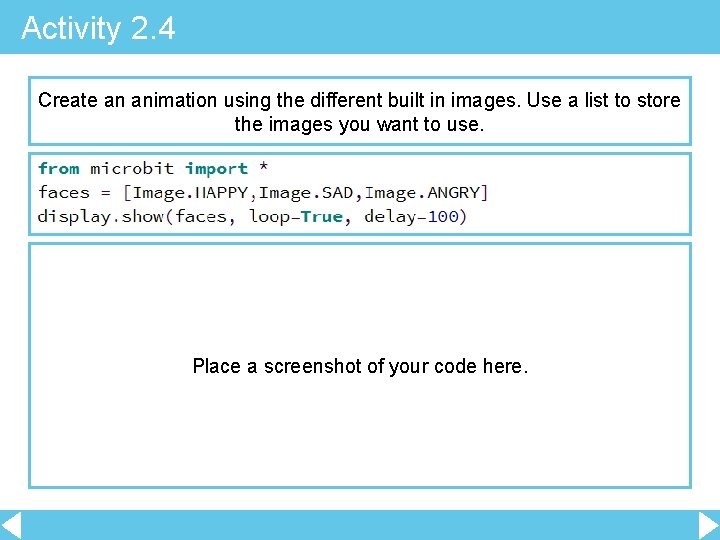
Activity 2. 4 Create an animation using the different built in images. Use a list to store the images you want to use. Place a screenshot of your code here.
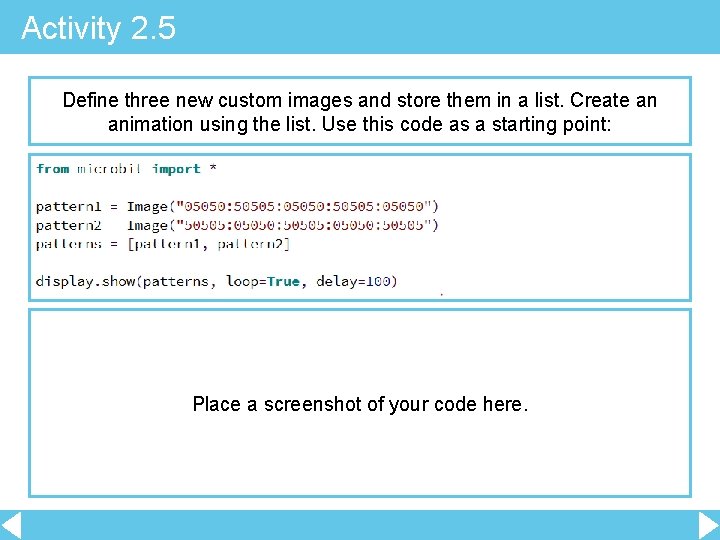
Activity 2. 5 Define three new custom images and store them in a list. Create an animation using the list. Use this code as a starting point: Place a screenshot of your code here.
- Slides: 10