Basics of MS Powerpoint 2 By Neal Lasta

Basics of MS Powerpoint 2 By Neal Lasta
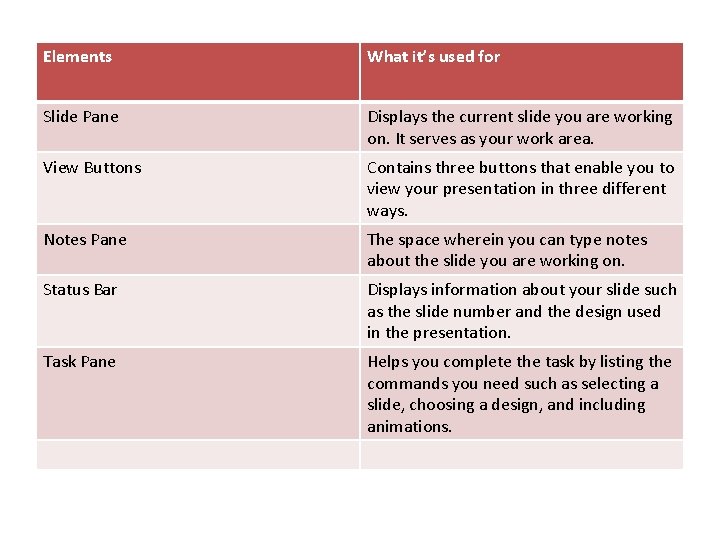
Elements What it’s used for Slide Pane Displays the current slide you are working on. It serves as your work area. View Buttons Contains three buttons that enable you to view your presentation in three different ways. Notes Pane The space wherein you can type notes about the slide you are working on. Status Bar Displays information about your slide such as the slide number and the design used in the presentation. Task Pane Helps you complete the task by listing the commands you need such as selecting a slide, choosing a design, and including animations.
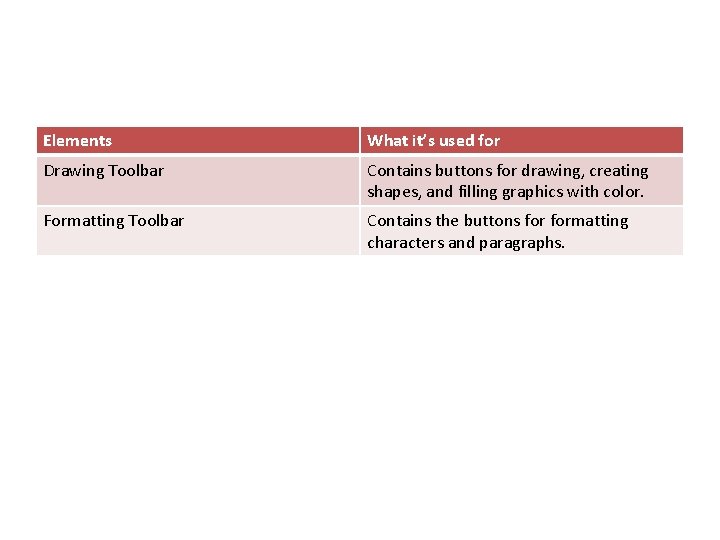
Elements What it’s used for Drawing Toolbar Contains buttons for drawing, creating shapes, and filling graphics with color. Formatting Toolbar Contains the buttons formatting characters and paragraphs.
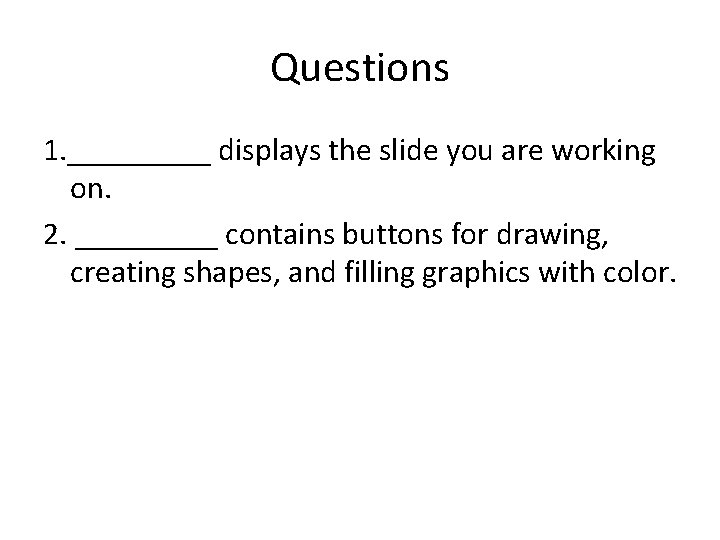
Questions 1. _____ displays the slide you are working on. 2. _____ contains buttons for drawing, creating shapes, and filling graphics with color.
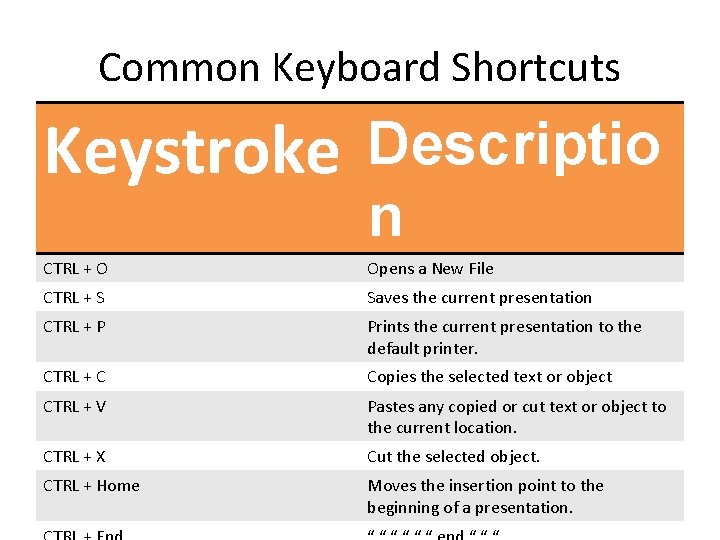
Common Keyboard Shortcuts Keystroke Descriptio n CTRL + O Opens a New File CTRL + S Saves the current presentation CTRL + P Prints the current presentation to the default printer. CTRL + C Copies the selected text or object CTRL + V Pastes any copied or cut text or object to the current location. CTRL + X Cut the selected object. CTRL + Home Moves the insertion point to the beginning of a presentation.
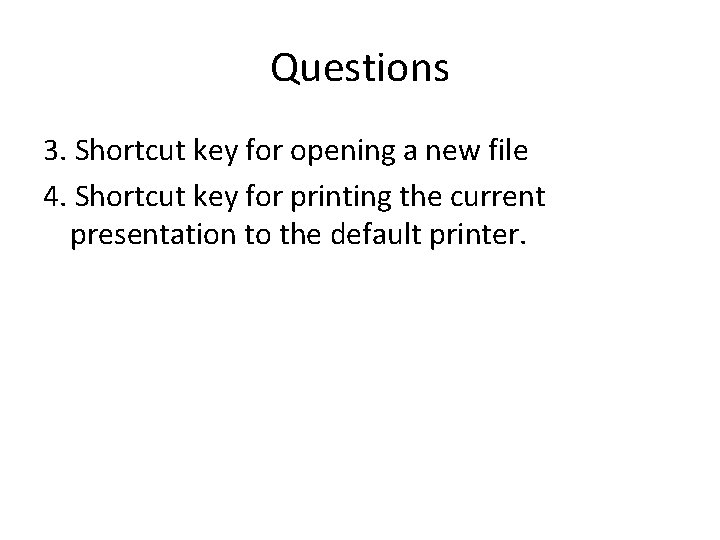
Questions 3. Shortcut key for opening a new file 4. Shortcut key for printing the current presentation to the default printer.
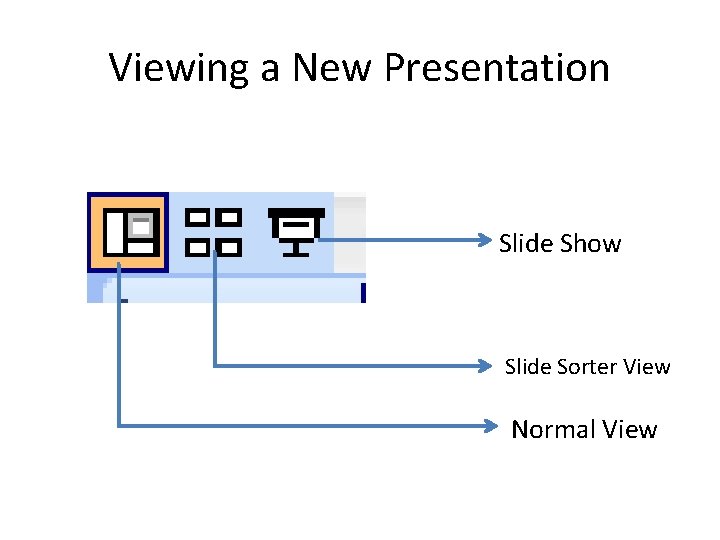
Viewing a New Presentation Slide Show Slide Sorter View Normal View

Questions 5. 6. 7.

Slide sorter view You see a miniature of each slide, complete with graphics and text.
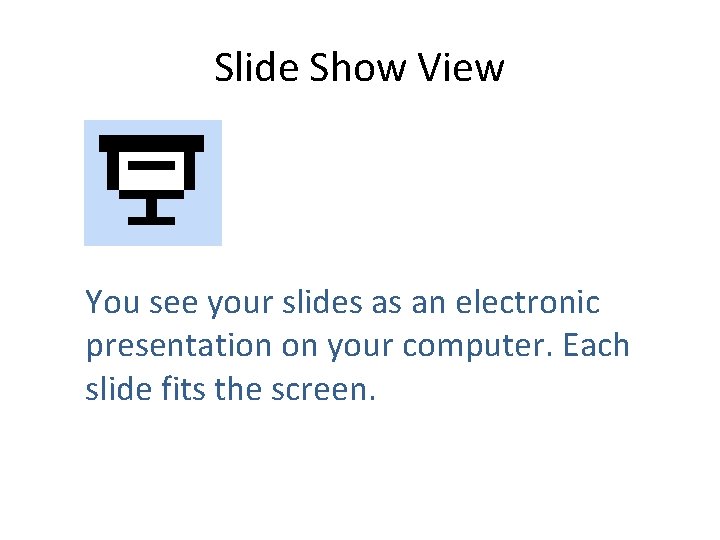
Slide Show View You see your slides as an electronic presentation on your computer. Each slide fits the screen.
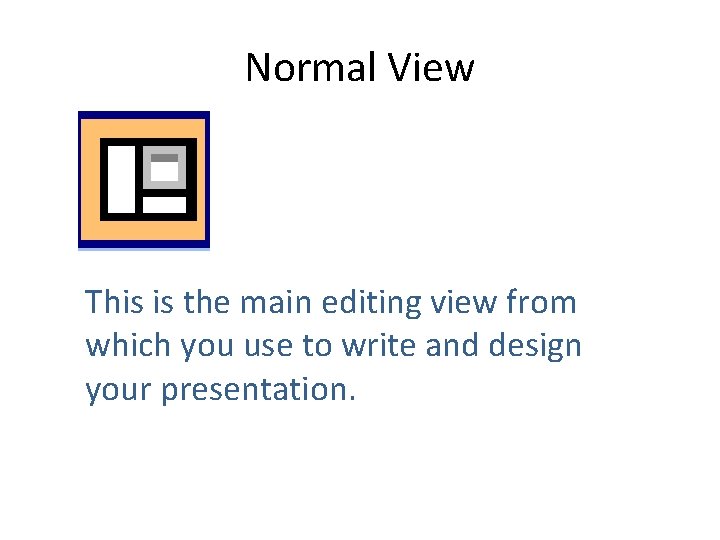
Normal View This is the main editing view from which you use to write and design your presentation.
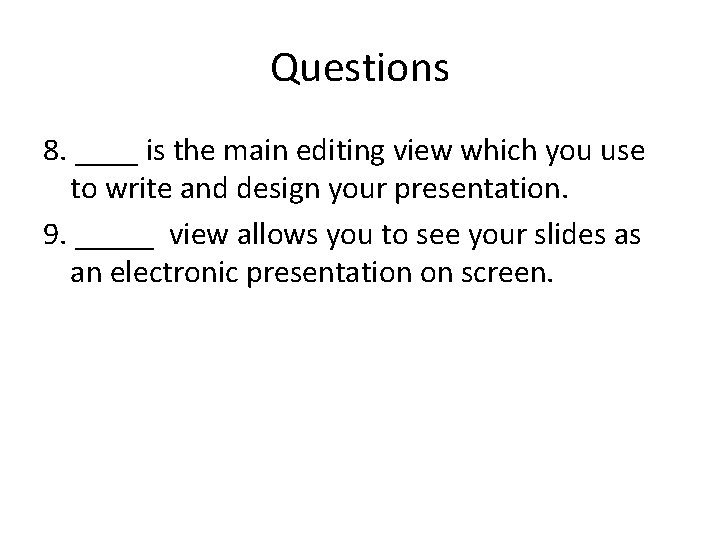
Questions 8. ____ is the main editing view which you use to write and design your presentation. 9. _____ view allows you to see your slides as an electronic presentation on screen.

Creating a new presentation using blank sides 1. Click Blank Presentation on the Task Pane Or Click New button on the toolbar.
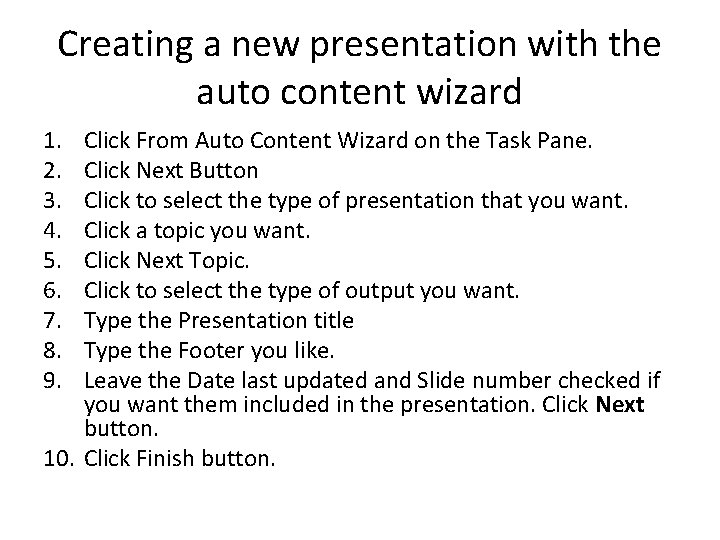
Creating a new presentation with the auto content wizard 1. 2. 3. 4. 5. 6. 7. 8. 9. Click From Auto Content Wizard on the Task Pane. Click Next Button Click to select the type of presentation that you want. Click a topic you want. Click Next Topic. Click to select the type of output you want. Type the Presentation title Type the Footer you like. Leave the Date last updated and Slide number checked if you want them included in the presentation. Click Next button. 10. Click Finish button.

Question 10. The previous instructions were for creating a new presentation using what?
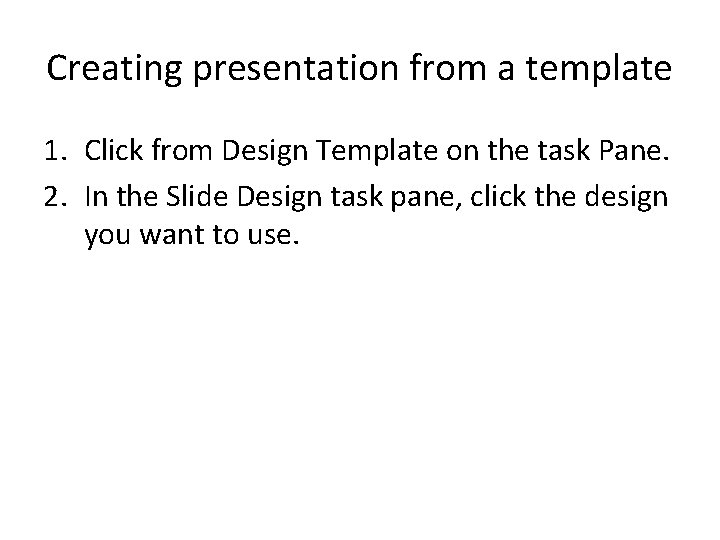
Creating presentation from a template 1. Click from Design Template on the task Pane. 2. In the Slide Design task pane, click the design you want to use.
- Slides: 16