Basic Zoom Introduction Course 1 Purpose of Training
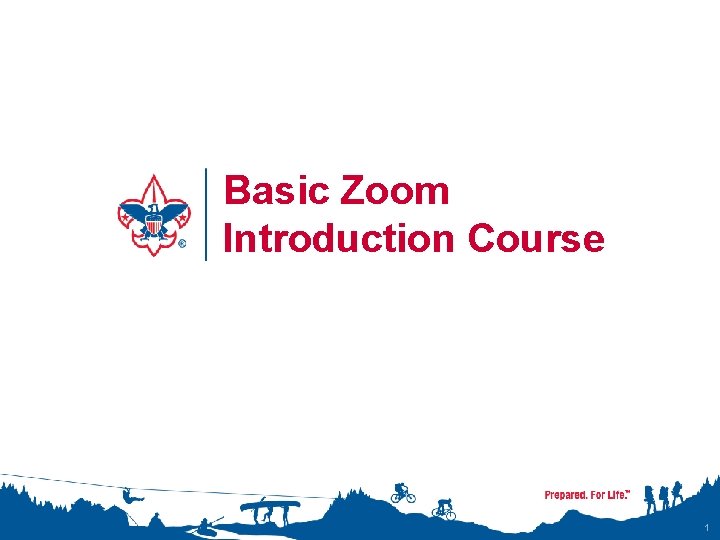
Basic Zoom Introduction Course 1
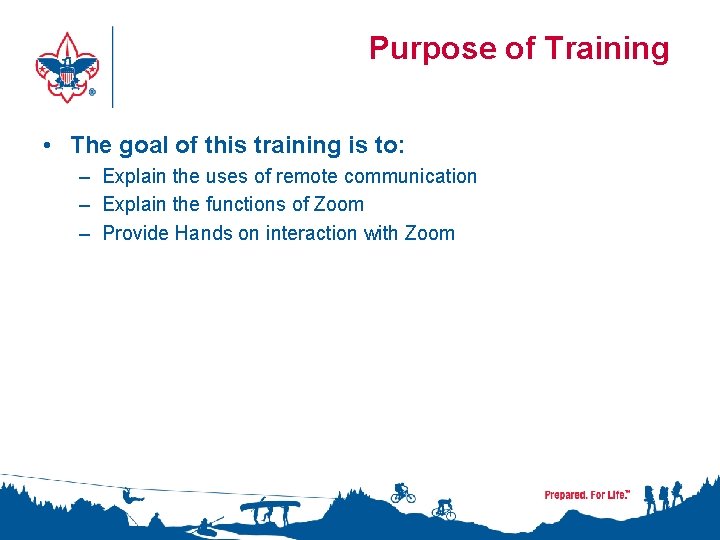
Purpose of Training • The goal of this training is to: – Explain the uses of remote communication – Explain the functions of Zoom – Provide Hands on interaction with Zoom

Remote Communication • Sometimes its not possible to meet in person – We need a more streamlined approach and a better way! 3
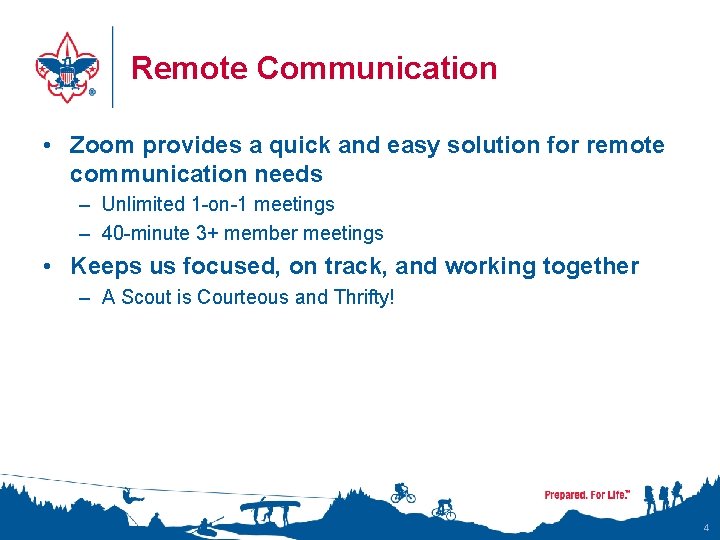
Remote Communication • Zoom provides a quick and easy solution for remote communication needs – Unlimited 1 -on-1 meetings – 40 -minute 3+ member meetings • Keeps us focused, on track, and working together – A Scout is Courteous and Thrifty! 4
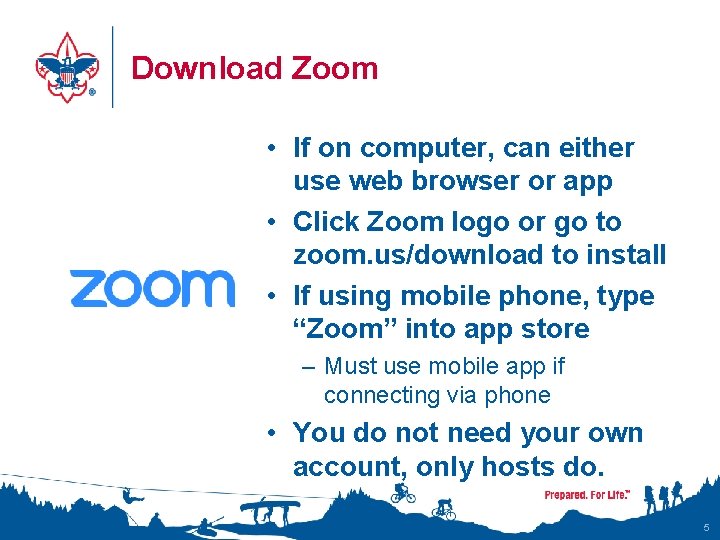
Download Zoom • If on computer, can either use web browser or app • Click Zoom logo or go to zoom. us/download to install • If using mobile phone, type “Zoom” into app store – Must use mobile app if connecting via phone • You do not need your own account, only hosts do. 5
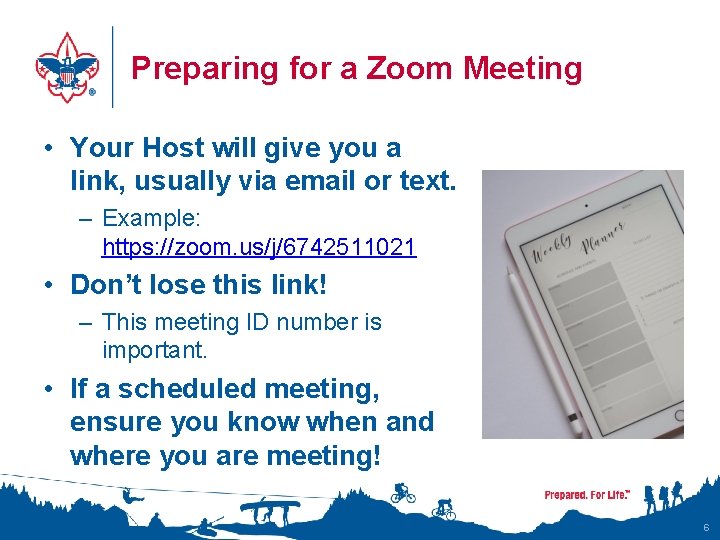
Preparing for a Zoom Meeting • Your Host will give you a link, usually via email or text. – Example: https: //zoom. us/j/6742511021 • Don’t lose this link! – This meeting ID number is important. • If a scheduled meeting, ensure you know when and where you are meeting! 6
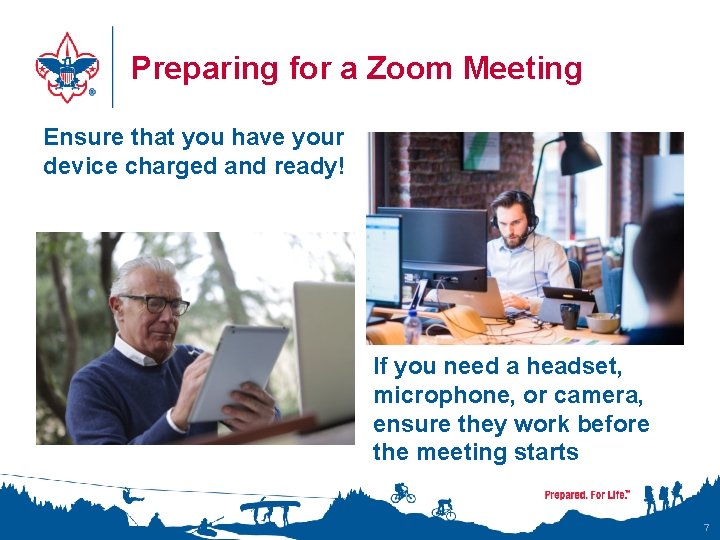
Preparing for a Zoom Meeting Ensure that you have your device charged and ready! If you need a headset, microphone, or camera, ensure they work before the meeting starts 7
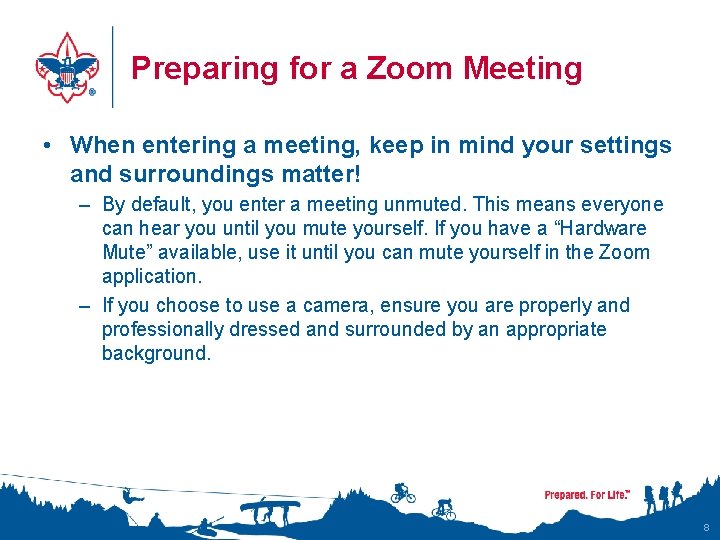
Preparing for a Zoom Meeting • When entering a meeting, keep in mind your settings and surroundings matter! – By default, you enter a meeting unmuted. This means everyone can hear you until you mute yourself. If you have a “Hardware Mute” available, use it until you can mute yourself in the Zoom application. – If you choose to use a camera, ensure you are properly and professionally dressed and surrounded by an appropriate background. 8
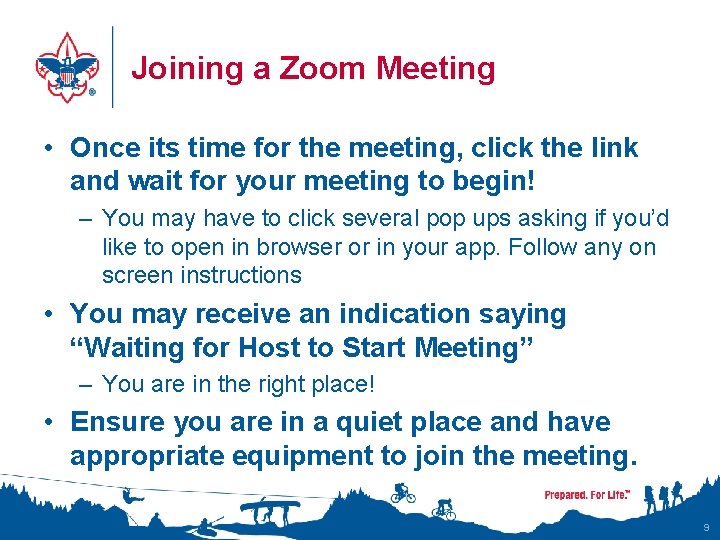
Joining a Zoom Meeting • Once its time for the meeting, click the link and wait for your meeting to begin! – You may have to click several pop ups asking if you’d like to open in browser or in your app. Follow any on screen instructions • You may receive an indication saying “Waiting for Host to Start Meeting” – You are in the right place! • Ensure you are in a quiet place and have appropriate equipment to join the meeting. 9
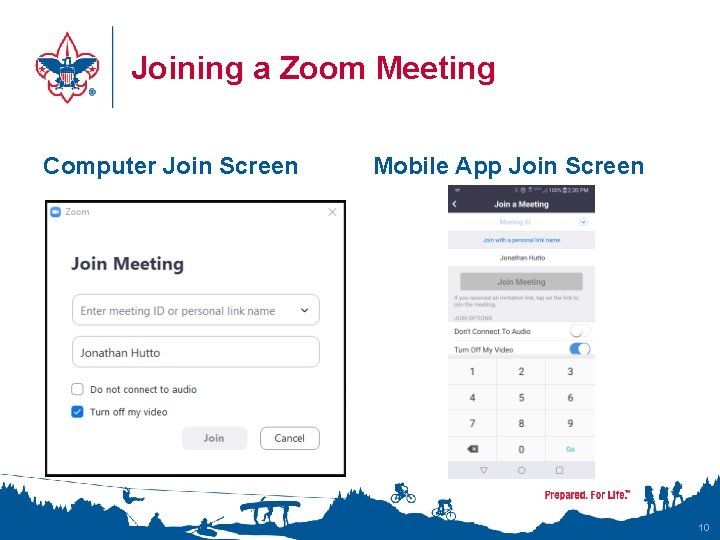
Joining a Zoom Meeting Computer Join Screen Mobile App Join Screen 10
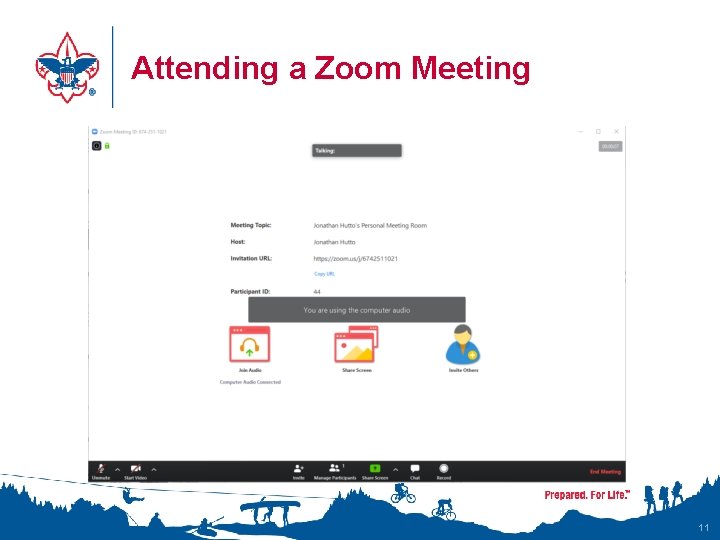
Attending a Zoom Meeting 11
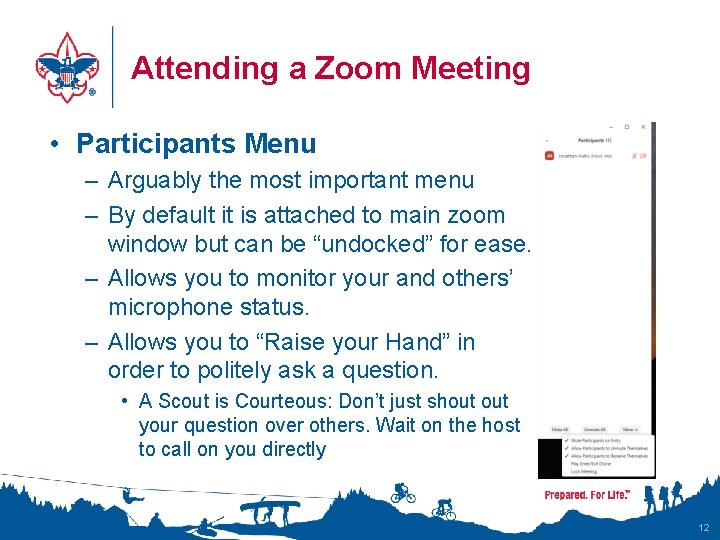
Attending a Zoom Meeting • Participants Menu – Arguably the most important menu – By default it is attached to main zoom window but can be “undocked” for ease. – Allows you to monitor your and others’ microphone status. – Allows you to “Raise your Hand” in order to politely ask a question. • A Scout is Courteous: Don’t just shout your question over others. Wait on the host to call on you directly 12
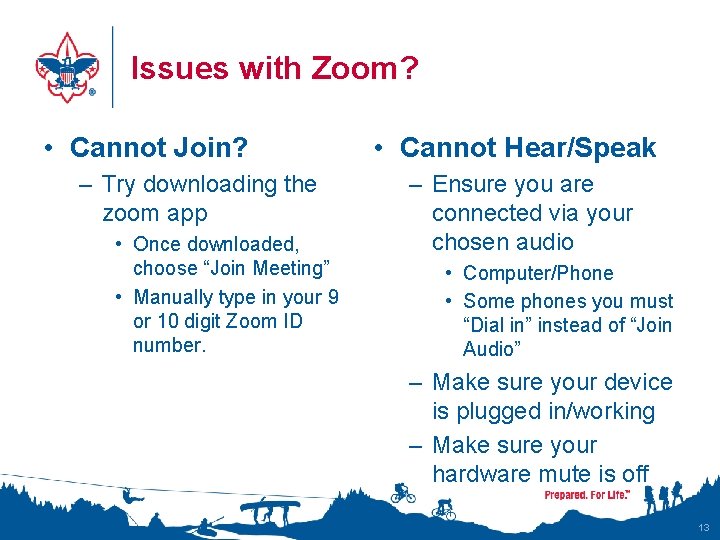
Issues with Zoom? • Cannot Join? – Try downloading the zoom app • Once downloaded, choose “Join Meeting” • Manually type in your 9 or 10 digit Zoom ID number. • Cannot Hear/Speak – Ensure you are connected via your chosen audio • Computer/Phone • Some phones you must “Dial in” instead of “Join Audio” – Make sure your device is plugged in/working – Make sure your hardware mute is off 13
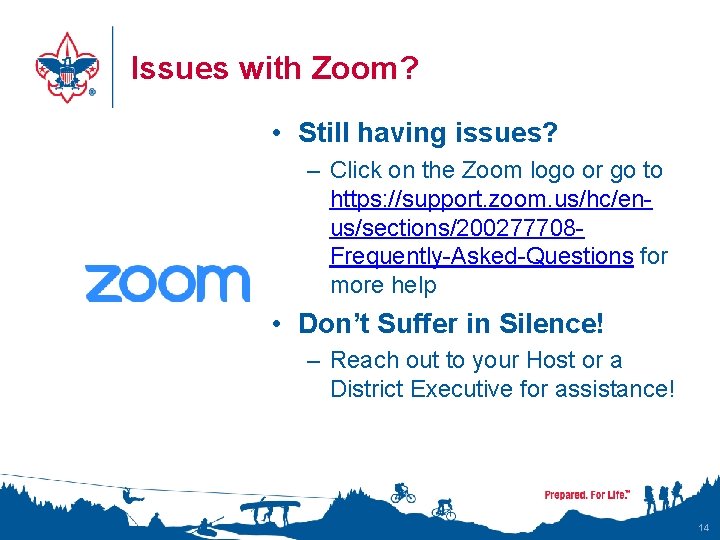
Issues with Zoom? • Still having issues? – Click on the Zoom logo or go to https: //support. zoom. us/hc/enus/sections/200277708 Frequently-Asked-Questions for more help • Don’t Suffer in Silence! – Reach out to your Host or a District Executive for assistance! 14
- Slides: 14