Bash Shell Scripting 10 Second Guide Common environment
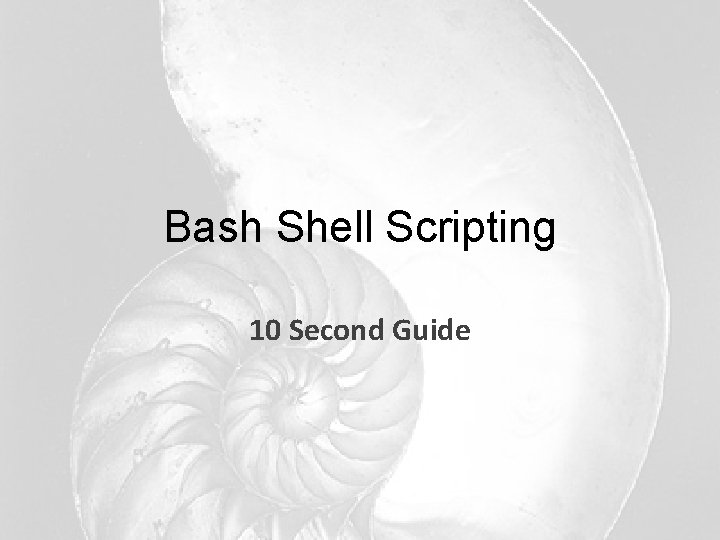
Bash Shell Scripting 10 Second Guide
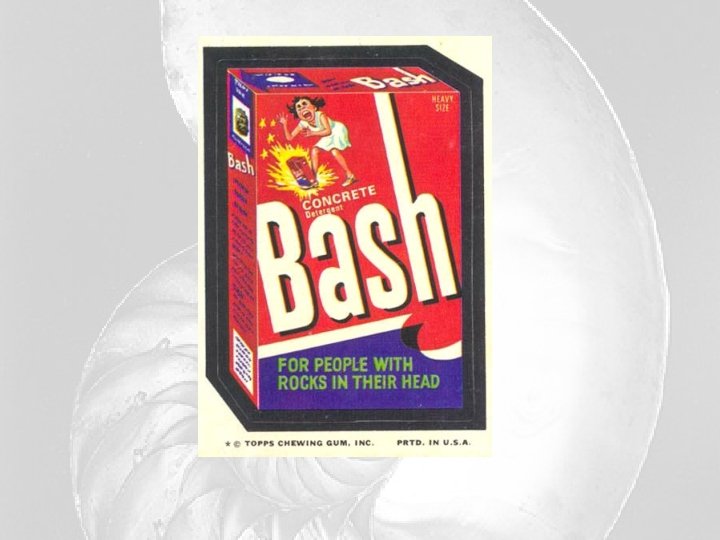
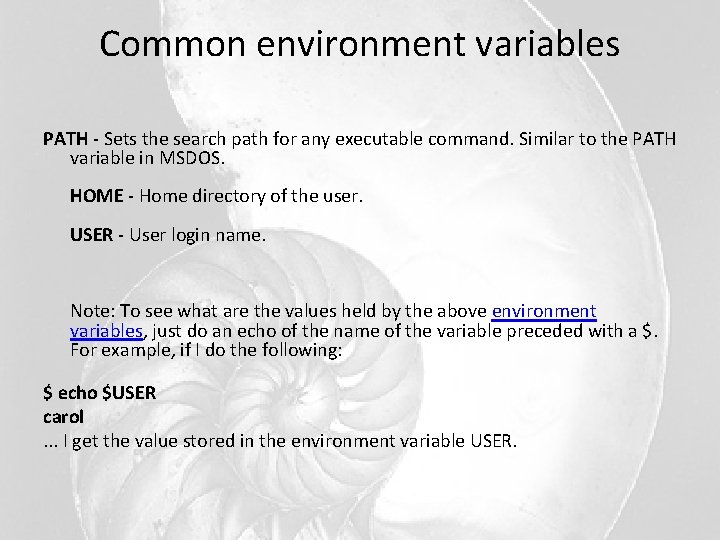
Common environment variables PATH - Sets the search path for any executable command. Similar to the PATH variable in MSDOS. HOME - Home directory of the user. USER - User login name. Note: To see what are the values held by the above environment variables, just do an echo of the name of the variable preceded with a $. For example, if I do the following: $ echo $USER carol. . . I get the value stored in the environment variable USER.
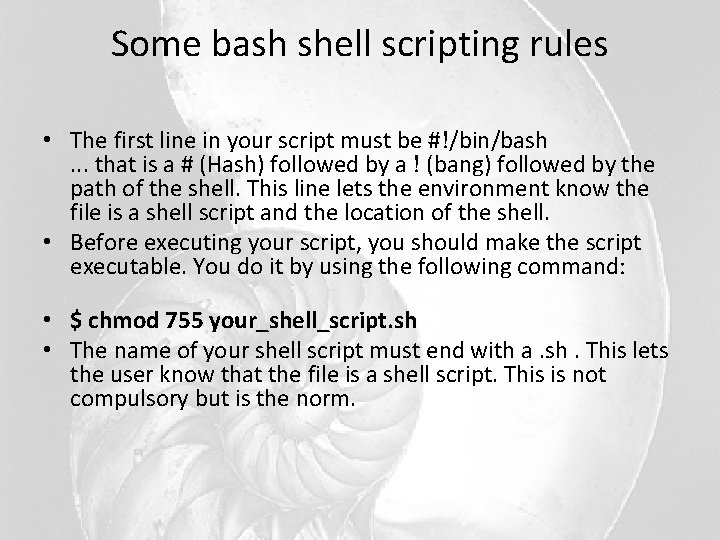
Some bash shell scripting rules • The first line in your script must be #!/bin/bash. . . that is a # (Hash) followed by a ! (bang) followed by the path of the shell. This line lets the environment know the file is a shell script and the location of the shell. • Before executing your script, you should make the script executable. You do it by using the following command: • $ chmod 755 your_shell_script. sh • The name of your shell script must end with a. sh. This lets the user know that the file is a shell script. This is not compulsory but is the norm.
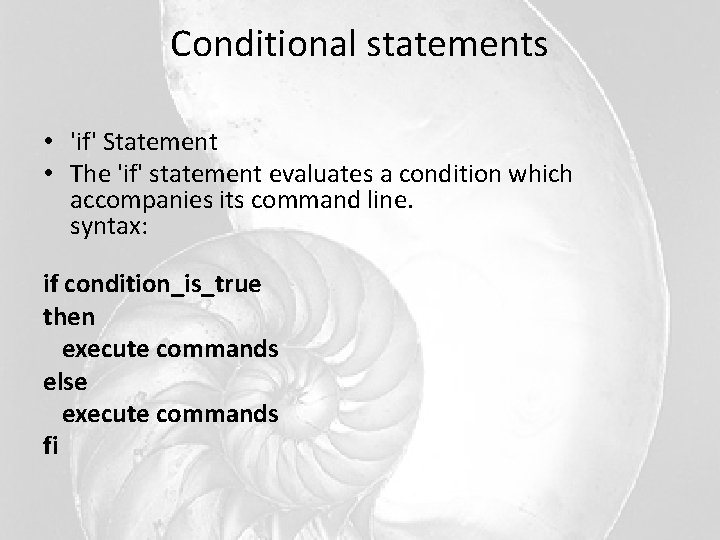
Conditional statements • 'if' Statement • The 'if' statement evaluates a condition which accompanies its command line. syntax: if condition_is_true then execute commands else execute commands fi
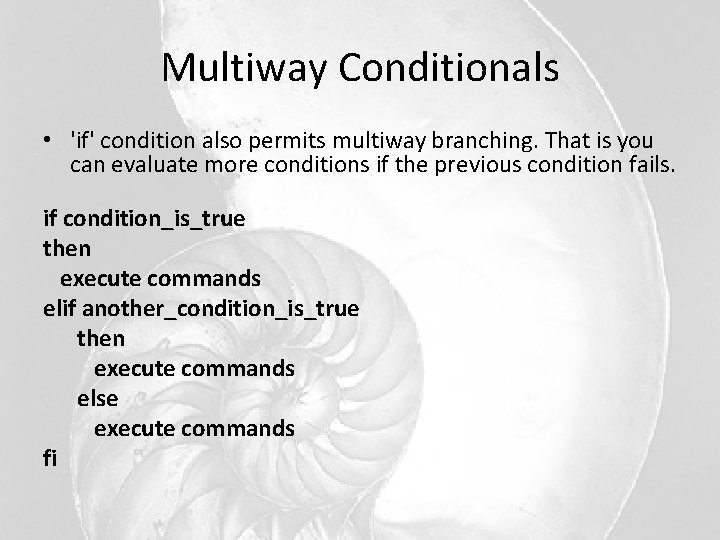
Multiway Conditionals • 'if' condition also permits multiway branching. That is you can evaluate more conditions if the previous condition fails. if condition_is_true then execute commands elif another_condition_is_true then execute commands else execute commands fi
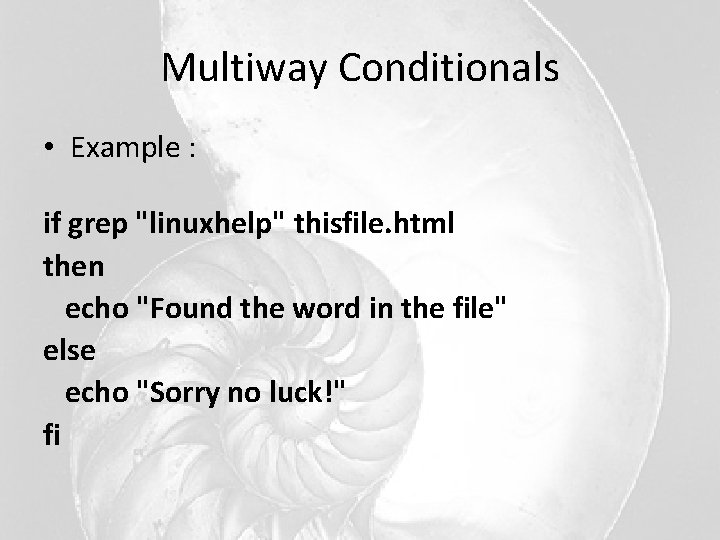
Multiway Conditionals • Example : if grep "linuxhelp" thisfile. html then echo "Found the word in the file" else echo "Sorry no luck!" fi
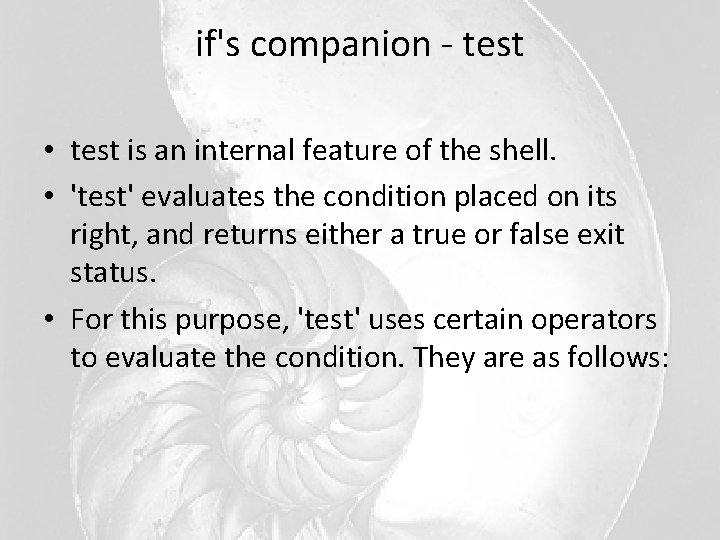
if's companion - test • test is an internal feature of the shell. • 'test' evaluates the condition placed on its right, and returns either a true or false exit status. • For this purpose, 'test' uses certain operators to evaluate the condition. They are as follows:
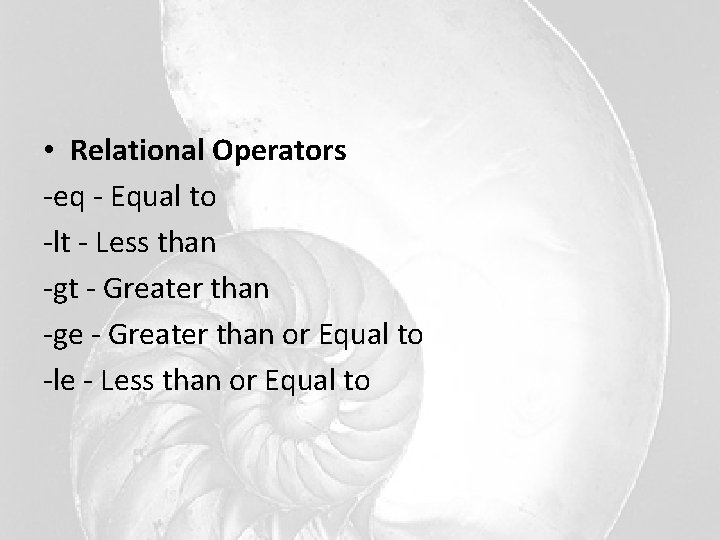
• Relational Operators -eq - Equal to -lt - Less than -gt - Greater than -ge - Greater than or Equal to -le - Less than or Equal to
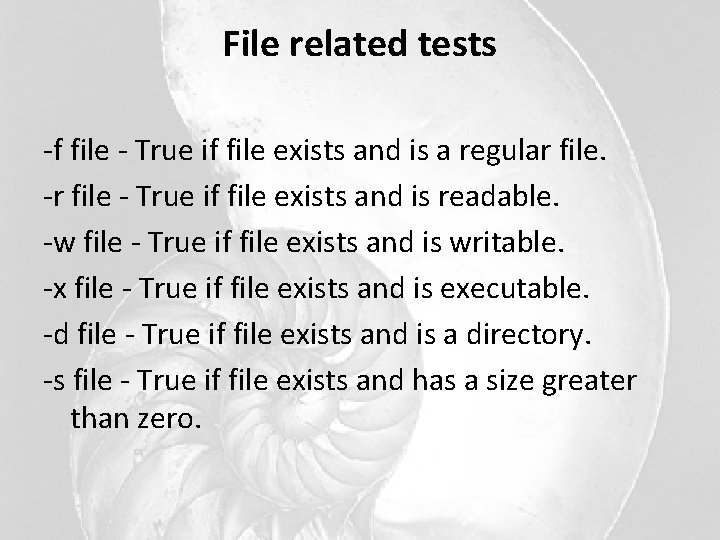
File related tests -f file - True if file exists and is a regular file. -r file - True if file exists and is readable. -w file - True if file exists and is writable. -x file - True if file exists and is executable. -d file - True if file exists and is a directory. -s file - True if file exists and has a size greater than zero.
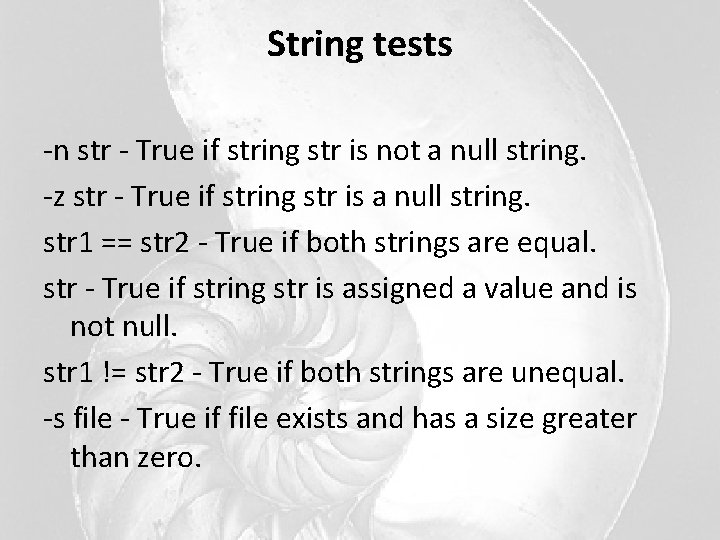
String tests -n str - True if string str is not a null string. -z str - True if string str is a null string. str 1 == str 2 - True if both strings are equal. str - True if string str is assigned a value and is not null. str 1 != str 2 - True if both strings are unequal. -s file - True if file exists and has a size greater than zero.
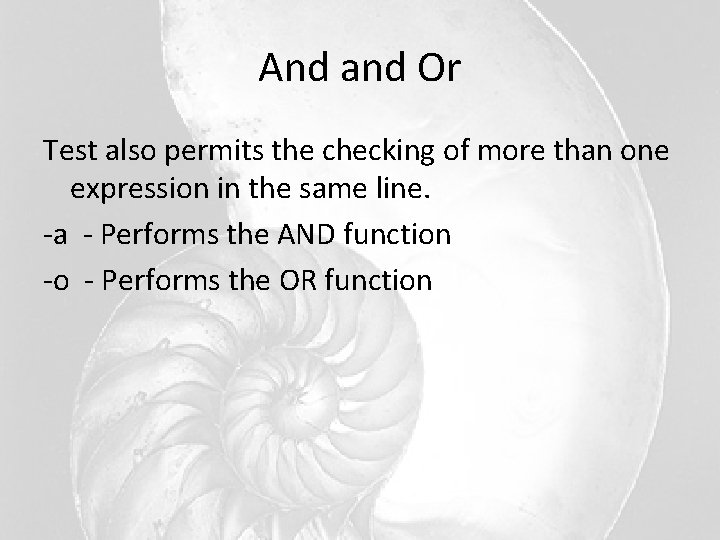
And and Or Test also permits the checking of more than one expression in the same line. -a - Performs the AND function -o - Performs the OR function
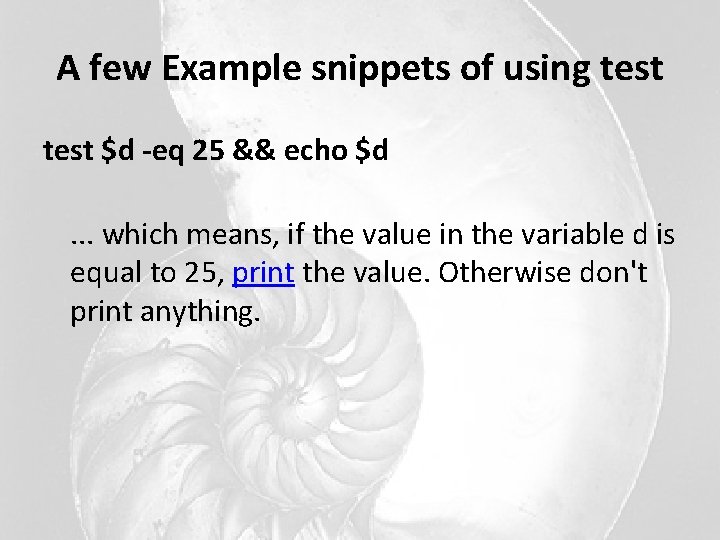
A few Example snippets of using test $d -eq 25 && echo $d. . . which means, if the value in the variable d is equal to 25, print the value. Otherwise don't print anything.
![test $s -lt 50 && do_something if [ $d -eq 25 ] then echo test $s -lt 50 && do_something if [ $d -eq 25 ] then echo](http://slidetodoc.com/presentation_image_h/09339f8d6296694d67adb66823cc7f1f/image-14.jpg)
test $s -lt 50 && do_something if [ $d -eq 25 ] then echo $d fi • In the above example, I have used square brackets instead of the keyword test - which is another way of doing the same thing.
![if [ $str 1 == $str 2 ] then do something fi if [ if [ $str 1 == $str 2 ] then do something fi if [](http://slidetodoc.com/presentation_image_h/09339f8d6296694d67adb66823cc7f1f/image-15.jpg)
if [ $str 1 == $str 2 ] then do something fi if [ -n "$str 1" -a -n "$str 2" ] then echo 'Both $str 1 and $str 2 are not null' fi • . . . above, I have checked if both strings are not null then execute the echo command.
![Things to remember while using test • If you are using square brackets [] Things to remember while using test • If you are using square brackets []](http://slidetodoc.com/presentation_image_h/09339f8d6296694d67adb66823cc7f1f/image-16.jpg)
Things to remember while using test • If you are using square brackets [] instead of test, then care should be taken to insert a space after the [ and before the ]. • test is confined to integer values only. Decimal values are simply truncated. • Do not use wildcards for testing string equality - they are expanded by the shell to match the files in your directory rather than the string.
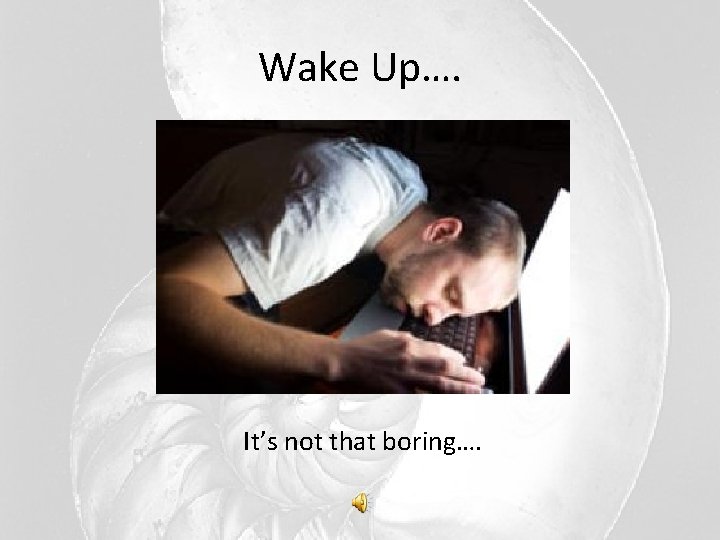
Wake Up…. It’s not that boring….
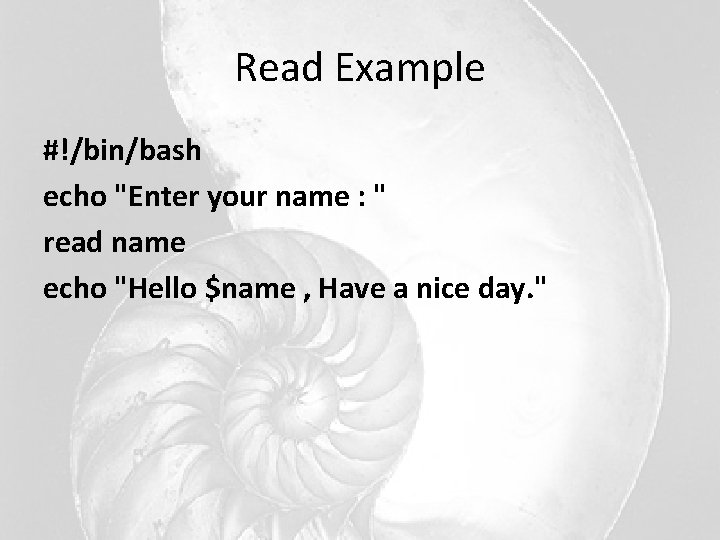
Read Example #!/bin/bash echo "Enter your name : " read name echo "Hello $name , Have a nice day. "
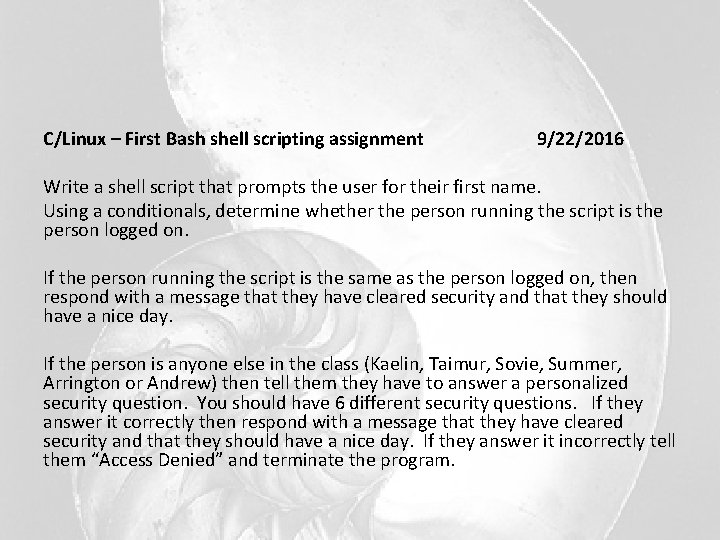
C/Linux – First Bash shell scripting assignment 9/22/2016 Write a shell script that prompts the user for their first name. Using a conditionals, determine whether the person running the script is the person logged on. If the person running the script is the same as the person logged on, then respond with a message that they have cleared security and that they should have a nice day. If the person is anyone else in the class (Kaelin, Taimur, Sovie, Summer, Arrington or Andrew) then tell them they have to answer a personalized security question. You should have 6 different security questions. If they answer it correctly then respond with a message that they have cleared security and that they should have a nice day. If they answer it incorrectly tell them “Access Denied” and terminate the program.
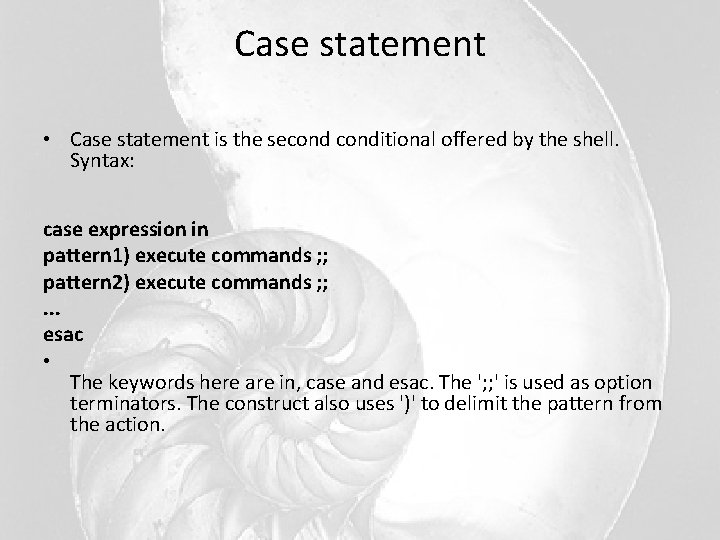
Case statement • Case statement is the seconditional offered by the shell. Syntax: case expression in pattern 1) execute commands ; ; pattern 2) execute commands ; ; . . . esac • The keywords here are in, case and esac. The '; ; ' is used as option terminators. The construct also uses ')' to delimit the pattern from the action.
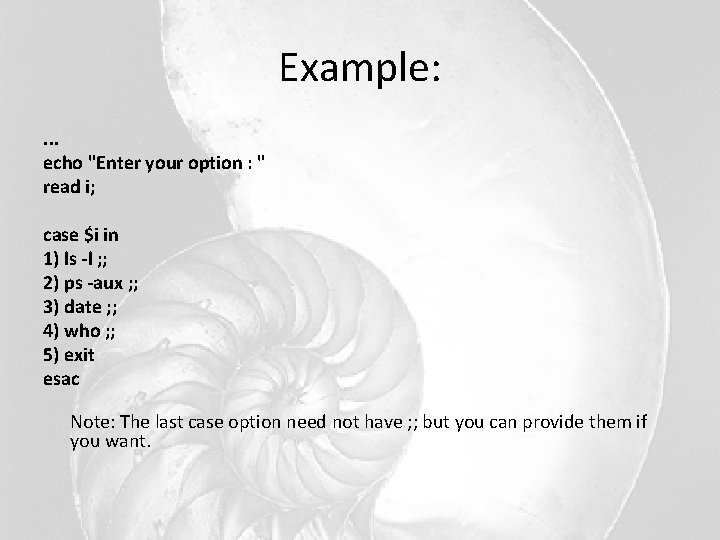
Example: . . . echo "Enter your option : " read i; case $i in 1) ls -l ; ; 2) ps -aux ; ; 3) date ; ; 4) who ; ; 5) exit esac Note: The last case option need not have ; ; but you can provide them if you want.
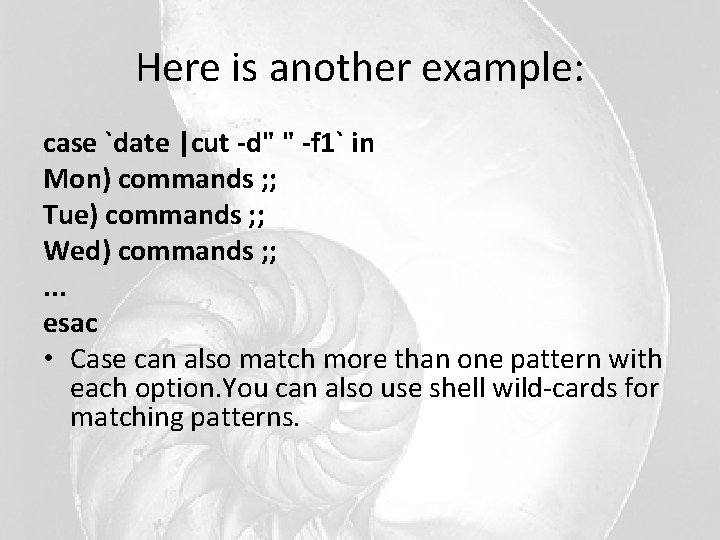
Here is another example: case `date |cut -d" " -f 1` in Mon) commands ; ; Tue) commands ; ; Wed) commands ; ; . . . esac • Case can also match more than one pattern with each option. You can also use shell wild-cards for matching patterns.
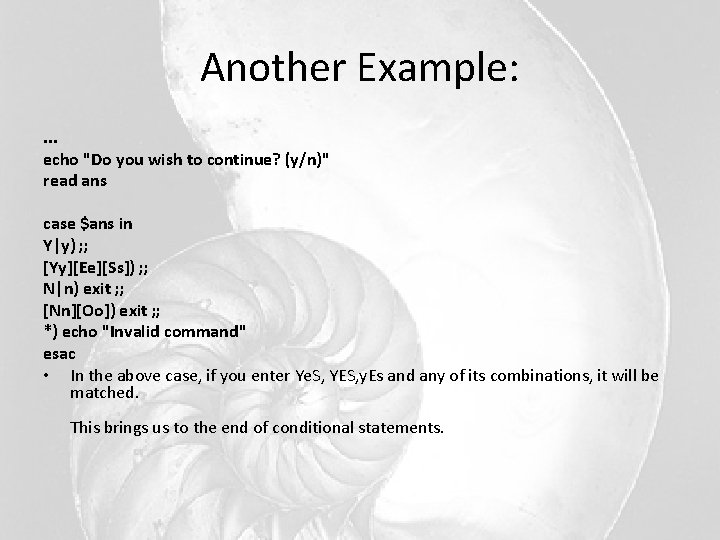
Another Example: . . . echo "Do you wish to continue? (y/n)" read ans case $ans in Y|y) ; ; [Yy][Ee][Ss]) ; ; N|n) exit ; ; [Nn][Oo]) exit ; ; *) echo "Invalid command" esac • In the above case, if you enter Ye. S, YES, y. Es and any of its combinations, it will be matched. This brings us to the end of conditional statements.
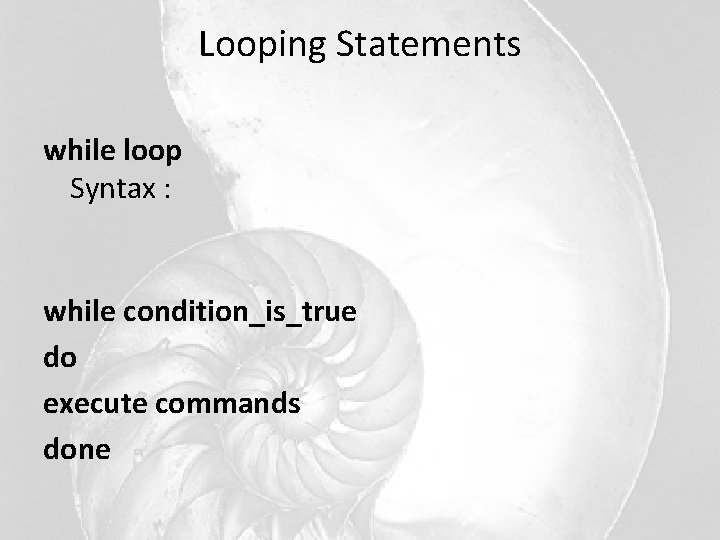
Looping Statements while loop Syntax : while condition_is_true do execute commands done
![Example: while [ $num -gt 100 ] do sleep 5 done Example: while [ $num -gt 100 ] do sleep 5 done](http://slidetodoc.com/presentation_image_h/09339f8d6296694d67adb66823cc7f1f/image-25.jpg)
Example: while [ $num -gt 100 ] do sleep 5 done
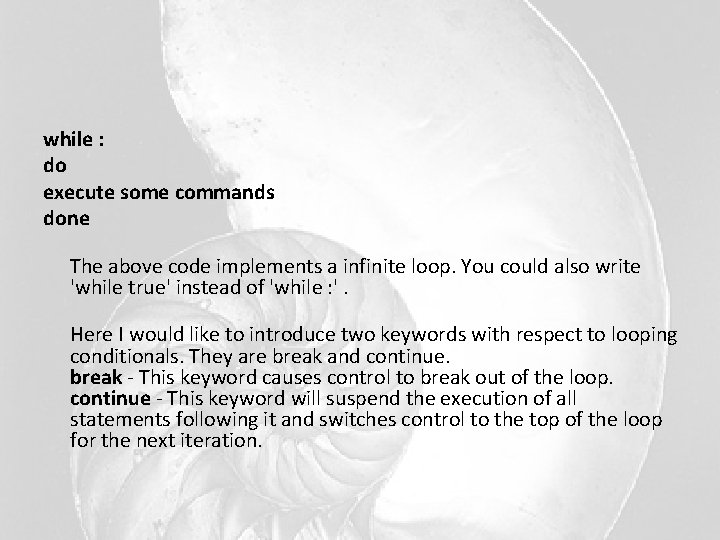
while : do execute some commands done The above code implements a infinite loop. You could also write 'while true' instead of 'while : '. Here I would like to introduce two keywords with respect to looping conditionals. They are break and continue. break - This keyword causes control to break out of the loop. continue - This keyword will suspend the execution of all statements following it and switches control to the top of the loop for the next iteration.
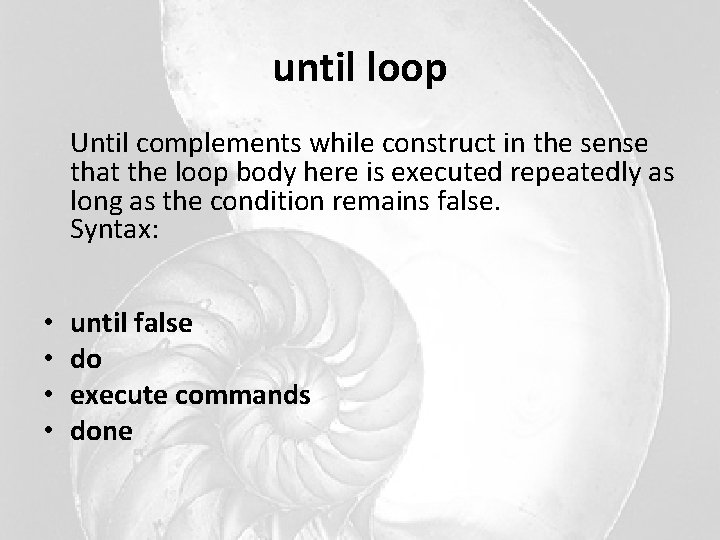
until loop Until complements while construct in the sense that the loop body here is executed repeatedly as long as the condition remains false. Syntax: • • until false do execute commands done
![Example: . . . until [ -r myfile ] do sleep 5 done The Example: . . . until [ -r myfile ] do sleep 5 done The](http://slidetodoc.com/presentation_image_h/09339f8d6296694d67adb66823cc7f1f/image-28.jpg)
Example: . . . until [ -r myfile ] do sleep 5 done The above code is executed repeatedly until the file myfile can be read.
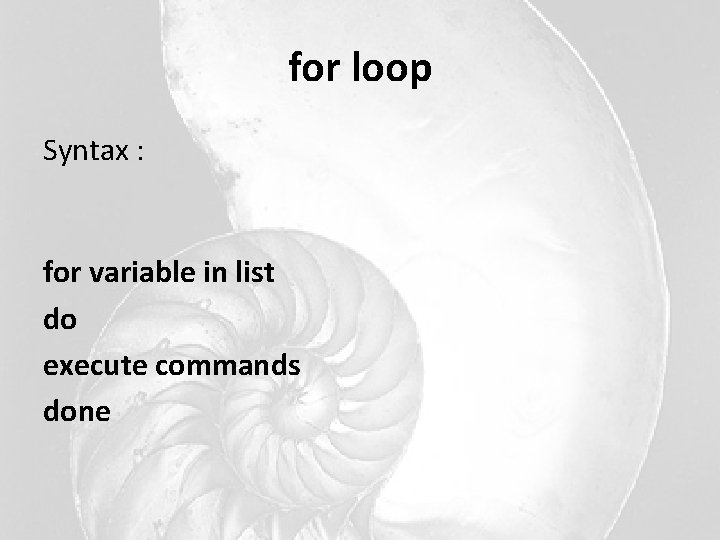
for loop Syntax : for variable in list do execute commands done
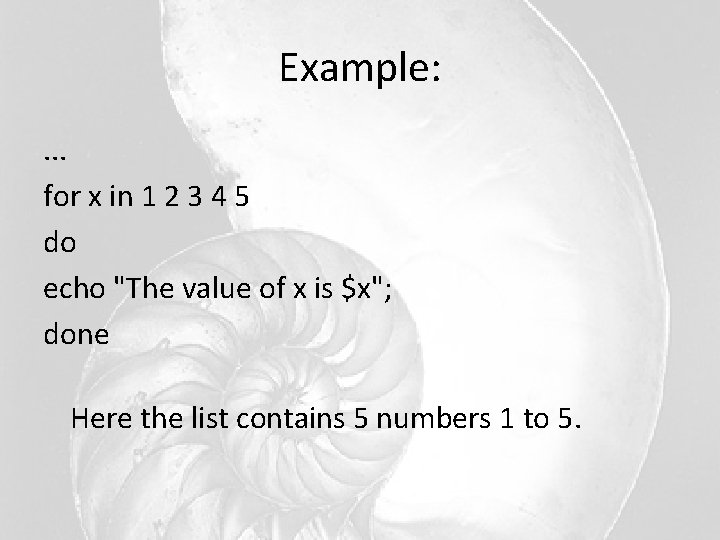
Example: . . . for x in 1 2 3 4 5 do echo "The value of x is $x"; done Here the list contains 5 numbers 1 to 5.
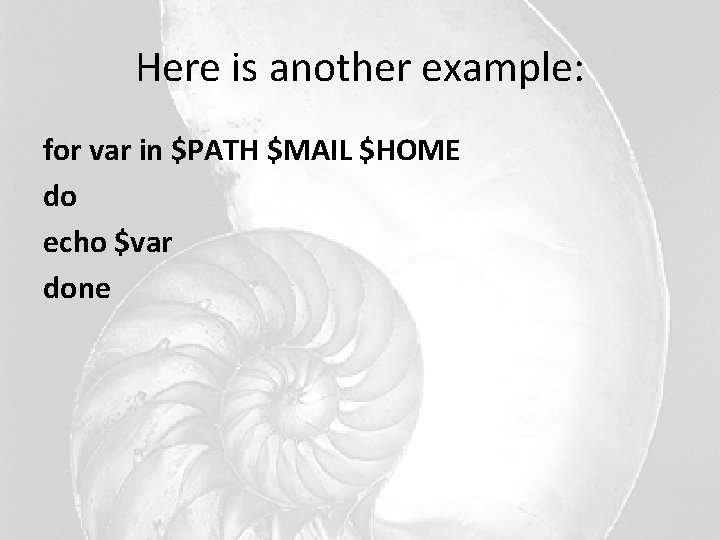
Here is another example: for var in $PATH $MAIL $HOME do echo $var done
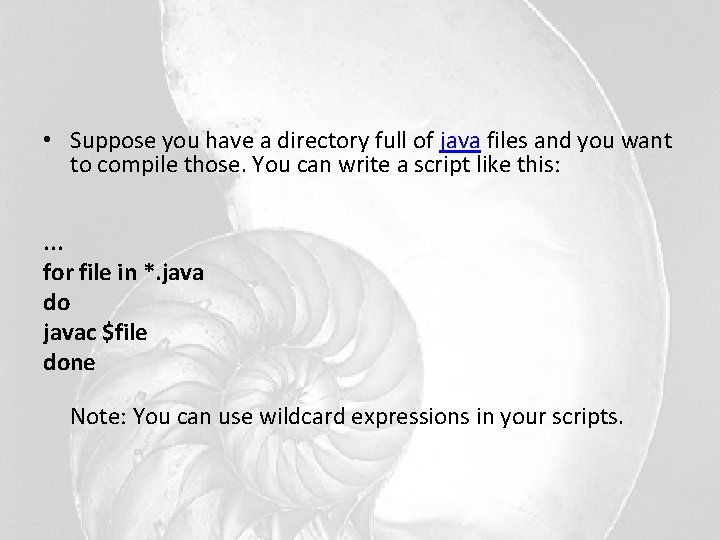
• Suppose you have a directory full of java files and you want to compile those. You can write a script like this: . . . for file in *. java do javac $file done Note: You can use wildcard expressions in your scripts.
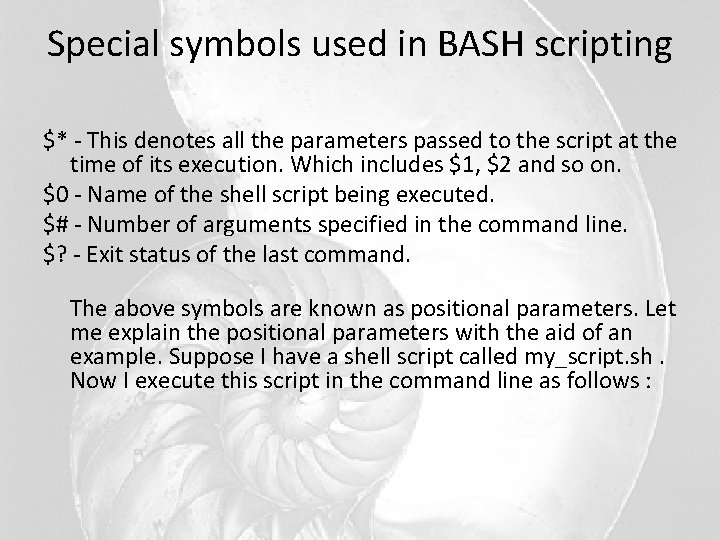
Special symbols used in BASH scripting $* - This denotes all the parameters passed to the script at the time of its execution. Which includes $1, $2 and so on. $0 - Name of the shell script being executed. $# - Number of arguments specified in the command line. $? - Exit status of the last command. The above symbols are known as positional parameters. Let me explain the positional parameters with the aid of an example. Suppose I have a shell script called my_script. sh. Now I execute this script in the command line as follows :
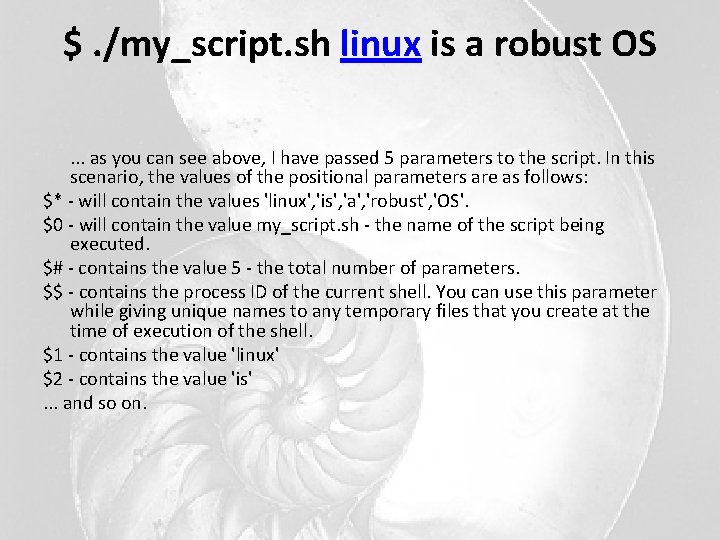
$. /my_script. sh linux is a robust OS. . . as you can see above, I have passed 5 parameters to the script. In this scenario, the values of the positional parameters are as follows: $* - will contain the values 'linux', 'is', 'a', 'robust', 'OS'. $0 - will contain the value my_script. sh - the name of the script being executed. $# - contains the value 5 - the total number of parameters. $$ - contains the process ID of the current shell. You can use this parameter while giving unique names to any temporary files that you create at the time of execution of the shell. $1 - contains the value 'linux' $2 - contains the value 'is' . . . and so on.
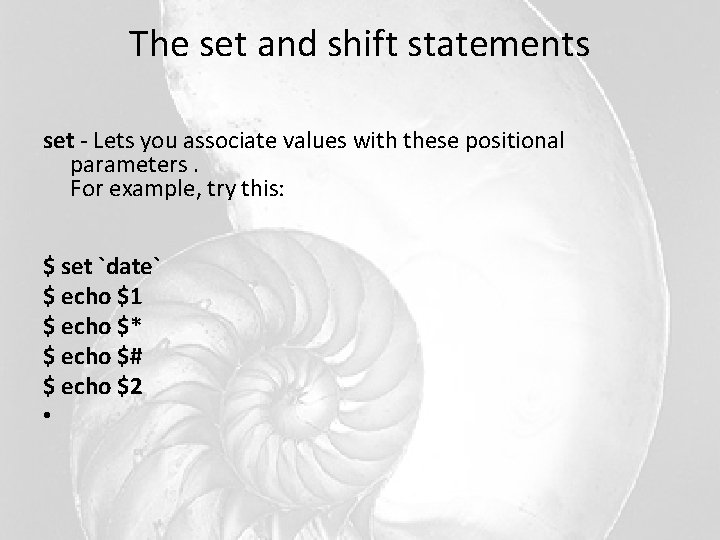
The set and shift statements set - Lets you associate values with these positional parameters. For example, try this: $ set `date` $ echo $1 $ echo $* $ echo $# $ echo $2 •
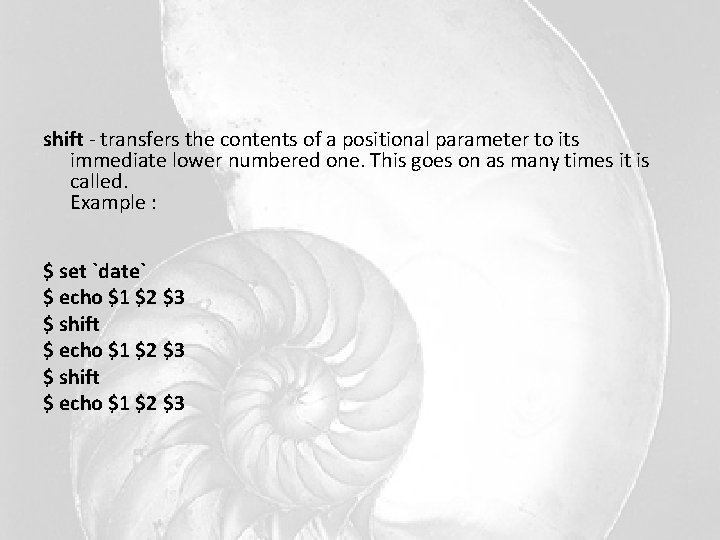
shift - transfers the contents of a positional parameter to its immediate lower numbered one. This goes on as many times it is called. Example : $ set `date` $ echo $1 $2 $3 $ shift $ echo $1 $2 $3
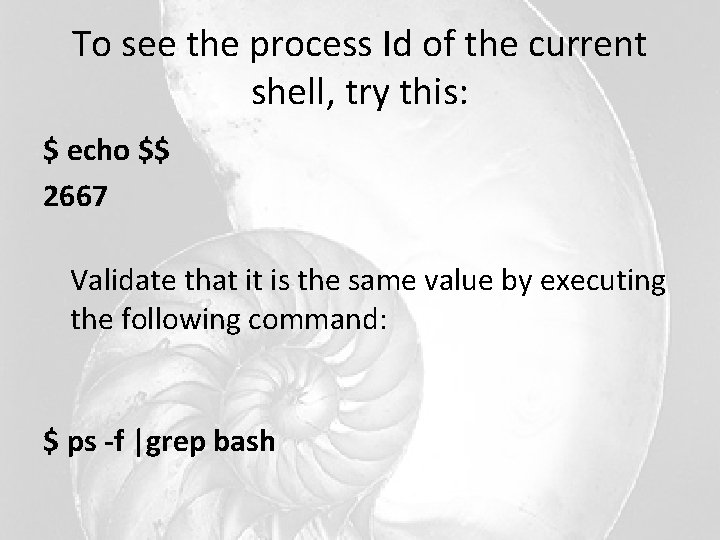
To see the process Id of the current shell, try this: $ echo $$ 2667 Validate that it is the same value by executing the following command: $ ps -f |grep bash
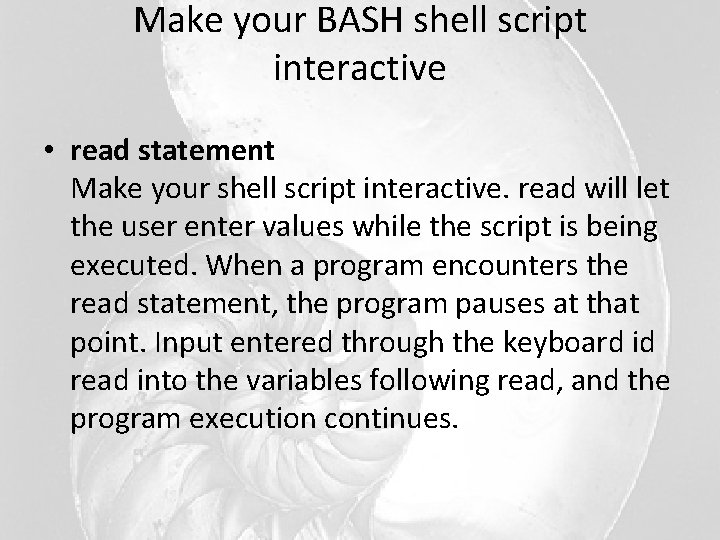
Make your BASH shell script interactive • read statement Make your shell script interactive. read will let the user enter values while the script is being executed. When a program encounters the read statement, the program pauses at that point. Input entered through the keyboard id read into the variables following read, and the program execution continues.
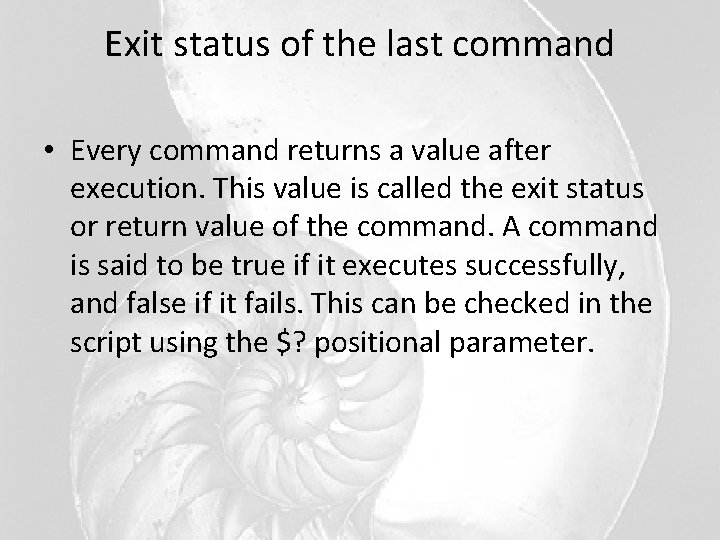
Exit status of the last command • Every command returns a value after execution. This value is called the exit status or return value of the command. A command is said to be true if it executes successfully, and false if it fails. This can be checked in the script using the $? positional parameter.
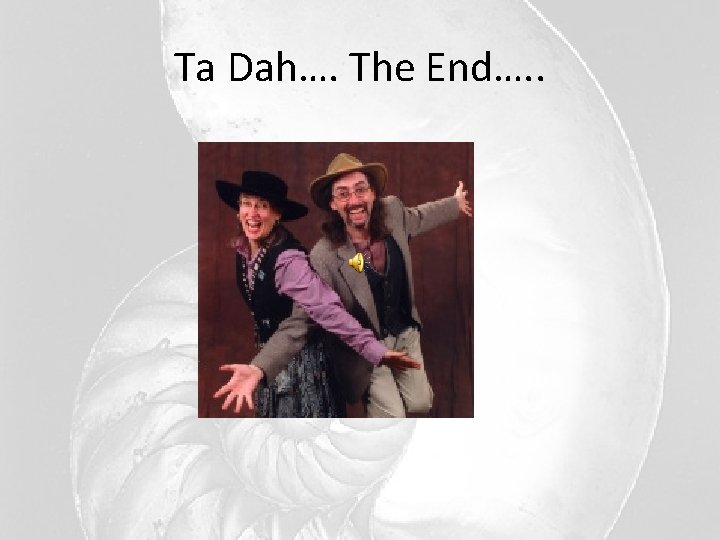
Ta Dah…. The End…. .
- Slides: 40