Bar Chart When to use this tool Use
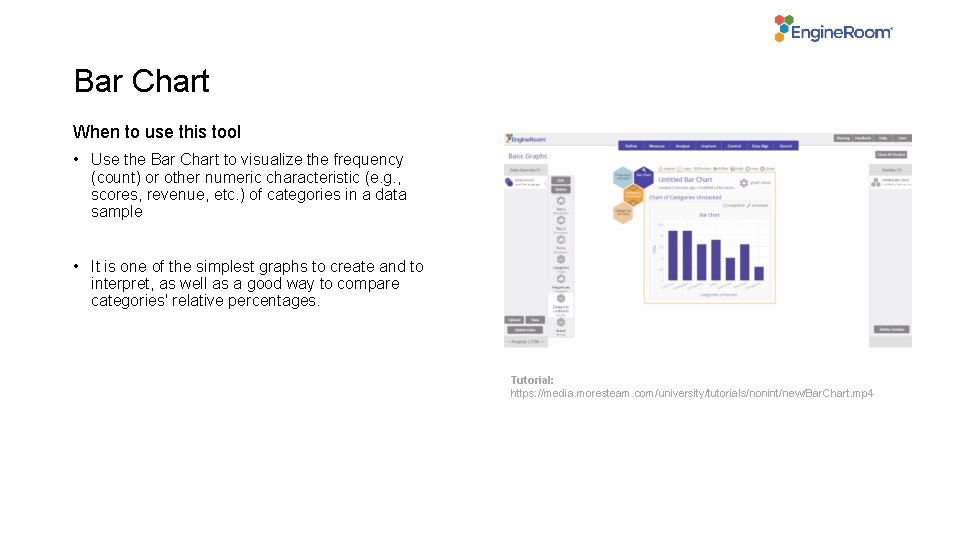
Bar Chart When to use this tool • Use the Bar Chart to visualize the frequency (count) or other numeric characteristic (e. g. , scores, revenue, etc. ) of categories in a data sample • It is one of the simplest graphs to create and to interpret, as well as a good way to compare categories' relative percentages. Tutorial: https: //media. moresteam. com/university/tutorials/nonint/new/Bar. Chart. mp 4
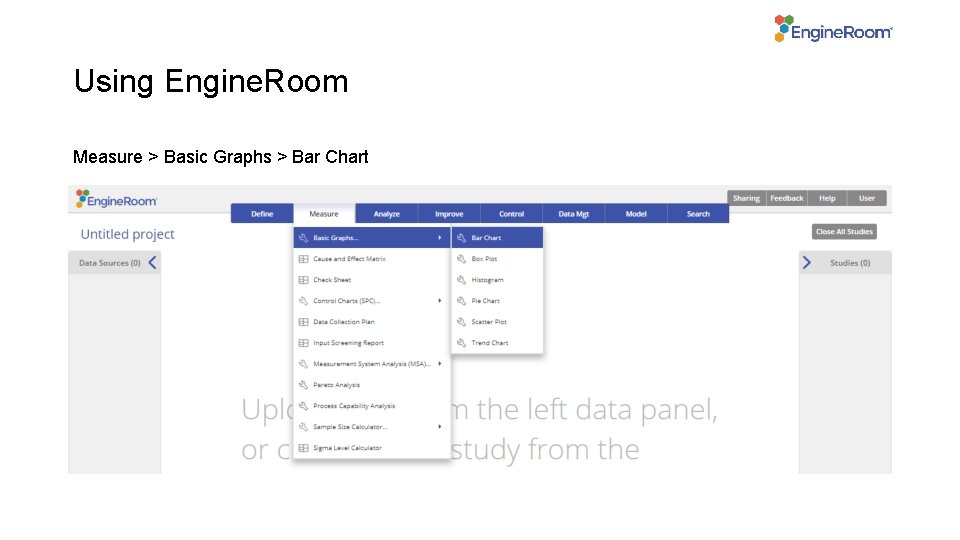
Using Engine. Room Measure > Basic Graphs > Bar Chart
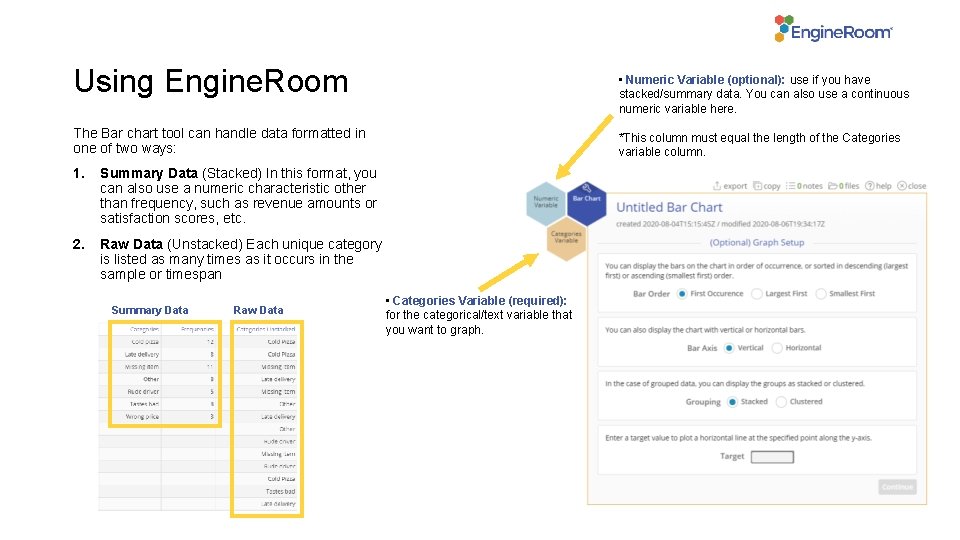
Using Engine. Room • Numeric Variable (optional): use if you have stacked/summary data. You can also use a continuous numeric variable here. The Bar chart tool can handle data formatted in one of two ways: *This column must equal the length of the Categories variable column. 1. Summary Data (Stacked) In this format, you can also use a numeric characteristic other than frequency, such as revenue amounts or satisfaction scores, etc. 2. Raw Data (Unstacked) Each unique category is listed as many times as it occurs in the sample or timespan Summary Data Raw Data • Categories Variable (required): for the categorical/text variable that you want to graph.

Example – Raw/Unstacked Data Basicgraphs. xlsx • Click on the data file in the data sources panel and drag Categories Unstacked on to the Categories Variable drop zone. • We will leave all the options in the dialog at their default settings. Click “Continue”.

Example – Summary/Stacked Data Consider the same set of data formatted with the category names in one column and the associated frequencies in an adjoining column. • Click on the data file in the data sources panel and drag Categories on to the Categories Variable drop zone. • Next, drag Frequencies on to the Numeric Variable drop zone. • Leave all the options in the dialog at their default settings and click Continue.
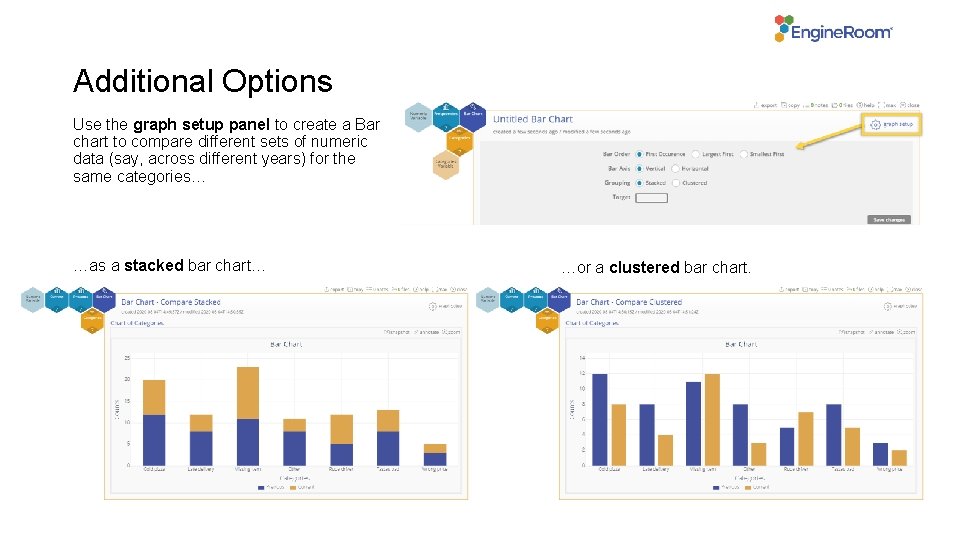
Additional Options Use the graph setup panel to create a Bar chart to compare different sets of numeric data (say, across different years) for the same categories… …as a stacked bar chart… …or a clustered bar chart.
- Slides: 6