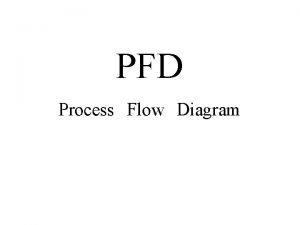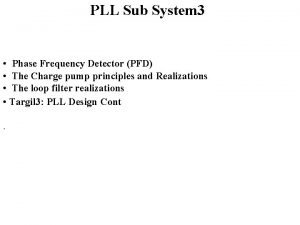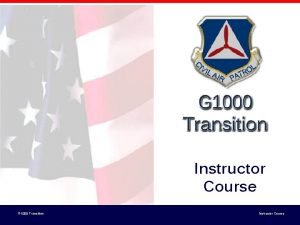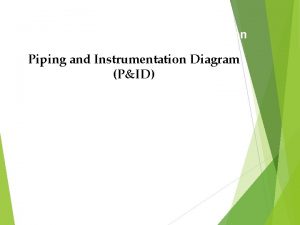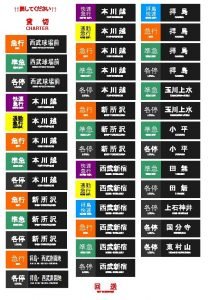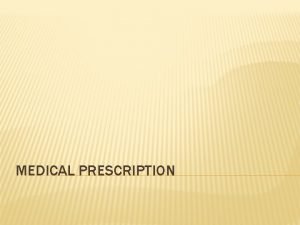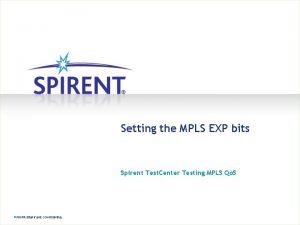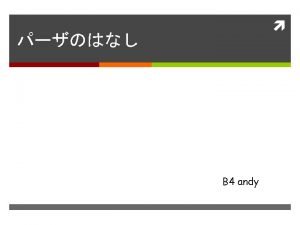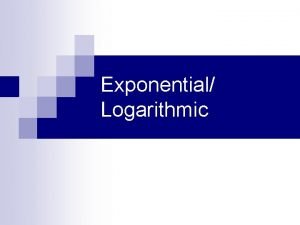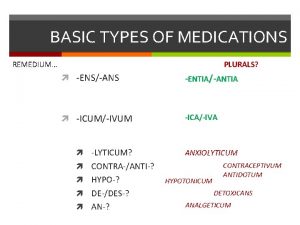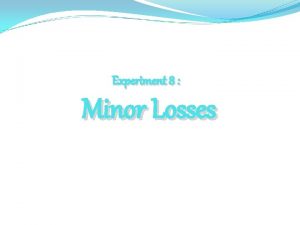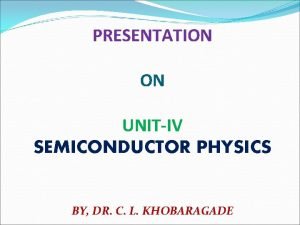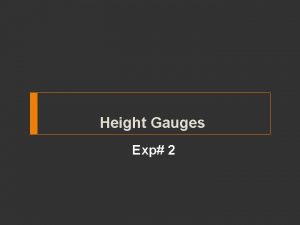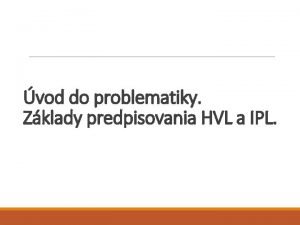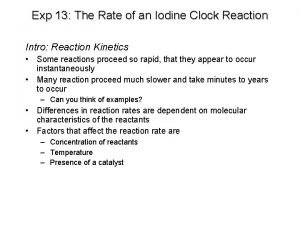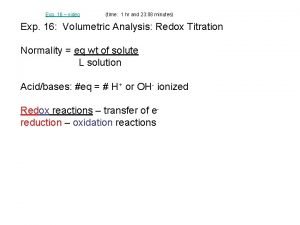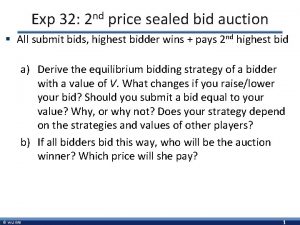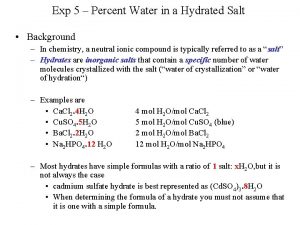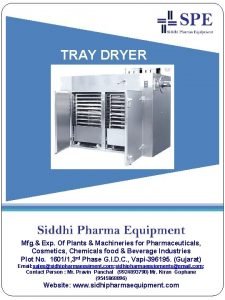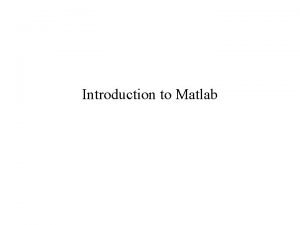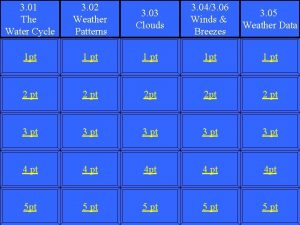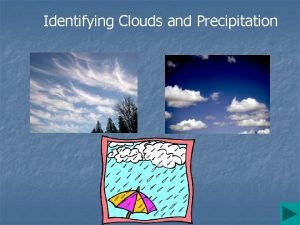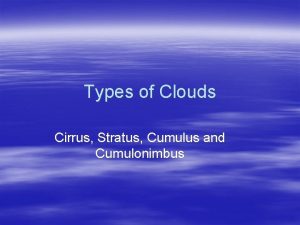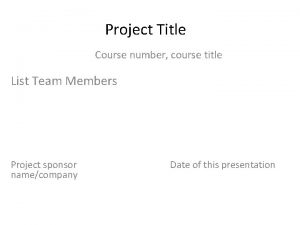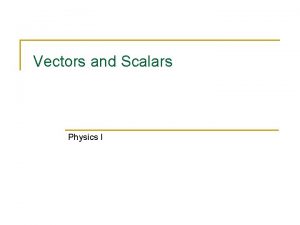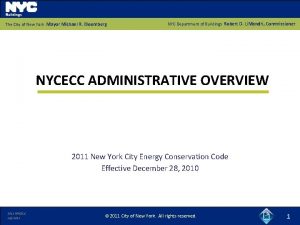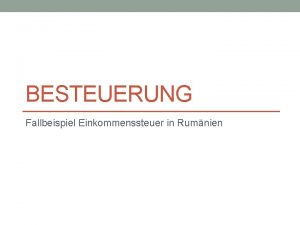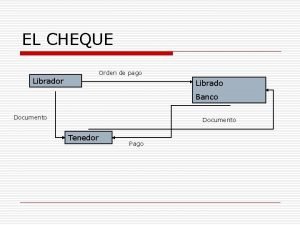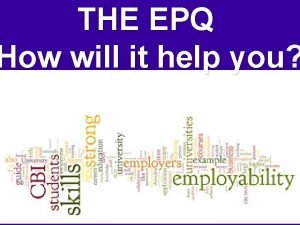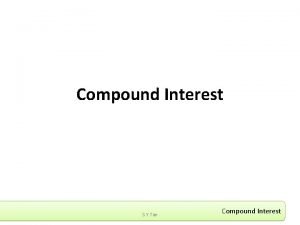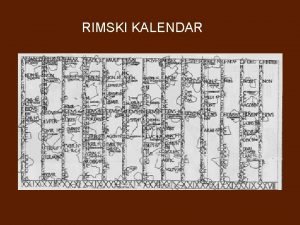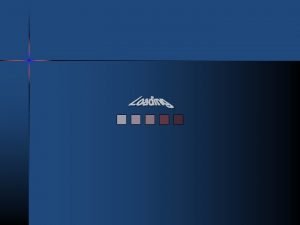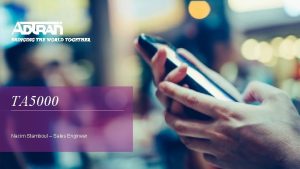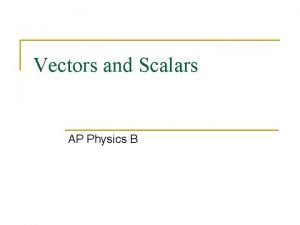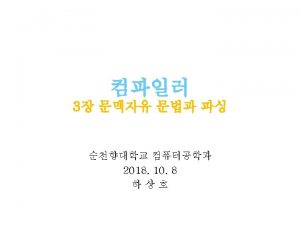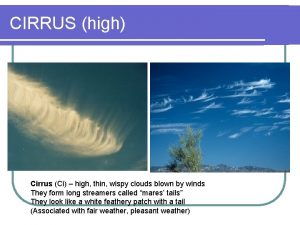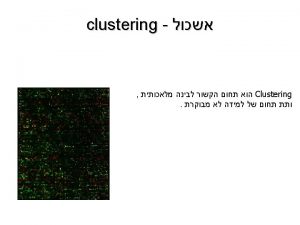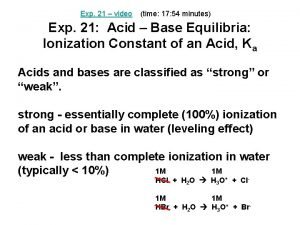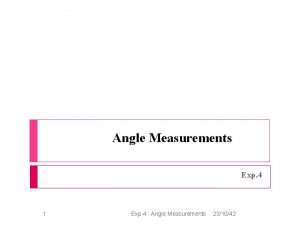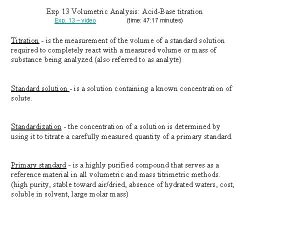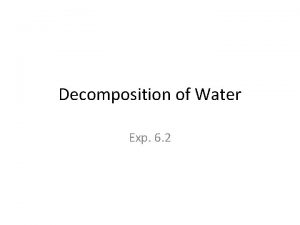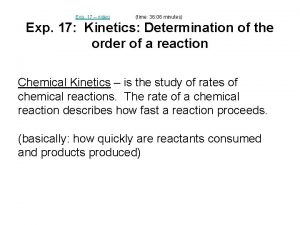Avidyne EXP 5000 PFD Cirrus Transition Course 04706

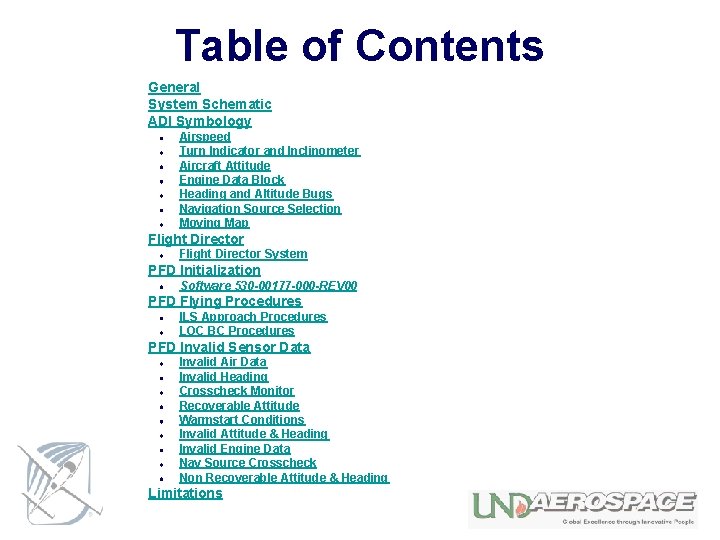
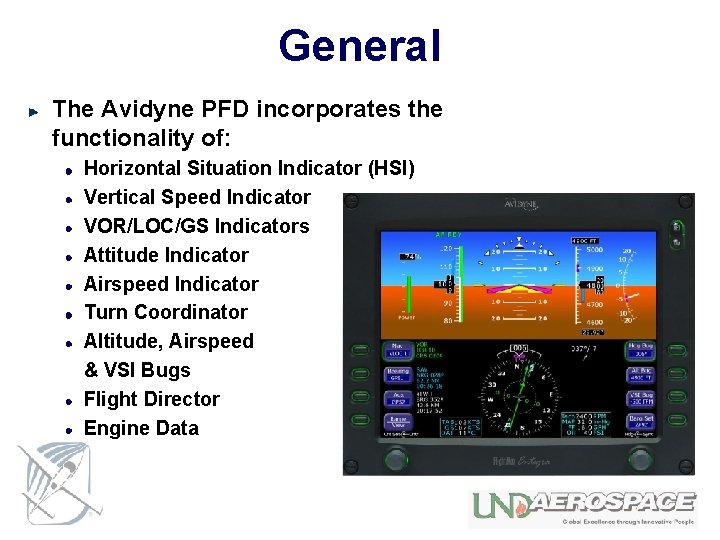



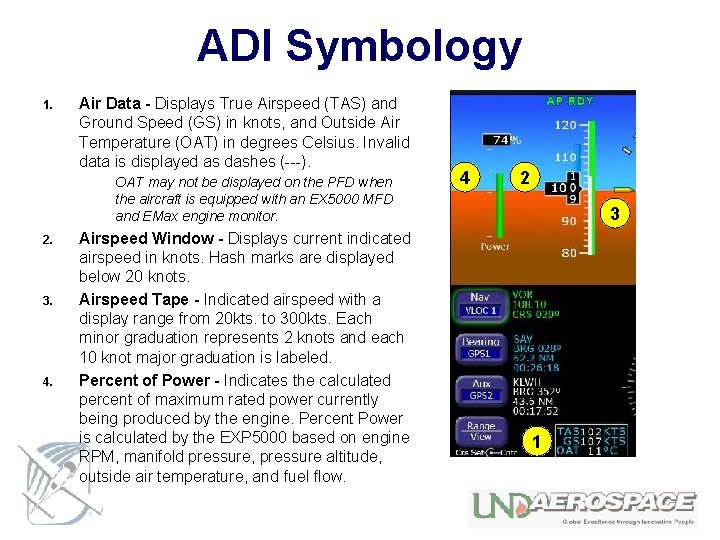
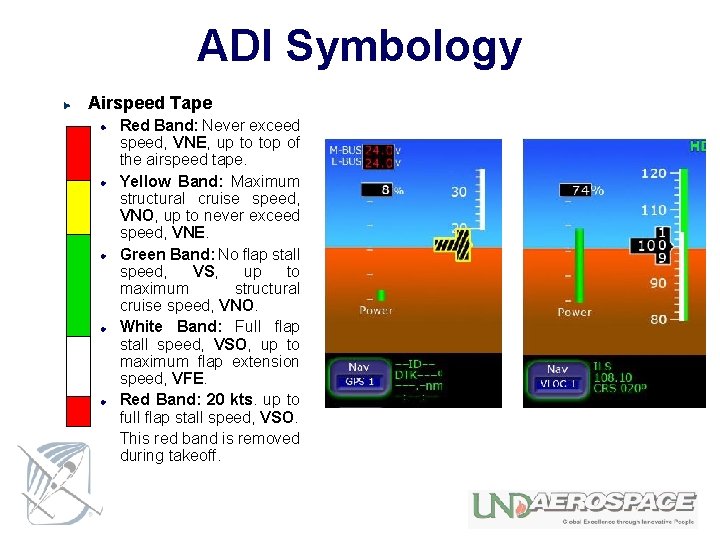
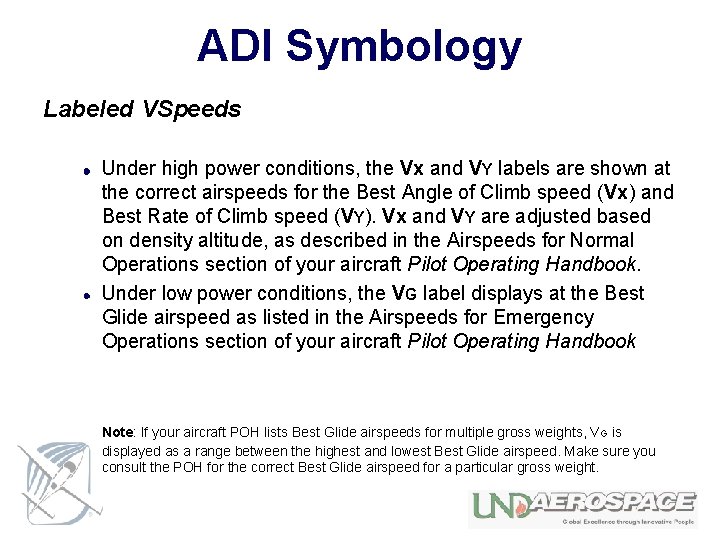
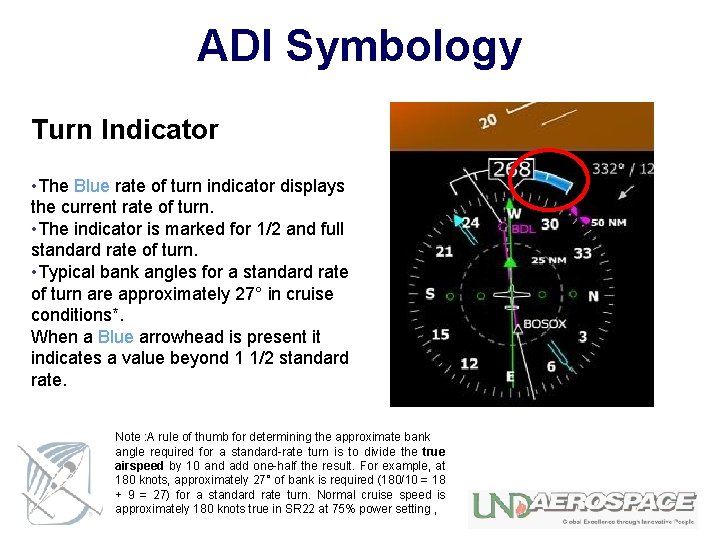
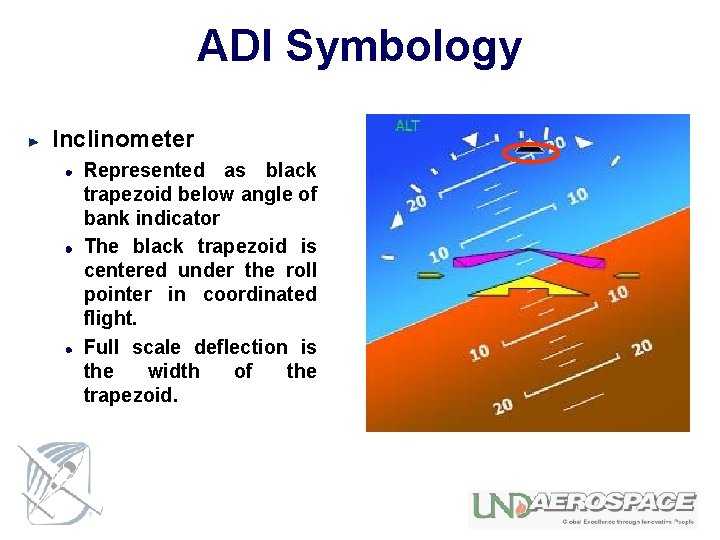
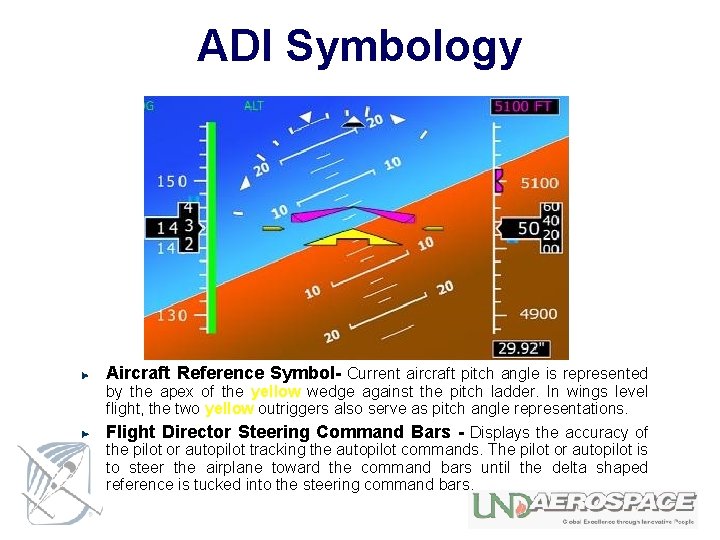
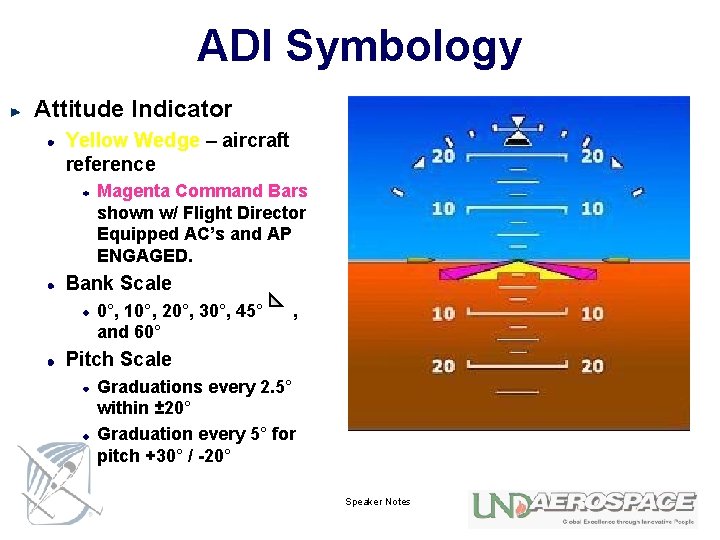
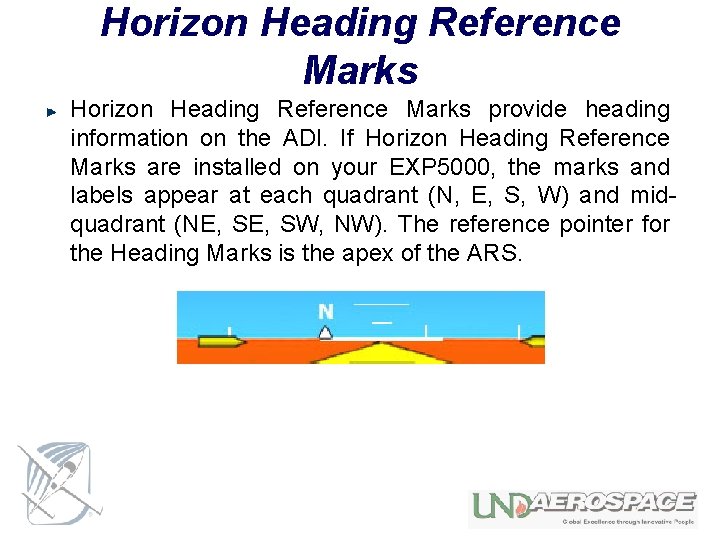
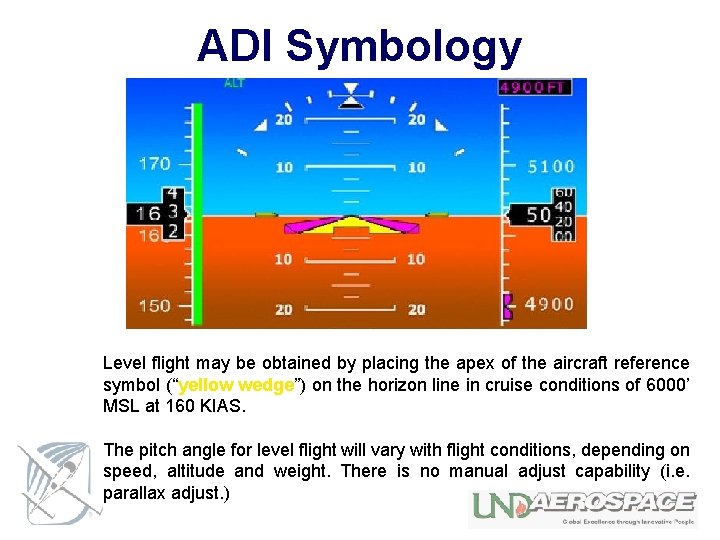
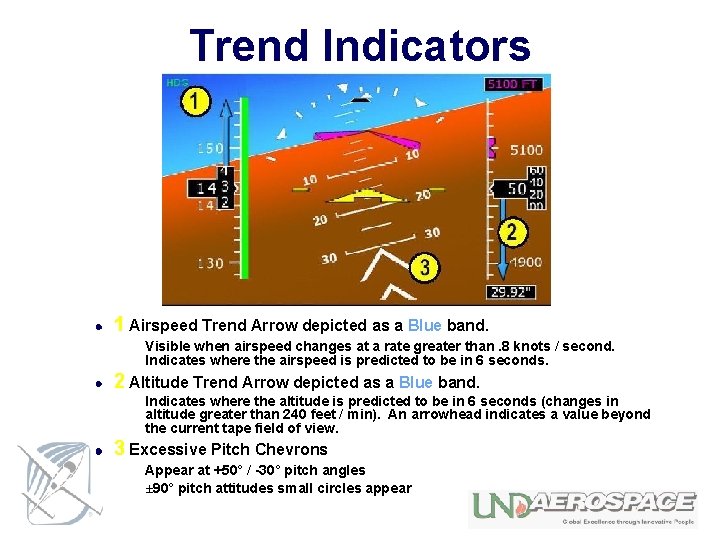
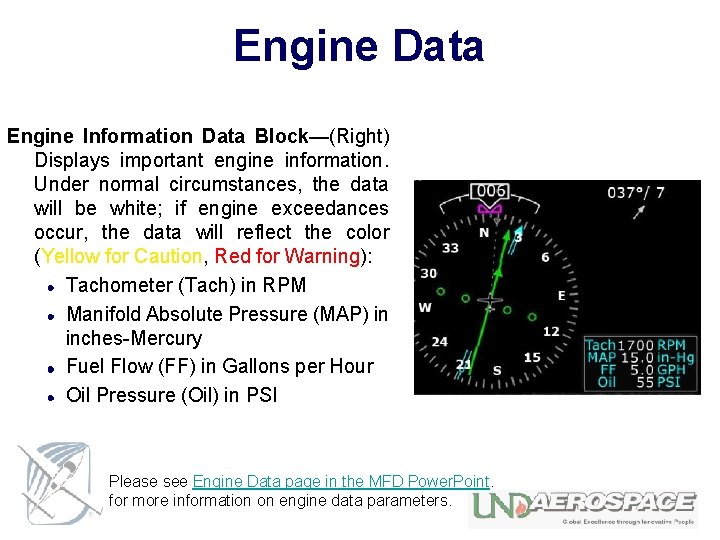
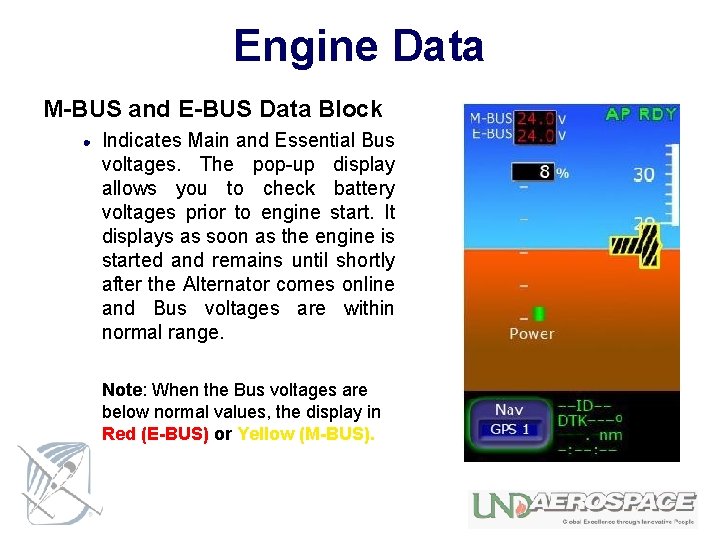
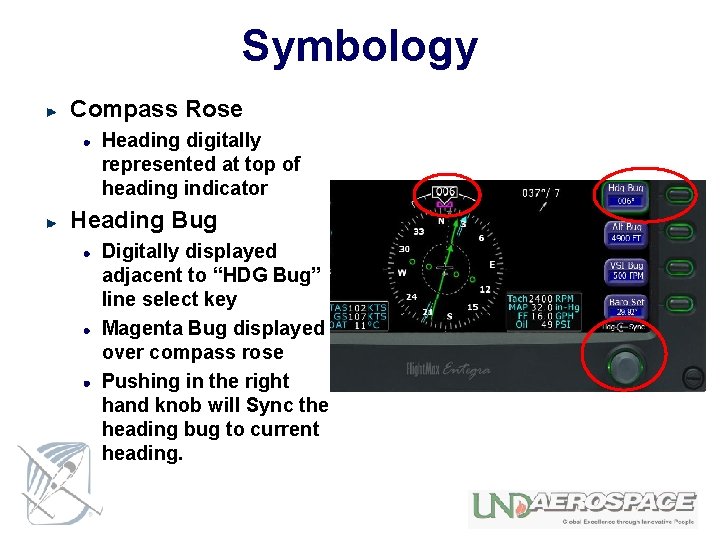
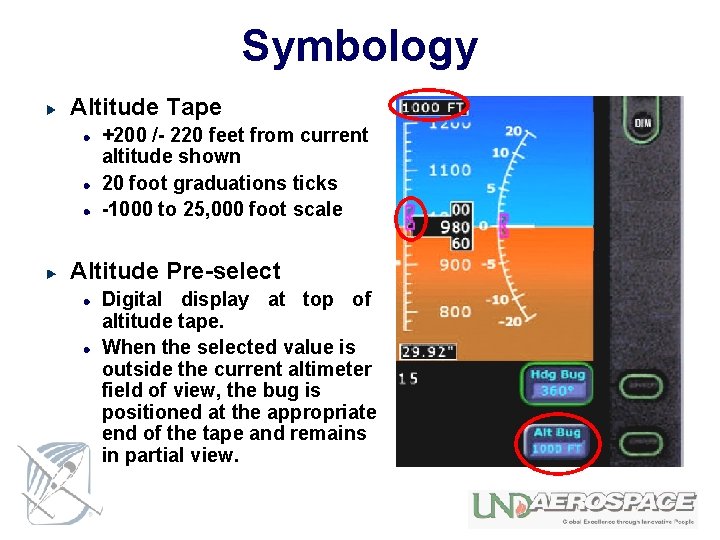
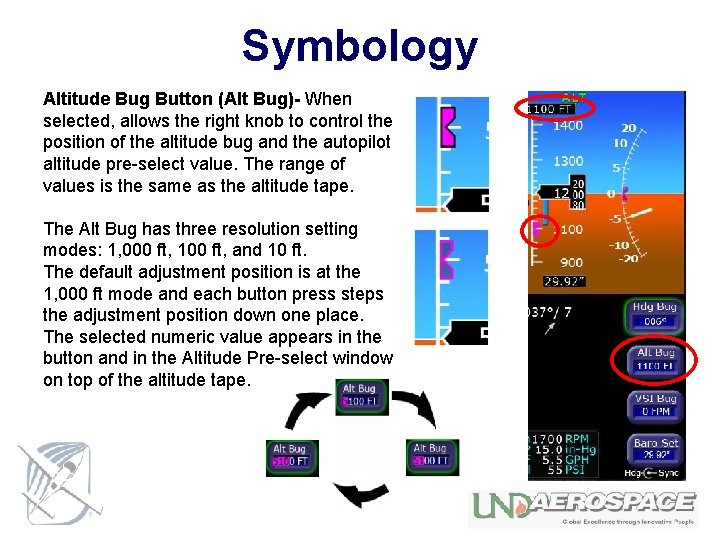
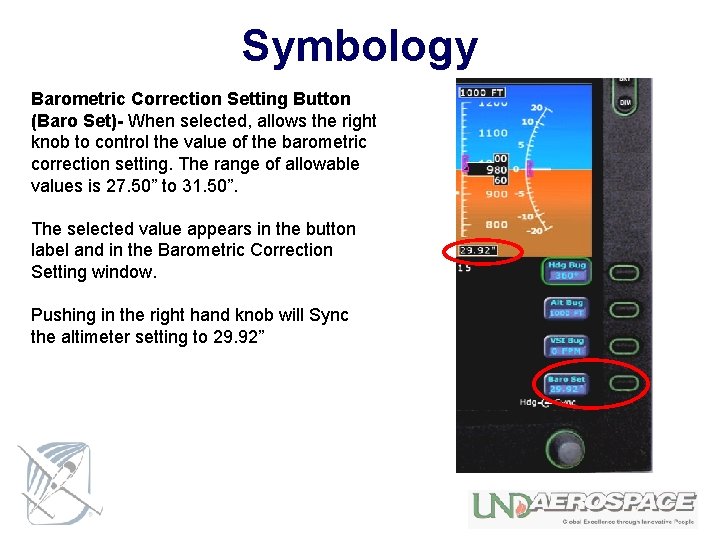
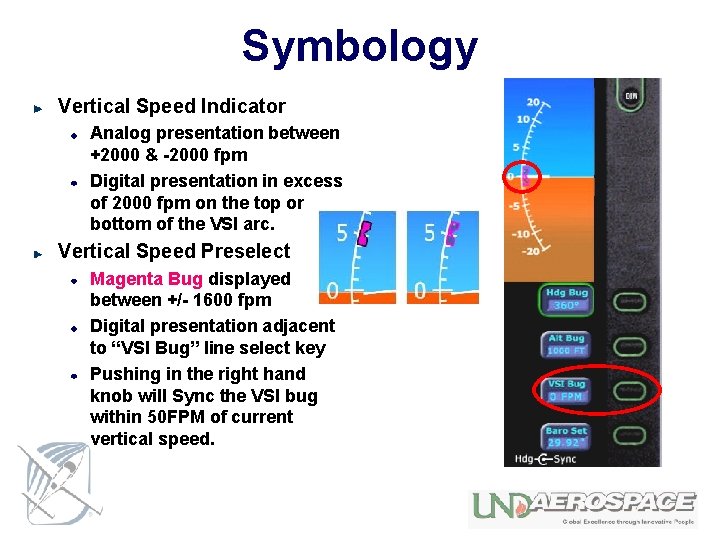
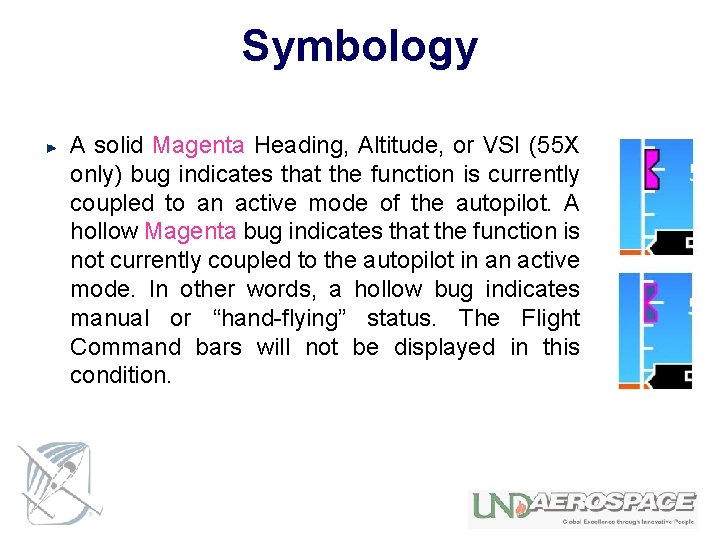
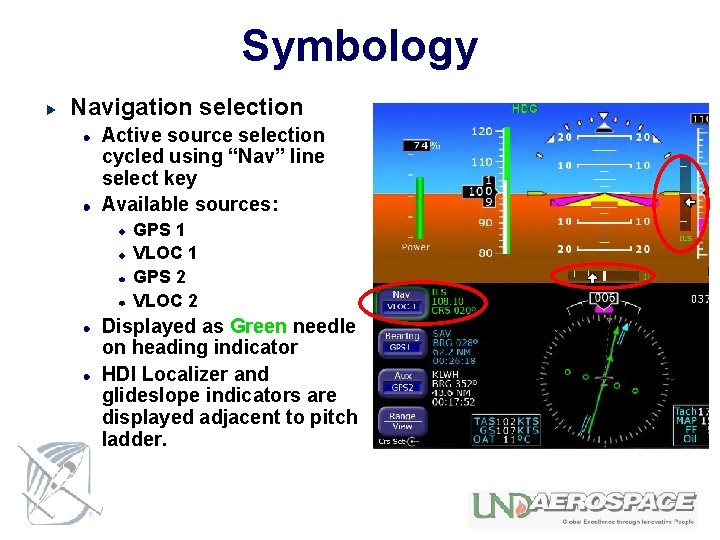
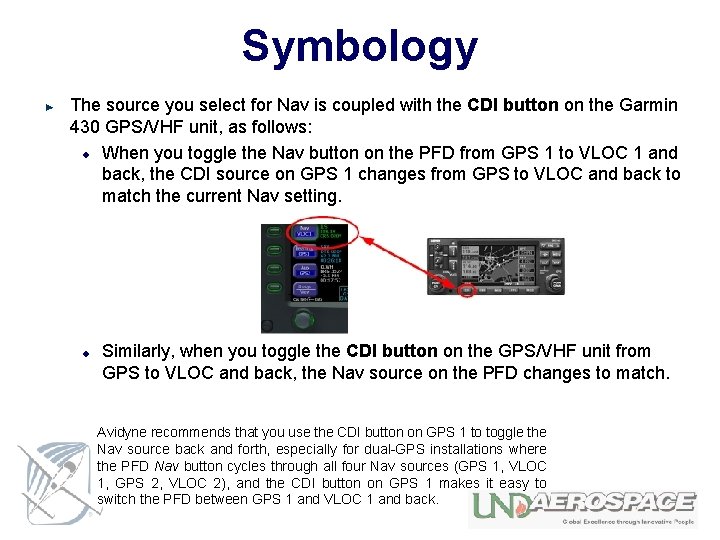
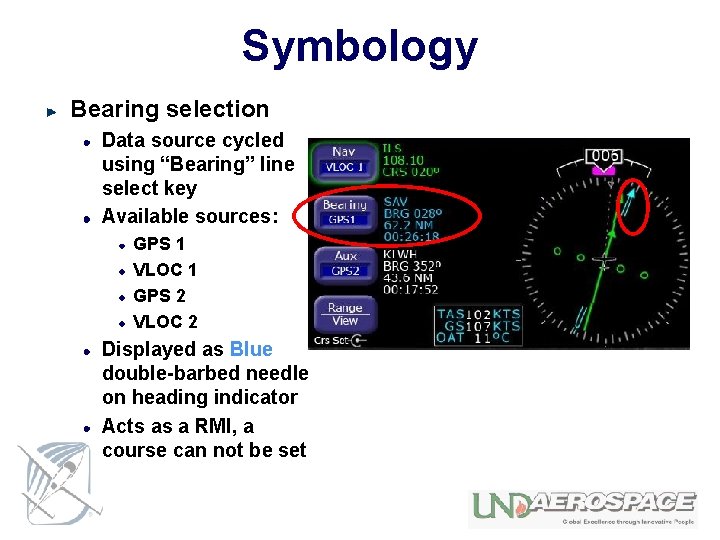
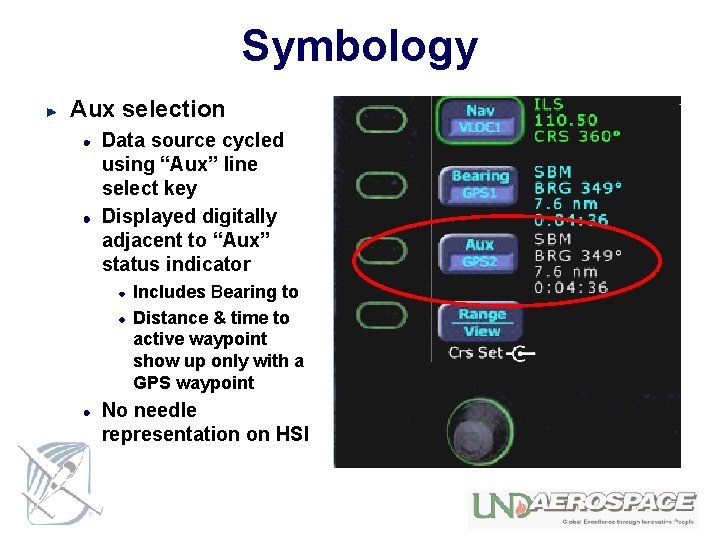
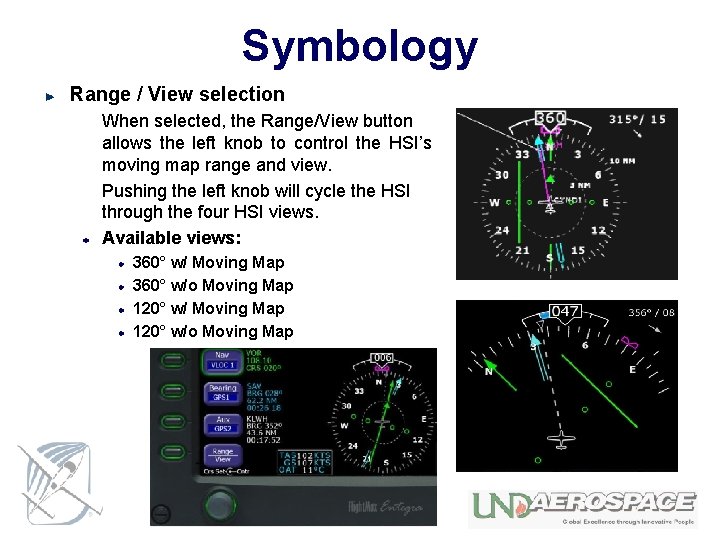
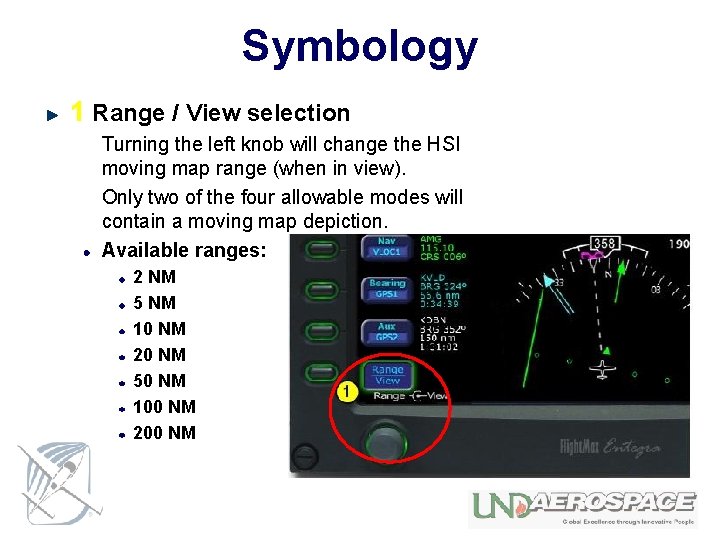
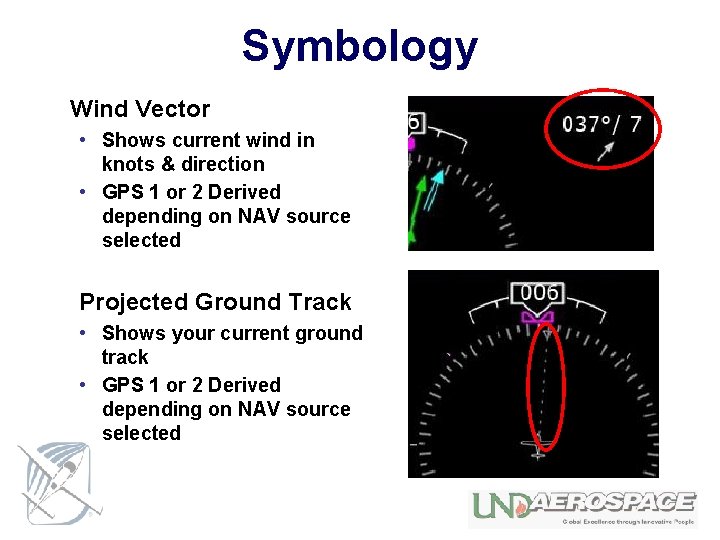

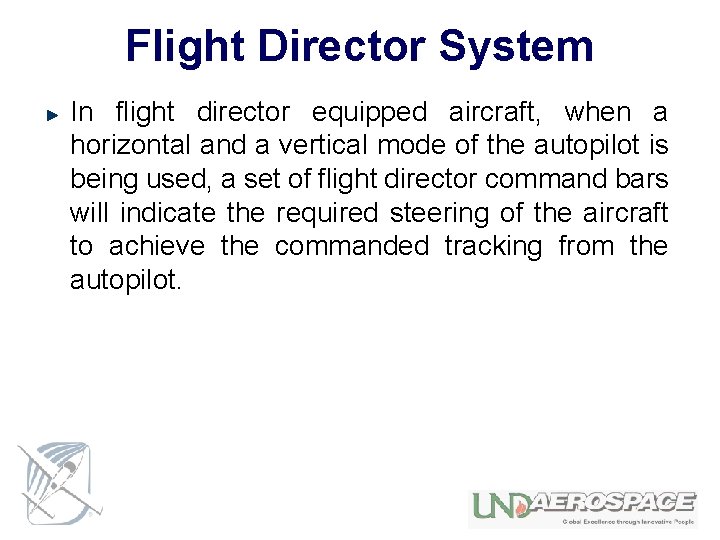
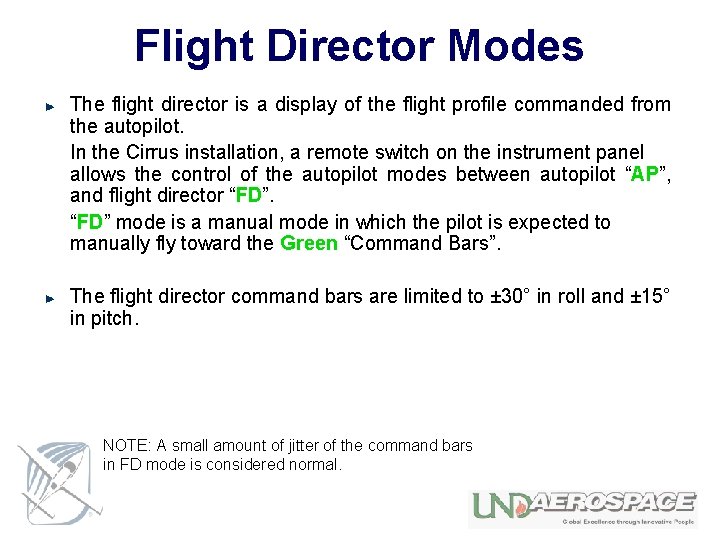

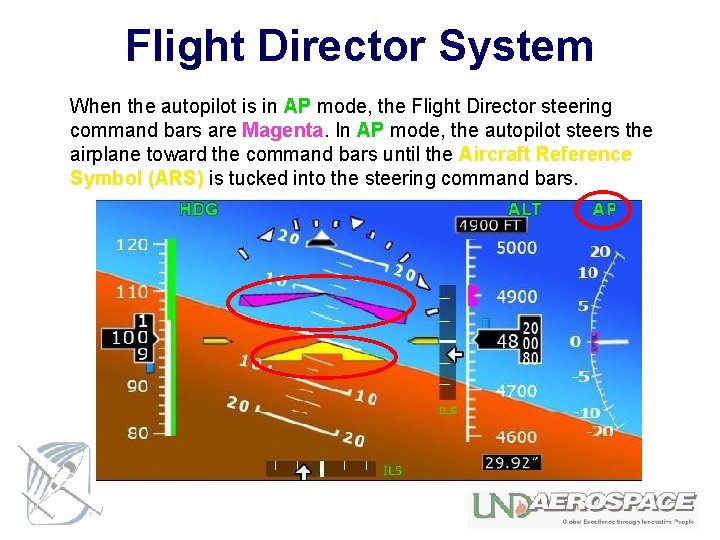
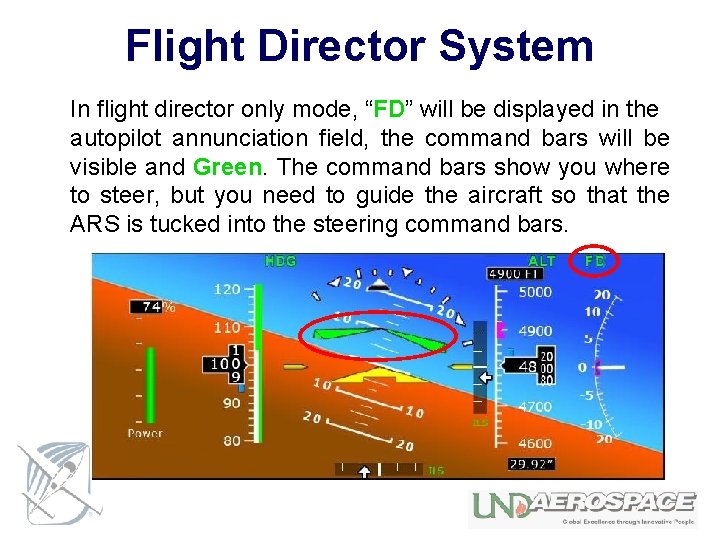
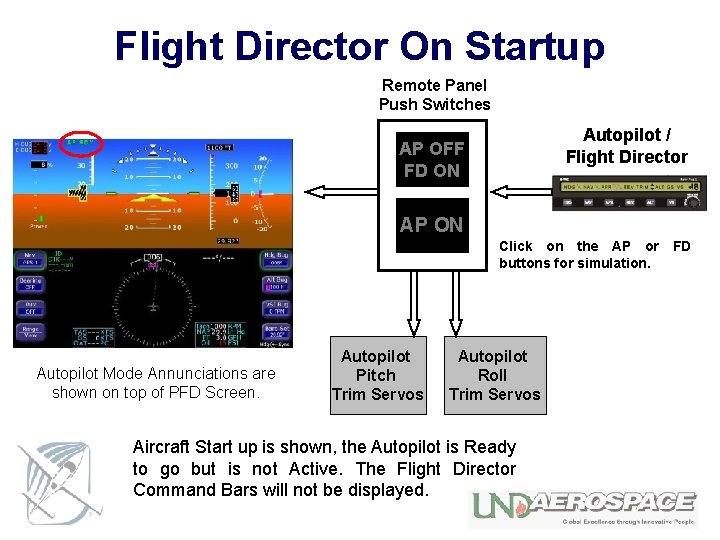
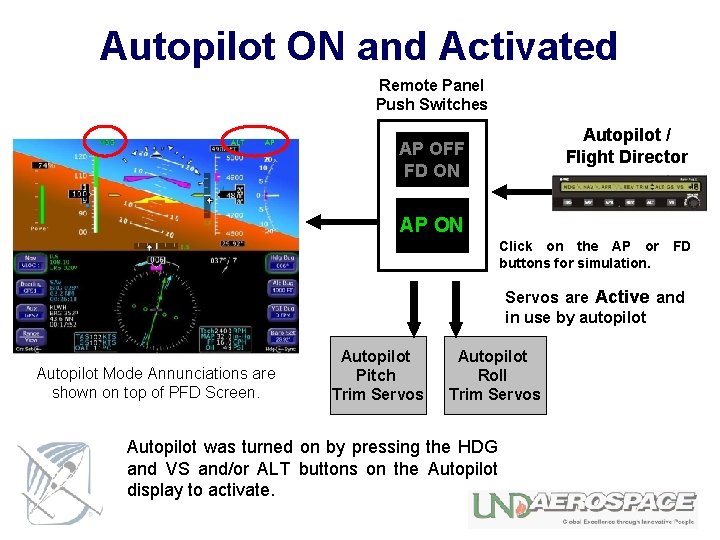
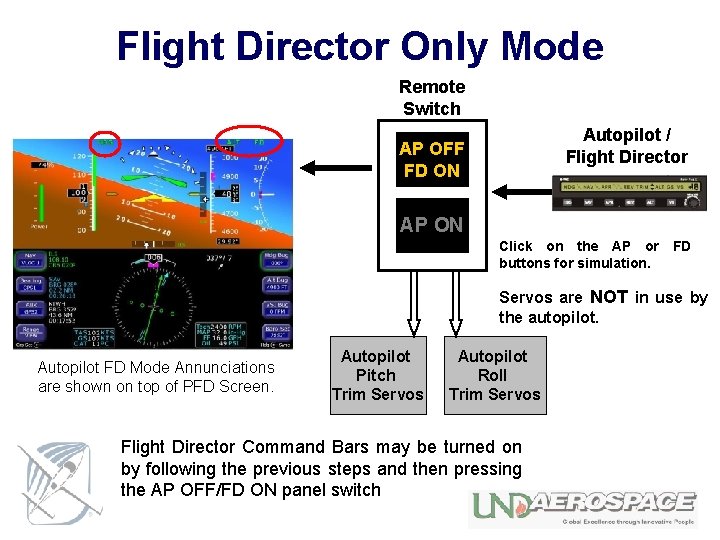

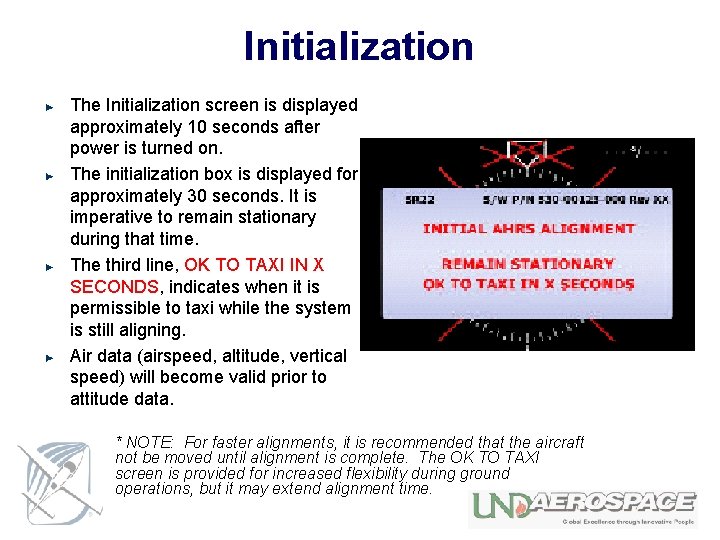
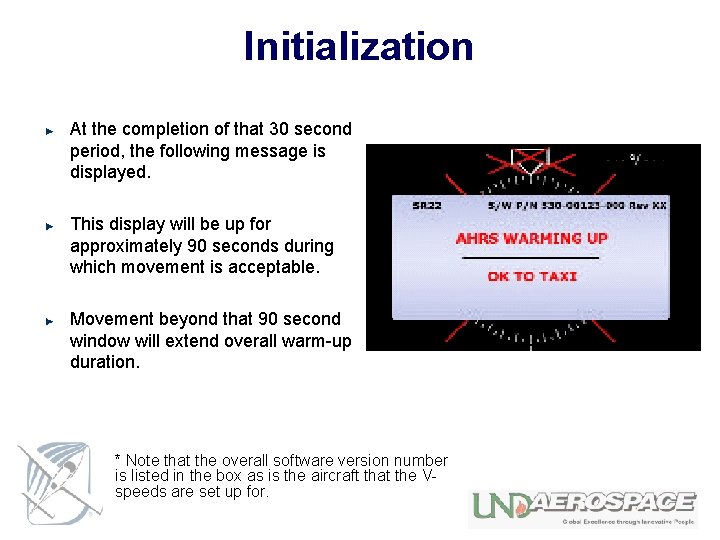
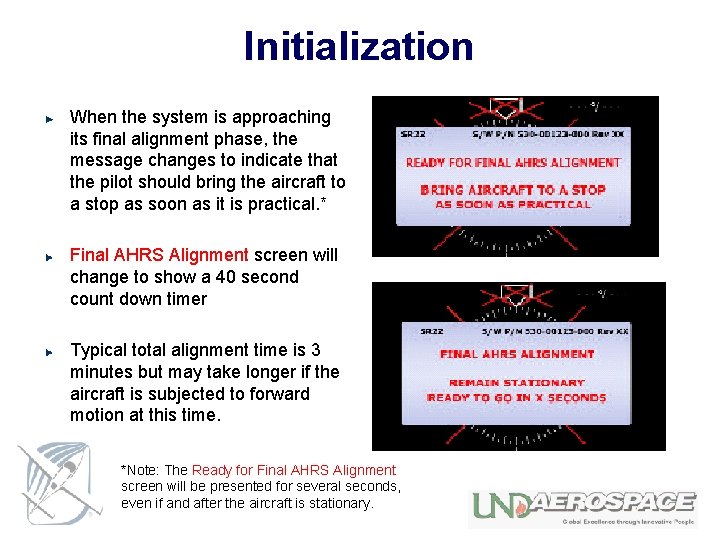
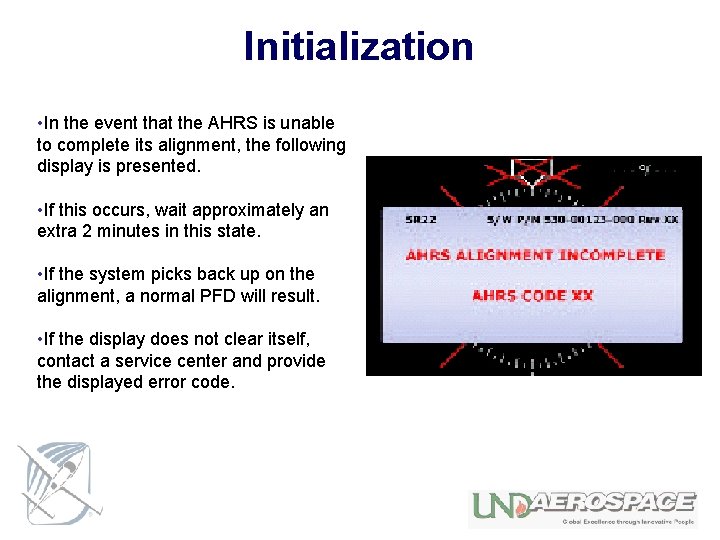
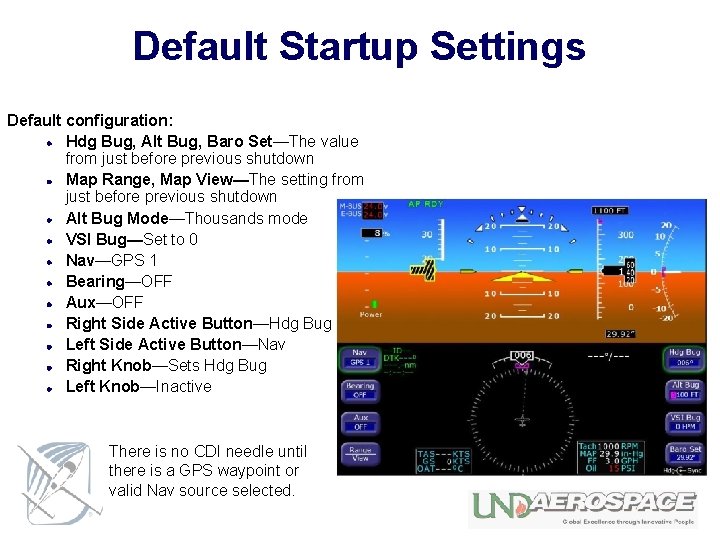
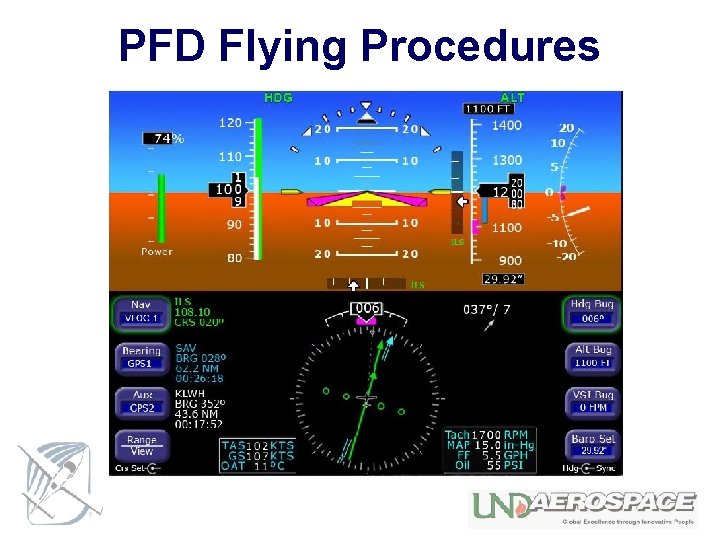
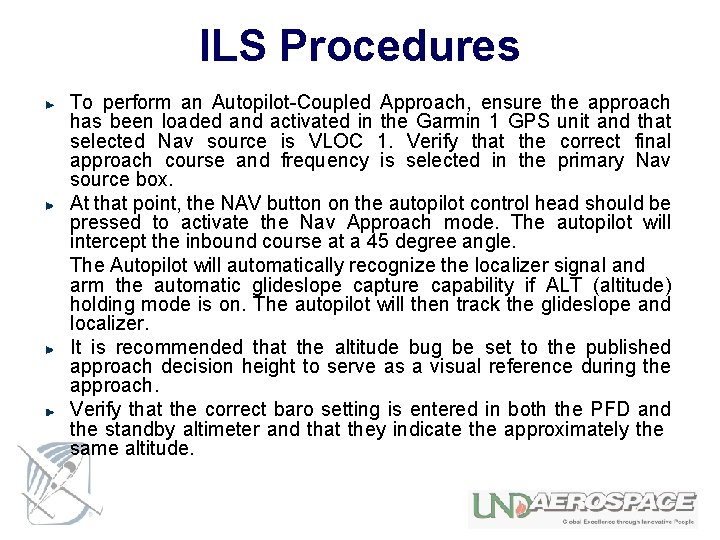
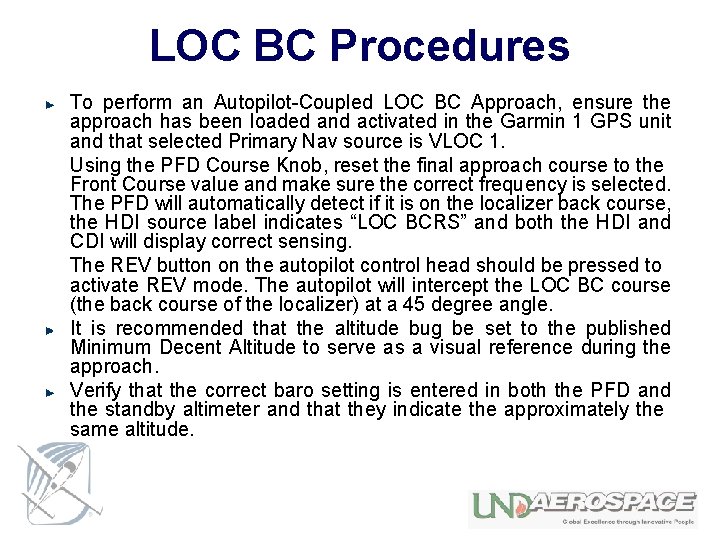
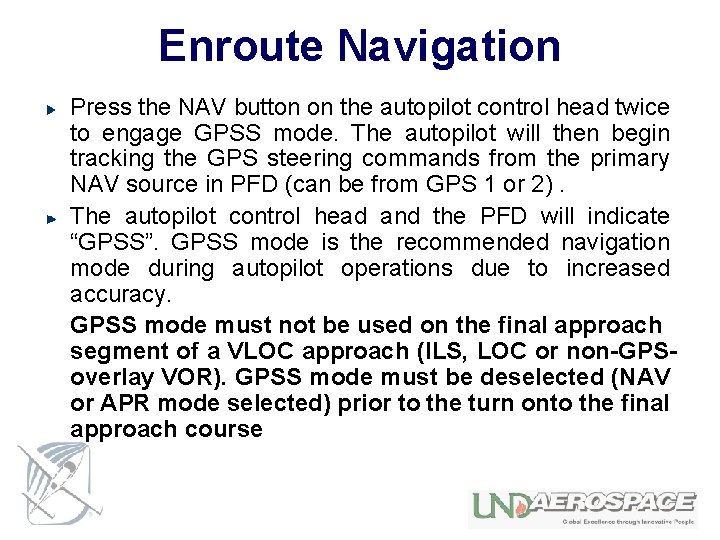
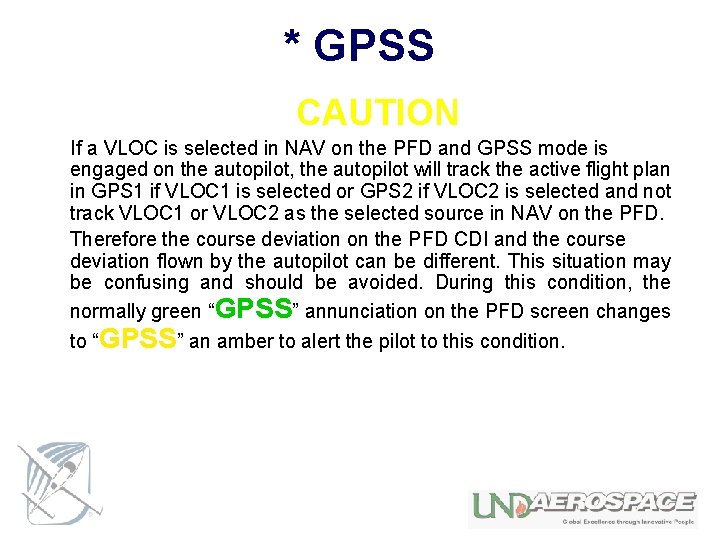
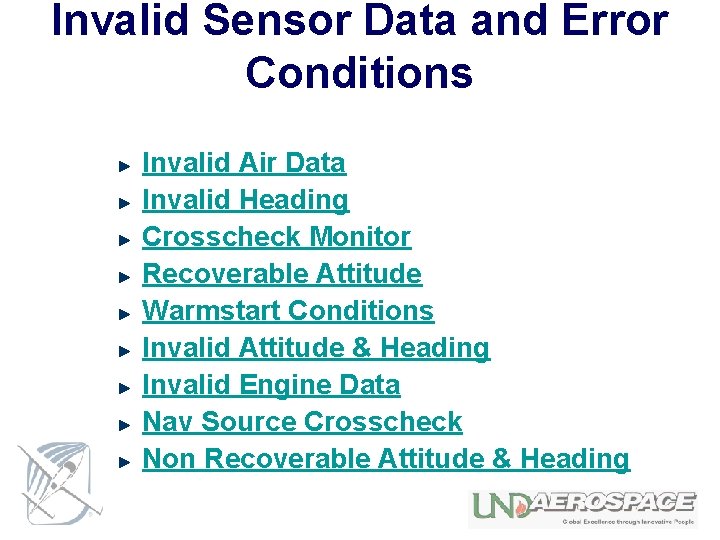
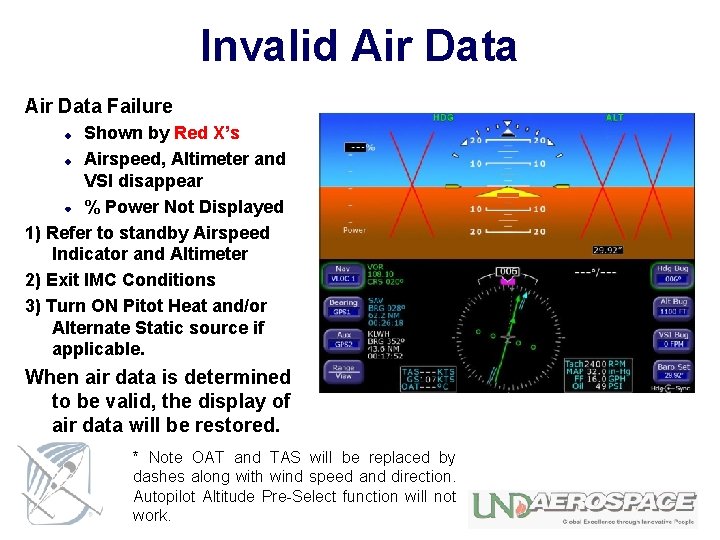
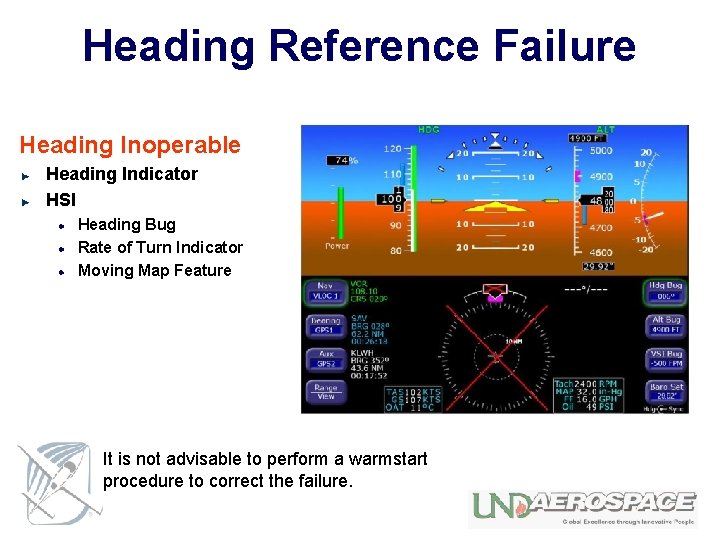
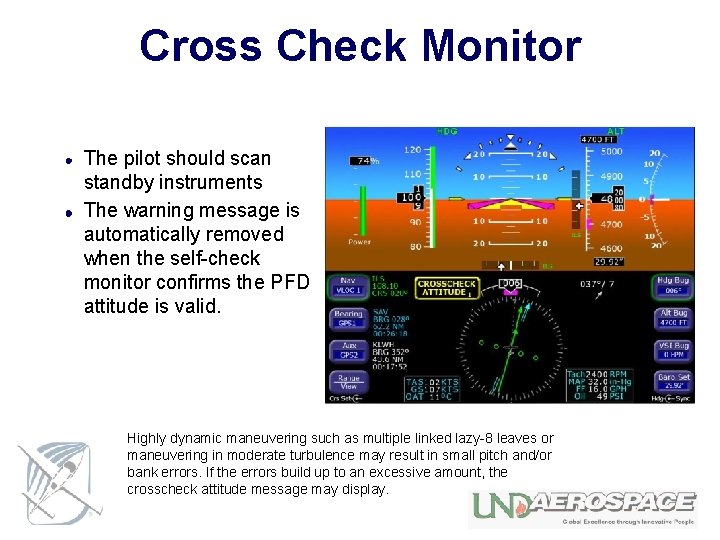
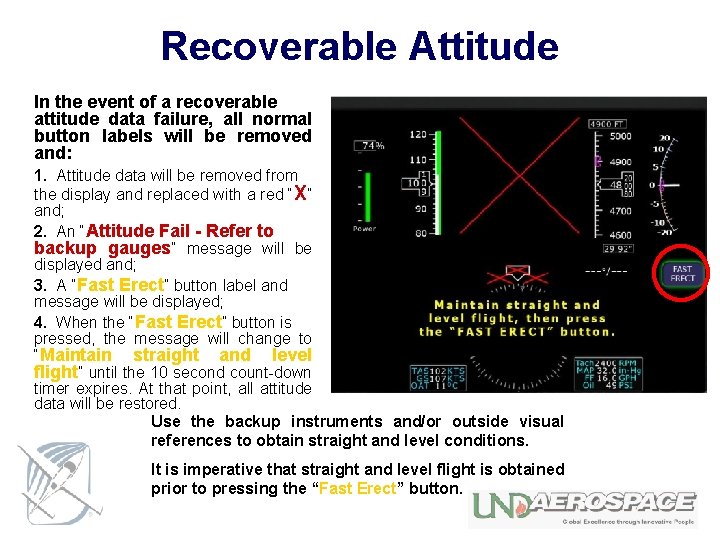
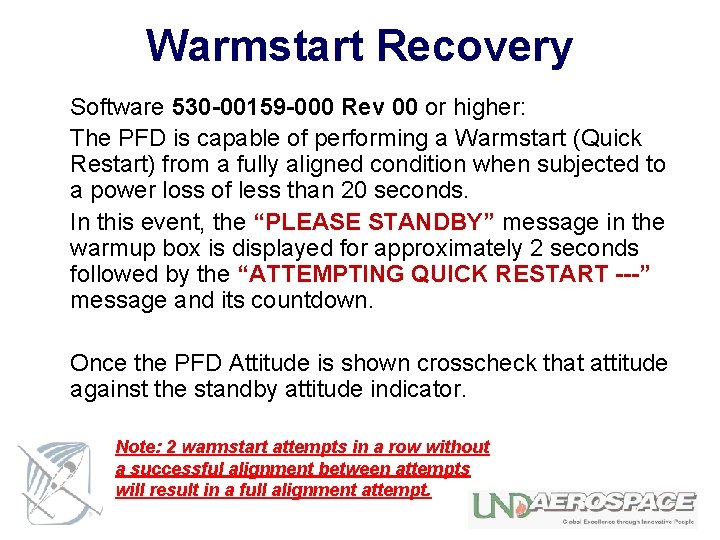
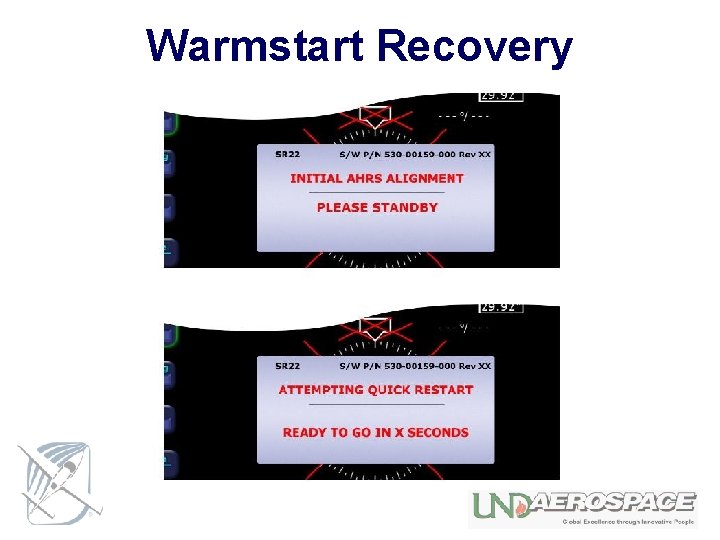
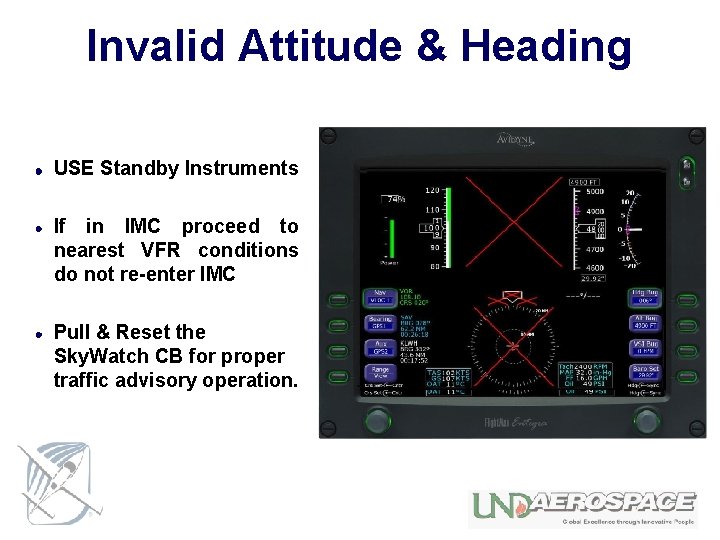
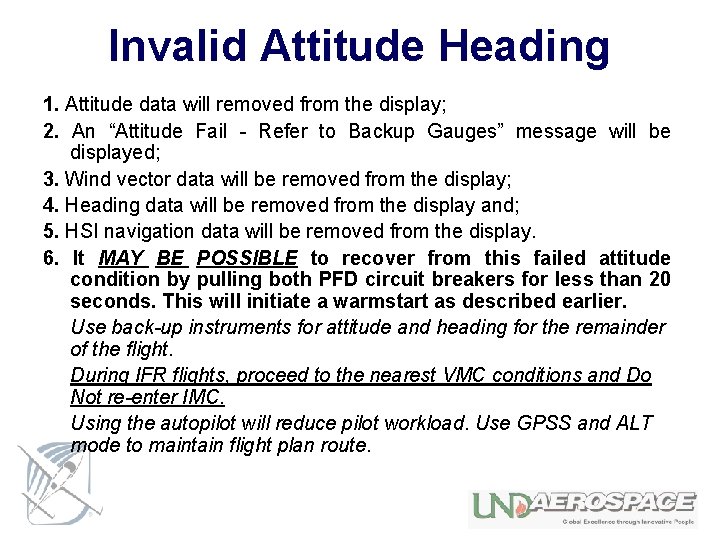
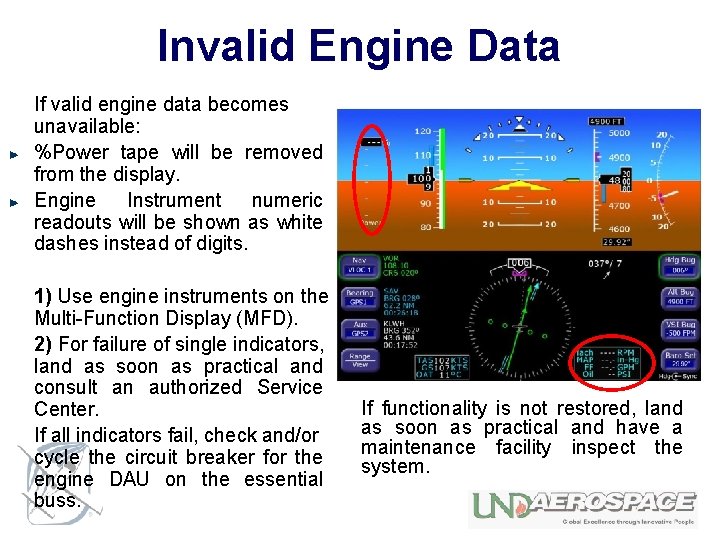
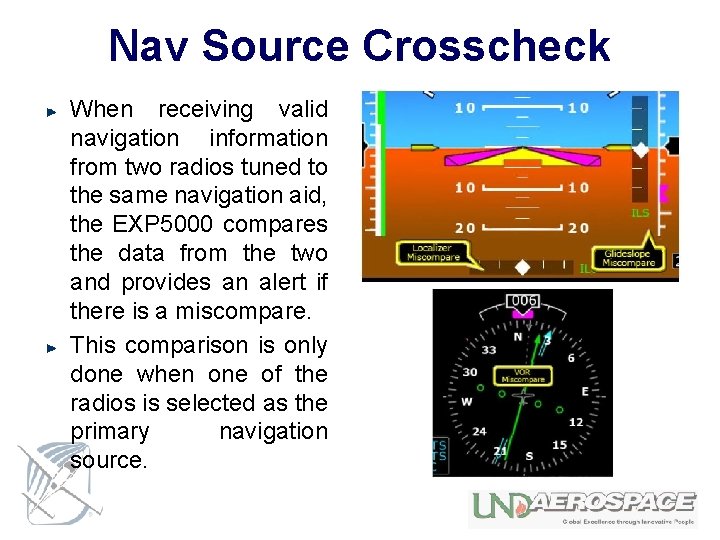
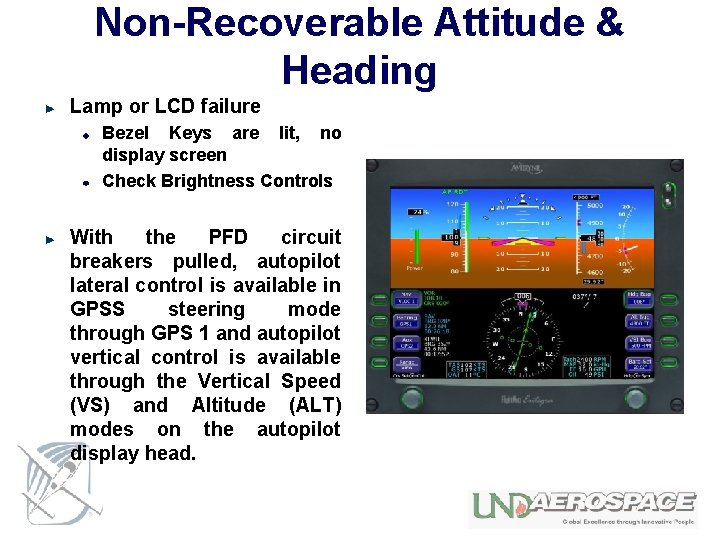
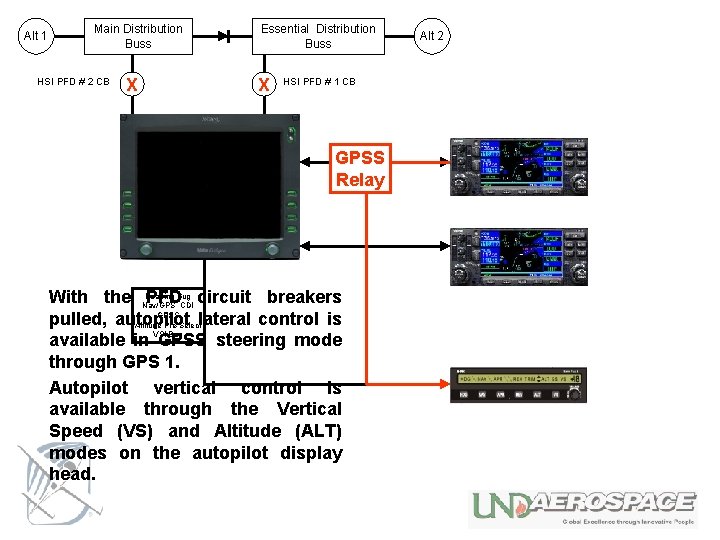
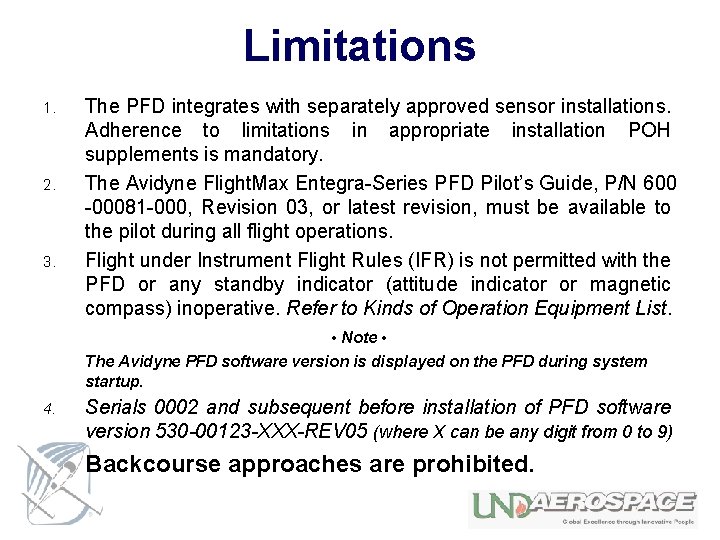
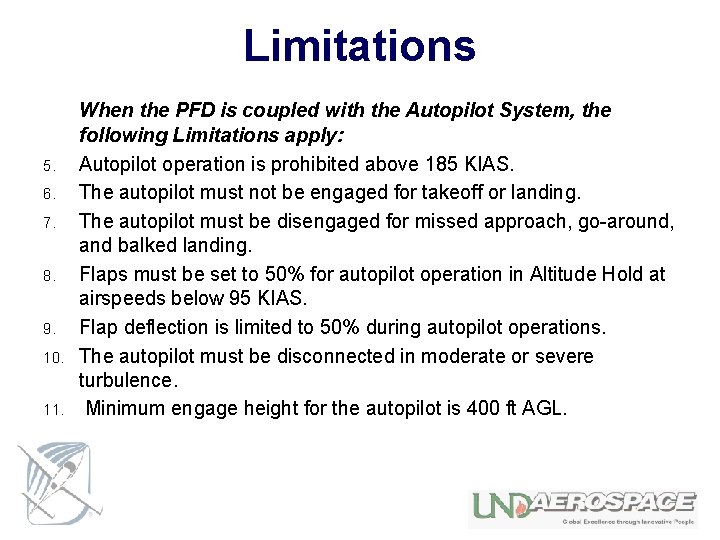

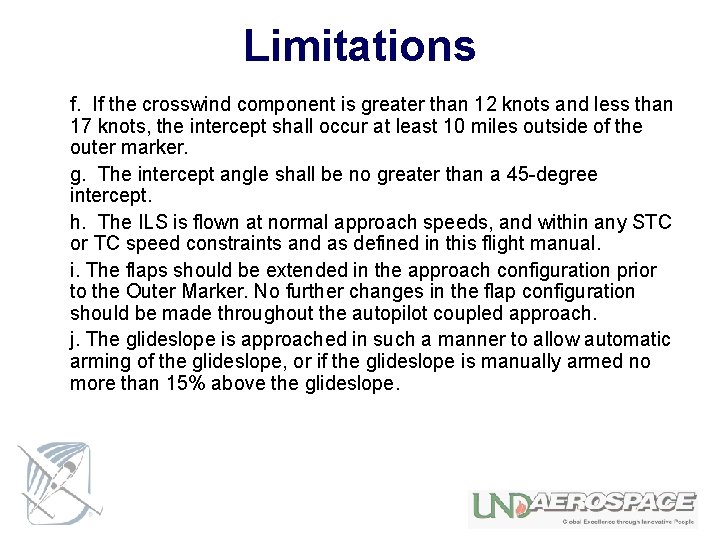

- Slides: 69

Avidyne EXP 5000 PFD Cirrus Transition Course 04/7/06
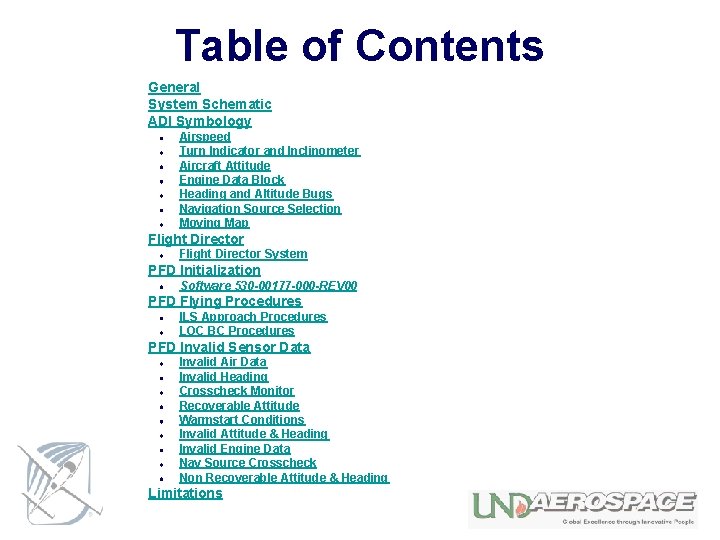
Table of Contents General System Schematic ADI Symbology Airspeed Turn Indicator and Inclinometer Aircraft Attitude Engine Data Block Heading and Altitude Bugs Navigation Source Selection Moving Map Flight Director System PFD Initialization Software 530 -00177 -000 -REV 00 PFD Flying Procedures ILS Approach Procedures LOC BC Procedures PFD Invalid Sensor Data Invalid Air Data Invalid Heading Crosscheck Monitor Recoverable Attitude Warmstart Conditions Invalid Attitude & Heading Invalid Engine Data Nav Source Crosscheck Non Recoverable Attitude & Heading Limitations
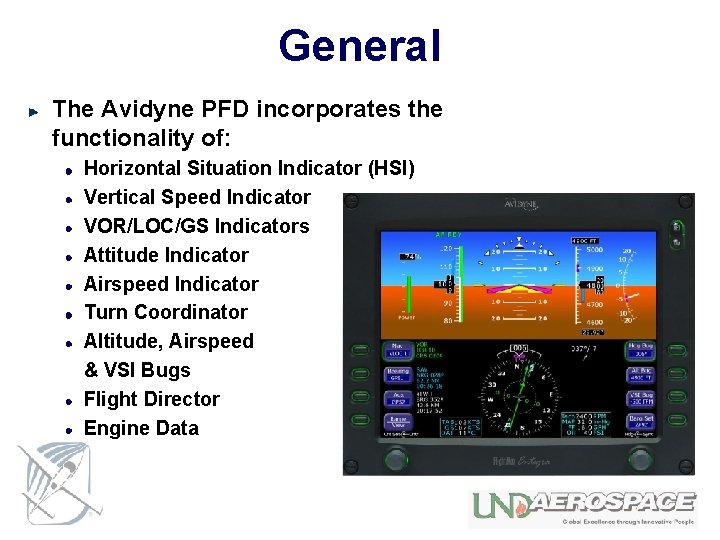
General The Avidyne PFD incorporates the functionality of: Horizontal Situation Indicator (HSI) Vertical Speed Indicator VOR/LOC/GS Indicators Attitude Indicator Airspeed Indicator Turn Coordinator Altitude, Airspeed & VSI Bugs Flight Director Engine Data

General The flat panel Liquid-Crystal Display is integrated with an Air Data / Attitude Heading Reference System (ADAHRS) Magnetometer (provides Magnetic Heading information) Three axis solid state gyro and accelerometer system AHRS Provides: Pitch Roll Yaw

PFD System Schematic

ADI Symbology
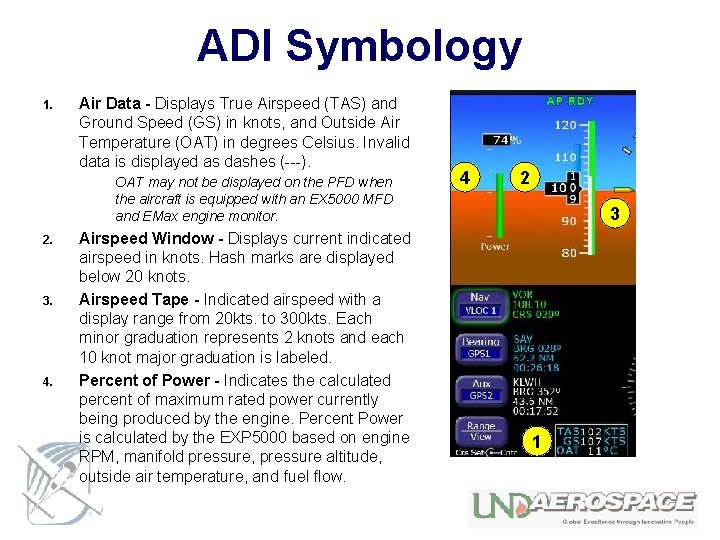
ADI Symbology 1. Air Data - Displays True Airspeed (TAS) and Ground Speed (GS) in knots, and Outside Air Temperature (OAT) in degrees Celsius. Invalid data is displayed as dashes (---). OAT may not be displayed on the PFD when the aircraft is equipped with an EX 5000 MFD and EMax engine monitor. 2. 3. 4. Airspeed Window - Displays current indicated airspeed in knots. Hash marks are displayed below 20 knots. Airspeed Tape - Indicated airspeed with a display range from 20 kts. to 300 kts. Each minor graduation represents 2 knots and each 10 knot major graduation is labeled. Percent of Power - Indicates the calculated percent of maximum rated power currently being produced by the engine. Percent Power is calculated by the EXP 5000 based on engine RPM, manifold pressure, pressure altitude, outside air temperature, and fuel flow. 4 2 3 1
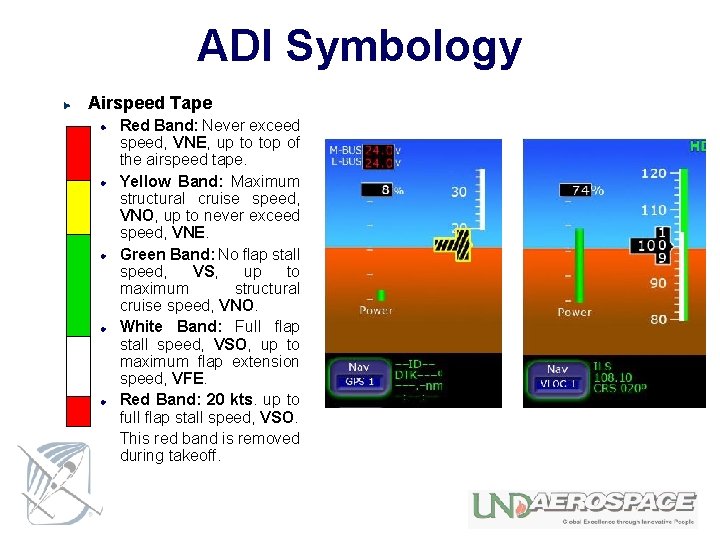
ADI Symbology Airspeed Tape Red Band: Never exceed speed, VNE, up to top of the airspeed tape. Yellow Band: Maximum structural cruise speed, VNO, up to never exceed speed, VNE. Green Band: No flap stall speed, VS, up to maximum structural cruise speed, VNO. White Band: Full flap stall speed, VSO, up to maximum flap extension speed, VFE. Red Band: 20 kts. up to full flap stall speed, VSO. This red band is removed during takeoff.
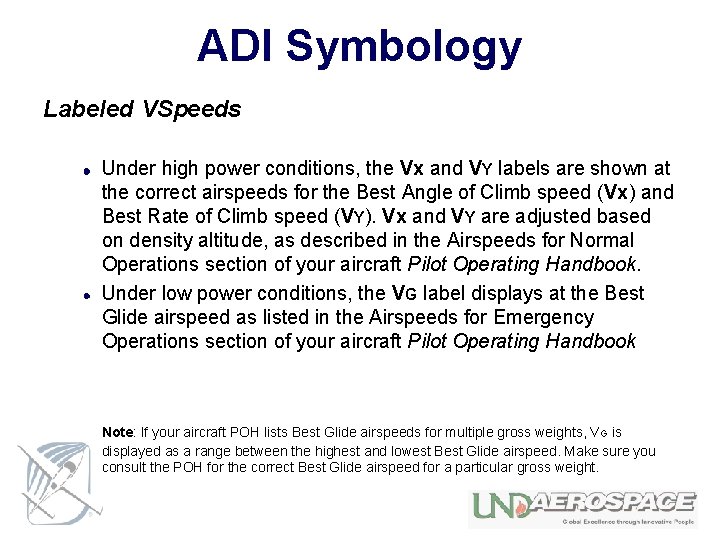
ADI Symbology Labeled VSpeeds Under high power conditions, the Vx and VY labels are shown at the correct airspeeds for the Best Angle of Climb speed (Vx) and Best Rate of Climb speed (VY). Vx and VY are adjusted based on density altitude, as described in the Airspeeds for Normal Operations section of your aircraft Pilot Operating Handbook. Under low power conditions, the VG label displays at the Best Glide airspeed as listed in the Airspeeds for Emergency Operations section of your aircraft Pilot Operating Handbook Note: If your aircraft POH lists Best Glide airspeeds for multiple gross weights, VG is displayed as a range between the highest and lowest Best Glide airspeed. Make sure you consult the POH for the correct Best Glide airspeed for a particular gross weight.
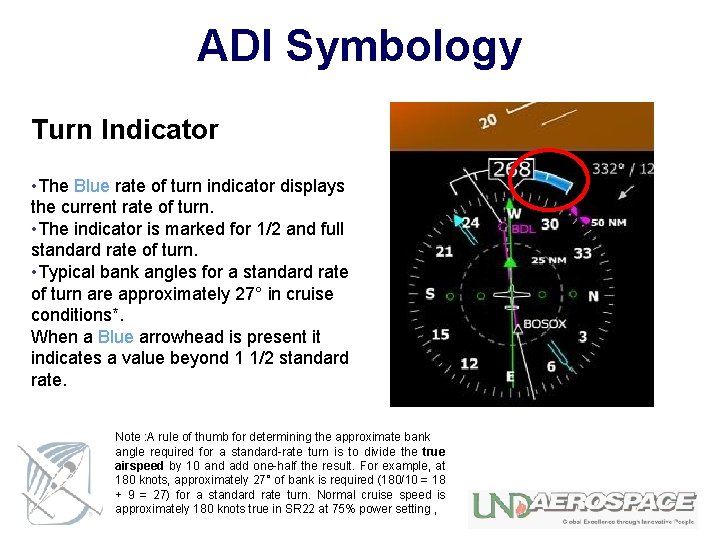
ADI Symbology Turn Indicator • The Blue rate of turn indicator displays the current rate of turn. • The indicator is marked for 1/2 and full standard rate of turn. • Typical bank angles for a standard rate of turn are approximately 27° in cruise conditions*. When a Blue arrowhead is present it indicates a value beyond 1 1/2 standard rate. Note : A rule of thumb for determining the approximate bank angle required for a standard-rate turn is to divide the true airspeed by 10 and add one-half the result. For example, at 180 knots, approximately 27° of bank is required (180/10 = 18 + 9 = 27) for a standard rate turn. Normal cruise speed is approximately 180 knots true in SR 22 at 75% power setting ,
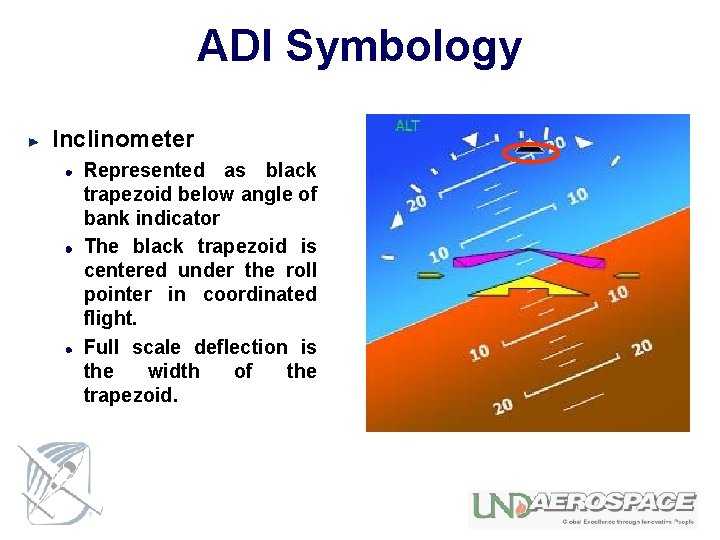
ADI Symbology Inclinometer Represented as black trapezoid below angle of bank indicator The black trapezoid is centered under the roll pointer in coordinated flight. Full scale deflection is the width of the trapezoid.
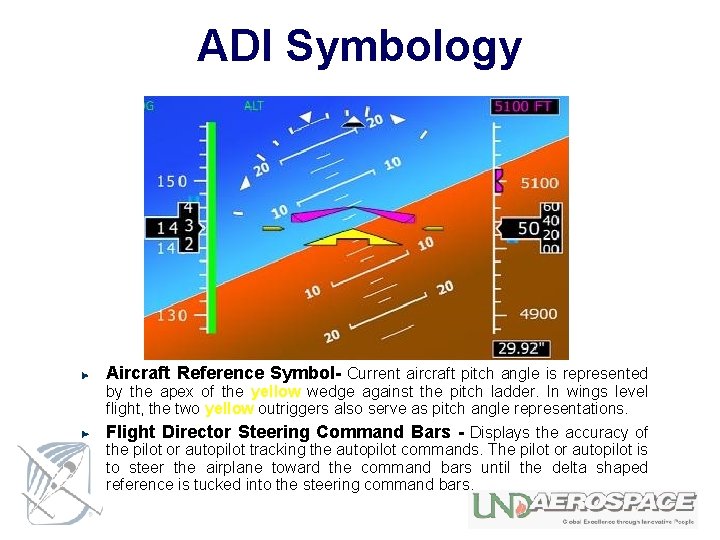
ADI Symbology Aircraft Reference Symbol- Current aircraft pitch angle is represented by the apex of the yellow wedge against the pitch ladder. In wings level flight, the two yellow outriggers also serve as pitch angle representations. Flight Director Steering Command Bars - Displays the accuracy of the pilot or autopilot tracking the autopilot commands. The pilot or autopilot is to steer the airplane toward the command bars until the delta shaped reference is tucked into the steering command bars.
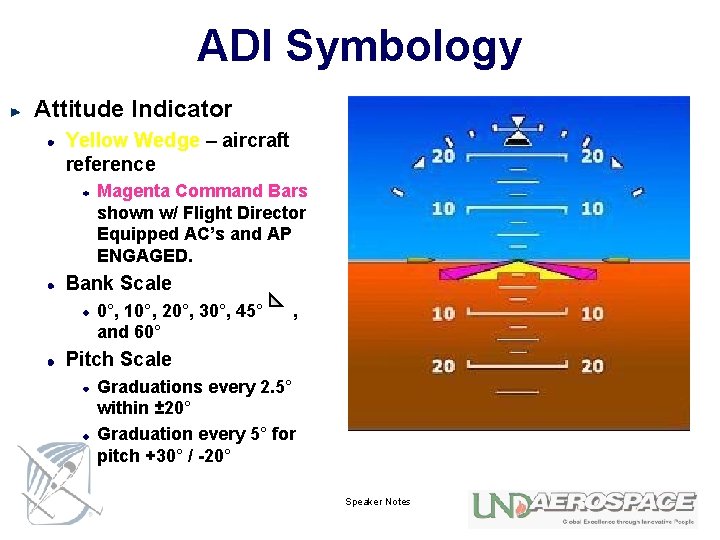
ADI Symbology Attitude Indicator Yellow Wedge – aircraft reference Magenta Command Bars shown w/ Flight Director Equipped AC’s and AP ENGAGED. Bank Scale 0°, 10°, 20°, 30°, 45° and 60° , Pitch Scale Graduations every 2. 5° within ± 20° Graduation every 5° for pitch +30° / -20° Speaker Notes
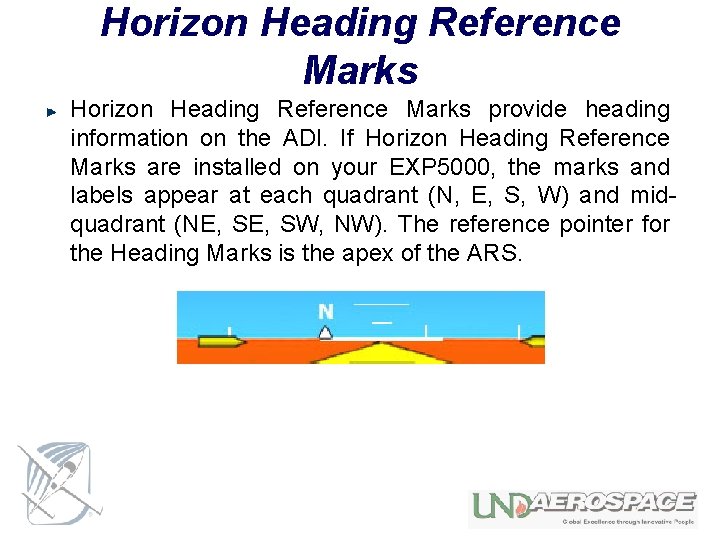
Horizon Heading Reference Marks provide heading information on the ADI. If Horizon Heading Reference Marks are installed on your EXP 5000, the marks and labels appear at each quadrant (N, E, S, W) and midquadrant (NE, SW, NW). The reference pointer for the Heading Marks is the apex of the ARS.
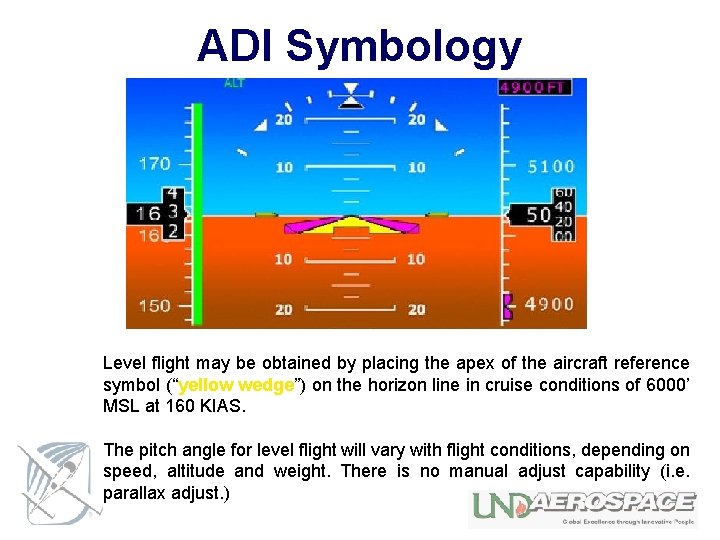
ADI Symbology Level flight may be obtained by placing the apex of the aircraft reference symbol (“yellow wedge”) on the horizon line in cruise conditions of 6000’ MSL at 160 KIAS. The pitch angle for level flight will vary with flight conditions, depending on speed, altitude and weight. There is no manual adjust capability (i. e. parallax adjust. )
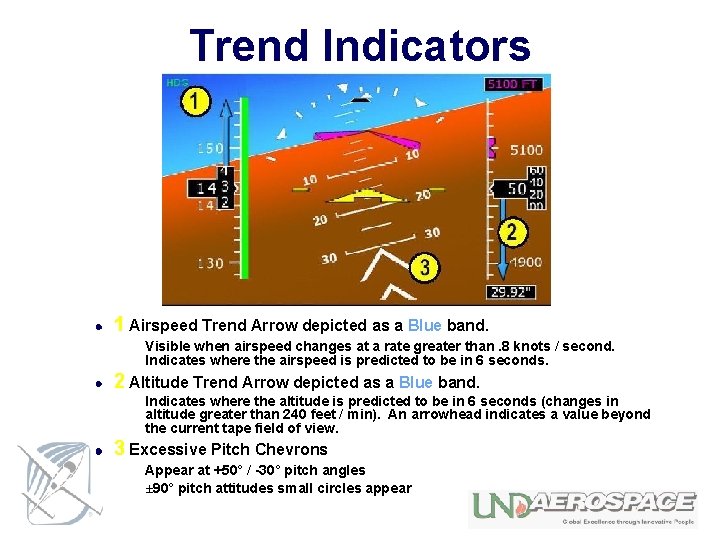
Trend Indicators 1 Airspeed Trend Arrow depicted as a Blue band. Visible when airspeed changes at a rate greater than. 8 knots / second. Indicates where the airspeed is predicted to be in 6 seconds. 2 Altitude Trend Arrow depicted as a Blue band. Indicates where the altitude is predicted to be in 6 seconds (changes in altitude greater than 240 feet / min). An arrowhead indicates a value beyond the current tape field of view. 3 Excessive Pitch Chevrons Appear at +50° / -30° pitch angles ± 90° pitch attitudes small circles appear
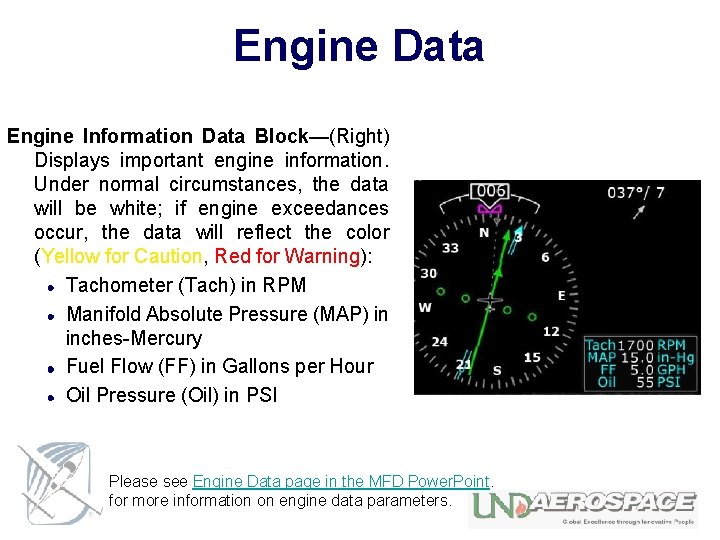
Engine Data Engine Information Data Block—(Right) Displays important engine information. Under normal circumstances, the data will be white; if engine exceedances occur, the data will reflect the color (Yellow for Caution, Red for Warning): Tachometer (Tach) in RPM Manifold Absolute Pressure (MAP) in inches-Mercury Fuel Flow (FF) in Gallons per Hour Oil Pressure (Oil) in PSI Please see Engine Data page in the MFD Power. Point. for more information on engine data parameters.
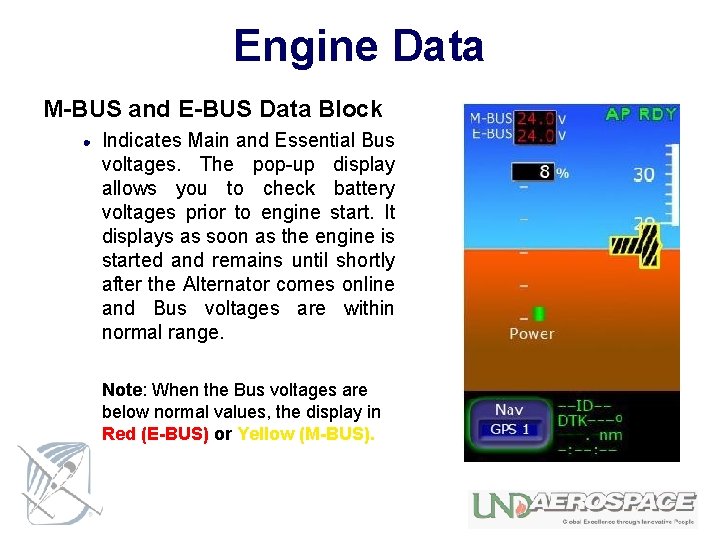
Engine Data M-BUS and E-BUS Data Block Indicates Main and Essential Bus voltages. The pop-up display allows you to check battery voltages prior to engine start. It displays as soon as the engine is started and remains until shortly after the Alternator comes online and Bus voltages are within normal range. Note: When the Bus voltages are below normal values, the display in Red (E-BUS) or Yellow (M-BUS).
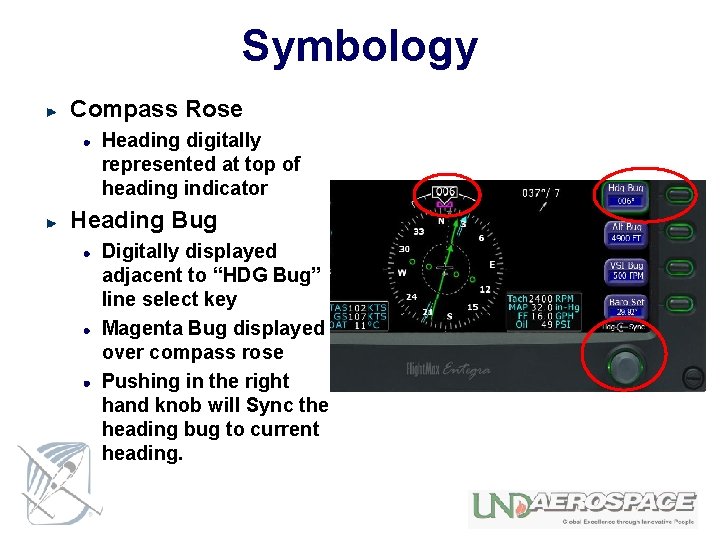
Symbology Compass Rose Heading digitally represented at top of heading indicator Heading Bug Digitally displayed adjacent to “HDG Bug” line select key Magenta Bug displayed over compass rose Pushing in the right hand knob will Sync the heading bug to current heading.
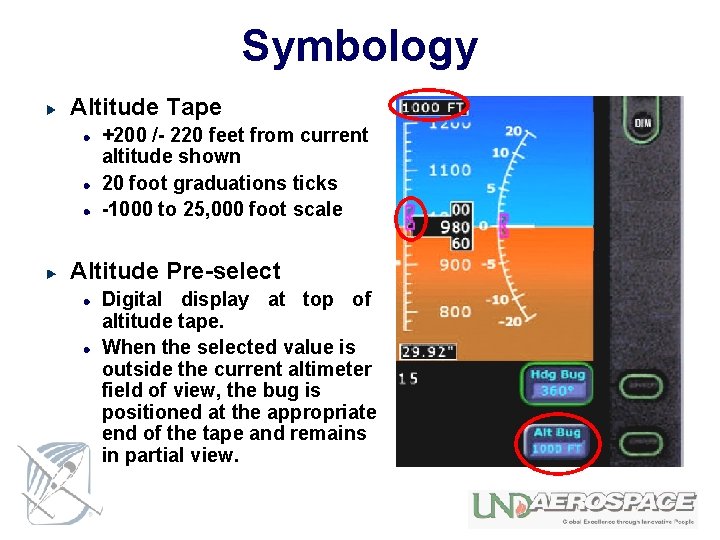
Symbology Altitude Tape +200 /- 220 feet from current altitude shown 20 foot graduations ticks -1000 to 25, 000 foot scale Altitude Pre-select Digital display at top of altitude tape. When the selected value is outside the current altimeter field of view, the bug is positioned at the appropriate end of the tape and remains in partial view.
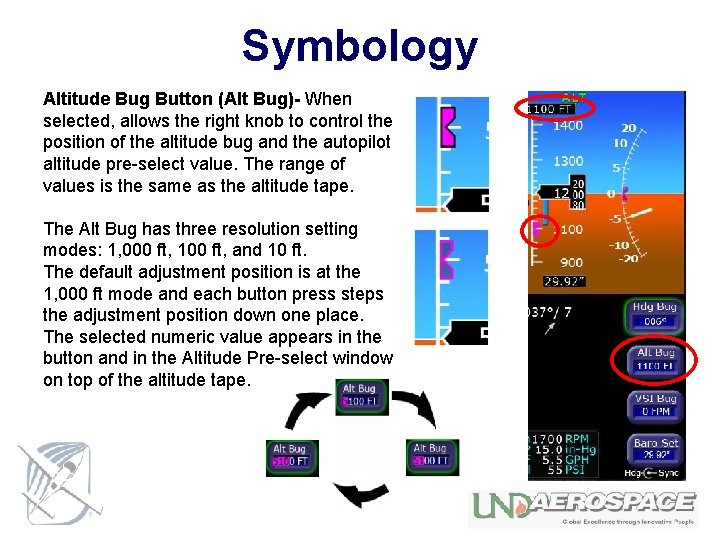
Symbology Altitude Bug Button (Alt Bug)- When selected, allows the right knob to control the position of the altitude bug and the autopilot altitude pre-select value. The range of values is the same as the altitude tape. The Alt Bug has three resolution setting modes: 1, 000 ft, 100 ft, and 10 ft. The default adjustment position is at the 1, 000 ft mode and each button press steps the adjustment position down one place. The selected numeric value appears in the button and in the Altitude Pre-select window on top of the altitude tape.
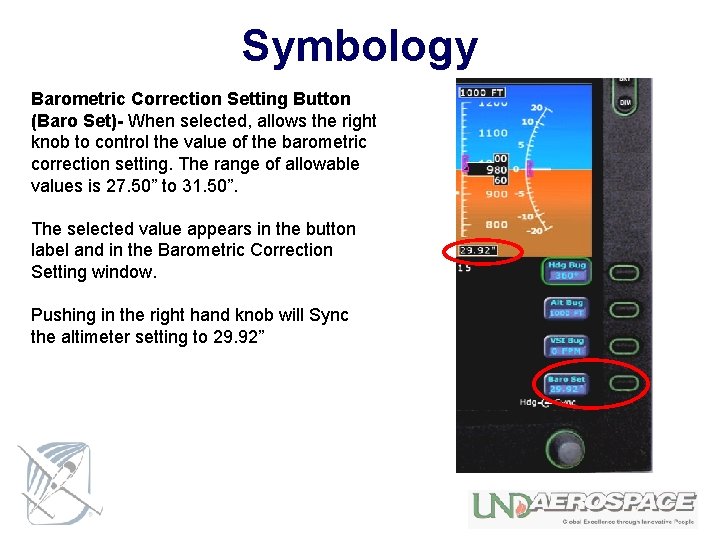
Symbology Barometric Correction Setting Button (Baro Set)- When selected, allows the right knob to control the value of the barometric correction setting. The range of allowable values is 27. 50” to 31. 50”. The selected value appears in the button label and in the Barometric Correction Setting window. Pushing in the right hand knob will Sync the altimeter setting to 29. 92”
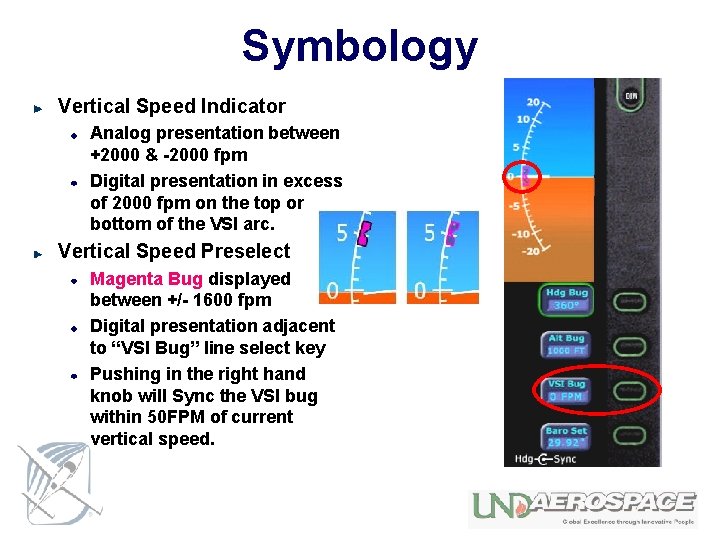
Symbology Vertical Speed Indicator Analog presentation between +2000 & -2000 fpm Digital presentation in excess of 2000 fpm on the top or bottom of the VSI arc. Vertical Speed Preselect Magenta Bug displayed between +/- 1600 fpm Digital presentation adjacent to “VSI Bug” line select key Pushing in the right hand knob will Sync the VSI bug within 50 FPM of current vertical speed.
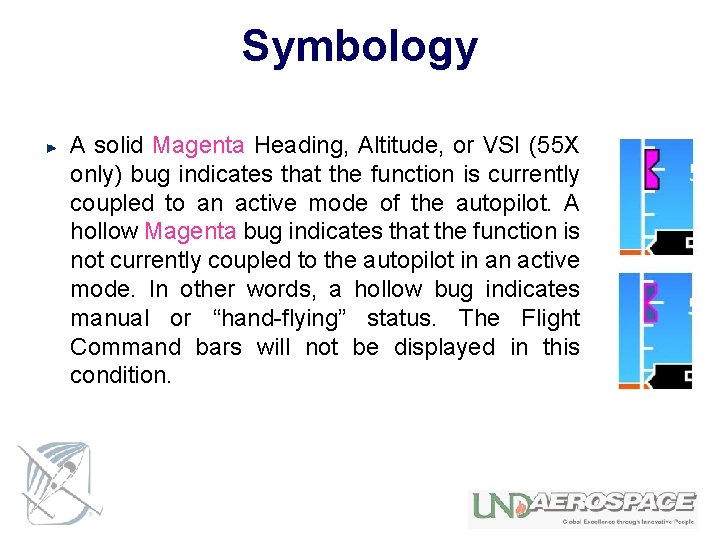
Symbology A solid Magenta Heading, Altitude, or VSI (55 X only) bug indicates that the function is currently coupled to an active mode of the autopilot. A hollow Magenta bug indicates that the function is not currently coupled to the autopilot in an active mode. In other words, a hollow bug indicates manual or “hand-flying” status. The Flight Command bars will not be displayed in this condition.
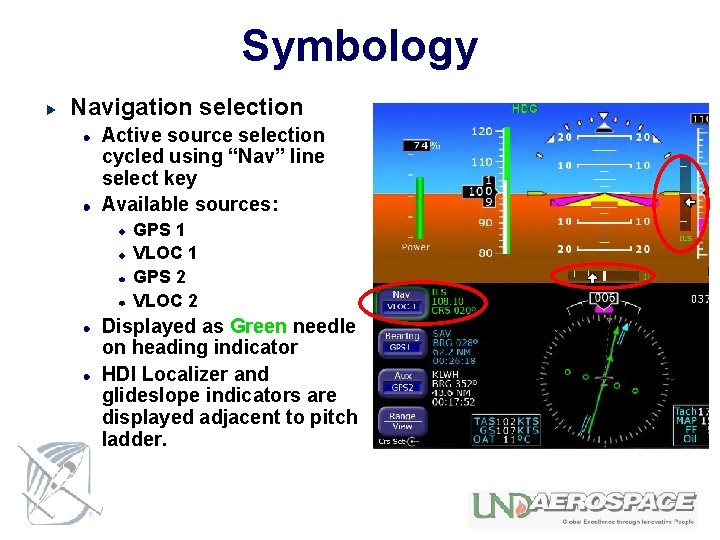
Symbology Navigation selection Active source selection cycled using “Nav” line select key Available sources: GPS 1 VLOC 1 GPS 2 VLOC 2 Displayed as Green needle on heading indicator HDI Localizer and glideslope indicators are displayed adjacent to pitch ladder.
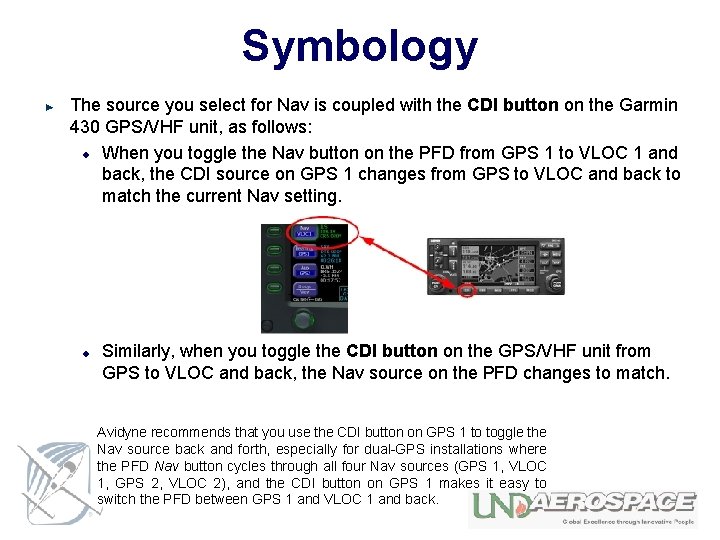
Symbology The source you select for Nav is coupled with the CDI button on the Garmin 430 GPS/VHF unit, as follows: When you toggle the Nav button on the PFD from GPS 1 to VLOC 1 and back, the CDI source on GPS 1 changes from GPS to VLOC and back to match the current Nav setting. Similarly, when you toggle the CDI button on the GPS/VHF unit from GPS to VLOC and back, the Nav source on the PFD changes to match. Avidyne recommends that you use the CDI button on GPS 1 to toggle the Nav source back and forth, especially for dual-GPS installations where the PFD Nav button cycles through all four Nav sources (GPS 1, VLOC 1, GPS 2, VLOC 2), and the CDI button on GPS 1 makes it easy to switch the PFD between GPS 1 and VLOC 1 and back.
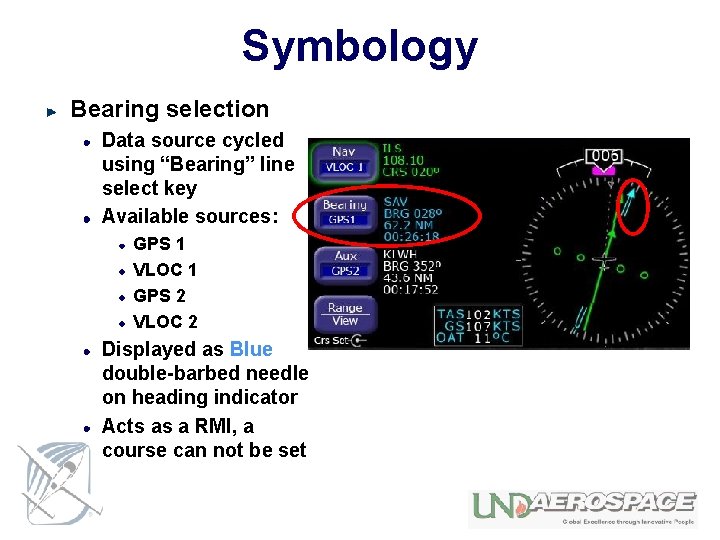
Symbology Bearing selection Data source cycled using “Bearing” line select key Available sources: GPS 1 VLOC 1 GPS 2 VLOC 2 Displayed as Blue double-barbed needle on heading indicator Acts as a RMI, a course can not be set
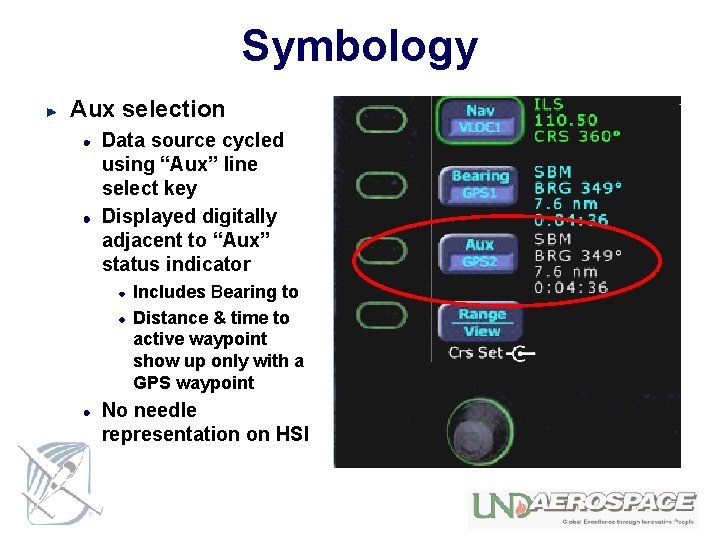
Symbology Aux selection Data source cycled using “Aux” line select key Displayed digitally adjacent to “Aux” status indicator Includes Bearing to Distance & time to active waypoint show up only with a GPS waypoint No needle representation on HSI
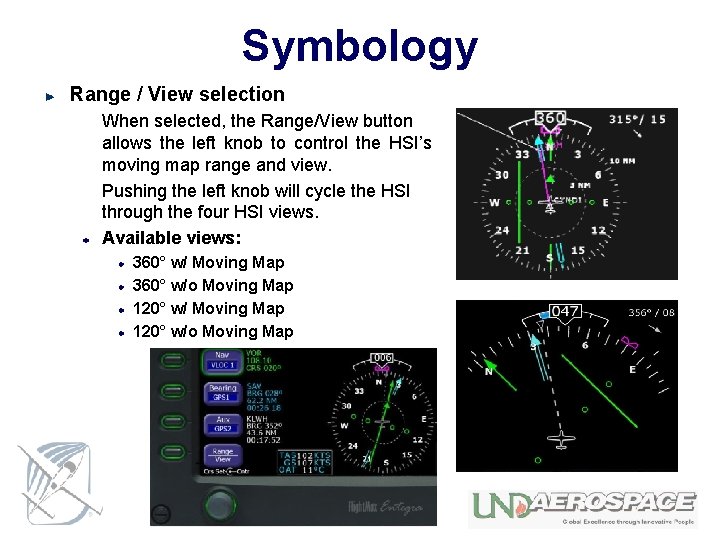
Symbology Range / View selection When selected, the Range/View button allows the left knob to control the HSI’s moving map range and view. Pushing the left knob will cycle the HSI through the four HSI views. Available views: 360° w/ Moving Map 360° w/o Moving Map 120° w/o Moving Map
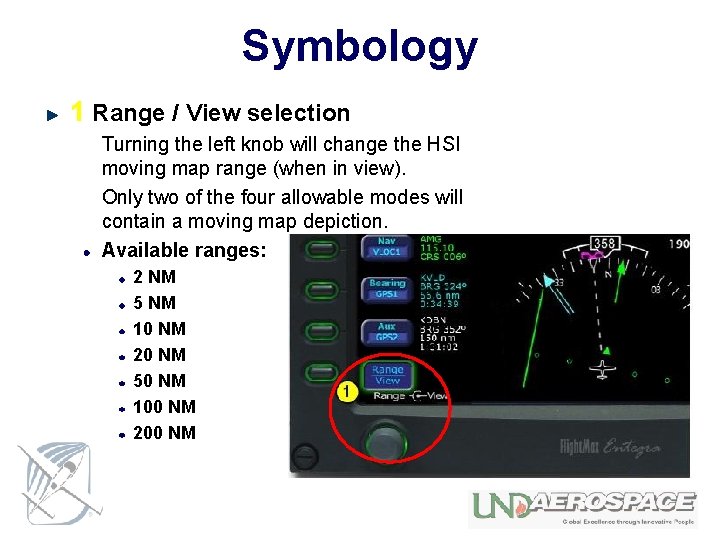
Symbology 1 Range / View selection Turning the left knob will change the HSI moving map range (when in view). Only two of the four allowable modes will contain a moving map depiction. Available ranges: 2 NM 5 NM 10 NM 20 NM 50 NM 100 NM 200 NM
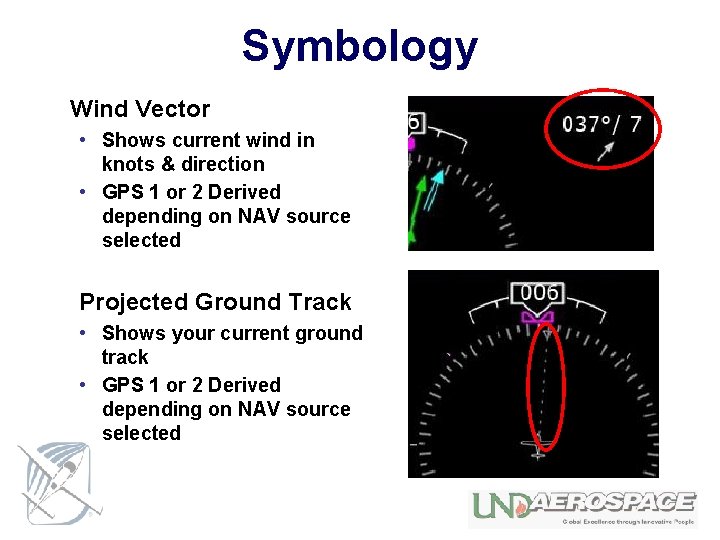
Symbology Wind Vector • Shows current wind in knots & direction • GPS 1 or 2 Derived depending on NAV source selected Projected Ground Track • Shows your current ground track • GPS 1 or 2 Derived depending on NAV source selected

Flight Director System TAS --- KTS GS 0 KTS
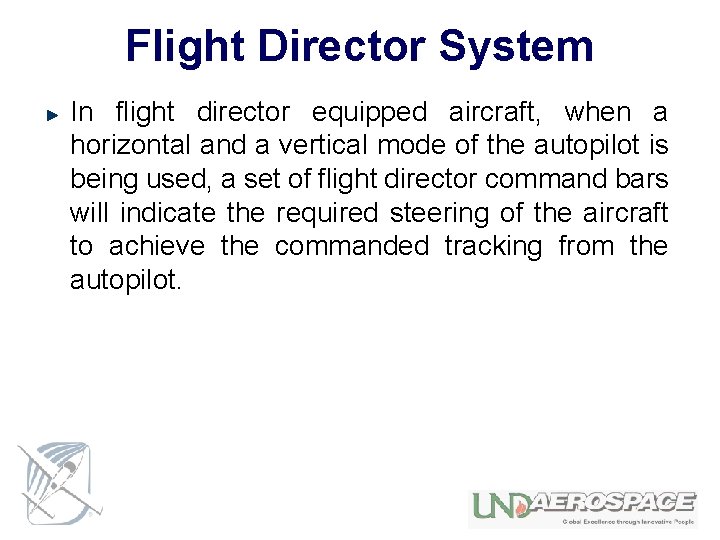
Flight Director System In flight director equipped aircraft, when a horizontal and a vertical mode of the autopilot is being used, a set of flight director command bars will indicate the required steering of the aircraft to achieve the commanded tracking from the autopilot.
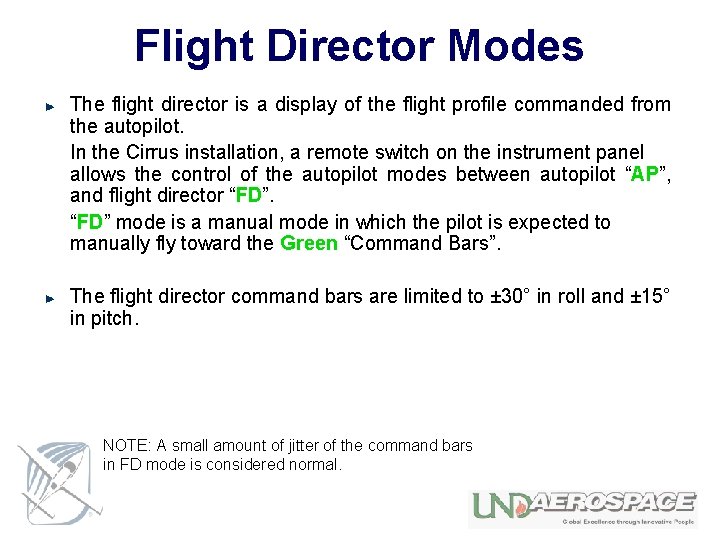
Flight Director Modes The flight director is a display of the flight profile commanded from the autopilot. In the Cirrus installation, a remote switch on the instrument panel allows the control of the autopilot modes between autopilot “AP”, and flight director “FD” mode is a manual mode in which the pilot is expected to manually fly toward the Green “Command Bars”. The flight director command bars are limited to ± 30° in roll and ± 15° in pitch. NOTE: A small amount of jitter of the command bars in FD mode is considered normal.

Flight Director System Remote Panel Switches The two lighted push-buttons installed on the upper, LH side of the instrument panel next to the PFD. The remaining portion of the Flight Director system is entirely software dependant.
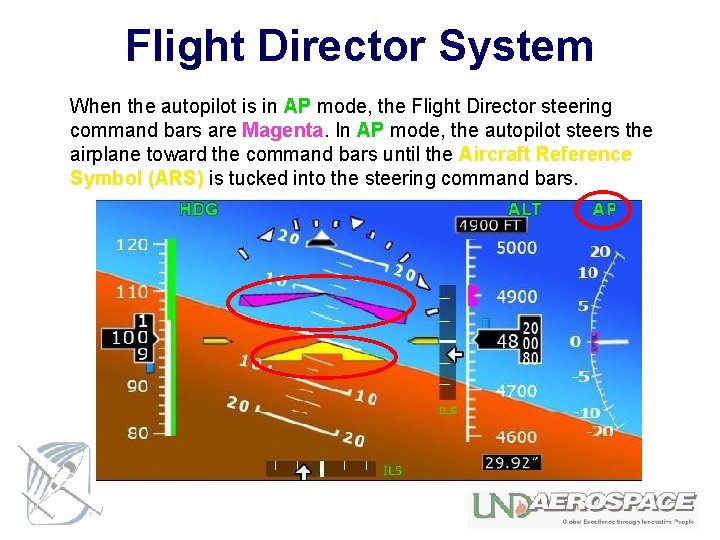
Flight Director System When the autopilot is in AP mode, the Flight Director steering command bars are Magenta. In AP mode, the autopilot steers the airplane toward the command bars until the Aircraft Reference Symbol (ARS) is tucked into the steering command bars.
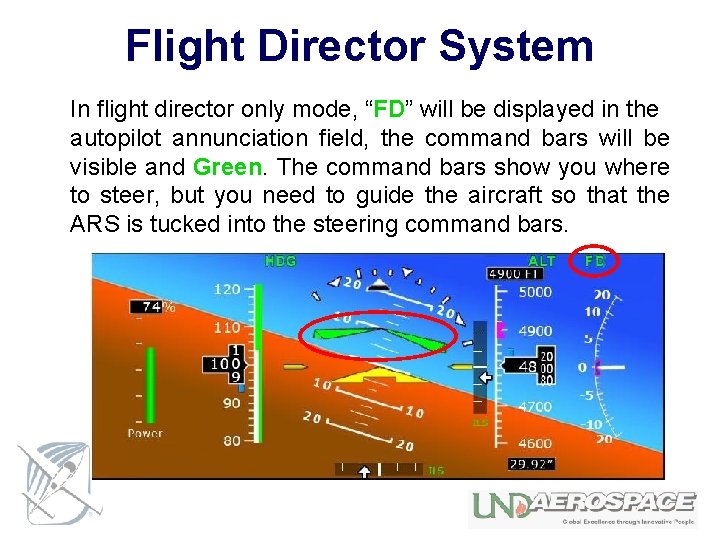
Flight Director System In flight director only mode, “FD” will be displayed in the autopilot annunciation field, the command bars will be visible and Green. The command bars show you where to steer, but you need to guide the aircraft so that the ARS is tucked into the steering command bars.
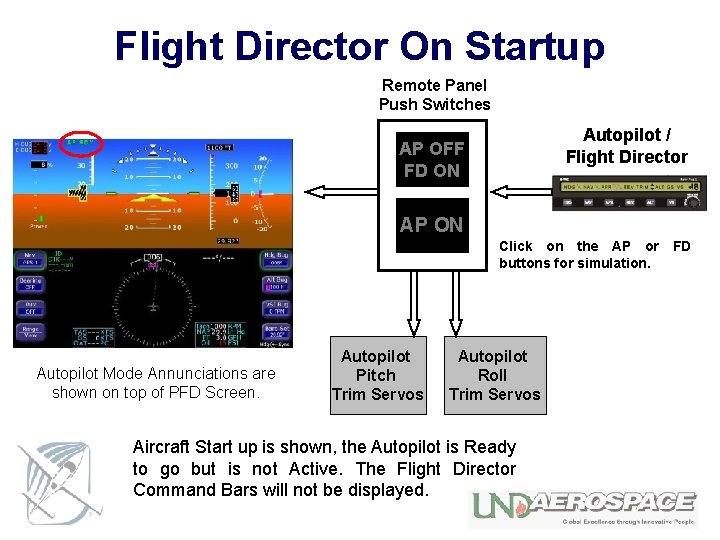
Flight Director On Startup Remote Panel Push Switches Autopilot / Flight Director AP OFF FD ON AP ON Click on the AP or FD buttons for simulation. Autopilot Mode Annunciations are shown on top of PFD Screen. Autopilot Pitch Trim Servos Autopilot Roll Trim Servos Aircraft Start up is shown, the Autopilot is Ready to go but is not Active. The Flight Director Command Bars will not be displayed.
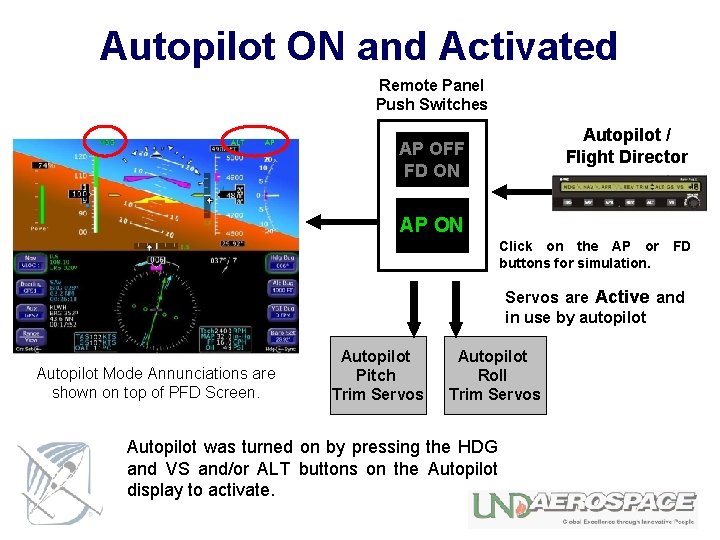
Autopilot ON and Activated Remote Panel Push Switches Autopilot / Flight Director AP OFF FD ON AP ON Click on the AP or FD buttons for simulation. Servos are Active and in use by autopilot Autopilot Mode Annunciations are shown on top of PFD Screen. Autopilot Pitch Trim Servos Autopilot Roll Trim Servos Autopilot was turned on by pressing the HDG and VS and/or ALT buttons on the Autopilot display to activate.
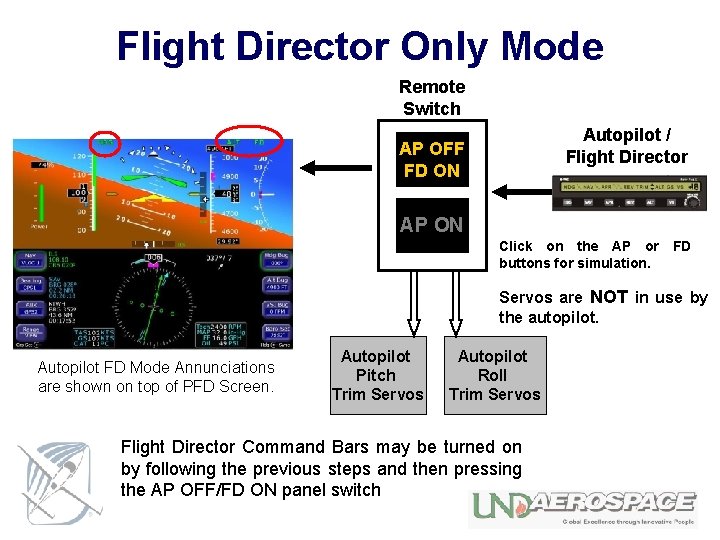
Flight Director Only Mode Remote Switch Autopilot / Flight Director AP OFF FD ON AP ON Click on the AP or FD buttons for simulation. Servos are NOT in use by the autopilot. Autopilot FD Mode Annunciations are shown on top of PFD Screen. Autopilot Pitch Trim Servos Autopilot Roll Trim Servos Flight Director Command Bars may be turned on by following the previous steps and then pressing the AP OFF/FD ON panel switch

PFD Initialization
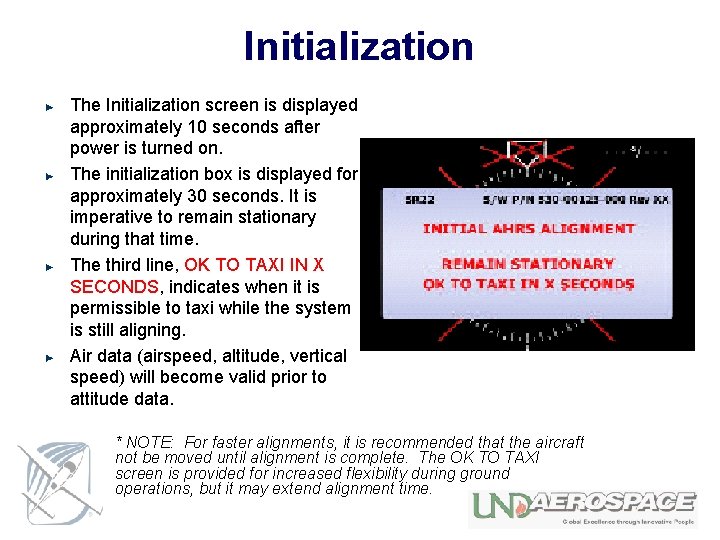
Initialization The Initialization screen is displayed approximately 10 seconds after power is turned on. The initialization box is displayed for approximately 30 seconds. It is imperative to remain stationary during that time. The third line, OK TO TAXI IN X SECONDS, indicates when it is permissible to taxi while the system is still aligning. Air data (airspeed, altitude, vertical speed) will become valid prior to attitude data. * NOTE: For faster alignments, it is recommended that the aircraft not be moved until alignment is complete. The OK TO TAXI screen is provided for increased flexibility during ground operations, but it may extend alignment time.
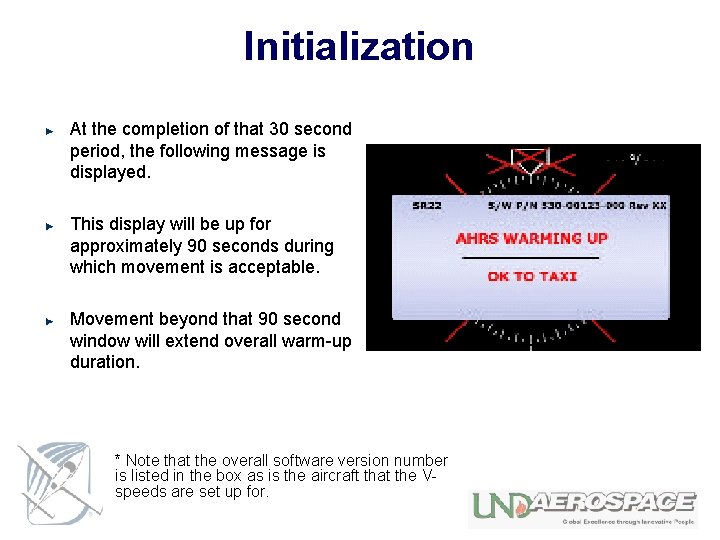
Initialization At the completion of that 30 second period, the following message is displayed. This display will be up for approximately 90 seconds during which movement is acceptable. Movement beyond that 90 second window will extend overall warm-up duration. * Note that the overall software version number is listed in the box as is the aircraft that the Vspeeds are set up for.
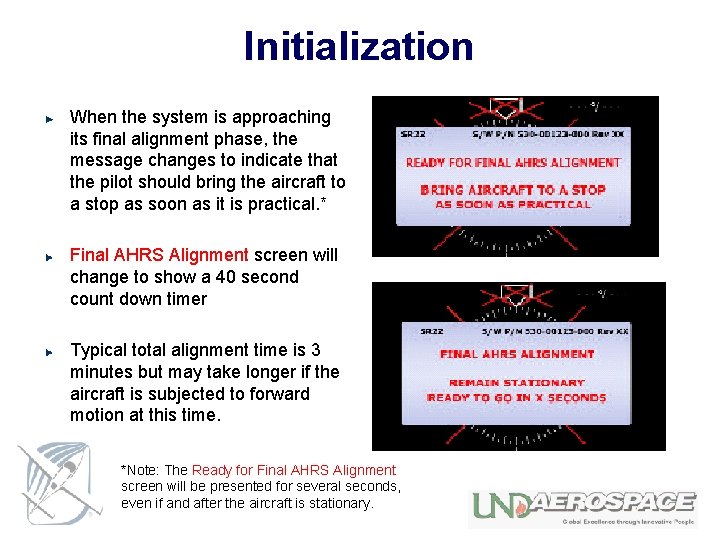
Initialization When the system is approaching its final alignment phase, the message changes to indicate that the pilot should bring the aircraft to a stop as soon as it is practical. * Final AHRS Alignment screen will change to show a 40 second count down timer Typical total alignment time is 3 minutes but may take longer if the aircraft is subjected to forward motion at this time. *Note: The Ready for Final AHRS Alignment screen will be presented for several seconds, even if and after the aircraft is stationary.
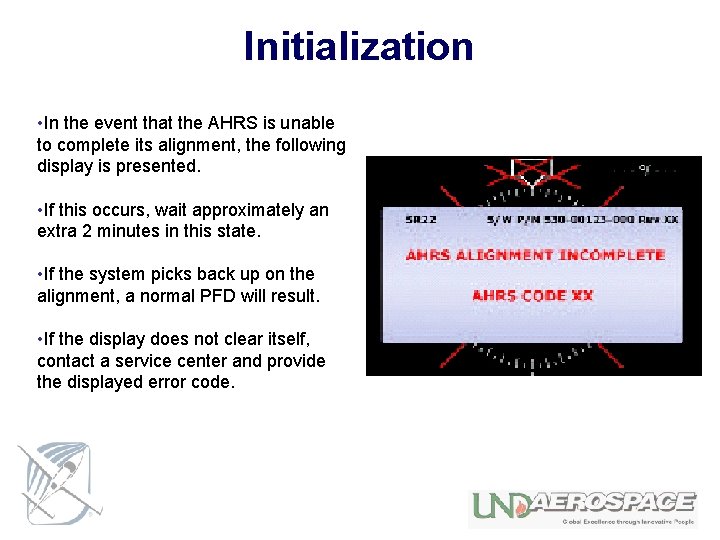
Initialization • In the event that the AHRS is unable to complete its alignment, the following display is presented. • If this occurs, wait approximately an extra 2 minutes in this state. • If the system picks back up on the alignment, a normal PFD will result. • If the display does not clear itself, contact a service center and provide the displayed error code.
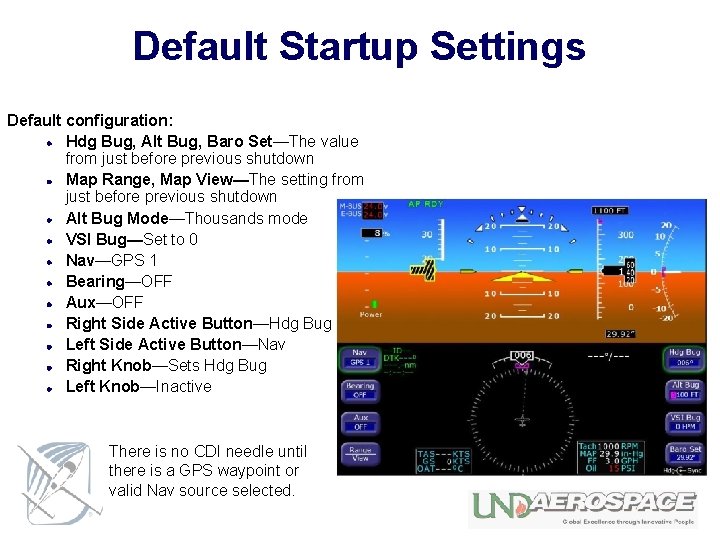
Default Startup Settings Default configuration: Hdg Bug, Alt Bug, Baro Set—The value from just before previous shutdown Map Range, Map View—The setting from just before previous shutdown Alt Bug Mode—Thousands mode VSI Bug—Set to 0 Nav—GPS 1 Bearing—OFF Aux—OFF Right Side Active Button—Hdg Bug Left Side Active Button—Nav Right Knob—Sets Hdg Bug Left Knob—Inactive There is no CDI needle until there is a GPS waypoint or valid Nav source selected.
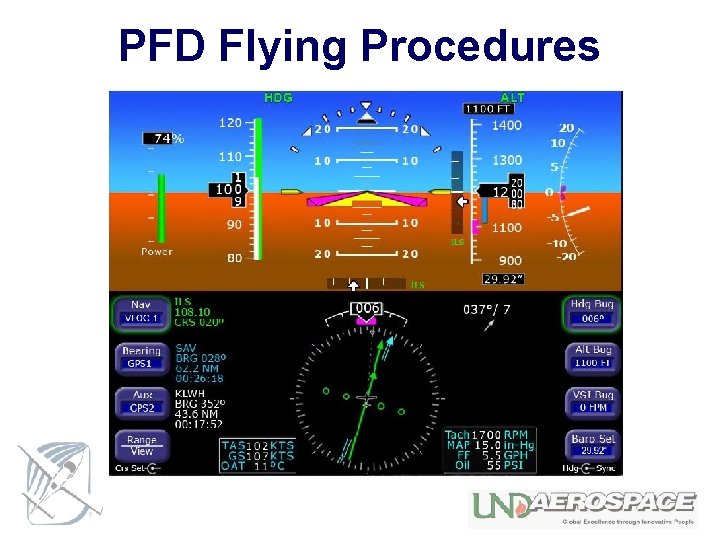
PFD Flying Procedures
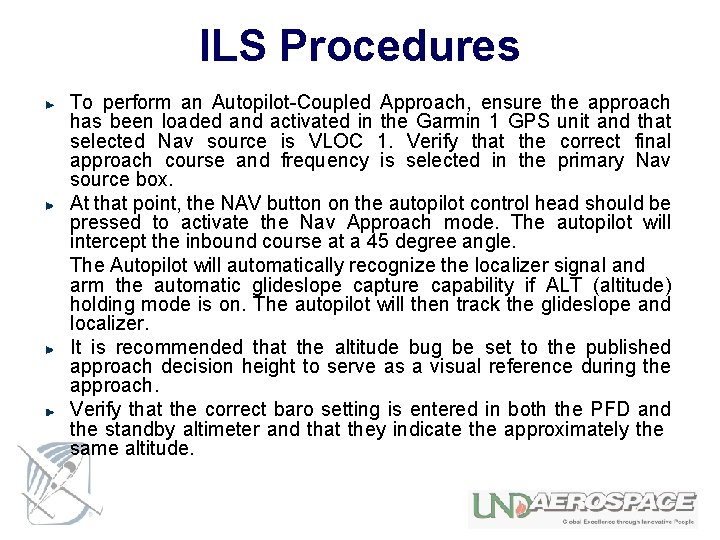
ILS Procedures To perform an Autopilot-Coupled Approach, ensure the approach has been loaded and activated in the Garmin 1 GPS unit and that selected Nav source is VLOC 1. Verify that the correct final approach course and frequency is selected in the primary Nav source box. At that point, the NAV button on the autopilot control head should be pressed to activate the Nav Approach mode. The autopilot will intercept the inbound course at a 45 degree angle. The Autopilot will automatically recognize the localizer signal and arm the automatic glideslope capture capability if ALT (altitude) holding mode is on. The autopilot will then track the glideslope and localizer. It is recommended that the altitude bug be set to the published approach decision height to serve as a visual reference during the approach. Verify that the correct baro setting is entered in both the PFD and the standby altimeter and that they indicate the approximately the same altitude.
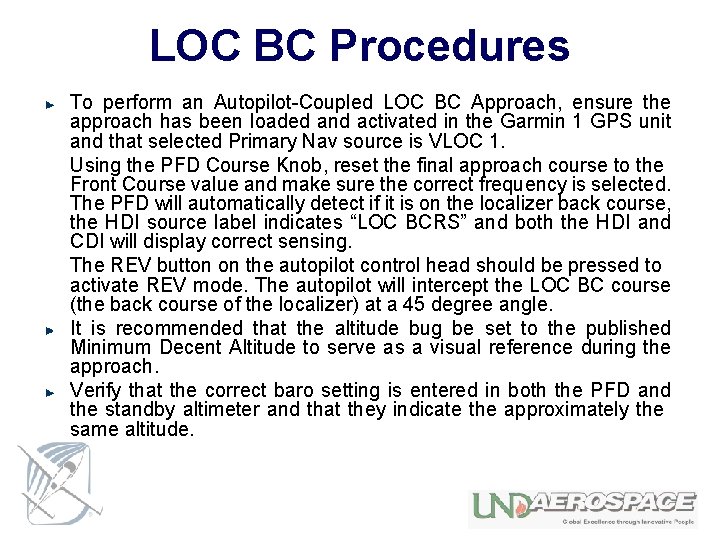
LOC BC Procedures To perform an Autopilot-Coupled LOC BC Approach, ensure the approach has been loaded and activated in the Garmin 1 GPS unit and that selected Primary Nav source is VLOC 1. Using the PFD Course Knob, reset the final approach course to the Front Course value and make sure the correct frequency is selected. The PFD will automatically detect if it is on the localizer back course, the HDI source label indicates “LOC BCRS” and both the HDI and CDI will display correct sensing. The REV button on the autopilot control head should be pressed to activate REV mode. The autopilot will intercept the LOC BC course (the back course of the localizer) at a 45 degree angle. It is recommended that the altitude bug be set to the published Minimum Decent Altitude to serve as a visual reference during the approach. Verify that the correct baro setting is entered in both the PFD and the standby altimeter and that they indicate the approximately the same altitude.
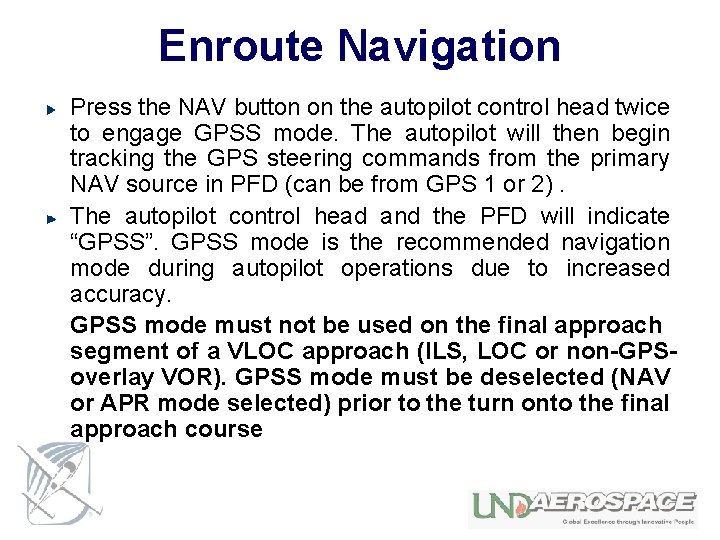
Enroute Navigation Press the NAV button on the autopilot control head twice to engage GPSS mode. The autopilot will then begin tracking the GPS steering commands from the primary NAV source in PFD (can be from GPS 1 or 2). The autopilot control head and the PFD will indicate “GPSS”. GPSS mode is the recommended navigation mode during autopilot operations due to increased accuracy. GPSS mode must not be used on the final approach segment of a VLOC approach (ILS, LOC or non-GPSoverlay VOR). GPSS mode must be deselected (NAV or APR mode selected) prior to the turn onto the final approach course
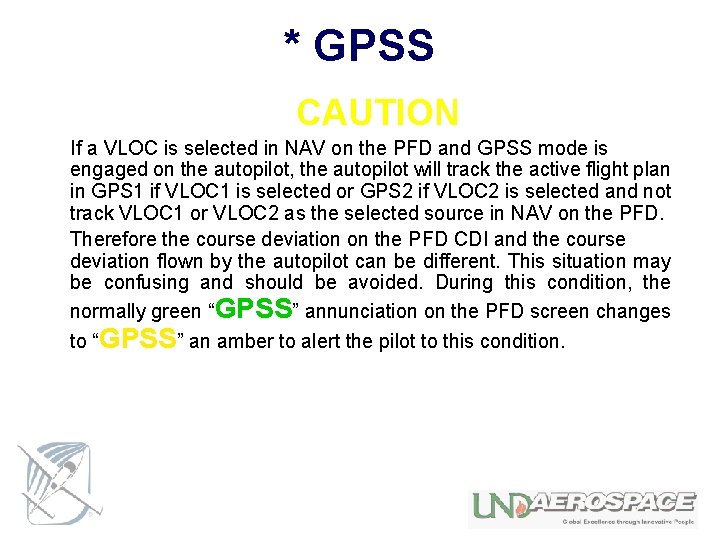
* GPSS CAUTION If a VLOC is selected in NAV on the PFD and GPSS mode is engaged on the autopilot, the autopilot will track the active flight plan in GPS 1 if VLOC 1 is selected or GPS 2 if VLOC 2 is selected and not track VLOC 1 or VLOC 2 as the selected source in NAV on the PFD. Therefore the course deviation on the PFD CDI and the course deviation flown by the autopilot can be different. This situation may be confusing and should be avoided. During this condition, the normally green “GPSS” annunciation on the PFD screen changes to “GPSS” an amber to alert the pilot to this condition.
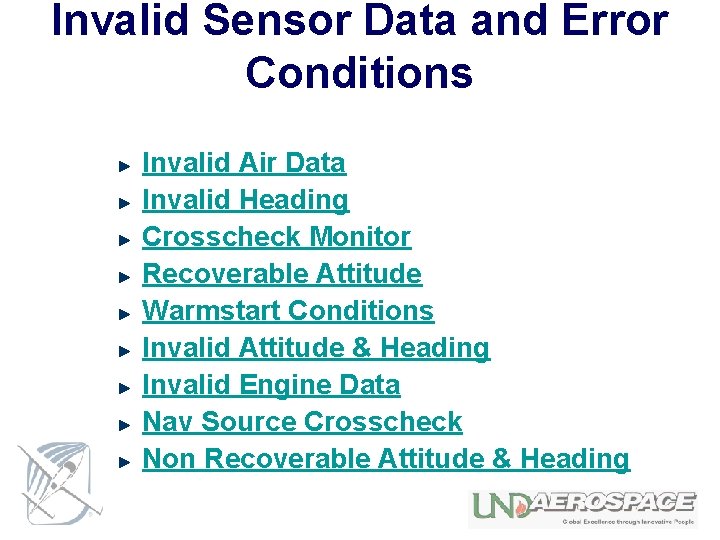
Invalid Sensor Data and Error Conditions Invalid Air Data Invalid Heading Crosscheck Monitor Recoverable Attitude Warmstart Conditions Invalid Attitude & Heading Invalid Engine Data Nav Source Crosscheck Non Recoverable Attitude & Heading
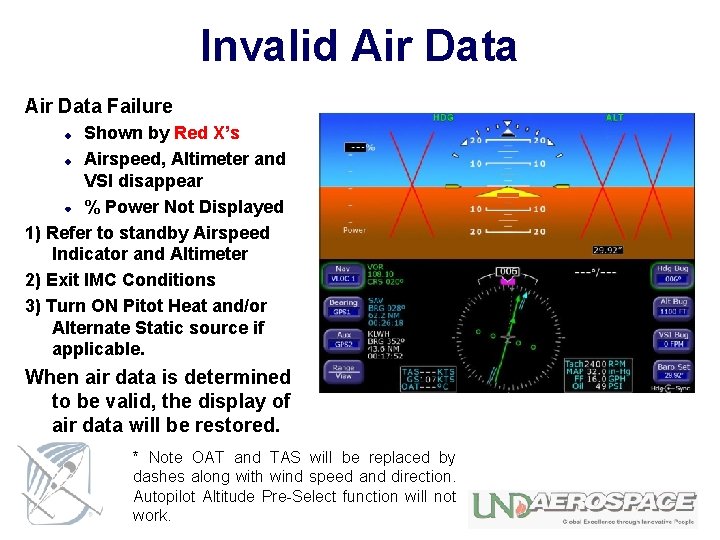
Invalid Air Data Failure Shown by Red X’s Airspeed, Altimeter and VSI disappear % Power Not Displayed 1) Refer to standby Airspeed Indicator and Altimeter 2) Exit IMC Conditions 3) Turn ON Pitot Heat and/or Alternate Static source if applicable. When air data is determined to be valid, the display of air data will be restored. * Note OAT and TAS will be replaced by dashes along with wind speed and direction. Autopilot Altitude Pre-Select function will not work.
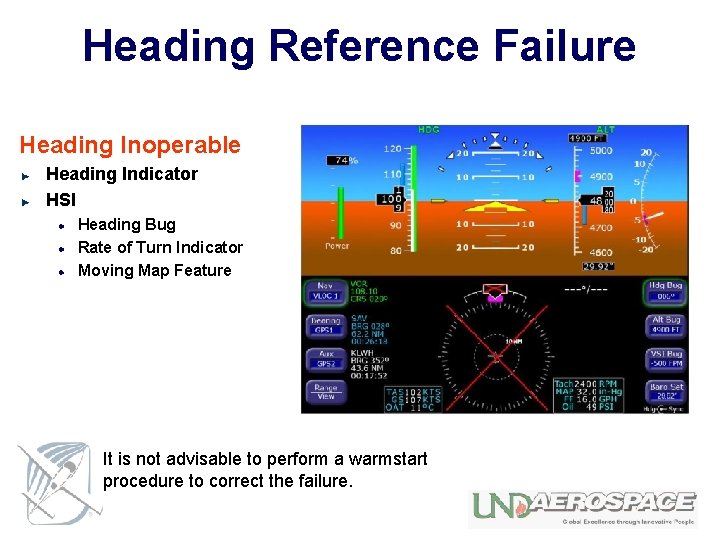
Heading Reference Failure Heading Inoperable Heading Indicator HSI Heading Bug Rate of Turn Indicator Moving Map Feature It is not advisable to perform a warmstart procedure to correct the failure.
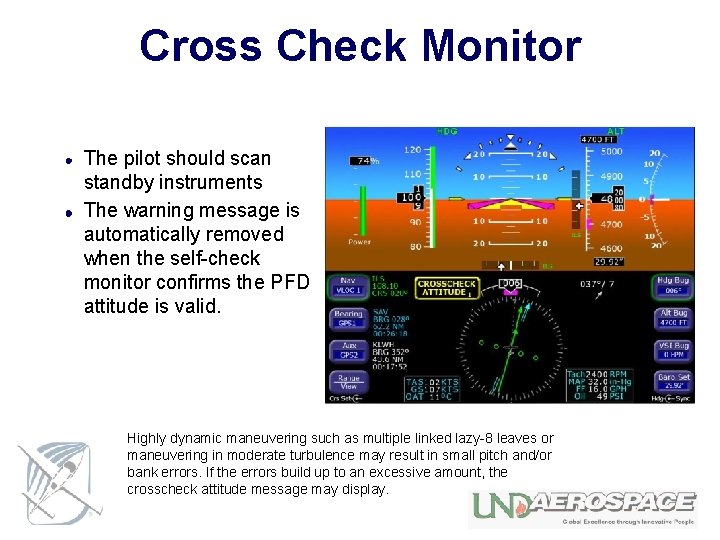
Cross Check Monitor The pilot should scan standby instruments The warning message is automatically removed when the self-check monitor confirms the PFD attitude is valid. Highly dynamic maneuvering such as multiple linked lazy-8 leaves or maneuvering in moderate turbulence may result in small pitch and/or bank errors. If the errors build up to an excessive amount, the crosscheck attitude message may display.
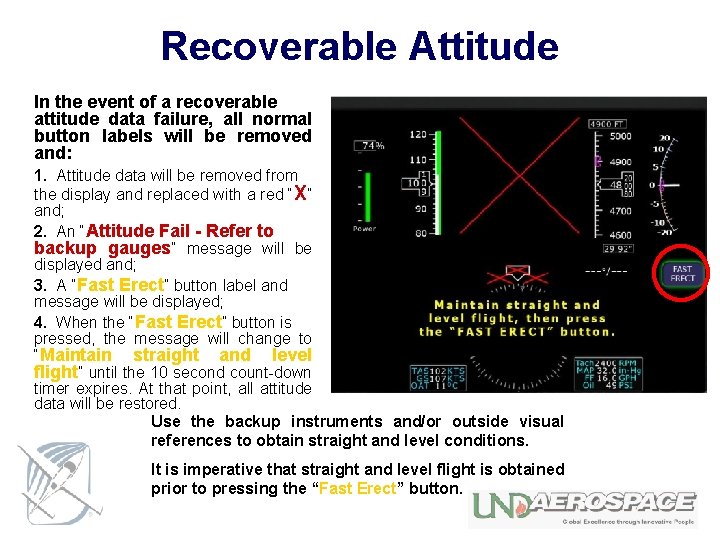
Recoverable Attitude In the event of a recoverable attitude data failure, all normal button labels will be removed and: 1. Attitude data will be removed from the display and replaced with a red “X” and; 2. An “Attitude Fail - Refer to backup gauges” message will be displayed and; 3. A “Fast Erect” button label and message will be displayed; 4. When the “Fast Erect” button is pressed, the message will change to “Maintain straight and level flight” until the 10 second count-down timer expires. At that point, all attitude data will be restored. Use the backup instruments and/or outside visual references to obtain straight and level conditions. It is imperative that straight and level flight is obtained prior to pressing the “Fast Erect” button.
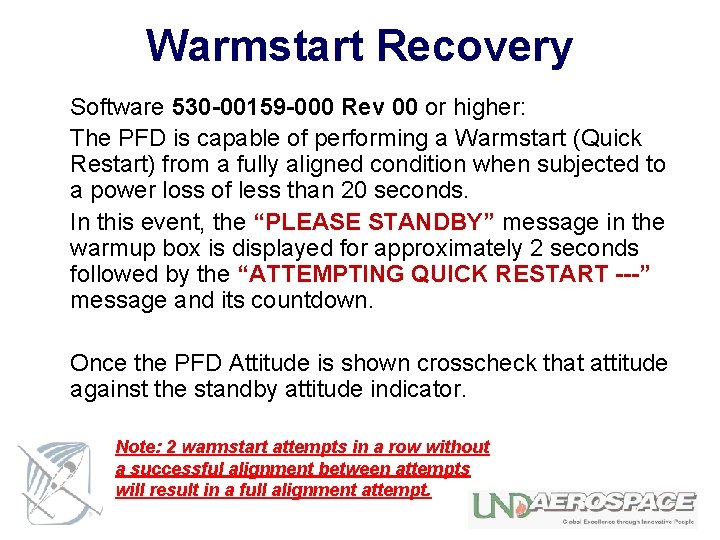
Warmstart Recovery Software 530 -00159 -000 Rev 00 or higher: The PFD is capable of performing a Warmstart (Quick Restart) from a fully aligned condition when subjected to a power loss of less than 20 seconds. In this event, the “PLEASE STANDBY” message in the warmup box is displayed for approximately 2 seconds followed by the “ATTEMPTING QUICK RESTART ---” message and its countdown. Once the PFD Attitude is shown crosscheck that attitude against the standby attitude indicator. Note: 2 warmstart attempts in a row without a successful alignment between attempts will result in a full alignment attempt.
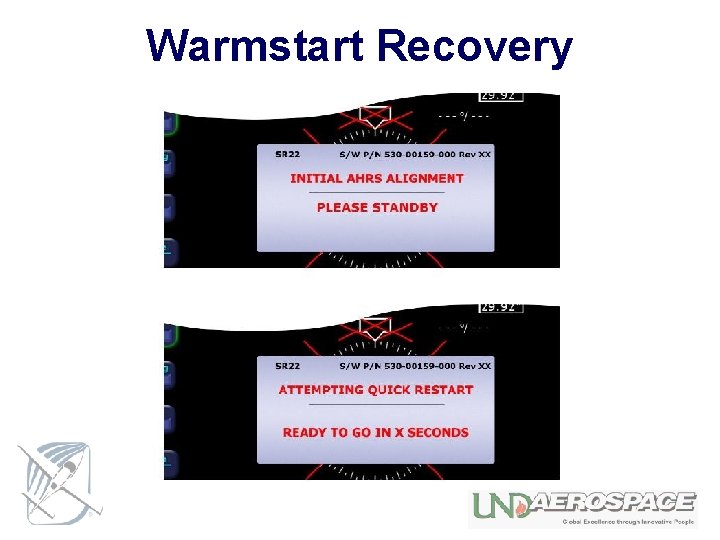
Warmstart Recovery
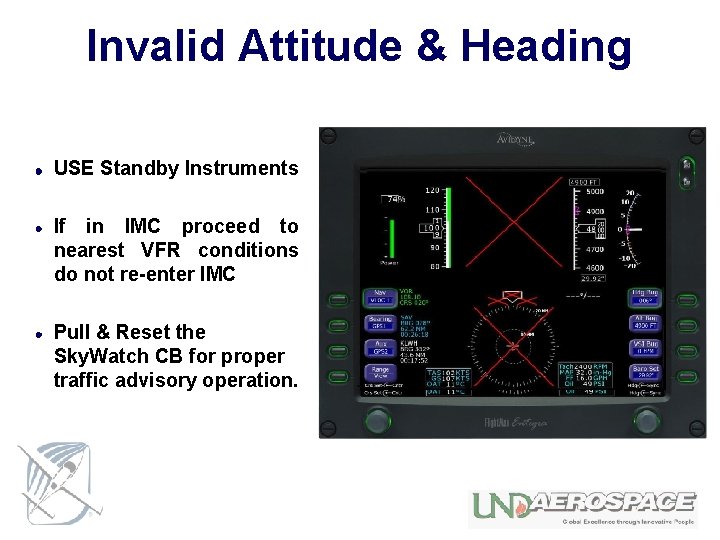
Invalid Attitude & Heading USE Standby Instruments If in IMC proceed to nearest VFR conditions do not re-enter IMC Pull & Reset the Sky. Watch CB for proper traffic advisory operation.
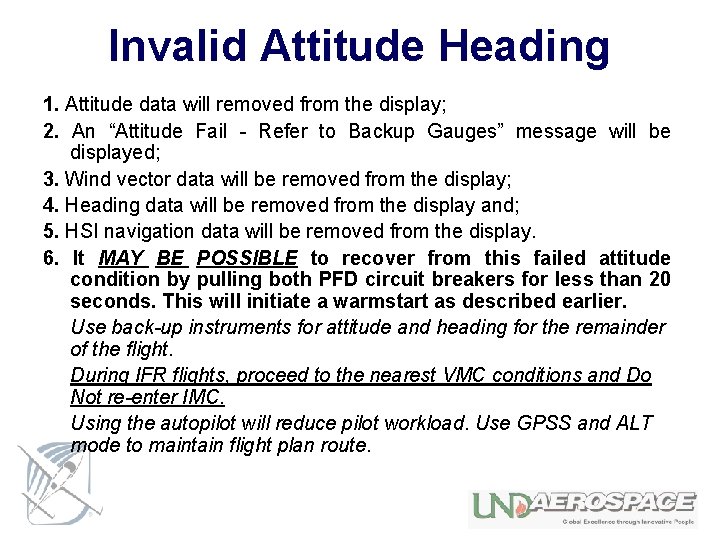
Invalid Attitude Heading 1. Attitude data will removed from the display; 2. An “Attitude Fail - Refer to Backup Gauges” message will be displayed; 3. Wind vector data will be removed from the display; 4. Heading data will be removed from the display and; 5. HSI navigation data will be removed from the display. 6. It MAY BE POSSIBLE to recover from this failed attitude condition by pulling both PFD circuit breakers for less than 20 seconds. This will initiate a warmstart as described earlier. Use back-up instruments for attitude and heading for the remainder of the flight. During IFR flights, proceed to the nearest VMC conditions and Do Not re-enter IMC. Using the autopilot will reduce pilot workload. Use GPSS and ALT mode to maintain flight plan route.
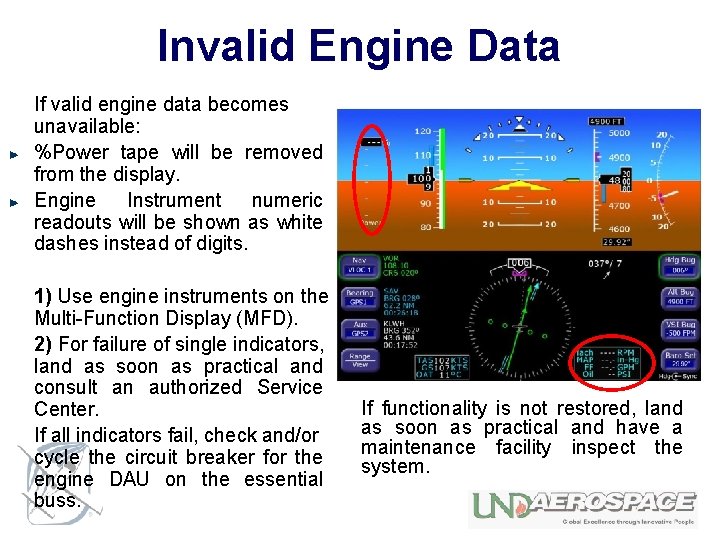
Invalid Engine Data If valid engine data becomes unavailable: %Power tape will be removed from the display. Engine Instrument numeric readouts will be shown as white dashes instead of digits. 1) Use engine instruments on the Multi-Function Display (MFD). 2) For failure of single indicators, land as soon as practical and consult an authorized Service Center. If all indicators fail, check and/or cycle the circuit breaker for the engine DAU on the essential buss. If functionality is not restored, land as soon as practical and have a maintenance facility inspect the system.
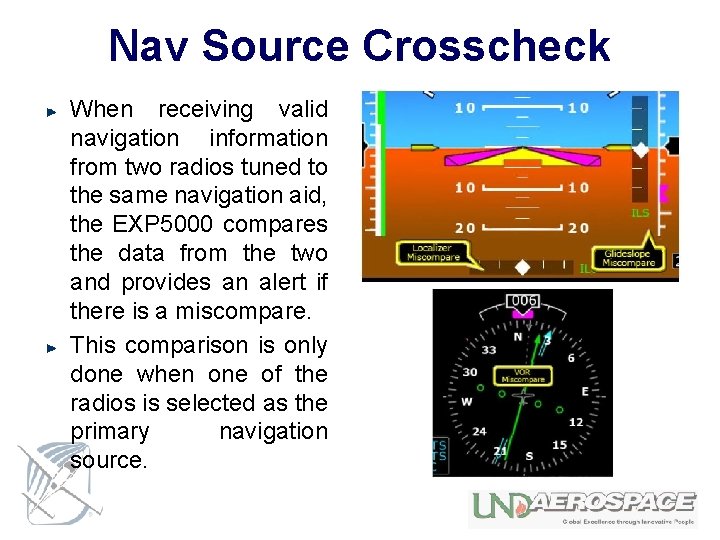
Nav Source Crosscheck When receiving valid navigation information from two radios tuned to the same navigation aid, the EXP 5000 compares the data from the two and provides an alert if there is a miscompare. This comparison is only done when one of the radios is selected as the primary navigation source.
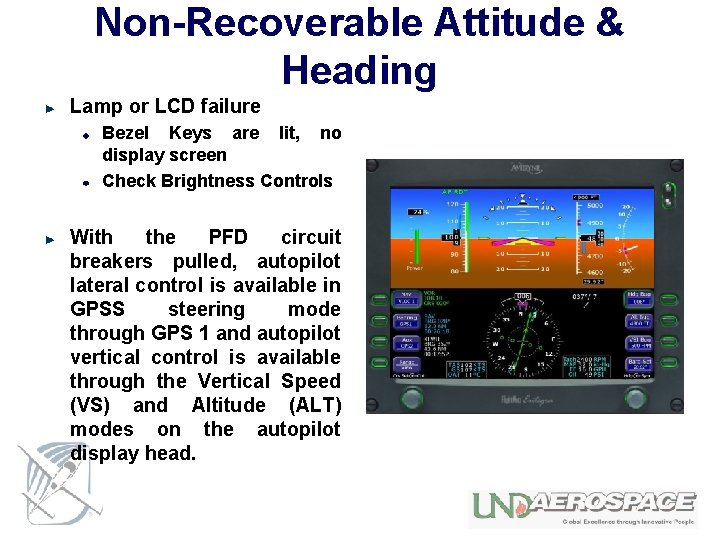
Non-Recoverable Attitude & Heading Lamp or LCD failure Bezel Keys are lit, no display screen Check Brightness Controls With the PFD circuit breakers pulled, autopilot lateral control is available in GPSS steering mode through GPS 1 and autopilot vertical control is available through the Vertical Speed (VS) and Altitude (ALT) modes on the autopilot display head.
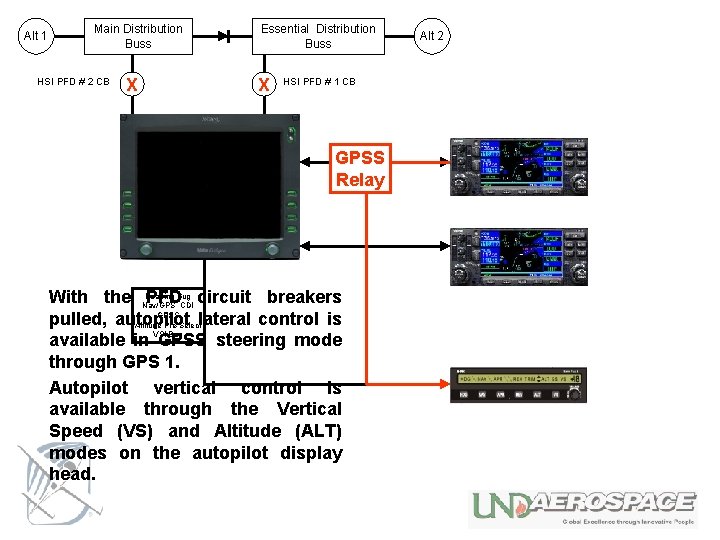
Alt 1 Main Distribution Buss HSI PFD # 2 CB X Essential Distribution Buss X HSI PFD # 1 CB GPSS Relay Heading Bug With the Nav/GPS PFDCDI circuit breakers GPSS pulled, autopilot Altitude Pre-Selectlateral control is VSI Bug available in GPSS steering mode through GPS 1. Autopilot vertical control is available through the Vertical Speed (VS) and Altitude (ALT) modes on the autopilot display head. Alt 2
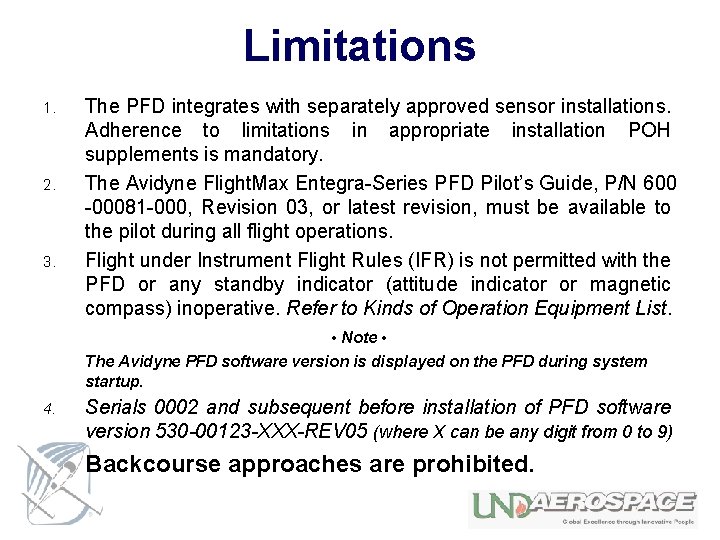
Limitations 1. 2. 3. The PFD integrates with separately approved sensor installations. Adherence to limitations in appropriate installation POH supplements is mandatory. The Avidyne Flight. Max Entegra-Series PFD Pilot’s Guide, P/N 600 -00081 -000, Revision 03, or latest revision, must be available to the pilot during all flight operations. Flight under Instrument Flight Rules (IFR) is not permitted with the PFD or any standby indicator (attitude indicator or magnetic compass) inoperative. Refer to Kinds of Operation Equipment List. • Note • The Avidyne PFD software version is displayed on the PFD during system startup. 4. Serials 0002 and subsequent before installation of PFD software version 530 -00123 -XXX-REV 05 (where X can be any digit from 0 to 9) Backcourse approaches are prohibited.
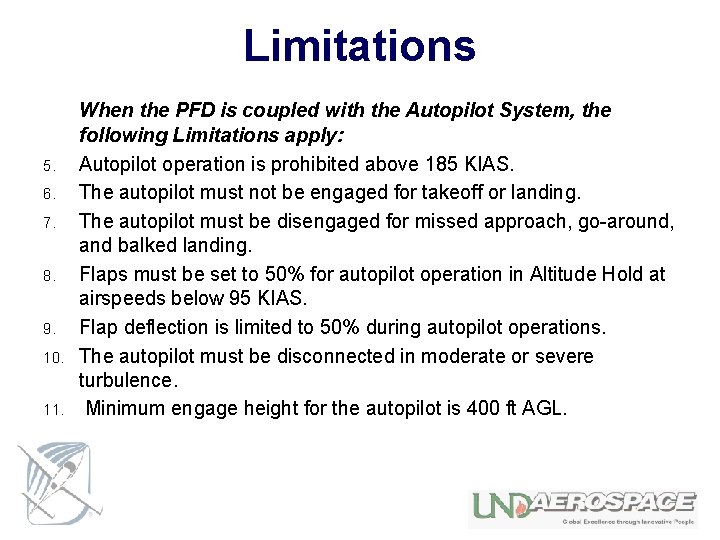
Limitations 5. 6. 7. 8. 9. 10. 11. When the PFD is coupled with the Autopilot System, the following Limitations apply: Autopilot operation is prohibited above 185 KIAS. The autopilot must not be engaged for takeoff or landing. The autopilot must be disengaged for missed approach, go-around, and balked landing. Flaps must be set to 50% for autopilot operation in Altitude Hold at airspeeds below 95 KIAS. Flap deflection is limited to 50% during autopilot operations. The autopilot must be disconnected in moderate or severe turbulence. Minimum engage height for the autopilot is 400 ft AGL.

Limitations • WARNING • Autopilot may not be able to maintain all selectable vertical speeds. Selecting a vertical speed that exceeds the aircraft’s available performance may cause the aircraft to stall. 12. Minimum speed with the autopilot engaged is 1. 2 Vs for the given configuration. For VOR/GPS and ILS glideslope and localizer intercept, capture, and tracking, the following limitations apply: a. The autopilot must be disengaged no later than 100 feet below the Minimum Descent Altitude b. The autopilot must be disconnect during approach if course deviation exceeds 50%. The approach should only be continued by “hand-flying” the airplane. c. The autopilot must be disengaged at the Decision Height. d. 12 knot maximum crosswind component between the missed approach point and outer marker. e. The intercept of the localizer shall occur at least 5 miles outside of the outer marker.
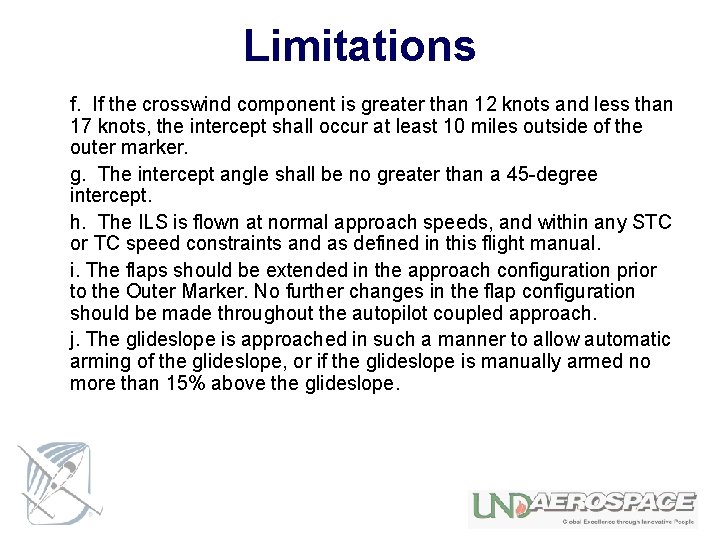
Limitations f. If the crosswind component is greater than 12 knots and less than 17 knots, the intercept shall occur at least 10 miles outside of the outer marker. g. The intercept angle shall be no greater than a 45 -degree intercept. h. The ILS is flown at normal approach speeds, and within any STC or TC speed constraints and as defined in this flight manual. i. The flaps should be extended in the approach configuration prior to the Outer Marker. No further changes in the flap configuration should be made throughout the autopilot coupled approach. j. The glideslope is approached in such a manner to allow automatic arming of the glideslope, or if the glideslope is manually armed no more than 15% above the glideslope.

Avidyne Corporation
 Yeast diagram
Yeast diagram Pll pfd
Pll pfd Pfd boiler
Pfd boiler Pfd
Pfd Lic p&id
Lic p&id 737 hud symbology
737 hud symbology Direct time study observation form
Direct time study observation form Pfd / pid
Pfd / pid Turbine symbol p&id
Turbine symbol p&id Pfd boiler
Pfd boiler Rapid exp
Rapid exp Aminophenazoni
Aminophenazoni Mpls exp
Mpls exp Exp command
Exp command Log exp
Log exp Lanalcoli
Lanalcoli 2 exp 8
2 exp 8 Energy band diagram of pnp transistor
Energy band diagram of pnp transistor Exp height
Exp height Isr-ccp-exp
Isr-ccp-exp Exp orig
Exp orig Exp 13
Exp 13 Mdm sustav
Mdm sustav 2 exp 16
2 exp 16 2 exp 32
2 exp 32 Exp(5
Exp(5 Pair
Pair Mfg exp
Mfg exp Natural logarithm matlab
Natural logarithm matlab Cirrus
Cirrus The three main clouds
The three main clouds Cumulus cirrus stratus
Cumulus cirrus stratus Nimbostratus clouds
Nimbostratus clouds Cumulus vs stratus clouds
Cumulus vs stratus clouds Why do clouds form?
Why do clouds form? Cirrus hyperreal
Cirrus hyperreal Cirrus na zatoki
Cirrus na zatoki Describe a cloud
Describe a cloud Cumulus stratus cirrus nimbus
Cumulus stratus cirrus nimbus Arlen nipper
Arlen nipper Course number and title
Course number and title Chaine parallèle muscle
Chaine parallèle muscle What is half brick wall
What is half brick wall A storm system moves 5000 km due east
A storm system moves 5000 km due east Voldyne 5000 chart
Voldyne 5000 chart Vit s
Vit s Whats epq
Whats epq A storm system moves 5000 km due east
A storm system moves 5000 km due east Rcny 5000-1
Rcny 5000-1 60000/5000
60000/5000 Suatu barang jika dijual seharga 5000
Suatu barang jika dijual seharga 5000 Mitel authorized partner
Mitel authorized partner Uplogix distibutor
Uplogix distibutor Librador y librado
Librador y librado Amx5000
Amx5000 Epq 5000 word essay example
Epq 5000 word essay example Dimensionamento sesmt acima de 5000
Dimensionamento sesmt acima de 5000 Justin borrowed 5000 at 5
Justin borrowed 5000 at 5 Er 5000
Er 5000 Un contratista dispone de 5000 horas hombre
Un contratista dispone de 5000 horas hombre Rimokatolicky kalendar
Rimokatolicky kalendar Dr 5000 spectrophotometer
Dr 5000 spectrophotometer Adtran ont models
Adtran ont models A storm system moves 5000 km due east
A storm system moves 5000 km due east Legnagyobb római szám
Legnagyobb római szám Czujka liniowa fireray 5000
Czujka liniowa fireray 5000 Compaq presario 5000
Compaq presario 5000 Gambar tekanan zat padat
Gambar tekanan zat padat Resistol 5000 es una droga
Resistol 5000 es una droga A bear searching for food wanders 35 meters east
A bear searching for food wanders 35 meters east