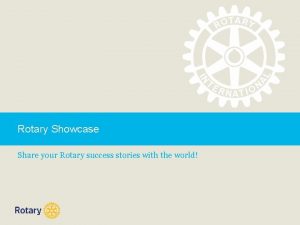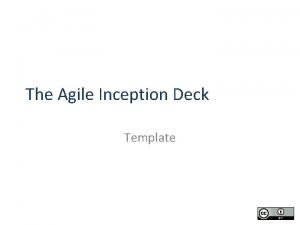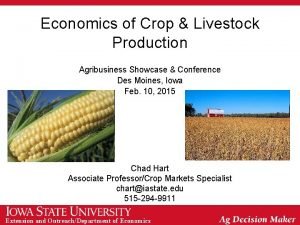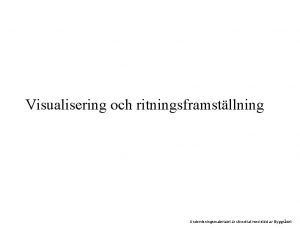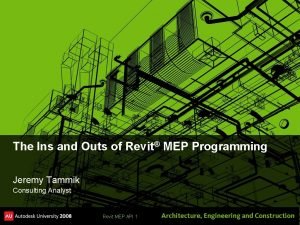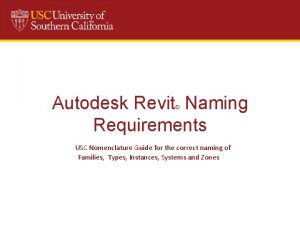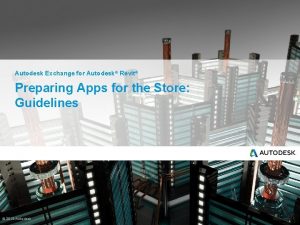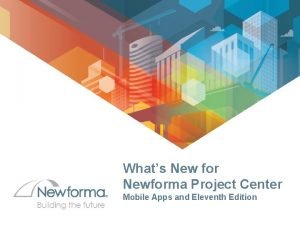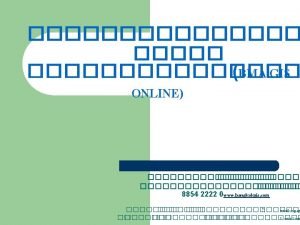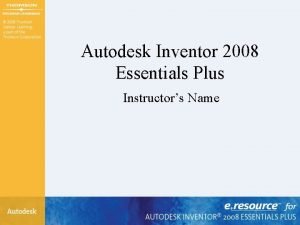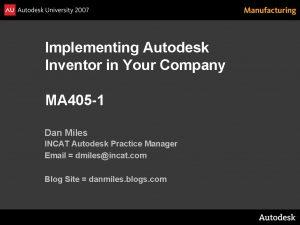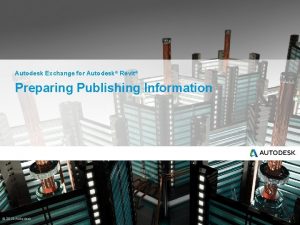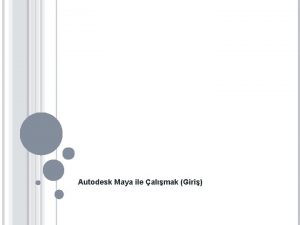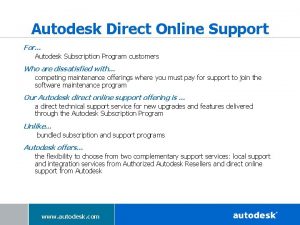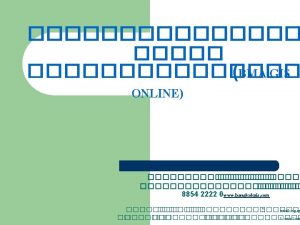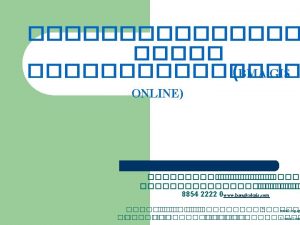Autodesk Showcase Revit SHOWCASING your Revit Model Ryan
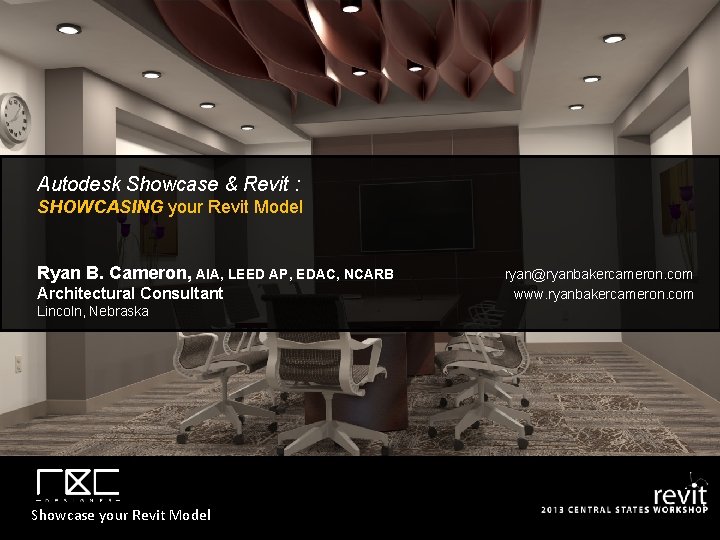
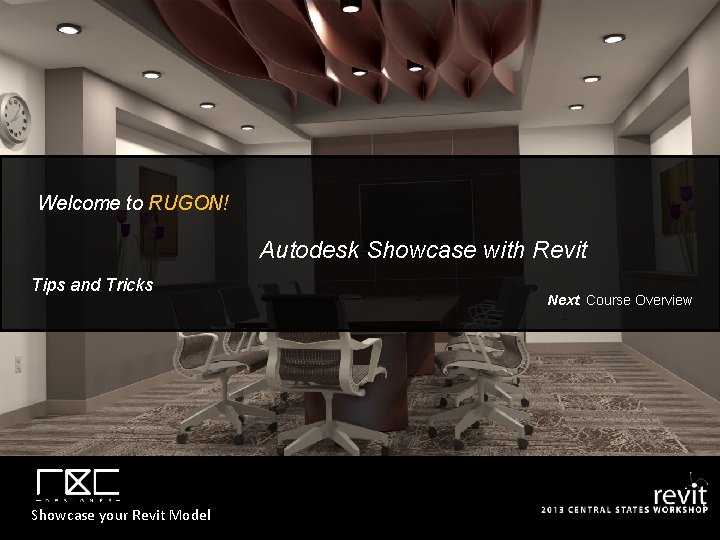
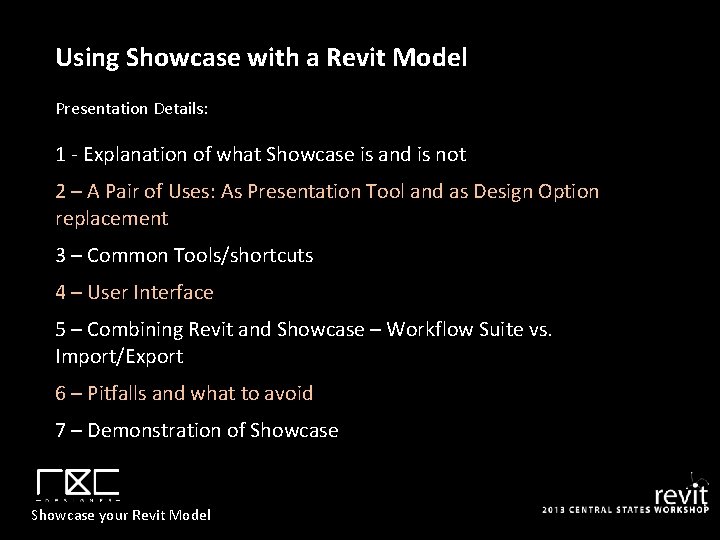
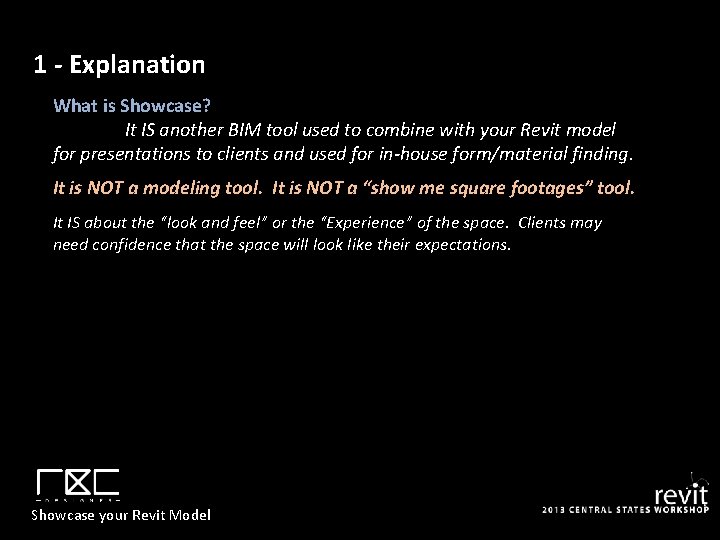
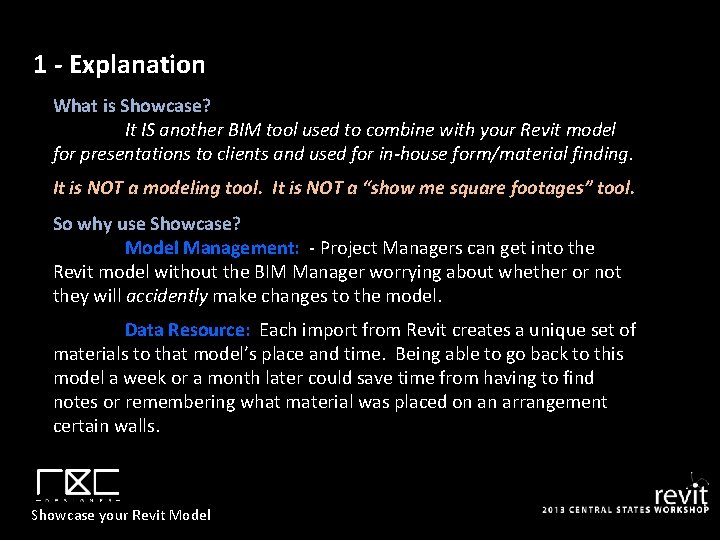
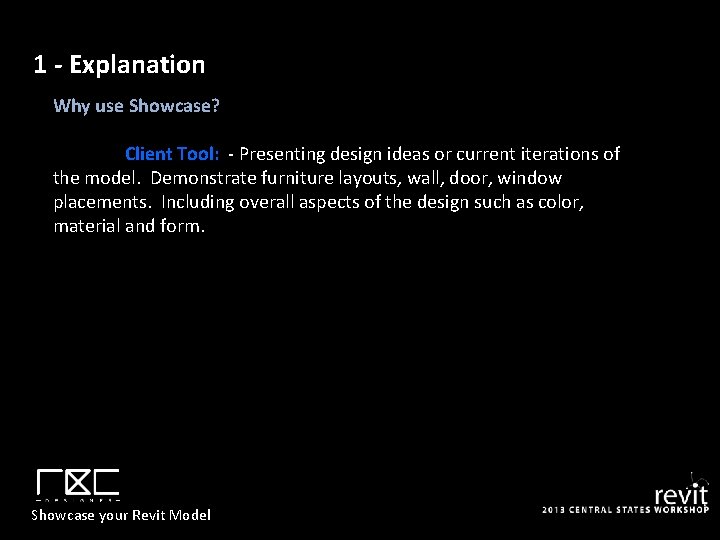
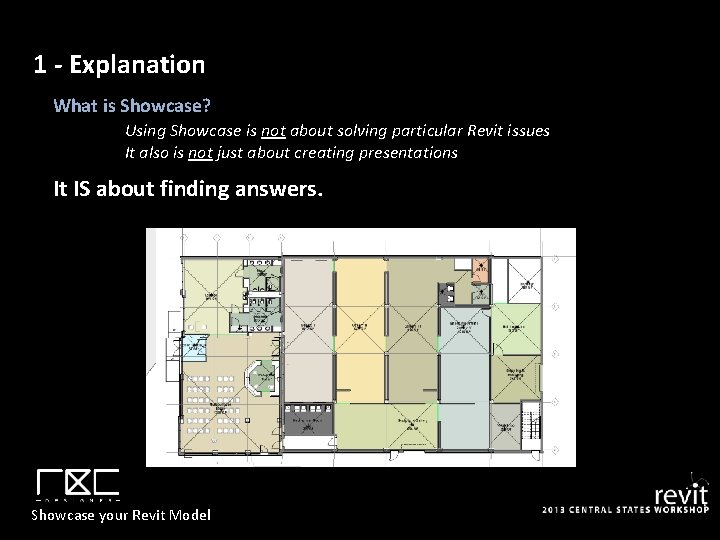
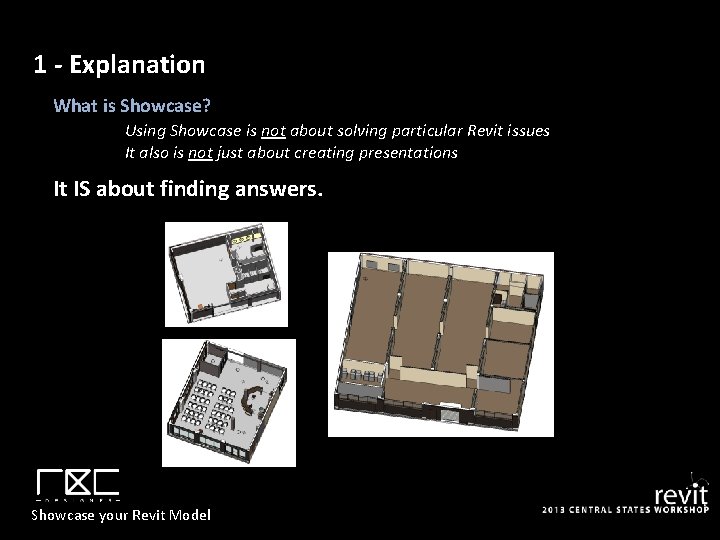
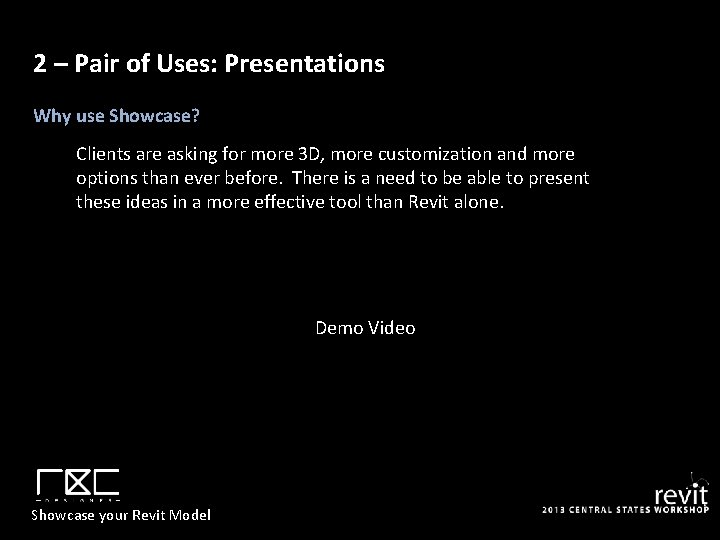
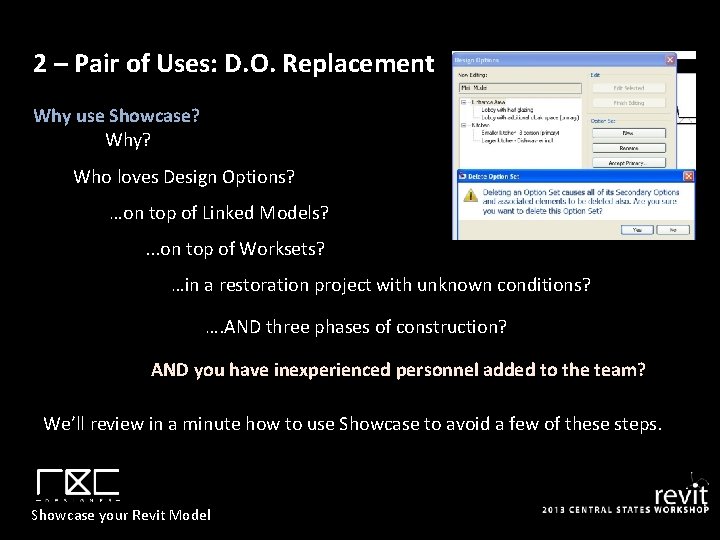
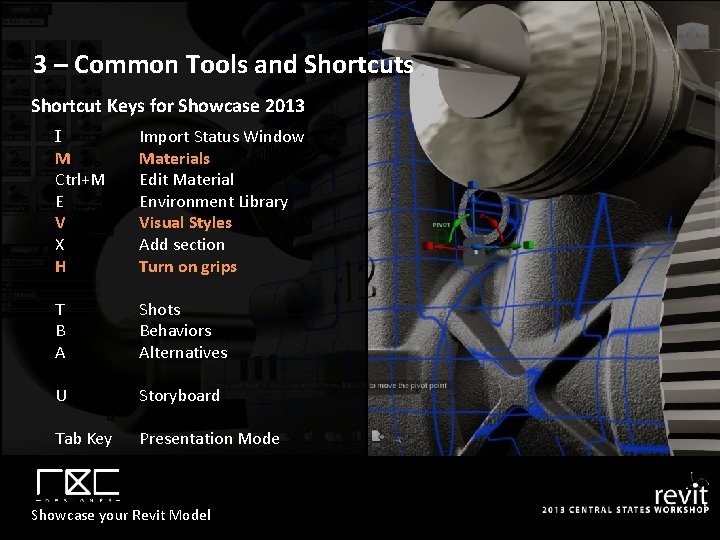
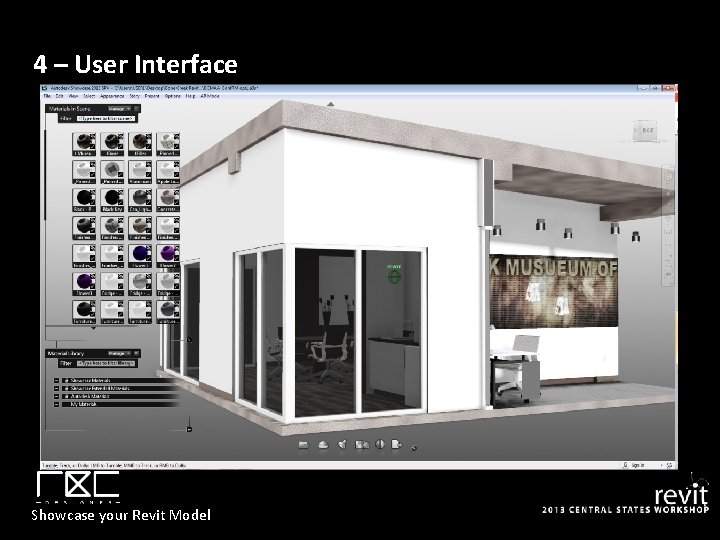
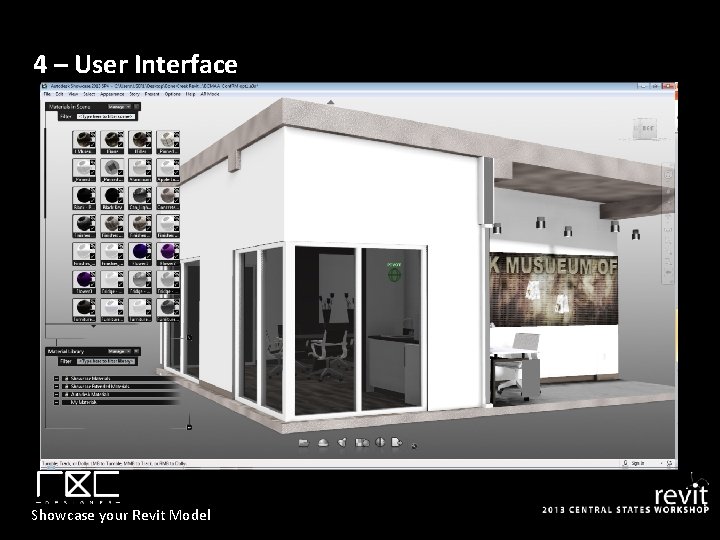
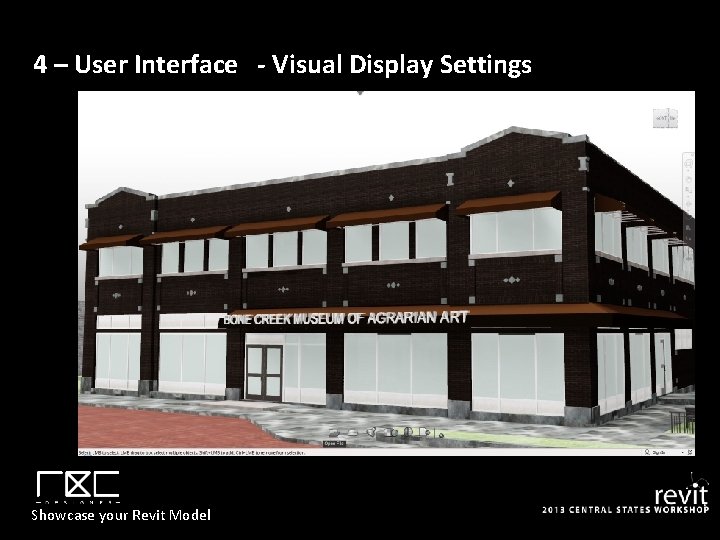
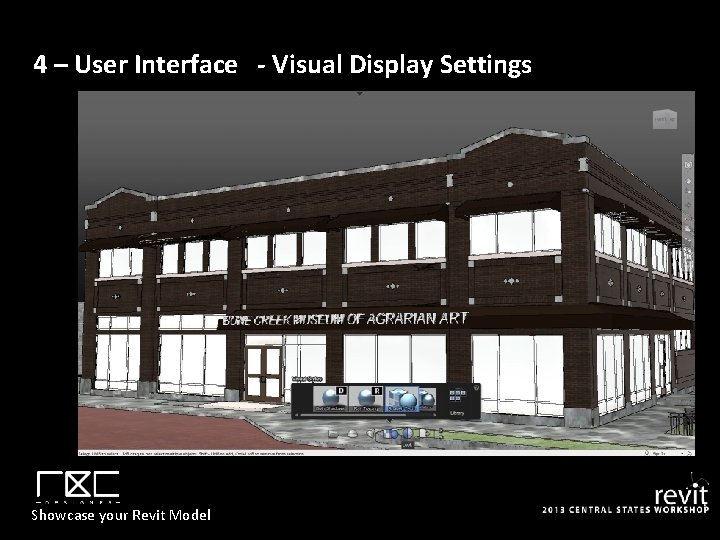
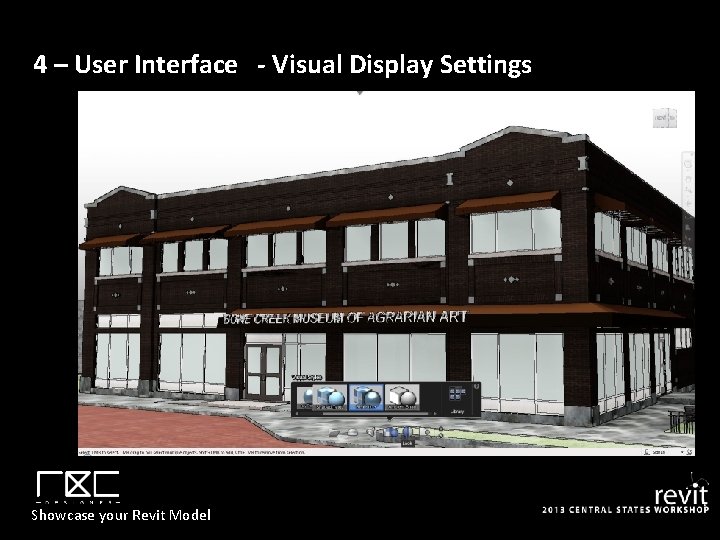
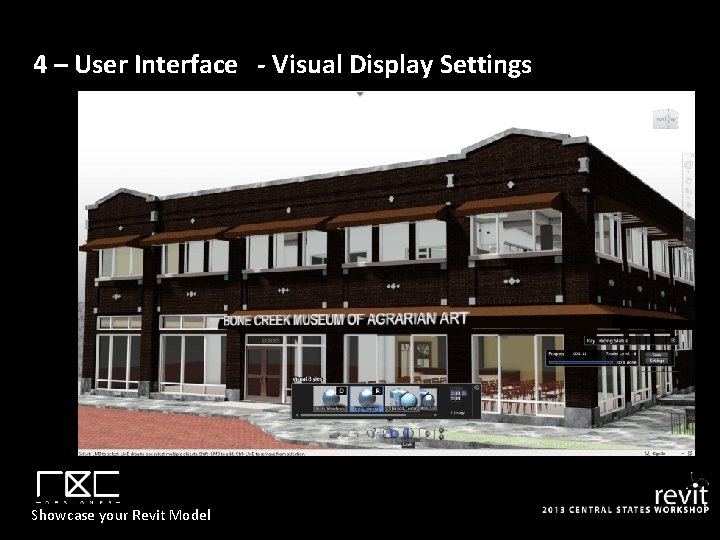
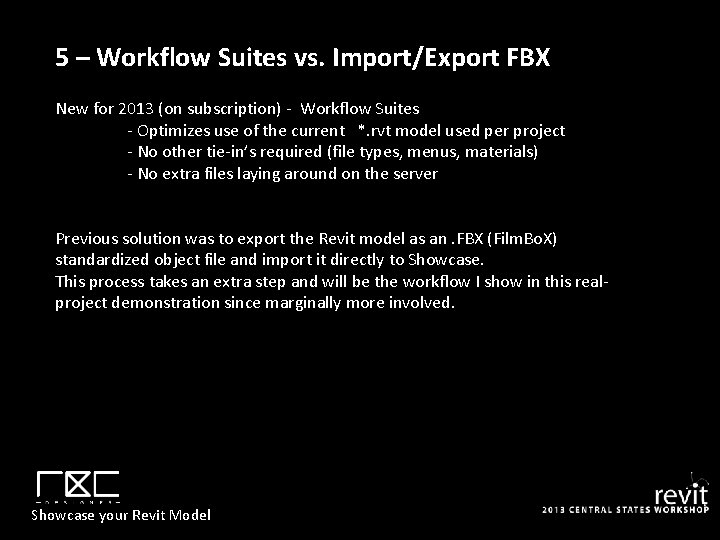
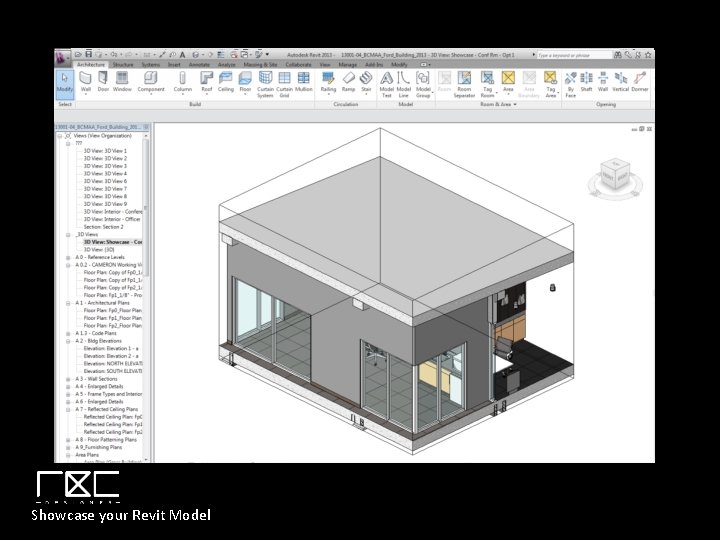
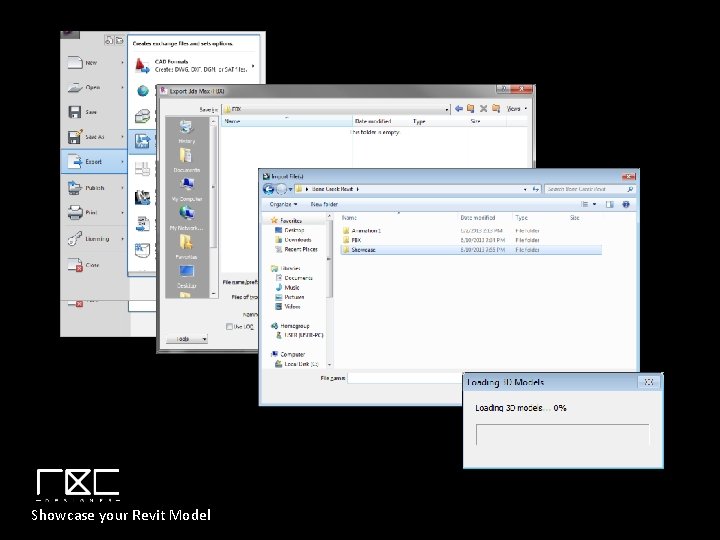
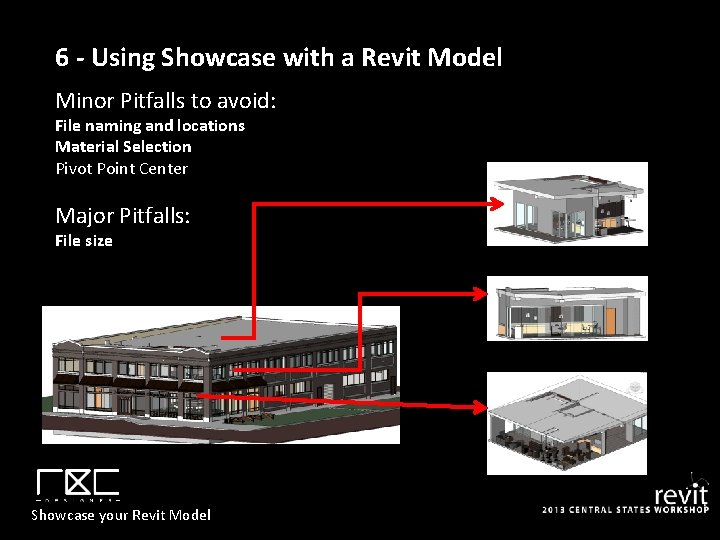
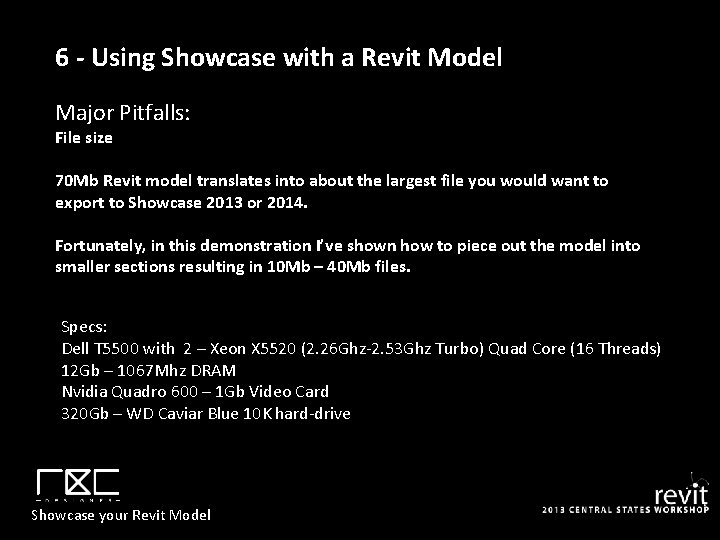
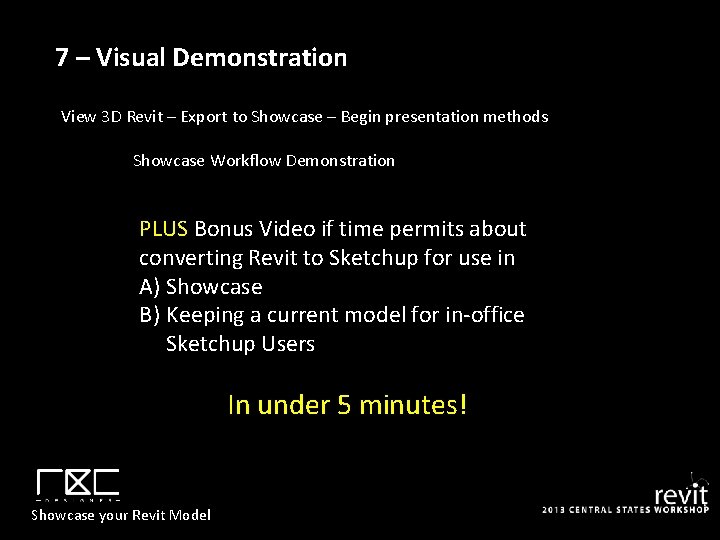
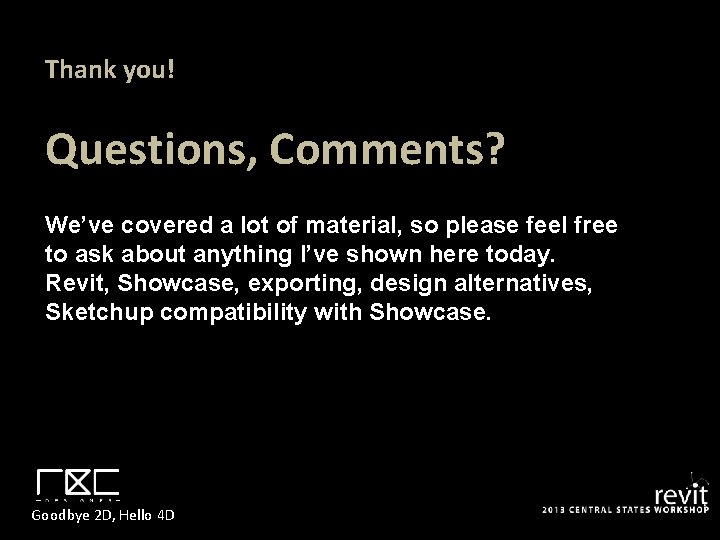
- Slides: 24
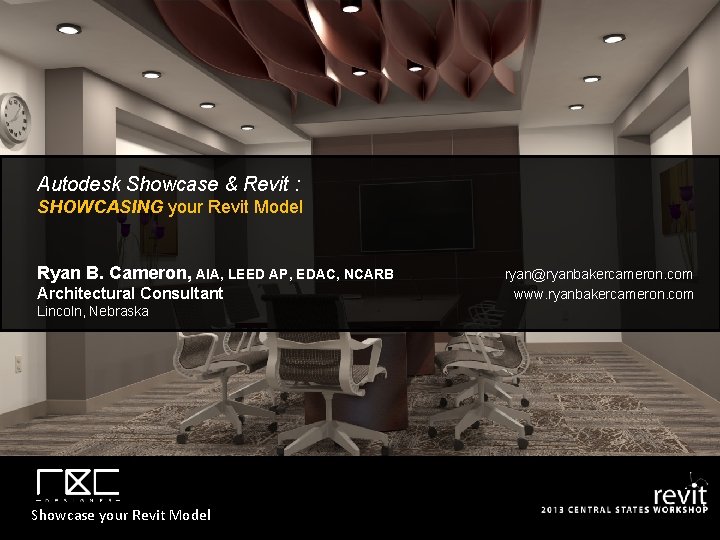
Autodesk Showcase & Revit : SHOWCASING your Revit Model Ryan B. Cameron, AIA, LEED AP, EDAC, NCARB Architectural Consultant Lincoln, Nebraska Showcase your Revit Model ryan@ryanbakercameron. com www. ryanbakercameron. com
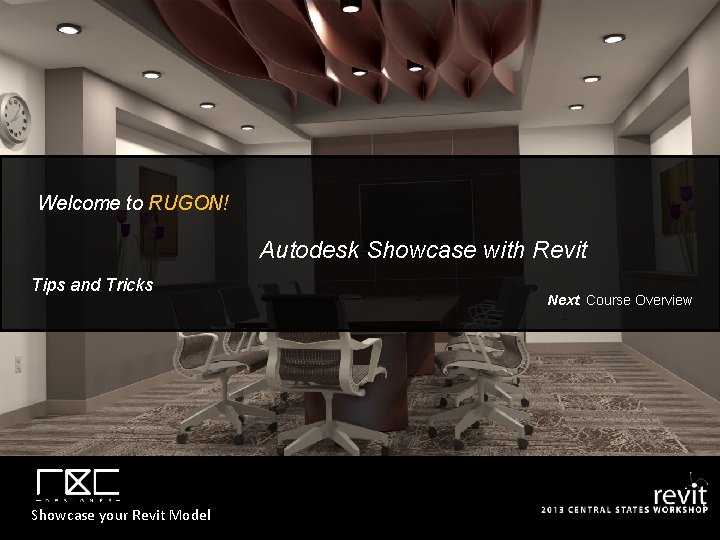
Welcome to RUGON! Autodesk Showcase with Revit Tips and Tricks Showcase your Revit Model Next: Course Overview
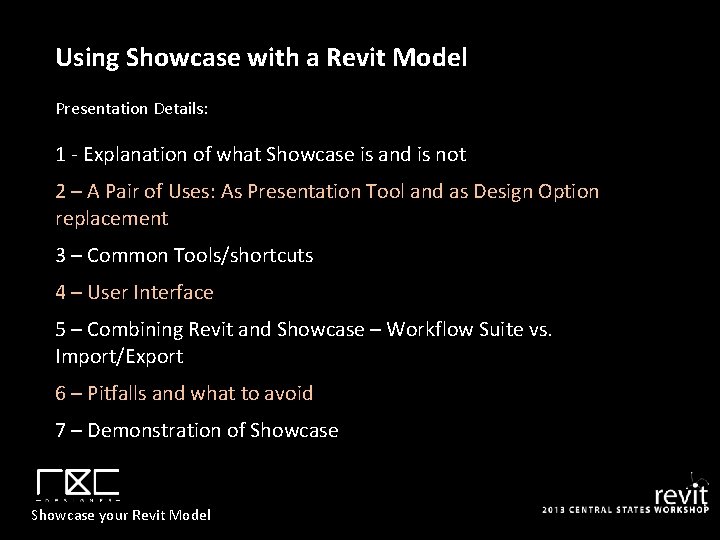
Using Showcase with a Revit Model Presentation Details: 1 - Explanation of what Showcase is and is not 2 – A Pair of Uses: As Presentation Tool and as Design Option replacement 3 – Common Tools/shortcuts 4 – User Interface 5 – Combining Revit and Showcase – Workflow Suite vs. Import/Export 6 – Pitfalls and what to avoid 7 – Demonstration of Showcase your Revit Model
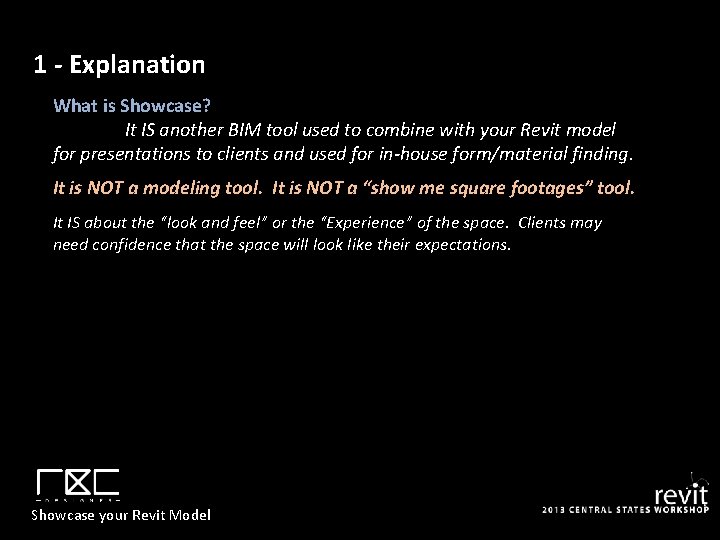
1 - Explanation What is Showcase? It IS another BIM tool used to combine with your Revit model for presentations to clients and used for in-house form/material finding. It is NOT a modeling tool. It is NOT a “show me square footages” tool. It IS about the “look and feel” or the “Experience” of the space. Clients may need confidence that the space will look like their expectations. Showcase your Revit Model
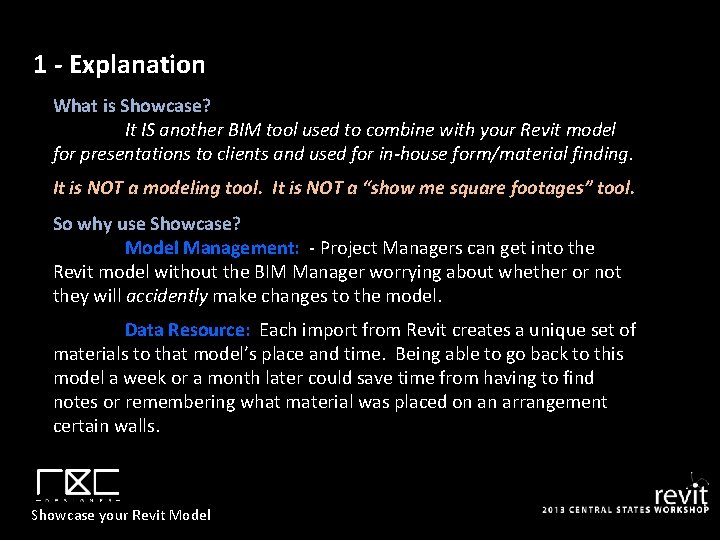
1 - Explanation What is Showcase? It IS another BIM tool used to combine with your Revit model for presentations to clients and used for in-house form/material finding. It is NOT a modeling tool. It is NOT a “show me square footages” tool. So why use Showcase? Model Management: - Project Managers can get into the Revit model without the BIM Manager worrying about whether or not they will accidently make changes to the model. Data Resource: Each import from Revit creates a unique set of materials to that model’s place and time. Being able to go back to this model a week or a month later could save time from having to find notes or remembering what material was placed on an arrangement certain walls. Showcase your Revit Model
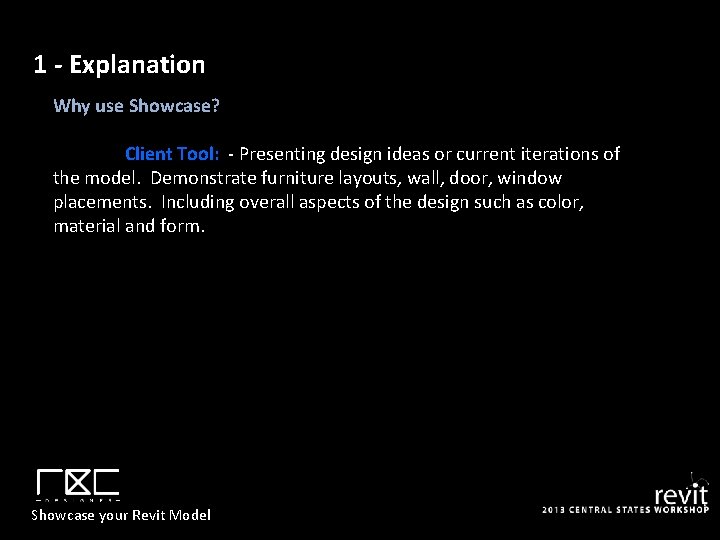
1 - Explanation Why use Showcase? Client Tool: - Presenting design ideas or current iterations of the model. Demonstrate furniture layouts, wall, door, window placements. Including overall aspects of the design such as color, material and form. Showcase your Revit Model
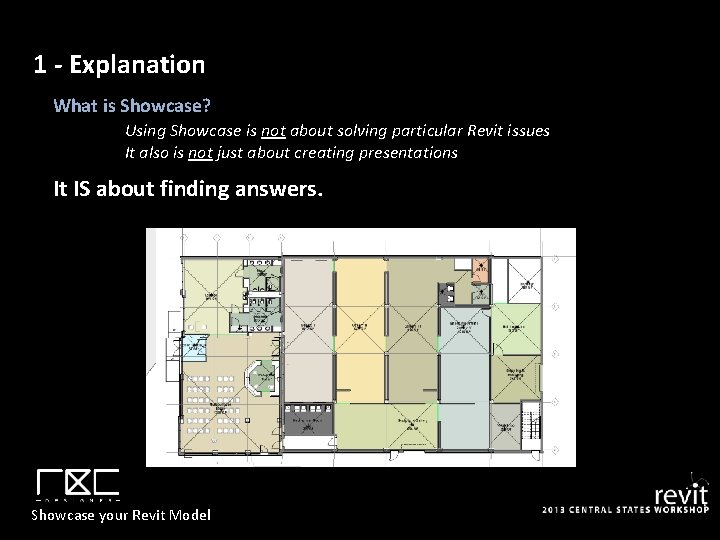
1 - Explanation What is Showcase? Using Showcase is not about solving particular Revit issues It also is not just about creating presentations It IS about finding answers. Showcase your Revit Model
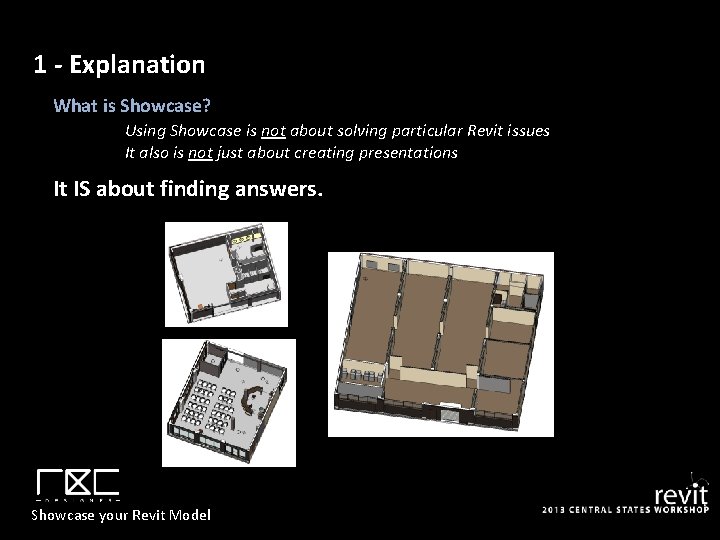
1 - Explanation What is Showcase? Using Showcase is not about solving particular Revit issues It also is not just about creating presentations It IS about finding answers. Showcase your Revit Model
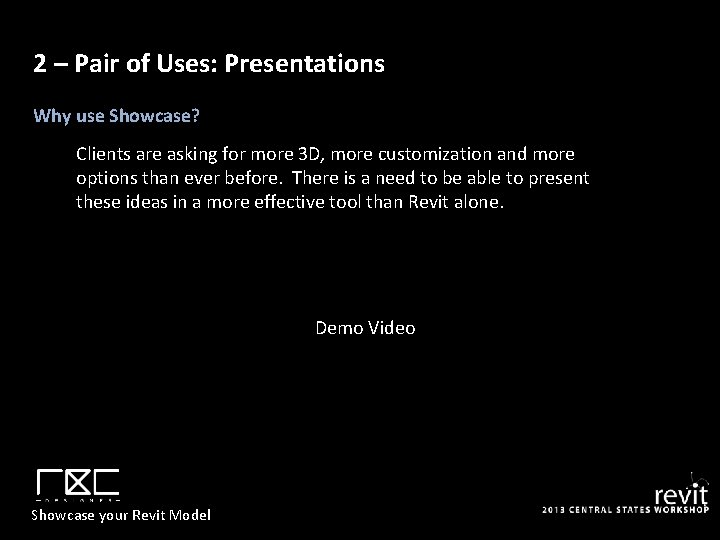
2 – Pair of Uses: Presentations Why use Showcase? Clients are asking for more 3 D, more customization and more options than ever before. There is a need to be able to present these ideas in a more effective tool than Revit alone. Demo Video Showcase your Revit Model
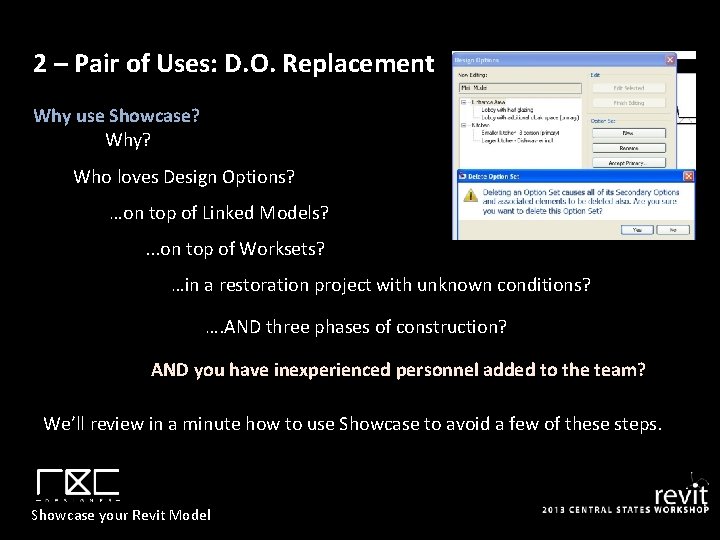
2 – Pair of Uses: D. O. Replacement Why use Showcase? Why? Who loves Design Options? …on top of Linked Models? . . . on top of Worksets? …in a restoration project with unknown conditions? …. AND three phases of construction? AND you have inexperienced personnel added to the team? We’ll review in a minute how to use Showcase to avoid a few of these steps. Showcase your Revit Model
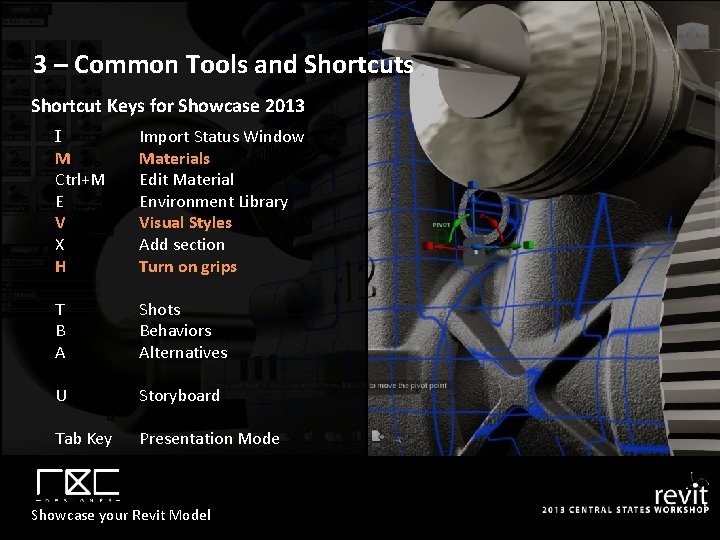
3 – Common Tools and Shortcuts Shortcut Keys for Showcase 2013 I M Ctrl+M E V X H Import Status Window Materials Edit Material Environment Library Visual Styles Add section Turn on grips T B A Shots Behaviors Alternatives U Storyboard Tab Key Presentation Mode Showcase your Revit Model
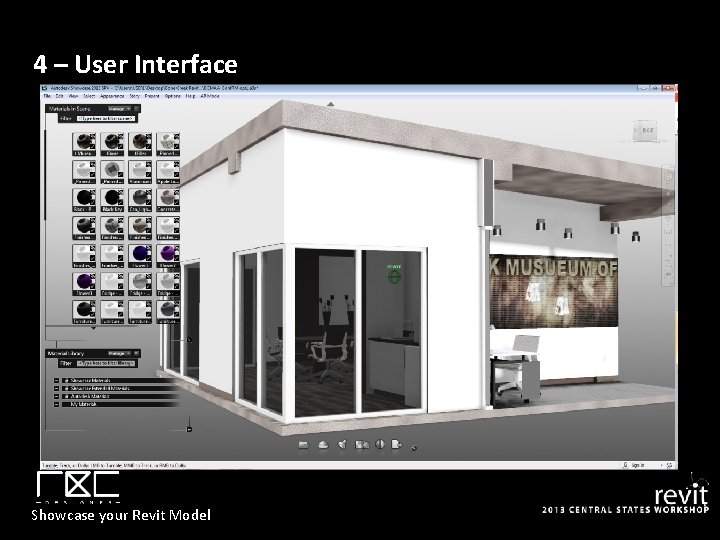
4 – User Interface User Menus Limited Tool bars – Maximum Screen area File Locations – Quick Menu Showcase your Revit Model
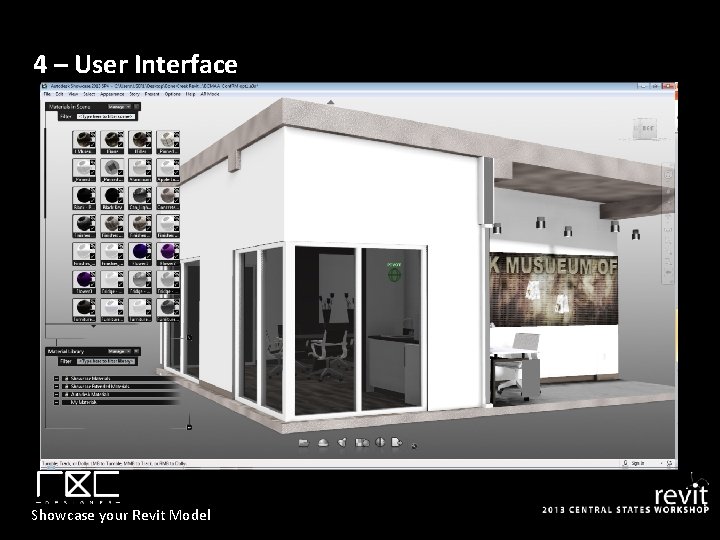
4 – User Interface User Menus Limited Tool bars – Maximum Screen area File Locations – Quick Menu Showcase your Revit Model
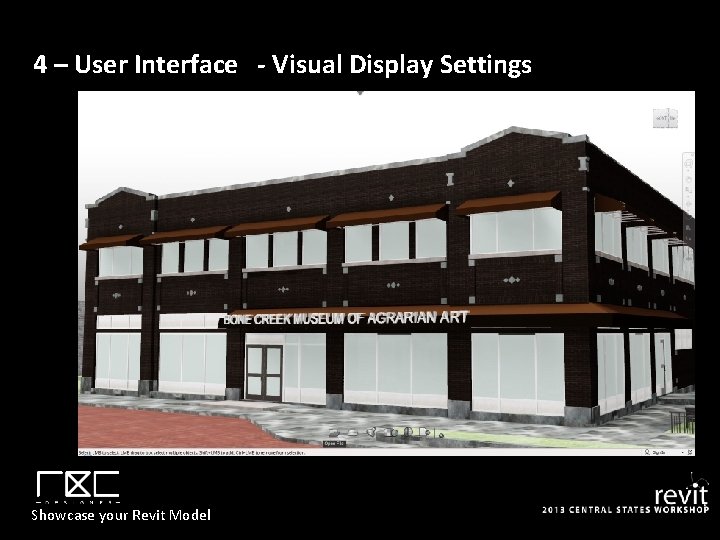
4 – User Interface - Visual Display Settings Showcase your Revit Model
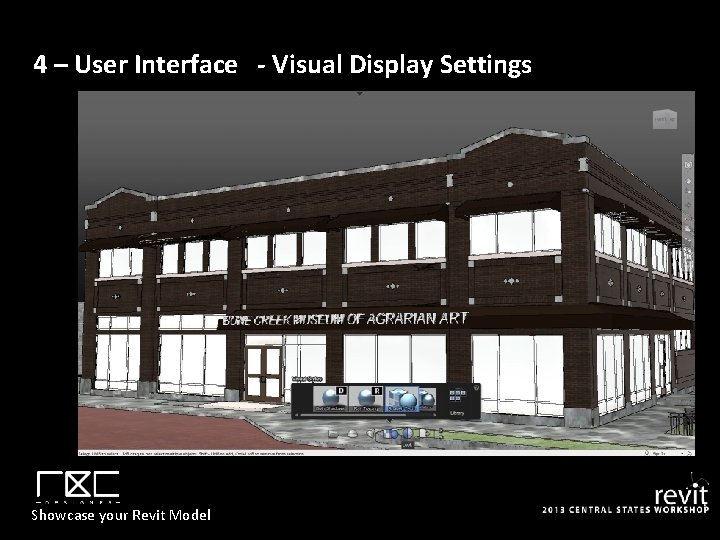
4 – User Interface - Visual Display Settings Showcase your Revit Model
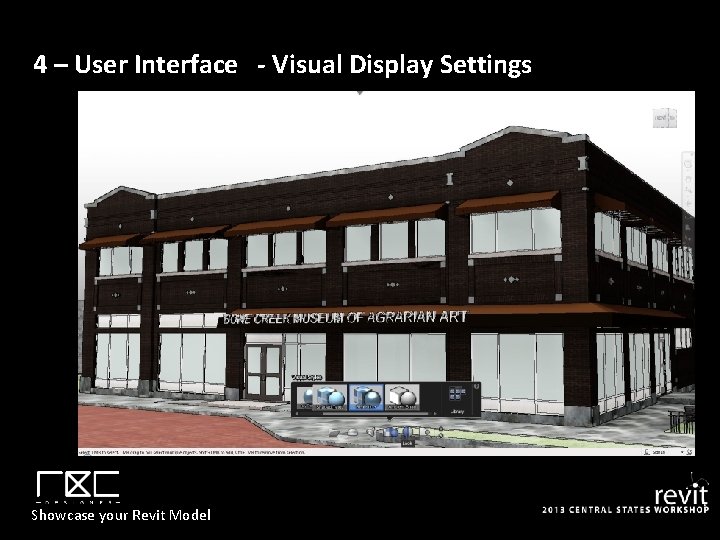
4 – User Interface - Visual Display Settings Showcase your Revit Model
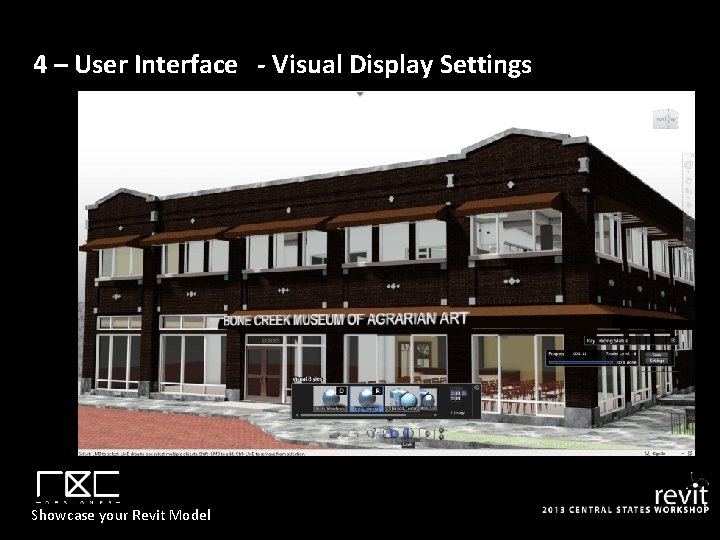
4 – User Interface - Visual Display Settings Showcase your Revit Model
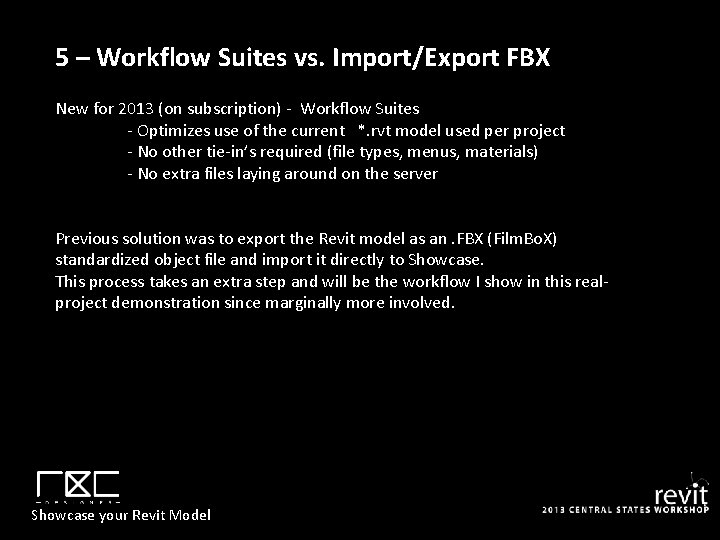
5 – Workflow Suites vs. Import/Export FBX New for 2013 (on subscription) - Workflow Suites - Optimizes use of the current *. rvt model used per project - No other tie-in’s required (file types, menus, materials) - No extra files laying around on the server Previous solution was to export the Revit model as an. FBX (Film. Bo. X) standardized object file and import it directly to Showcase. This process takes an extra step and will be the workflow I show in this realproject demonstration since marginally more involved. Showcase your Revit Model
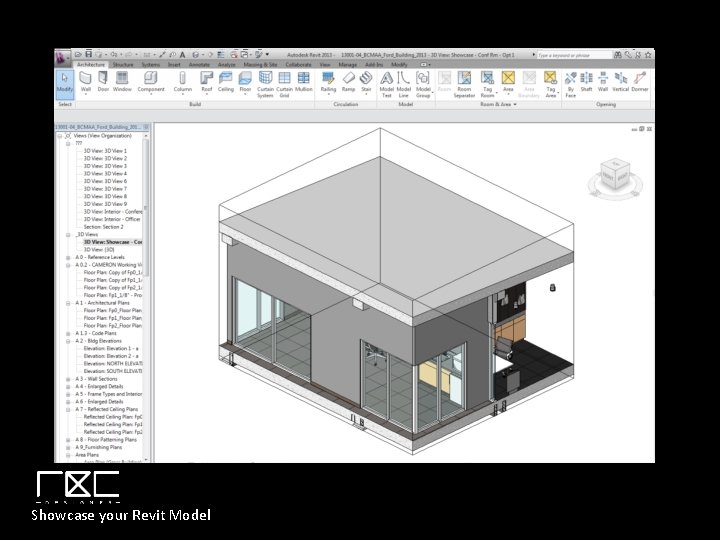
Showcase your Revit Model
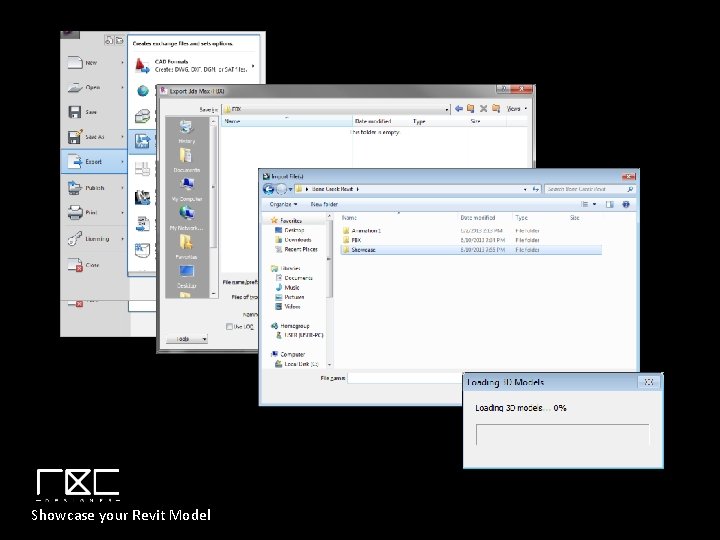
Showcase your Revit Model
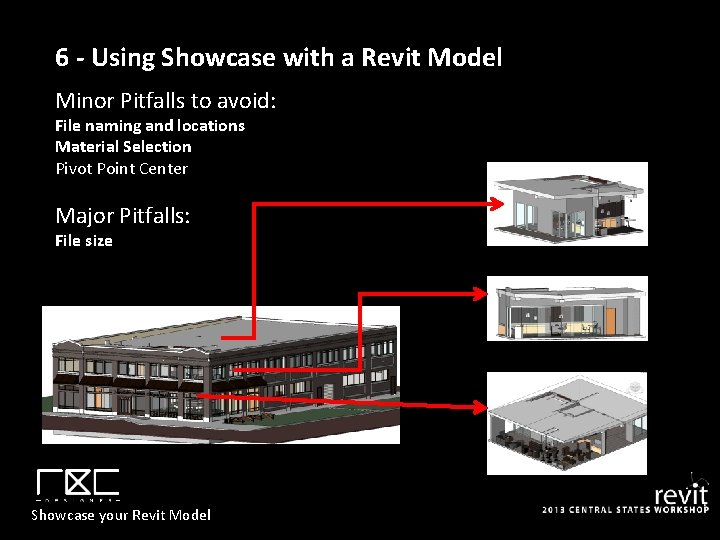
6 - Using Showcase with a Revit Model Minor Pitfalls to avoid: File naming and locations Material Selection Pivot Point Center Major Pitfalls: File size Showcase your Revit Model
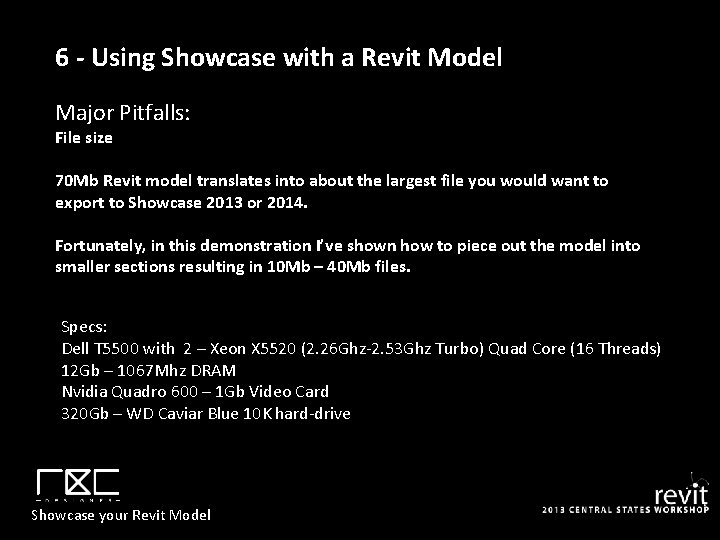
6 - Using Showcase with a Revit Model Major Pitfalls: File size 70 Mb Revit model translates into about the largest file you would want to export to Showcase 2013 or 2014. Fortunately, in this demonstration I’ve shown how to piece out the model into smaller sections resulting in 10 Mb – 40 Mb files. Specs: Dell T 5500 with 2 – Xeon X 5520 (2. 26 Ghz-2. 53 Ghz Turbo) Quad Core (16 Threads) 12 Gb – 1067 Mhz DRAM Nvidia Quadro 600 – 1 Gb Video Card 320 Gb – WD Caviar Blue 10 K hard-drive Showcase your Revit Model
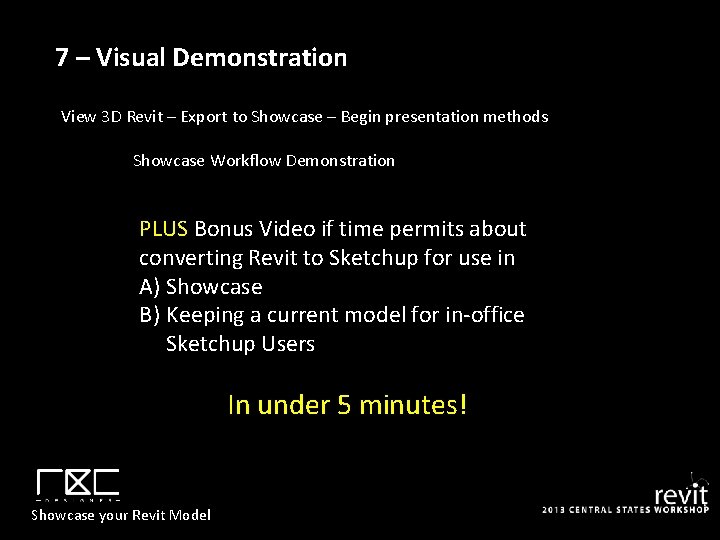
7 – Visual Demonstration View 3 D Revit – Export to Showcase – Begin presentation methods Showcase Workflow Demonstration PLUS Bonus Video if time permits about converting Revit to Sketchup for use in A) Showcase B) Keeping a current model for in-office Sketchup Users In under 5 minutes! Showcase your Revit Model
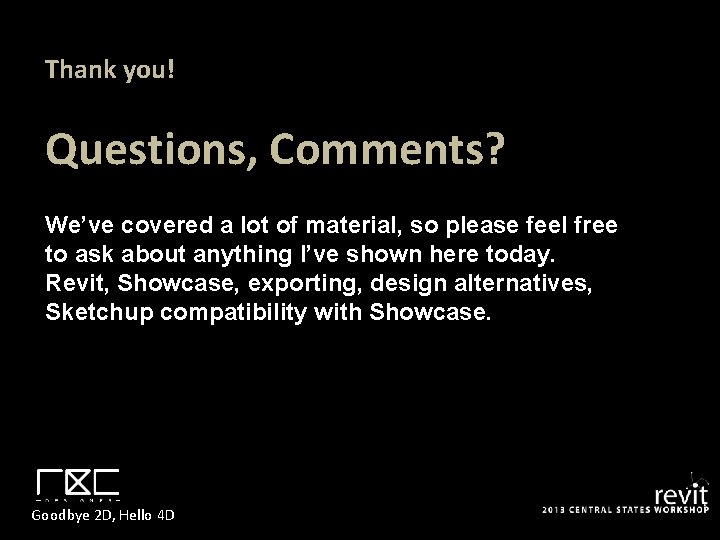
Thank you! Questions, Comments? We’ve covered a lot of material, so please feel free to ask about anything I’ve shown here today. Revit, Showcase, exporting, design alternatives, Sketchup compatibility with Showcase. Goodbye 2 D, Hello 4 D
 Showcase revit
Showcase revit Revit model
Revit model Amphitheatre revit model
Amphitheatre revit model Astroclick108
Astroclick108 My rotary showcase
My rotary showcase Trade off slider
Trade off slider My rotary learning center
My rotary learning center Microsoft it showcase
Microsoft it showcase Showcase portfolio
Showcase portfolio Agribusiness showcase & conference
Agribusiness showcase & conference Systemlinjer ritning
Systemlinjer ritning Revit built in parameter
Revit built in parameter Revit nomenclature
Revit nomenclature Apps autodesk
Apps autodesk User interface revit
User interface revit Revit presentation ppt
Revit presentation ppt Newforma revit plugin
Newforma revit plugin Subtractive modeling revit
Subtractive modeling revit Revit live 2018
Revit live 2018 Autodesk mapguide viewer
Autodesk mapguide viewer Autodesk inventor 2008
Autodesk inventor 2008 Autodesk building systems
Autodesk building systems Productstream autodesk
Productstream autodesk Certiport autodesk
Certiport autodesk Aud autodesk
Aud autodesk