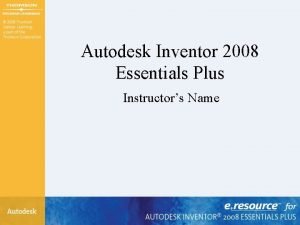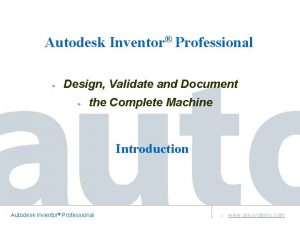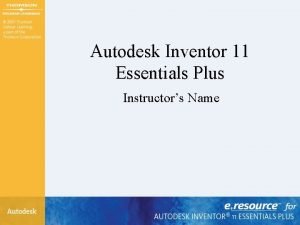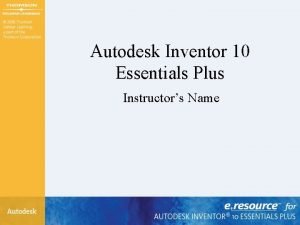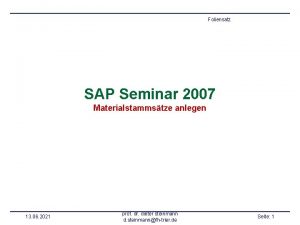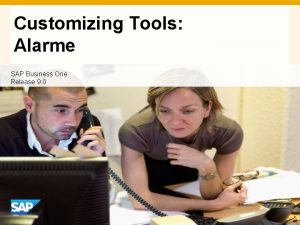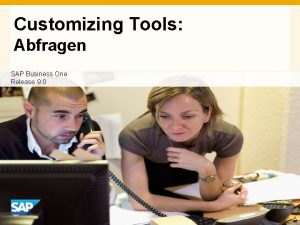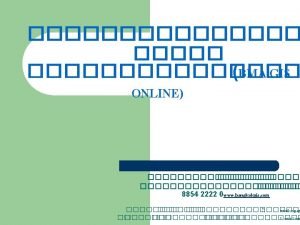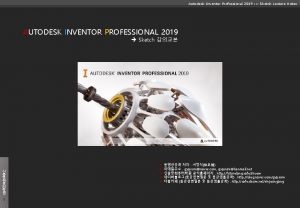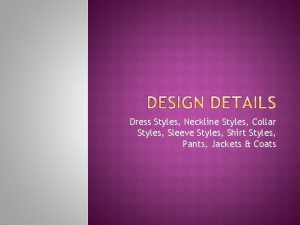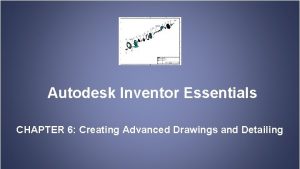Autodesk Inventor Essentials CHAPTER 5 Customizing Styles and
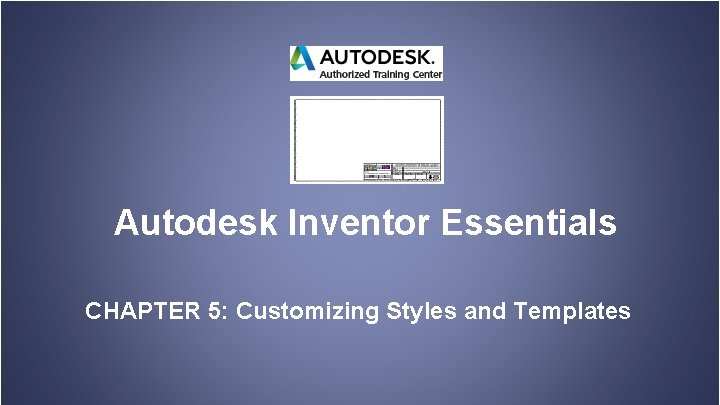
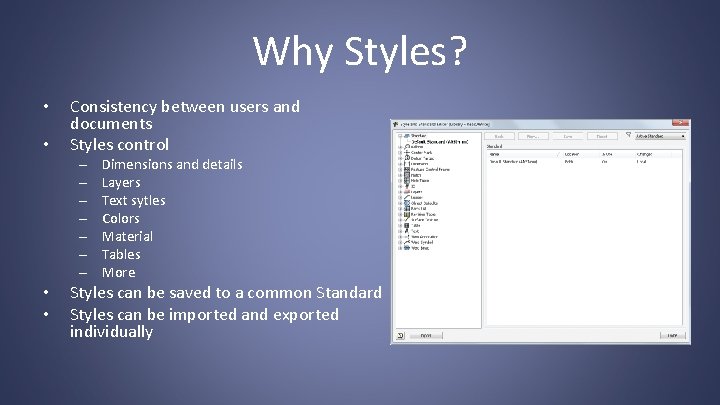
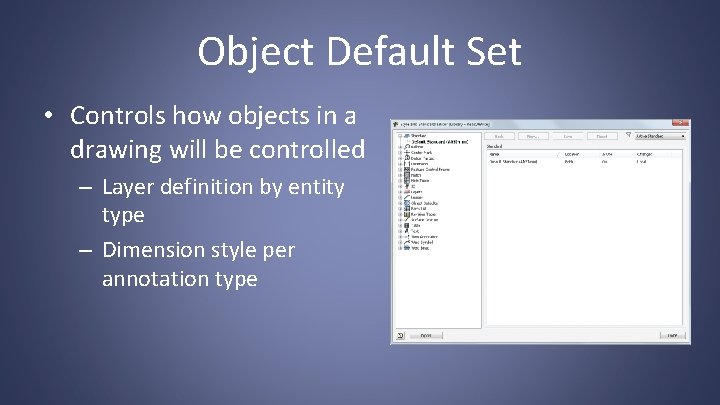
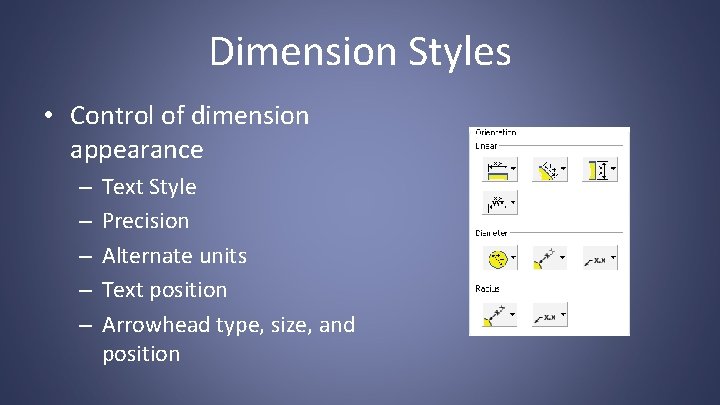
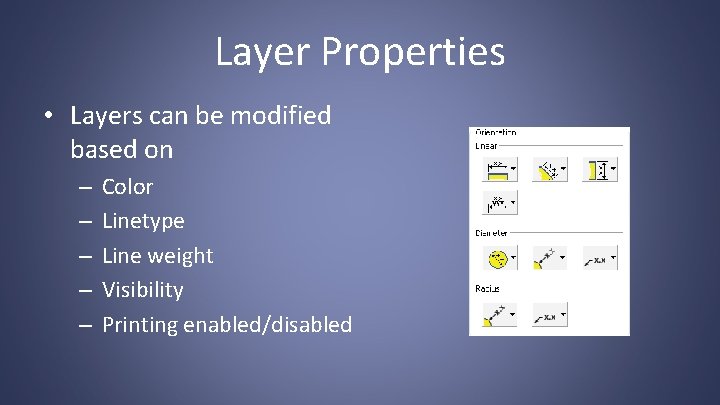
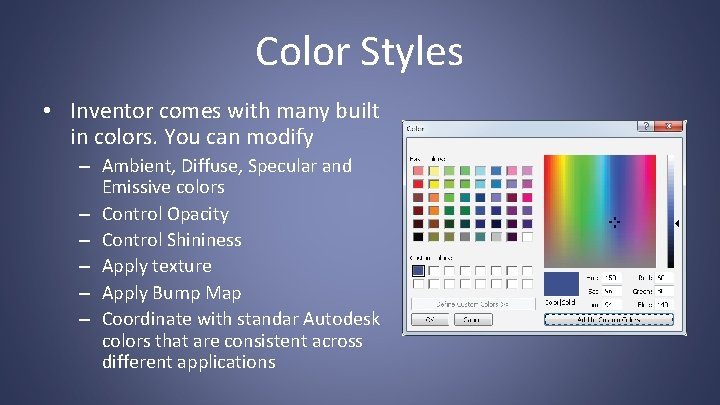
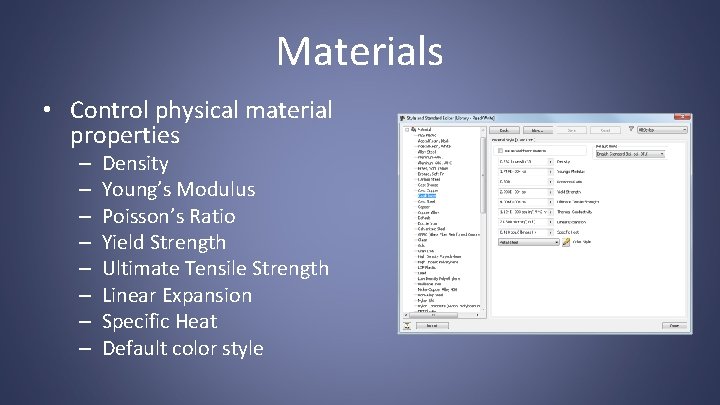
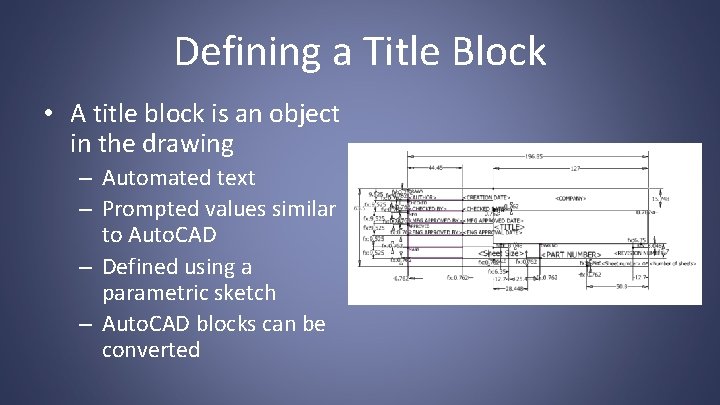
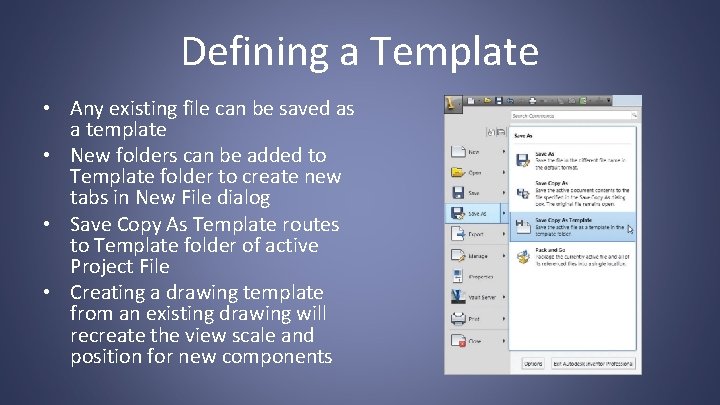
- Slides: 9
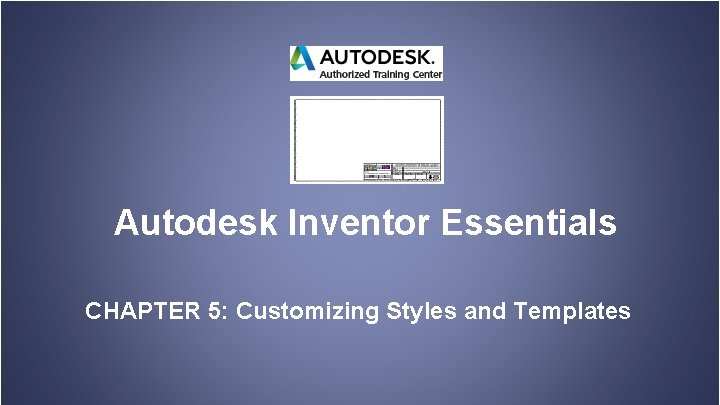
Autodesk Inventor Essentials CHAPTER 5: Customizing Styles and Templates
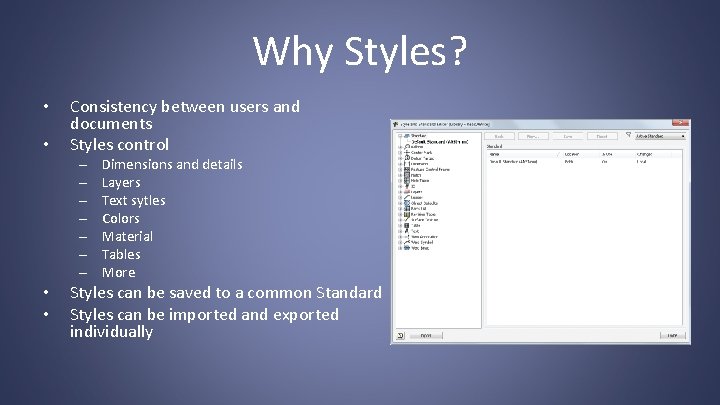
Why Styles? • • Consistency between users and documents Styles control – – – – • • Dimensions and details Layers Text sytles Colors Material Tables More Styles can be saved to a common Standard Styles can be imported and exported individually
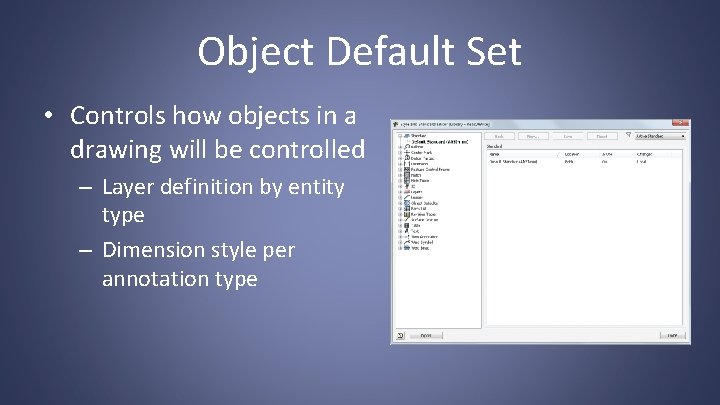
Object Default Set • Controls how objects in a drawing will be controlled – Layer definition by entity type – Dimension style per annotation type
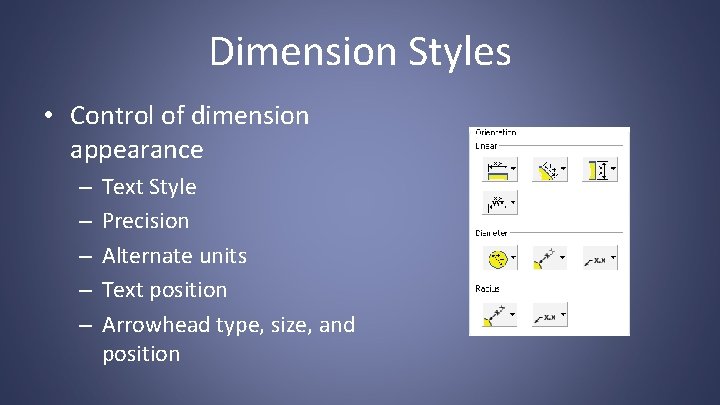
Dimension Styles • Control of dimension appearance – – – Text Style Precision Alternate units Text position Arrowhead type, size, and position
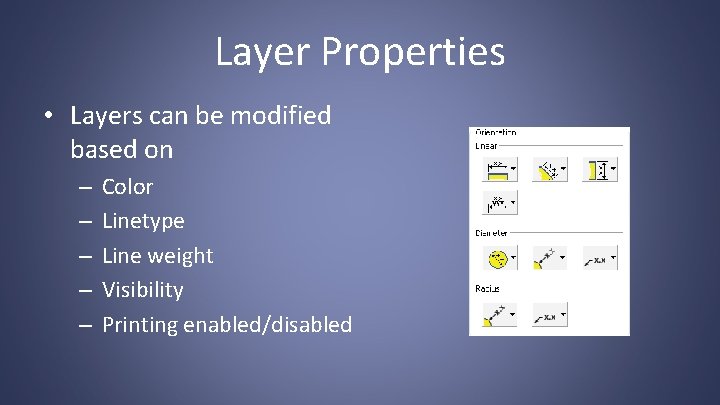
Layer Properties • Layers can be modified based on – – – Color Linetype Line weight Visibility Printing enabled/disabled
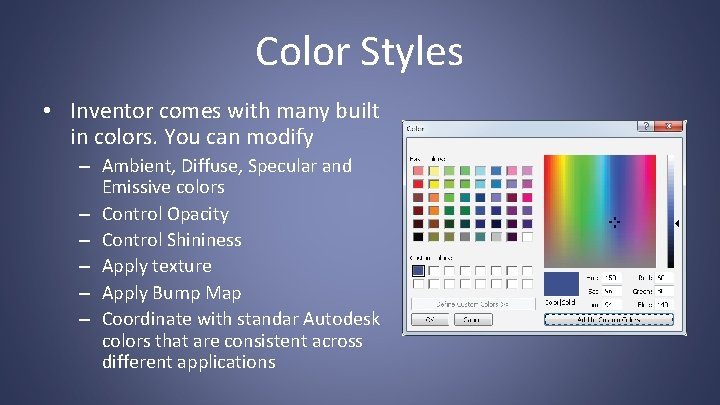
Color Styles • Inventor comes with many built in colors. You can modify – Ambient, Diffuse, Specular and Emissive colors – Control Opacity – Control Shininess – Apply texture – Apply Bump Map – Coordinate with standar Autodesk colors that are consistent across different applications
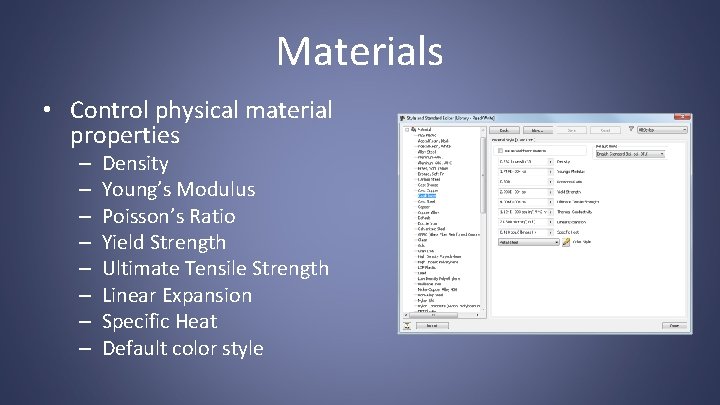
Materials • Control physical material properties – – – – Density Young’s Modulus Poisson’s Ratio Yield Strength Ultimate Tensile Strength Linear Expansion Specific Heat Default color style
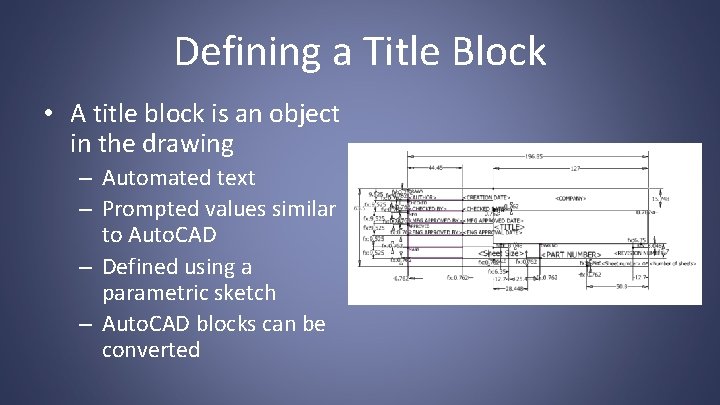
Defining a Title Block • A title block is an object in the drawing – Automated text – Prompted values similar to Auto. CAD – Defined using a parametric sketch – Auto. CAD blocks can be converted
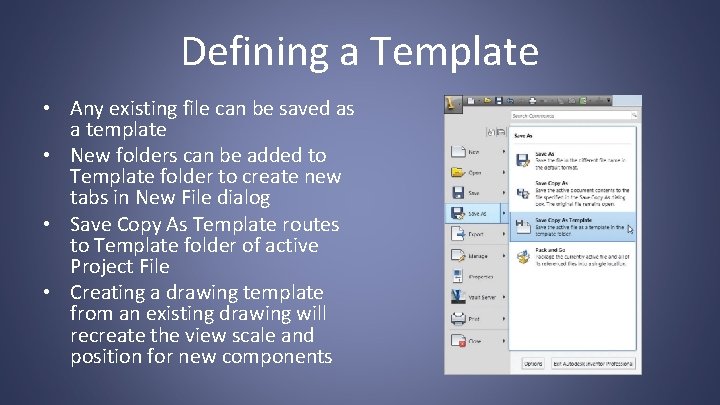
Defining a Template • Any existing file can be saved as a template • New folders can be added to Template folder to create new tabs in New File dialog • Save Copy As Template routes to Template folder of active Project File • Creating a drawing template from an existing drawing will recreate the view scale and position for new components