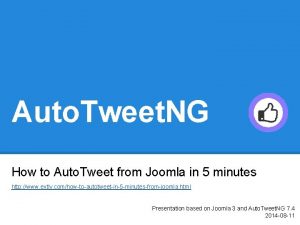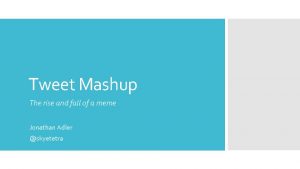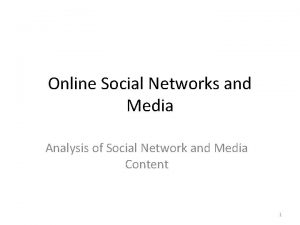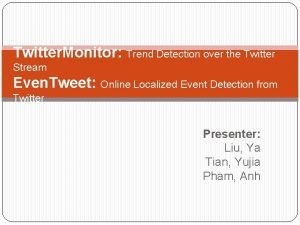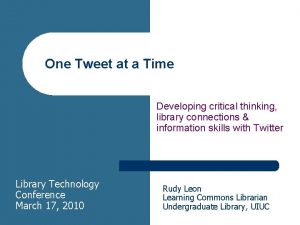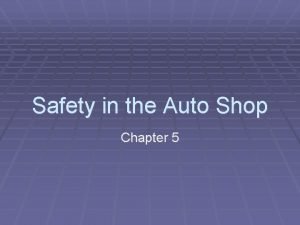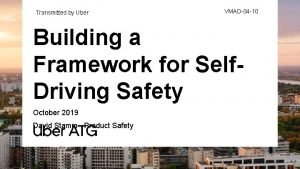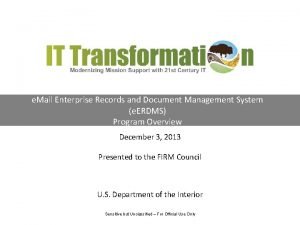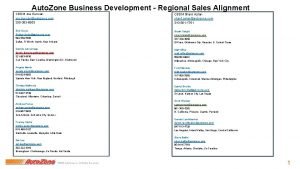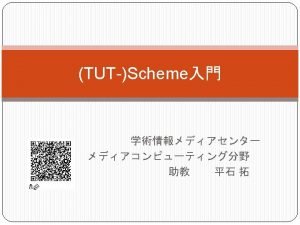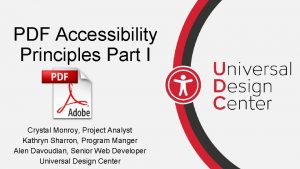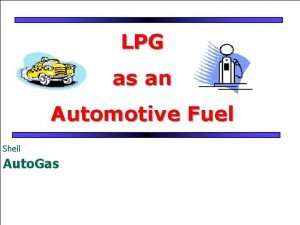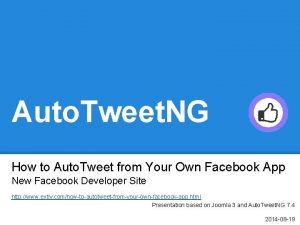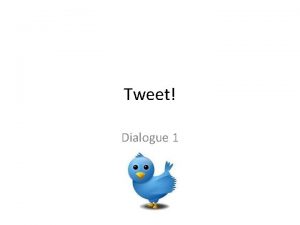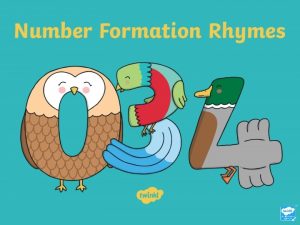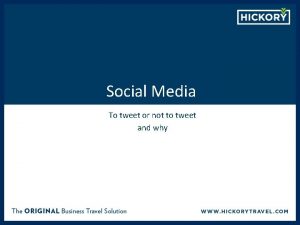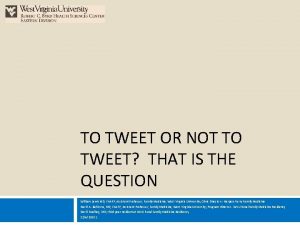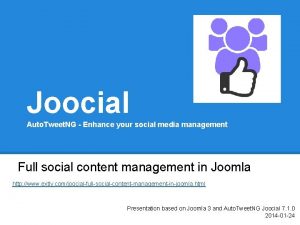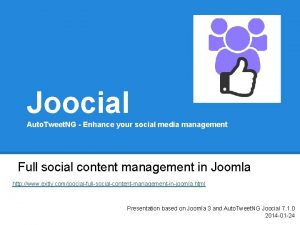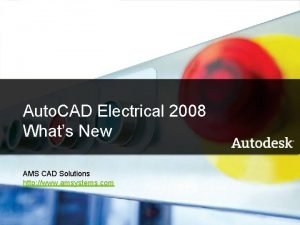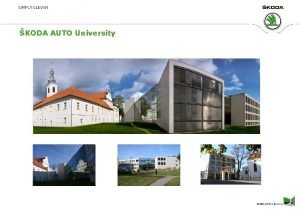Auto Tweet NG How to Auto Tweet from
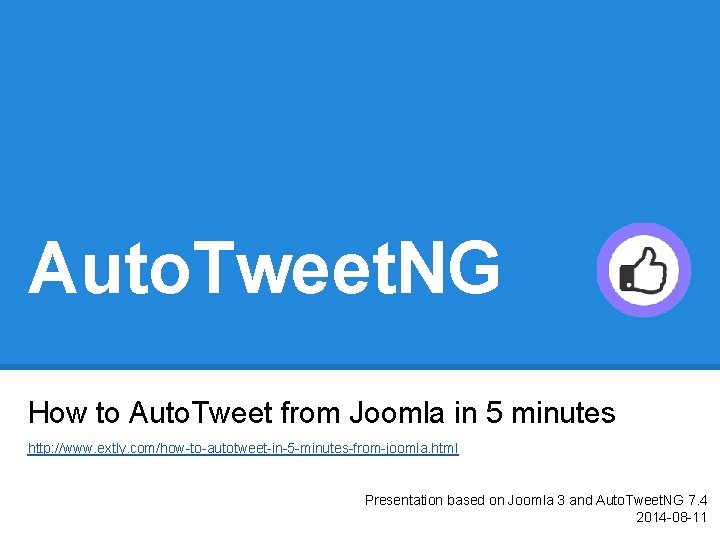
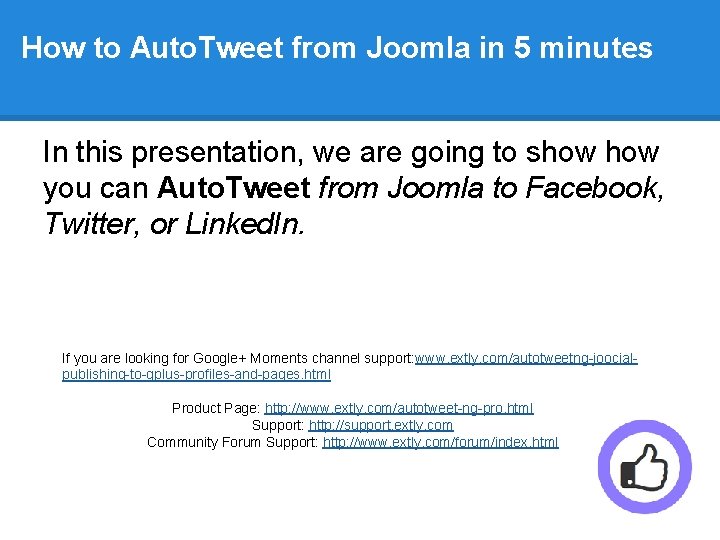
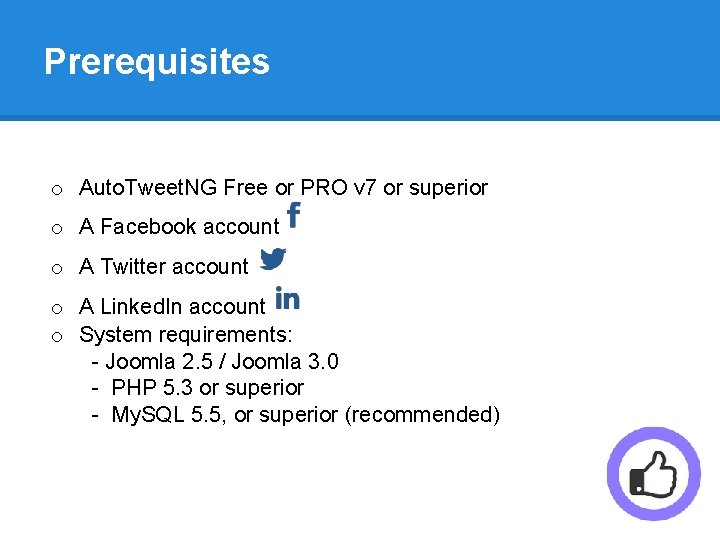

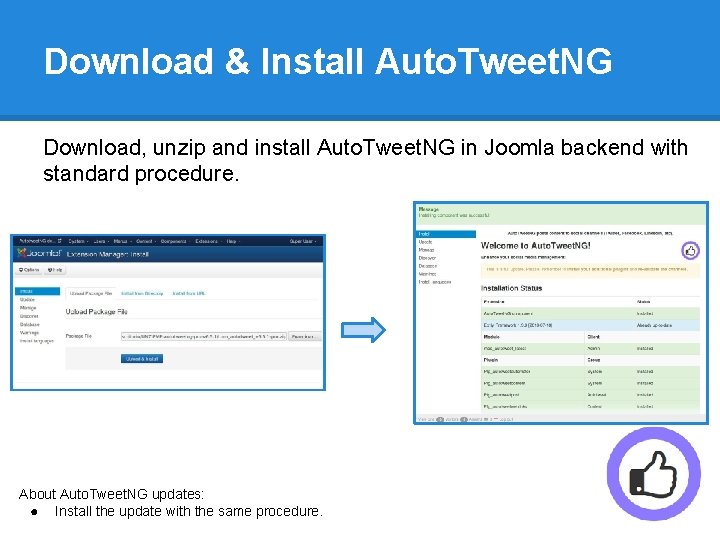
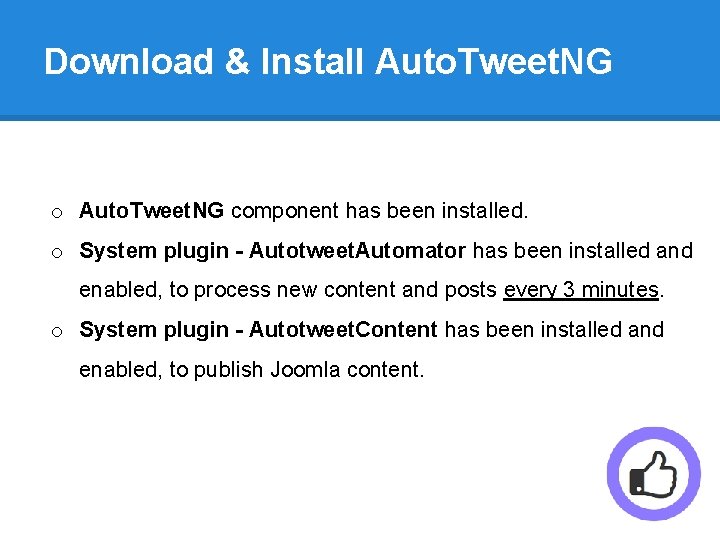
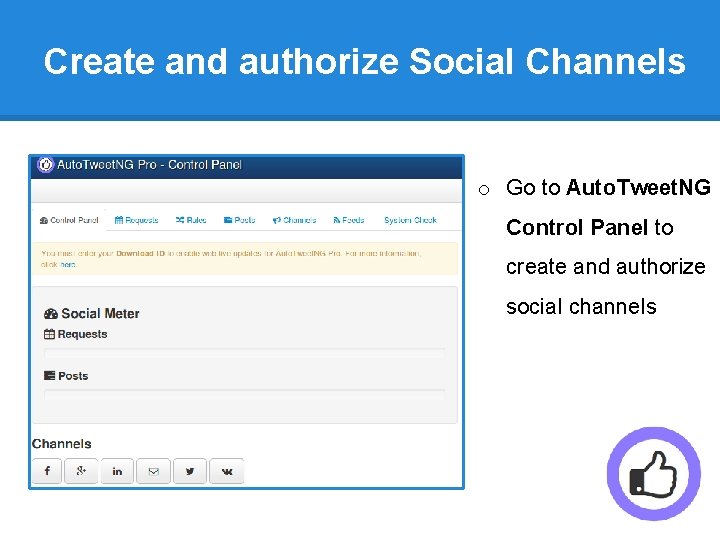

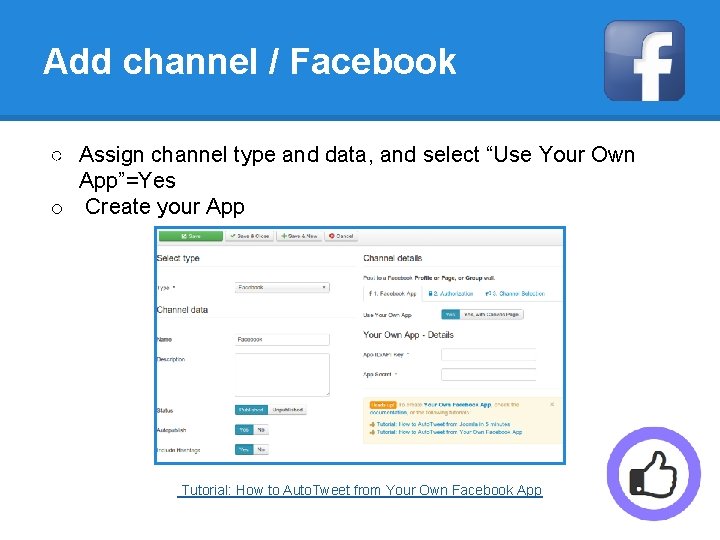

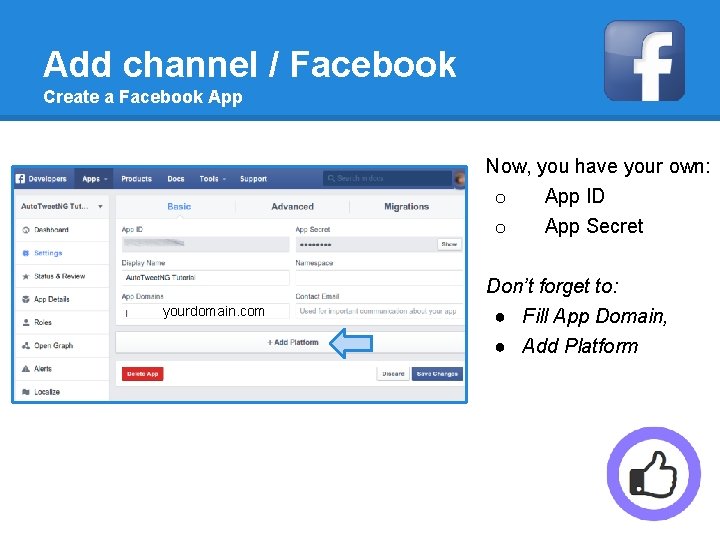
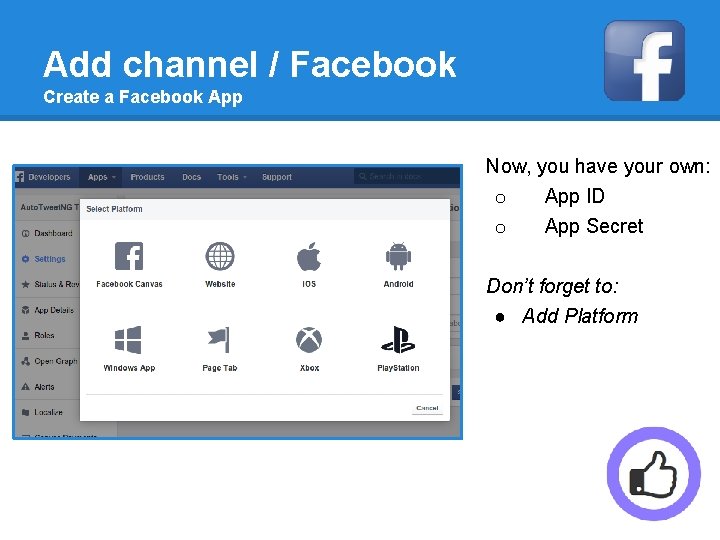

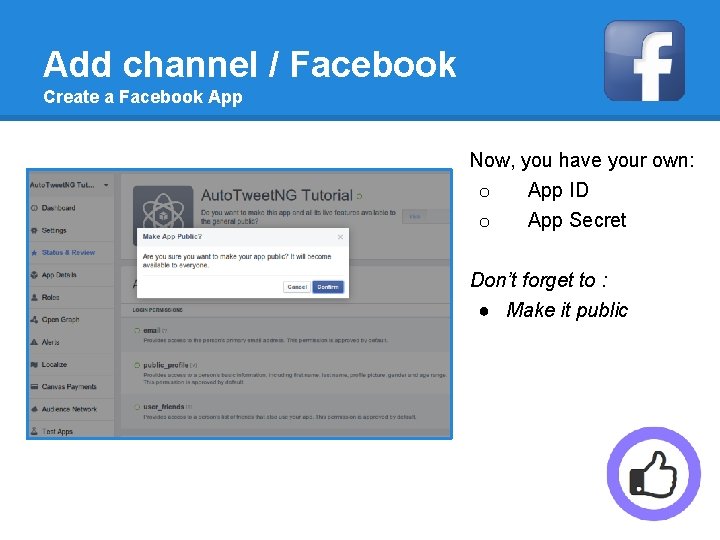
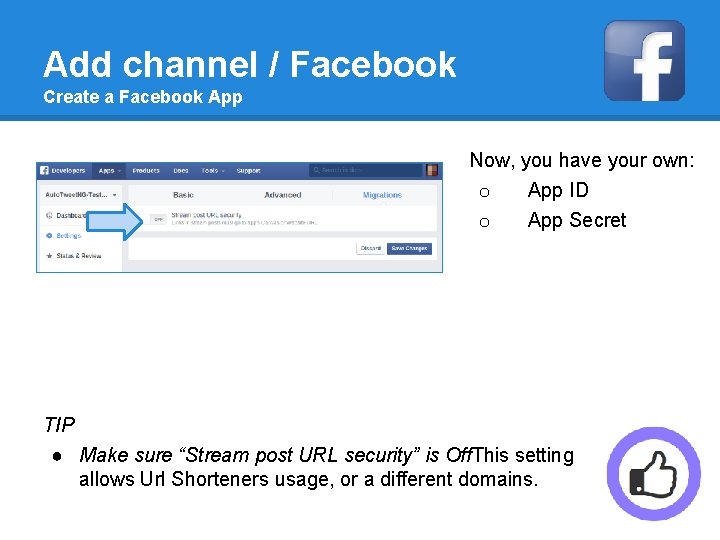

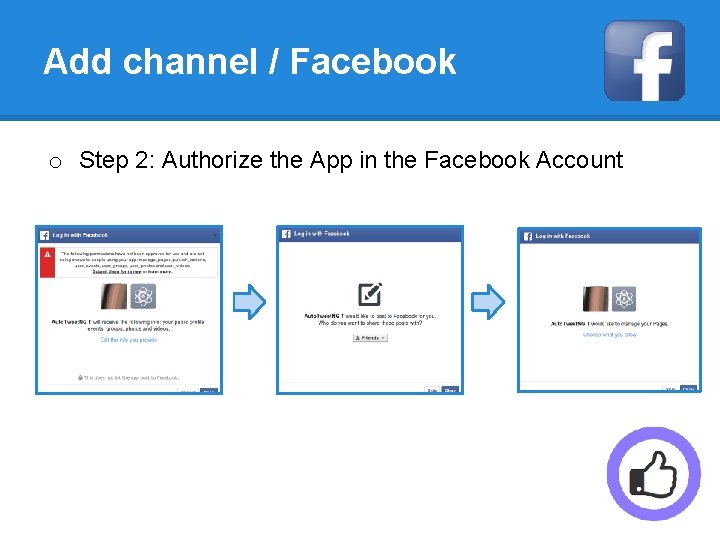
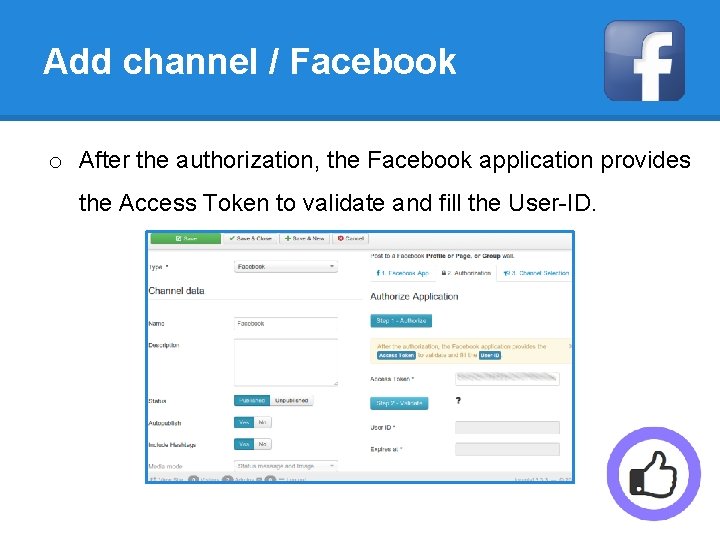
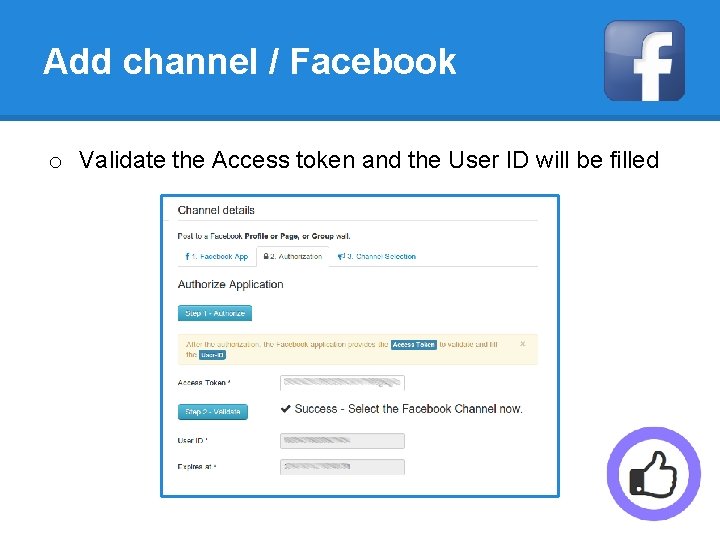

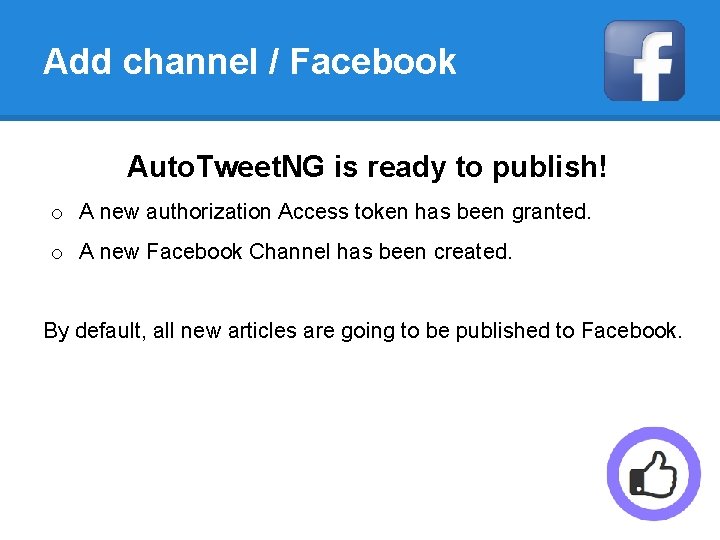
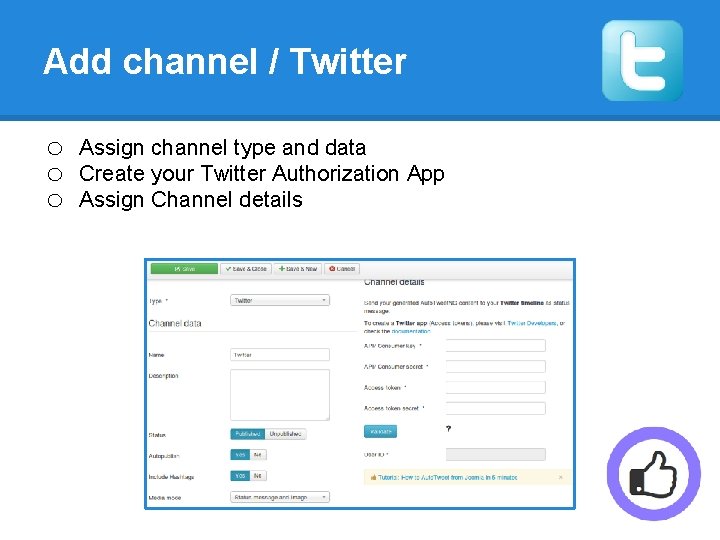

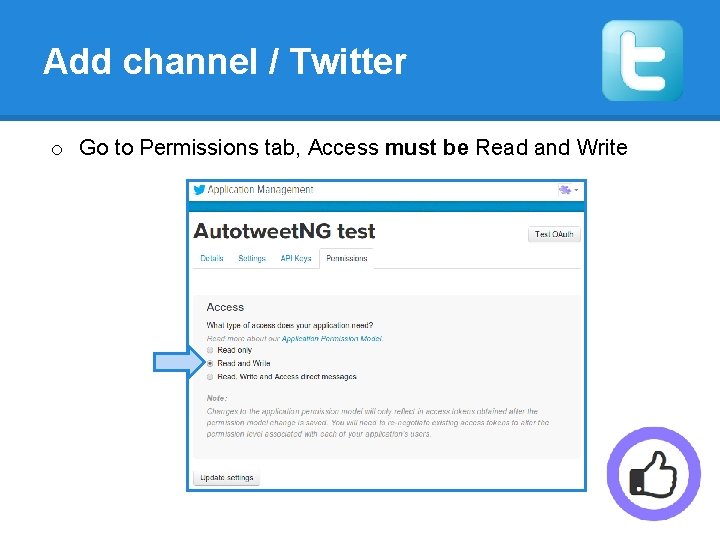
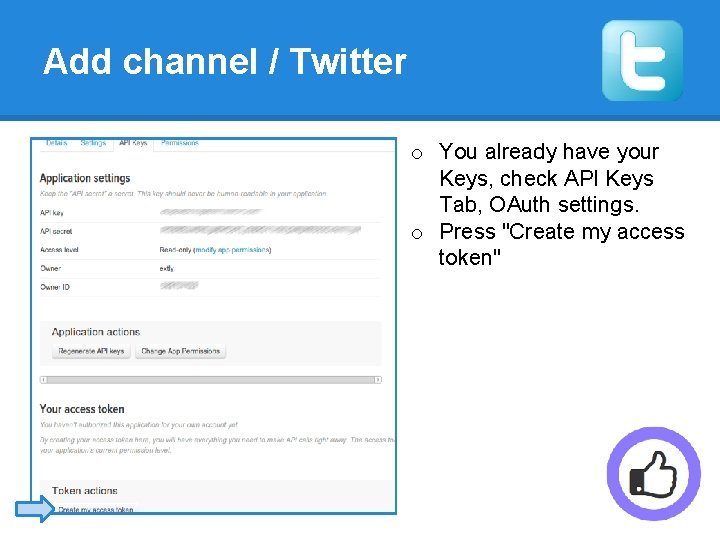

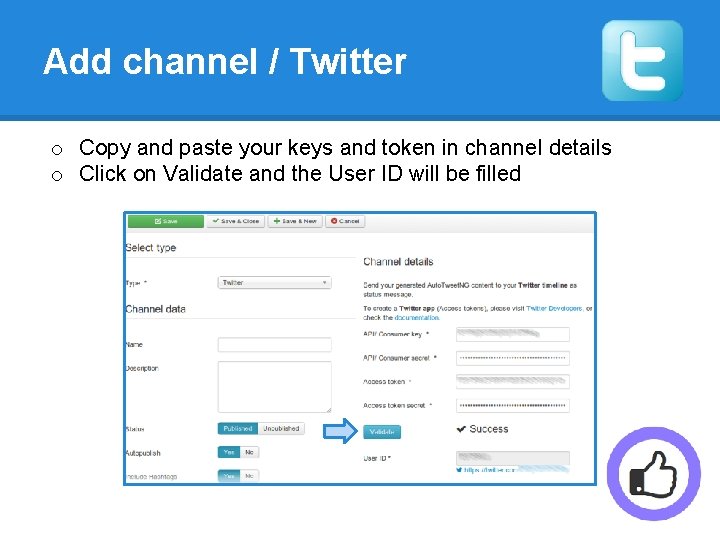
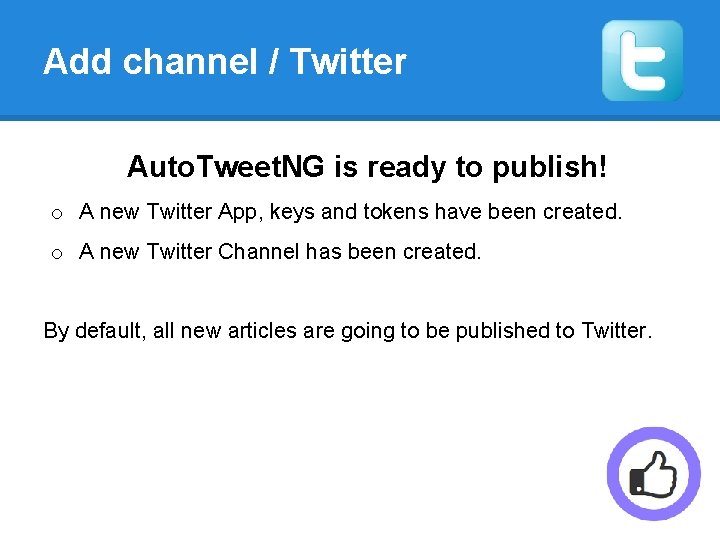
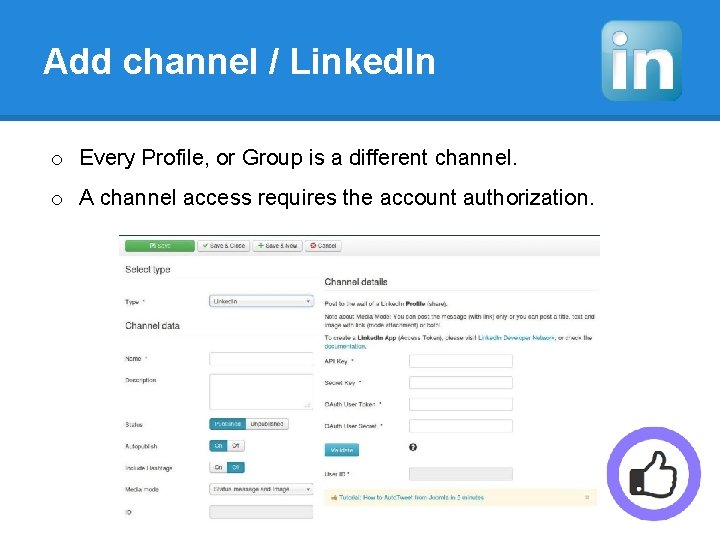
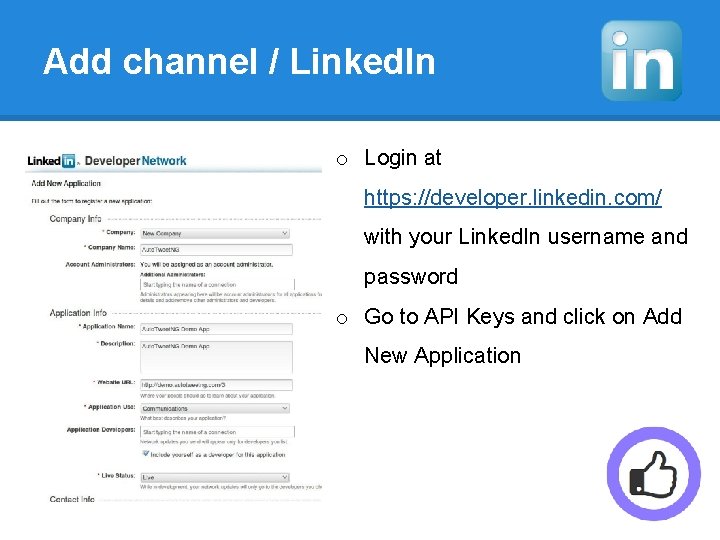
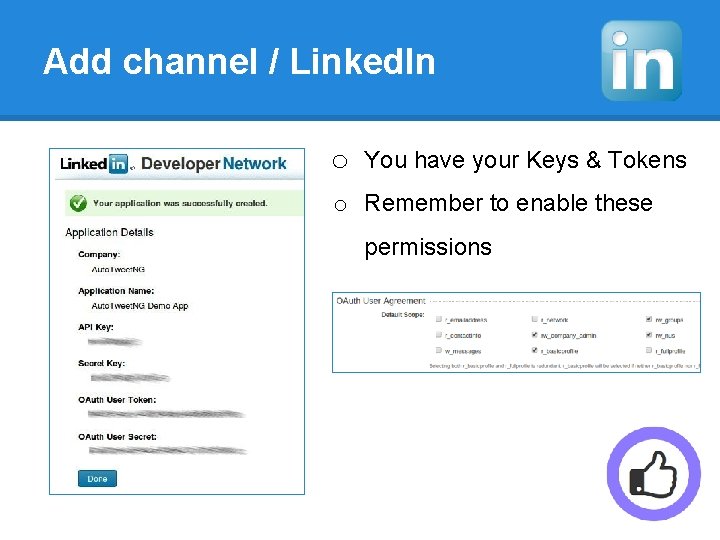
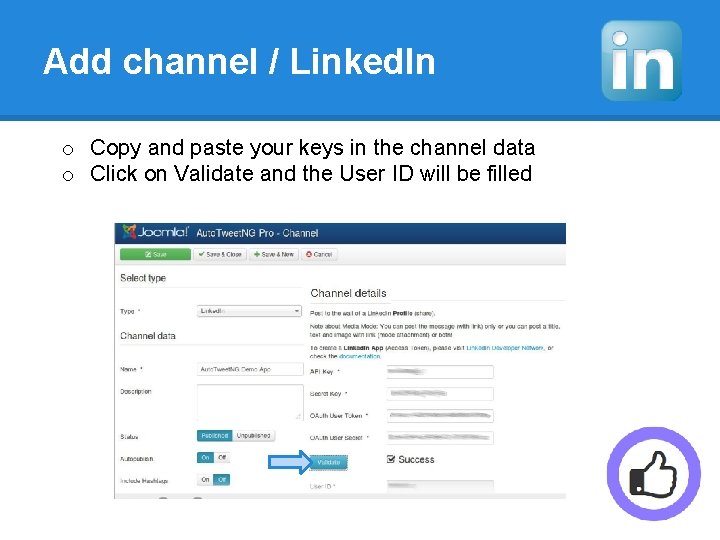
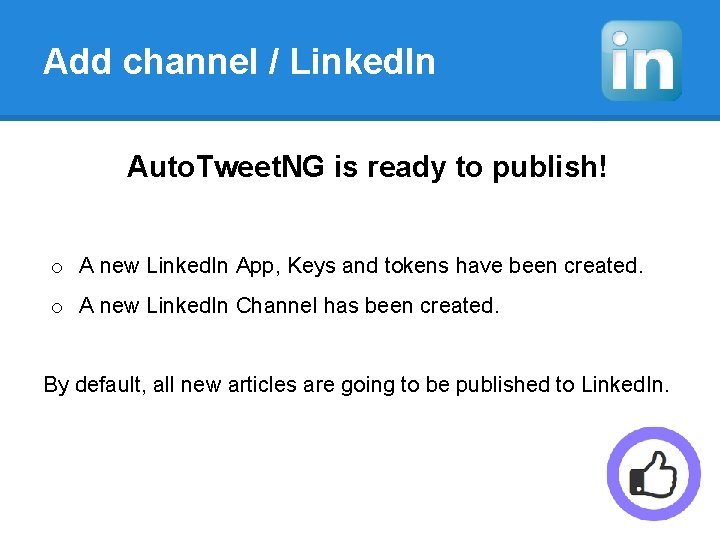
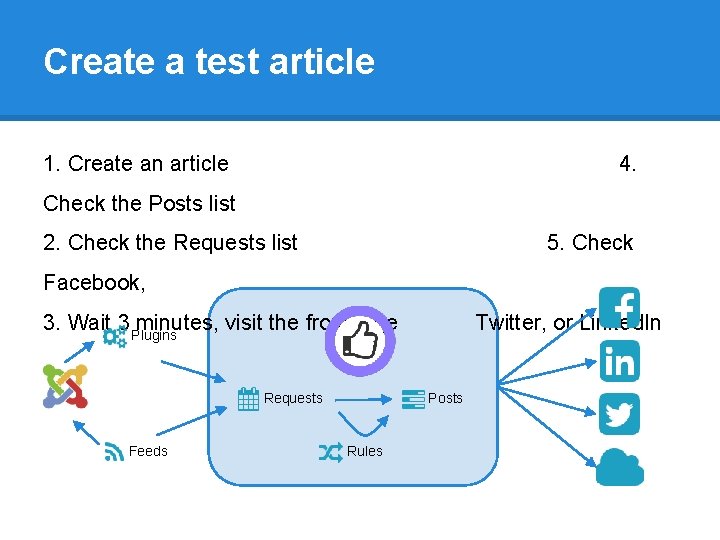
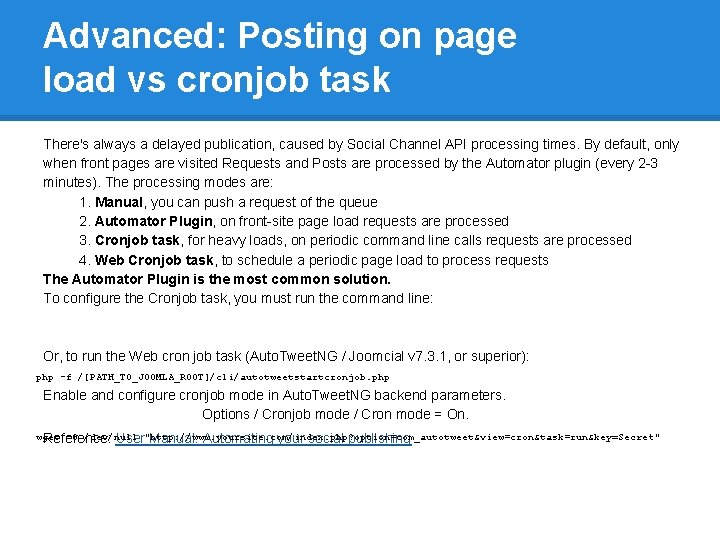
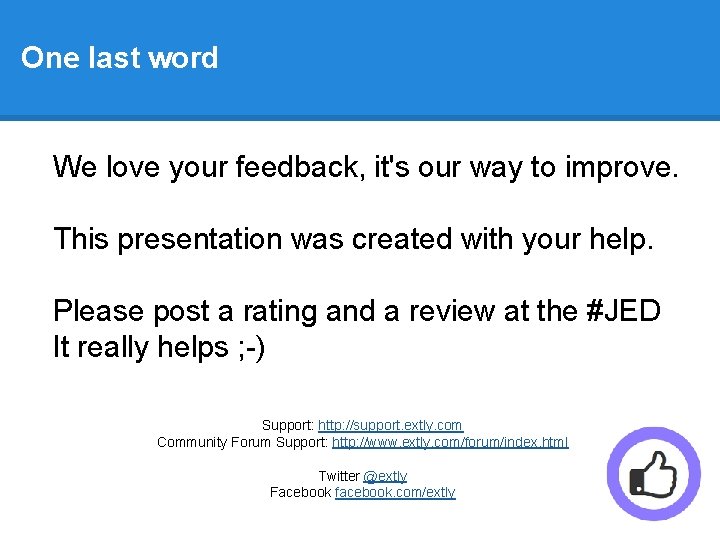
- Slides: 36
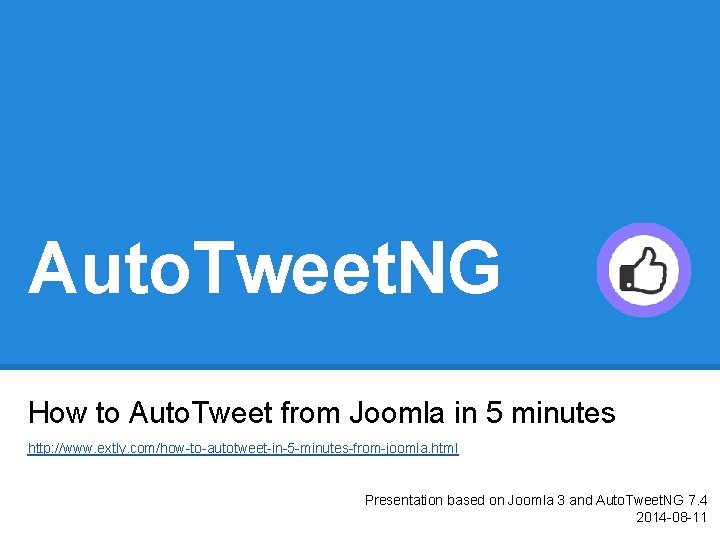
Auto. Tweet. NG How to Auto. Tweet from Joomla in 5 minutes http: //www. extly. com/how-to-autotweet-in-5 -minutes-from-joomla. html Presentation based on Joomla 3 and Auto. Tweet. NG 7. 4 2014 -08 -11
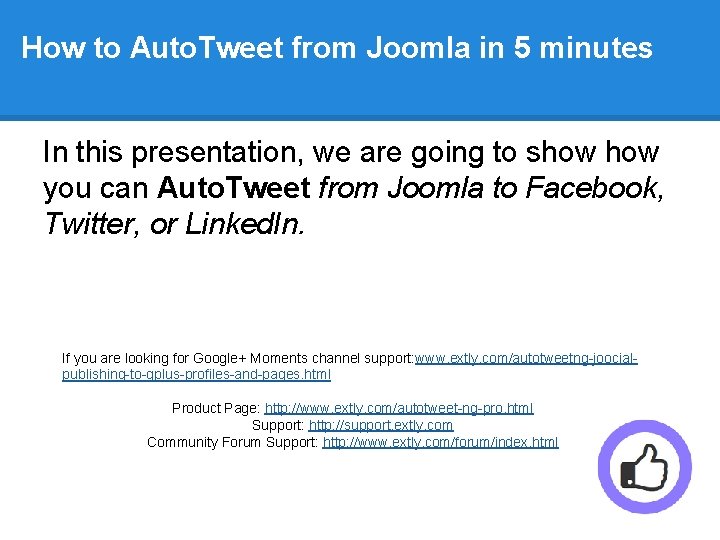
How to Auto. Tweet from Joomla in 5 minutes In this presentation, we are going to show you can Auto. Tweet from Joomla to Facebook, Twitter, or Linked. In. If you are looking for Google+ Moments channel support: www. extly. com/autotweetng-joocialpublishing-to-gplus-profiles-and-pages. html Product Page: http: //www. extly. com/autotweet-ng-pro. html Support: http: //support. extly. com Community Forum Support: http: //www. extly. com/forum/index. html
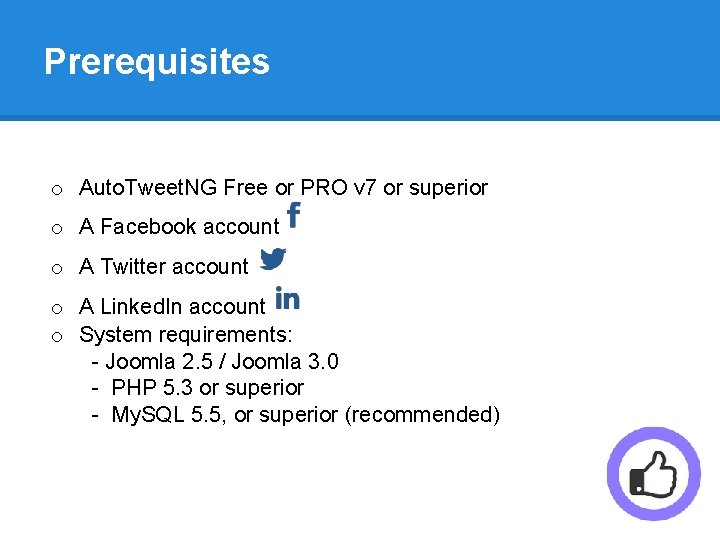
Prerequisites o Auto. Tweet. NG Free or PRO v 7 or superior o A Facebook account o A Twitter account o A Linked. In account o System requirements: - Joomla 2. 5 / Joomla 3. 0 - PHP 5. 3 or superior - My. SQL 5. 5, or superior (recommended)

Configuration Steps 1. Download & Install 2. Create and authorize Social Channels a. Add Facebook Channel b. Add Twitter Channel c. Add Linked. In Channel 3. Create a new article to test a Post 4. Advanced: Posting on page load vs cronjob task 5. One last word
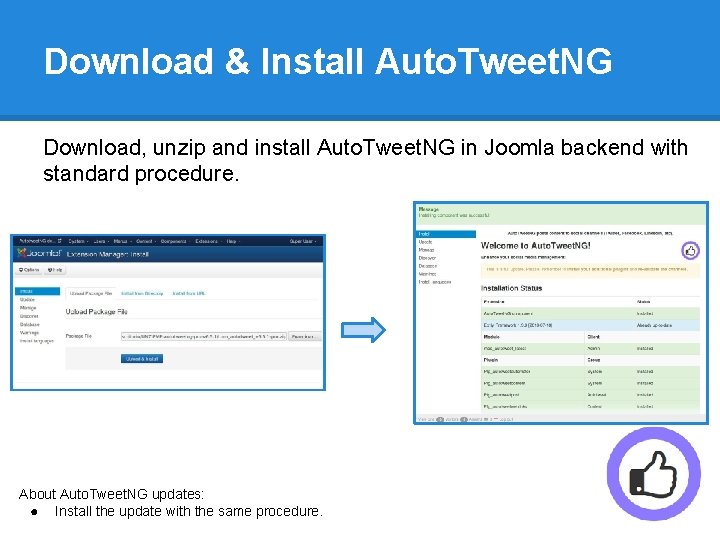
Download & Install Auto. Tweet. NG Download, unzip and install Auto. Tweet. NG in Joomla backend with standard procedure. About Auto. Tweet. NG updates: ● Install the update with the same procedure.
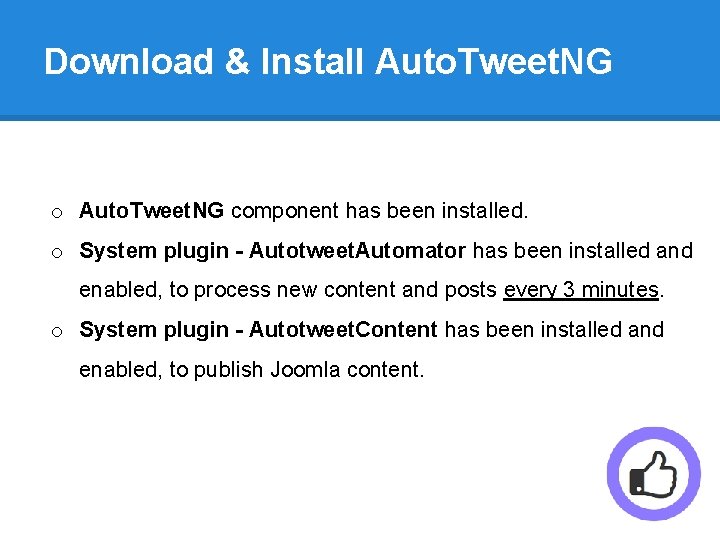
Download & Install Auto. Tweet. NG o Auto. Tweet. NG component has been installed. o System plugin - Autotweet. Automator has been installed and enabled, to process new content and posts every 3 minutes. o System plugin - Autotweet. Content has been installed and enabled, to publish Joomla content.
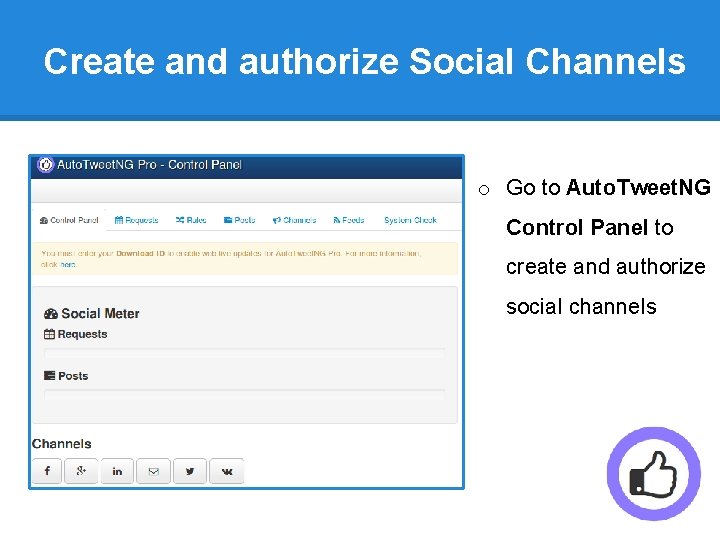
Create and authorize Social Channels o Go to Auto. Tweet. NG Control Panel to create and authorize social channels

Add channel / Facebook o Auto. Tweet. NG requires the Facebook account authorization. o Each Profile, Page or Group is a different channel.
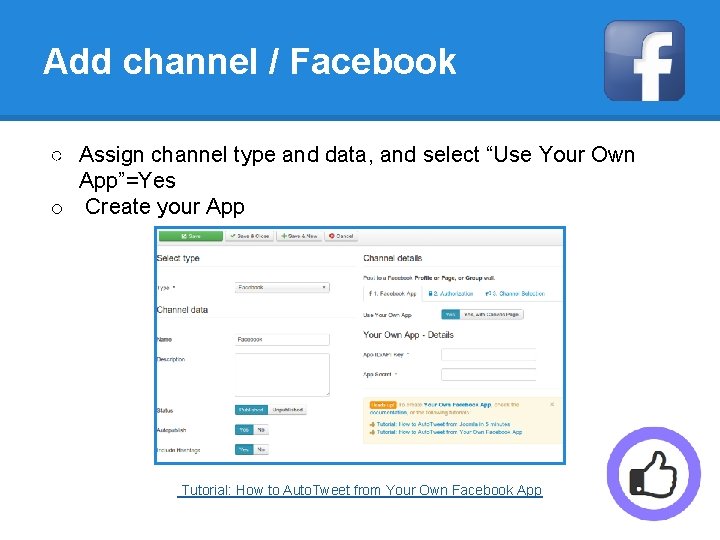
Add channel / Facebook ○ Assign channel type and data, and select “Use Your Own App”=Yes o Create your App Tutorial: How to Auto. Tweet from Your Own Facebook App

Add channel / Facebook Create a Facebook App o Login at https: //developers. facebook. com/apps with your Facebook username and password o Create New App o Define App name
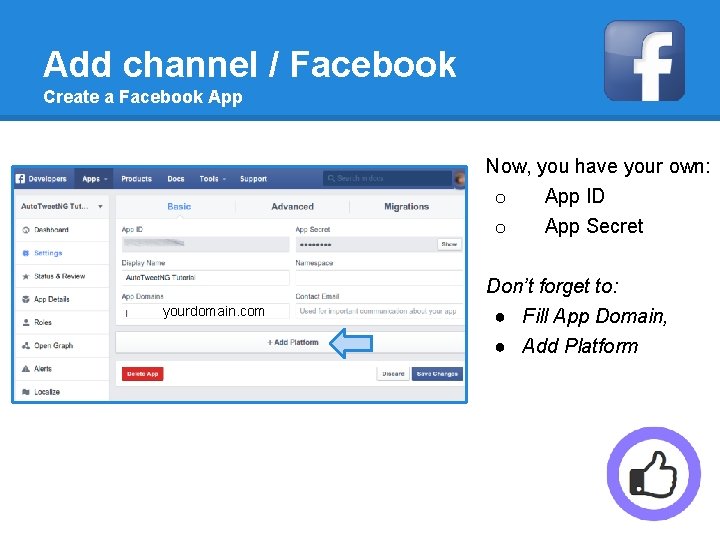
Add channel / Facebook Create a Facebook App Now, you have your own: o App ID o yourdomain. com App Secret Don’t forget to: ● Fill App Domain, ● Add Platform
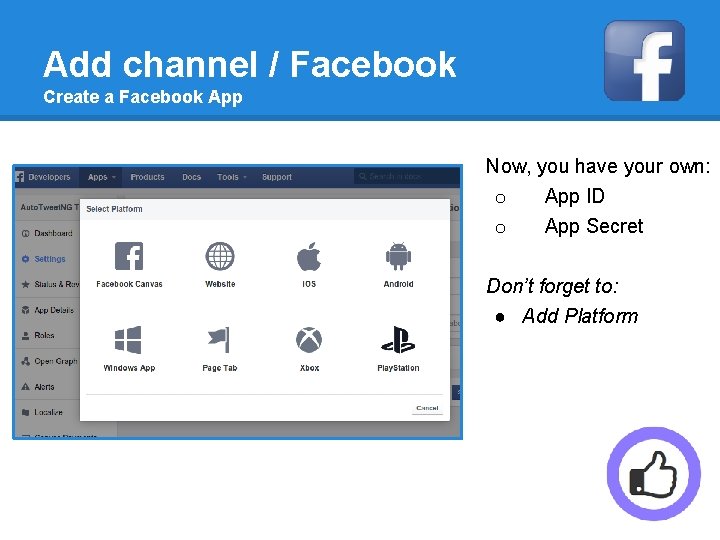
Add channel / Facebook Create a Facebook App Now, you have your own: o App ID o App Secret Don’t forget to: ● Add Platform

Add channel / Facebook Create a Facebook App Now, you have your own: o App ID o yourdomain. com http: //www. yourdomain. com App Secret Don’t forget to fill: ● App Domain, ● Contact Email ● Site URL
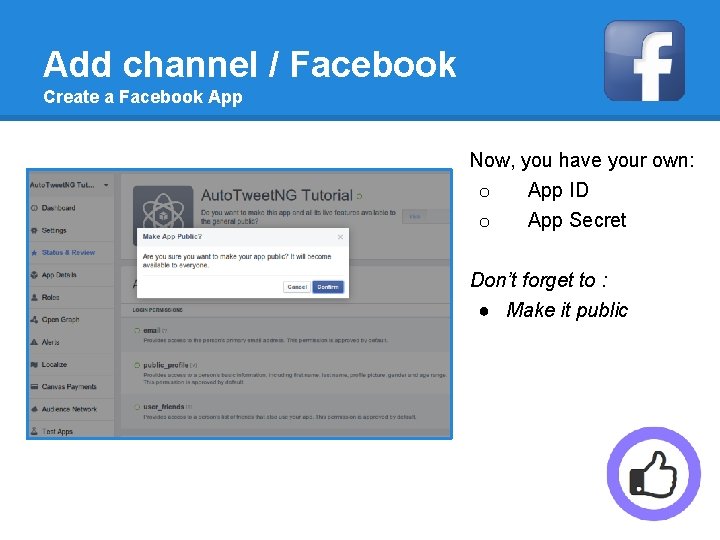
Add channel / Facebook Create a Facebook App Now, you have your own: o App ID o App Secret Don’t forget to : ● Make it public
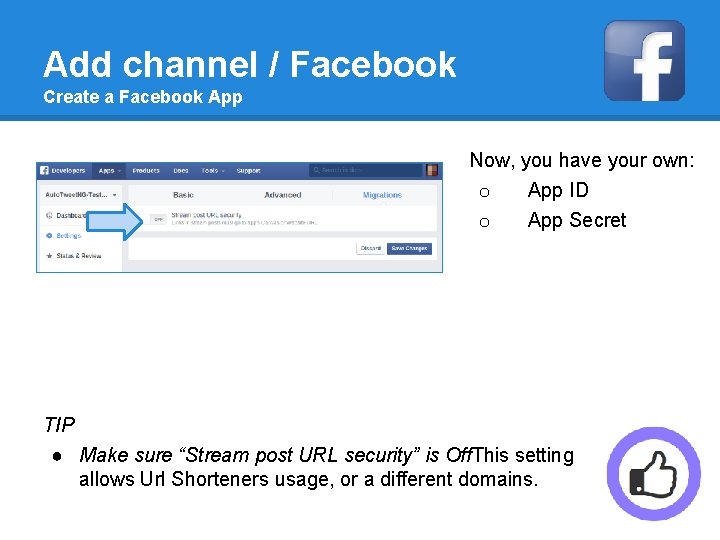
Add channel / Facebook Create a Facebook App Now, you have your own: o App ID o App Secret TIP ● Make sure “Stream post URL security” is Off. This setting allows Url Shorteners usage, or a different domains.

Add channel / Facebook o Back to the channel configuration o Fill the form: App Id, and App Secret o Continue with steps: 2. Authorization and 3. Channel Selection
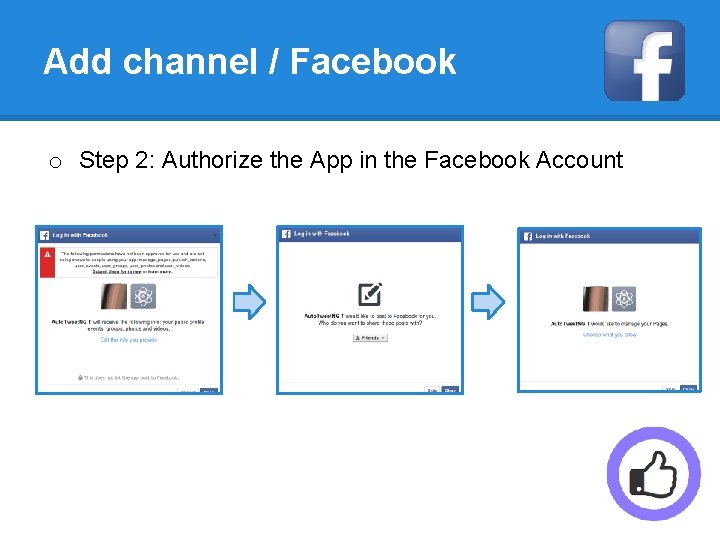
Add channel / Facebook o Step 2: Authorize the App in the Facebook Account
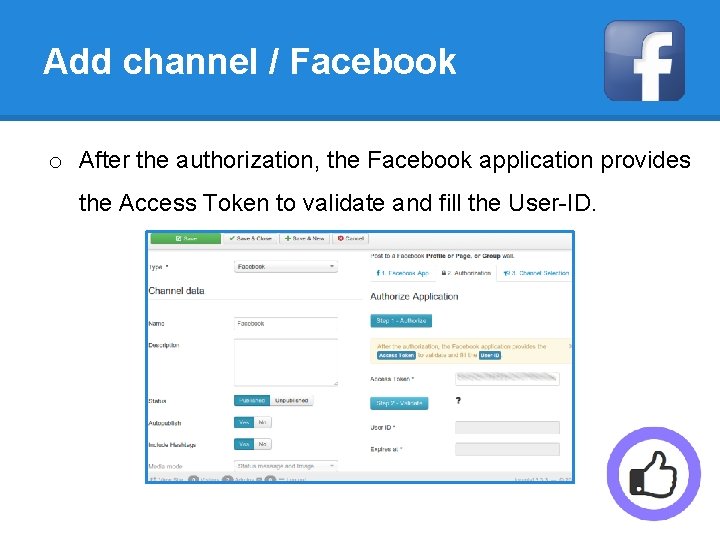
Add channel / Facebook o After the authorization, the Facebook application provides the Access Token to validate and fill the User-ID.
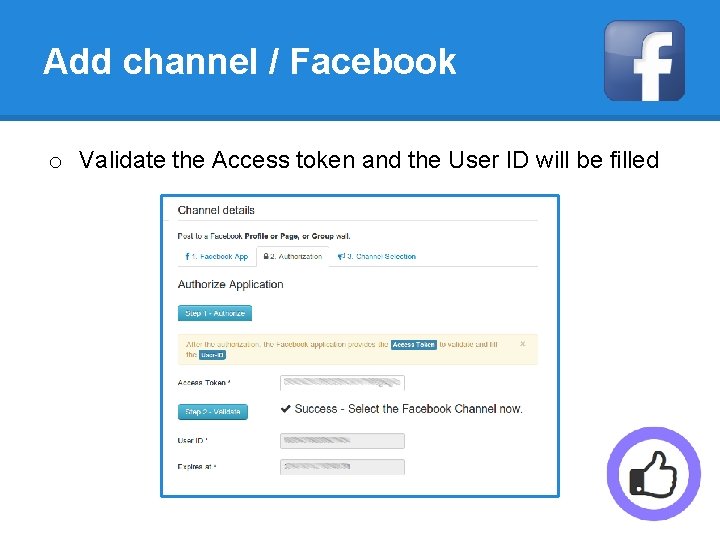
Add channel / Facebook o Validate the Access token and the User ID will be filled

Add channel / Facebook o o Select the specific Facebook channel (Page, group, or profile) Validate Channel and Save
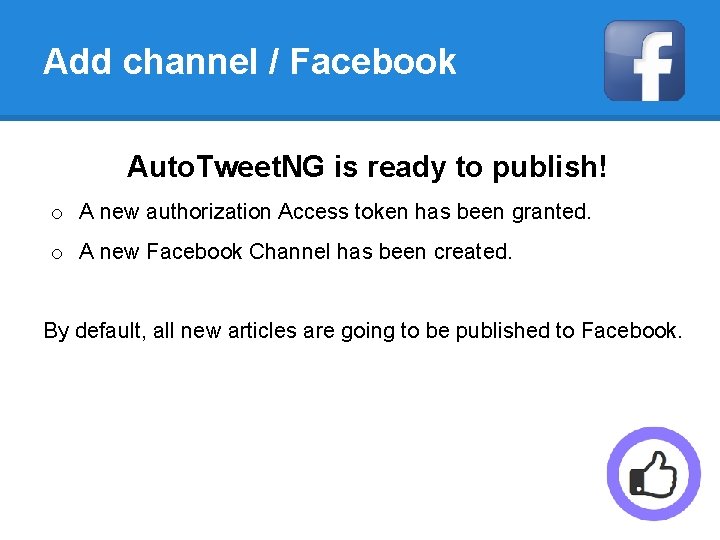
Add channel / Facebook Auto. Tweet. NG is ready to publish! o A new authorization Access token has been granted. o A new Facebook Channel has been created. By default, all new articles are going to be published to Facebook.
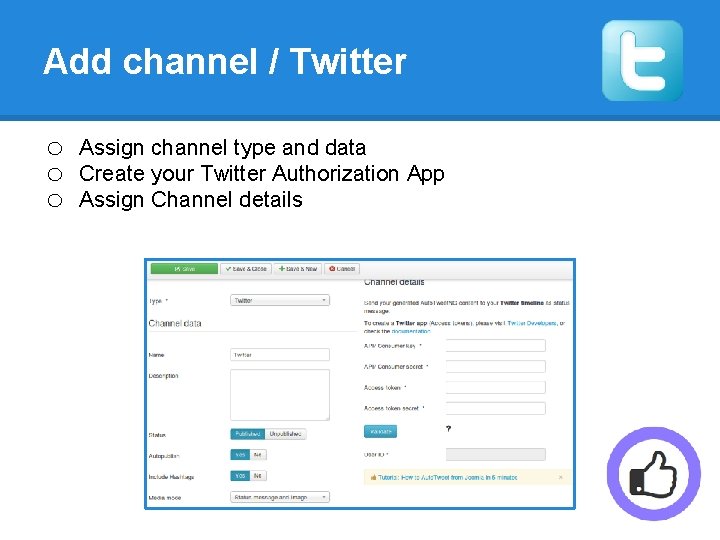
Add channel / Twitter o o o Assign channel type and data Create your Twitter Authorization App Assign Channel details

Add channel / Twitter o Login at https: //dev. twitter. com/ with your Twitter username and password o Go to My applications and create an application to start using the Twitter API
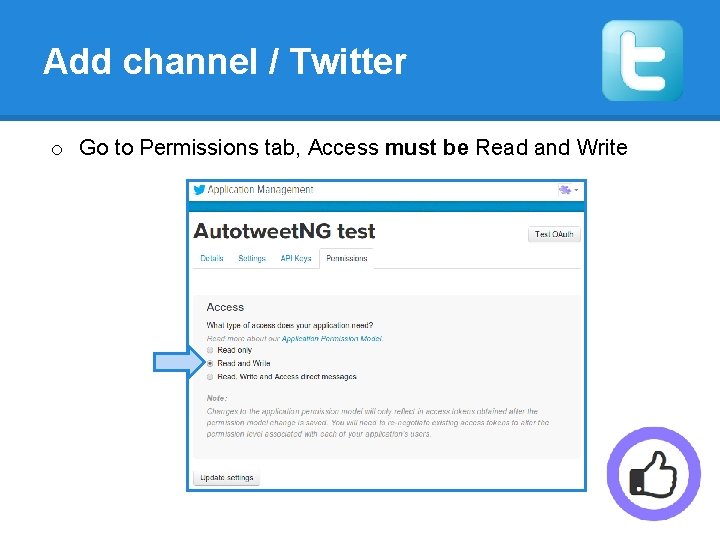
Add channel / Twitter o Go to Permissions tab, Access must be Read and Write
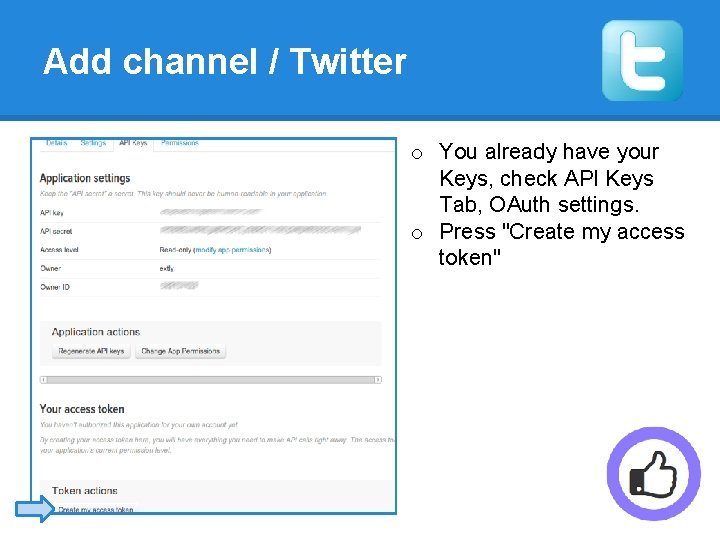
Add channel / Twitter o You already have your Keys, check API Keys Tab, OAuth settings. o Press "Create my access token"

Add channel / Twitter o Copy and paste your keys in the channel data
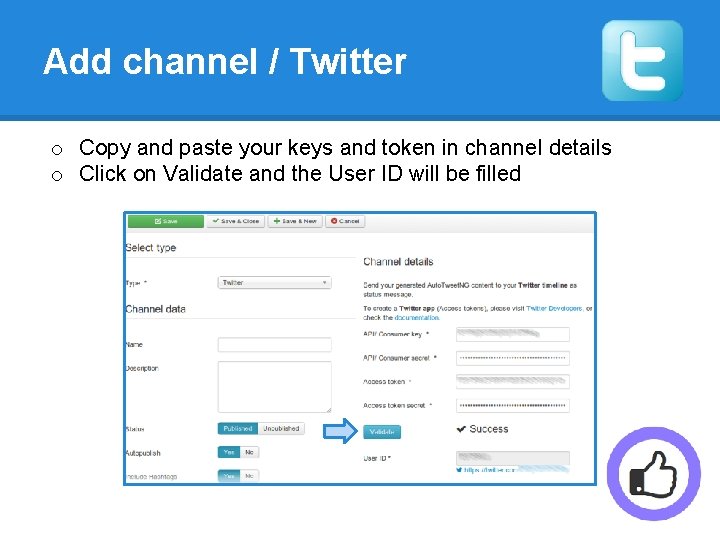
Add channel / Twitter o Copy and paste your keys and token in channel details o Click on Validate and the User ID will be filled
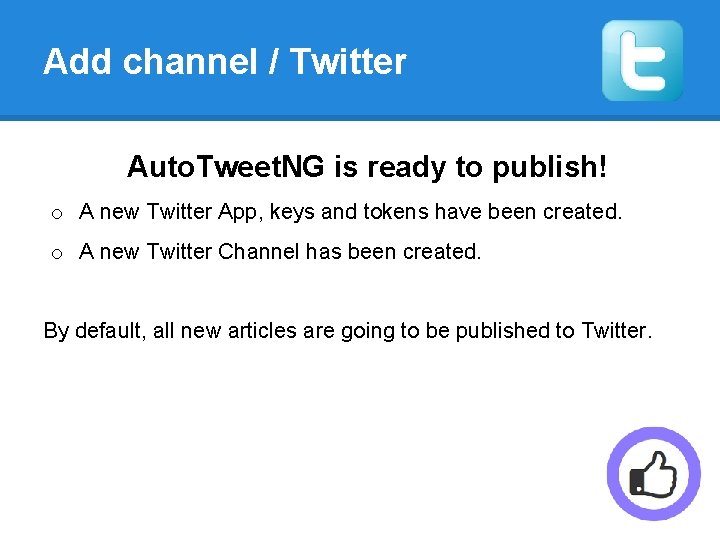
Add channel / Twitter Auto. Tweet. NG is ready to publish! o A new Twitter App, keys and tokens have been created. o A new Twitter Channel has been created. By default, all new articles are going to be published to Twitter.
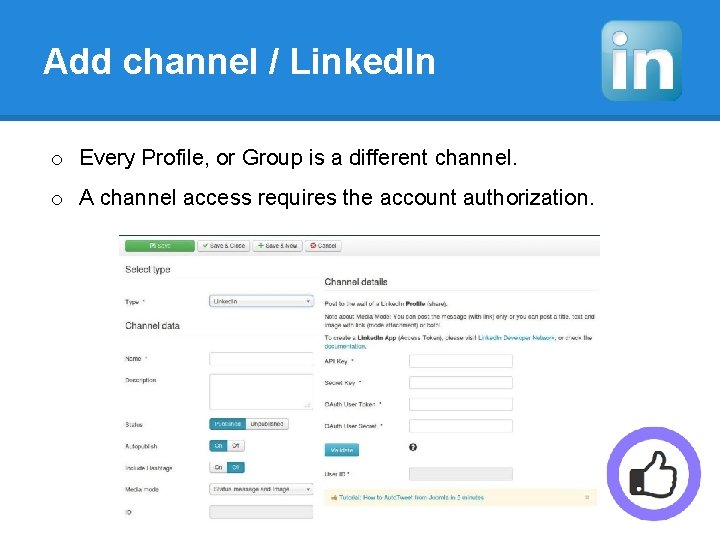
Add channel / Linked. In o Every Profile, or Group is a different channel. o A channel access requires the account authorization.
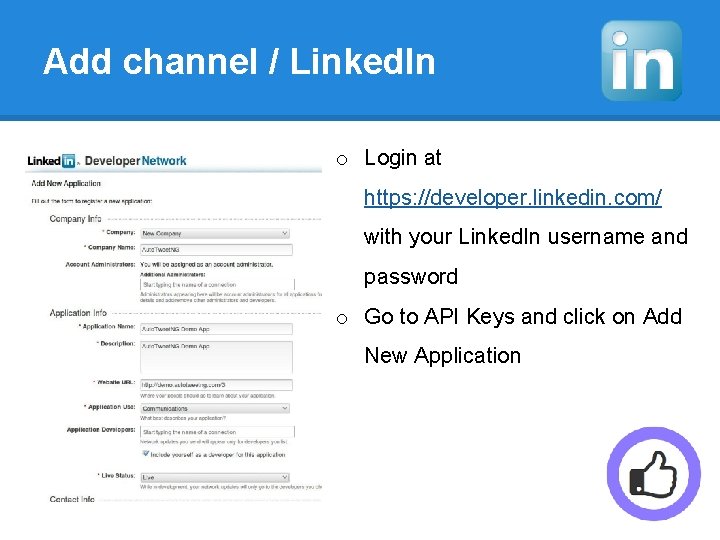
Add channel / Linked. In o Login at https: //developer. linkedin. com/ with your Linked. In username and password o Go to API Keys and click on Add New Application
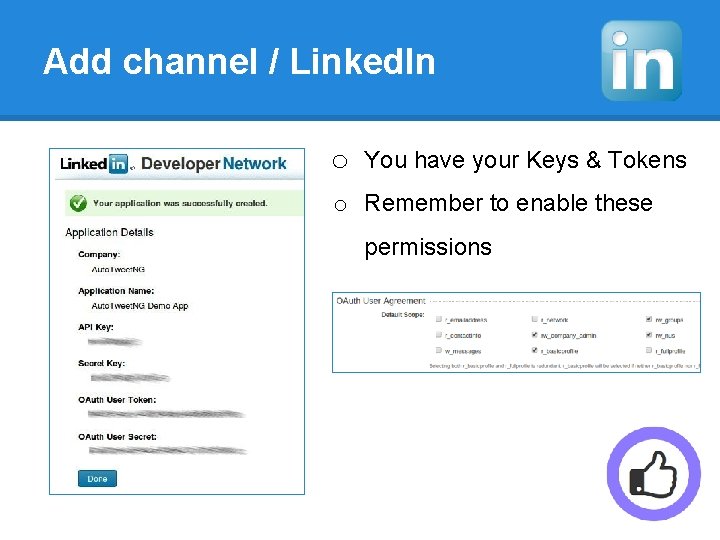
Add channel / Linked. In o You have your Keys & Tokens o Remember to enable these permissions
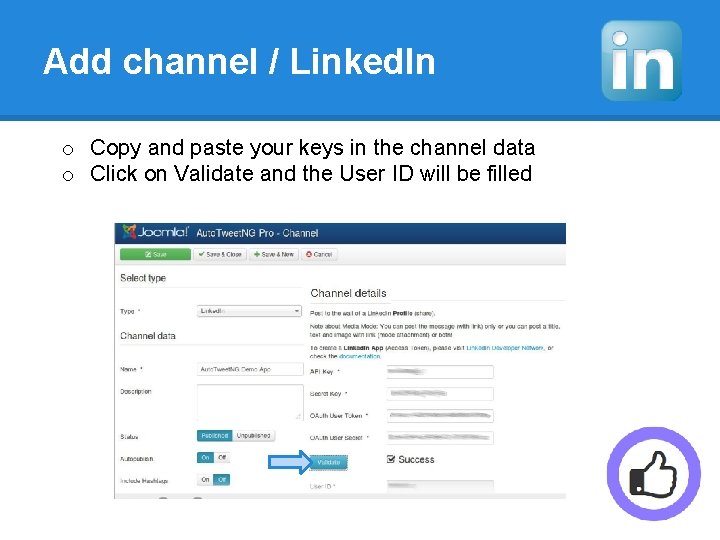
Add channel / Linked. In o Copy and paste your keys in the channel data o Click on Validate and the User ID will be filled
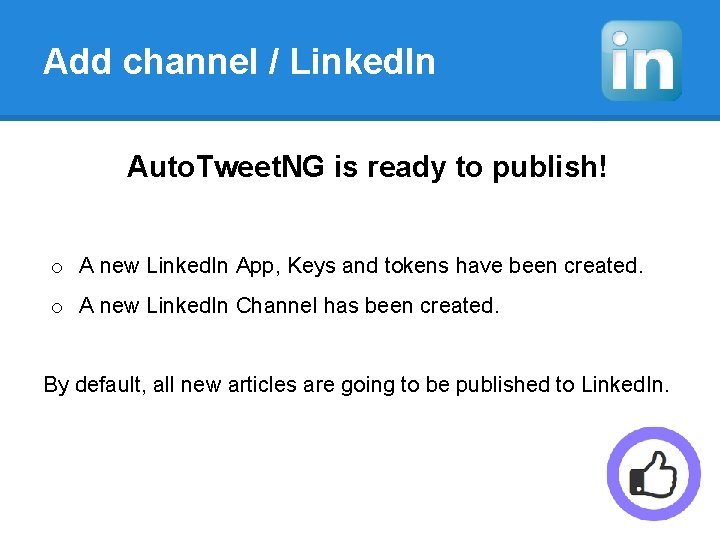
Add channel / Linked. In Auto. Tweet. NG is ready to publish! o A new Linked. In App, Keys and tokens have been created. o A new Linked. In Channel has been created. By default, all new articles are going to be published to Linked. In.
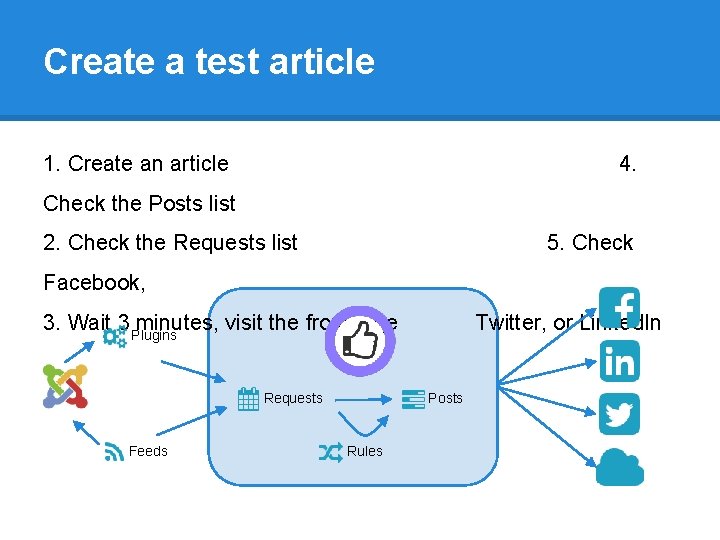
Create a test article 1. Create an article 4. Check the Posts list 2. Check the Requests list 5. Check Facebook, 3. Wait 3 Plugins minutes, visit the frontpage Requests Feeds Twitter, or Linked. In Posts Rules
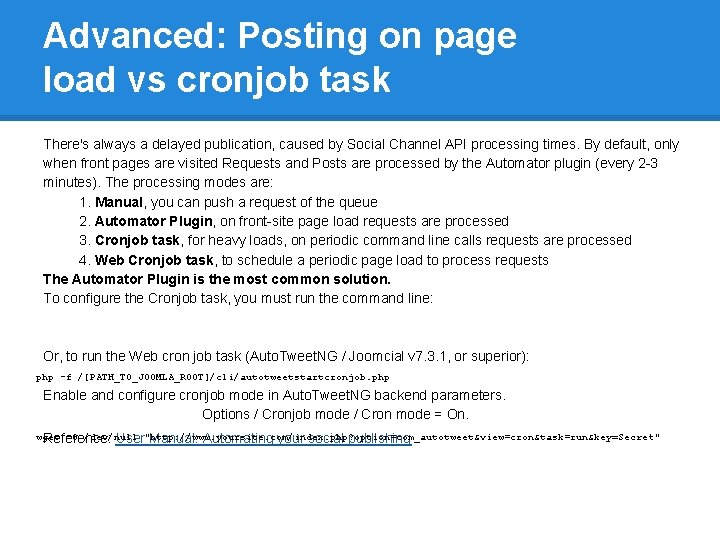
Advanced: Posting on page load vs cronjob task There's always a delayed publication, caused by Social Channel API processing times. By default, only when front pages are visited Requests and Posts are processed by the Automator plugin (every 2 -3 minutes). The processing modes are: 1. Manual, you can push a request of the queue 2. Automator Plugin, on front-site page load requests are processed 3. Cronjob task, for heavy loads, on periodic command line calls requests are processed 4. Web Cronjob task, to schedule a periodic page load to process requests The Automator Plugin is the most common solution. To configure the Cronjob task, you must run the command line: Or, to run the Web cron job task (Auto. Tweet. NG / Joomcial v 7. 3. 1, or superior): php -f /[PATH_TO_JOOMLA_ROOT]/cli/autotweetstartcronjob. php Enable and configure cronjob mode in Auto. Tweet. NG backend parameters. Options / Cronjob mode / Cron mode = On. wget -O /dev/null Reference: User"http: //www. yoursite. com/index. php? option=com_autotweet&view=cron&task=run&key=Secret" Manual: Automating your social publishing
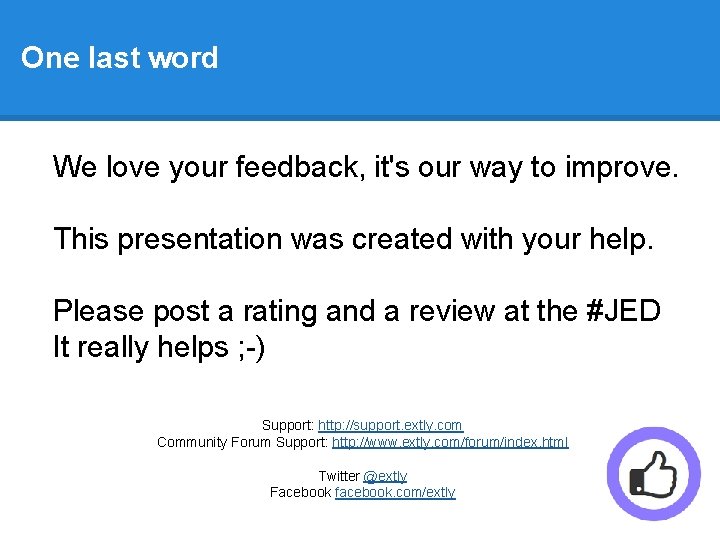
One last word We love your feedback, it's our way to improve. This presentation was created with your help. Please post a rating and a review at the #JED It really helps ; -) Support: http: //support. extly. com Community Forum Support: http: //www. extly. com/forum/index. html Twitter @extly Facebook facebook. com/extly
 Auto tweet app
Auto tweet app Auto tweet
Auto tweet Tweetmashup
Tweetmashup Como cambiar el arroba en twitter
Como cambiar el arroba en twitter Tweet less kiss more
Tweet less kiss more Typhoon game
Typhoon game Twitter trend detection
Twitter trend detection Critical thinking tweet
Critical thinking tweet Miles auto parts
Miles auto parts Auto shop safety
Auto shop safety Aaapl
Aaapl Assicurazione auto convenzione insegnanti
Assicurazione auto convenzione insegnanti O que emerge de times auto-organizados?
O que emerge de times auto-organizados? Stamm auto detailing
Stamm auto detailing Auto peep
Auto peep Autokey cipher
Autokey cipher Auto classification records management
Auto classification records management U wilt hier rechtsaf mag dat
U wilt hier rechtsaf mag dat Khon kaen fishing net
Khon kaen fishing net Auto zone sales
Auto zone sales Auto repuesto la transistmica
Auto repuesto la transistmica Ddo auto attack
Ddo auto attack Edcrec
Edcrec Autõ
Autõ Lambda autolisp
Lambda autolisp Booster auto manufacturers
Booster auto manufacturers Corporativo piomikron
Corporativo piomikron Personagens auto da barco do inferno
Personagens auto da barco do inferno Avaps ae mode
Avaps ae mode Paralelo resistores
Paralelo resistores Morte e vida severina: auto de natal pernambucano
Morte e vida severina: auto de natal pernambucano Grand nord automobile
Grand nord automobile Acrastrip 800
Acrastrip 800 What is auto
What is auto Test psihologic auto labirint
Test psihologic auto labirint Hardware or software encoding
Hardware or software encoding Shell auto gas
Shell auto gas