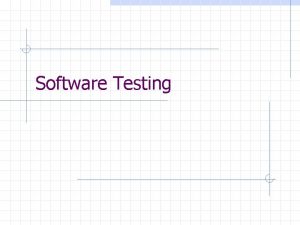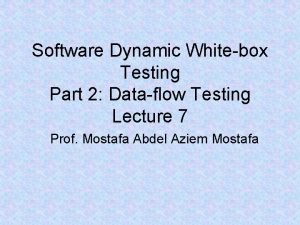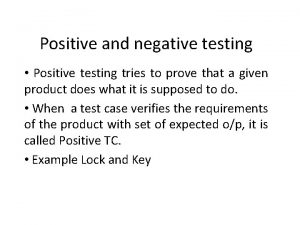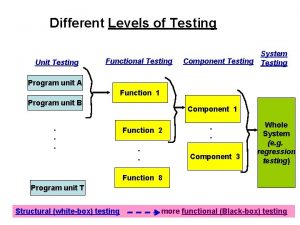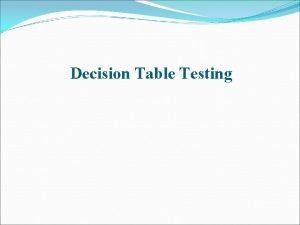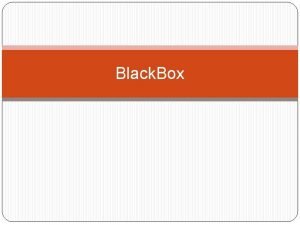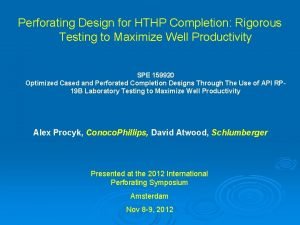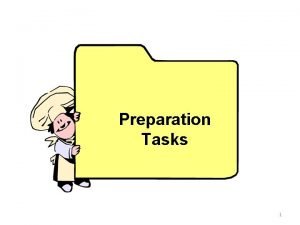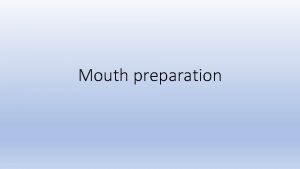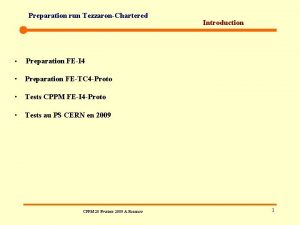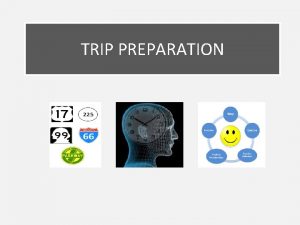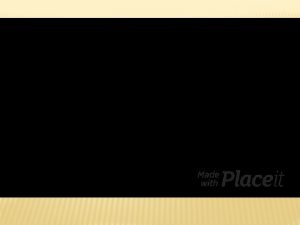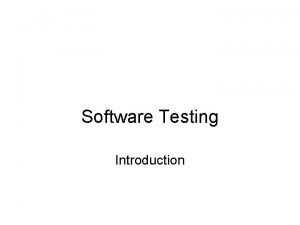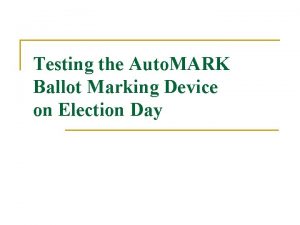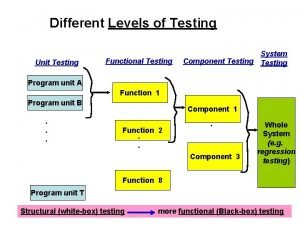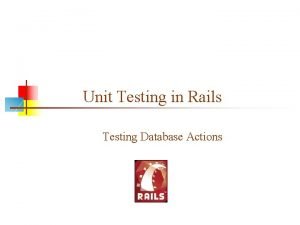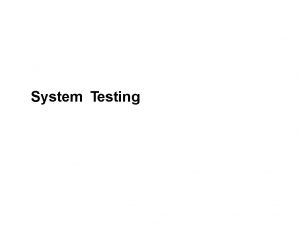Auto MARK Overview Preparation Testing Auto MARK An
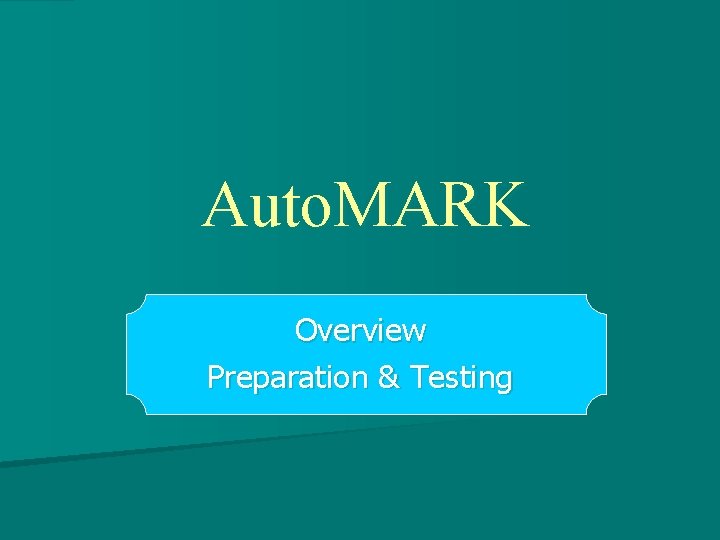

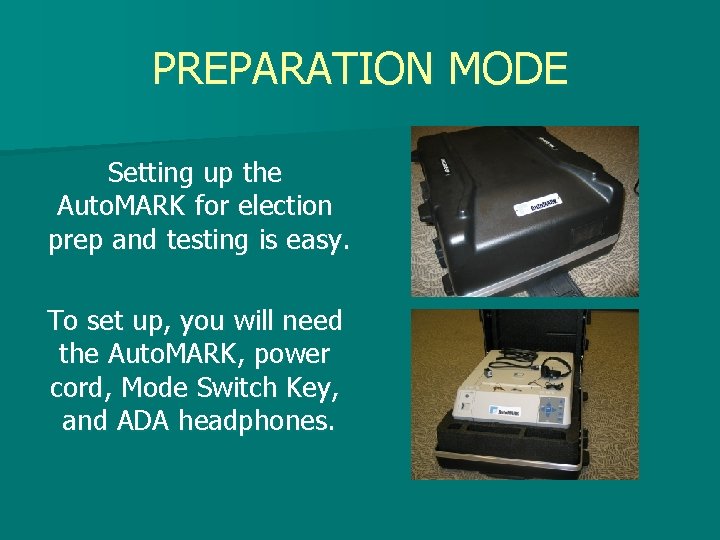


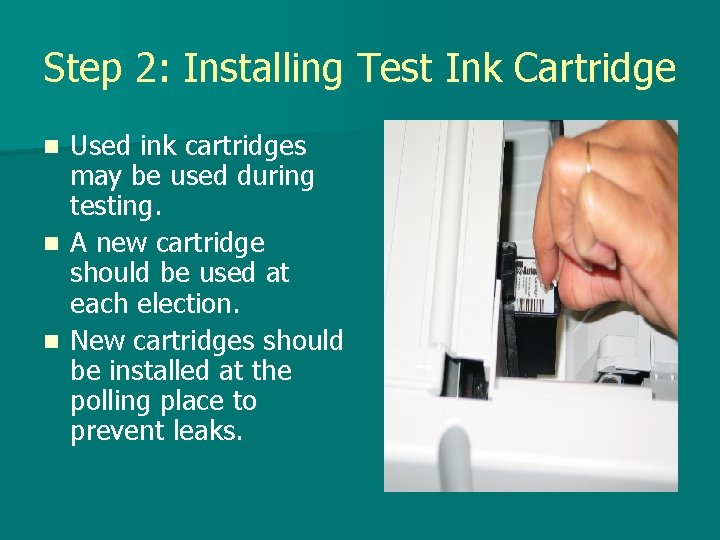
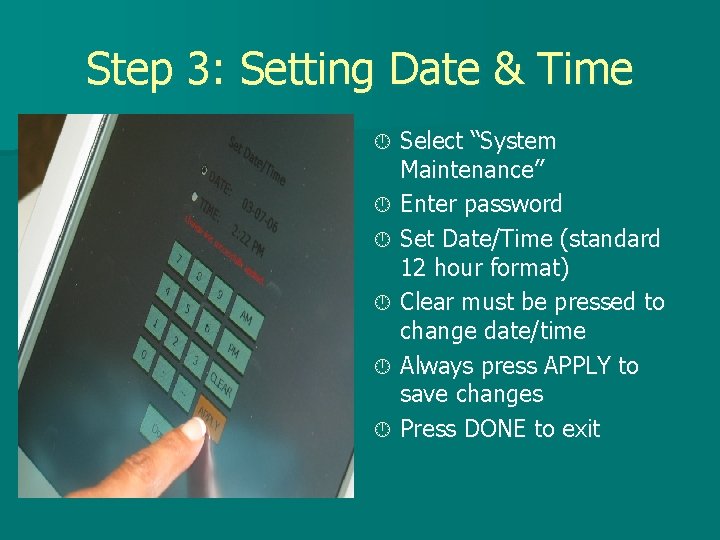

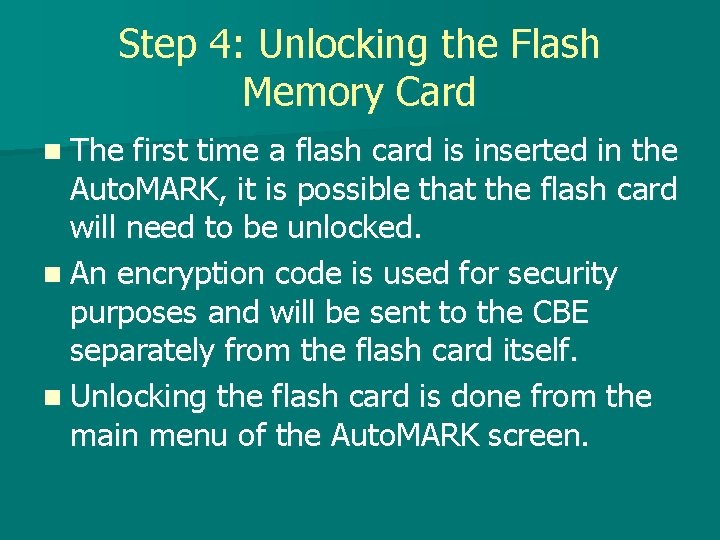
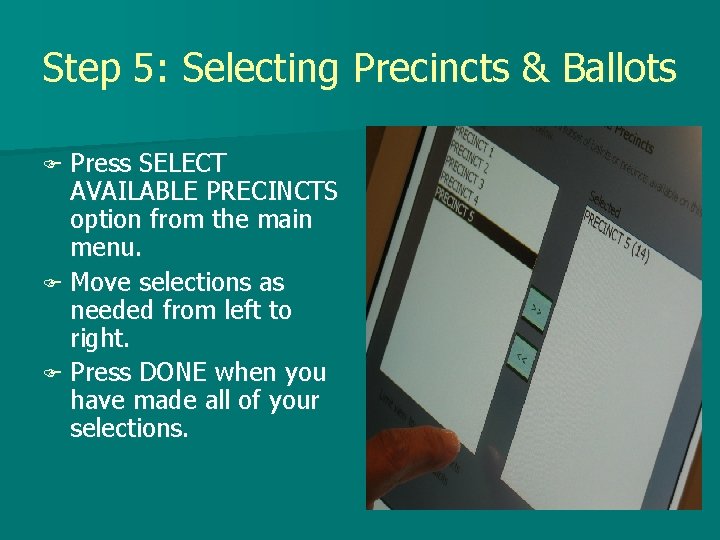
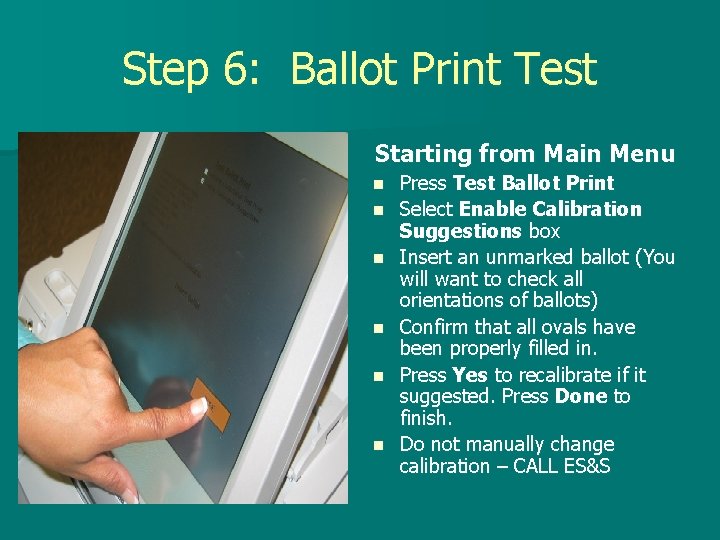
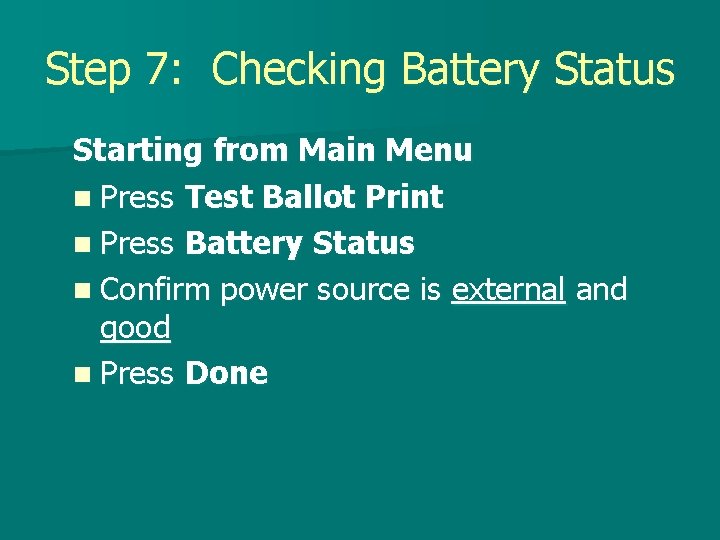
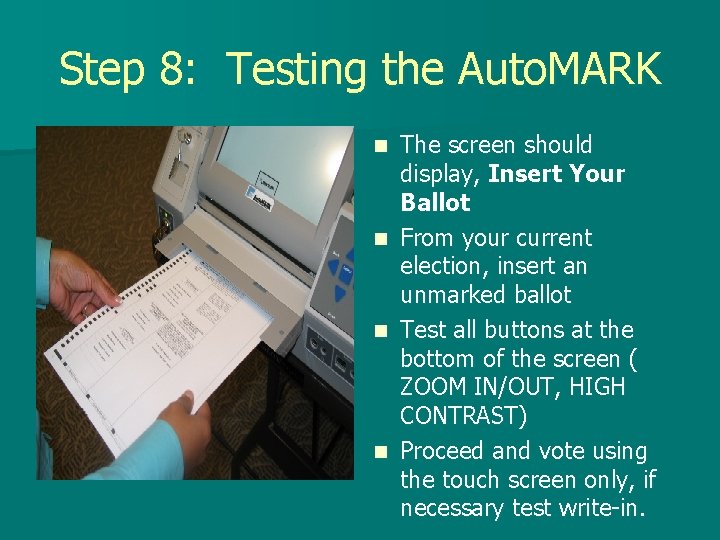
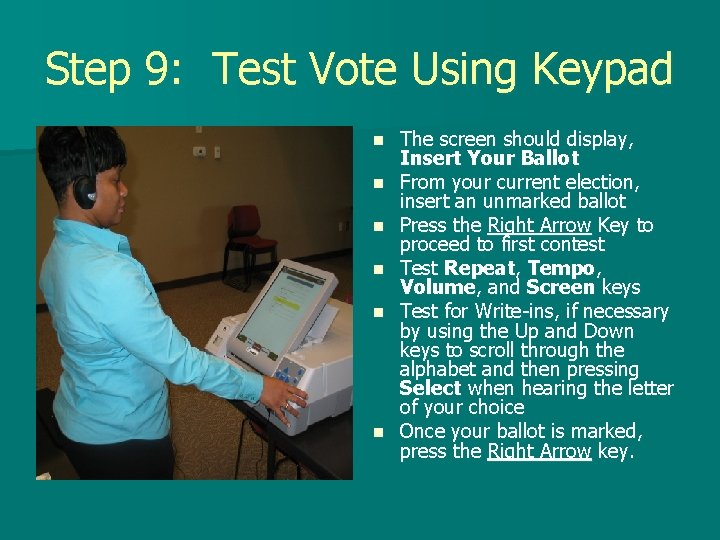

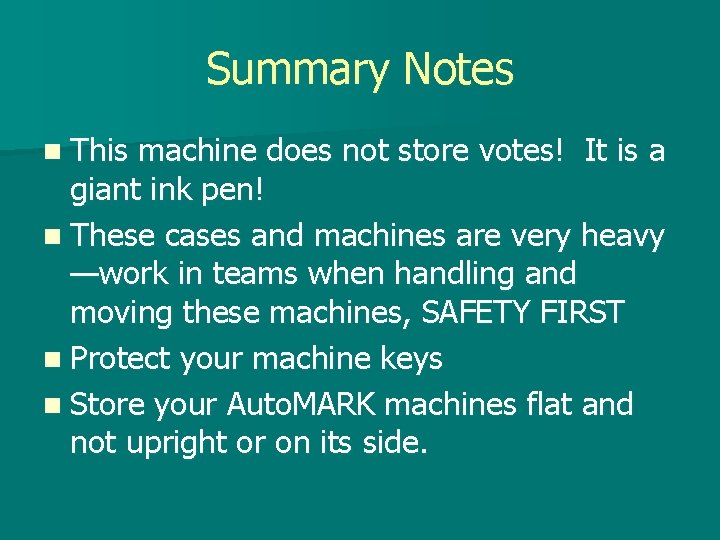
- Slides: 16
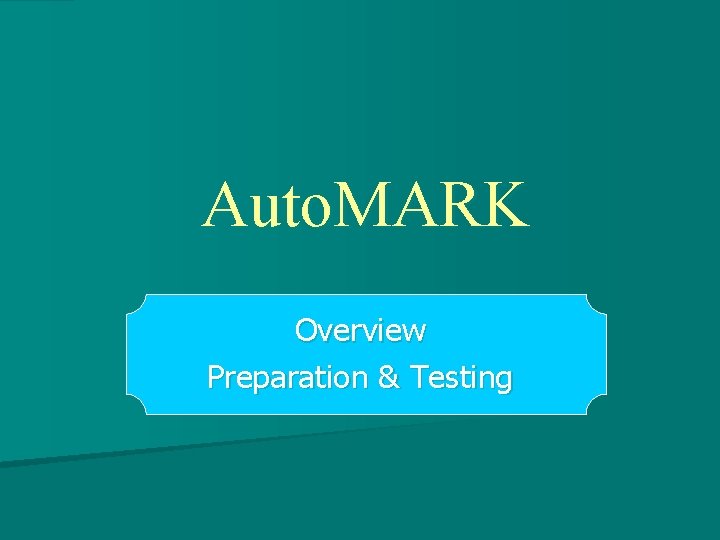
Auto. MARK Overview Preparation & Testing

Auto. MARK: An Overview Q: What is it? A: A great big printer Q: When is it used? A: Onestop and Election Day Q: Why? A: To satisfy the HAVA ADA requirement. Q: Who uses it? A: Any voter, in particular, voters with disabilities Q: How easy is it to use? A: It’s Auto. Marktic!
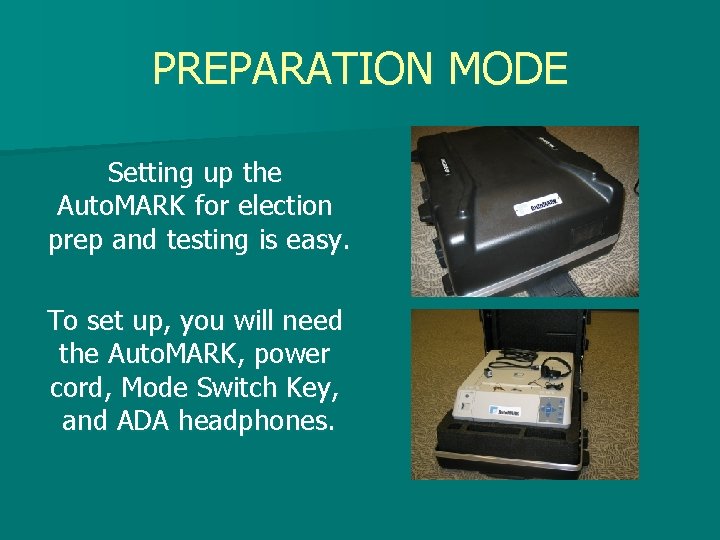
PREPARATION MODE Setting up the Auto. MARK for election prep and testing is easy. To set up, you will need the Auto. MARK, power cord, Mode Switch Key, and ADA headphones.

Step 1: Installing Compact Flash Things to remember when installing the compact flash card: Û Ridge on card goes to the inside ÛRed arrows goes to the outside bottom Û Precinct official gets gold key ÛCBE keeps silver key

Steps 2 & 3 should be done with Auto. MARK in the TEST mode.
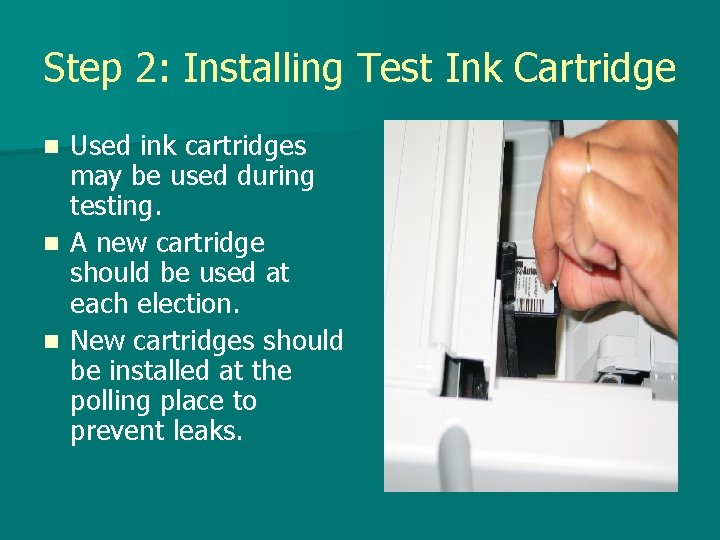
Step 2: Installing Test Ink Cartridge Used ink cartridges may be used during testing. n A new cartridge should be used at each election. n New cartridges should be installed at the polling place to prevent leaks. n
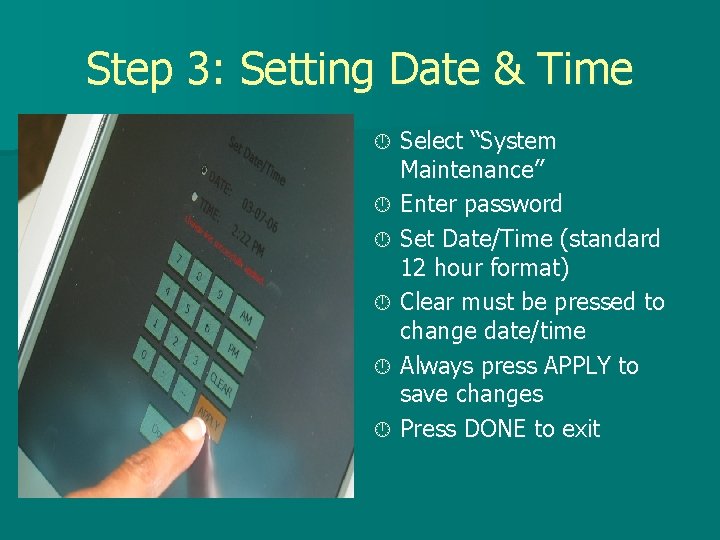
Step 3: Setting Date & Time Select “System Maintenance” Enter password Set Date/Time (standard 12 hour format) Clear must be pressed to change date/time Always press APPLY to save changes Press DONE to exit

Steps 4 - 9 should be done with Auto. MARK in the ON mode
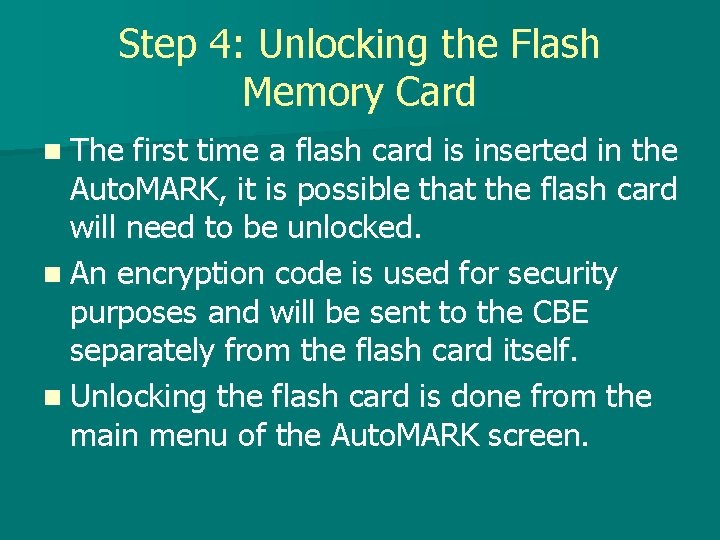
Step 4: Unlocking the Flash Memory Card n The first time a flash card is inserted in the Auto. MARK, it is possible that the flash card will need to be unlocked. n An encryption code is used for security purposes and will be sent to the CBE separately from the flash card itself. n Unlocking the flash card is done from the main menu of the Auto. MARK screen.
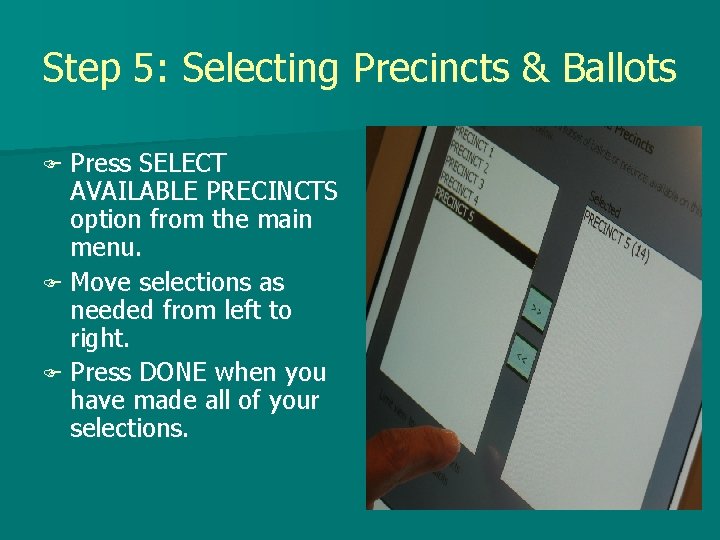
Step 5: Selecting Precincts & Ballots F Press SELECT AVAILABLE PRECINCTS option from the main menu. F Move selections as needed from left to right. F Press DONE when you have made all of your selections.
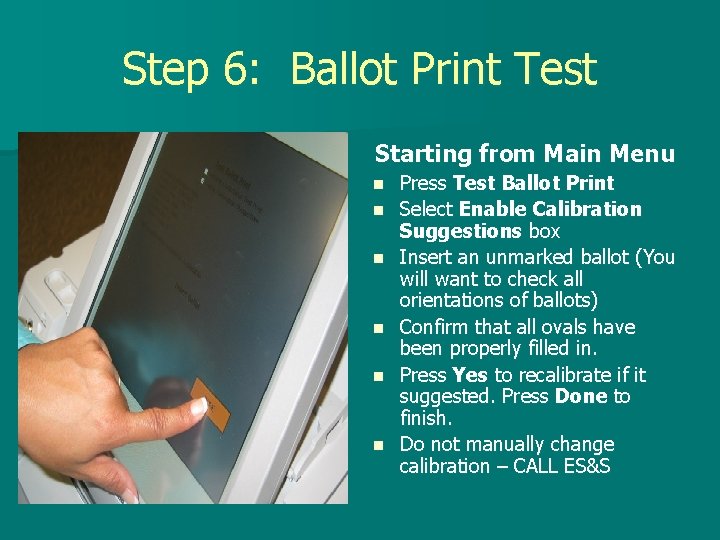
Step 6: Ballot Print Test Starting from Main Menu n n n Press Test Ballot Print Select Enable Calibration Suggestions box Insert an unmarked ballot (You will want to check all orientations of ballots) Confirm that all ovals have been properly filled in. Press Yes to recalibrate if it suggested. Press Done to finish. Do not manually change calibration – CALL ES&S
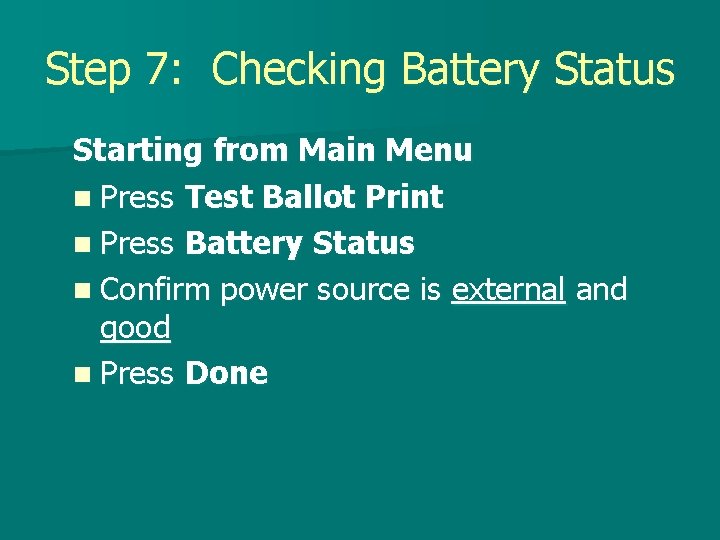
Step 7: Checking Battery Status Starting from Main Menu n Press Test Ballot Print n Press Battery Status n Confirm power source is external and good n Press Done
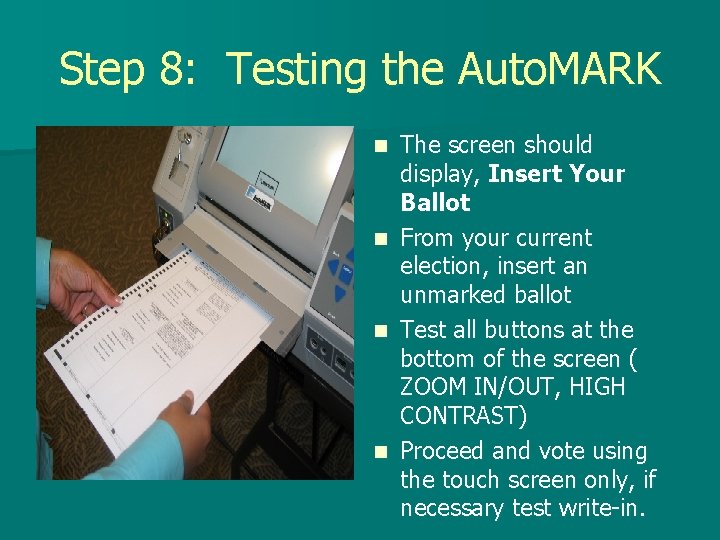
Step 8: Testing the Auto. MARK The screen should display, Insert Your Ballot n From your current election, insert an unmarked ballot n Test all buttons at the bottom of the screen ( ZOOM IN/OUT, HIGH CONTRAST) n Proceed and vote using the touch screen only, if necessary test write-in. n
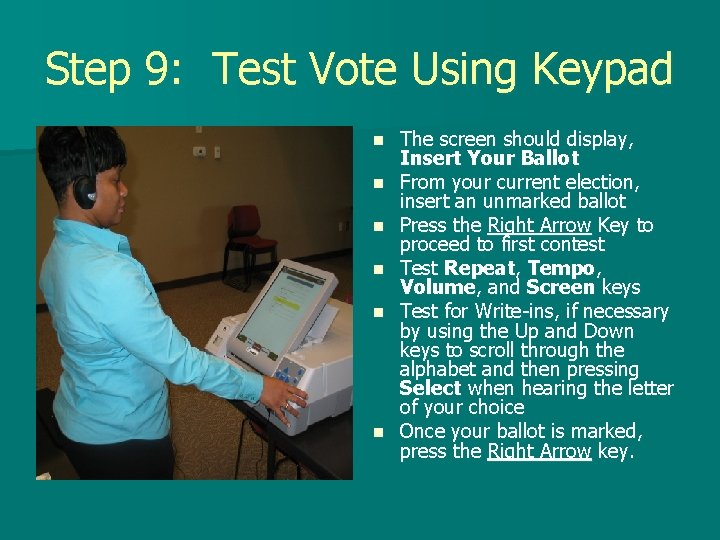
Step 9: Test Vote Using Keypad n n n The screen should display, Insert Your Ballot From your current election, insert an unmarked ballot Press the Right Arrow Key to proceed to first contest Test Repeat, Tempo, Volume, and Screen keys Test for Write-ins, if necessary by using the Up and Down keys to scroll through the alphabet and then pressing Select when hearing the letter of your choice Once your ballot is marked, press the Right Arrow key.

Precinct Officials Overview n n n Step 1 – Take Auto. MARK out of case and put on an ADA compliant table Step 2 – Plug it in Step 3 – Open screen Step 4 – Install ink cartridge Step 5 – Turn it on!
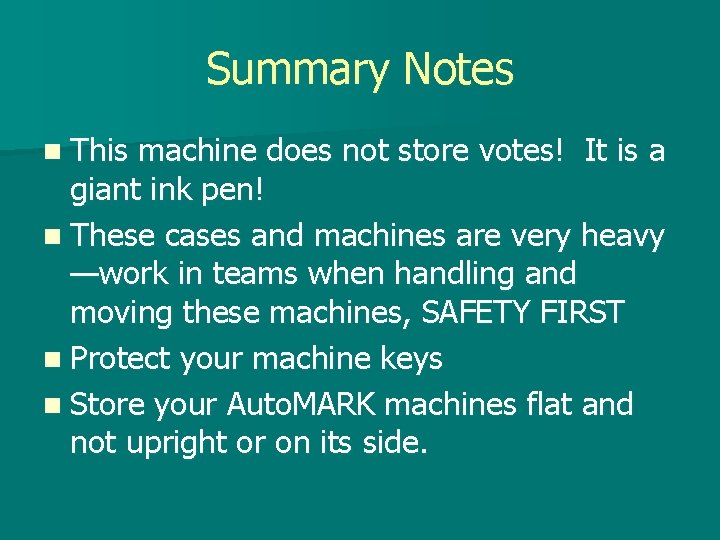
Summary Notes n This machine does not store votes! It is a giant ink pen! n These cases and machines are very heavy —work in teams when handling and moving these machines, SAFETY FIRST n Protect your machine keys n Store your Auto. MARK machines flat and not upright or on its side.
 Logic based testing in software testing
Logic based testing in software testing Software testing overview
Software testing overview Node reduction algorithm in software testing
Node reduction algorithm in software testing Domain testing in software testing
Domain testing in software testing Du path testing
Du path testing Positive negative testing
Positive negative testing Cs 3250
Cs 3250 Globalization testing in software testing
Globalization testing in software testing Functional testing vs unit testing
Functional testing vs unit testing Cause effect graphing technique
Cause effect graphing technique Control structure testing in software engineering
Control structure testing in software engineering Decision table testing in software testing
Decision table testing in software testing Decision table testing examples
Decision table testing examples Perbedaan white box dan black box
Perbedaan white box dan black box Black-box testing disebut juga sebagai behavioral testing
Black-box testing disebut juga sebagai behavioral testing Table based testing
Table based testing Rigorous testing in software testing
Rigorous testing in software testing