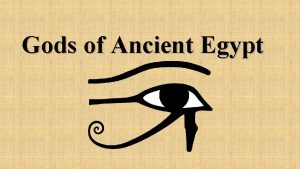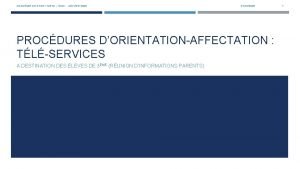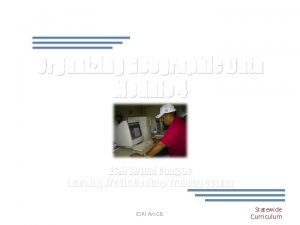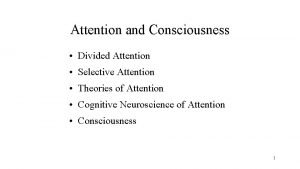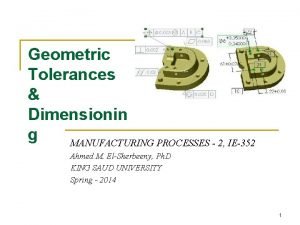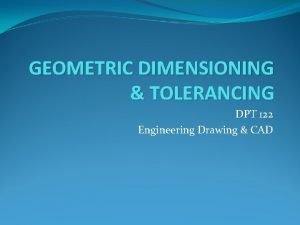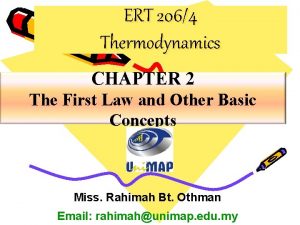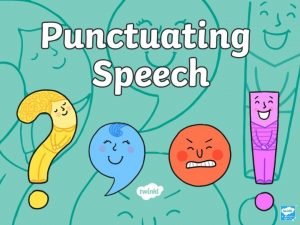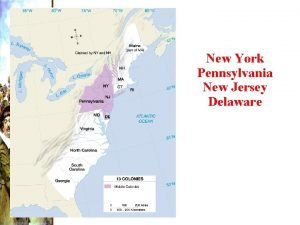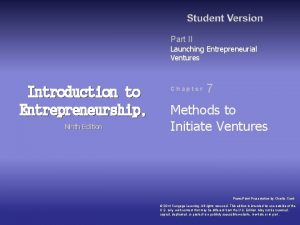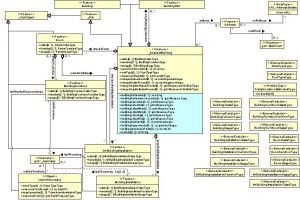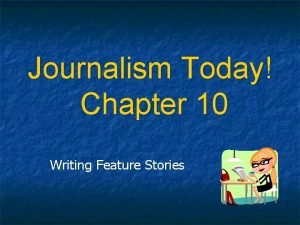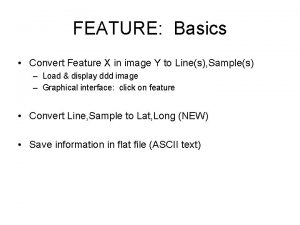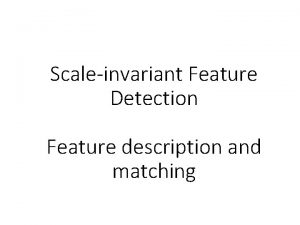ATEN Control System v 1 2 new feature
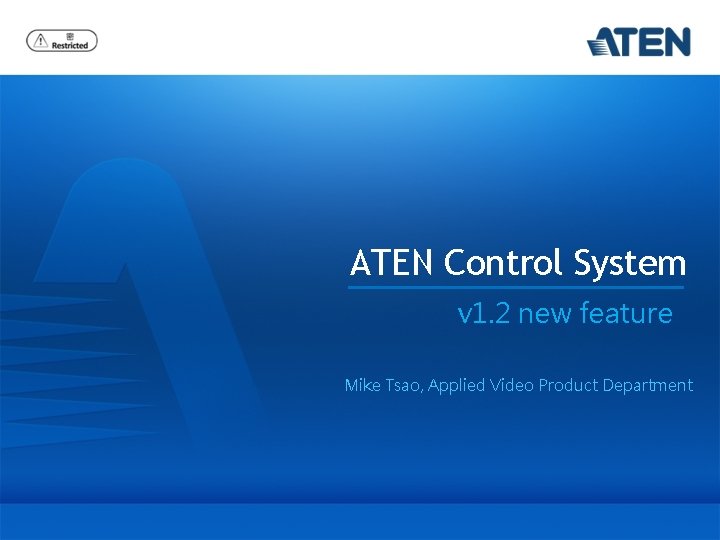
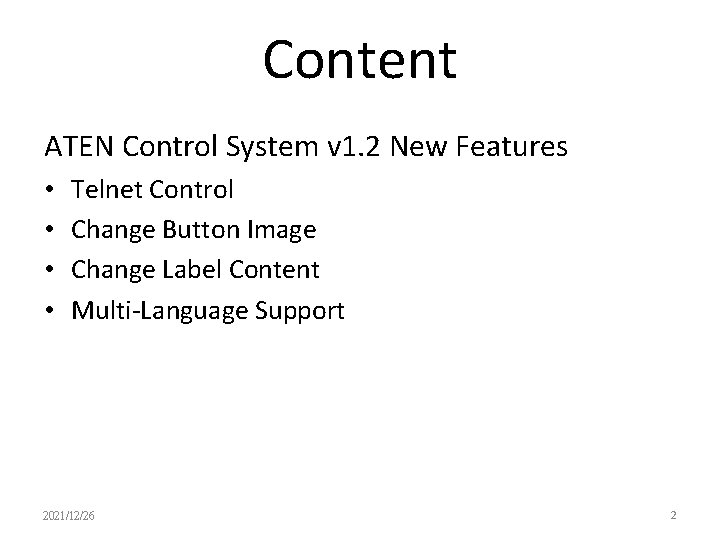

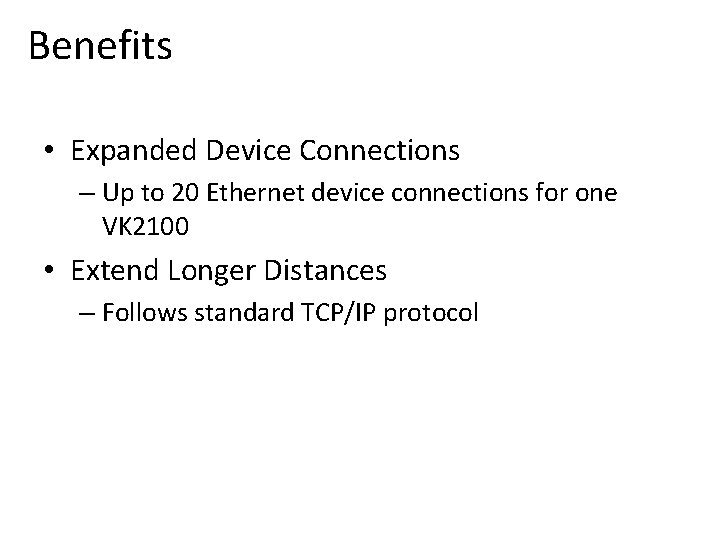

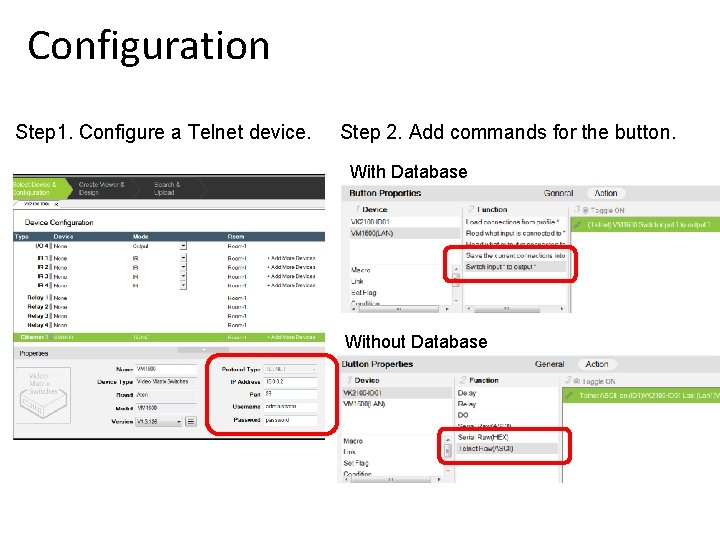
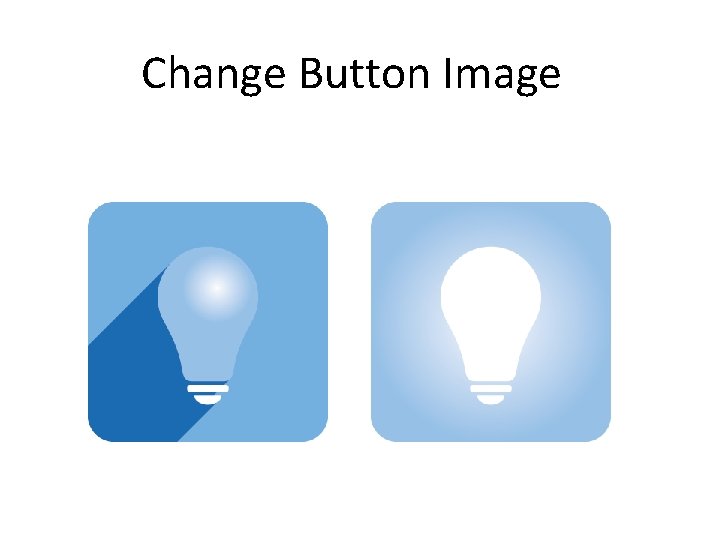
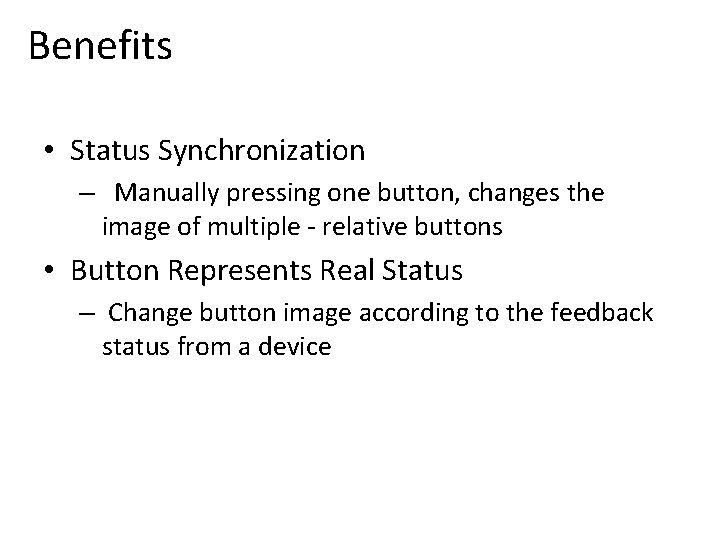
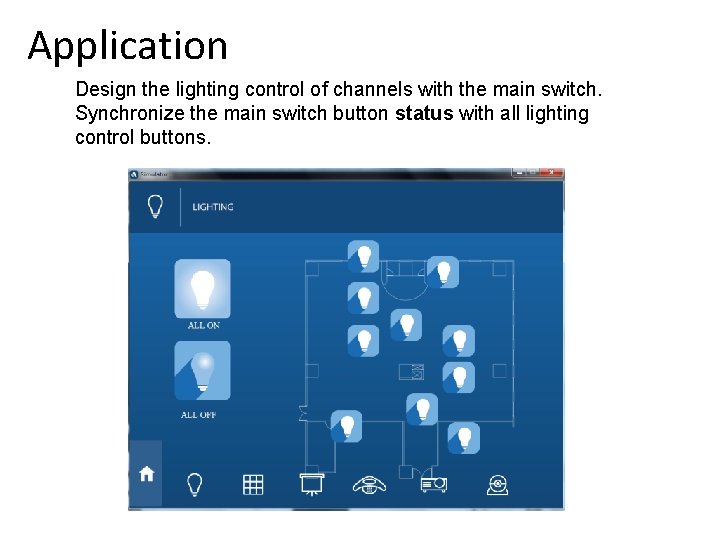
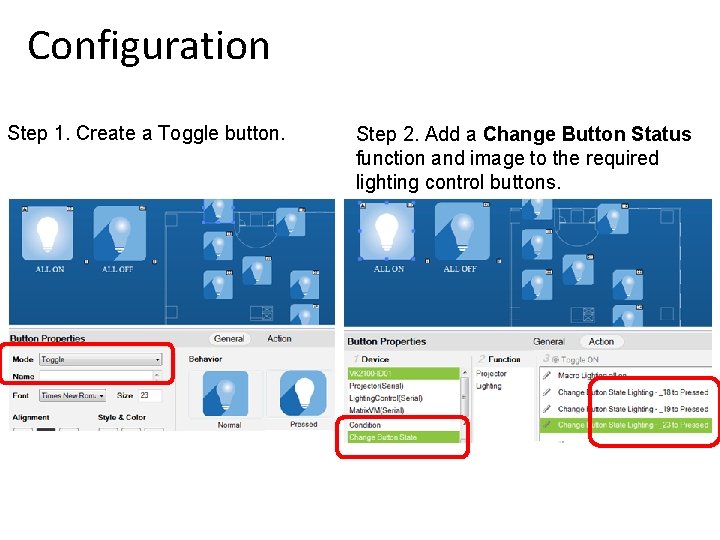
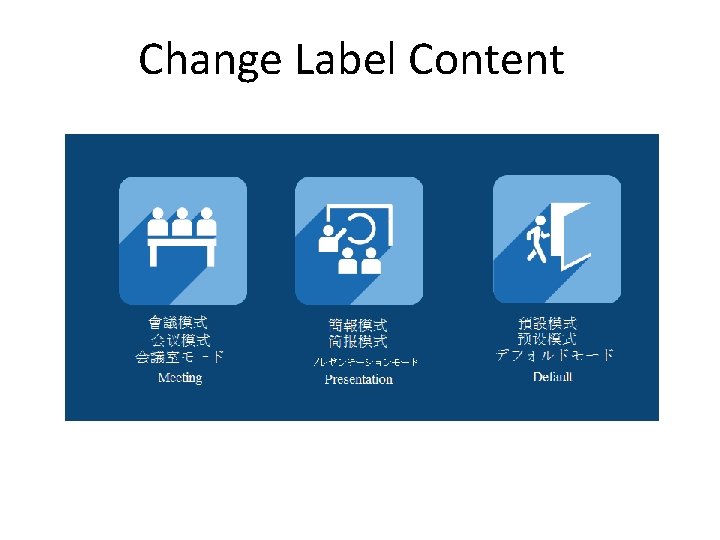

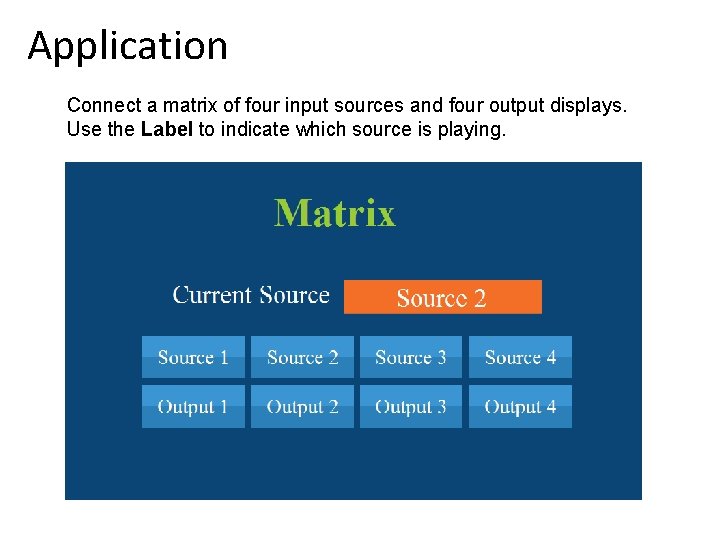
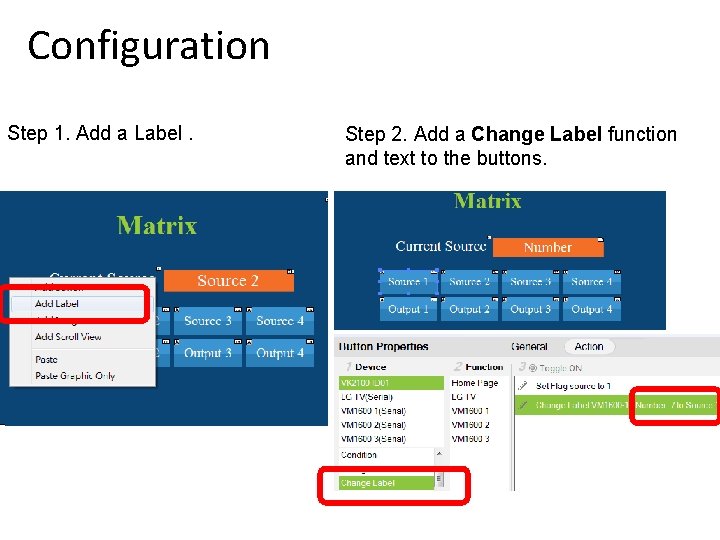
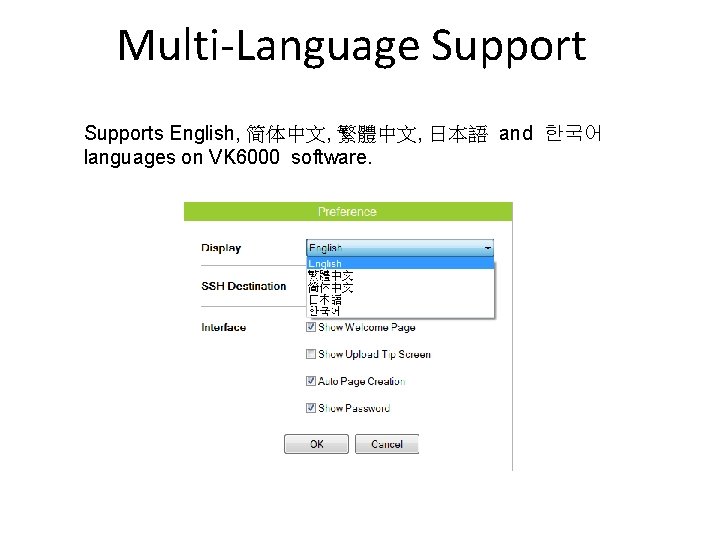
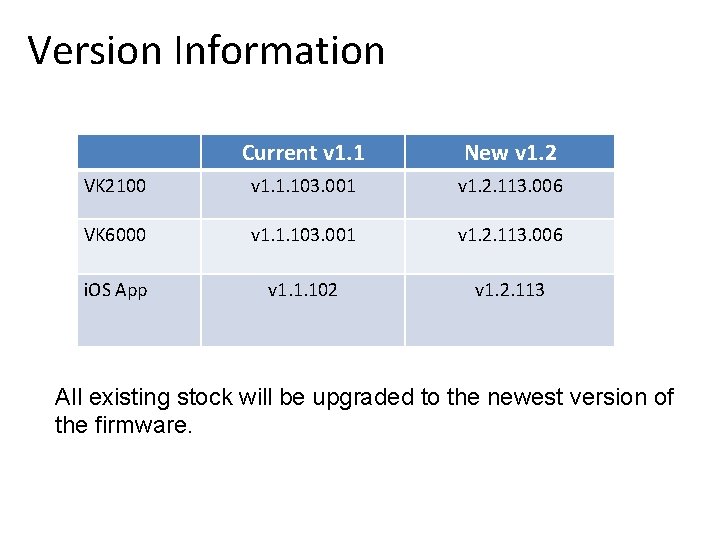
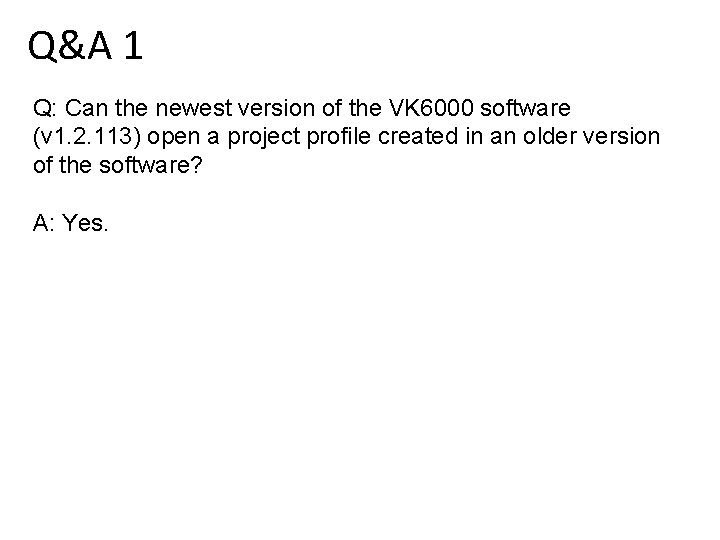
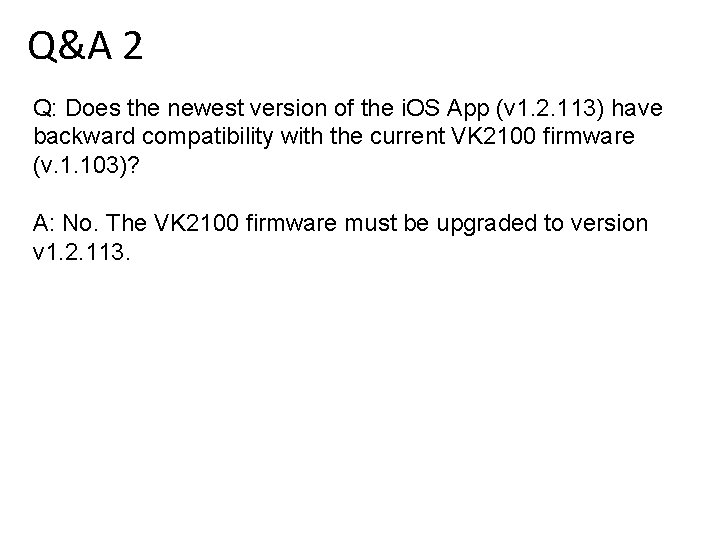
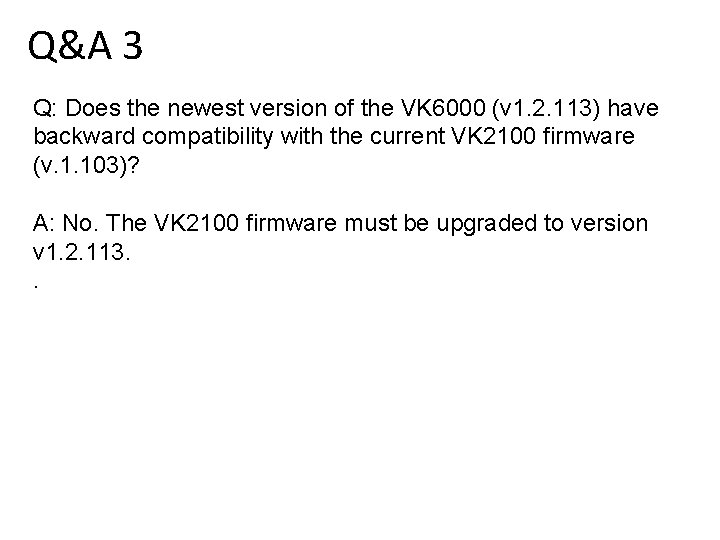
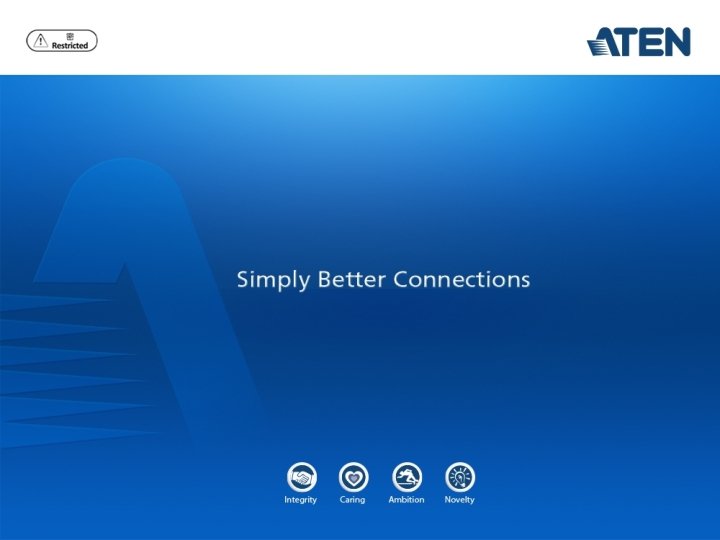
- Slides: 20
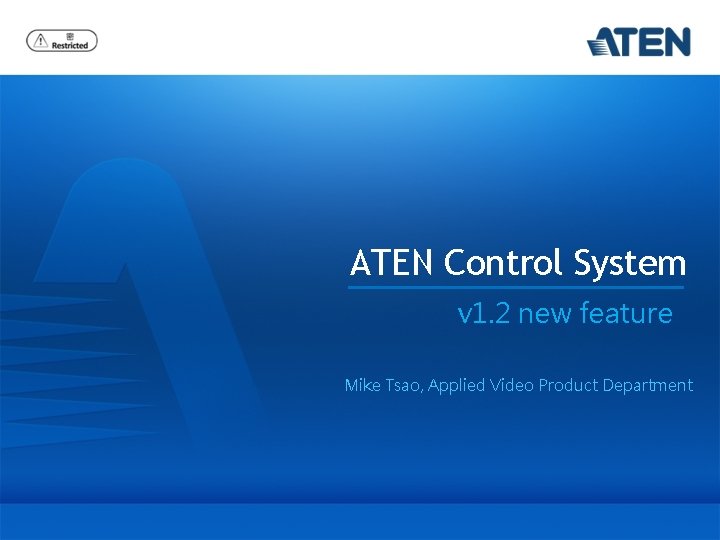
ATEN Control System v 1. 2 new feature Mike Tsao, Applied Video Product Department
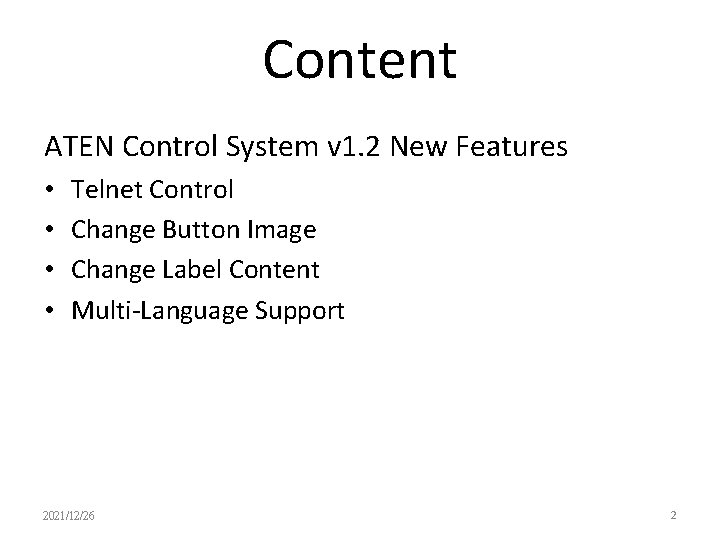
Content ATEN Control System v 1. 2 New Features • • Telnet Control Change Button Image Change Label Content Multi-Language Support 2021/12/26 2

Telnet Control
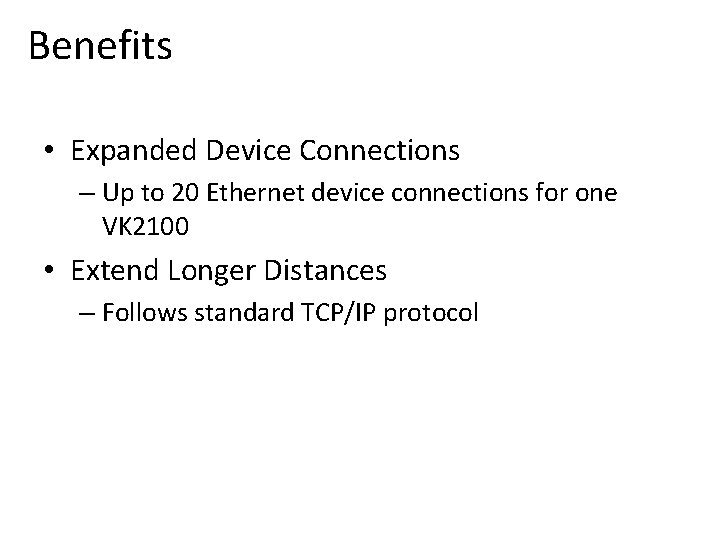
Benefits • Expanded Device Connections – Up to 20 Ethernet device connections for one VK 2100 • Extend Longer Distances – Follows standard TCP/IP protocol

Application Central Control Unit Video Conferencing Video Matrix Connects to any device with a telnet control interface Power Control Audio Mixer
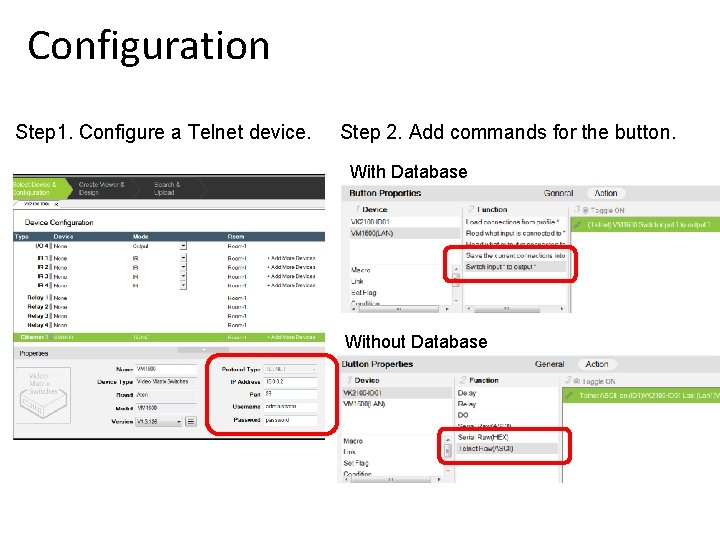
Configuration Step 1. Configure a Telnet device. Step 2. Add commands for the button. With Database Without Database
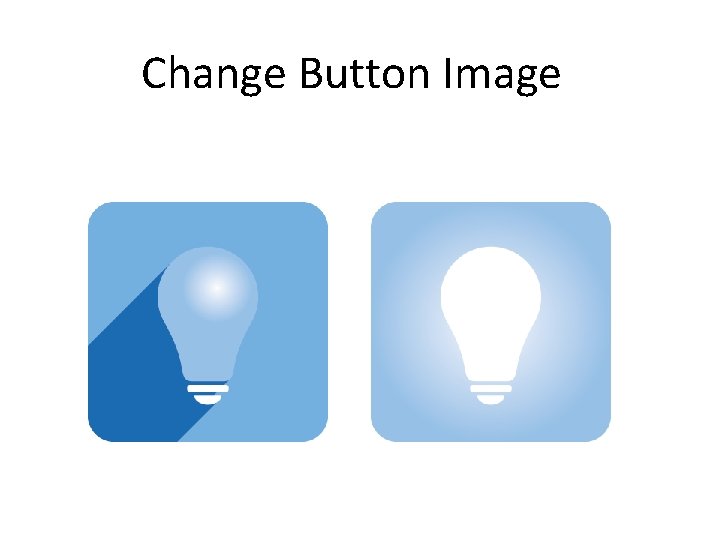
Change Button Image
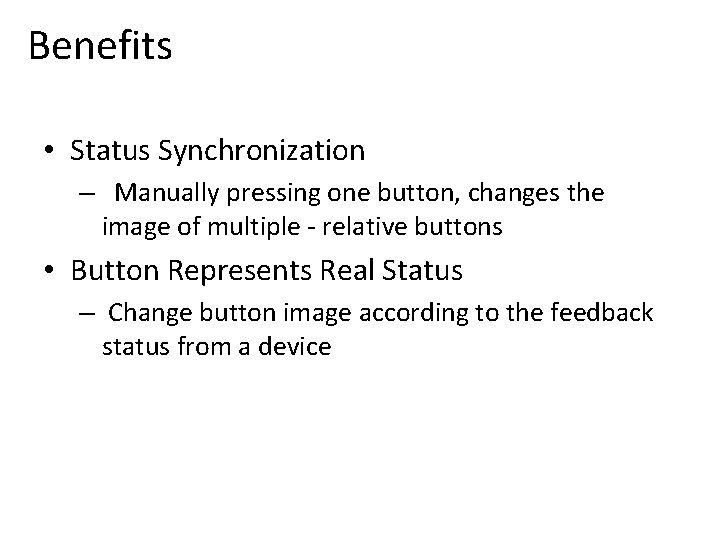
Benefits • Status Synchronization – Manually pressing one button, changes the image of multiple - relative buttons • Button Represents Real Status – Change button image according to the feedback status from a device
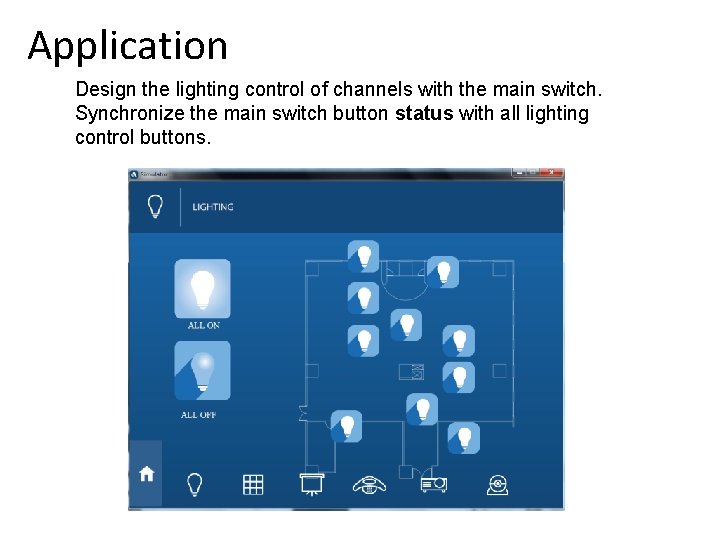
Application Design the lighting control of channels with the main switch. Synchronize the main switch button status with all lighting control buttons.
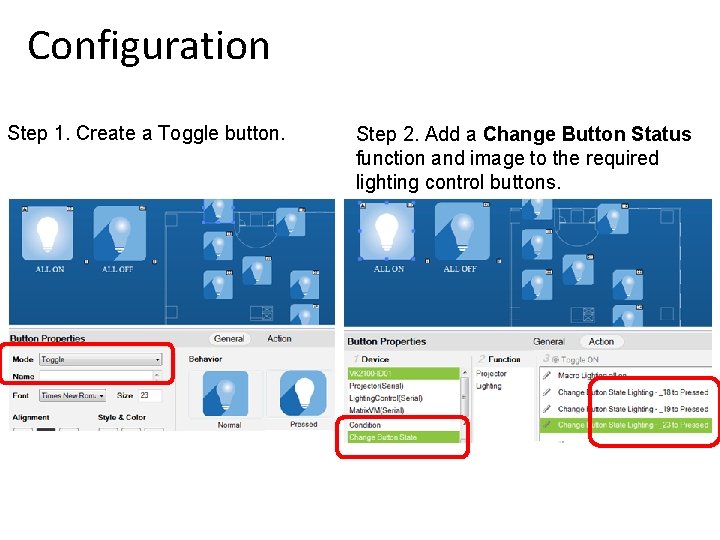
Configuration Step 1. Create a Toggle button. Step 2. Add a Change Button Status function and image to the required lighting control buttons.
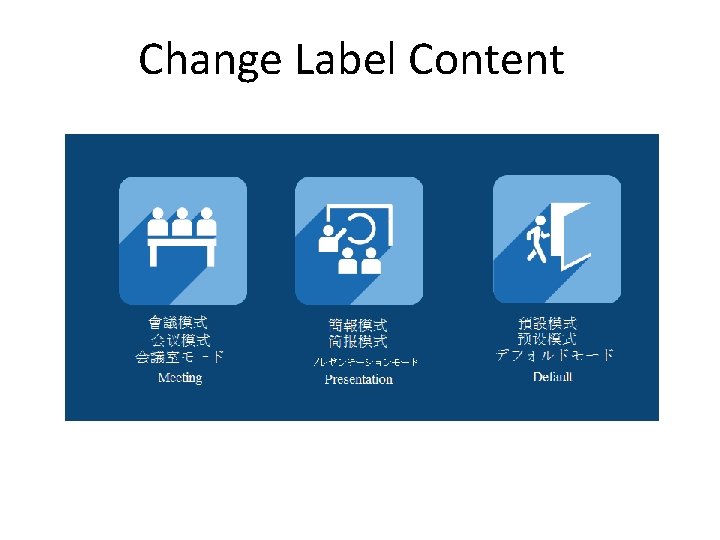
Change Label Content

Benefits • Show Status with Text – Display the current value or status with text in a label • Show Update Message – Display message sent from a device in a label
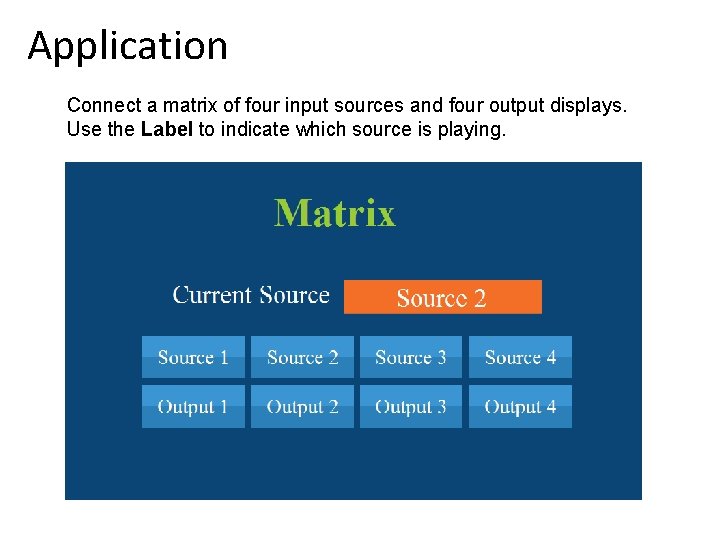
Application Connect a matrix of four input sources and four output displays. Use the Label to indicate which source is playing.
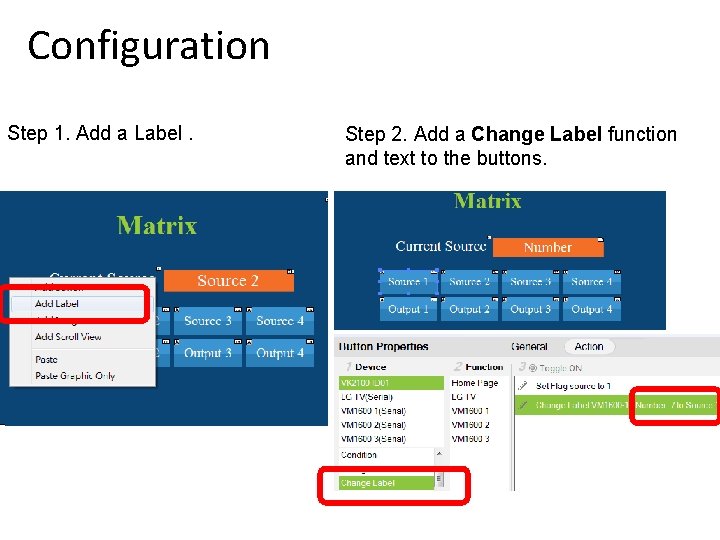
Configuration Step 1. Add a Label. Step 2. Add a Change Label function and text to the buttons.
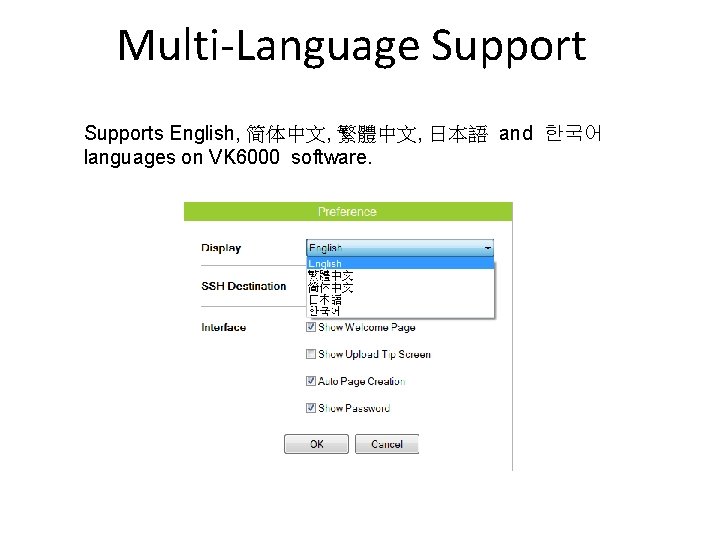
Multi-Language Supports English, 简体中文, 繁體中文, 日本語 and 한국어 languages on VK 6000 software.
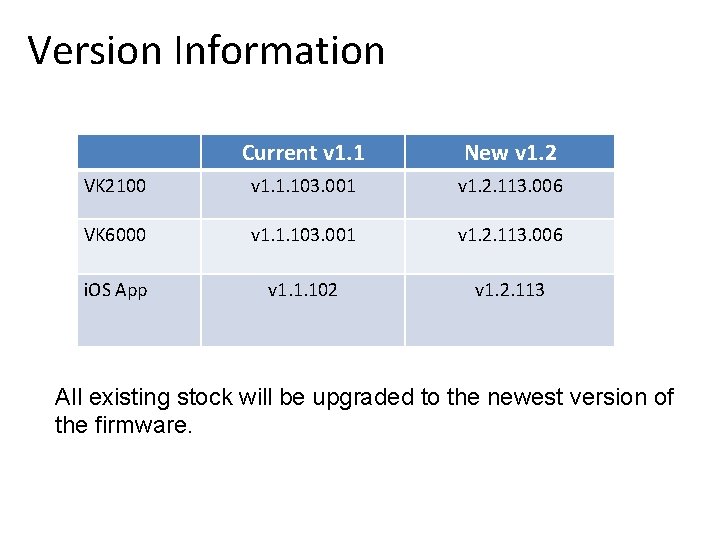
Version Information Current v 1. 1 New v 1. 2 VK 2100 v 1. 1. 103. 001 v 1. 2. 113. 006 VK 6000 v 1. 1. 103. 001 v 1. 2. 113. 006 i. OS App v 1. 1. 102 v 1. 2. 113 All existing stock will be upgraded to the newest version of the firmware.
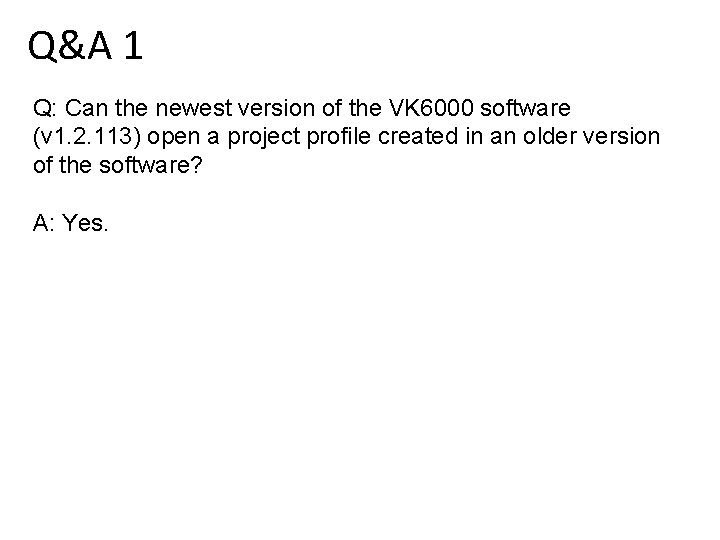
Q&A 1 Q: Can the newest version of the VK 6000 software (v 1. 2. 113) open a project profile created in an older version of the software? A: Yes.
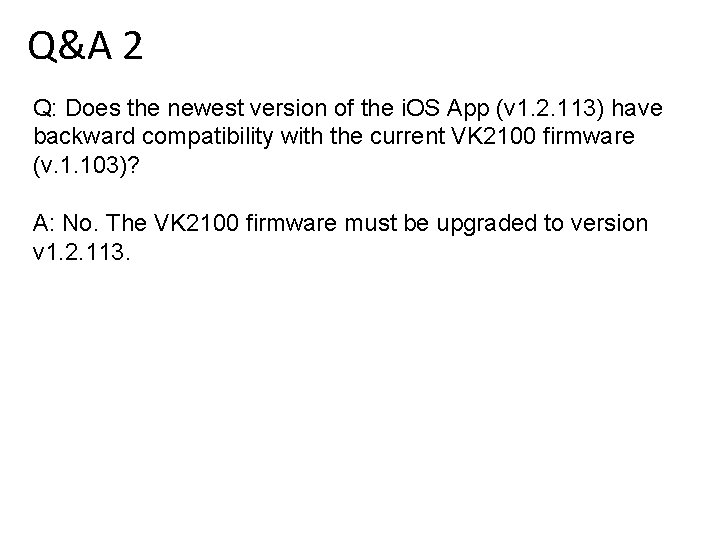
Q&A 2 Q: Does the newest version of the i. OS App (v 1. 2. 113) have backward compatibility with the current VK 2100 firmware (v. 1. 103)? A: No. The VK 2100 firmware must be upgraded to version v 1. 2. 113.
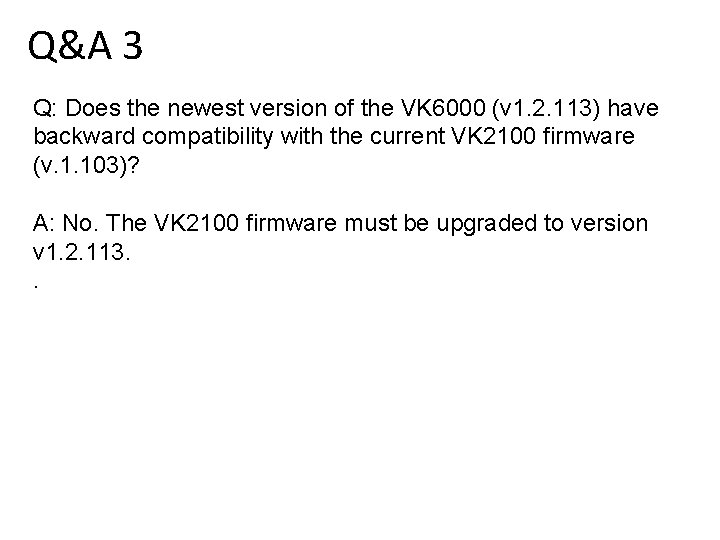
Q&A 3 Q: Does the newest version of the VK 6000 (v 1. 2. 113) have backward compatibility with the current VK 2100 firmware (v. 1. 103)? A: No. The VK 2100 firmware must be upgraded to version v 1. 2. 113. .
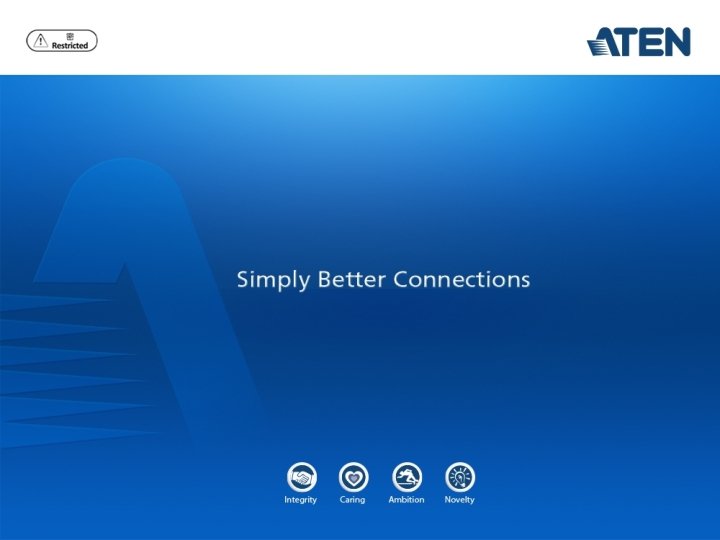
 Aten control system
Aten control system Amen ra god
Amen ra god Egyptian gods height
Egyptian gods height Aten formation
Aten formation Zabytki aten
Zabytki aten Dirce chrześcijańska
Dirce chrześcijańska Aten nancy metz
Aten nancy metz Feature dataset vs feature class
Feature dataset vs feature class Isolated feature combined feature effects
Isolated feature combined feature effects Roundness tolerance
Roundness tolerance Tolerancing
Tolerancing Control mass system
Control mass system Desirable features of a good message passing system
Desirable features of a good message passing system New speaker new line worksheet
New speaker new line worksheet New york pennsylvania new jersey delaware
New york pennsylvania new jersey delaware New oil and new wineskin
New oil and new wineskin Movies new hartford ny
Movies new hartford ny Characteristics of the articles of confederation
Characteristics of the articles of confederation New-old approach to creating new ventures
New-old approach to creating new ventures Kotler and keller
Kotler and keller New years old is new again
New years old is new again