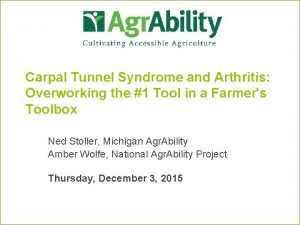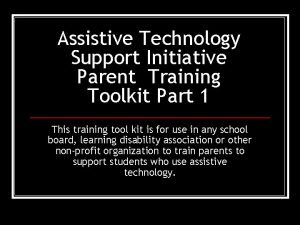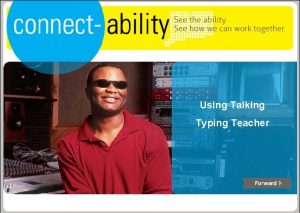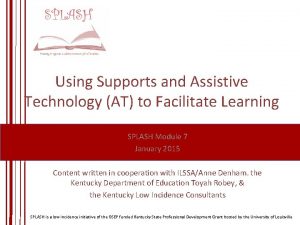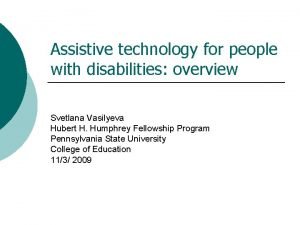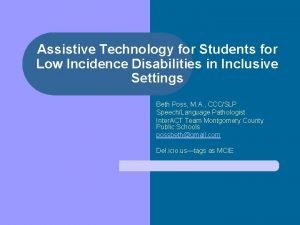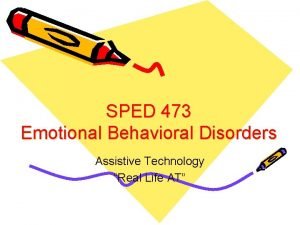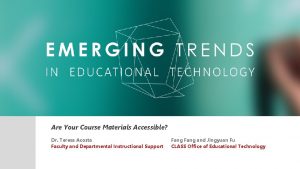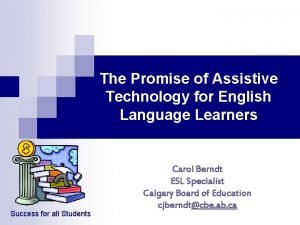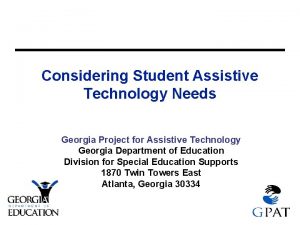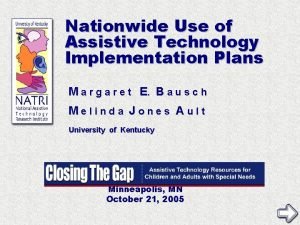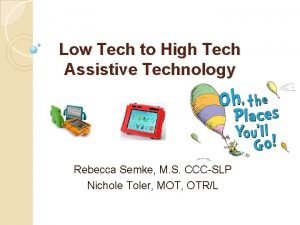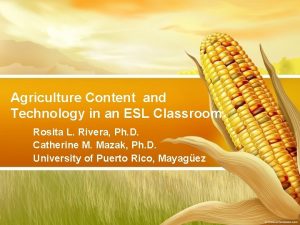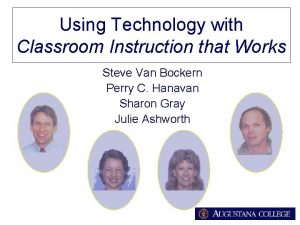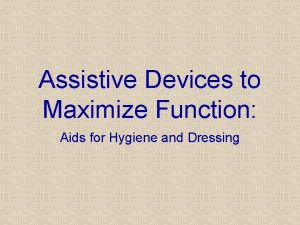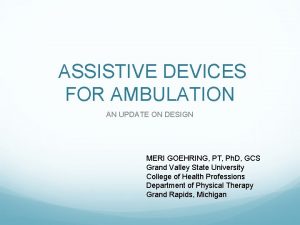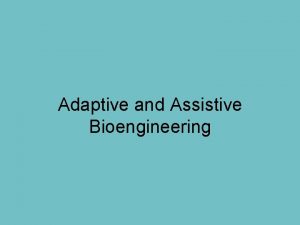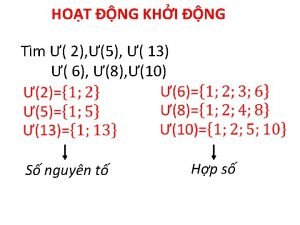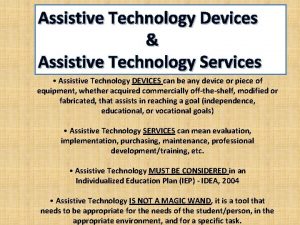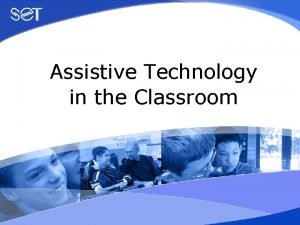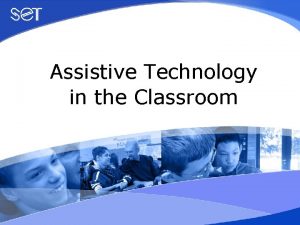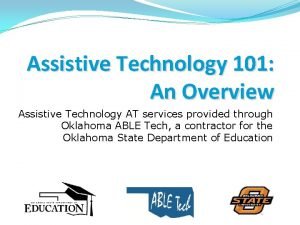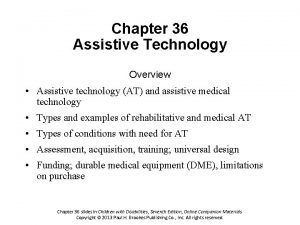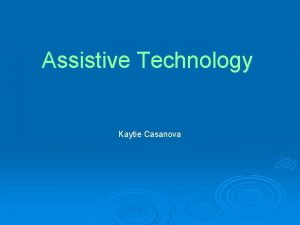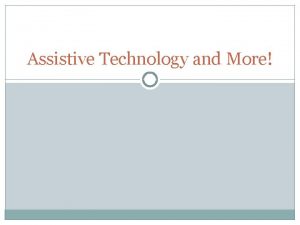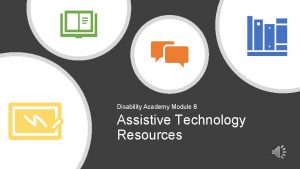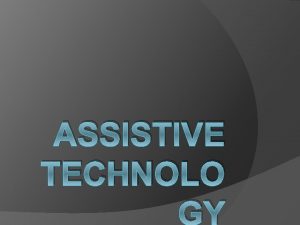Assistive Technology In the Classroom Session 5 Assistive
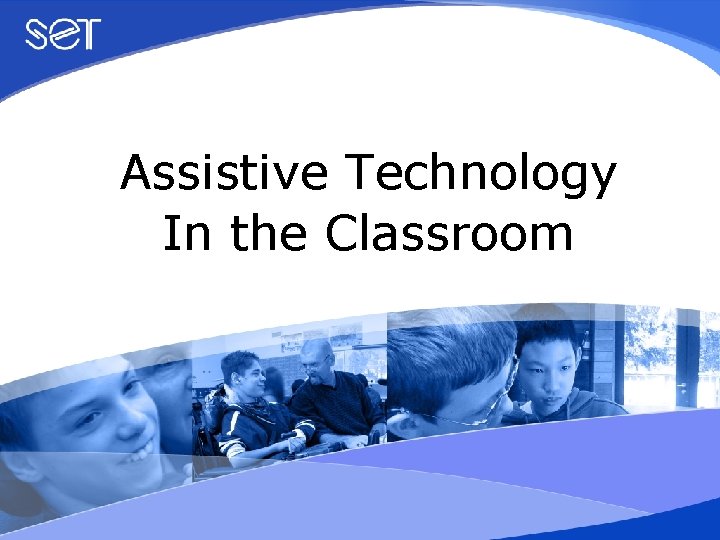
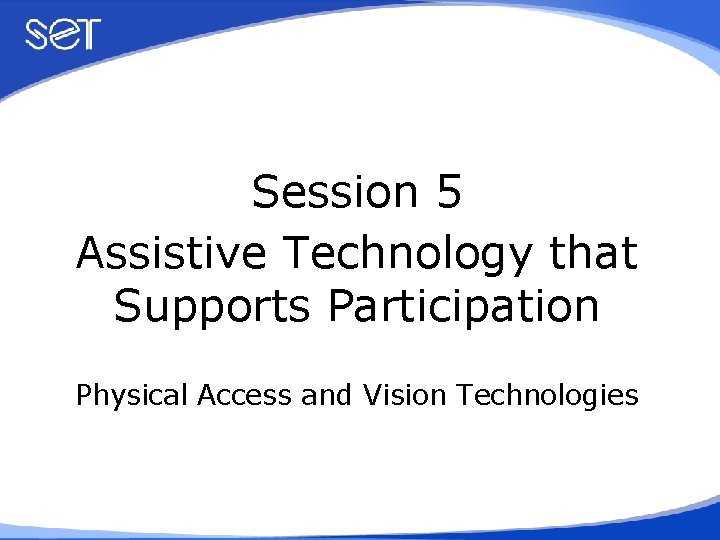
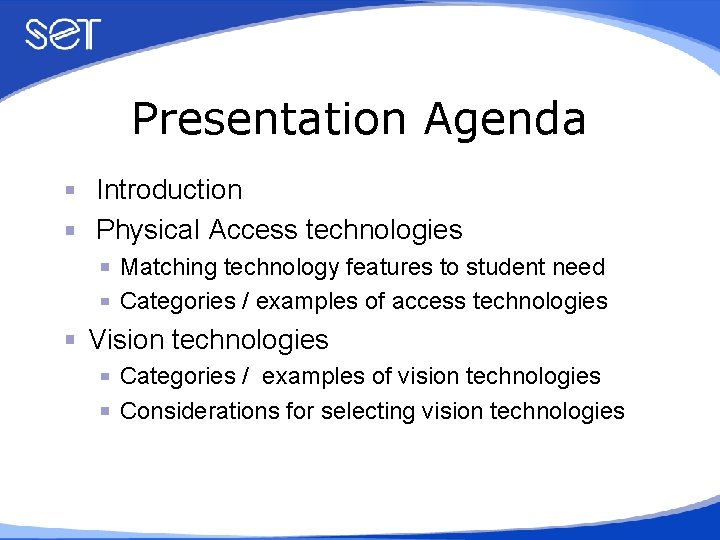
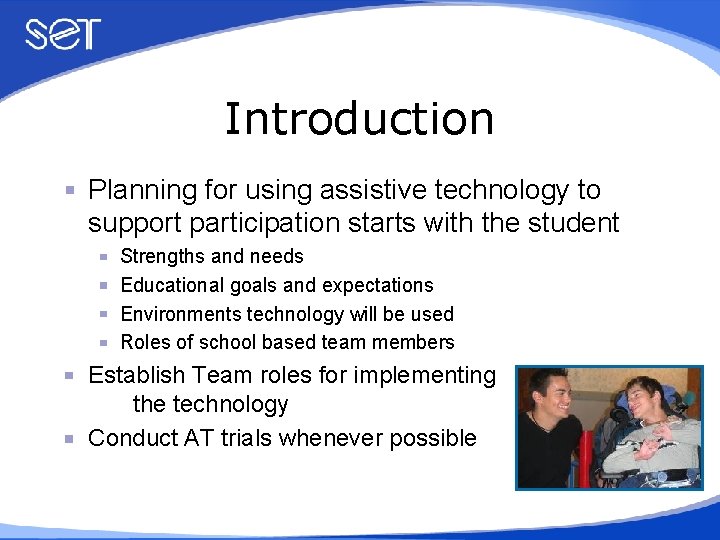
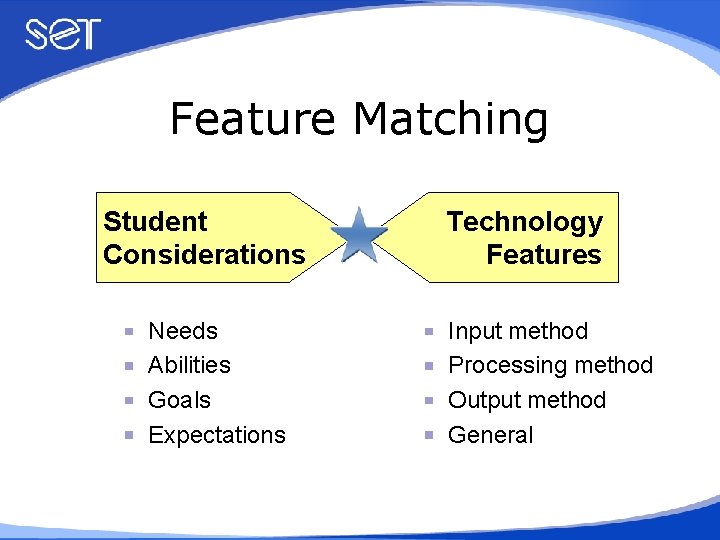
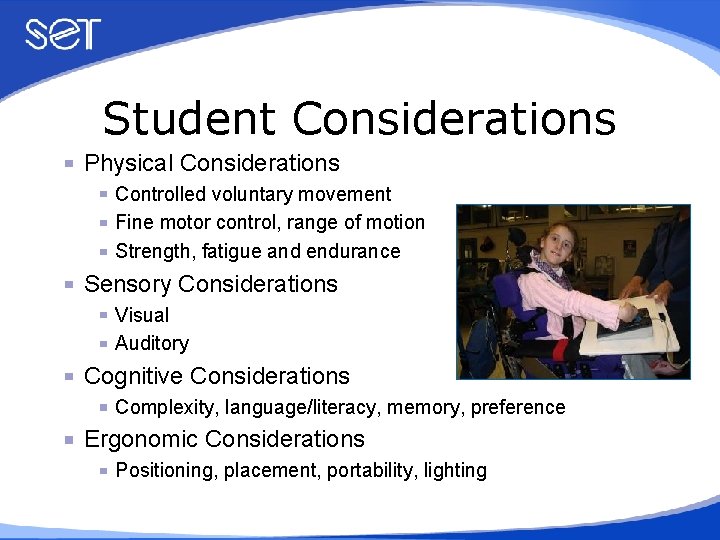

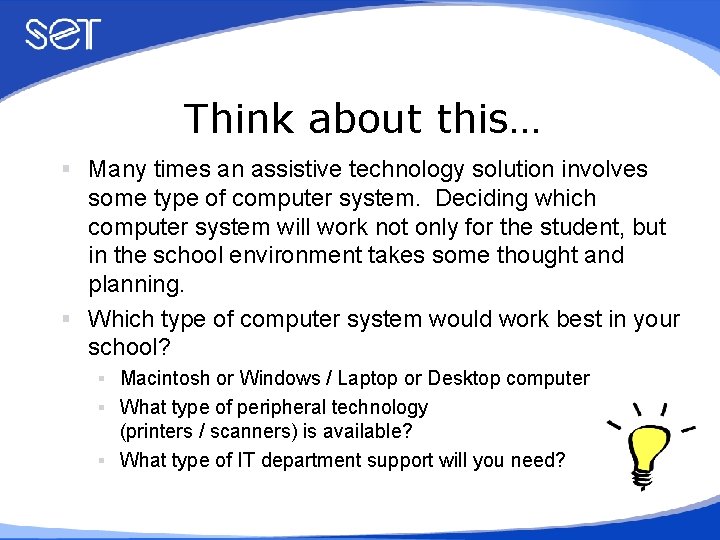



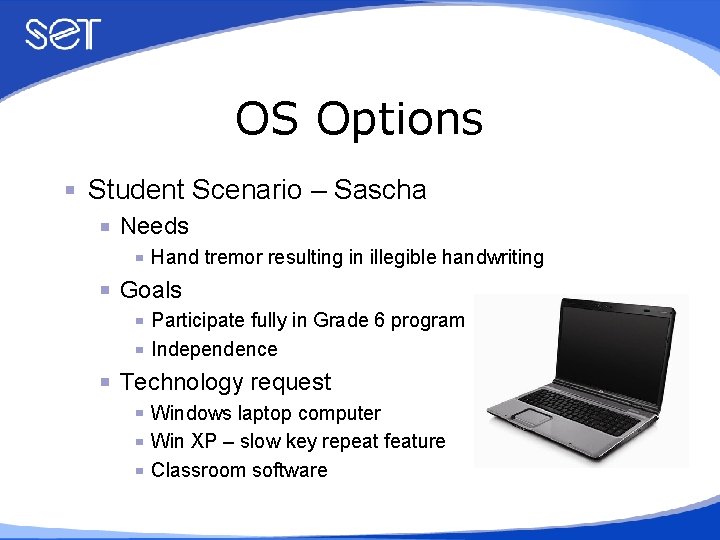
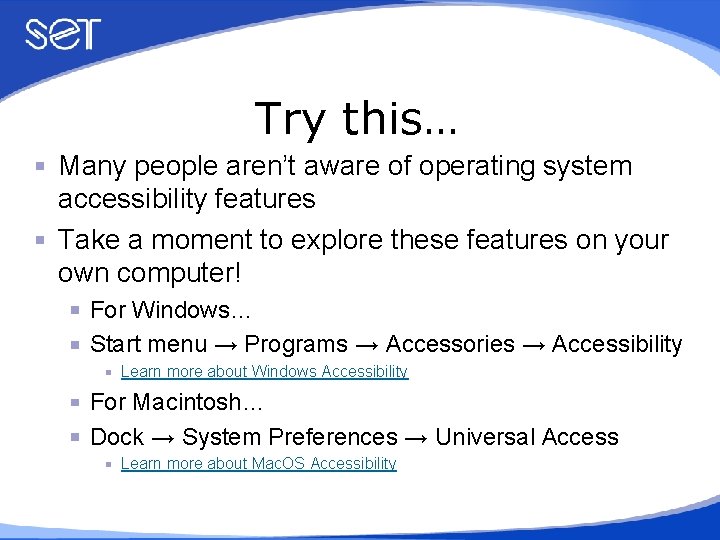
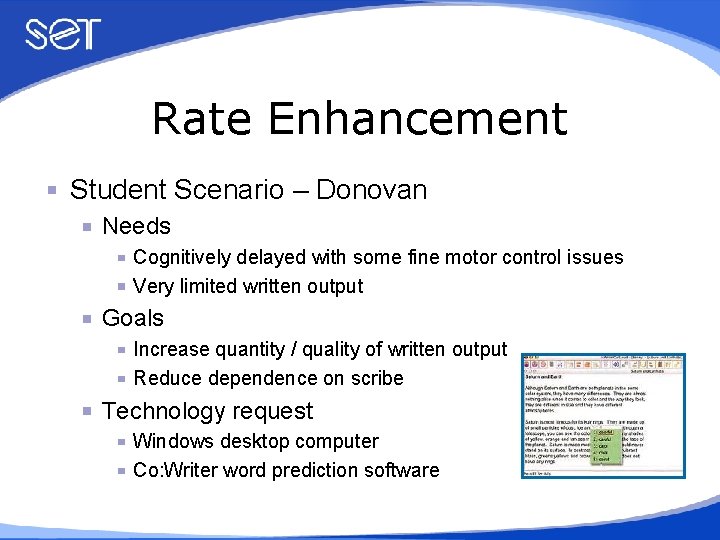
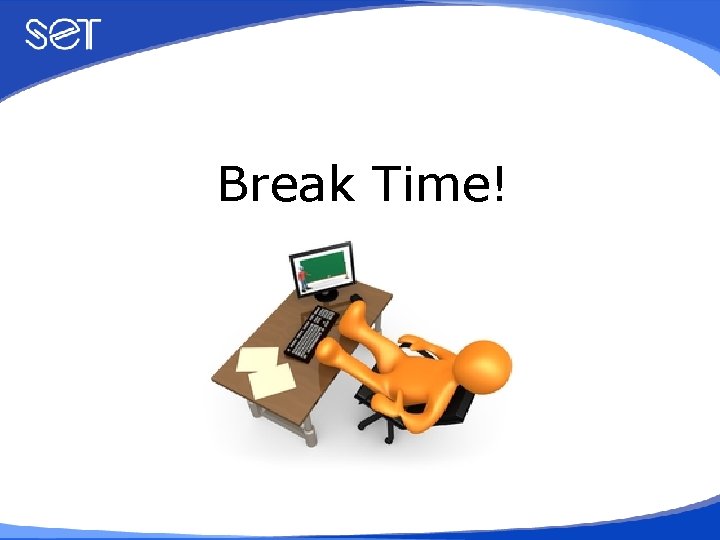
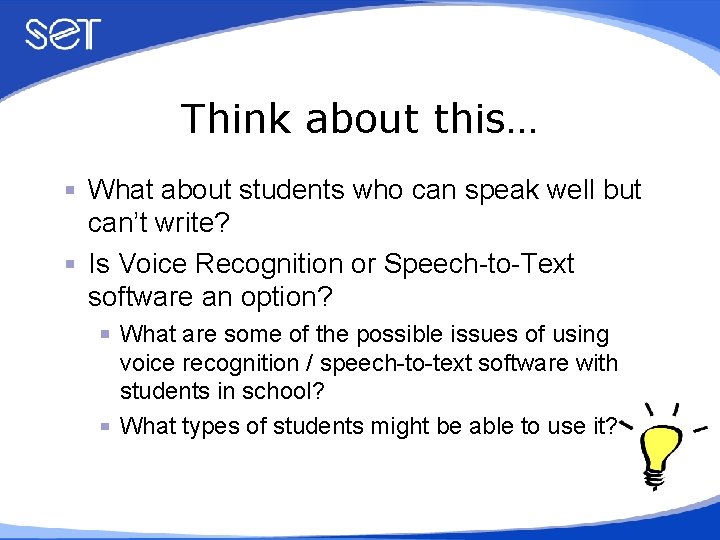
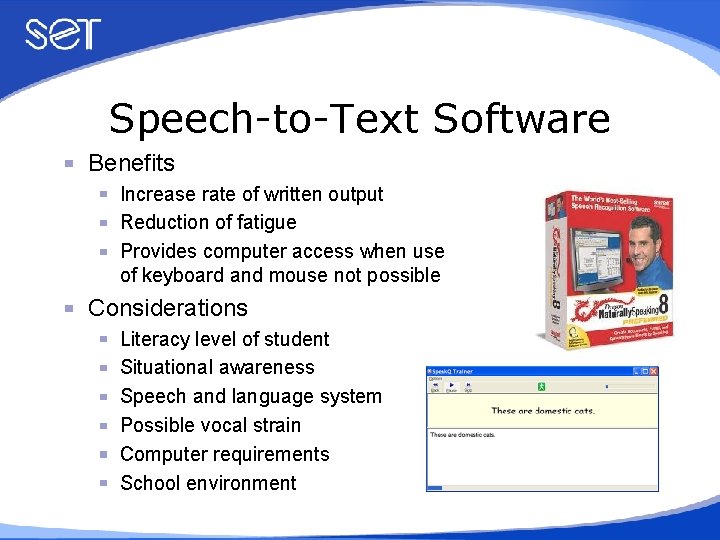
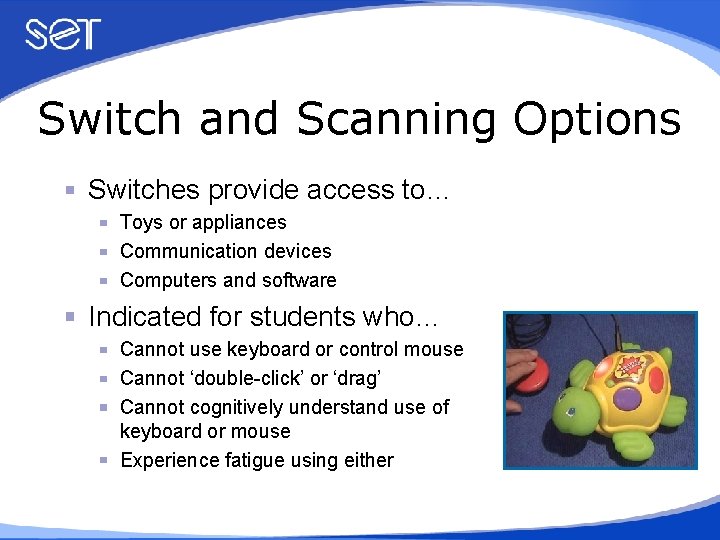

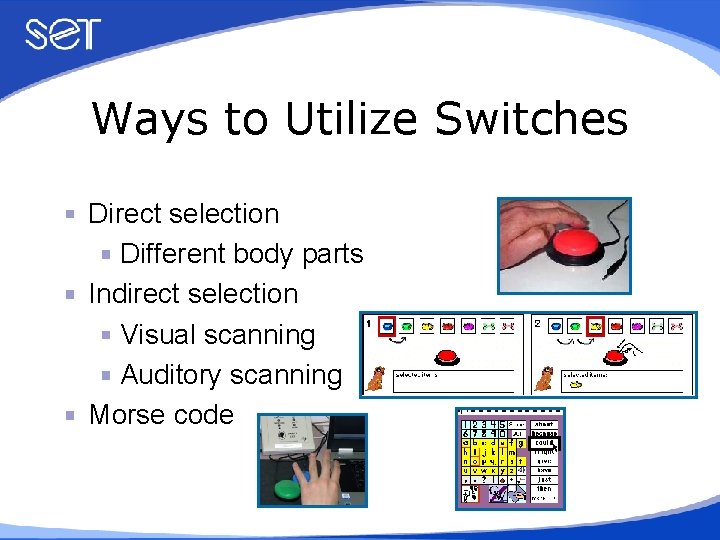
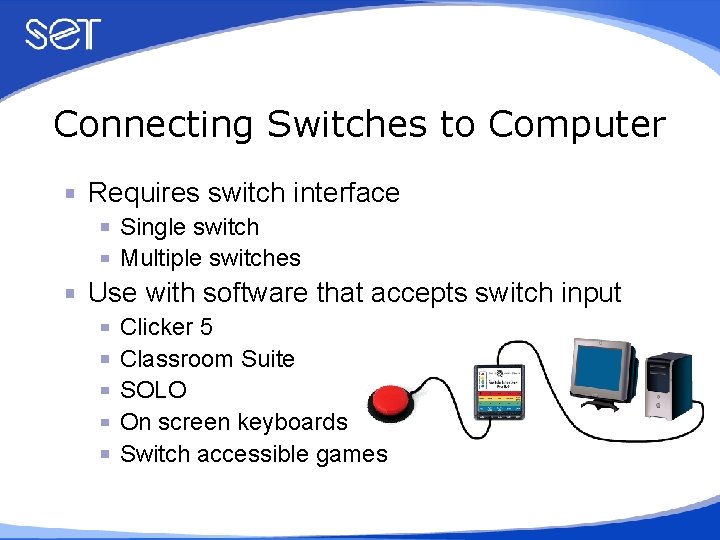
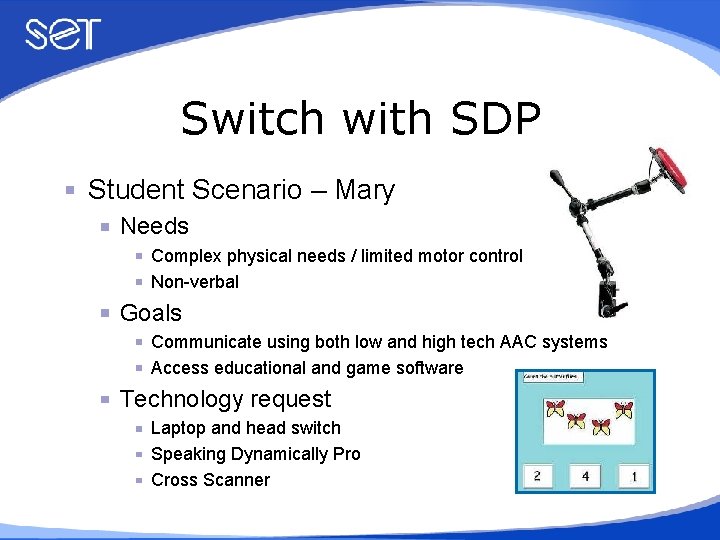
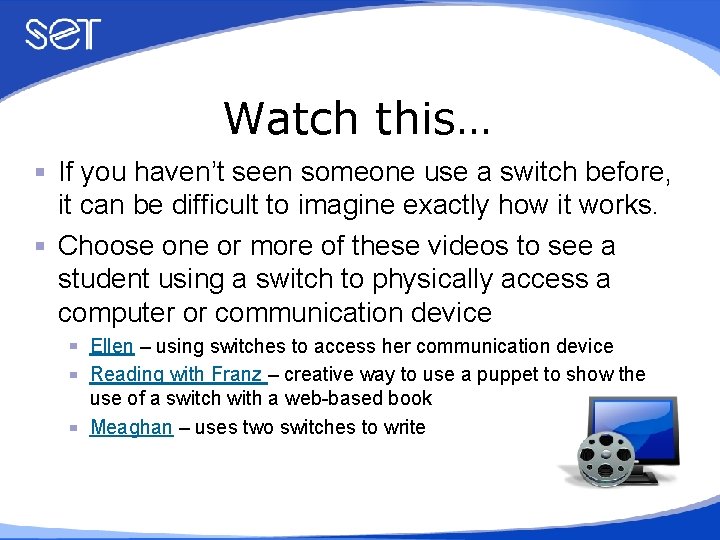

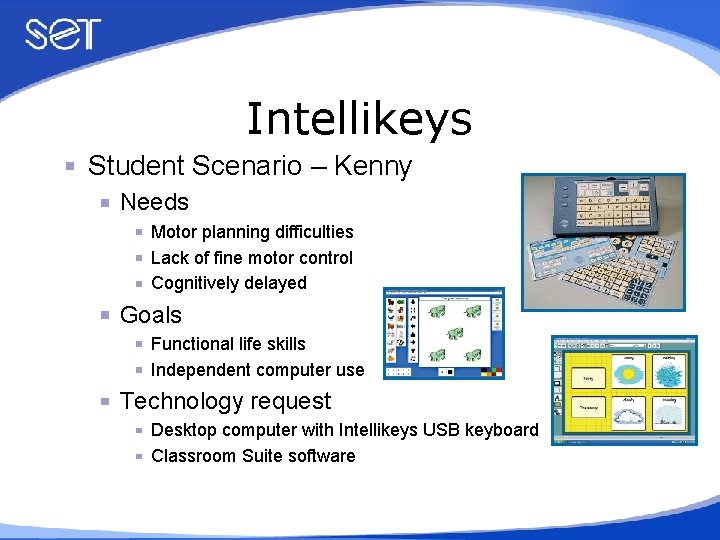
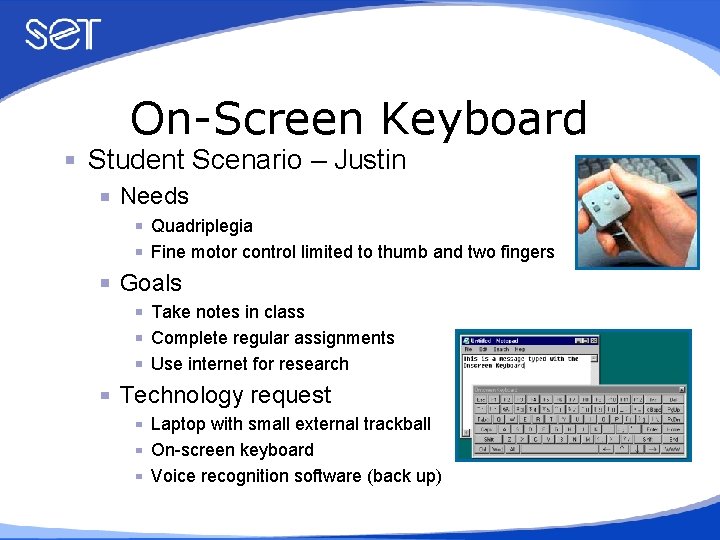
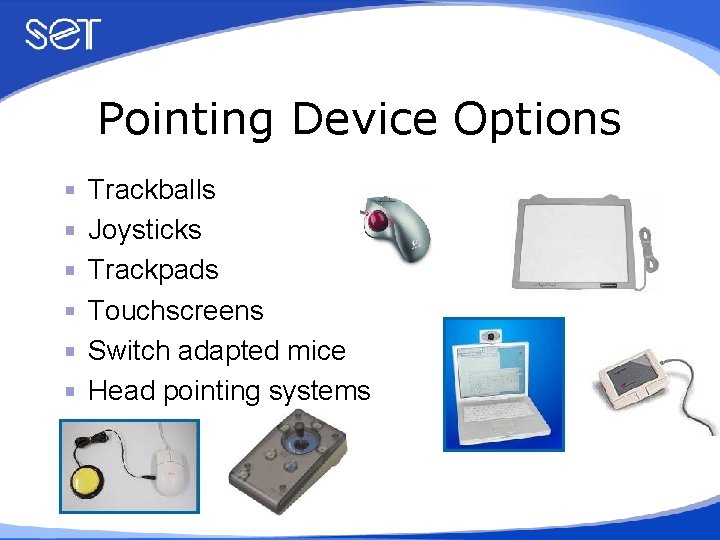
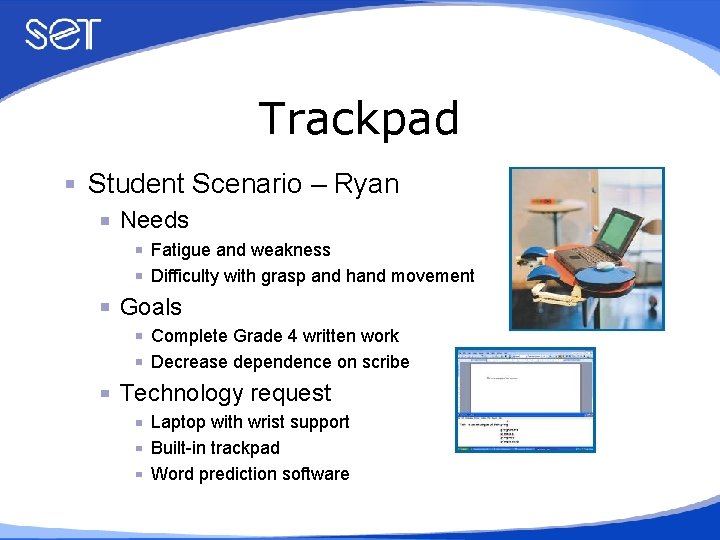
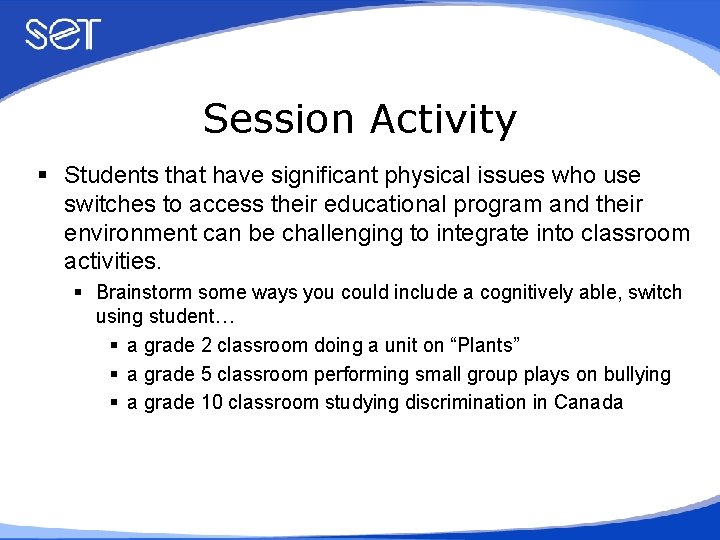
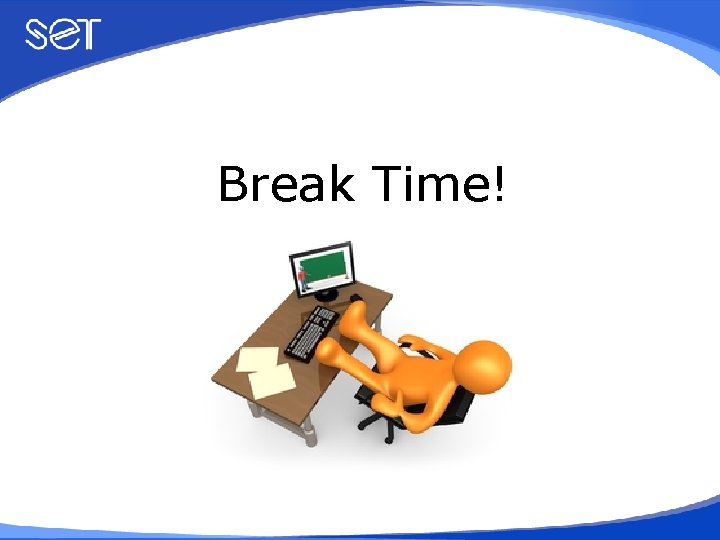

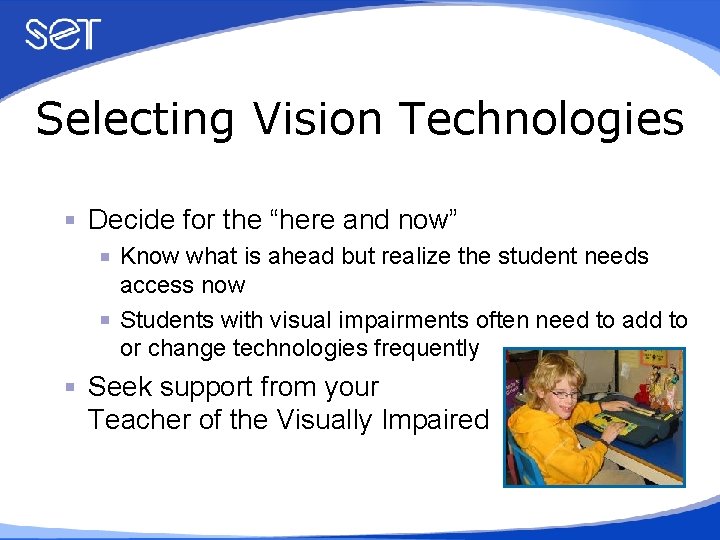
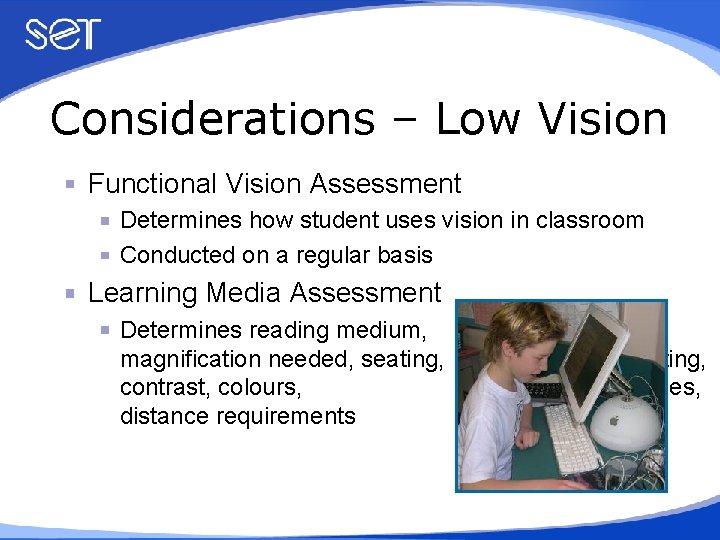
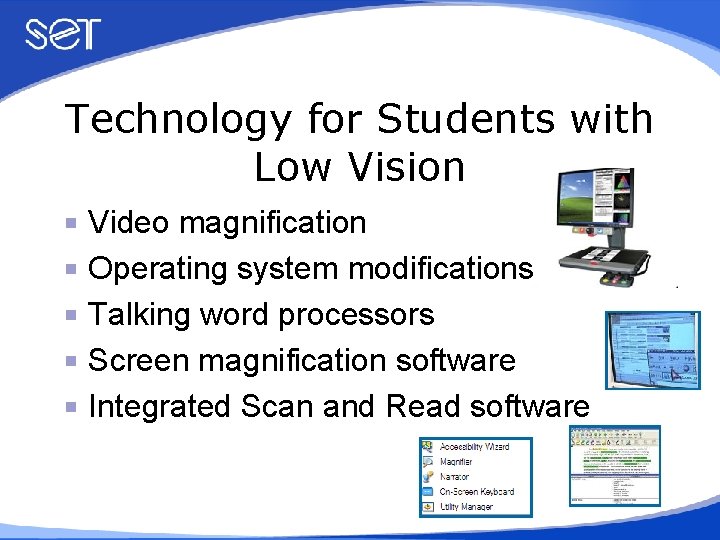
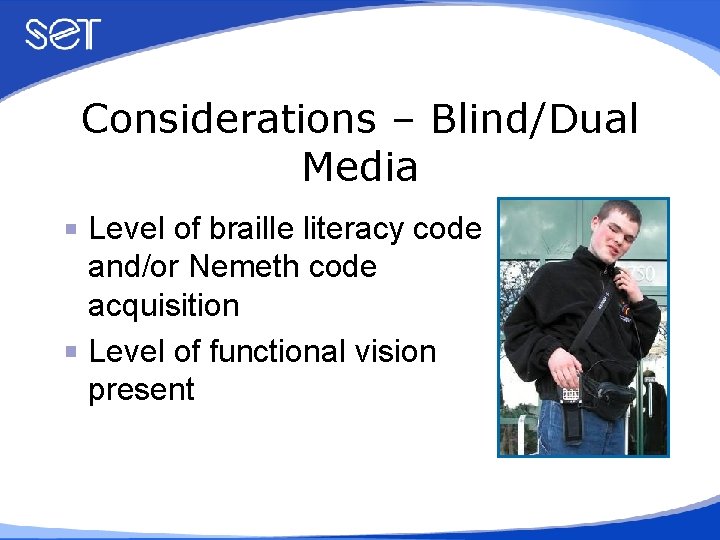
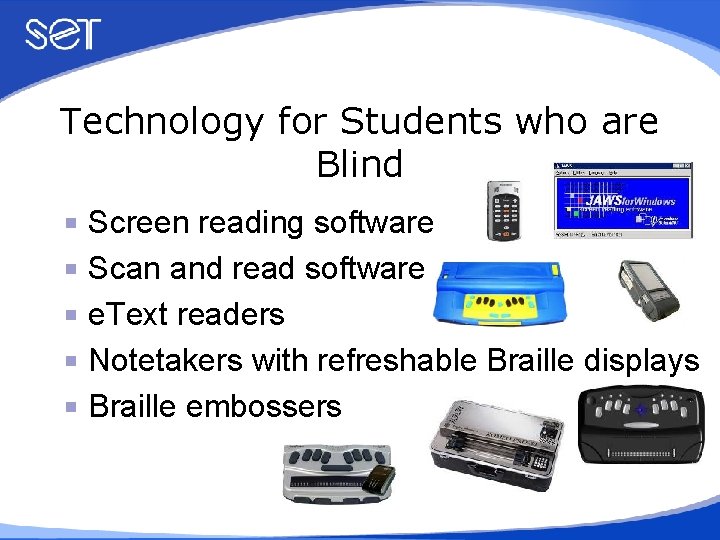
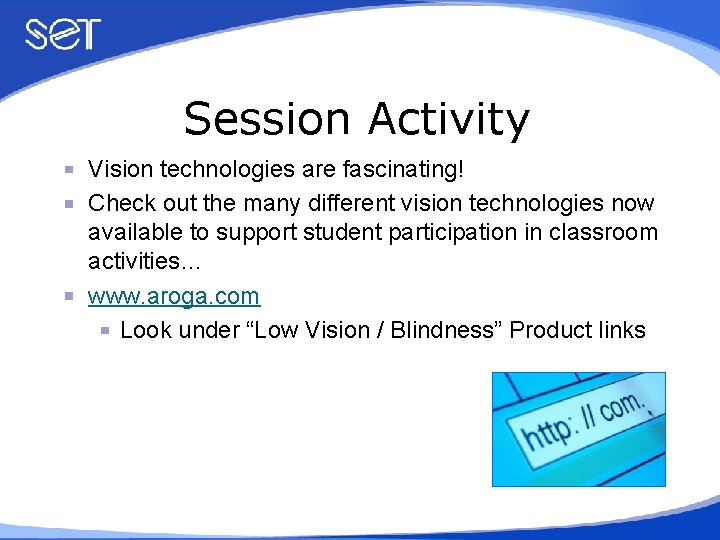
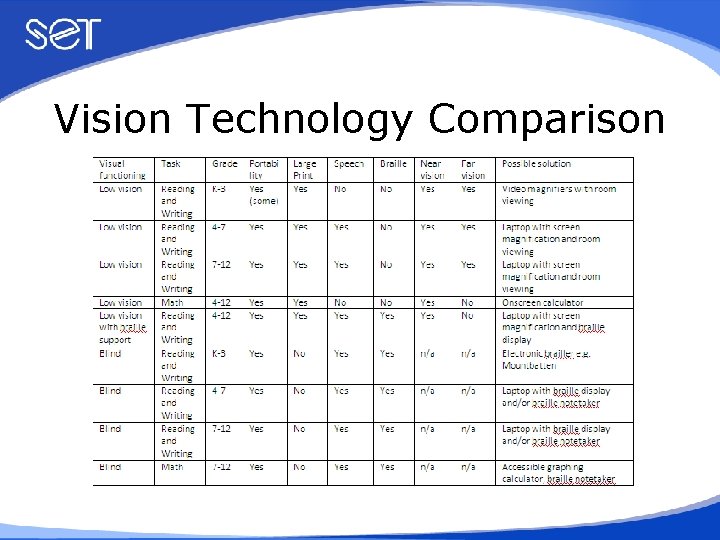
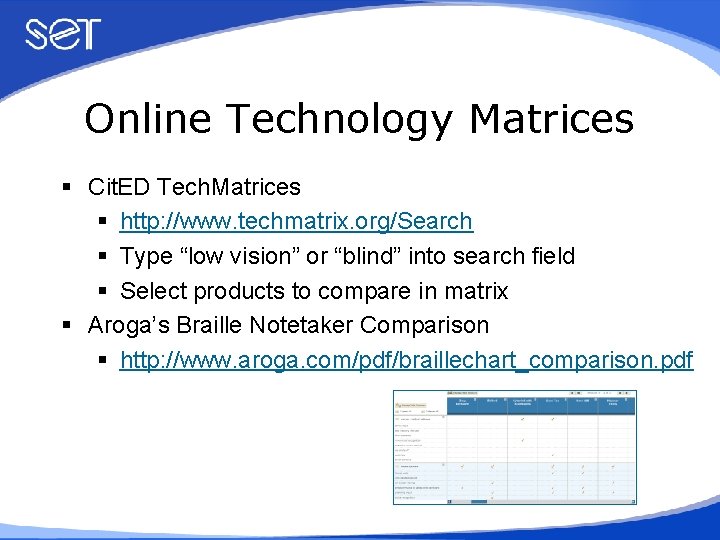
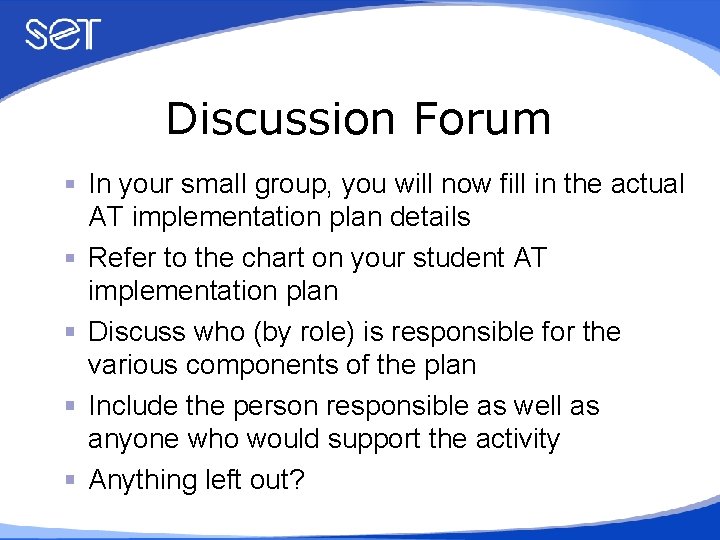
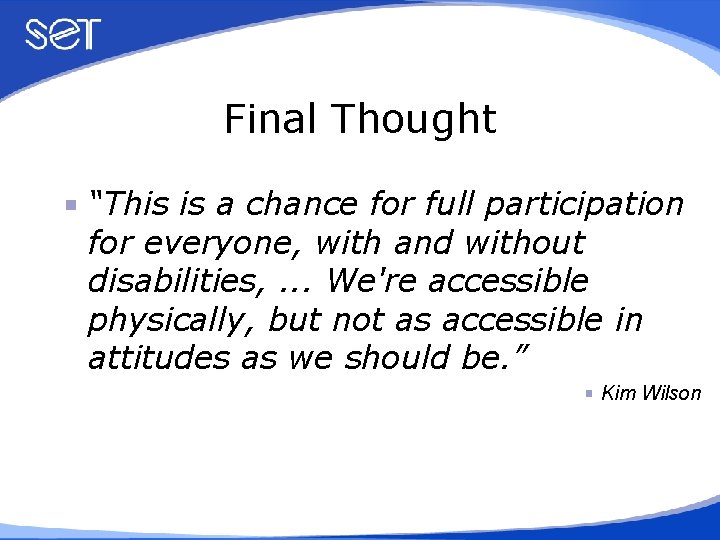
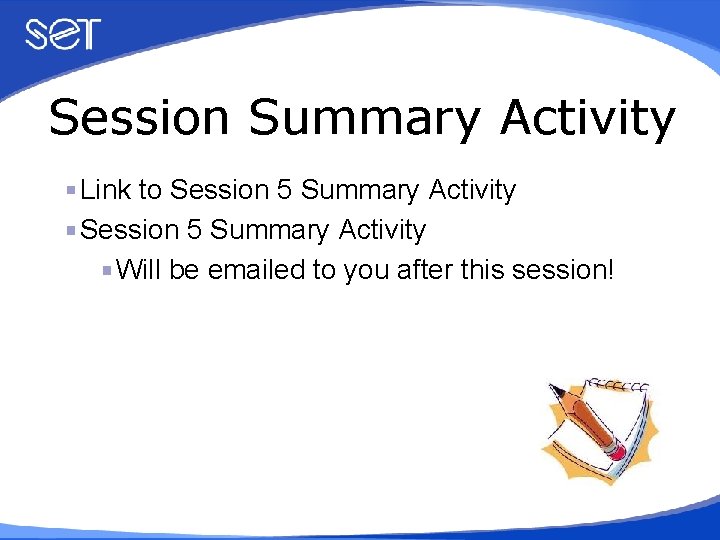
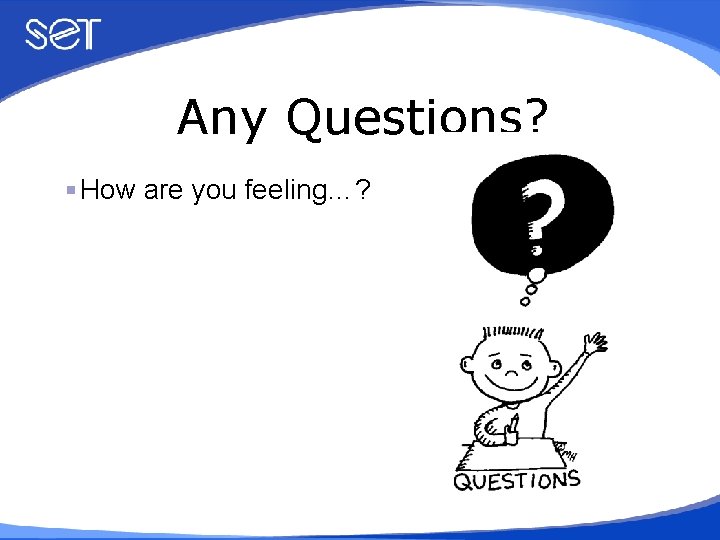
- Slides: 43
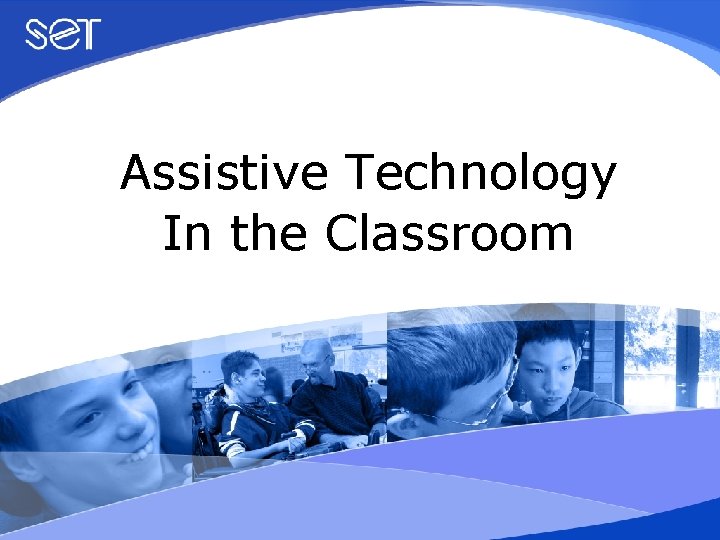
Assistive Technology In the Classroom
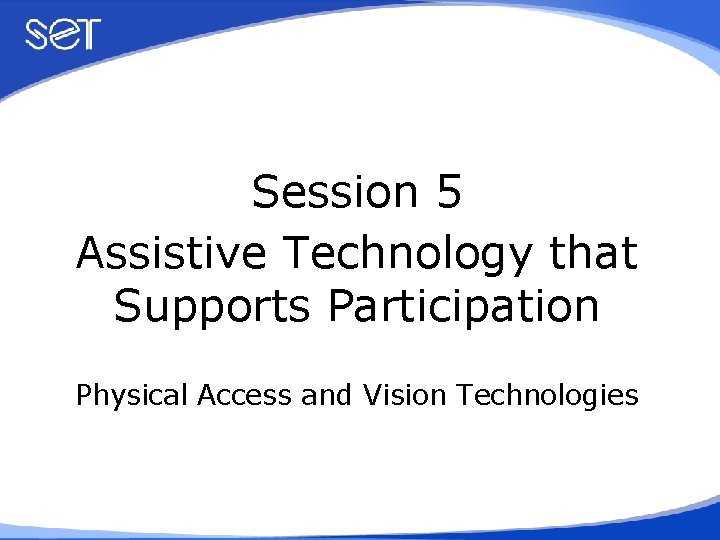
Session 5 Assistive Technology that Supports Participation Physical Access and Vision Technologies
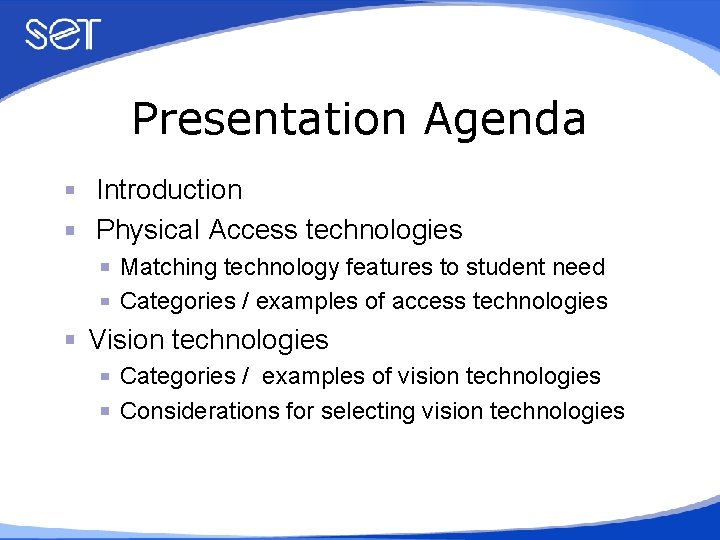
Presentation Agenda Introduction Physical Access technologies Matching technology features to student need Categories / examples of access technologies Vision technologies Categories / examples of vision technologies Considerations for selecting vision technologies
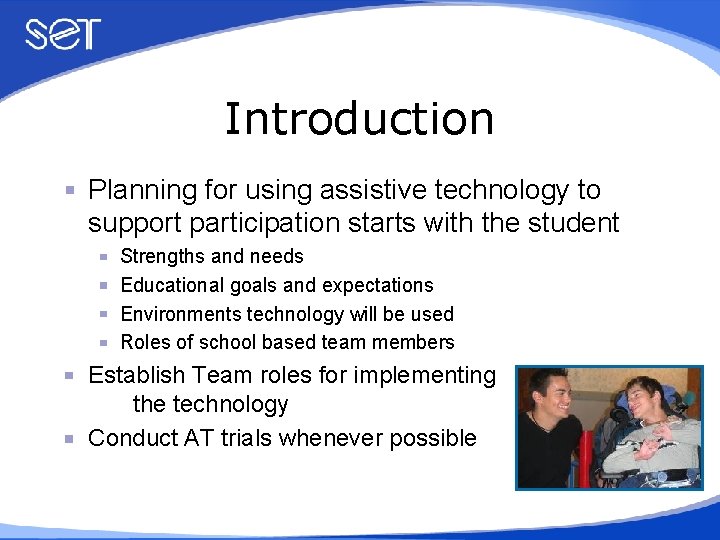
Introduction Planning for using assistive technology to support participation starts with the student Strengths and needs Educational goals and expectations Environments technology will be used Roles of school based team members Establish Team roles for implementing the technology Conduct AT trials whenever possible
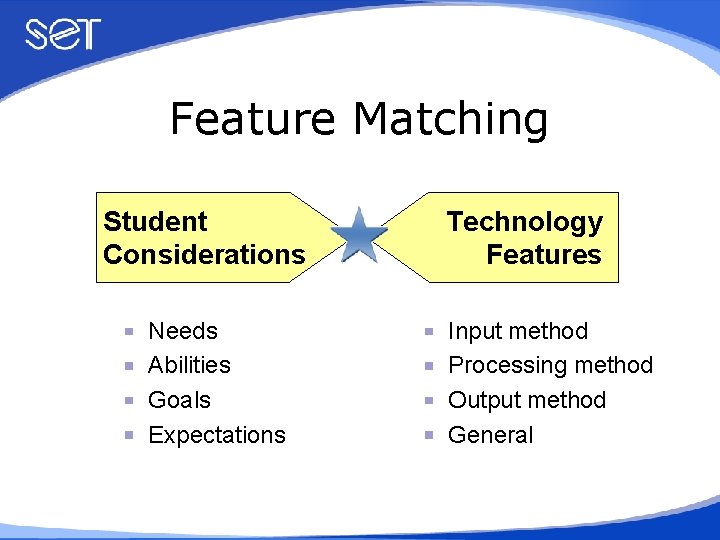
Feature Matching Student Considerations Needs Abilities Goals Expectations Technology Features Input method Processing method Output method General
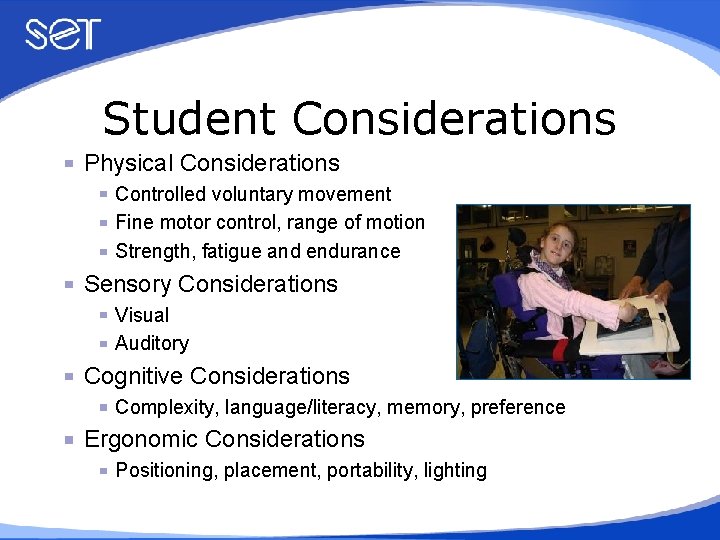
Student Considerations Physical Considerations Controlled voluntary movement Fine motor control, range of motion Strength, fatigue and endurance Sensory Considerations Visual Auditory Cognitive Considerations Complexity, language/literacy, memory, preference Ergonomic Considerations Positioning, placement, portability, lighting

Technology Features Input, processing and output features Size, shape, pressure, sensitivity Colour, contrast Reading level, visual presentation Auditory feedback General features Print capabilities, OS compatibility Ease of use, flexibility, durability, reliability Weight Cost
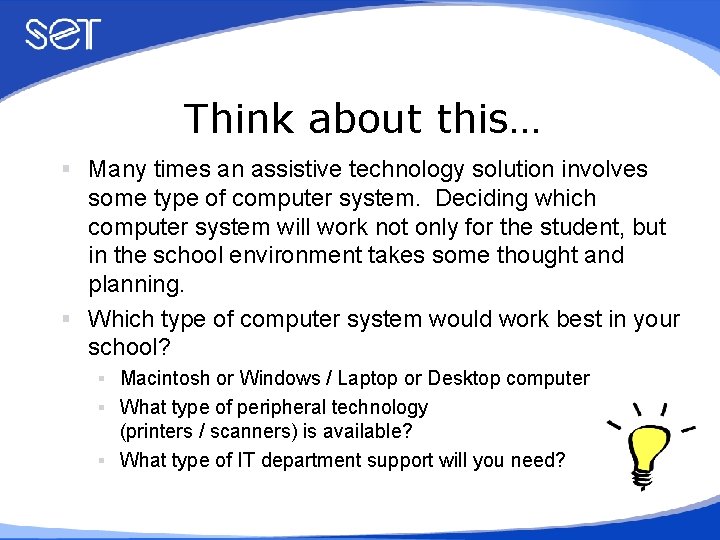
Think about this… § Many times an assistive technology solution involves some type of computer system. Deciding which computer system will work not only for the student, but in the school environment takes some thought and planning. § Which type of computer system would work best in your school? § Macintosh or Windows / Laptop or Desktop computer § What type of peripheral technology (printers / scanners) is available? § What type of IT department support will you need?

Physical Access Technologies Computing Devices and Software Options Switches and Scanning Options Alternate Keyboard Options Alternate Pointing Device Options

Computing Devices / OS Options Computing Devices Desktop, laptop, tablet computers Dedicated word processors Handhelds (Personal Digital Assistants) OS / Software Options Built in OS accessibility features Rate enhancement software (e. g. word prediction) Macros Abbreviations and codes Templates

Computing Devices Student Scenario – Robert Needs Physically disabled with limited range of motion Fatigue and weakness Goals Participate fully in Grade 10 program Independence Technology request Dell PDA with keyboard Connection to school computers
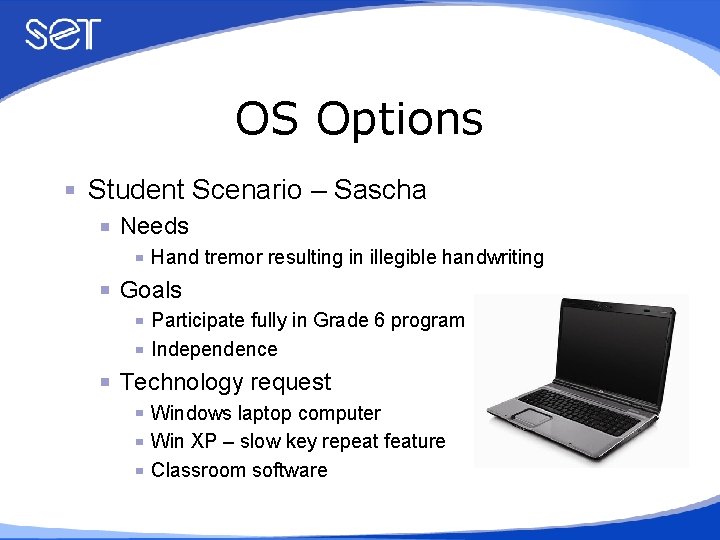
OS Options Student Scenario – Sascha Needs Hand tremor resulting in illegible handwriting Goals Participate fully in Grade 6 program Independence Technology request Windows laptop computer Win XP – slow key repeat feature Classroom software
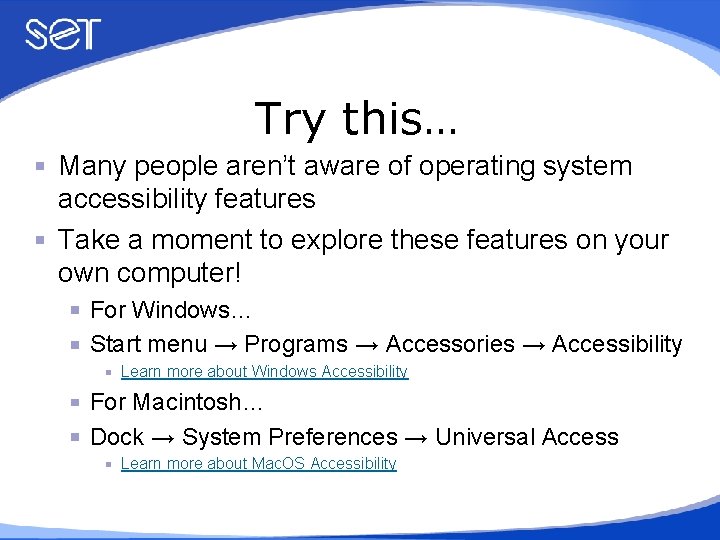
Try this… Many people aren’t aware of operating system accessibility features Take a moment to explore these features on your own computer! For Windows… Start menu → Programs → Accessories → Accessibility Learn more about Windows Accessibility For Macintosh… Dock → System Preferences → Universal Access Learn more about Mac. OS Accessibility
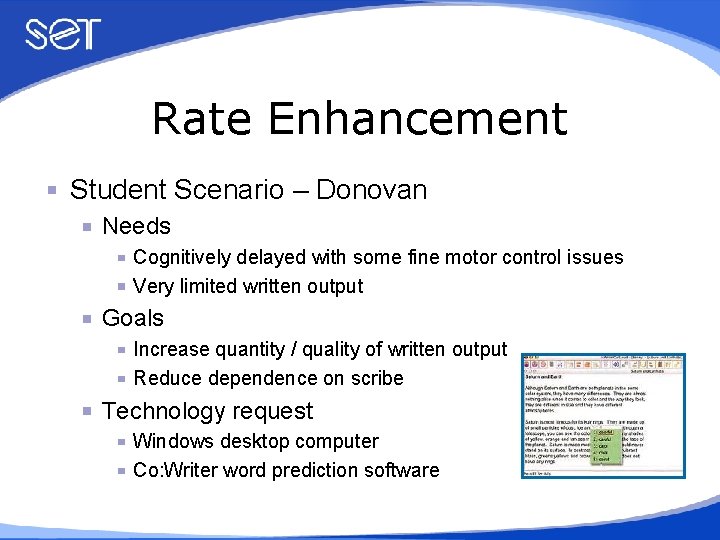
Rate Enhancement Student Scenario – Donovan Needs Cognitively delayed with some fine motor control issues Very limited written output Goals Increase quantity / quality of written output Reduce dependence on scribe Technology request Windows desktop computer Co: Writer word prediction software
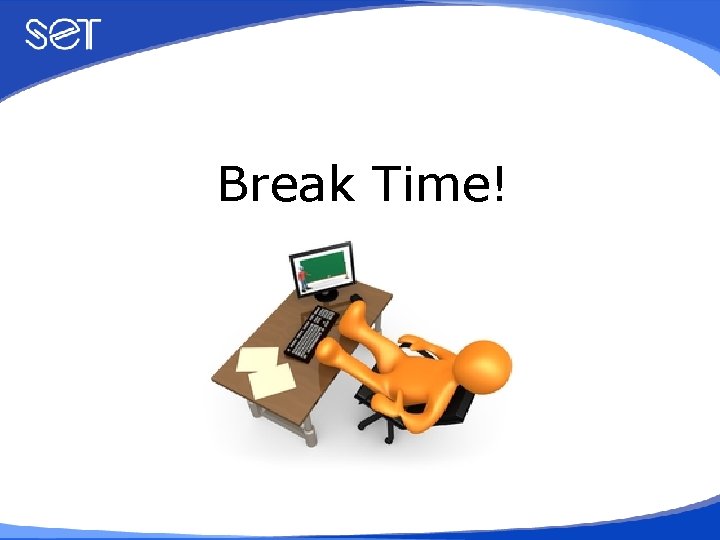
Break Time!
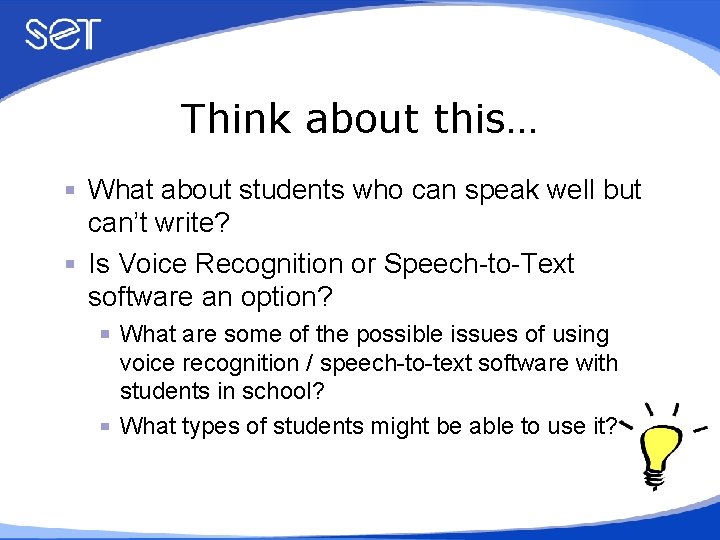
Think about this… What about students who can speak well but can’t write? Is Voice Recognition or Speech-to-Text software an option? What are some of the possible issues of using voice recognition / speech-to-text software with students in school? What types of students might be able to use it?
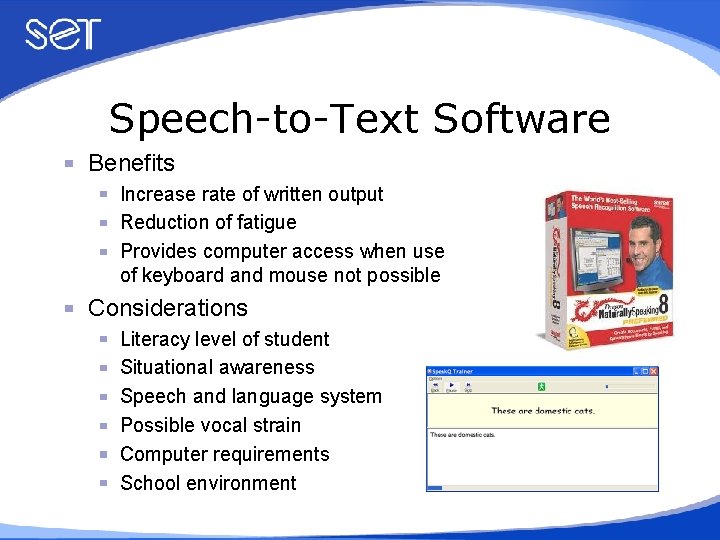
Speech-to-Text Software Benefits Increase rate of written output Reduction of fatigue Provides computer access when use of keyboard and mouse not possible Considerations Literacy level of student Situational awareness Speech and language system Possible vocal strain Computer requirements School environment
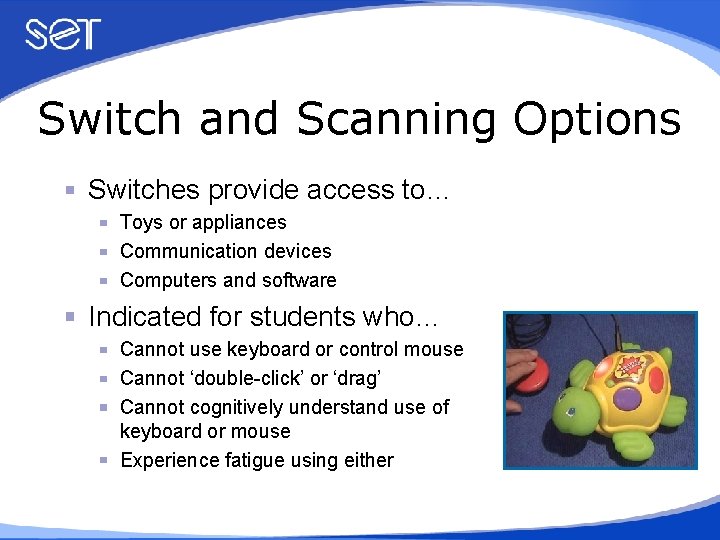
Switch and Scanning Options Switches provide access to… Toys or appliances Communication devices Computers and software Indicated for students who… Cannot use keyboard or control mouse Cannot ‘double-click’ or ‘drag’ Cannot cognitively understand use of keyboard or mouse Experience fatigue using either

Switch Options Different features Type, sensitivity, adjustability, surface area, height, travel Activation methods Pressure, touch, motion, light, myoelectric, proximity Selection criteria Range of motion, strength, accuracy, reliability of access site Student Considerations Cognitive, physical, sensory
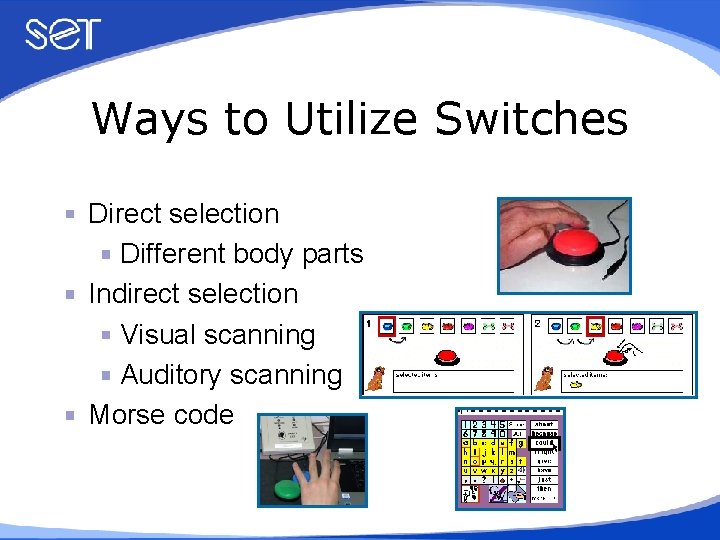
Ways to Utilize Switches Direct selection Different body parts Indirect selection Visual scanning Auditory scanning Morse code
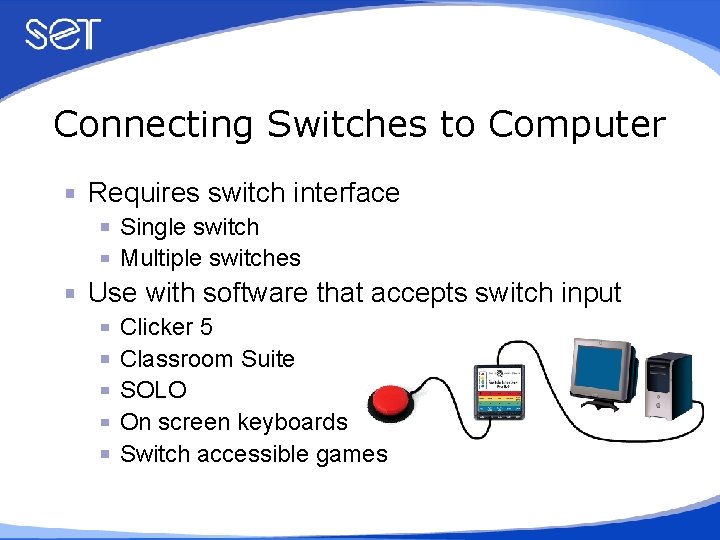
Connecting Switches to Computer Requires switch interface Single switch Multiple switches Use with software that accepts switch input Clicker 5 Classroom Suite SOLO On screen keyboards Switch accessible games
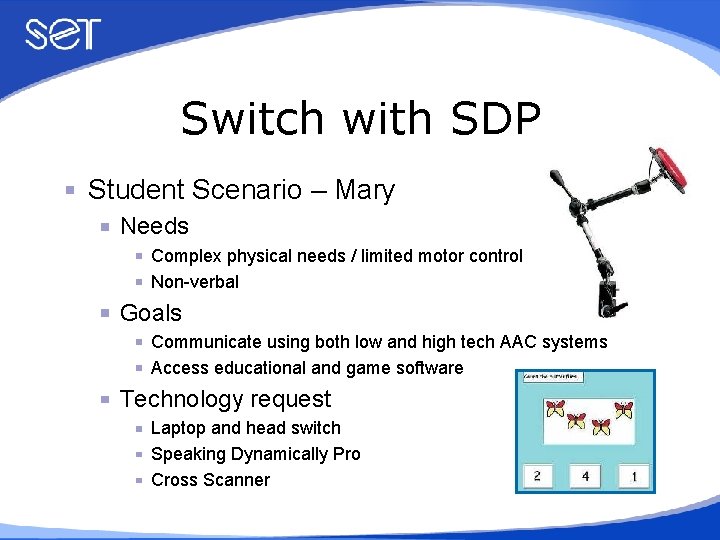
Switch with SDP Student Scenario – Mary Needs Complex physical needs / limited motor control Non-verbal Goals Communicate using both low and high tech AAC systems Access educational and game software Technology request Laptop and head switch Speaking Dynamically Pro Cross Scanner
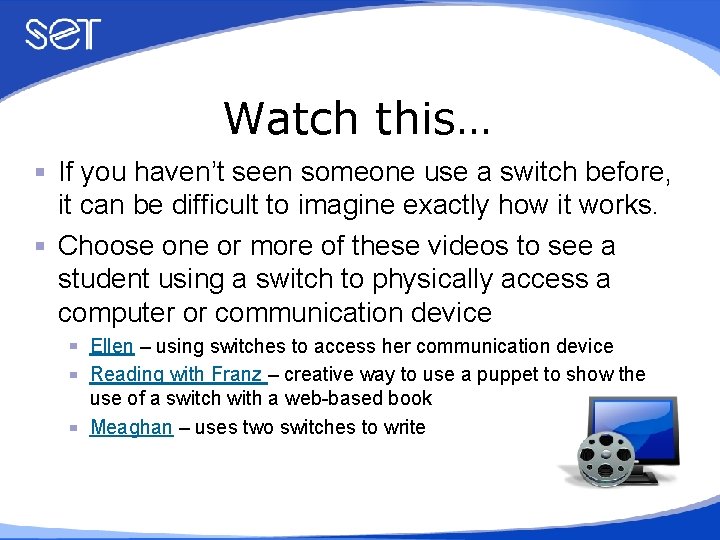
Watch this… If you haven’t seen someone use a switch before, it can be difficult to imagine exactly how it works. Choose one or more of these videos to see a student using a switch to physically access a computer or communication device Ellen – using switches to access her communication device Reading with Franz – creative way to use a puppet to show the use of a switch with a web-based book Meaghan – uses two switches to write

Keyboard Options Ergonomic keyboards and accessories Split, sloped, curved, wrist rests, trays Large keyboards Physical limitations or visual impairments Small keyboards Smaller hands, smaller size, less space between keys Miniature or one-handed keyboards Limited range of motion, alternate layout Programmable keyboards Customized layouts Onscreen keyboards Built into OS, dedicated, integrated
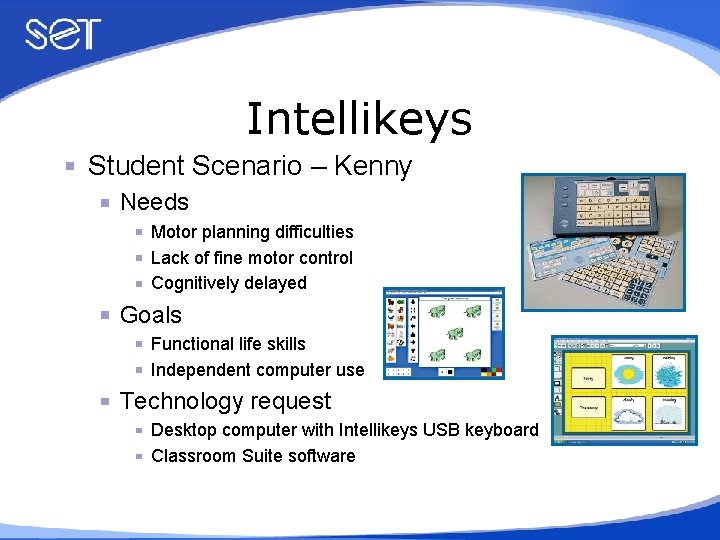
Intellikeys Student Scenario – Kenny Needs Motor planning difficulties Lack of fine motor control Cognitively delayed Goals Functional life skills Independent computer use Technology request Desktop computer with Intellikeys USB keyboard Classroom Suite software
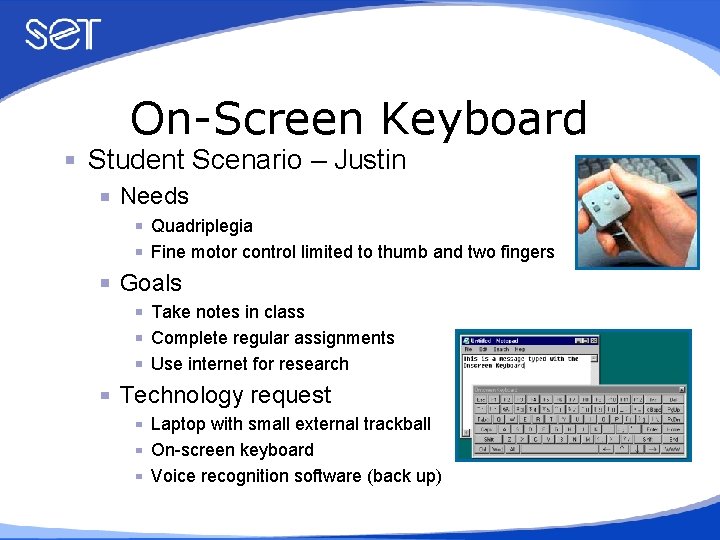
On-Screen Keyboard Student Scenario – Justin Needs Quadriplegia Fine motor control limited to thumb and two fingers Goals Take notes in class Complete regular assignments Use internet for research Technology request Laptop with small external trackball On-screen keyboard Voice recognition software (back up)
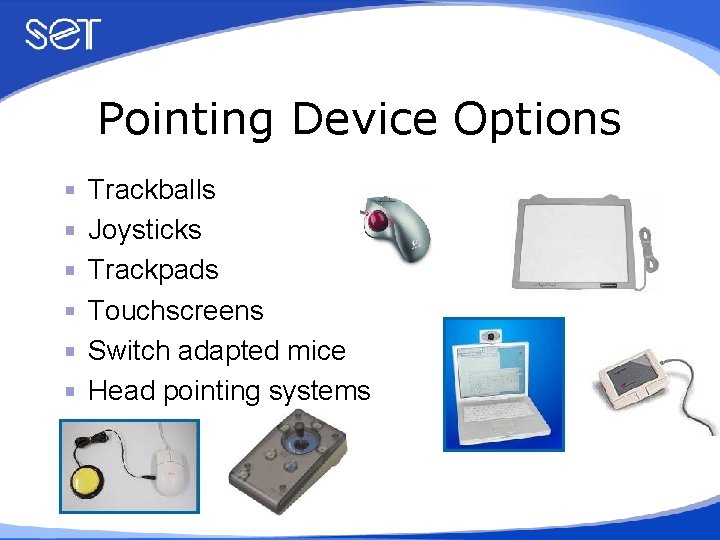
Pointing Device Options Trackballs Joysticks Trackpads Touchscreens Switch adapted mice Head pointing systems
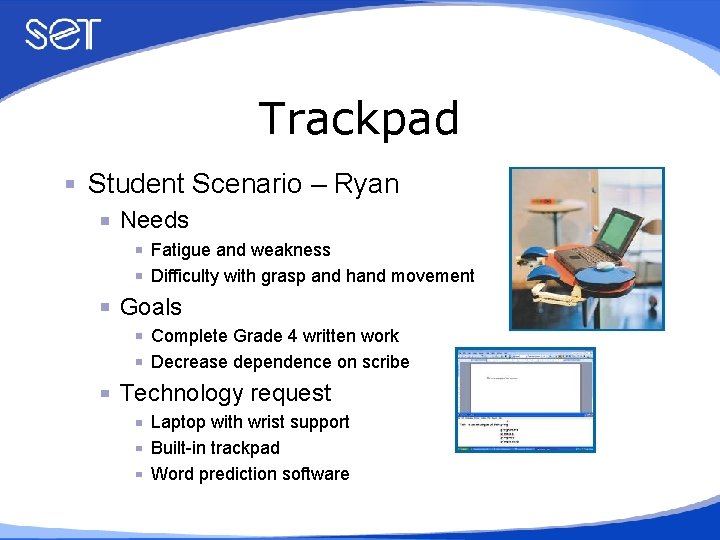
Trackpad Student Scenario – Ryan Needs Fatigue and weakness Difficulty with grasp and hand movement Goals Complete Grade 4 written work Decrease dependence on scribe Technology request Laptop with wrist support Built-in trackpad Word prediction software
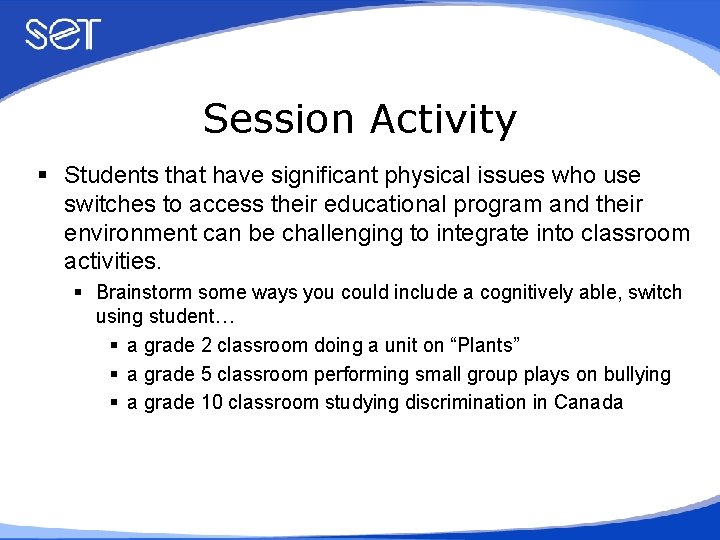
Session Activity § Students that have significant physical issues who use switches to access their educational program and their environment can be challenging to integrate into classroom activities. § Brainstorm some ways you could include a cognitively able, switch using student… § a grade 2 classroom doing a unit on “Plants” § a grade 5 classroom performing small group plays on bullying § a grade 10 classroom studying discrimination in Canada
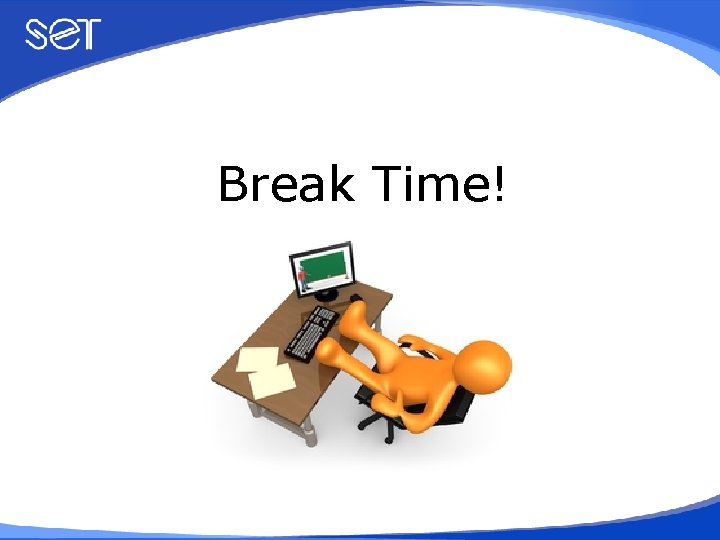
Break Time!

Visual Access Technologies Low vision Blind Dual medium
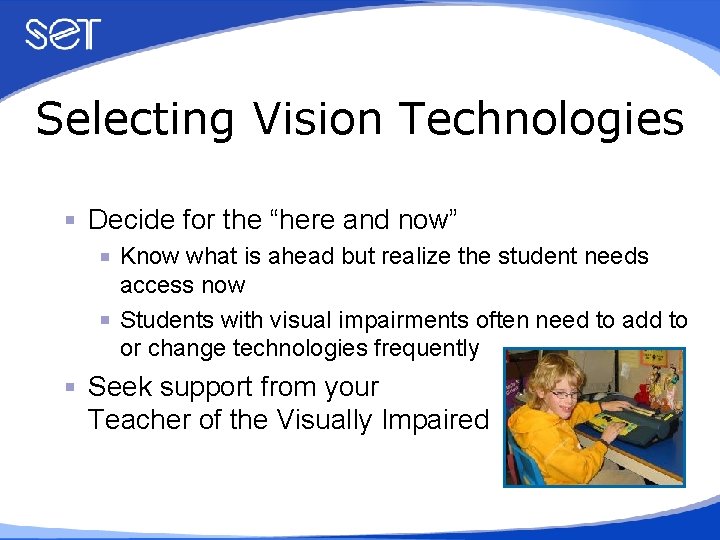
Selecting Vision Technologies Decide for the “here and now” Know what is ahead but realize the student needs access now Students with visual impairments often need to add to or change technologies frequently Seek support from your Teacher of the Visually Impaired
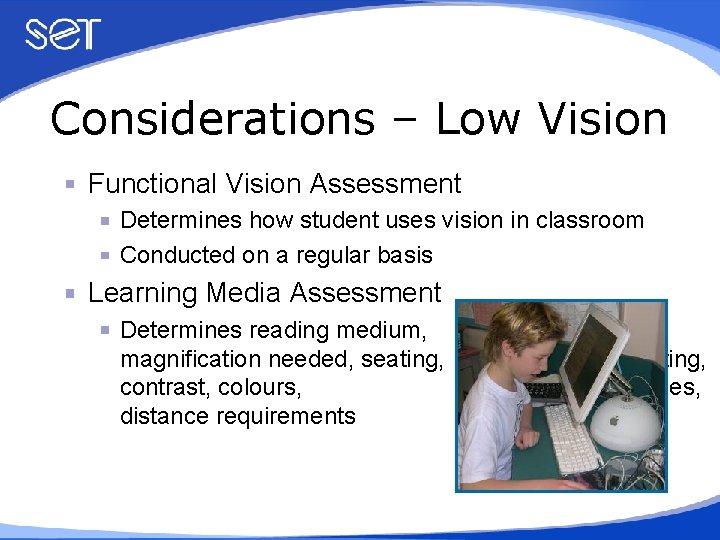
Considerations – Low Vision Functional Vision Assessment Determines how student uses vision in classroom Conducted on a regular basis Learning Media Assessment Determines reading medium, magnification needed, seating, contrast, colours, distance requirements lighting, fatigue issues,
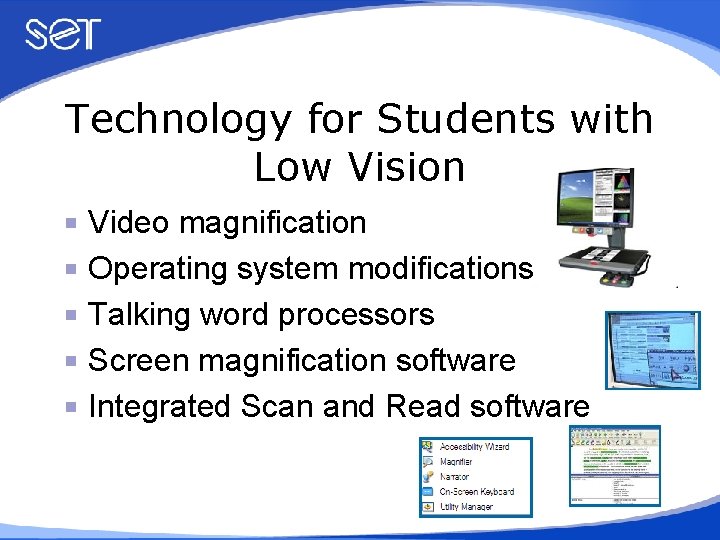
Technology for Students with Low Vision Video magnification Operating system modifications Talking word processors Screen magnification software Integrated Scan and Read software
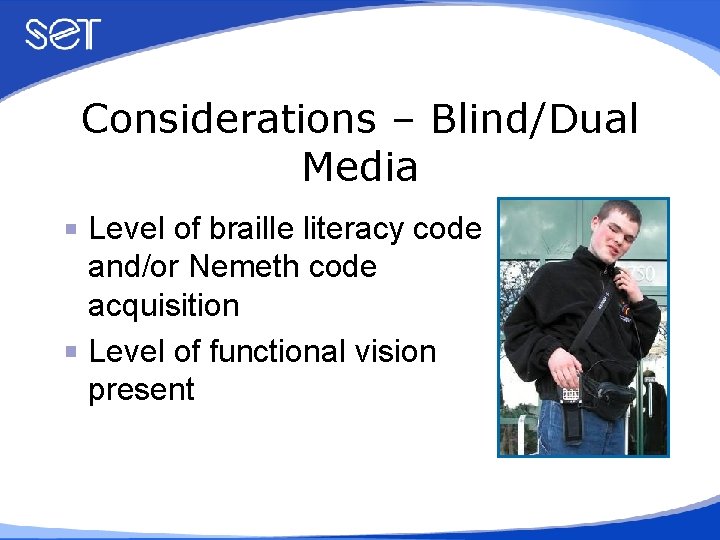
Considerations – Blind/Dual Media Level of braille literacy code and/or Nemeth code acquisition Level of functional vision present
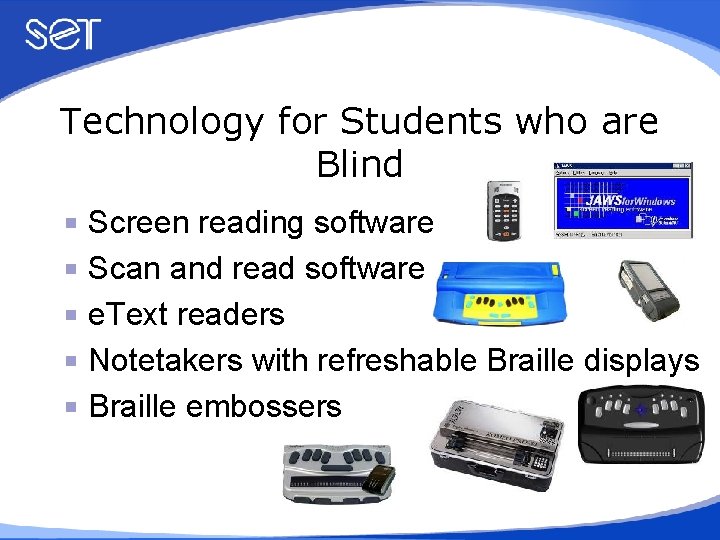
Technology for Students who are Blind Screen reading software Scan and read software e. Text readers Notetakers with refreshable Braille displays Braille embossers
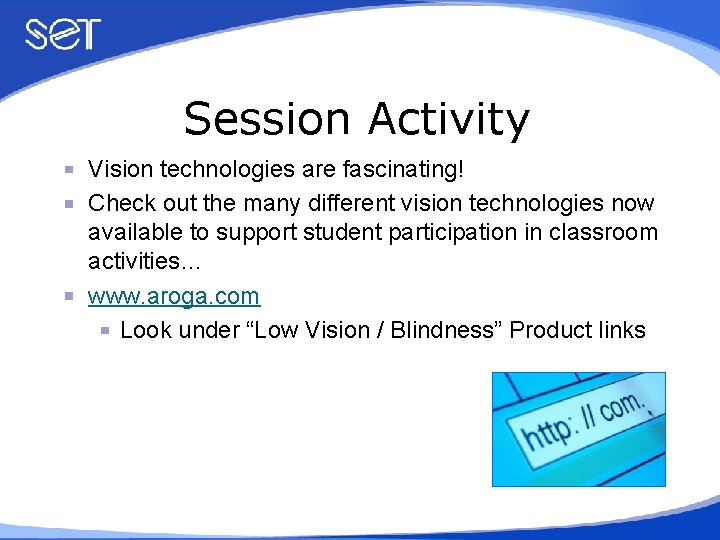
Session Activity Vision technologies are fascinating! Check out the many different vision technologies now available to support student participation in classroom activities… www. aroga. com Look under “Low Vision / Blindness” Product links
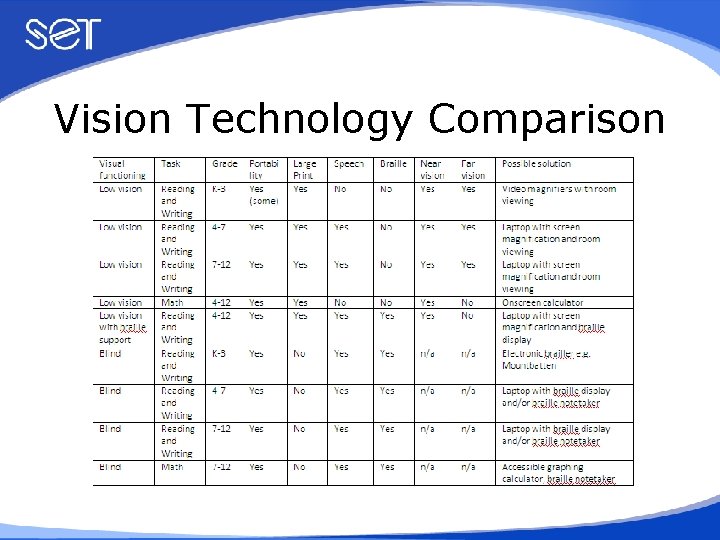
Vision Technology Comparison
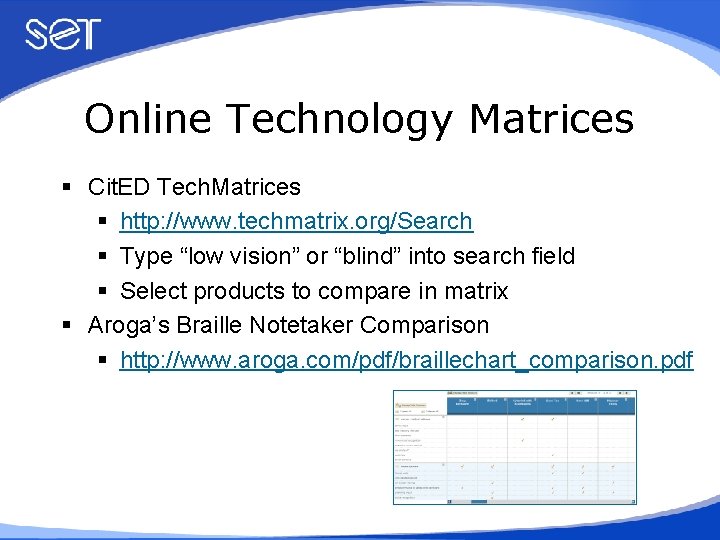
Online Technology Matrices § Cit. ED Tech. Matrices § http: //www. techmatrix. org/Search § Type “low vision” or “blind” into search field § Select products to compare in matrix § Aroga’s Braille Notetaker Comparison § http: //www. aroga. com/pdf/braillechart_comparison. pdf
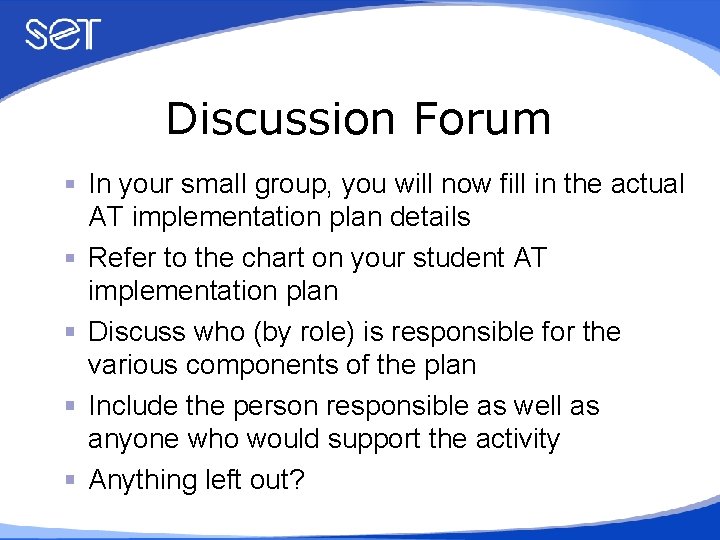
Discussion Forum In your small group, you will now fill in the actual AT implementation plan details Refer to the chart on your student AT implementation plan Discuss who (by role) is responsible for the various components of the plan Include the person responsible as well as anyone who would support the activity Anything left out?
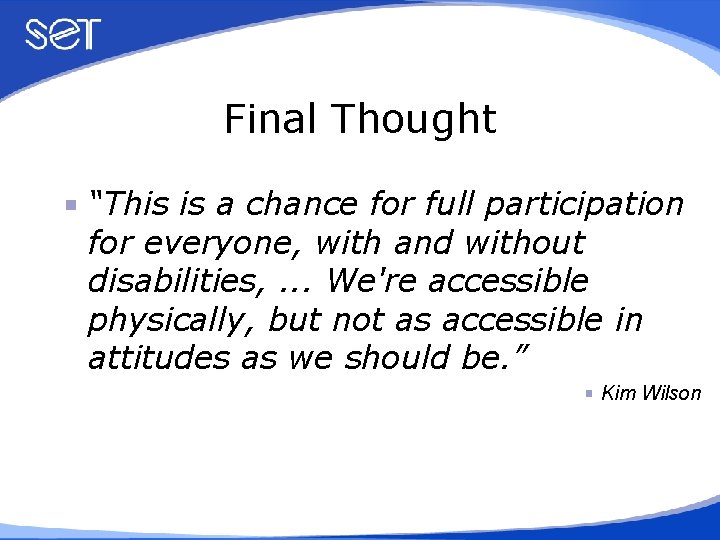
Final Thought “This is a chance for full participation for everyone, with and without disabilities, . . . We're accessible physically, but not as accessible in attitudes as we should be. ” Kim Wilson
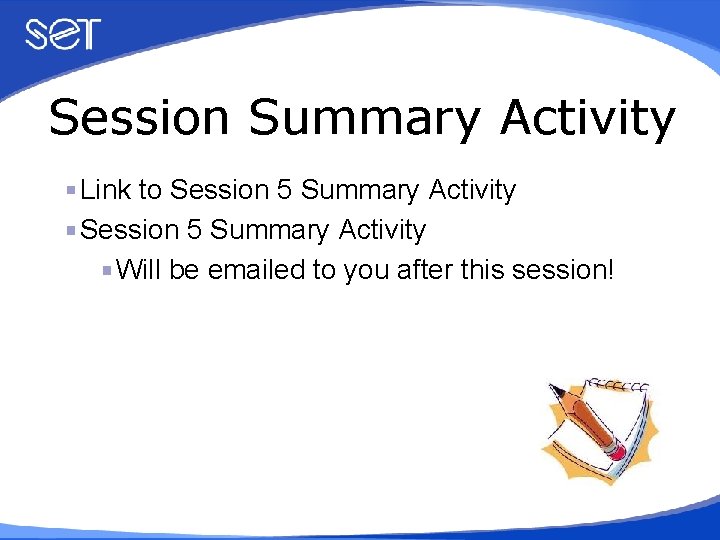
Session Summary Activity Link to Session 5 Summary Activity Will be emailed to you after this session!
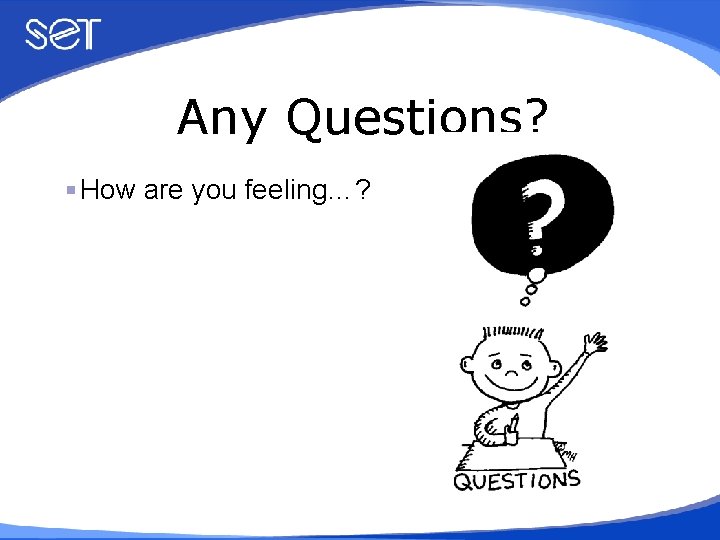
Any Questions? How are you feeling…?
 Assistive technology salary
Assistive technology salary Assistive devices for carpal tunnel syndrome
Assistive devices for carpal tunnel syndrome Don johnson assistive technology
Don johnson assistive technology Typing assistive technology
Typing assistive technology Noita eye puzzle
Noita eye puzzle Meaning of assistive technology
Meaning of assistive technology Assistive technology for low incidence disabilities
Assistive technology for low incidence disabilities Go talk assistive technology
Go talk assistive technology Assistive technology for emotional and behavioral disorders
Assistive technology for emotional and behavioral disorders Reading untagged document with assistive technology
Reading untagged document with assistive technology Assistive technology for english language learners
Assistive technology for english language learners Georgia project for assistive technology
Georgia project for assistive technology Assistive technology implementation plan sample
Assistive technology implementation plan sample Low tech assistive technology
Low tech assistive technology Illinois assistive technology
Illinois assistive technology Assistive technology toys
Assistive technology toys Assistive technology wikipedia
Assistive technology wikipedia Sourima mal
Sourima mal Technology for the esl classroom
Technology for the esl classroom Using technology with classroom instruction that works
Using technology with classroom instruction that works Using technology with classroom instruction that works
Using technology with classroom instruction that works Active assistive exercise
Active assistive exercise Trends of ict assistive media
Trends of ict assistive media Personal hygiene assistive devices
Personal hygiene assistive devices Assistive devices for ambulation
Assistive devices for ambulation What is adaptive bioengineering
What is adaptive bioengineering What is active range of motion
What is active range of motion Active assistive
Active assistive Phối cảnh
Phối cảnh Một số thể thơ truyền thống
Một số thể thơ truyền thống Các châu lục và đại dương trên thế giới
Các châu lục và đại dương trên thế giới Thế nào là hệ số cao nhất
Thế nào là hệ số cao nhất Sơ đồ cơ thể người
Sơ đồ cơ thể người Số nguyên là gì
Số nguyên là gì Tư thế ngồi viết
Tư thế ngồi viết đặc điểm cơ thể của người tối cổ
đặc điểm cơ thể của người tối cổ Cách giải mật thư tọa độ
Cách giải mật thư tọa độ Tư thế worm breton là gì
Tư thế worm breton là gì ưu thế lai là gì
ưu thế lai là gì Thẻ vin
Thẻ vin Cái miệng nó xinh thế chỉ nói điều hay thôi
Cái miệng nó xinh thế chỉ nói điều hay thôi Thơ thất ngôn tứ tuyệt đường luật
Thơ thất ngôn tứ tuyệt đường luật Các châu lục và đại dương trên thế giới
Các châu lục và đại dương trên thế giới Từ ngữ thể hiện lòng nhân hậu
Từ ngữ thể hiện lòng nhân hậu