Assembly Drawings Components in Assembly Drawings Exploded View
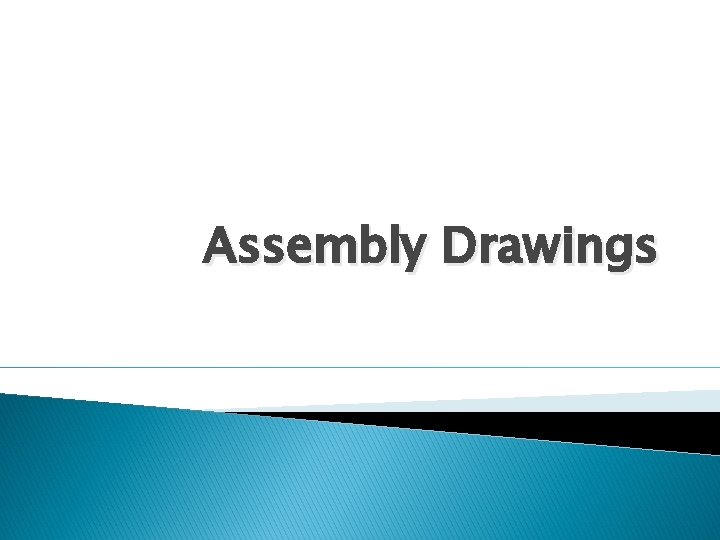
Assembly Drawings
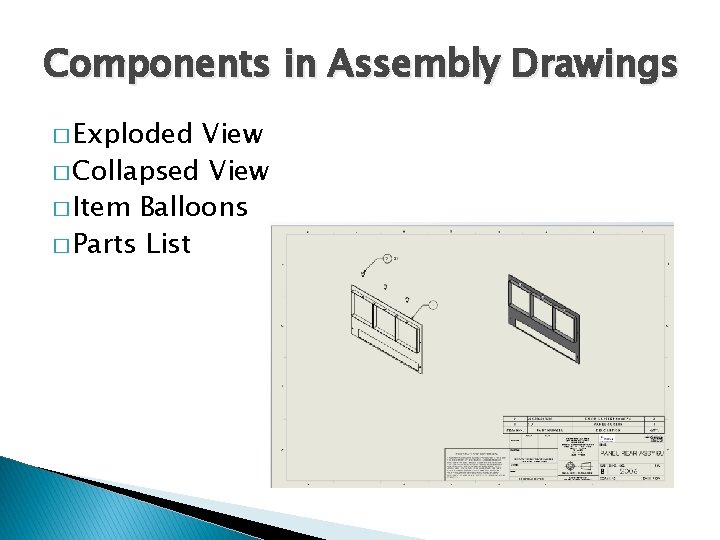
Components in Assembly Drawings � Exploded View � Collapsed View � Item Balloons � Parts List
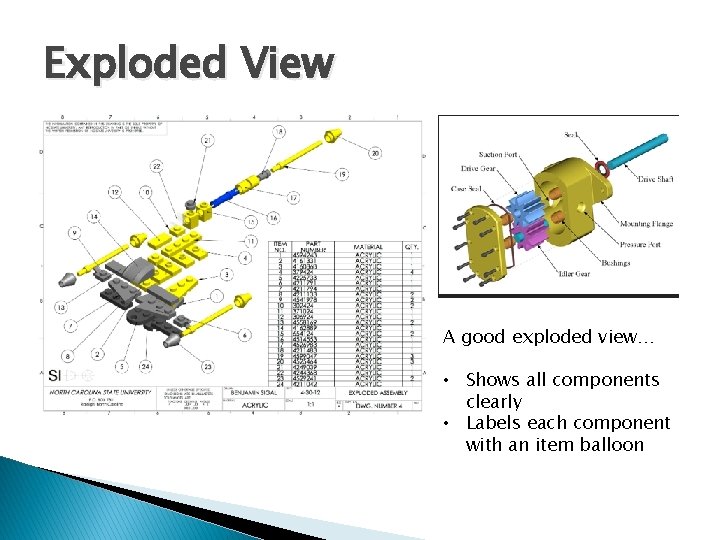
Exploded View A good exploded view… • Shows all components clearly • Labels each component with an item balloon
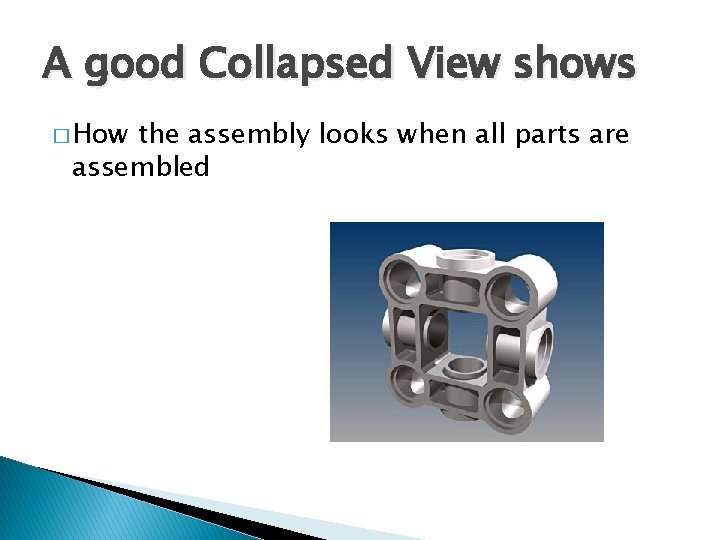
A good Collapsed View shows � How the assembly looks when all parts are assembled
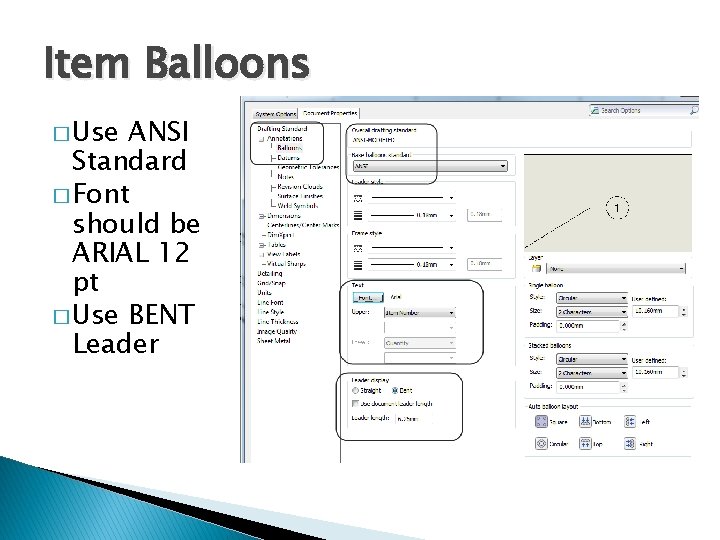
Item Balloons � Use ANSI Standard � Font should be ARIAL 12 pt � Use BENT Leader

Parts List AKA BOM AKA Bill of Materials � Verify that Document Properties are set to ANSI
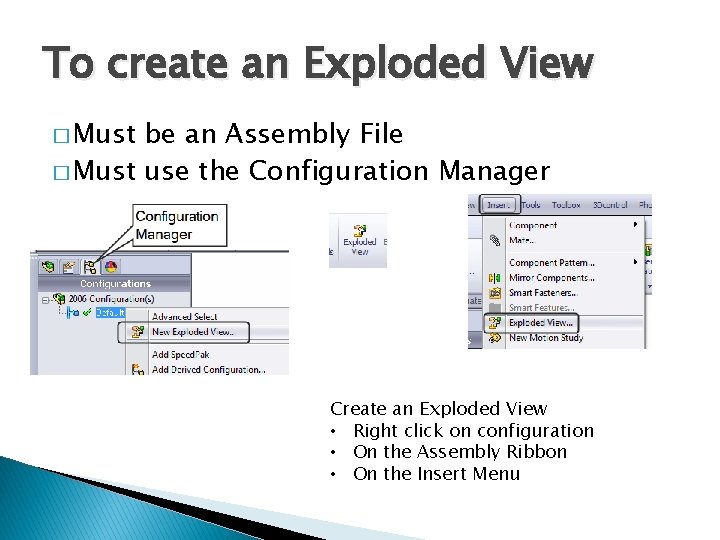
To create an Exploded View � Must be an Assembly File � Must use the Configuration Manager Create an Exploded View • Right click on configuration • On the Assembly Ribbon • On the Insert Menu
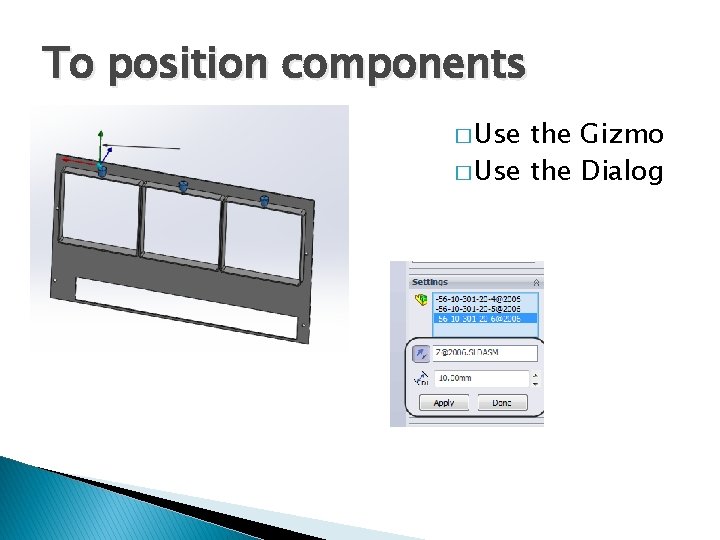
To position components � Use the Gizmo � Use the Dialog
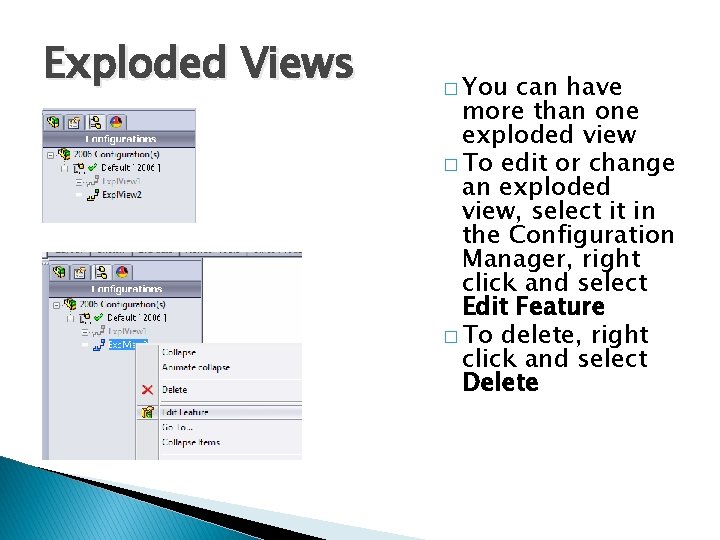
Exploded Views � You can have more than one exploded view � To edit or change an exploded view, select it in the Configuration Manager, right click and select Edit Feature � To delete, right click and select Delete
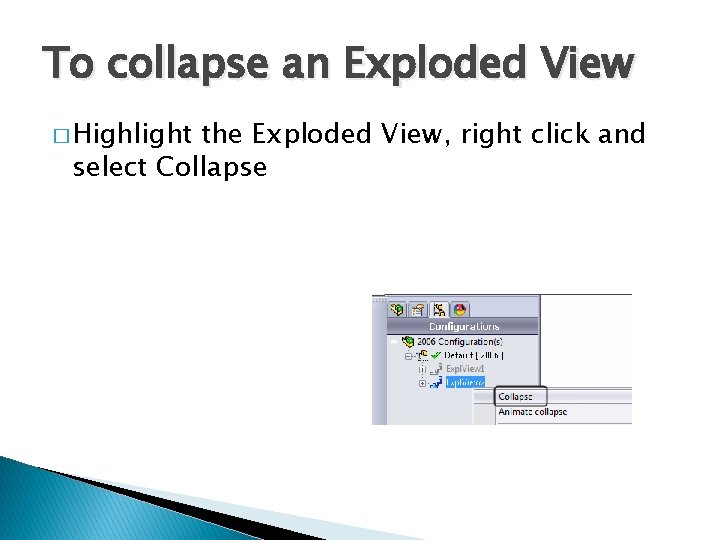
To collapse an Exploded View � Highlight the Exploded View, right click and select Collapse
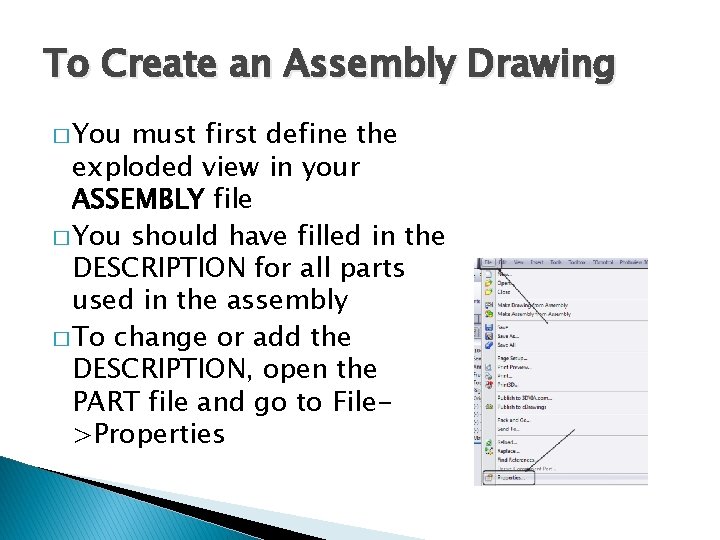
To Create an Assembly Drawing � You must first define the exploded view in your ASSEMBLY file � You should have filled in the DESCRIPTION for all parts used in the assembly � To change or add the DESCRIPTION, open the PART file and go to File>Properties
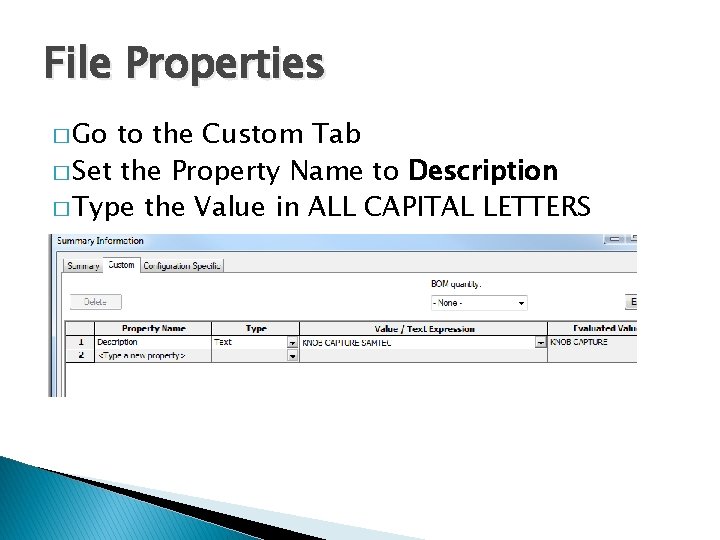
File Properties � Go to the Custom Tab � Set the Property Name to Description � Type the Value in ALL CAPITAL LETTERS
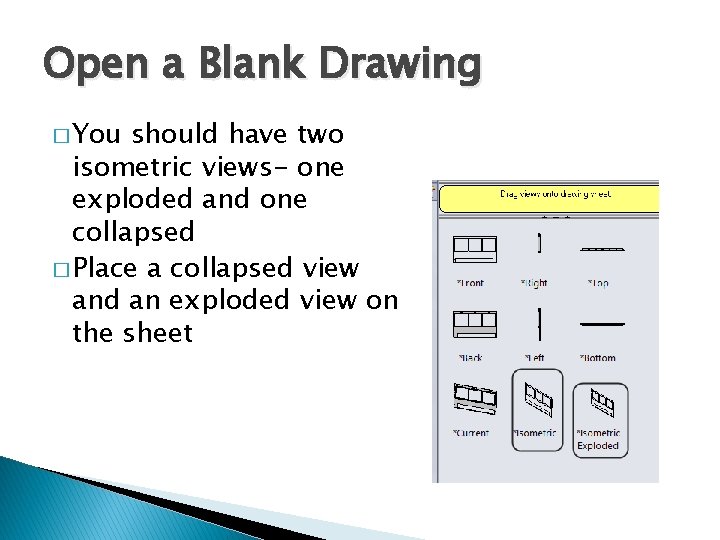
Open a Blank Drawing � You should have two isometric views- one exploded and one collapsed � Place a collapsed view and an exploded view on the sheet
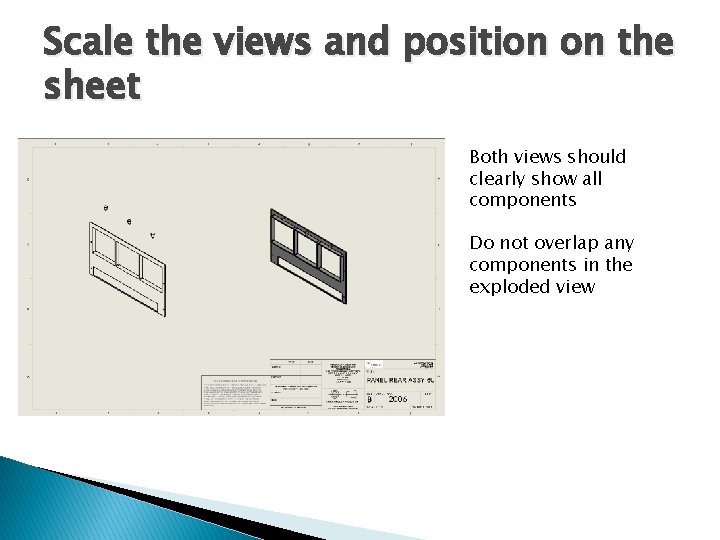
Scale the views and position on the sheet Both views should clearly show all components Do not overlap any components in the exploded view
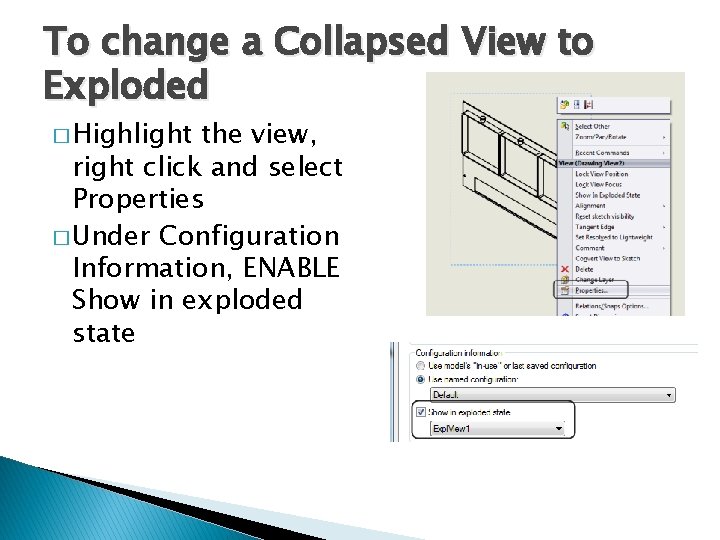
To change a Collapsed View to Exploded � Highlight the view, right click and select Properties � Under Configuration Information, ENABLE Show in exploded state
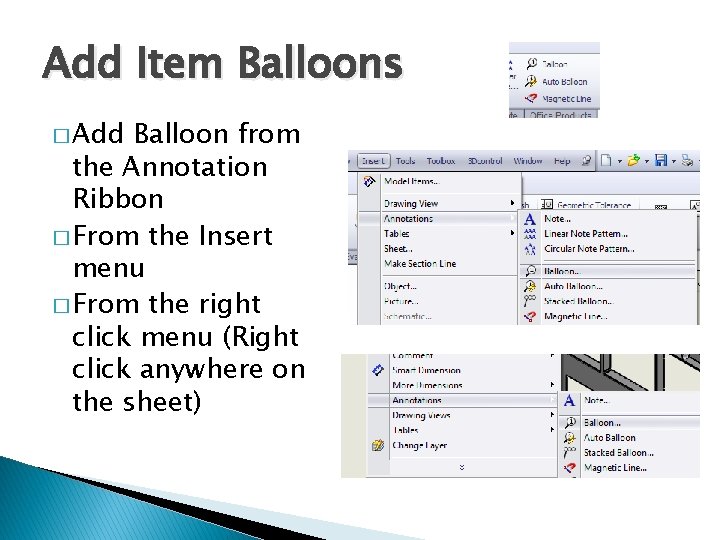
Add Item Balloons � Add Balloon from the Annotation Ribbon � From the Insert menu � From the right click menu (Right click anywhere on the sheet)
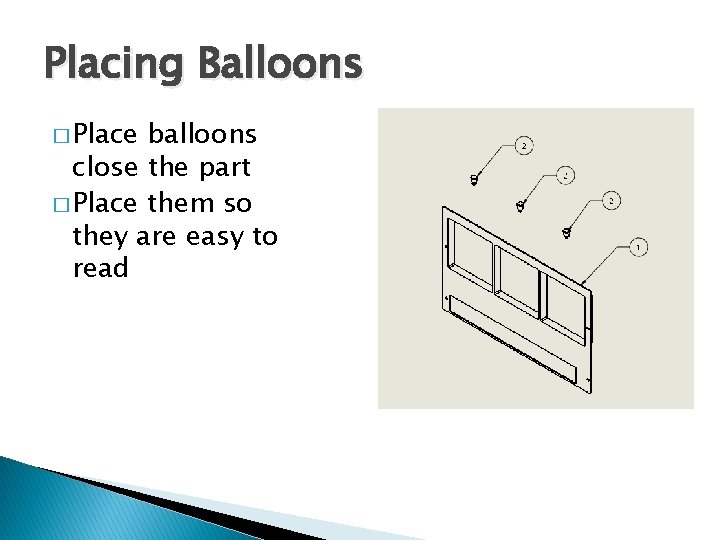
Placing Balloons � Place balloons close the part � Place them so they are easy to read
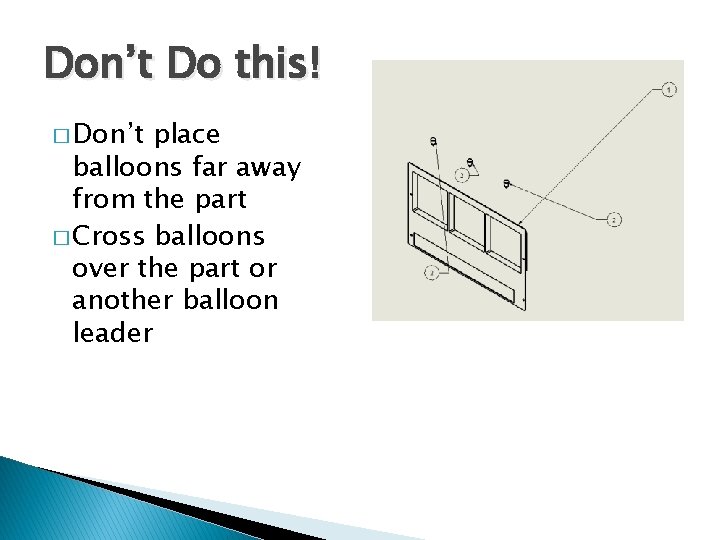
Don’t Do this! � Don’t place balloons far away from the part � Cross balloons over the part or another balloon leader
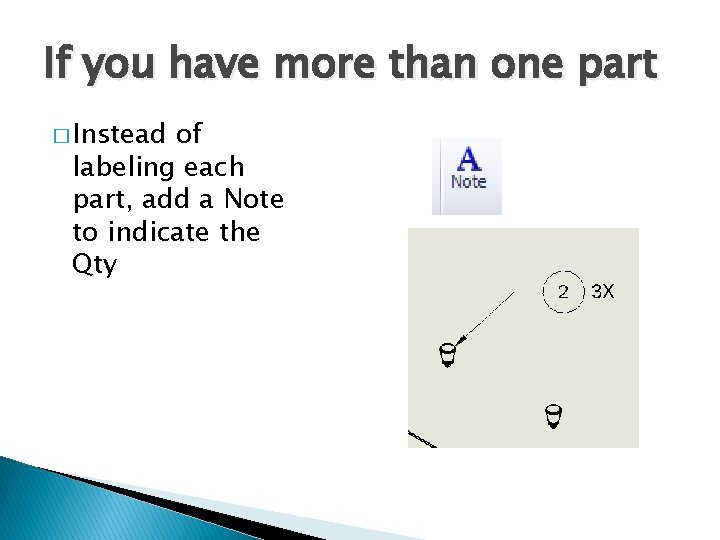
If you have more than one part � Instead of labeling each part, add a Note to indicate the Qty
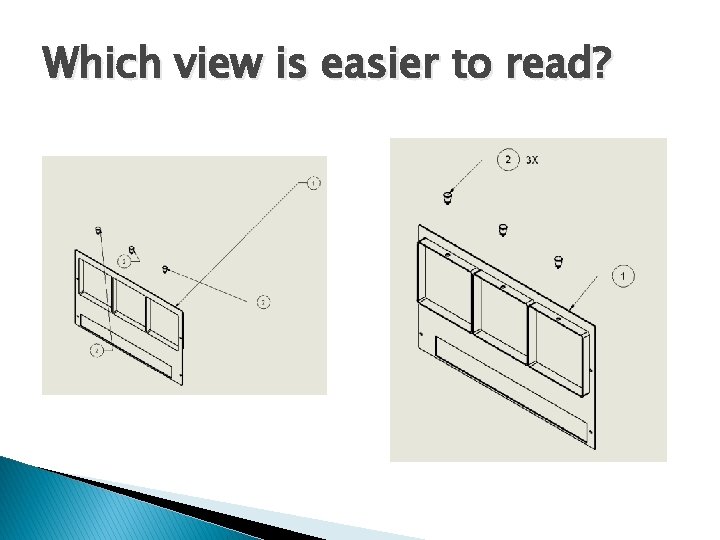
Which view is easier to read?
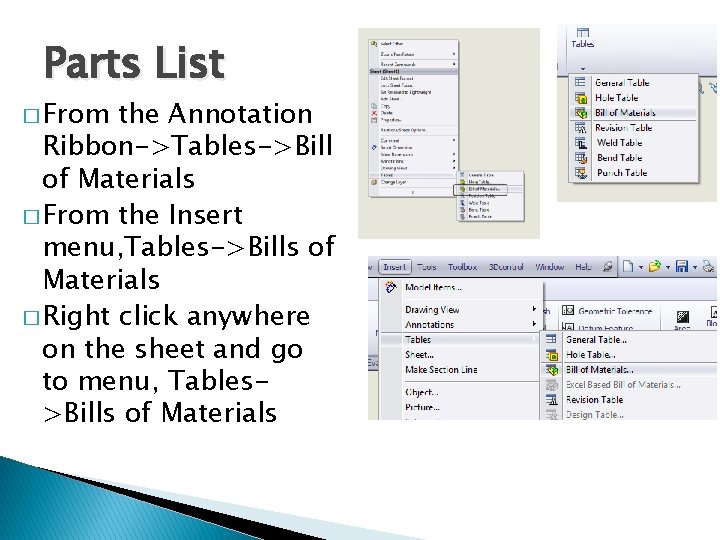
Parts List � From the Annotation Ribbon->Tables->Bill of Materials � From the Insert menu, Tables->Bills of Materials � Right click anywhere on the sheet and go to menu, Tables>Bills of Materials
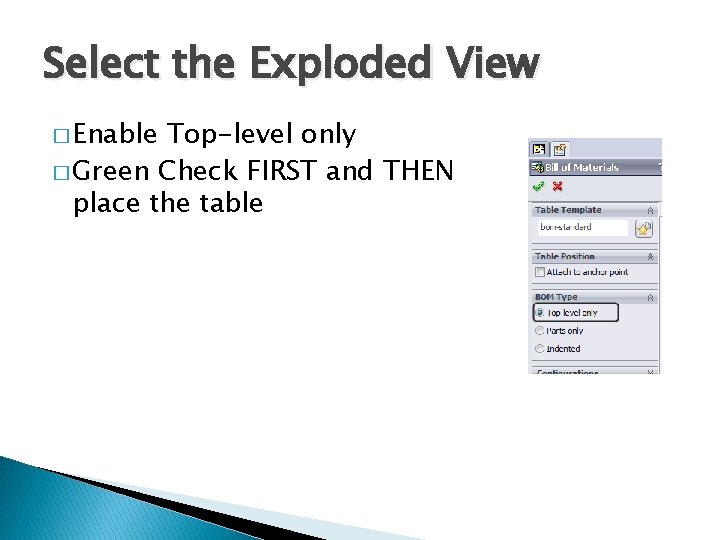
Select the Exploded View � Enable Top-level only � Green Check FIRST and THEN place the table
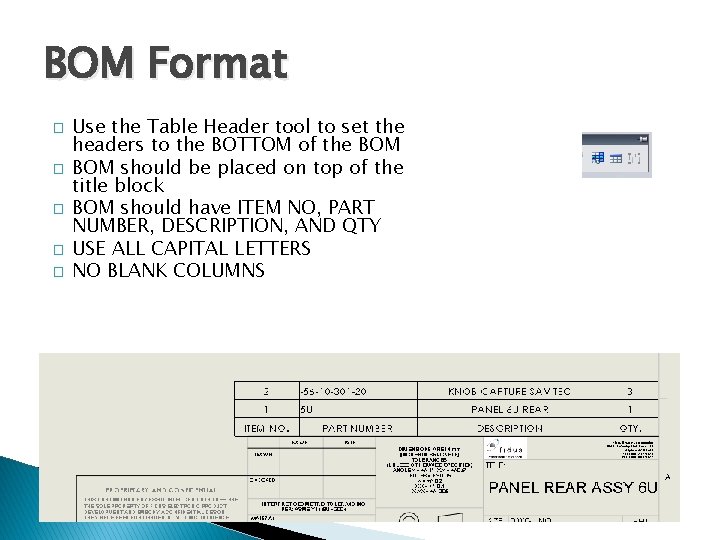
BOM Format � � � Use the Table Header tool to set the headers to the BOTTOM of the BOM should be placed on top of the title block BOM should have ITEM NO, PART NUMBER, DESCRIPTION, AND QTY USE ALL CAPITAL LETTERS NO BLANK COLUMNS
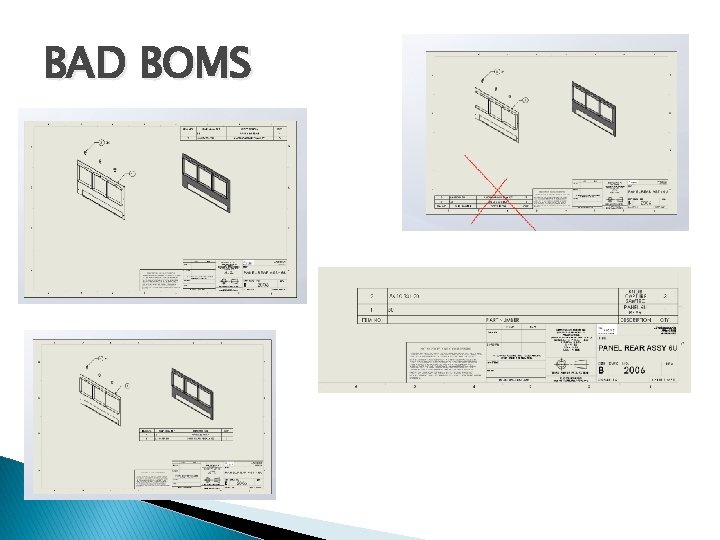
BAD BOMS
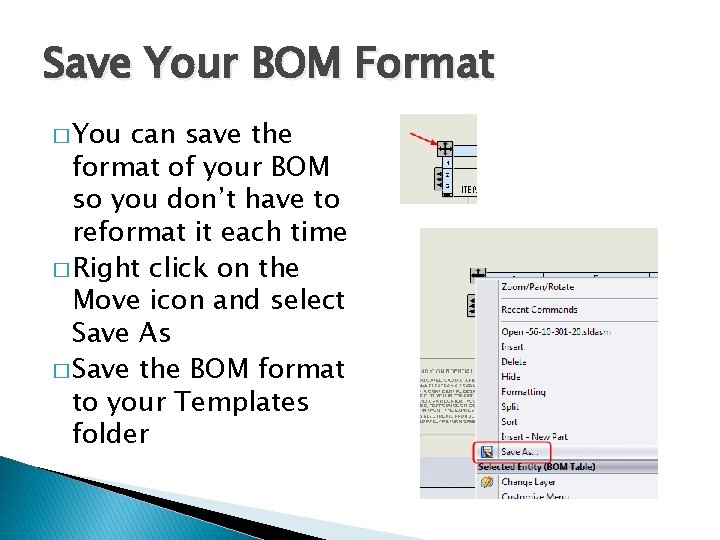
Save Your BOM Format � You can save the format of your BOM so you don’t have to reformat it each time � Right click on the Move icon and select Save As � Save the BOM format to your Templates folder
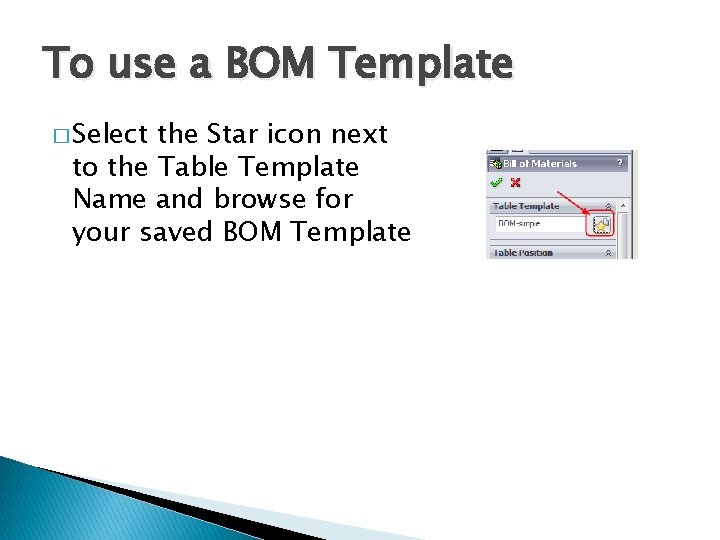
To use a BOM Template � Select the Star icon next to the Table Template Name and browse for your saved BOM Template
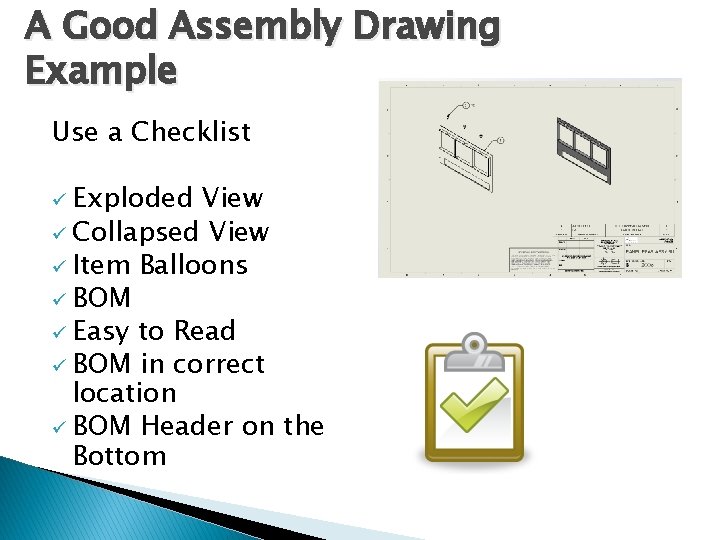
A Good Assembly Drawing Example Use a Checklist ü Exploded View ü Collapsed View ü Item Balloons ü BOM ü Easy to Read ü BOM in correct location ü BOM Header on the Bottom
- Slides: 27