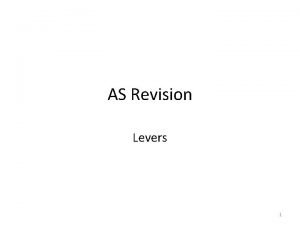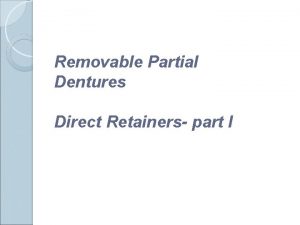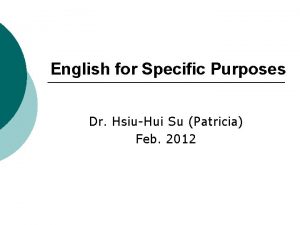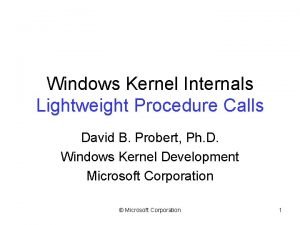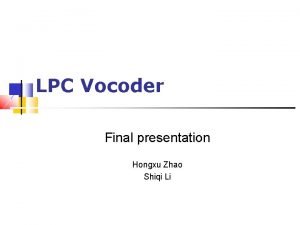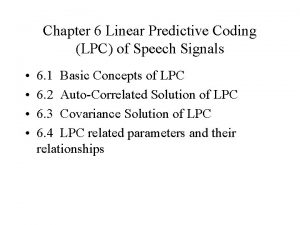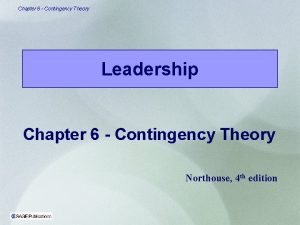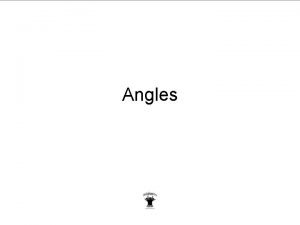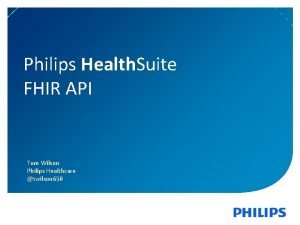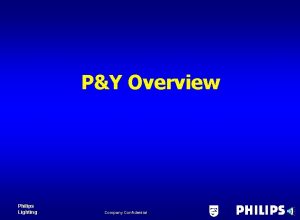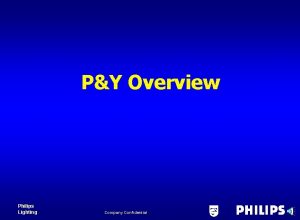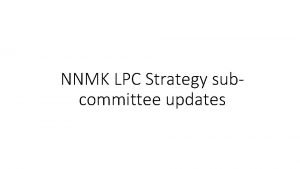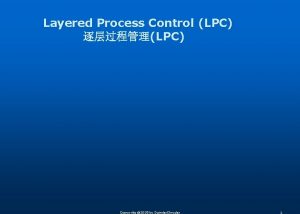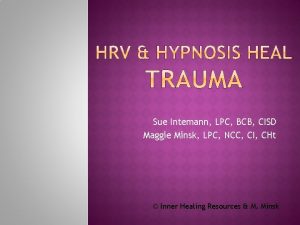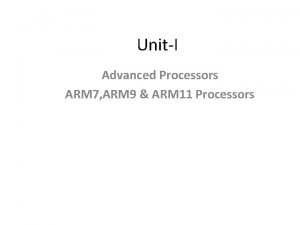ARM development environment Content Philips LPC 2106 ARM

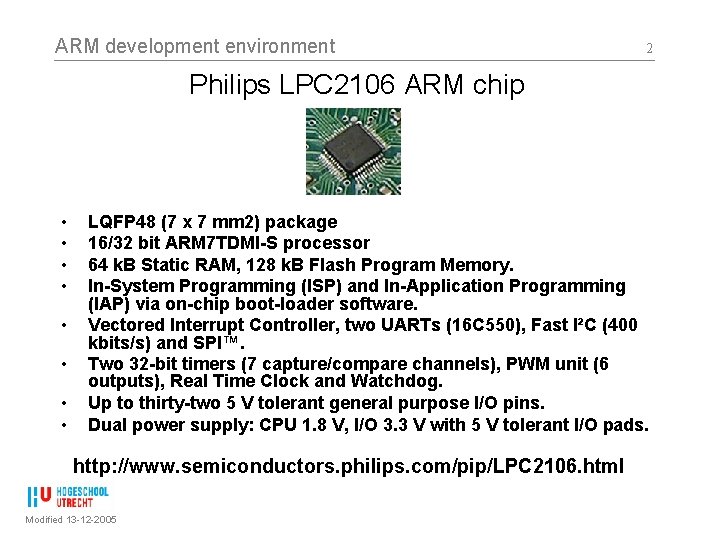

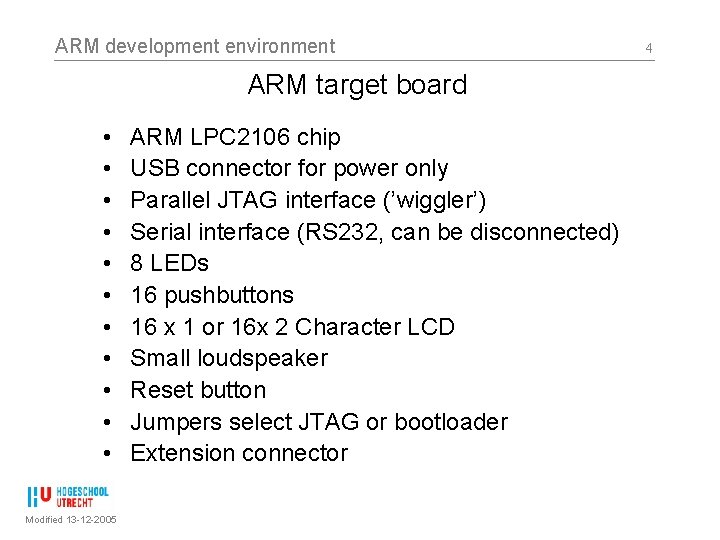
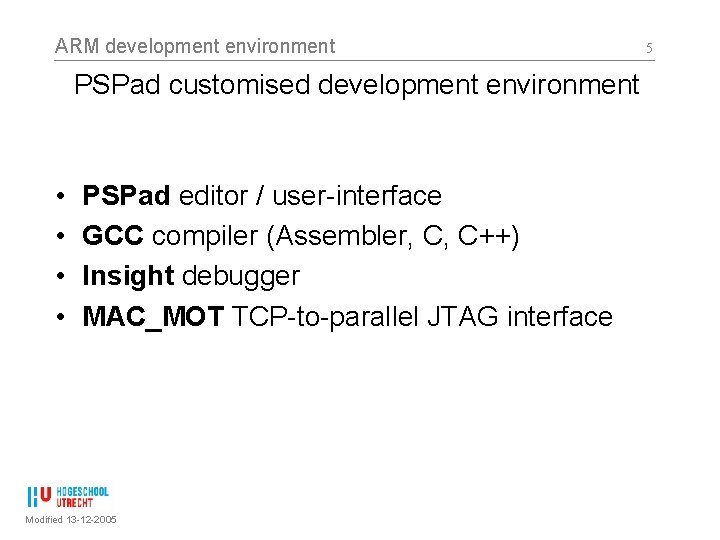
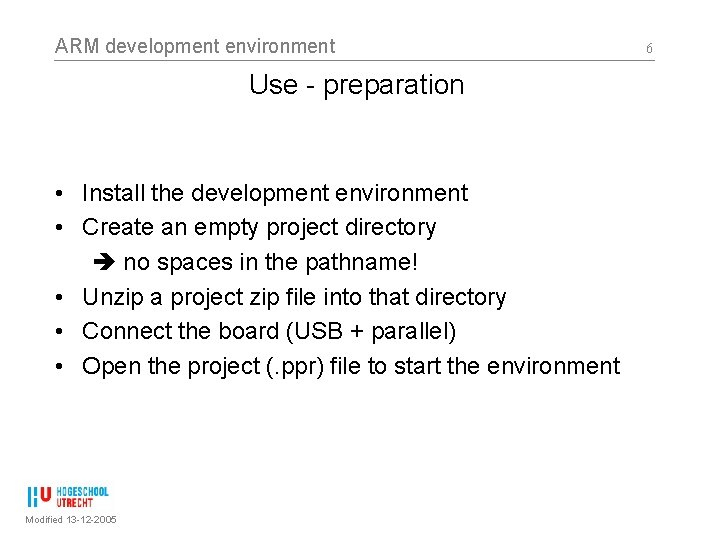
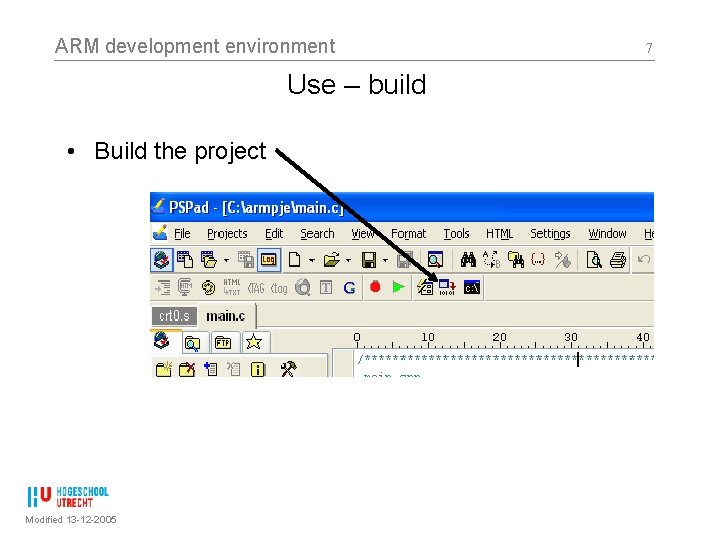
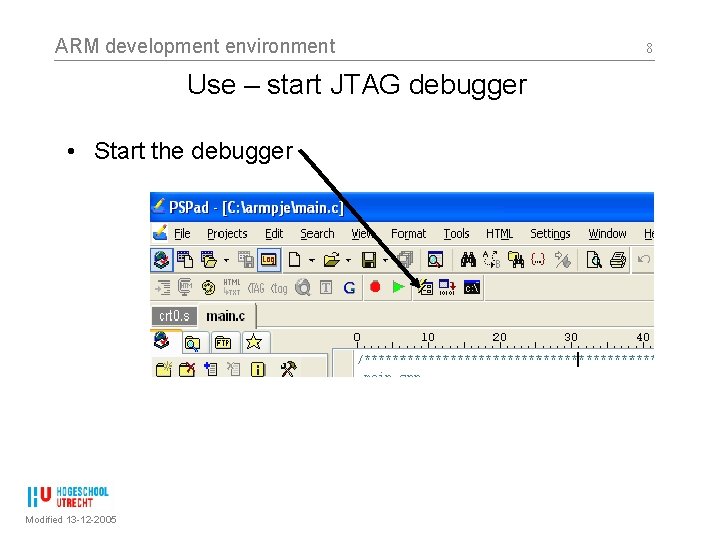

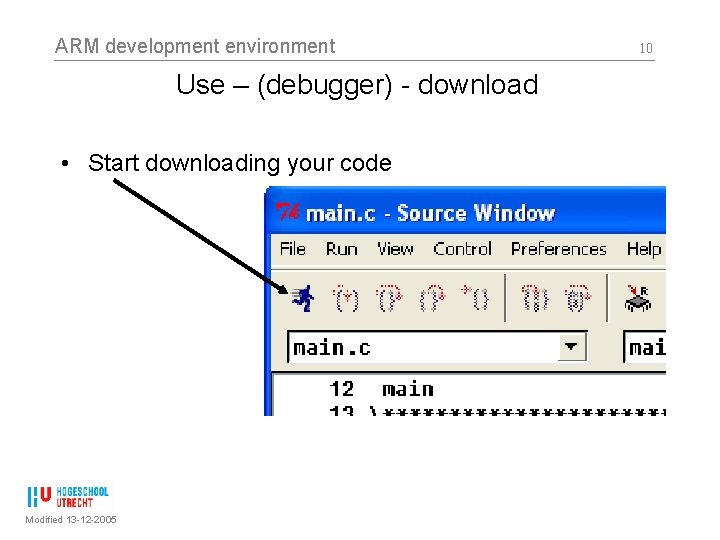
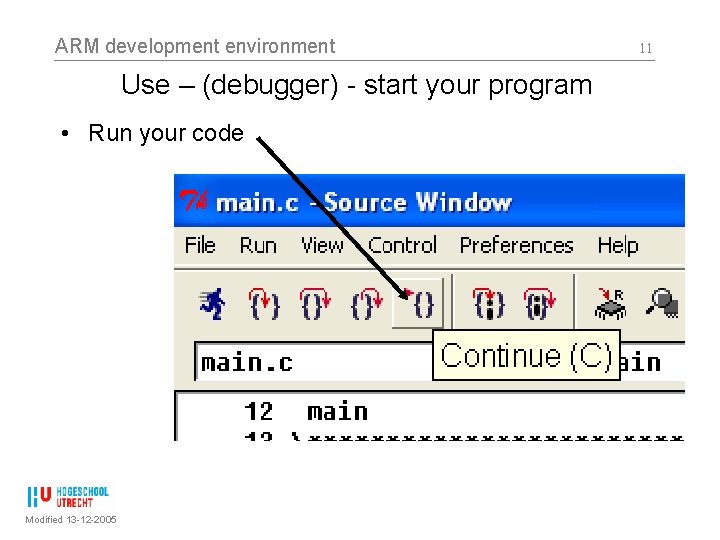
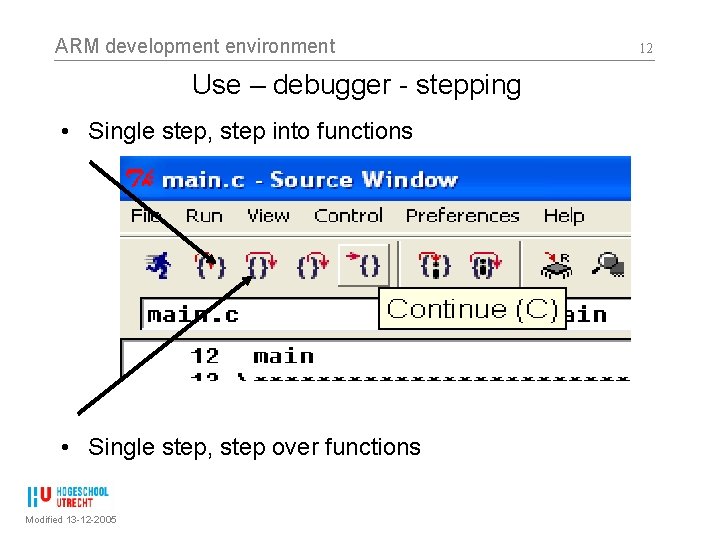
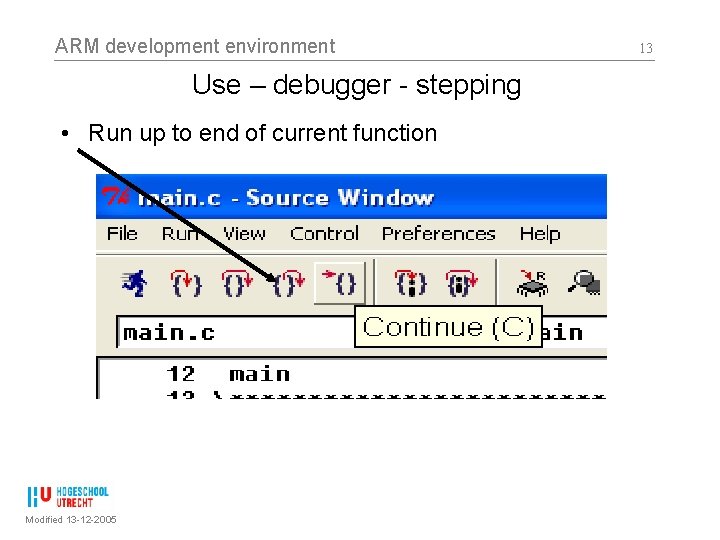
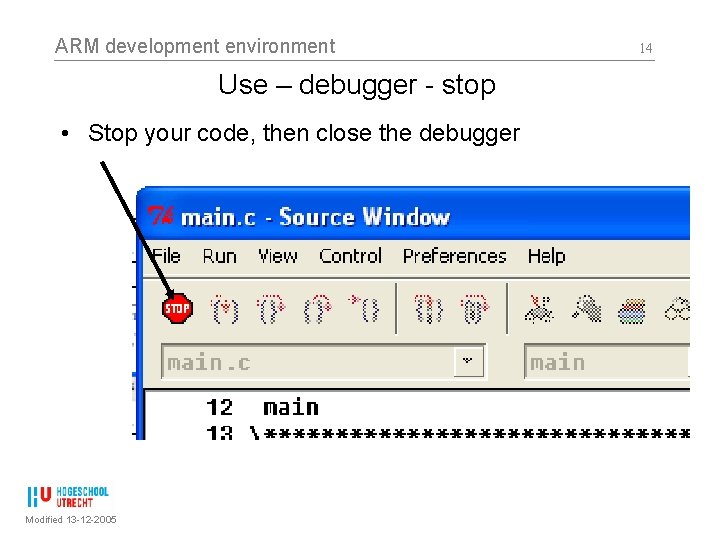
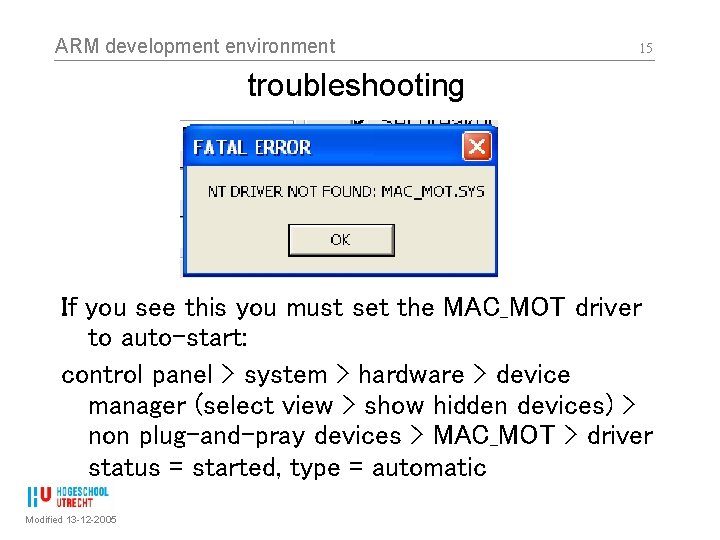
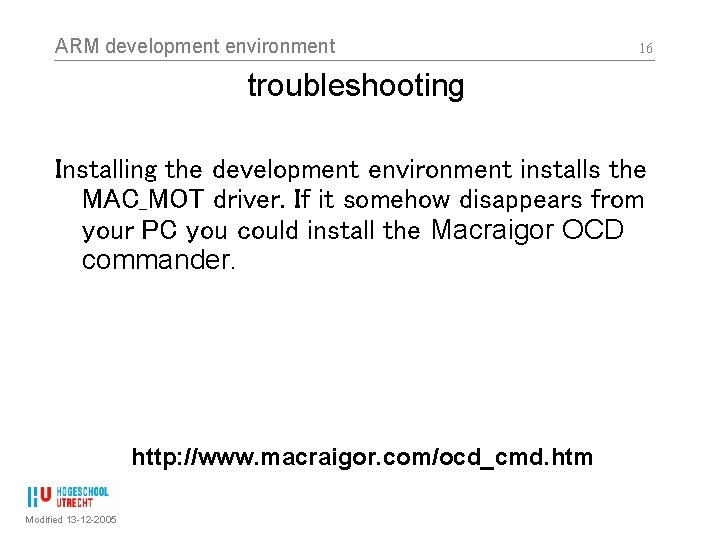
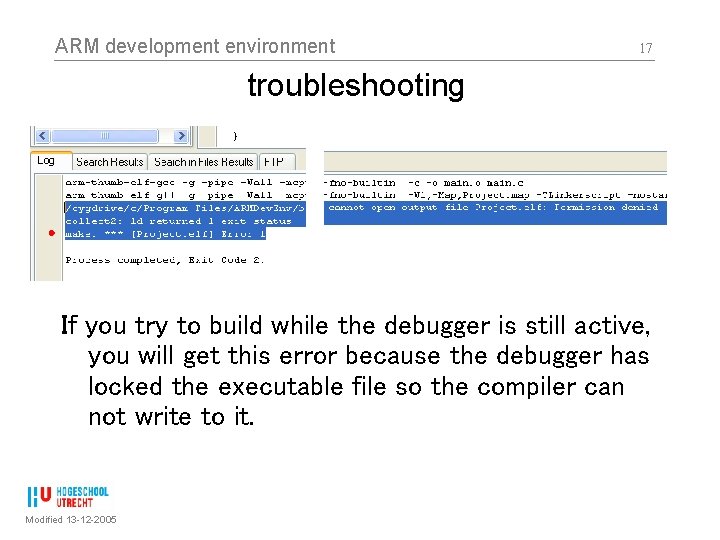
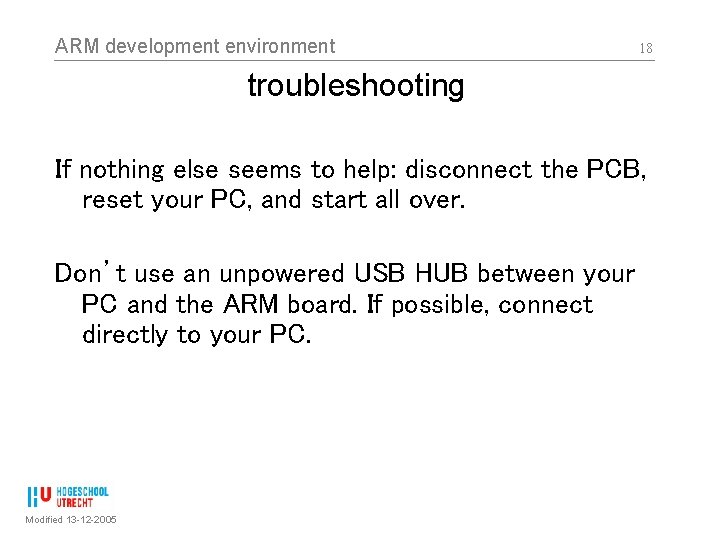
- Slides: 18

ARM development environment Content • • Philips LPC 2106 ARM chip ARM target board PSPad customised development environment Troubleshooting www. voti. nl/hvu/arm Modified 13 -12 -2005 1
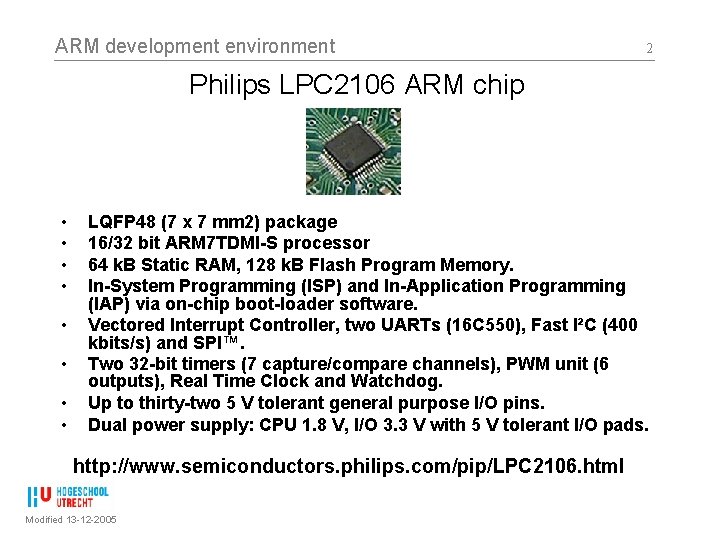
ARM development environment 2 Philips LPC 2106 ARM chip • • LQFP 48 (7 x 7 mm 2) package 16/32 bit ARM 7 TDMI-S processor 64 k. B Static RAM, 128 k. B Flash Program Memory. In-System Programming (ISP) and In-Application Programming (IAP) via on-chip boot-loader software. Vectored Interrupt Controller, two UARTs (16 C 550), Fast I²C (400 kbits/s) and SPI™. Two 32 -bit timers (7 capture/compare channels), PWM unit (6 outputs), Real Time Clock and Watchdog. Up to thirty-two 5 V tolerant general purpose I/O pins. Dual power supply: CPU 1. 8 V, I/O 3. 3 V with 5 V tolerant I/O pads. http: //www. semiconductors. philips. com/pip/LPC 2106. html Modified 13 -12 -2005

ARM development environment ARM target board Modified 13 -12 -2005 3
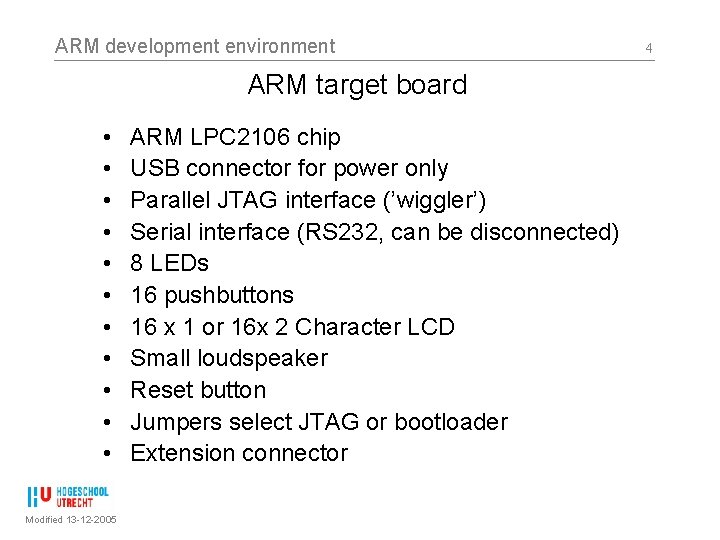
ARM development environment ARM target board • • • Modified 13 -12 -2005 ARM LPC 2106 chip USB connector for power only Parallel JTAG interface (’wiggler’) Serial interface (RS 232, can be disconnected) 8 LEDs 16 pushbuttons 16 x 1 or 16 x 2 Character LCD Small loudspeaker Reset button Jumpers select JTAG or bootloader Extension connector 4
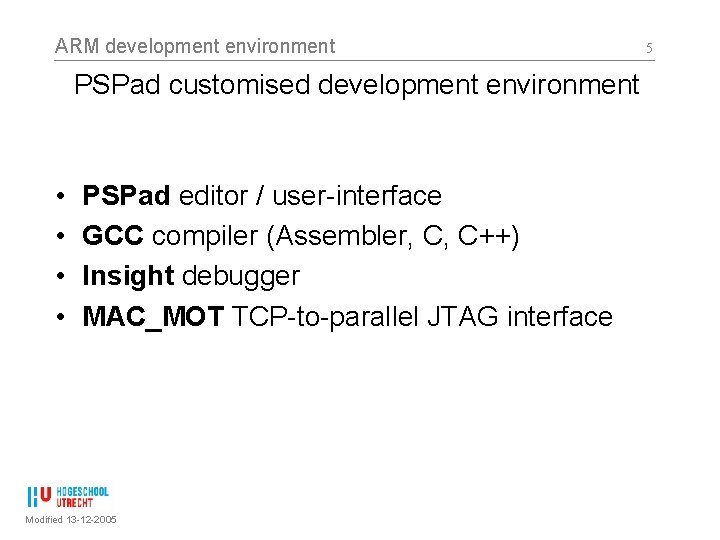
ARM development environment PSPad customised development environment • • PSPad editor / user-interface GCC compiler (Assembler, C, C++) Insight debugger MAC_MOT TCP-to-parallel JTAG interface Modified 13 -12 -2005 5
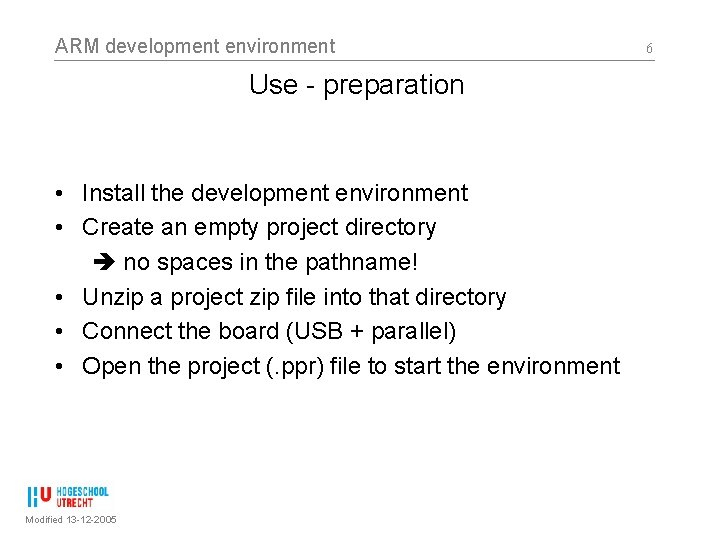
ARM development environment Use - preparation • Install the development environment • Create an empty project directory no spaces in the pathname! • Unzip a project zip file into that directory • Connect the board (USB + parallel) • Open the project (. ppr) file to start the environment Modified 13 -12 -2005 6
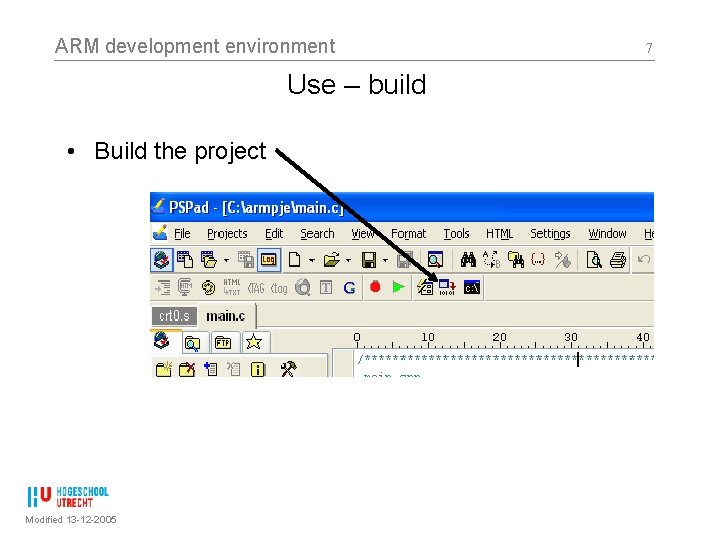
ARM development environment Use – build • Build the project Modified 13 -12 -2005 7
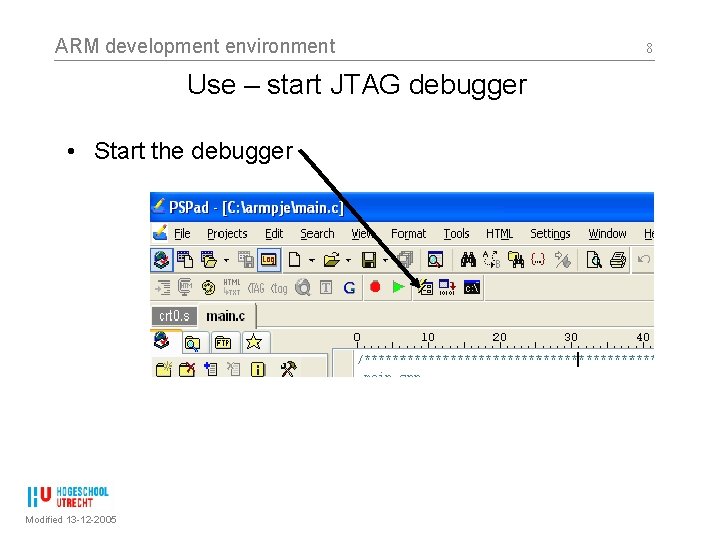
ARM development environment Use – start JTAG debugger • Start the debugger Modified 13 -12 -2005 8

ARM development environment Use – configure the debugger interface • If this screen appears: enter the settings as shown Modified 13 -12 -2005 9
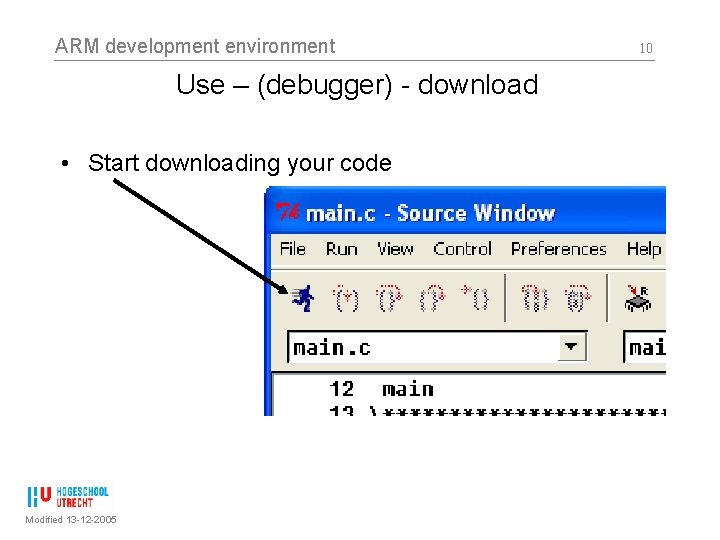
ARM development environment Use – (debugger) - download • Start downloading your code Modified 13 -12 -2005 10
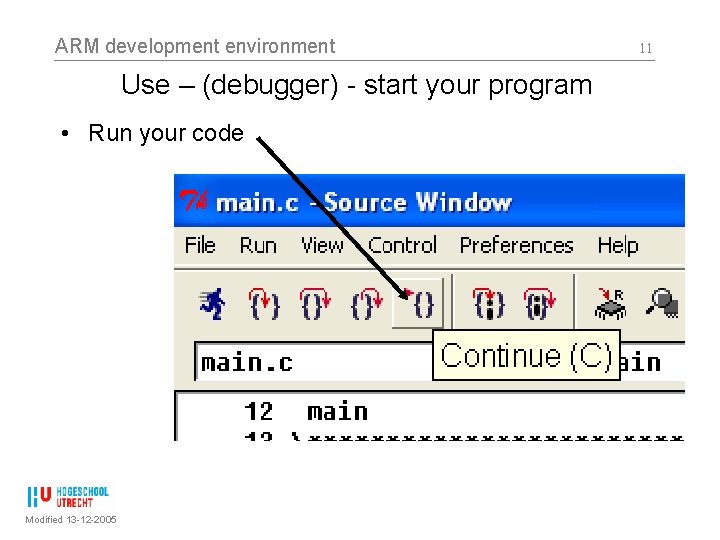
ARM development environment Use – (debugger) - start your program • Run your code Modified 13 -12 -2005 11
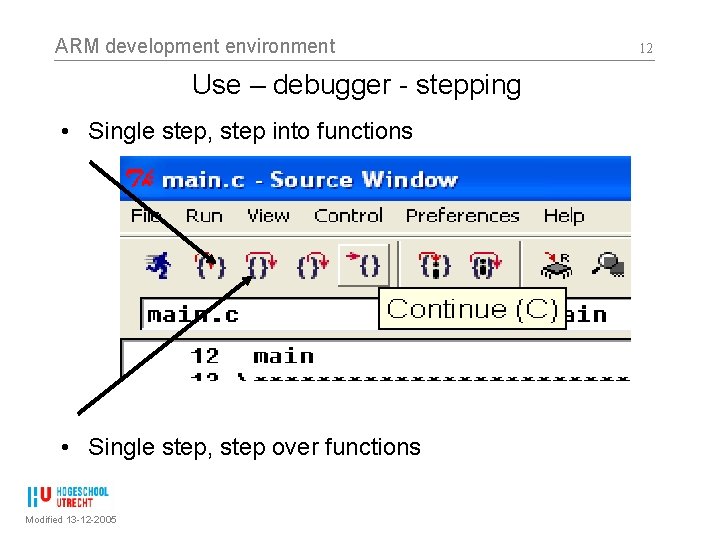
ARM development environment Use – debugger - stepping • Single step, step into functions • Single step, step over functions Modified 13 -12 -2005 12
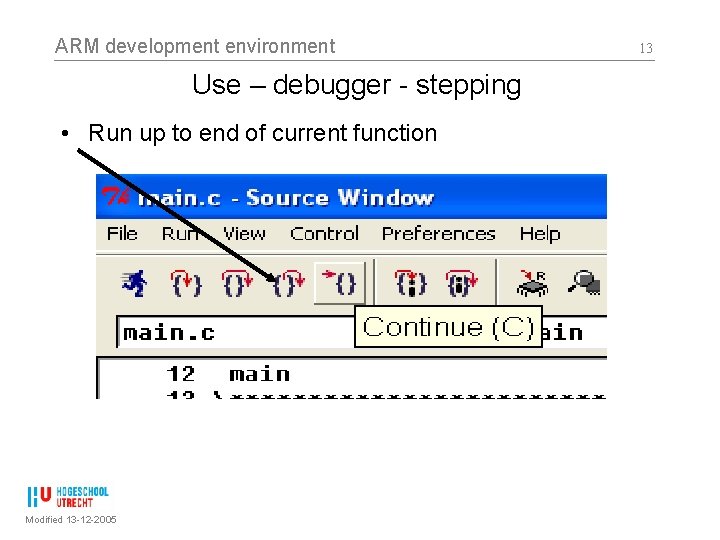
ARM development environment Use – debugger - stepping • Run up to end of current function Modified 13 -12 -2005 13
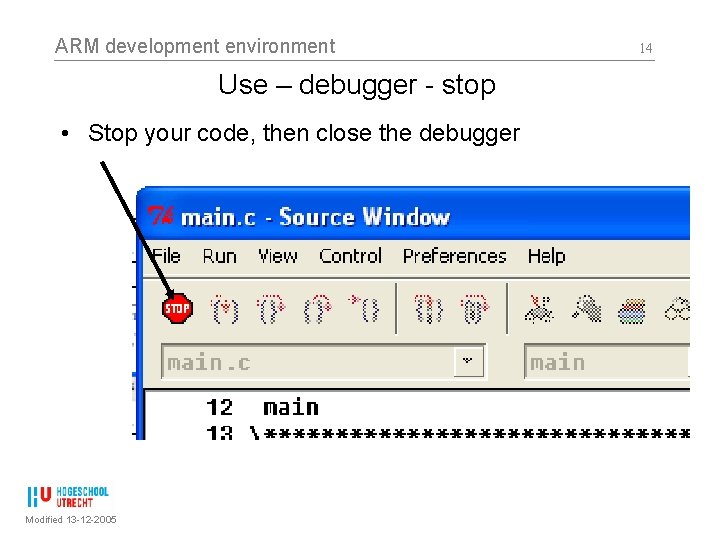
ARM development environment Use – debugger - stop • Stop your code, then close the debugger Modified 13 -12 -2005 14
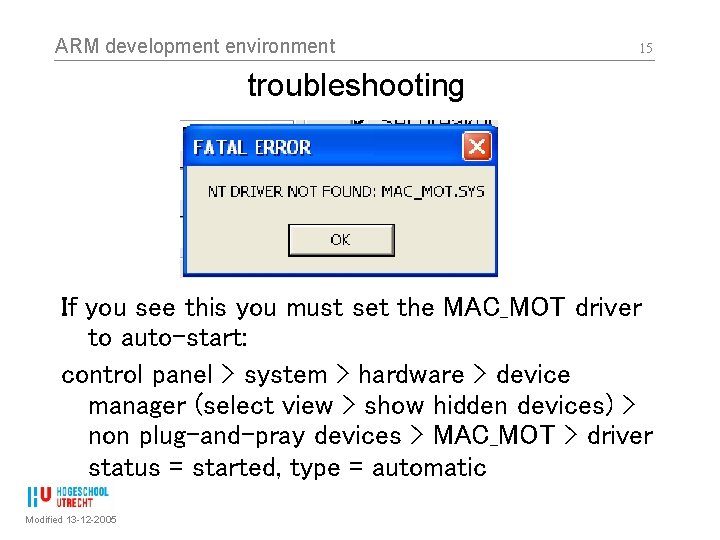
ARM development environment 15 troubleshooting If you see this you must set the MAC_MOT driver to auto-start: control panel > system > hardware > device manager (select view > show hidden devices) > non plug-and-pray devices > MAC_MOT > driver status = started, type = automatic Modified 13 -12 -2005
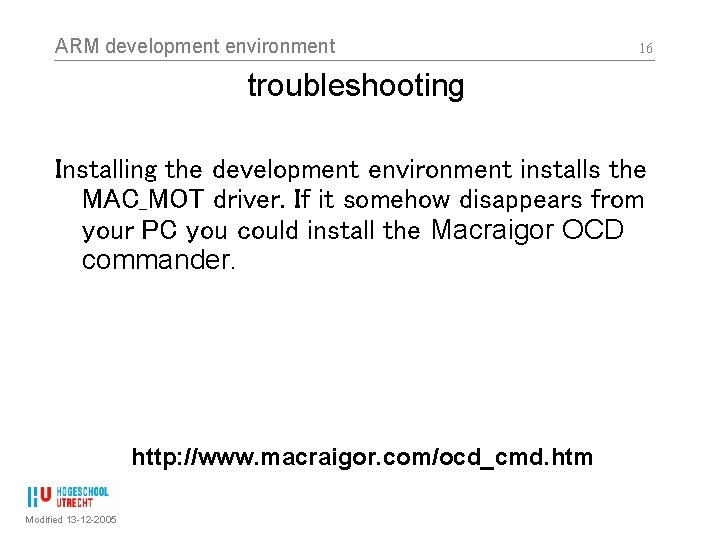
ARM development environment 16 troubleshooting Installing the development environment installs the MAC_MOT driver. If it somehow disappears from your PC you could install the Macraigor OCD commander. http: //www. macraigor. com/ocd_cmd. htm Modified 13 -12 -2005
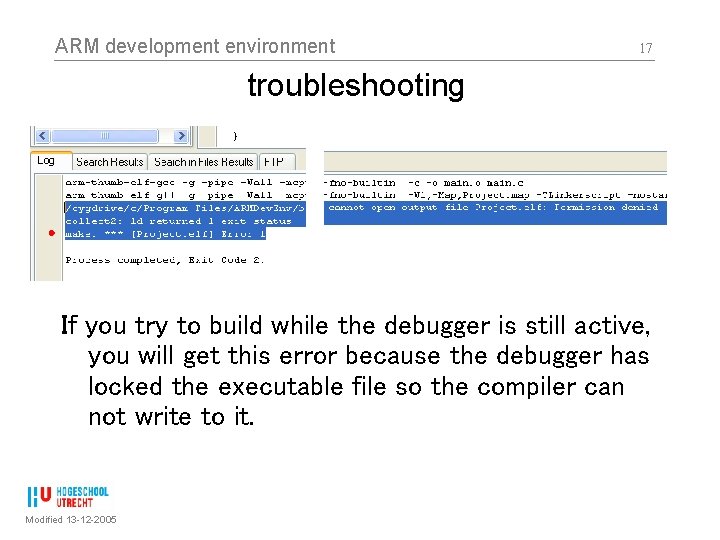
ARM development environment 17 troubleshooting If you try to build while the debugger is still active, you will get this error because the debugger has locked the executable file so the compiler can not write to it. Modified 13 -12 -2005
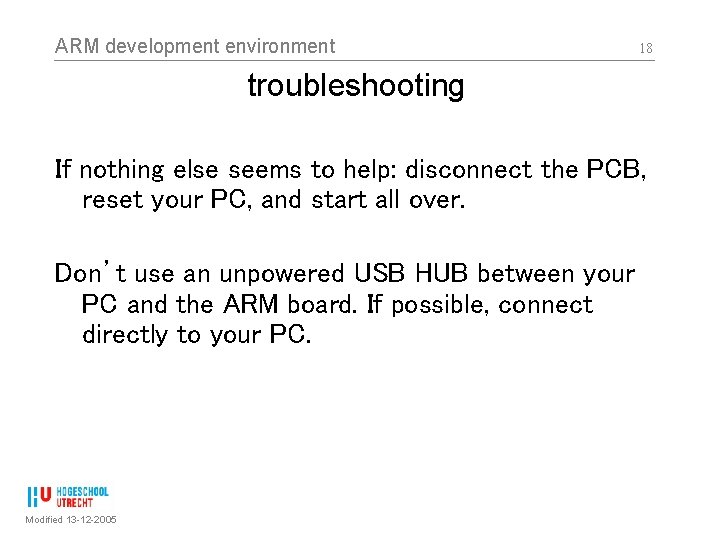
ARM development environment 18 troubleshooting If nothing else seems to help: disconnect the PCB, reset your PC, and start all over. Don’t use an unpowered USB HUB between your PC and the ARM board. If possible, connect directly to your PC. Modified 13 -12 -2005
 2106 crime scene investigation
2106 crime scene investigation Tcole crime scene investigation
Tcole crime scene investigation Tcole 2106 course
Tcole 2106 course Crime scene
Crime scene Tcole 2106
Tcole 2106 Disadvantages of third class levers
Disadvantages of third class levers Height of contour of tooth
Height of contour of tooth How do machines make work easier
How do machines make work easier Classes of levers
Classes of levers Linker arm left arm
Linker arm left arm Bar clasp
Bar clasp Carrier content vs real content
Carrier content vs real content Dynamic content vs static content
Dynamic content vs static content Lpc debug port
Lpc debug port Tees lpc
Tees lpc Lpc vocoder
Lpc vocoder Kod tunggakan gaji
Kod tunggakan gaji Linear predictive coding tutorial
Linear predictive coding tutorial Lpc scale contingency theory
Lpc scale contingency theory