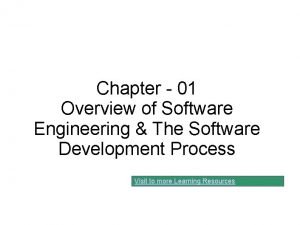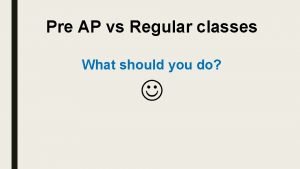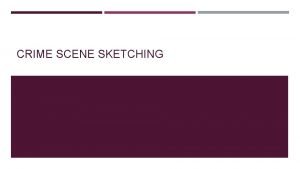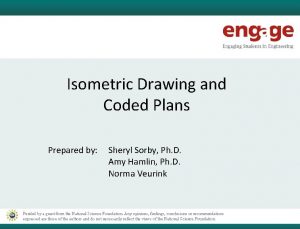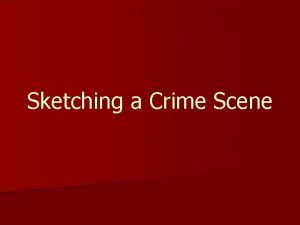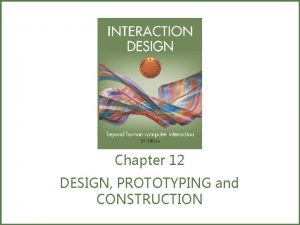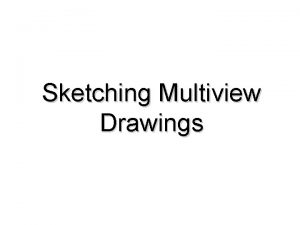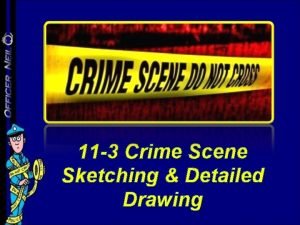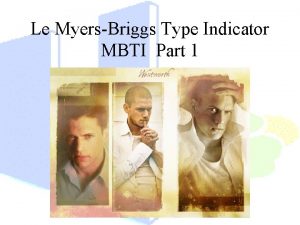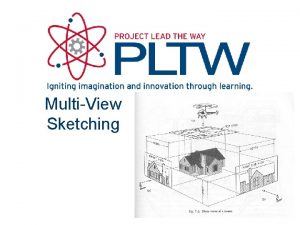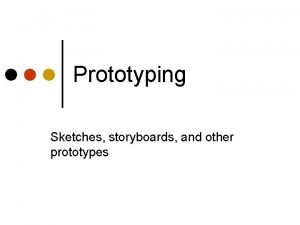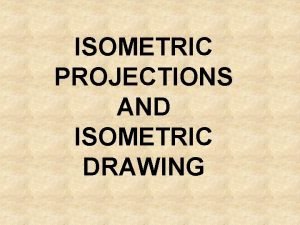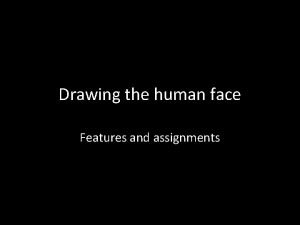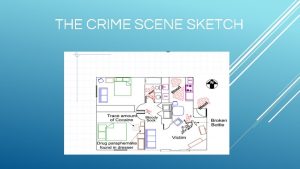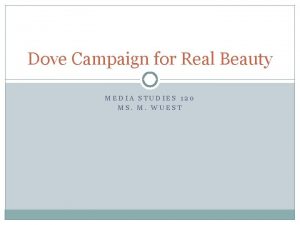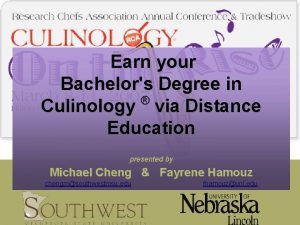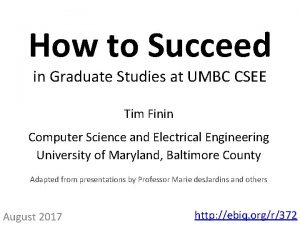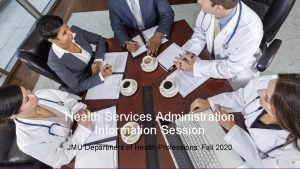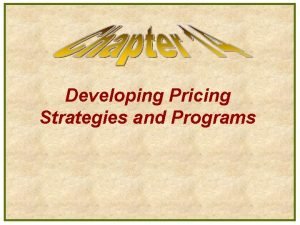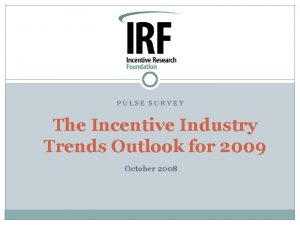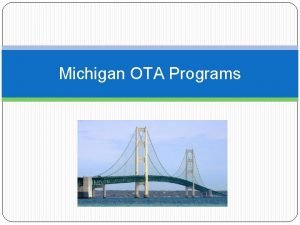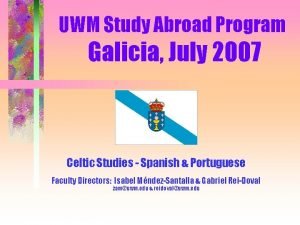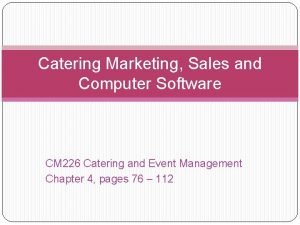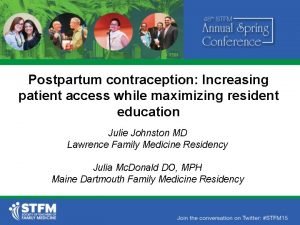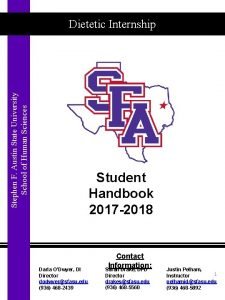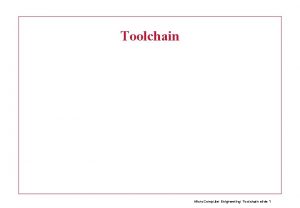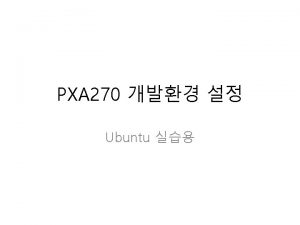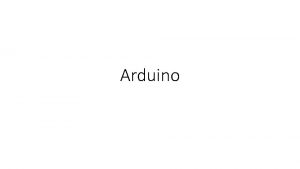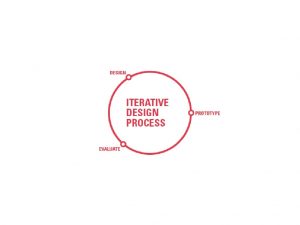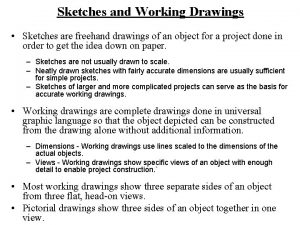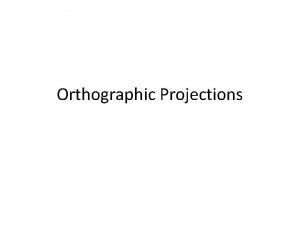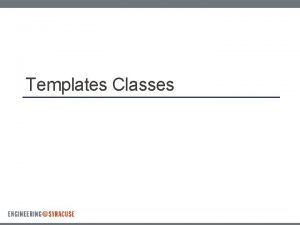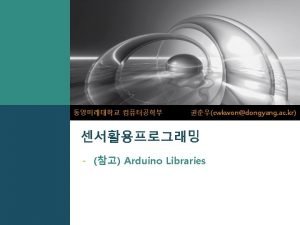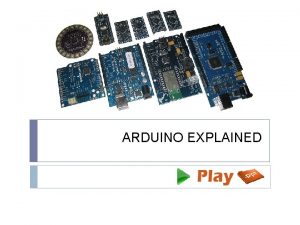Arduino programs Arduino toolchain Crosscompilation Arduino sketches Classes
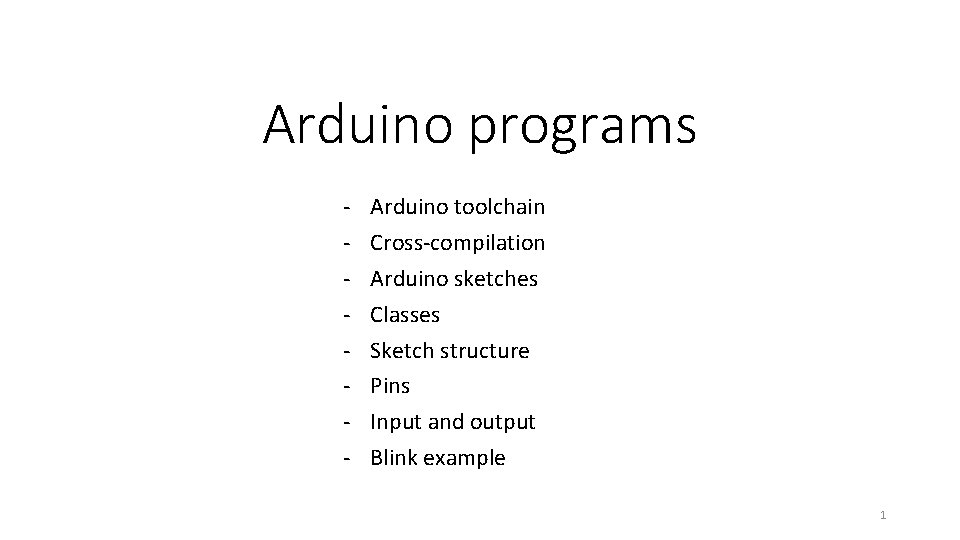

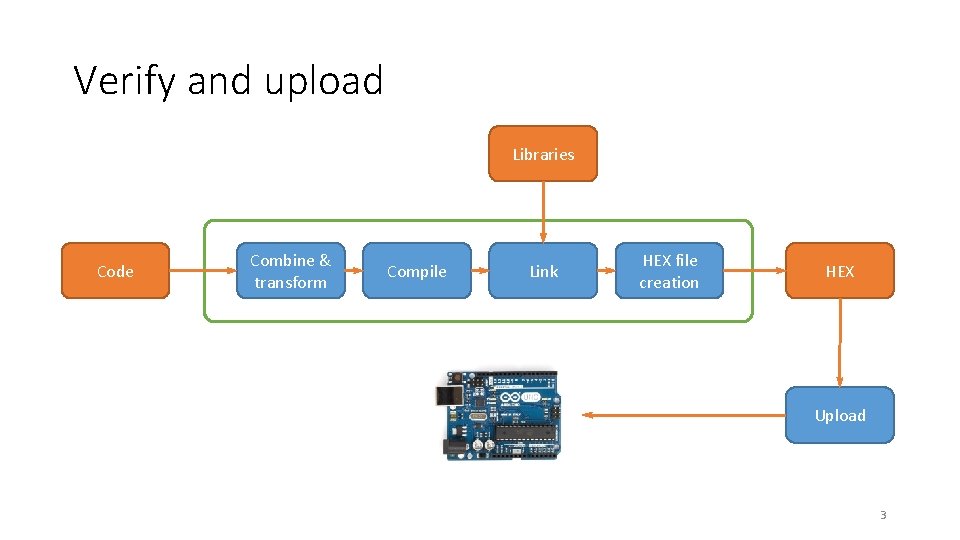
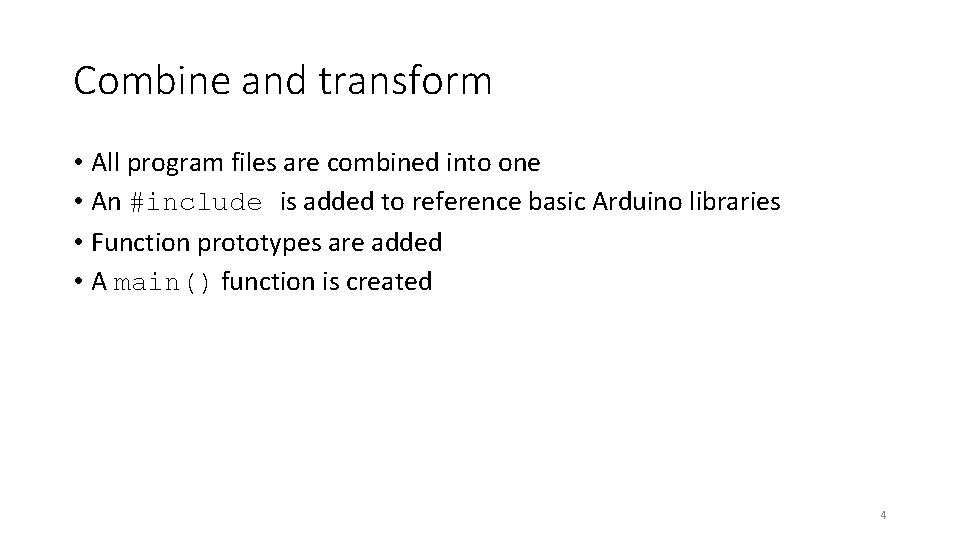
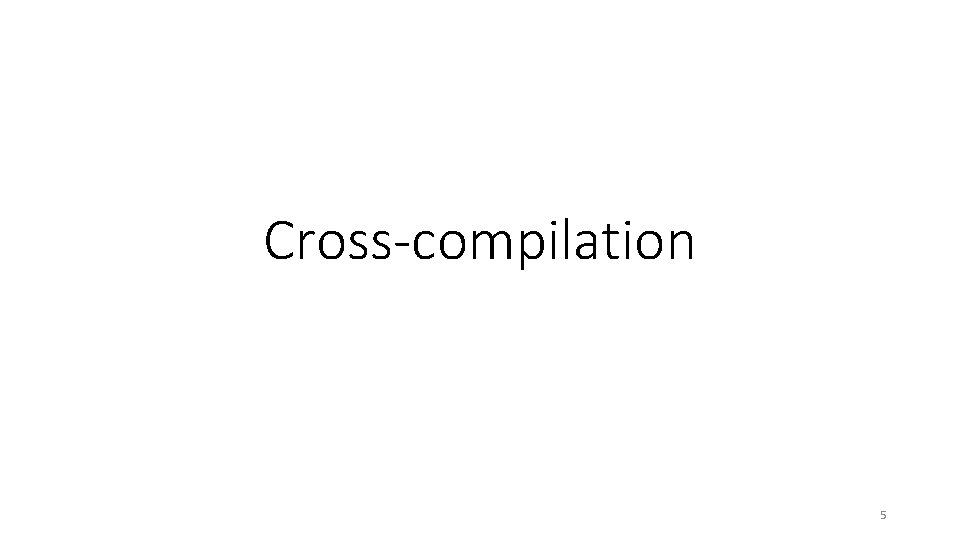
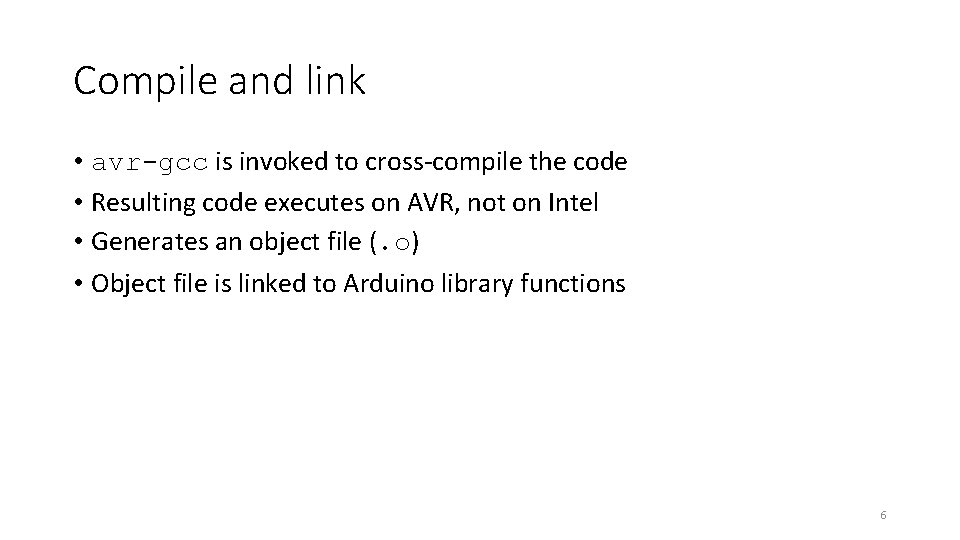
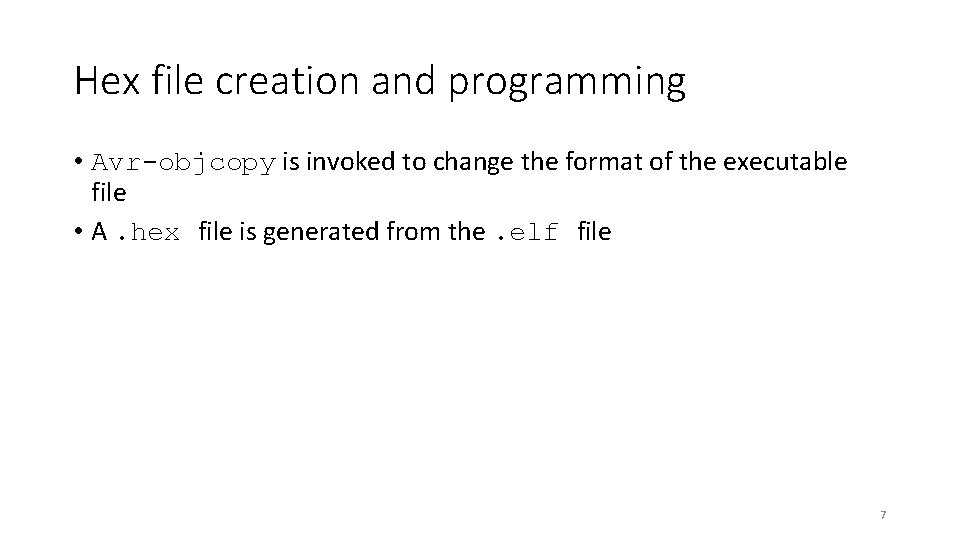
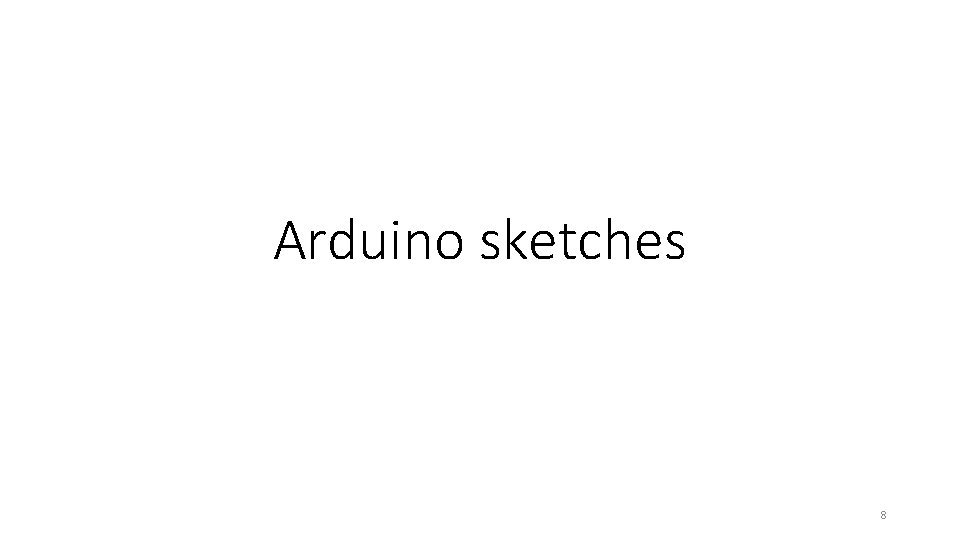
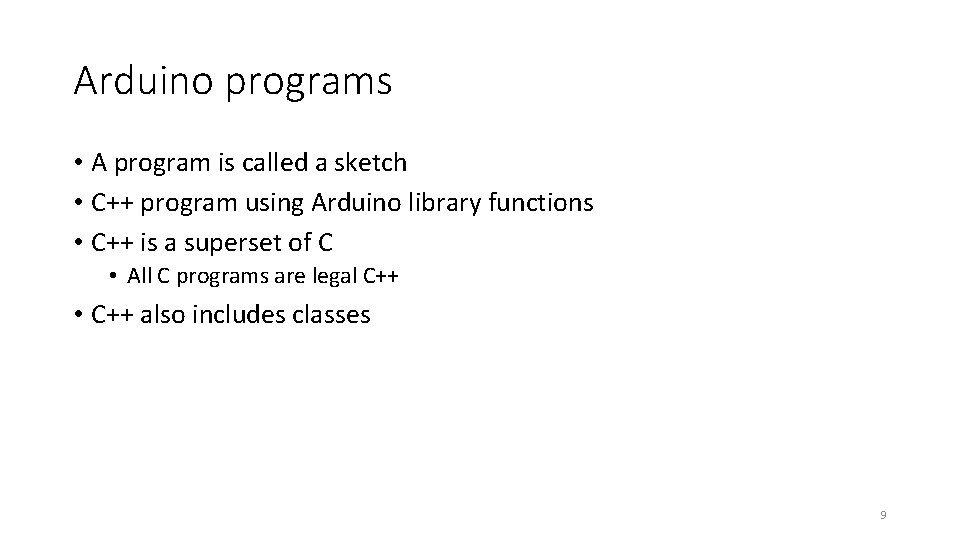
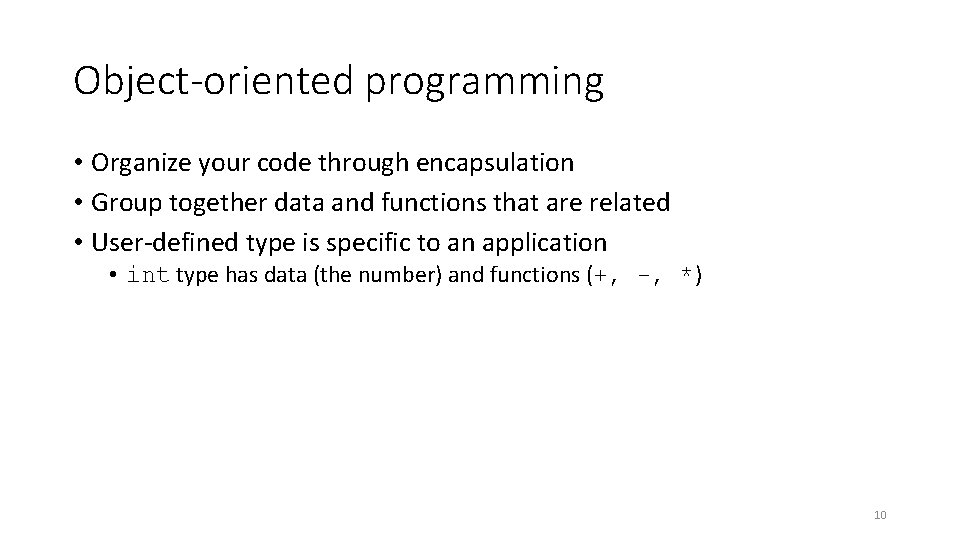
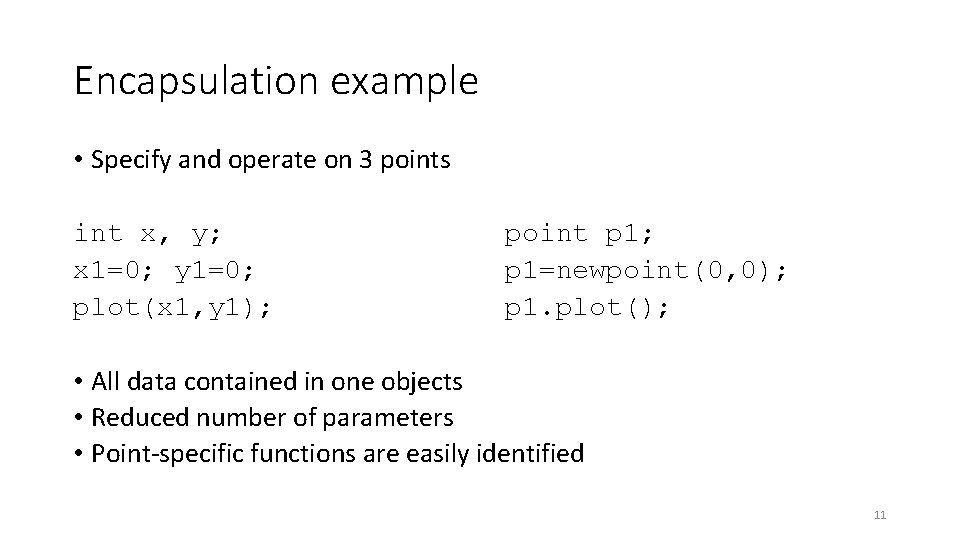
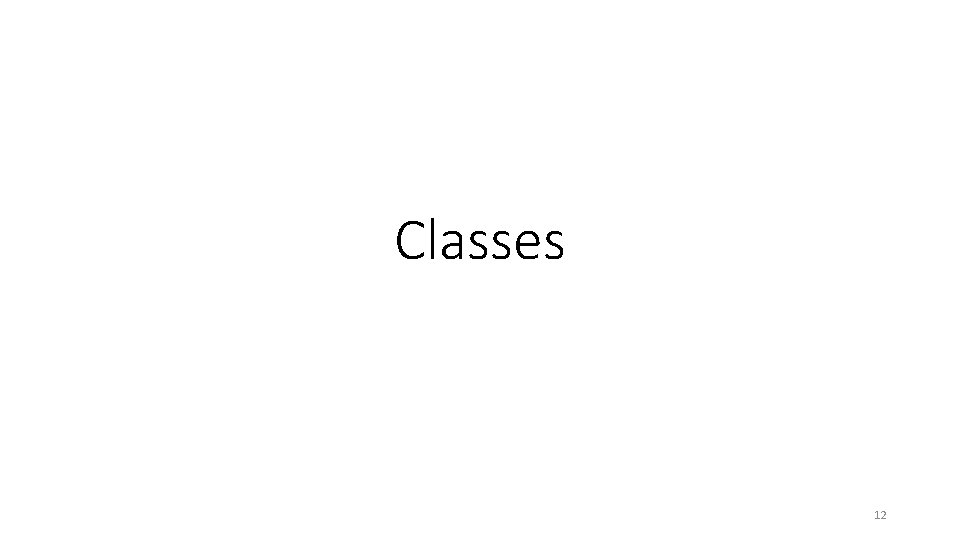

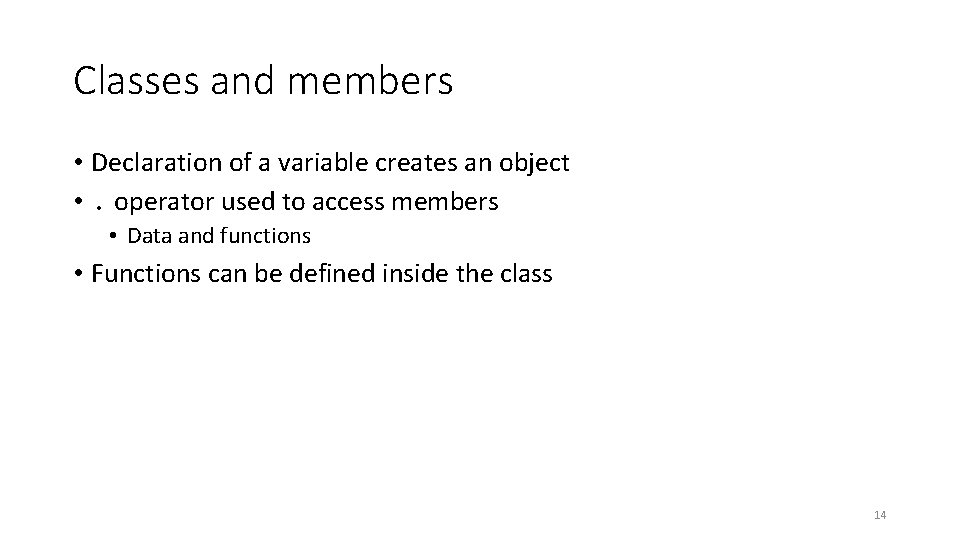
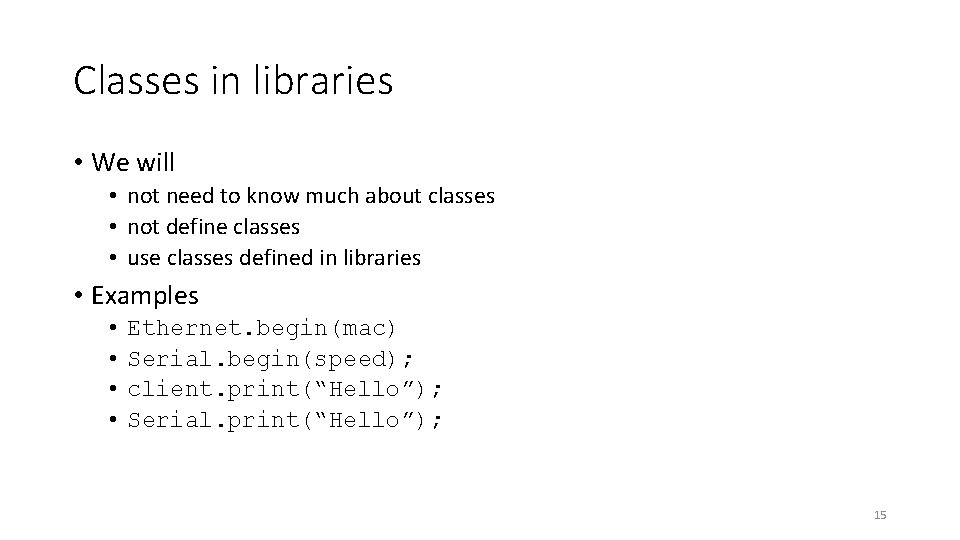
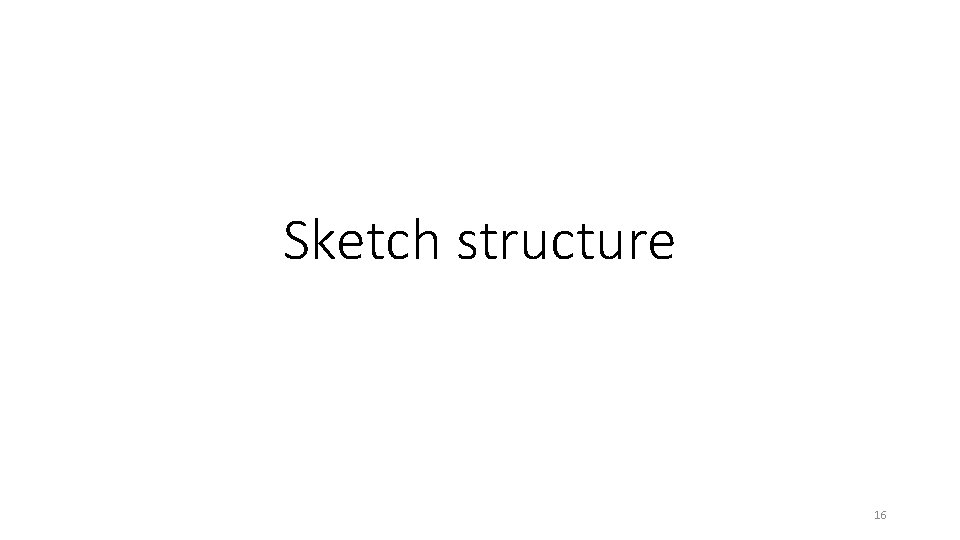
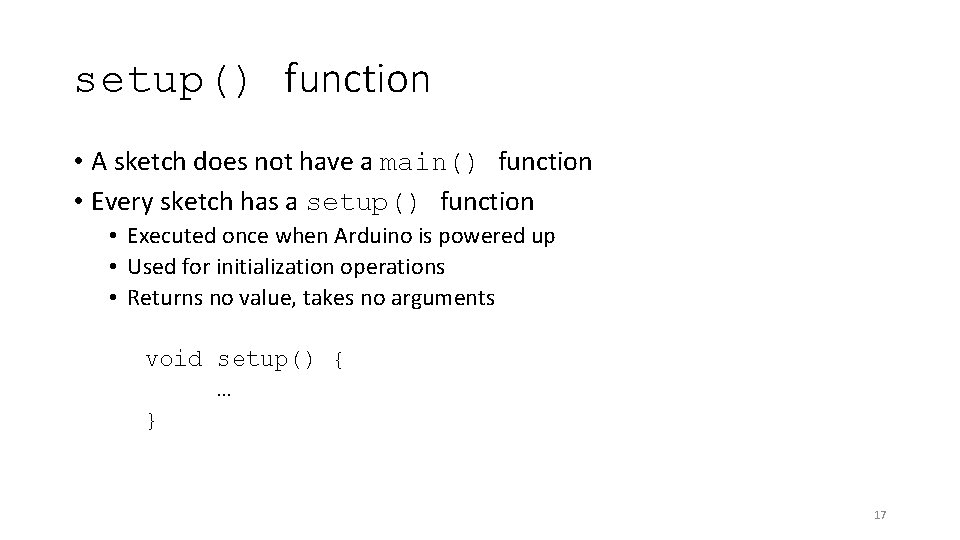
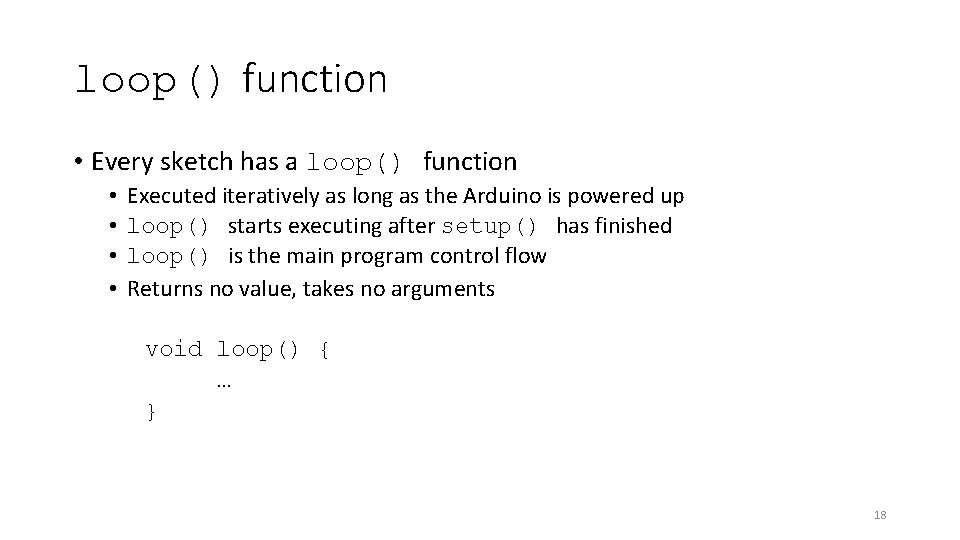
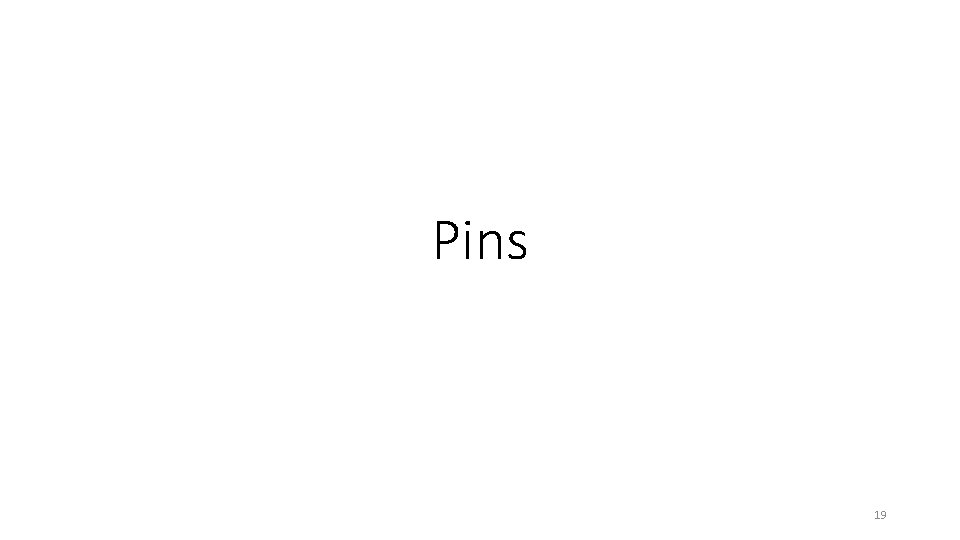
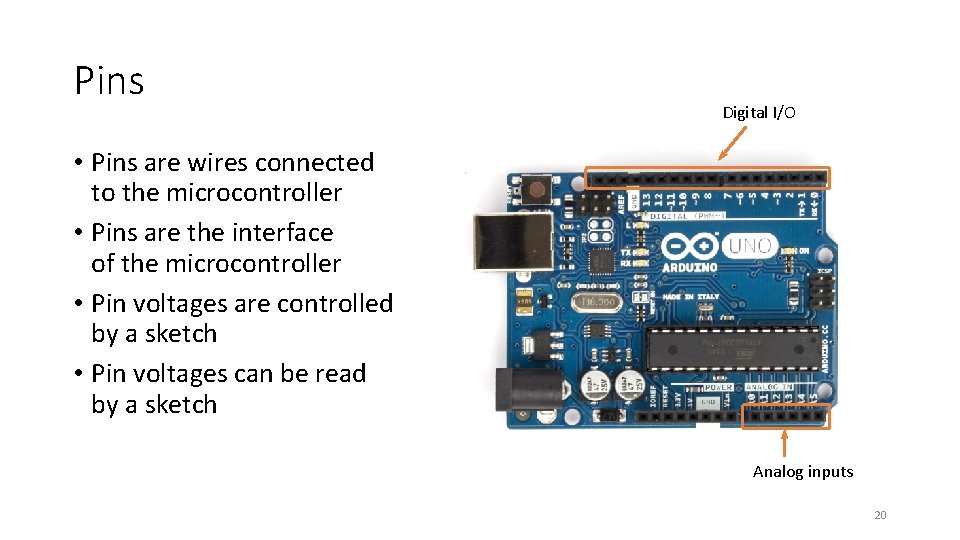
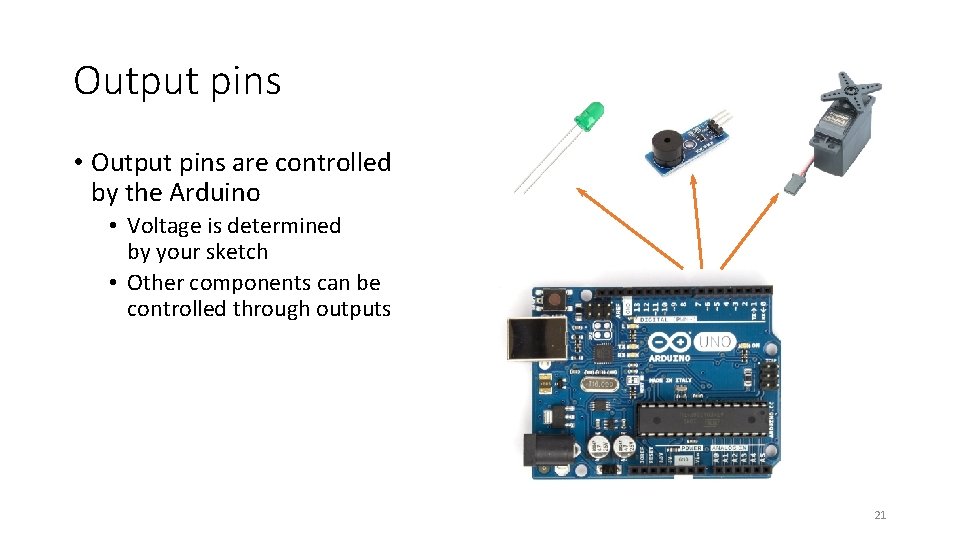
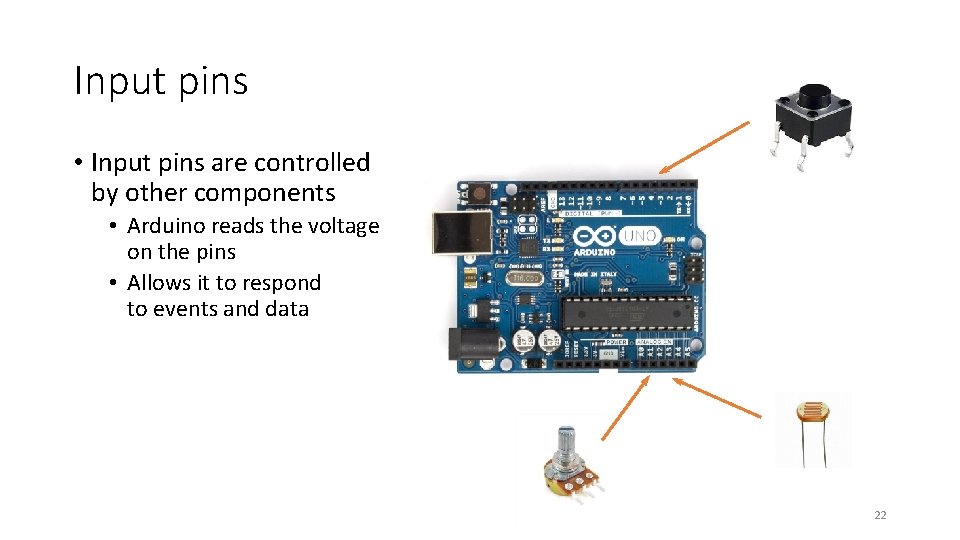
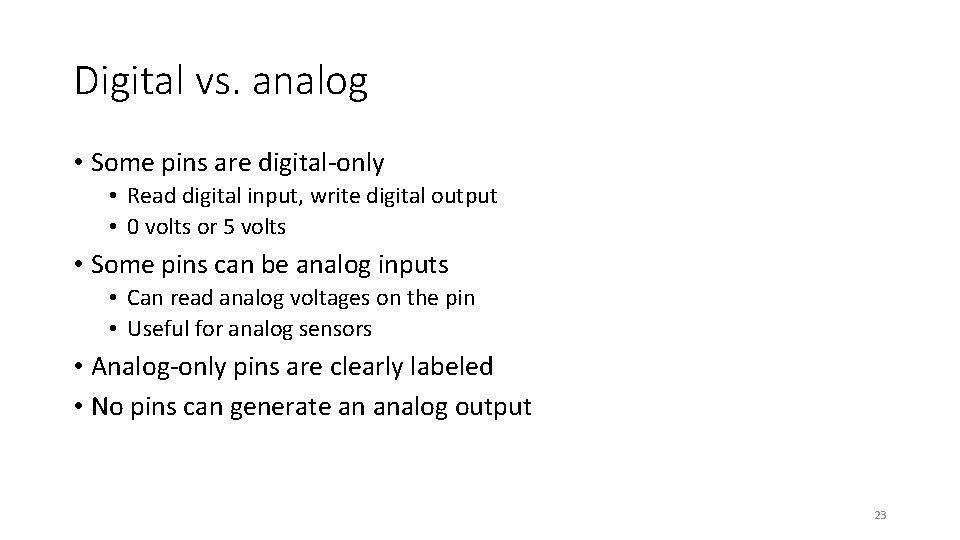
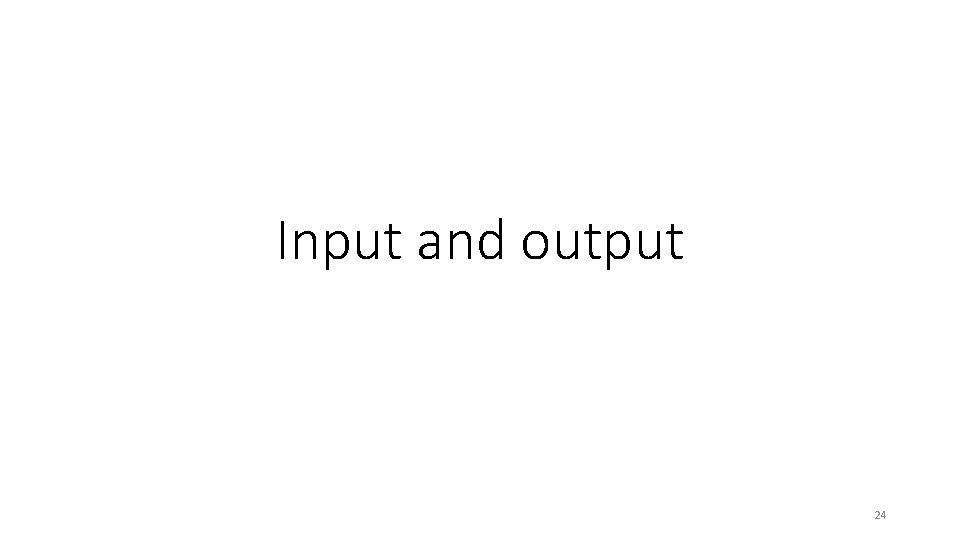
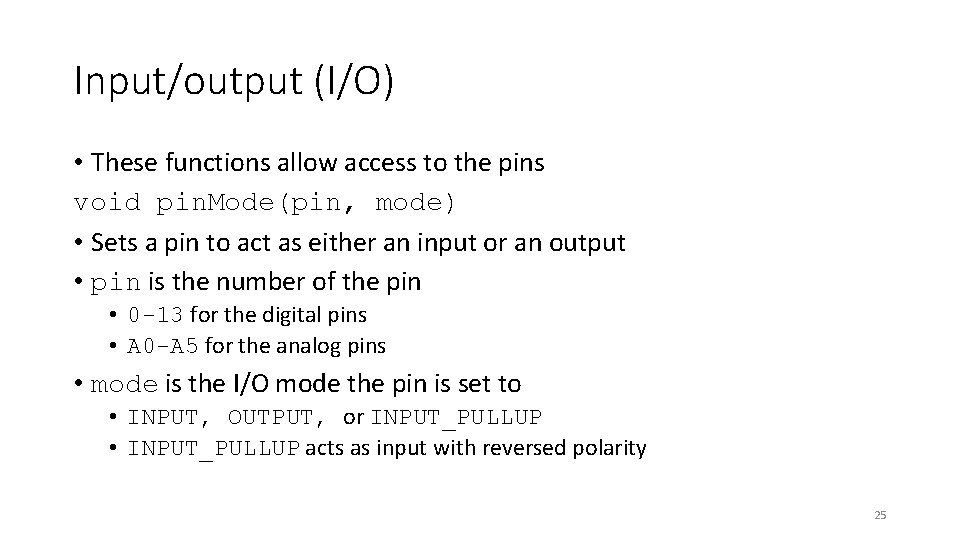
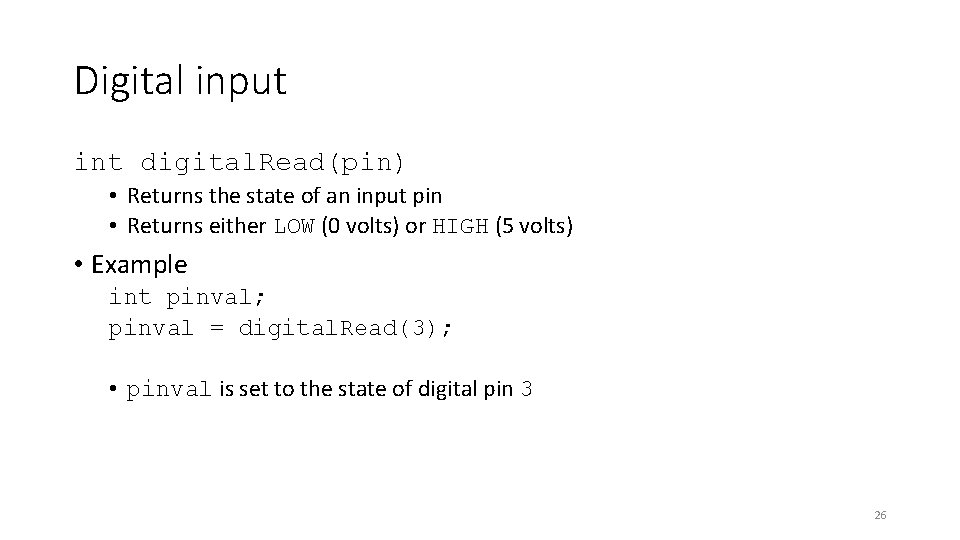
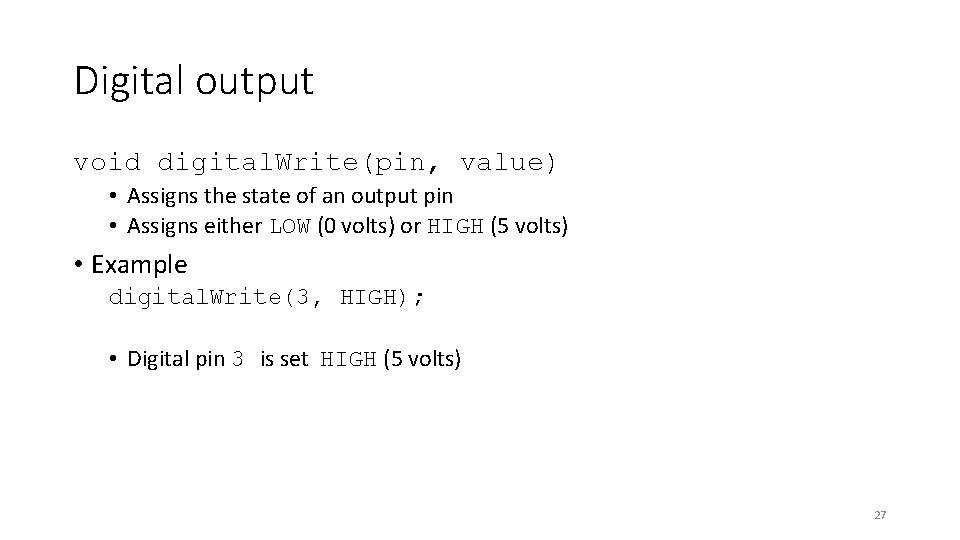
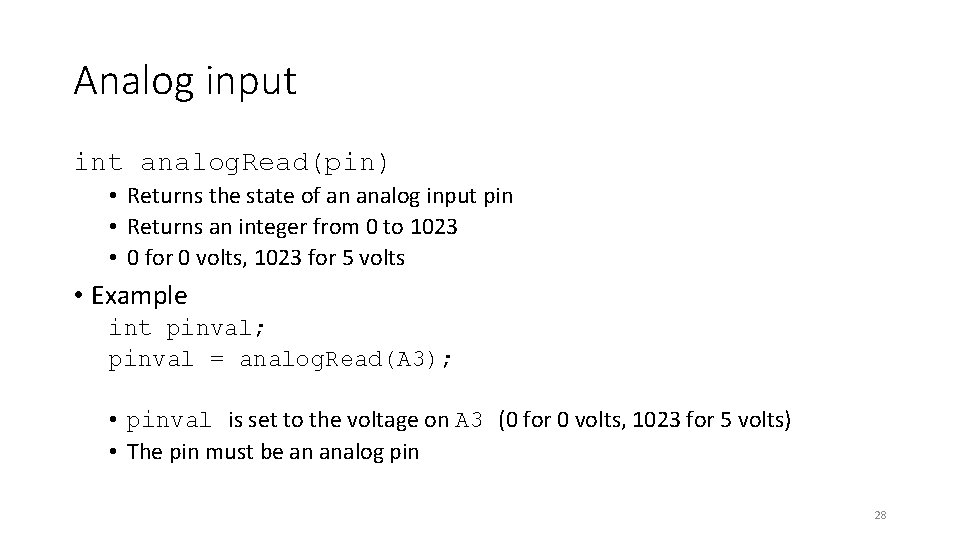
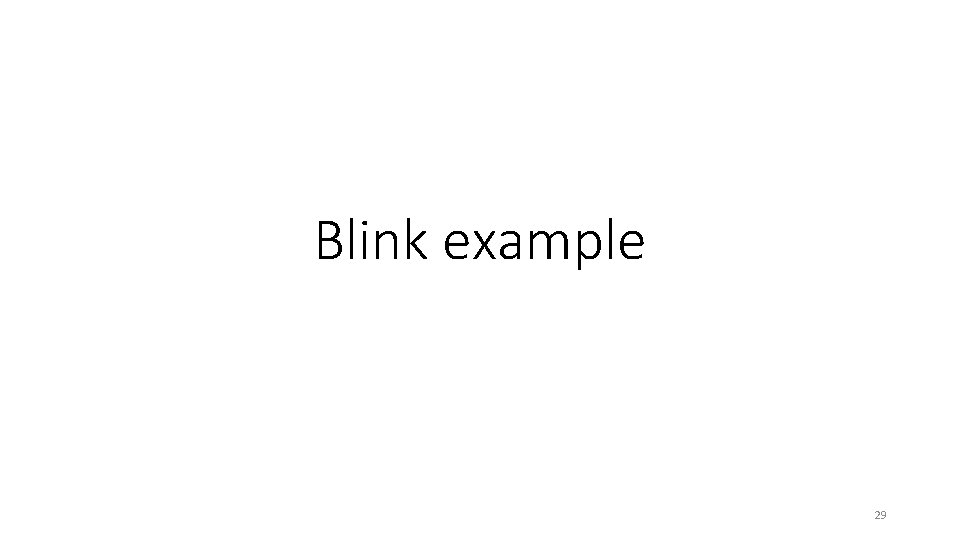
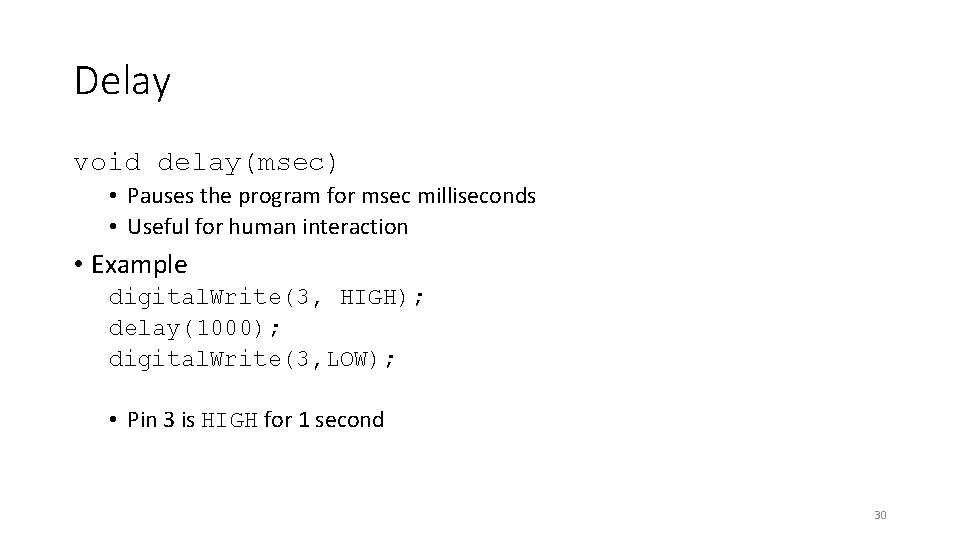
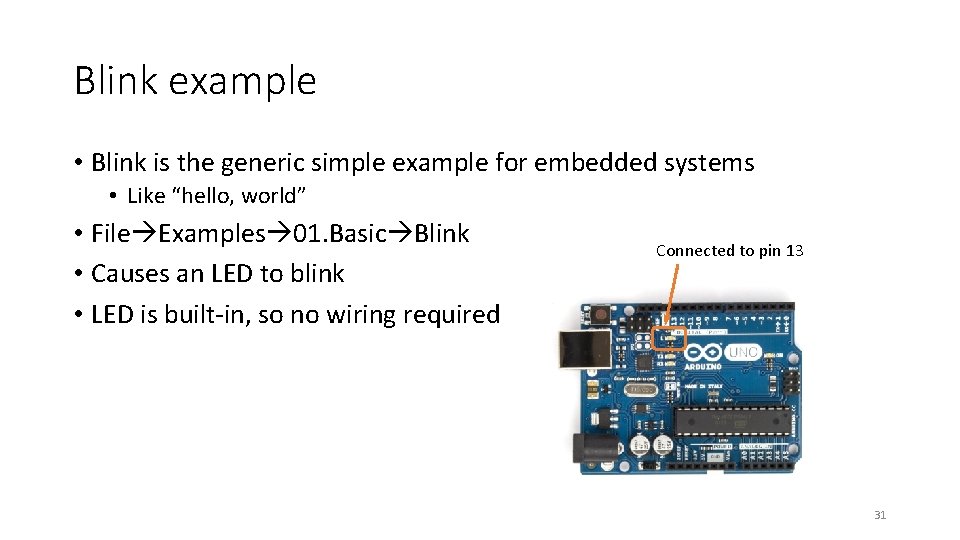
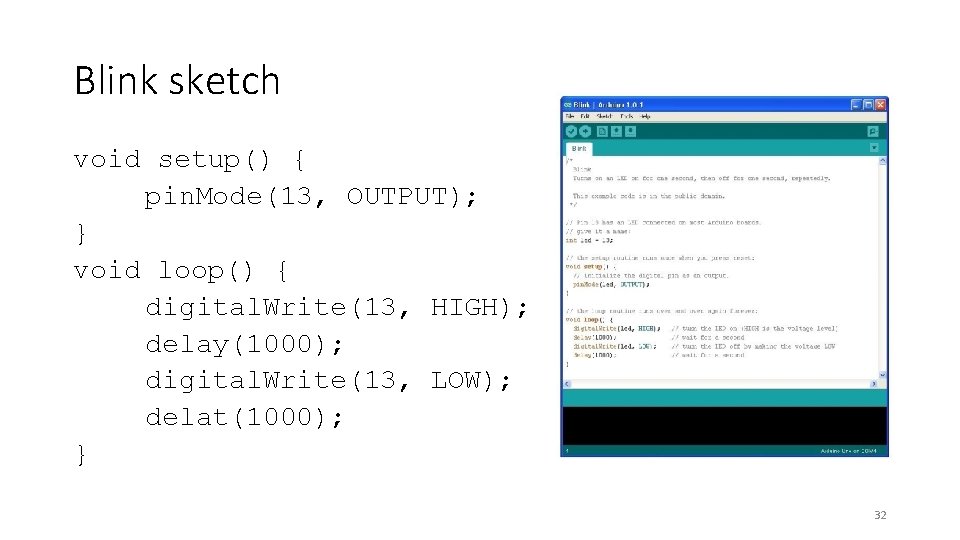
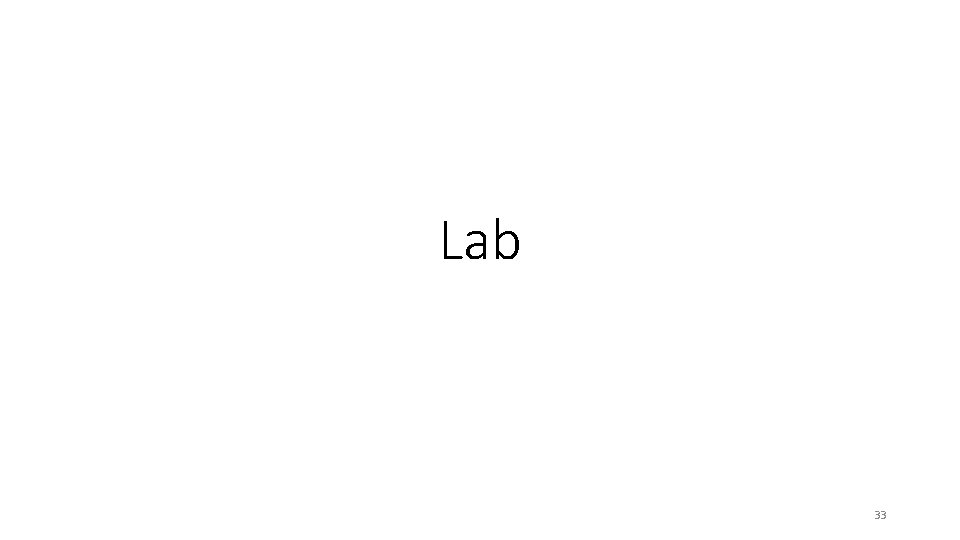
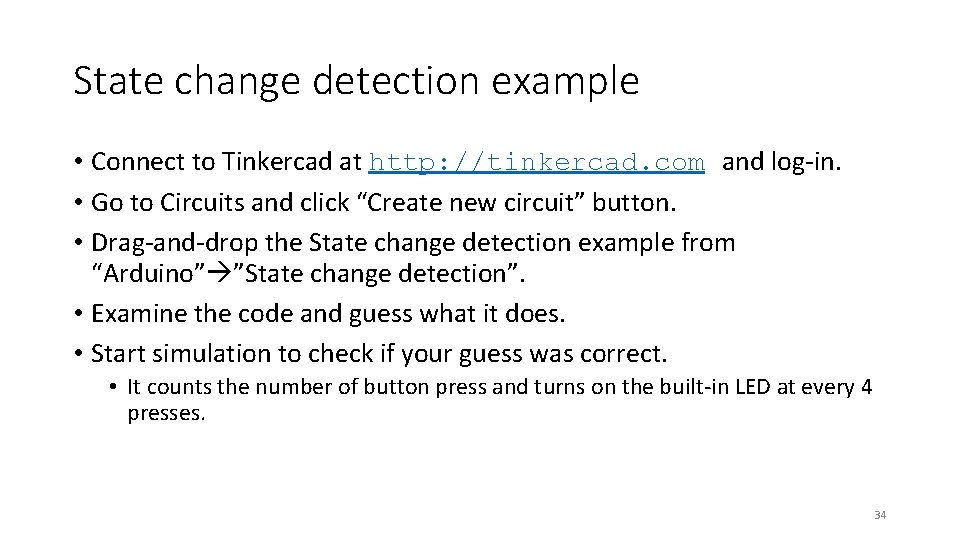
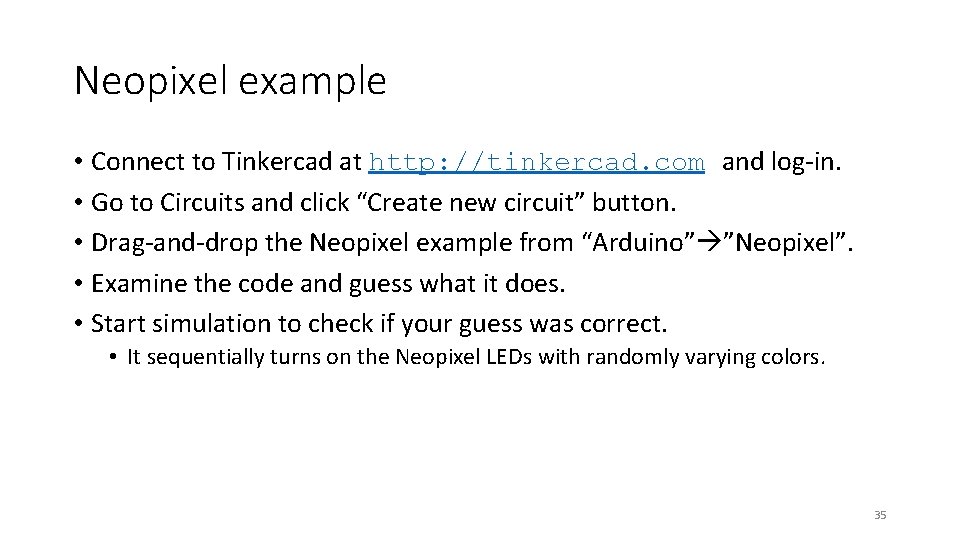
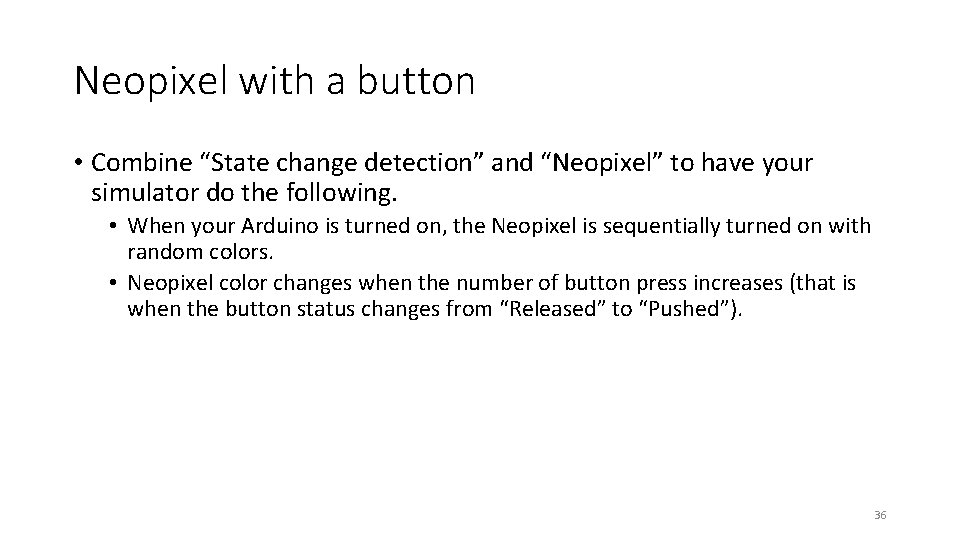
- Slides: 36
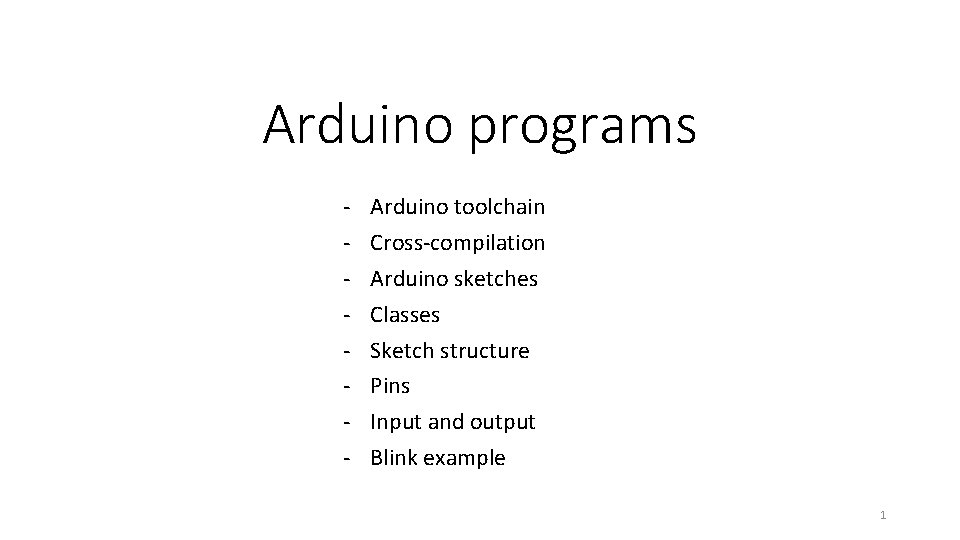
Arduino programs - Arduino toolchain Cross-compilation Arduino sketches Classes Sketch structure Pins Input and output Blink example 1

Arduino toolchain 2
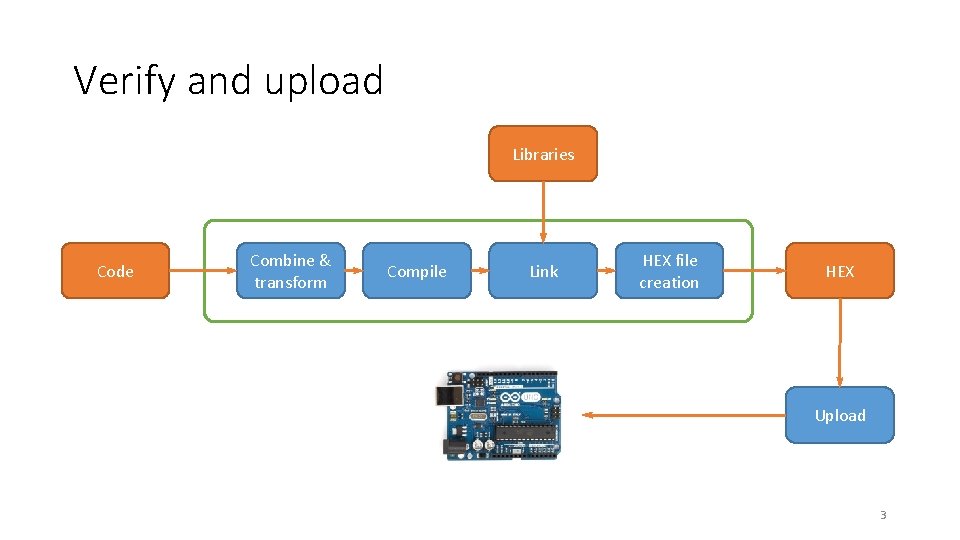
Verify and upload Libraries Code Combine & transform Compile Link HEX file creation HEX Upload 3
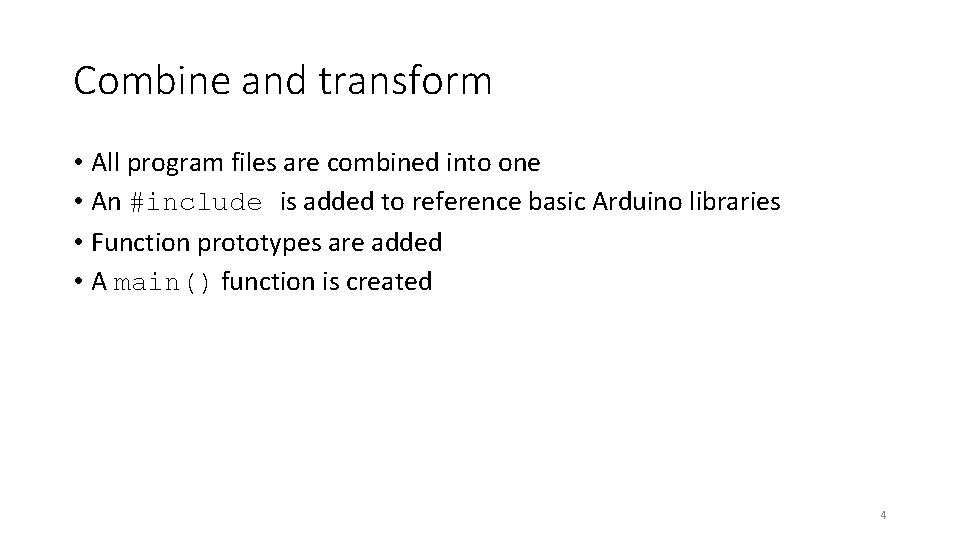
Combine and transform • All program files are combined into one • An #include is added to reference basic Arduino libraries • Function prototypes are added • A main() function is created 4
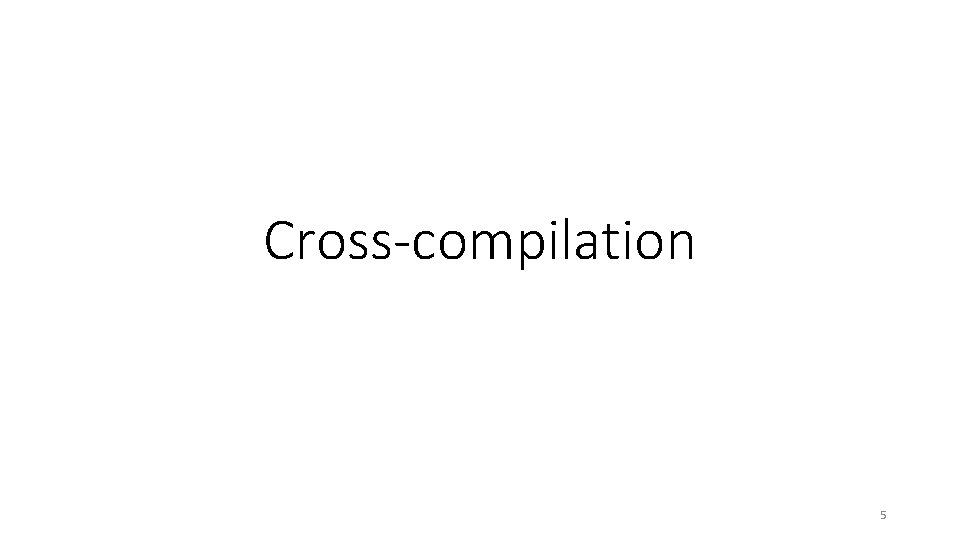
Cross-compilation 5
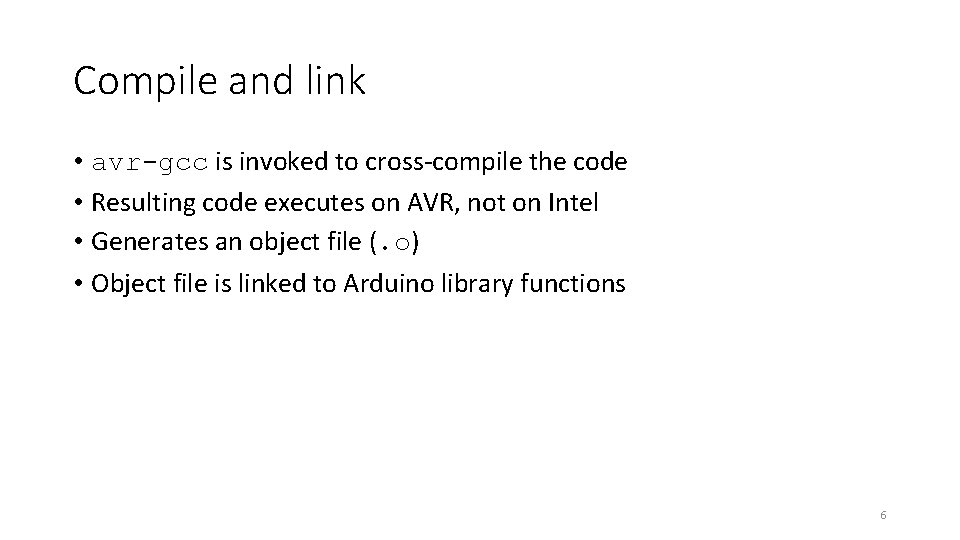
Compile and link • avr-gcc is invoked to cross-compile the code • Resulting code executes on AVR, not on Intel • Generates an object file (. o) • Object file is linked to Arduino library functions 6
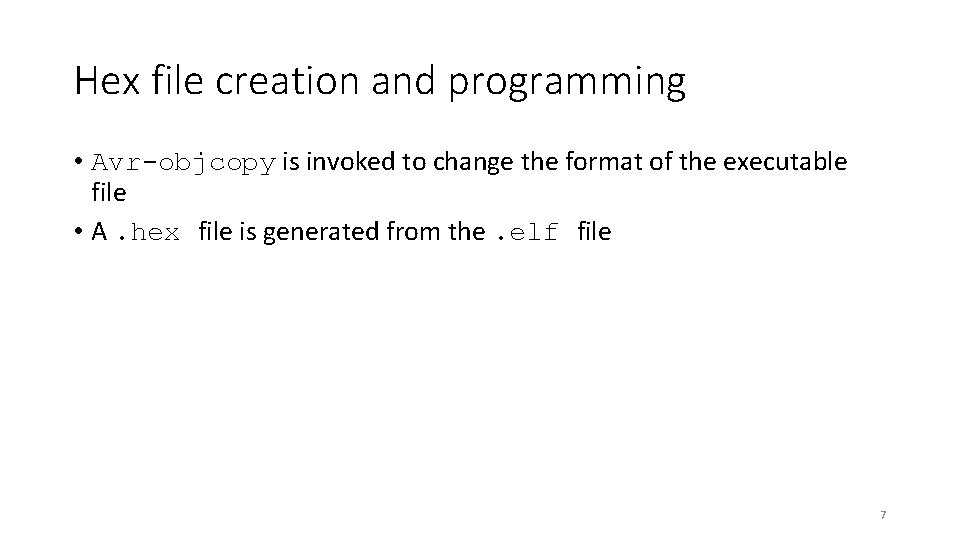
Hex file creation and programming • Avr-objcopy is invoked to change the format of the executable file • A. hex file is generated from the. elf file 7
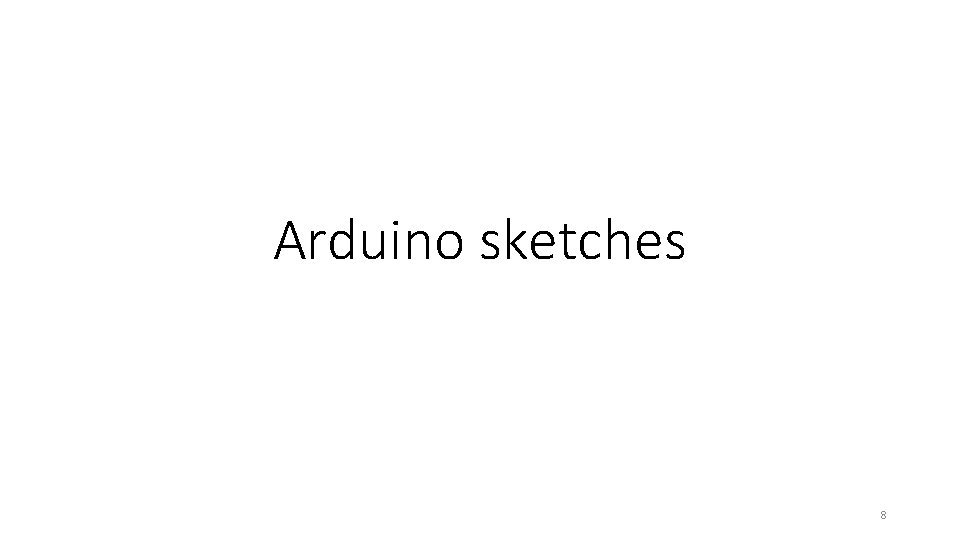
Arduino sketches 8
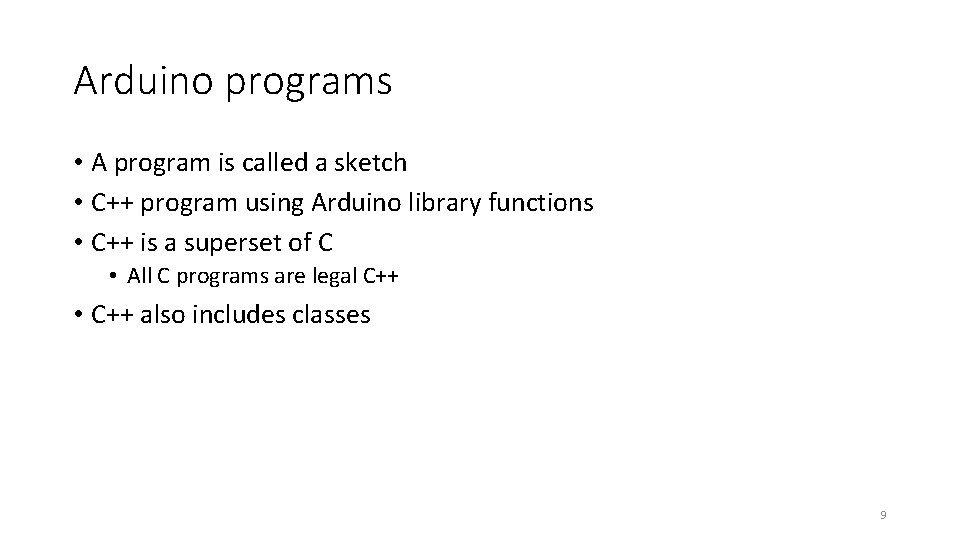
Arduino programs • A program is called a sketch • C++ program using Arduino library functions • C++ is a superset of C • All C programs are legal C++ • C++ also includes classes 9
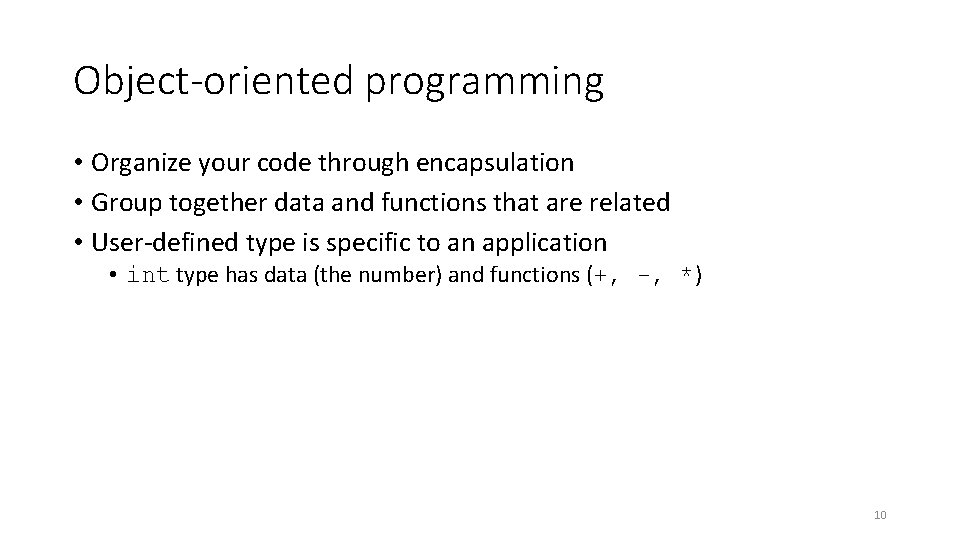
Object-oriented programming • Organize your code through encapsulation • Group together data and functions that are related • User-defined type is specific to an application • int type has data (the number) and functions (+, -, *) 10
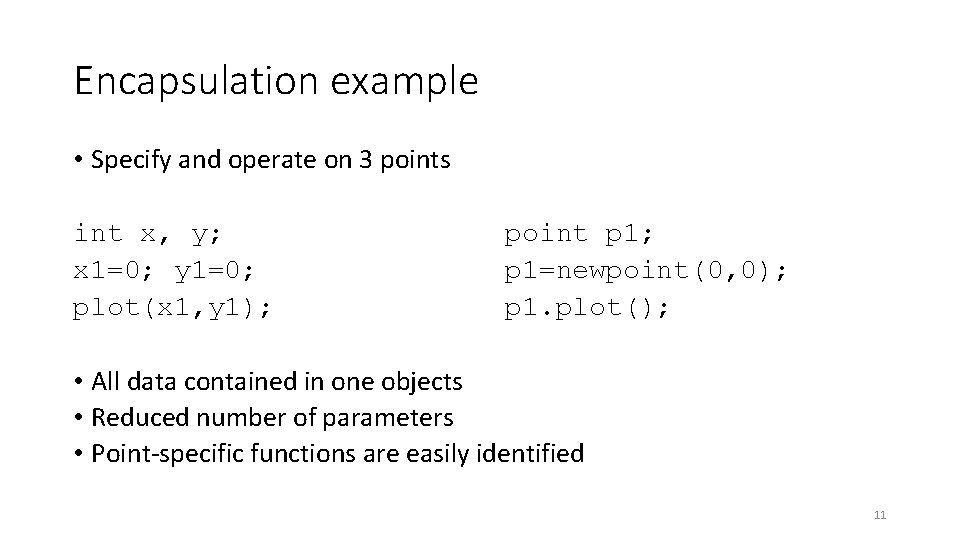
Encapsulation example • Specify and operate on 3 points int x, y; x 1=0; y 1=0; plot(x 1, y 1); point p 1; p 1=newpoint(0, 0); p 1. plot(); • All data contained in one objects • Reduced number of parameters • Point-specific functions are easily identified 11
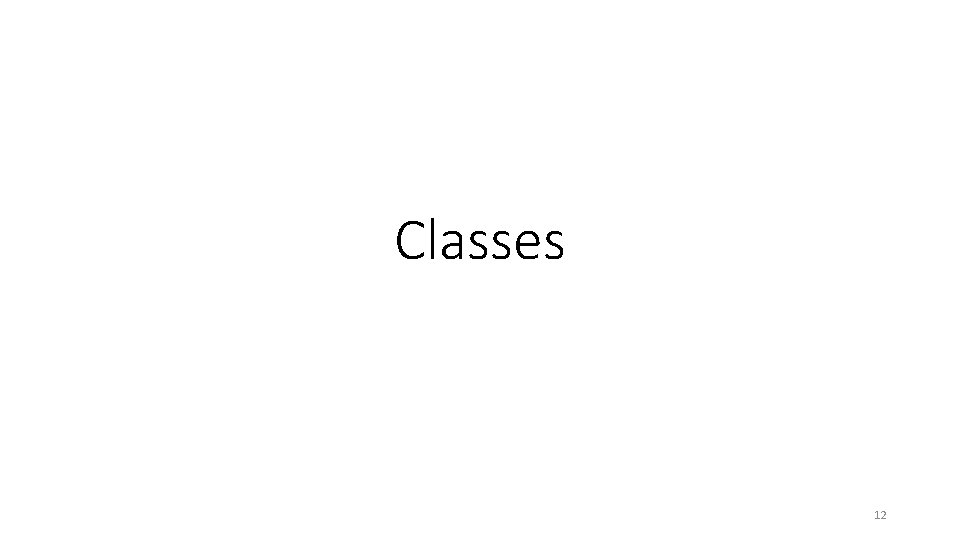
Classes 12

Classes and members class X { public: int m; int mf(int v){int old=m; m=v; return old; } }; X var; var. m=7; int z = var. mf(9); 13
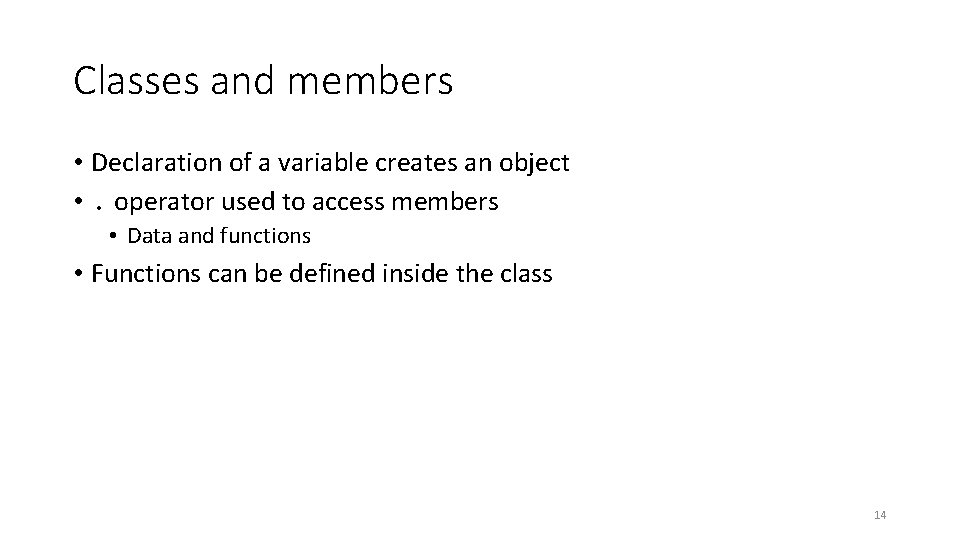
Classes and members • Declaration of a variable creates an object • . operator used to access members • Data and functions • Functions can be defined inside the class 14
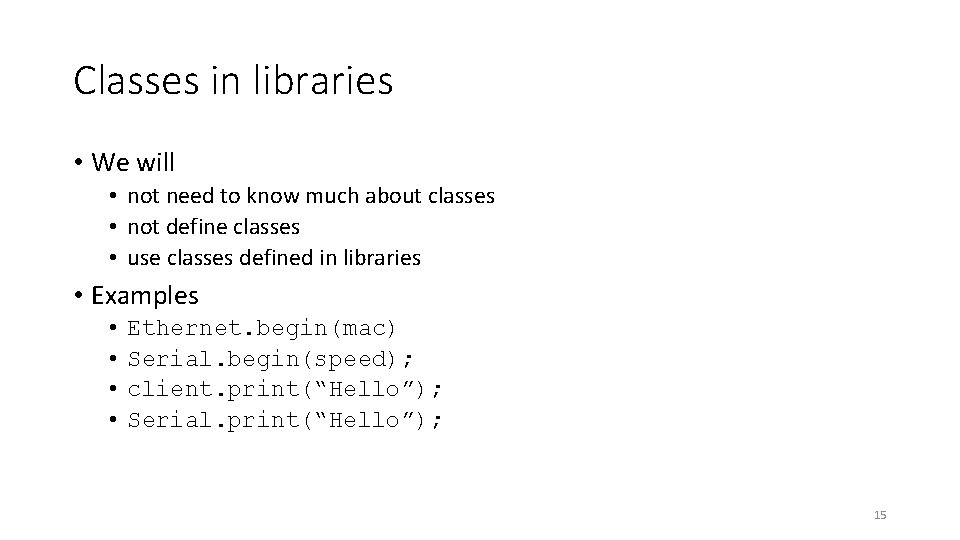
Classes in libraries • We will • not need to know much about classes • not define classes • use classes defined in libraries • Examples • • Ethernet. begin(mac) Serial. begin(speed); client. print(“Hello”); Serial. print(“Hello”); 15
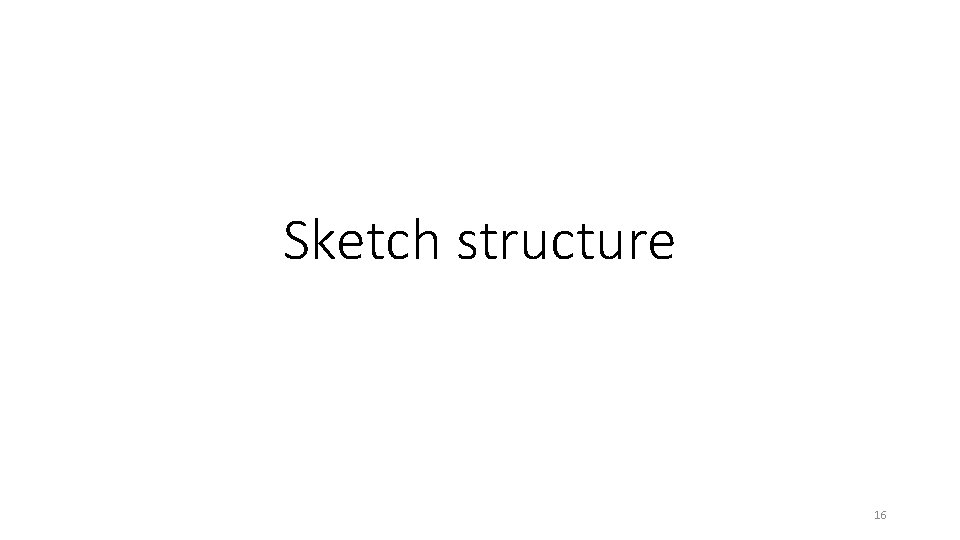
Sketch structure 16
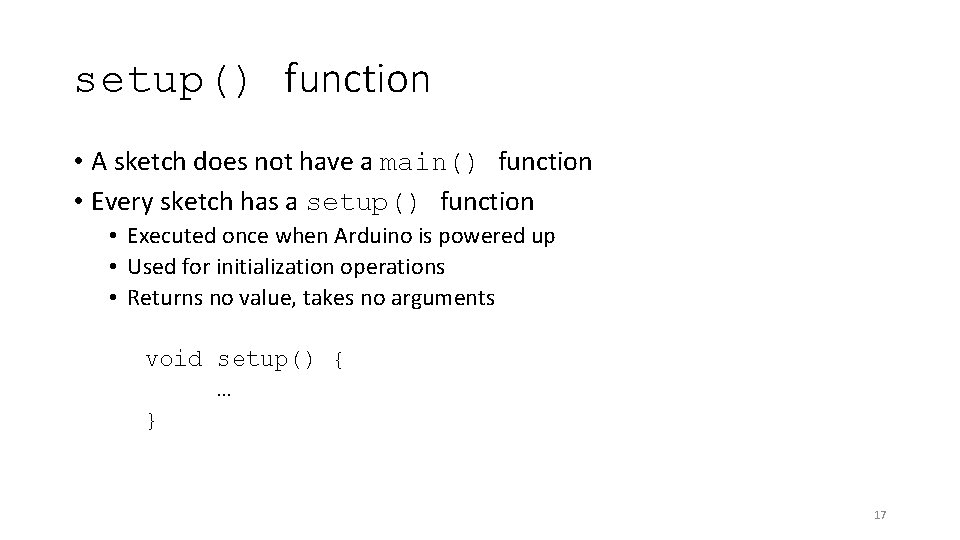
setup() function • A sketch does not have a main() function • Every sketch has a setup() function • Executed once when Arduino is powered up • Used for initialization operations • Returns no value, takes no arguments void setup() { … } 17
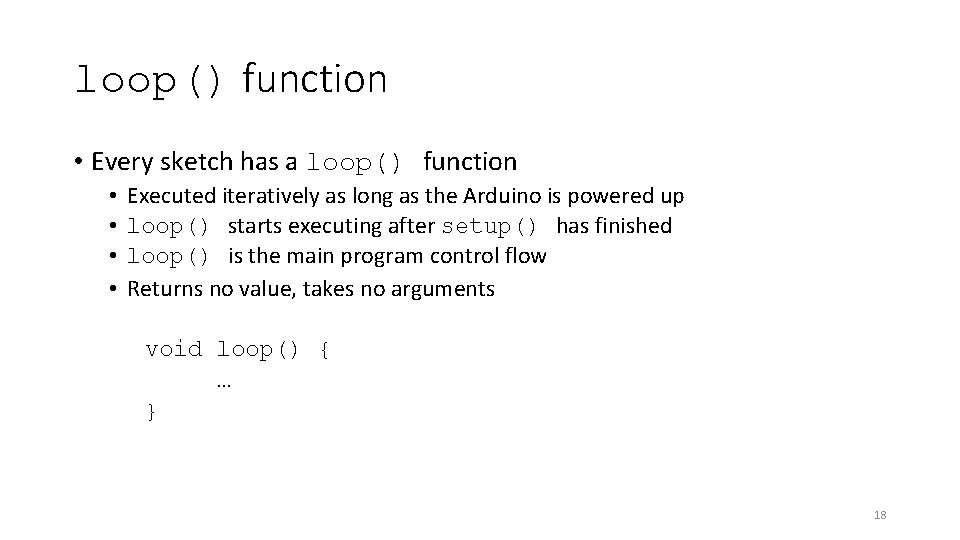
loop() function • Every sketch has a loop() function • • Executed iteratively as long as the Arduino is powered up loop() starts executing after setup() has finished loop() is the main program control flow Returns no value, takes no arguments void loop() { … } 18
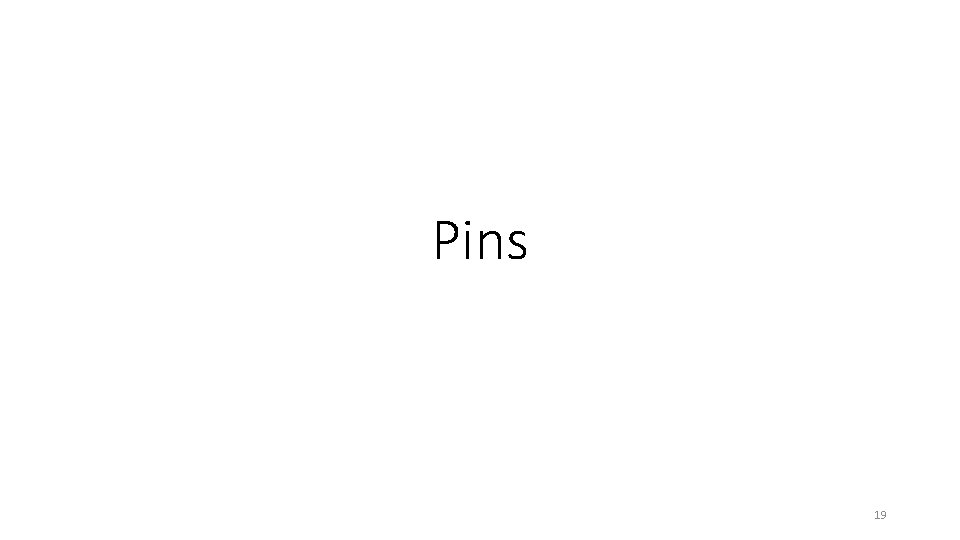
Pins 19
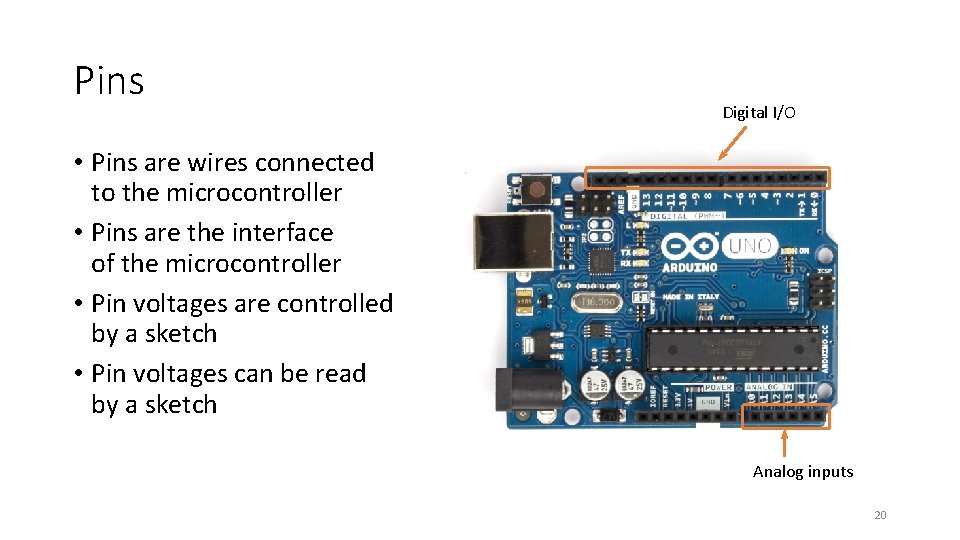
Pins Digital I/O • Pins are wires connected to the microcontroller • Pins are the interface of the microcontroller • Pin voltages are controlled by a sketch • Pin voltages can be read by a sketch Analog inputs 20
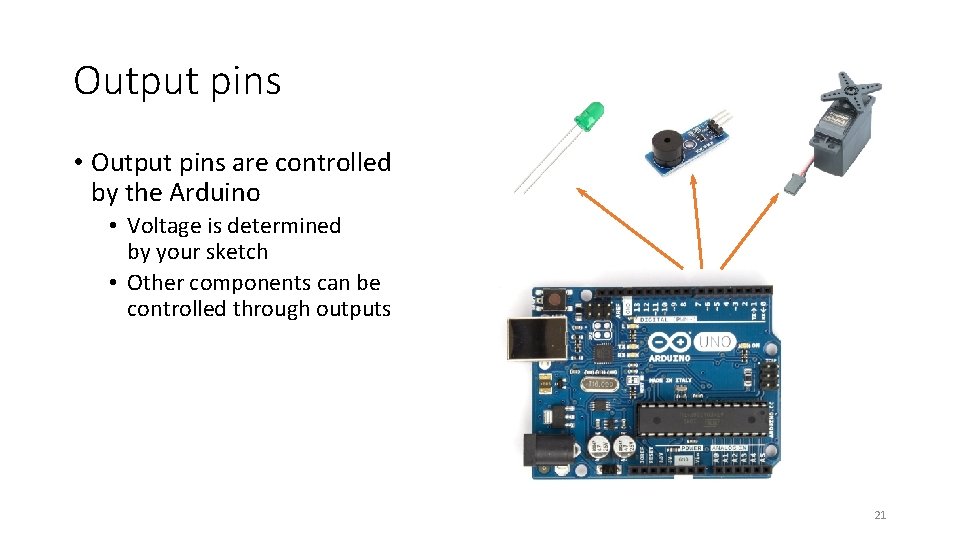
Output pins • Output pins are controlled by the Arduino • Voltage is determined by your sketch • Other components can be controlled through outputs 21
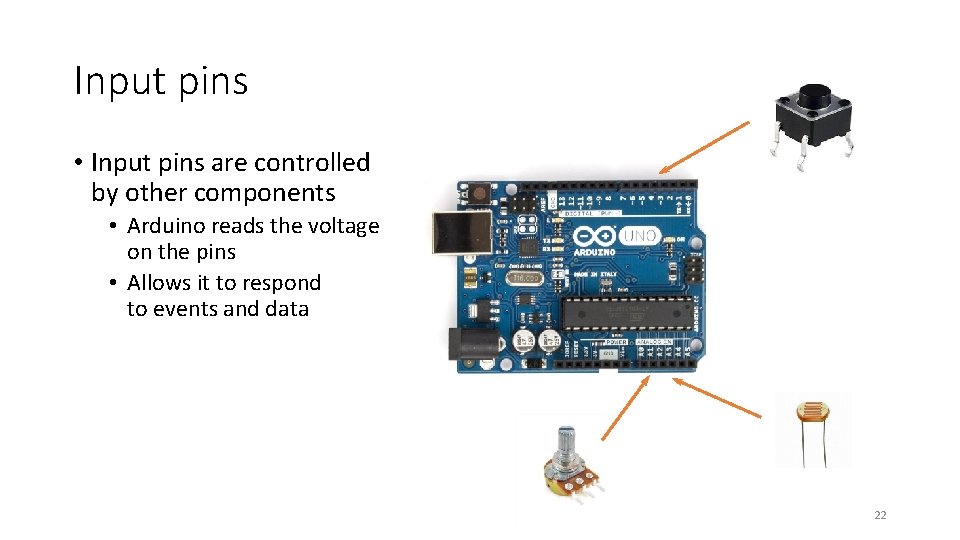
Input pins • Input pins are controlled by other components • Arduino reads the voltage on the pins • Allows it to respond to events and data 22
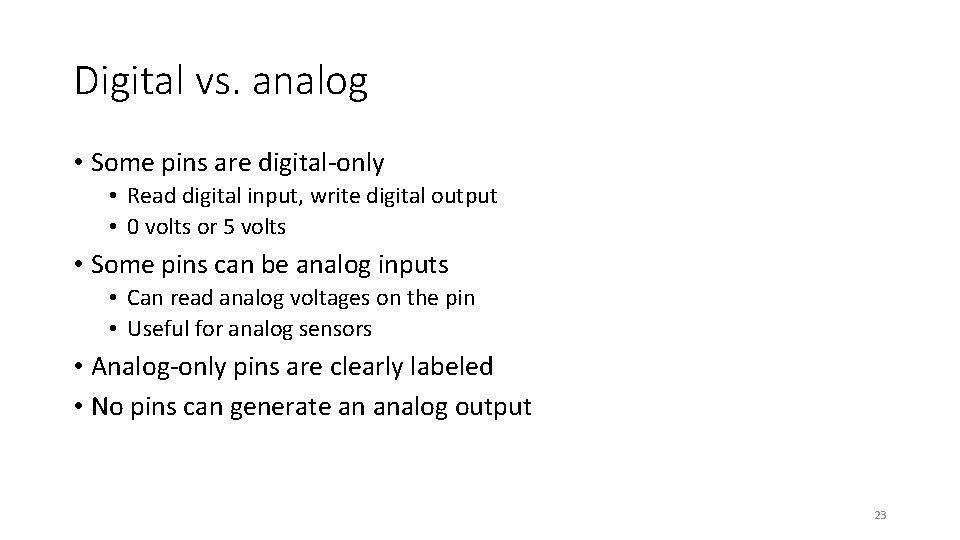
Digital vs. analog • Some pins are digital-only • Read digital input, write digital output • 0 volts or 5 volts • Some pins can be analog inputs • Can read analog voltages on the pin • Useful for analog sensors • Analog-only pins are clearly labeled • No pins can generate an analog output 23
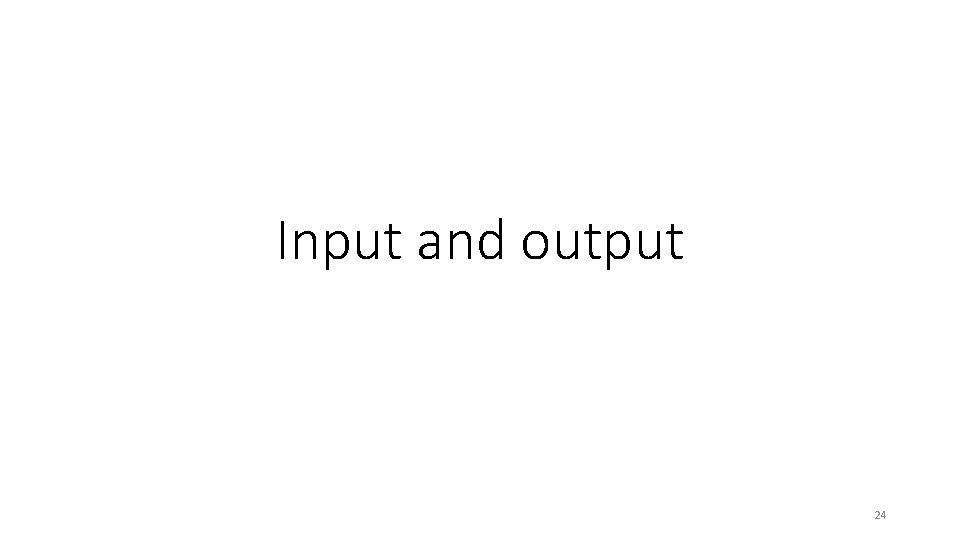
Input and output 24
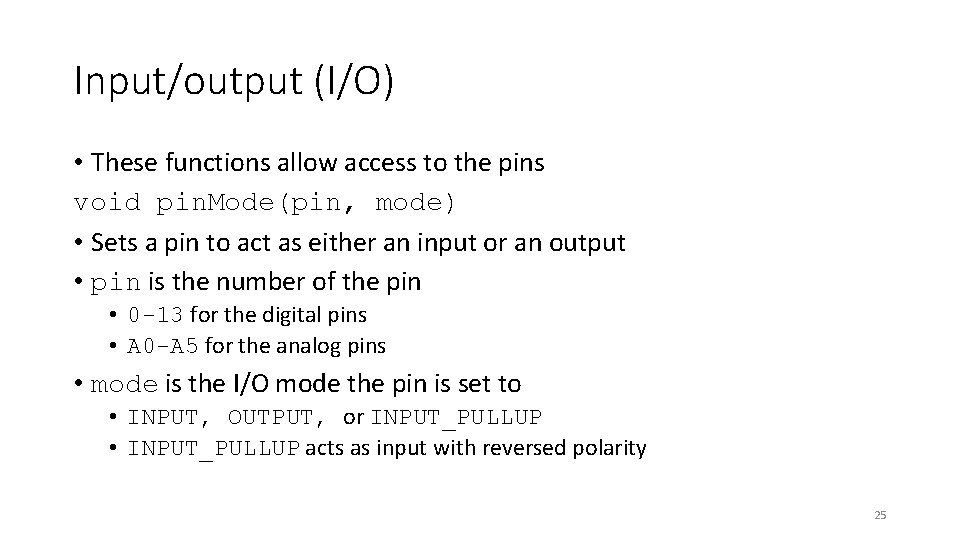
Input/output (I/O) • These functions allow access to the pins void pin. Mode(pin, mode) • Sets a pin to act as either an input or an output • pin is the number of the pin • 0 -13 for the digital pins • A 0 -A 5 for the analog pins • mode is the I/O mode the pin is set to • INPUT, OUTPUT, or INPUT_PULLUP • INPUT_PULLUP acts as input with reversed polarity 25
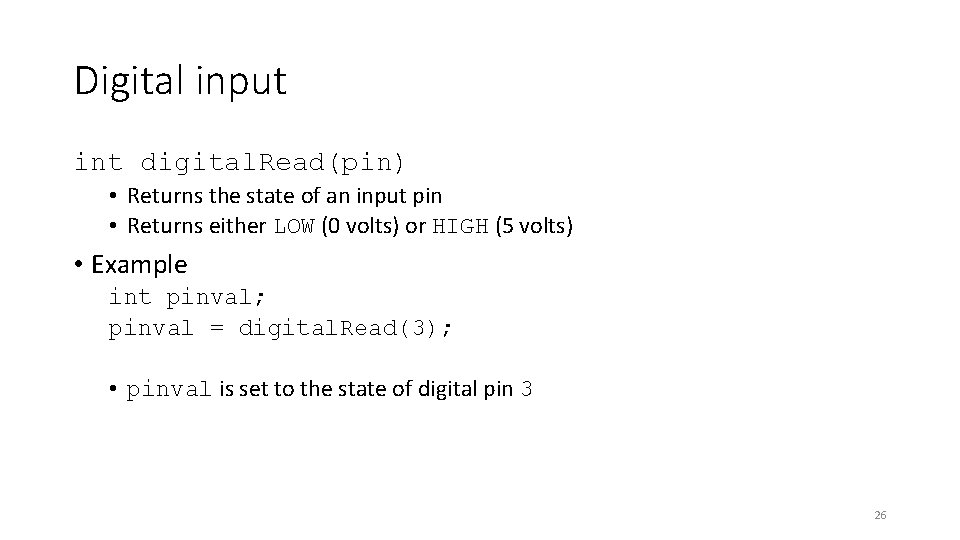
Digital input int digital. Read(pin) • Returns the state of an input pin • Returns either LOW (0 volts) or HIGH (5 volts) • Example int pinval; pinval = digital. Read(3); • pinval is set to the state of digital pin 3 26
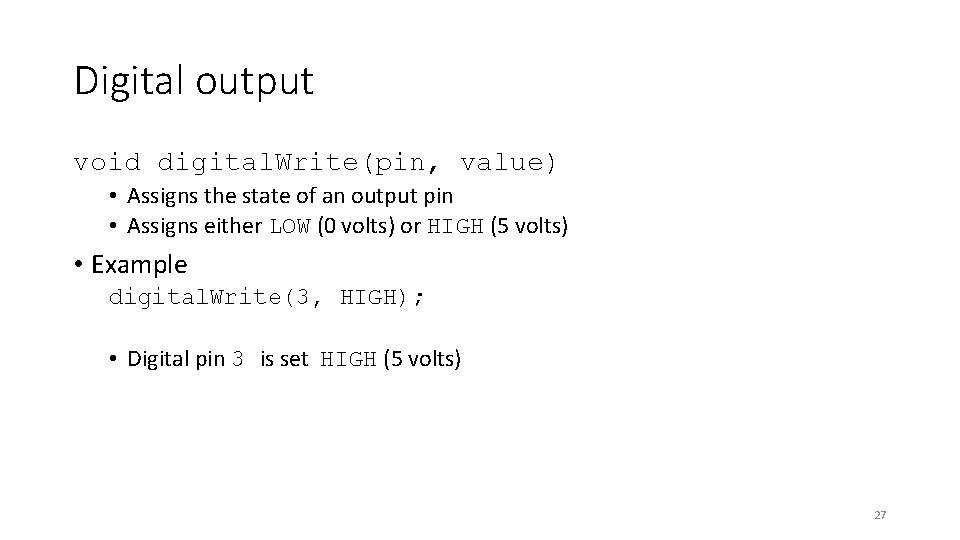
Digital output void digital. Write(pin, value) • Assigns the state of an output pin • Assigns either LOW (0 volts) or HIGH (5 volts) • Example digital. Write(3, HIGH); • Digital pin 3 is set HIGH (5 volts) 27
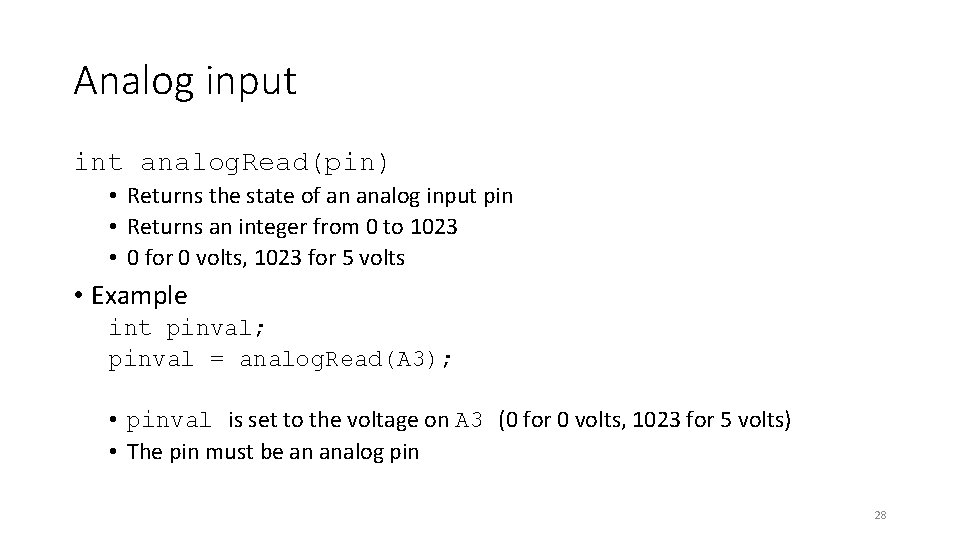
Analog input int analog. Read(pin) • Returns the state of an analog input pin • Returns an integer from 0 to 1023 • 0 for 0 volts, 1023 for 5 volts • Example int pinval; pinval = analog. Read(A 3); • pinval is set to the voltage on A 3 (0 for 0 volts, 1023 for 5 volts) • The pin must be an analog pin 28
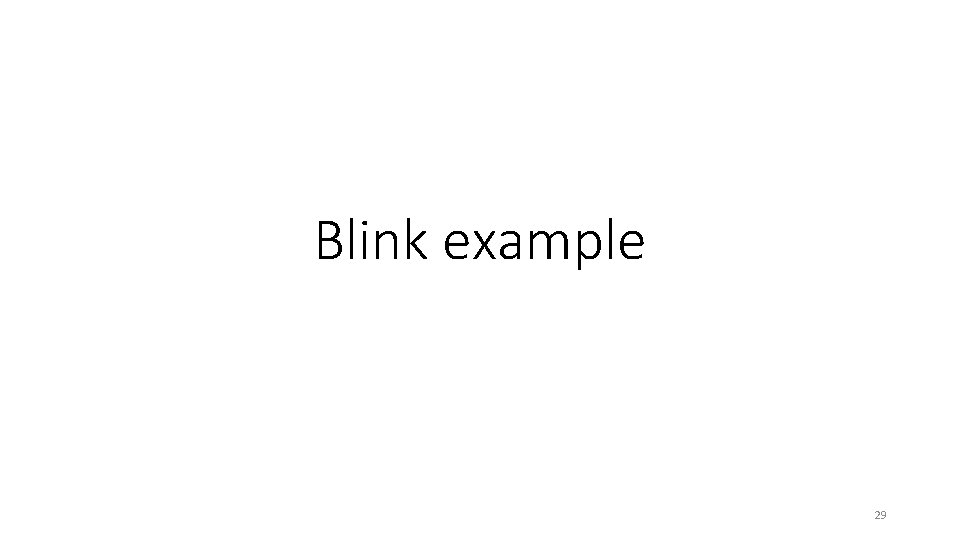
Blink example 29
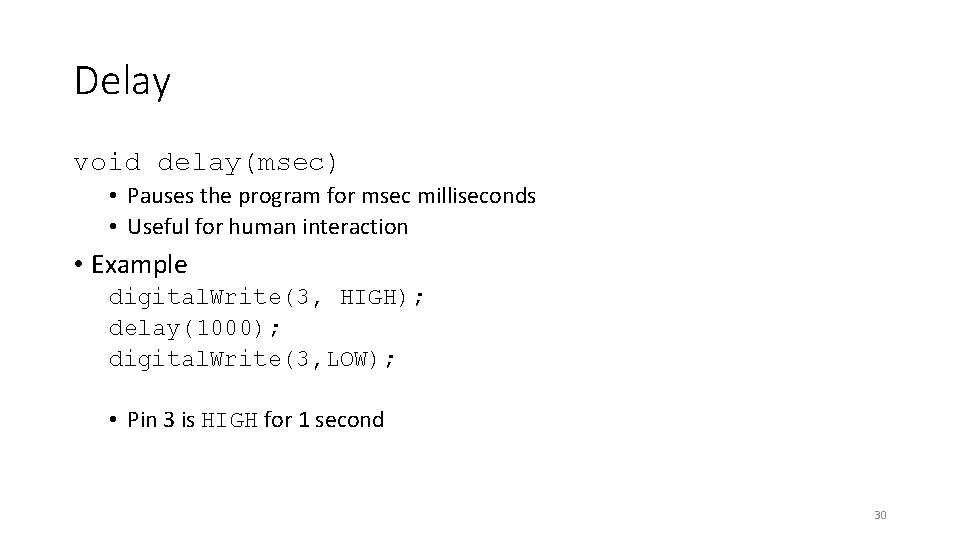
Delay void delay(msec) • Pauses the program for msec milliseconds • Useful for human interaction • Example digital. Write(3, HIGH); delay(1000); digital. Write(3, LOW); • Pin 3 is HIGH for 1 second 30
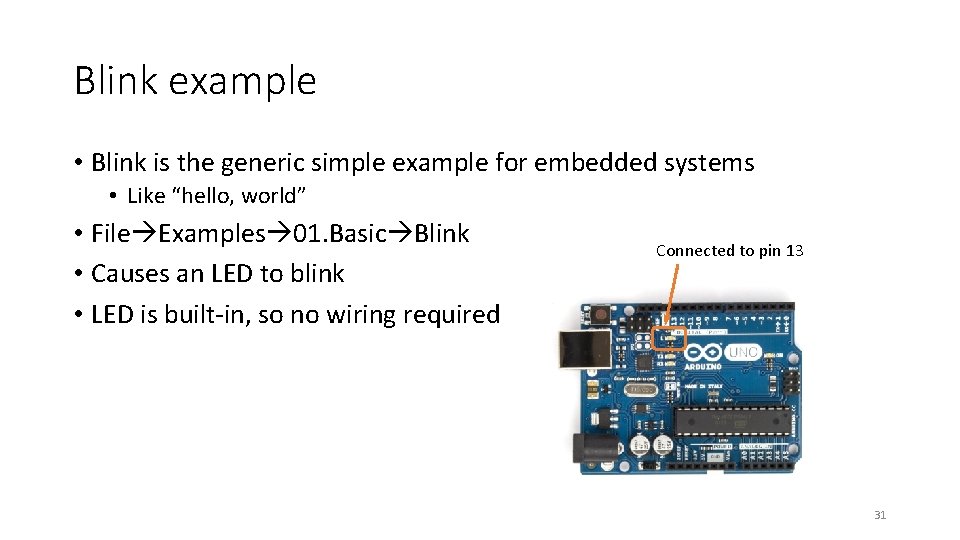
Blink example • Blink is the generic simple example for embedded systems • Like “hello, world” • File Examples 01. Basic Blink • Causes an LED to blink • LED is built-in, so no wiring required Connected to pin 13 31
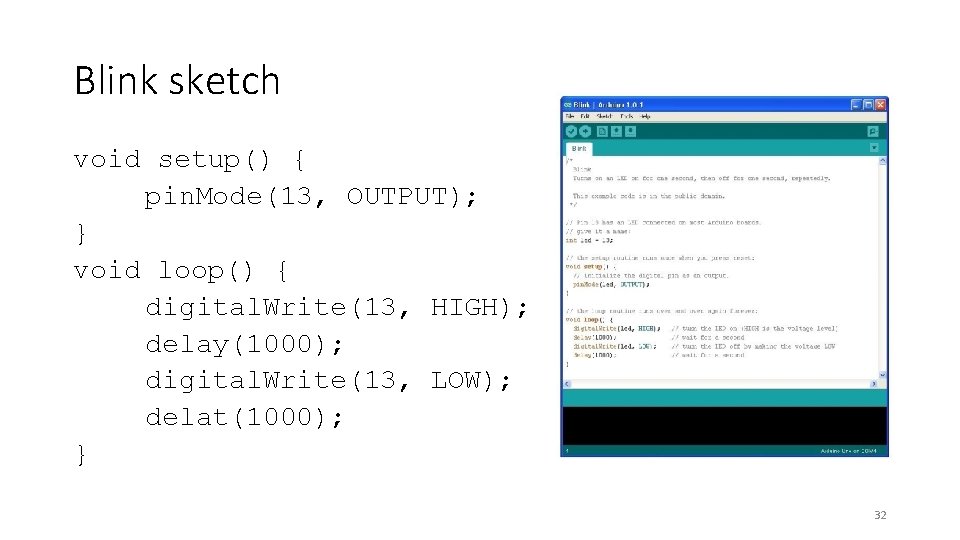
Blink sketch void setup() { pin. Mode(13, OUTPUT); } void loop() { digital. Write(13, HIGH); delay(1000); digital. Write(13, LOW); delat(1000); } 32
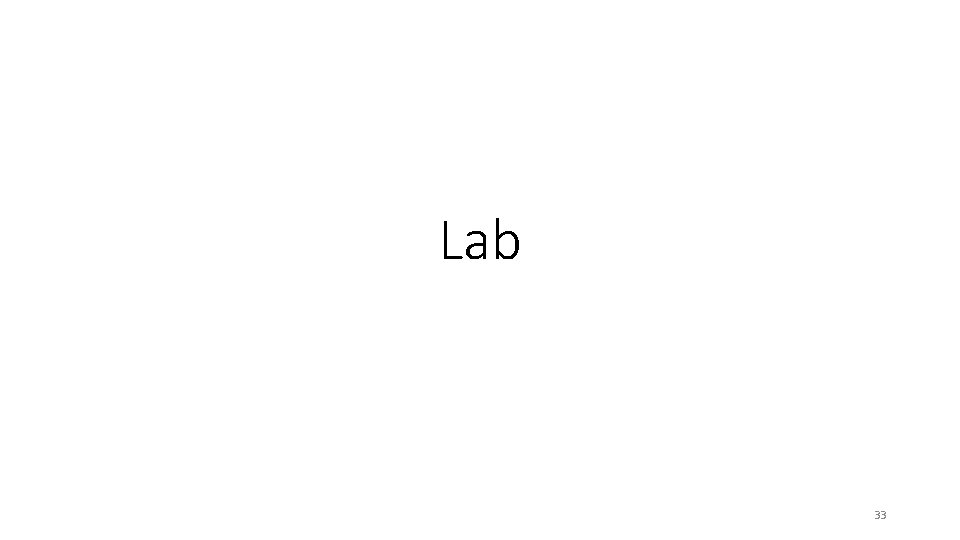
Lab 33
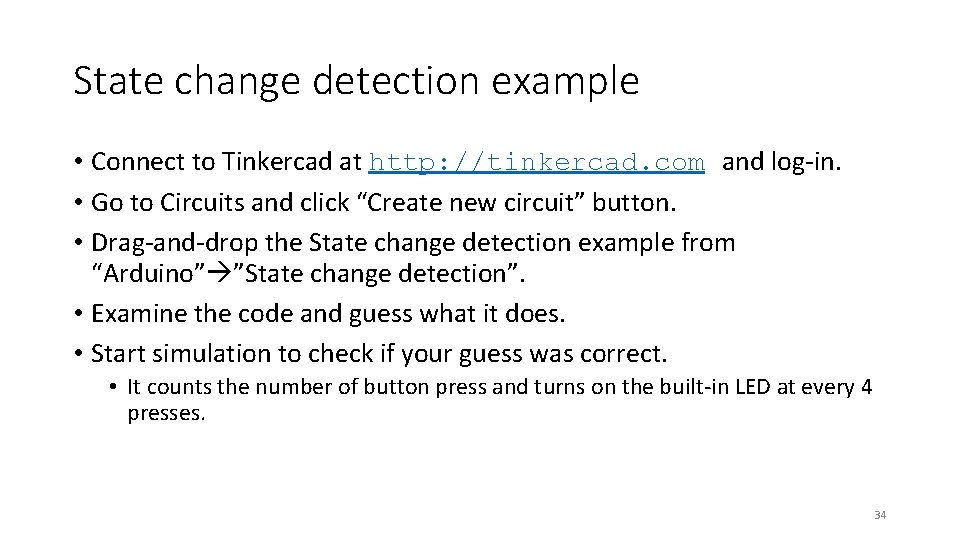
State change detection example • Connect to Tinkercad at http: //tinkercad. com and log-in. • Go to Circuits and click “Create new circuit” button. • Drag-and-drop the State change detection example from “Arduino” ”State change detection”. • Examine the code and guess what it does. • Start simulation to check if your guess was correct. • It counts the number of button press and turns on the built-in LED at every 4 presses. 34
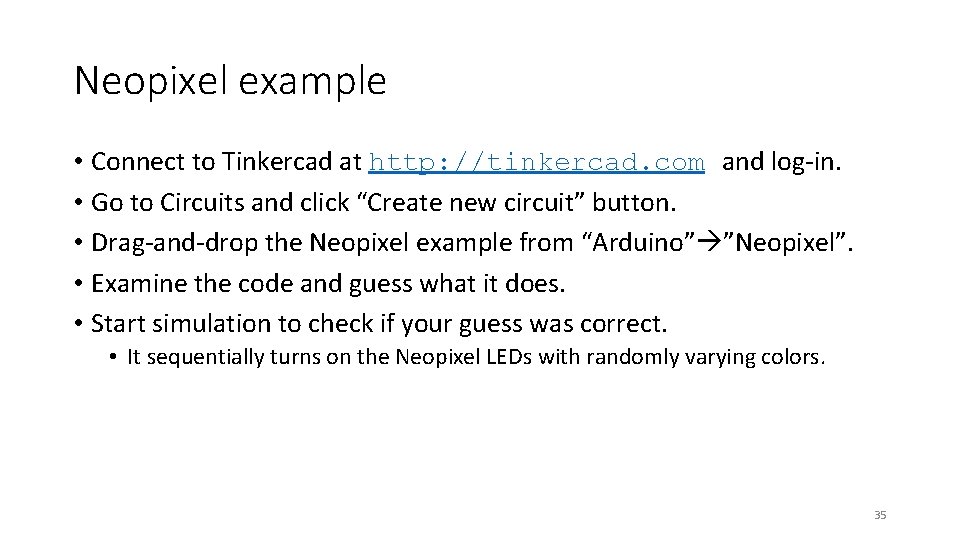
Neopixel example • Connect to Tinkercad at http: //tinkercad. com and log-in. • Go to Circuits and click “Create new circuit” button. • Drag-and-drop the Neopixel example from “Arduino” ”Neopixel”. • Examine the code and guess what it does. • Start simulation to check if your guess was correct. • It sequentially turns on the Neopixel LEDs with randomly varying colors. 35
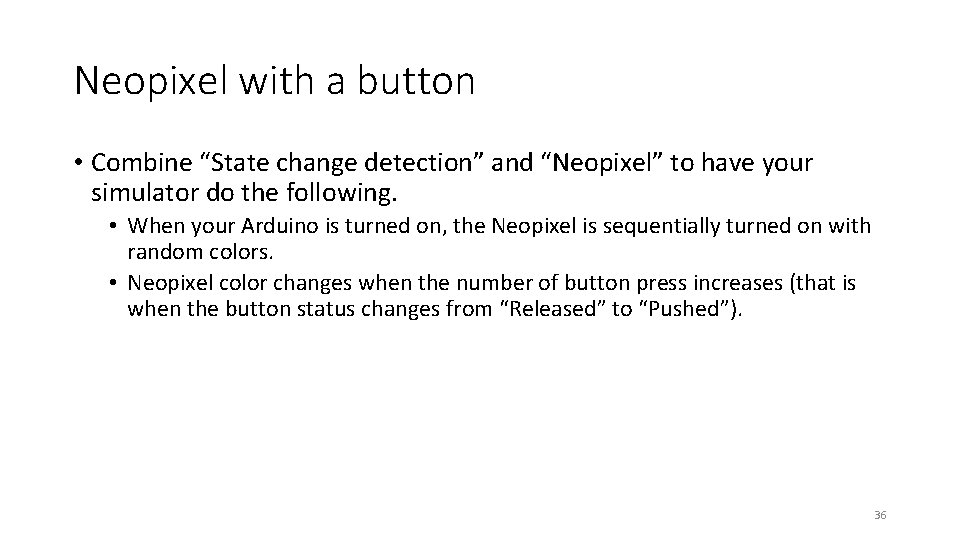
Neopixel with a button • Combine “State change detection” and “Neopixel” to have your simulator do the following. • When your Arduino is turned on, the Neopixel is sequentially turned on with random colors. • Neopixel color changes when the number of button press increases (that is when the button status changes from “Released” to “Pushed”). 36
 Arduino toolchain
Arduino toolchain 툴체인이란
툴체인이란 Collection of programs written to service other programs.
Collection of programs written to service other programs. Classe e subclasse de palavras 11.o ano
Classe e subclasse de palavras 11.o ano Pre ap classes vs regular classes
Pre ap classes vs regular classes Arduino classes
Arduino classes Crime scene sketch examples
Crime scene sketch examples Isometric shapes
Isometric shapes Why are crime scene sketches important
Why are crime scene sketches important Card-based paper prototypes, sketches and storyboards are
Card-based paper prototypes, sketches and storyboards are Thumbnail drawing definition
Thumbnail drawing definition Multiview sketches
Multiview sketches Disadvantages of overhead sketches
Disadvantages of overhead sketches Sultan sketches mbti
Sultan sketches mbti Multiview sketch definition
Multiview sketch definition Card-based paper prototypes, sketches and storyboards are
Card-based paper prototypes, sketches and storyboards are Isometric drawing engineering
Isometric drawing engineering Isometric and orthographic drawing
Isometric and orthographic drawing Drawing human face
Drawing human face Travellink asiakaspalvelu
Travellink asiakaspalvelu Scene sketch
Scene sketch Dove real beauty sketches campaign case study solution
Dove real beauty sketches campaign case study solution Online culinology degree
Online culinology degree Acadia university undergraduate programs
Acadia university undergraduate programs Umbc doctoral programs
Umbc doctoral programs Three types of early childhood programs
Three types of early childhood programs Jmu online programs
Jmu online programs Halliburton global programs
Halliburton global programs Developing pricing strategies and programs
Developing pricing strategies and programs Outlook incentive travel
Outlook incentive travel Grcc ota program
Grcc ota program Study abroad uwm
Study abroad uwm Catering sales and marketing
Catering sales and marketing Aecp program army
Aecp program army Nexplanon lawrence
Nexplanon lawrence Masters in survey methodology
Masters in survey methodology Acend fem programs
Acend fem programs