Arcstar Universal One ValueAdded Service Portal release note
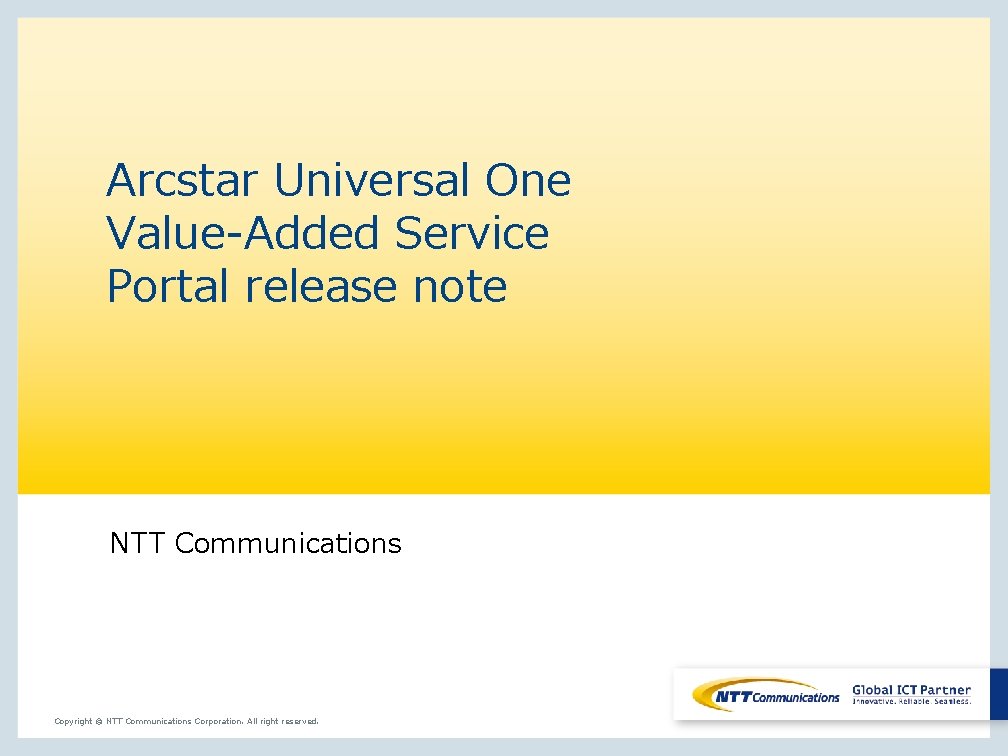
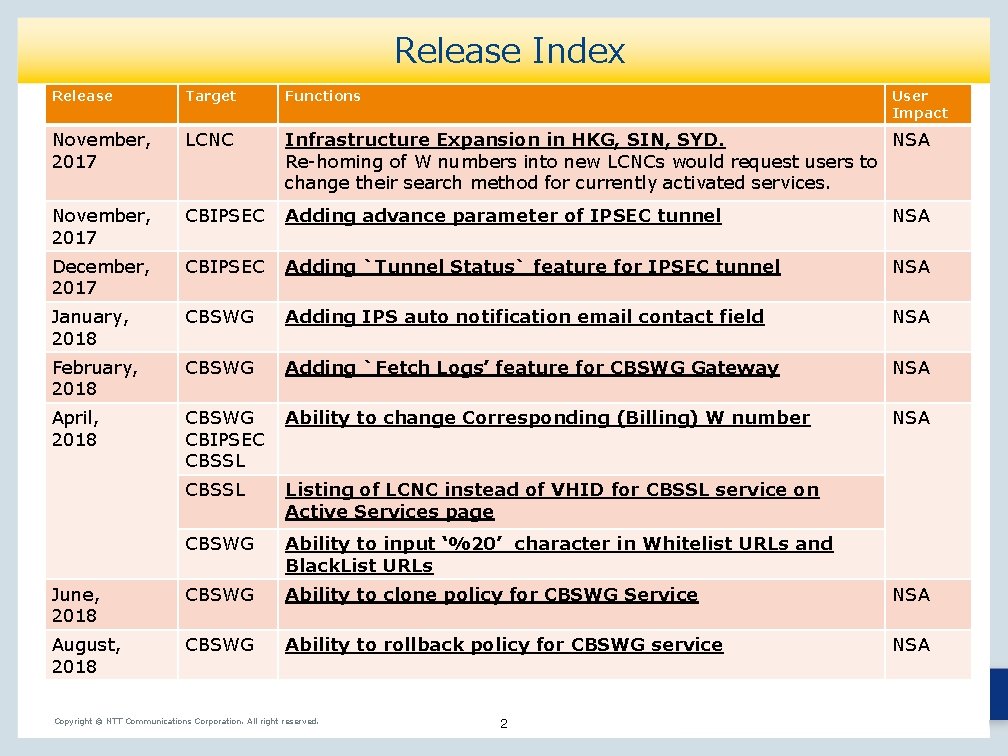
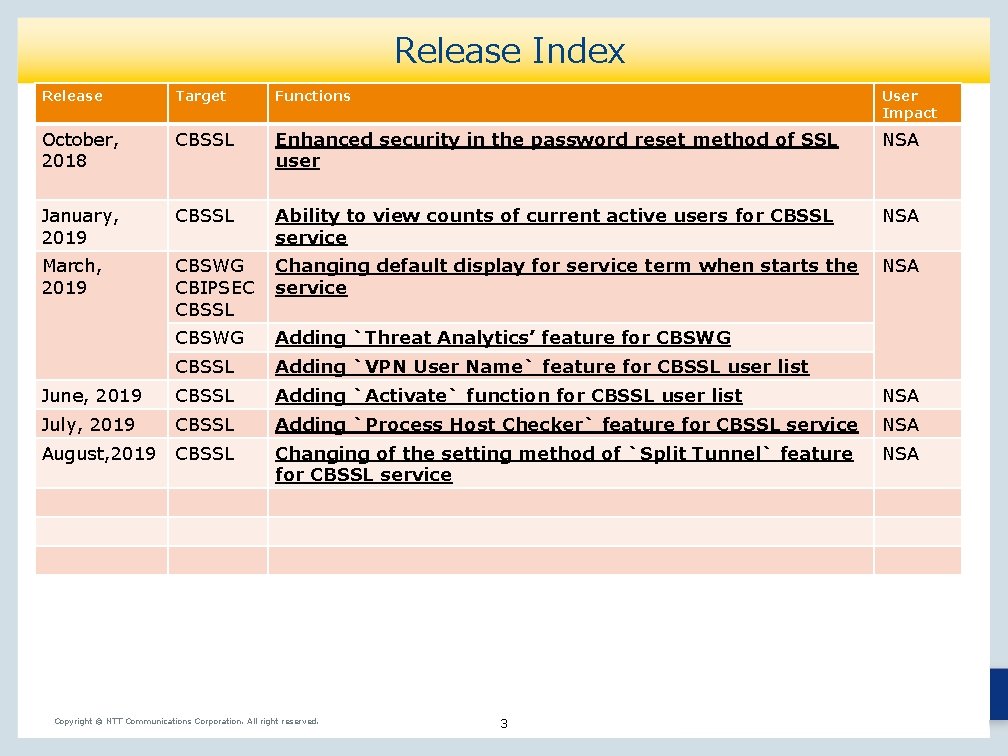
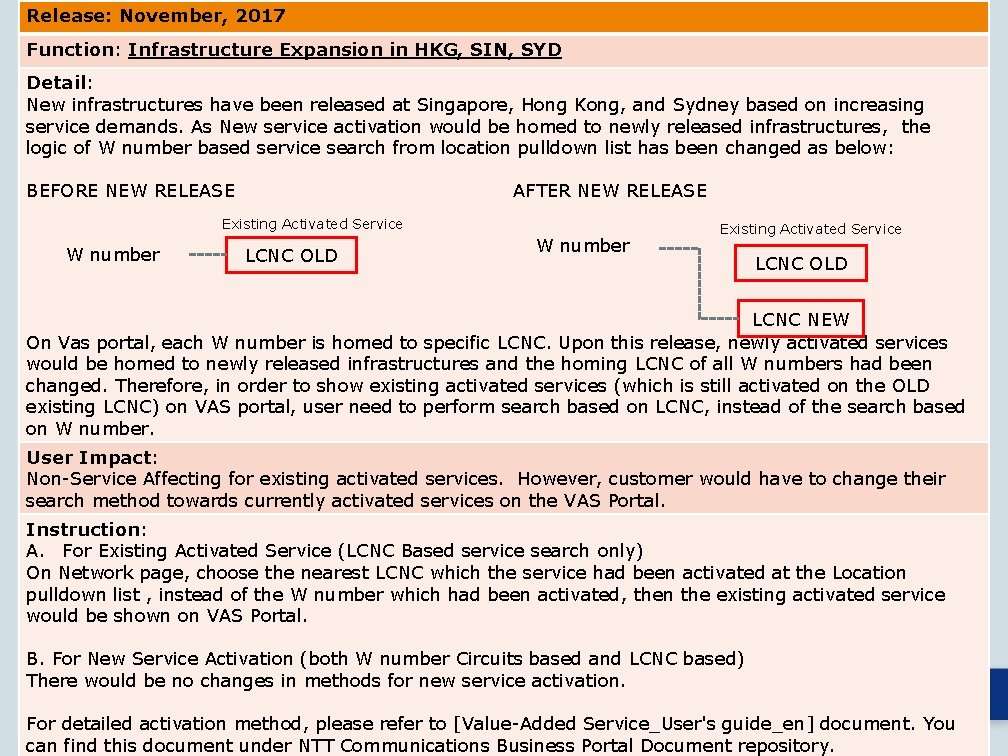
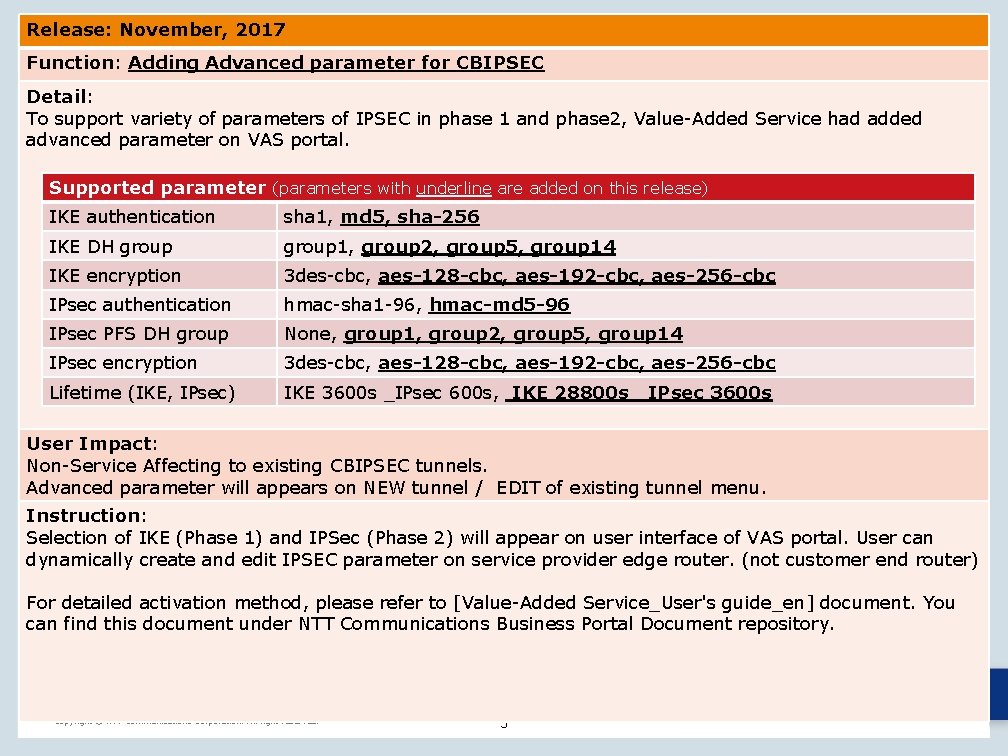
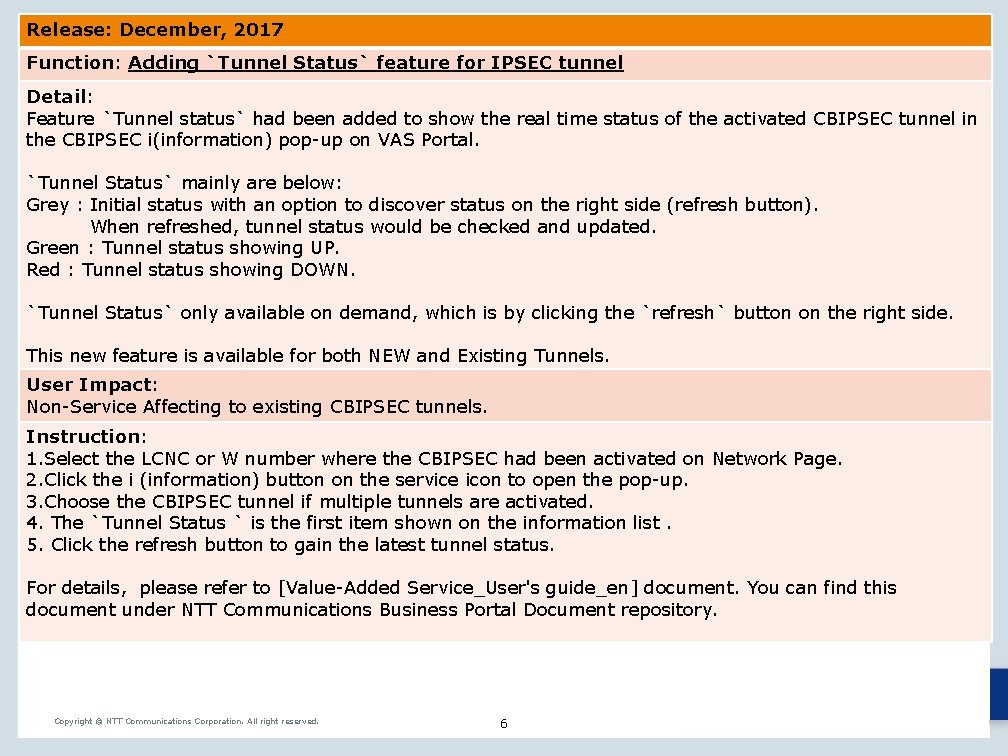
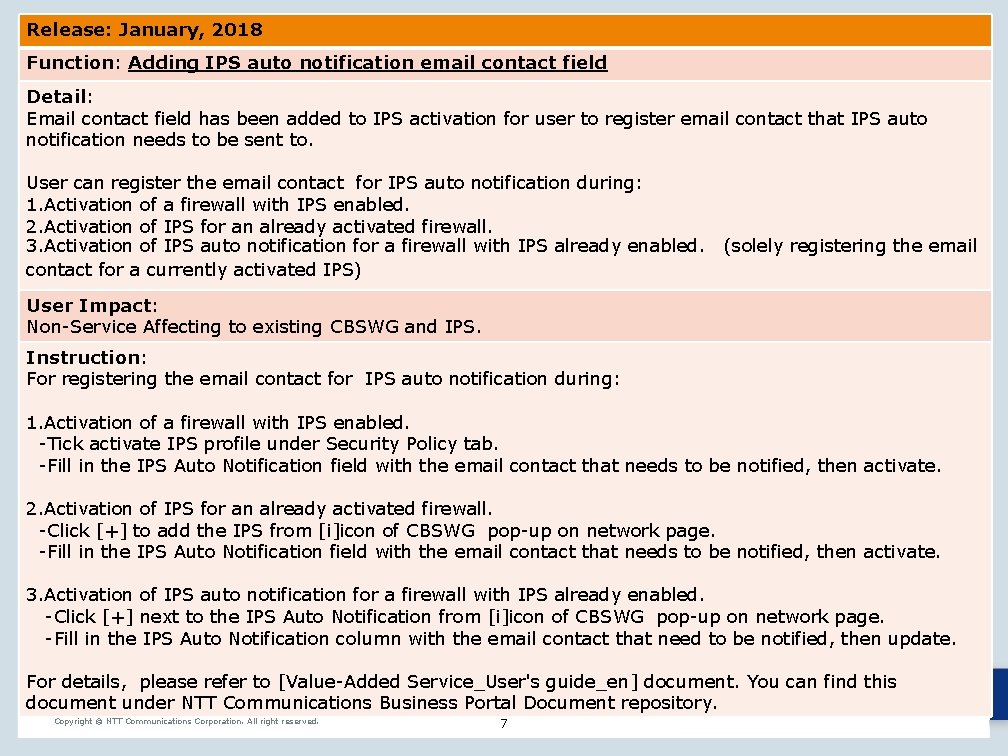
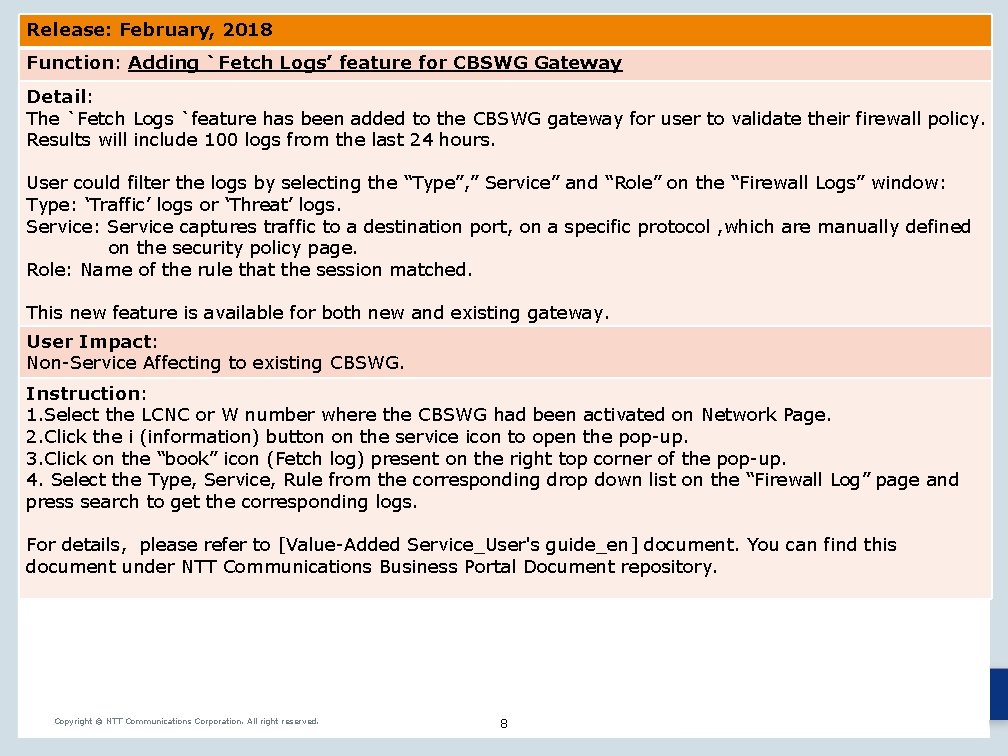
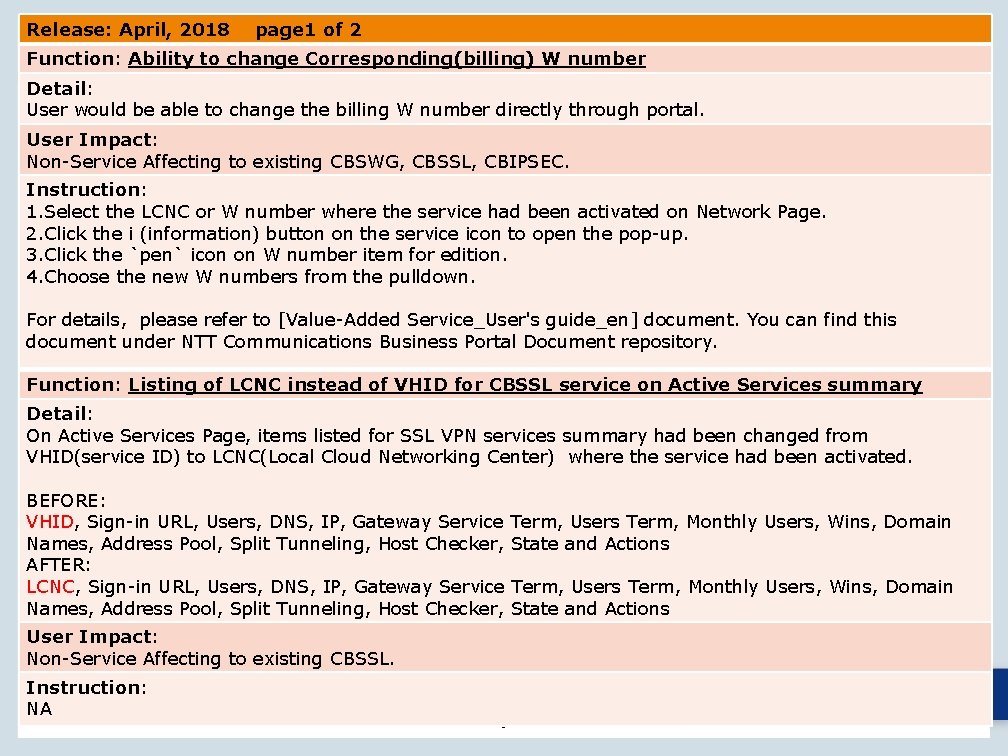
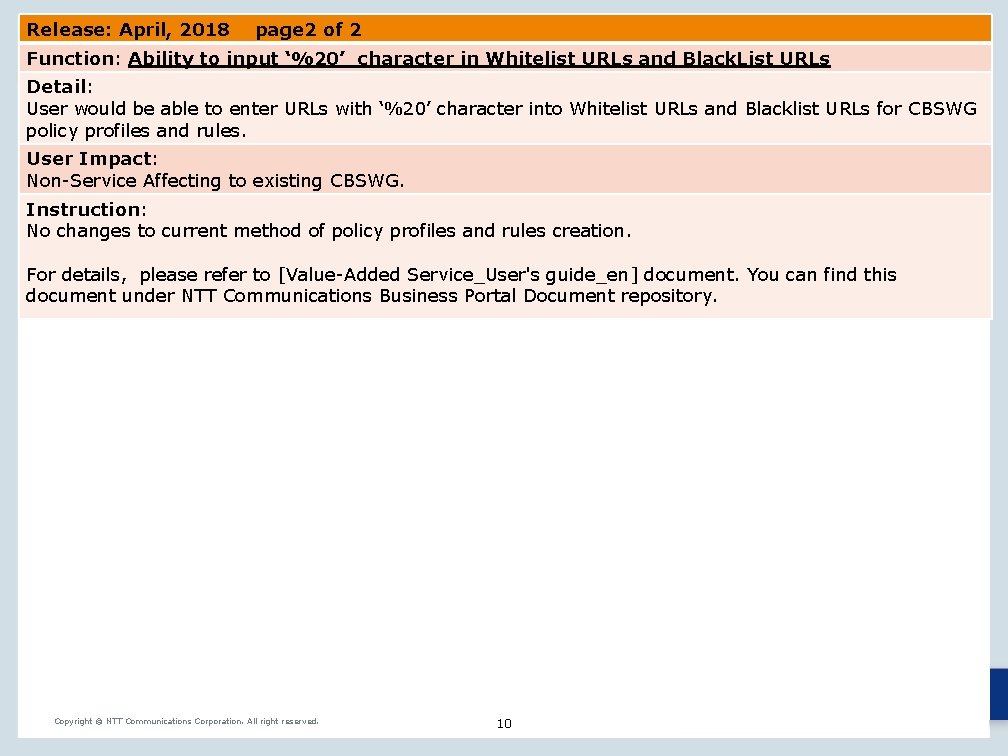
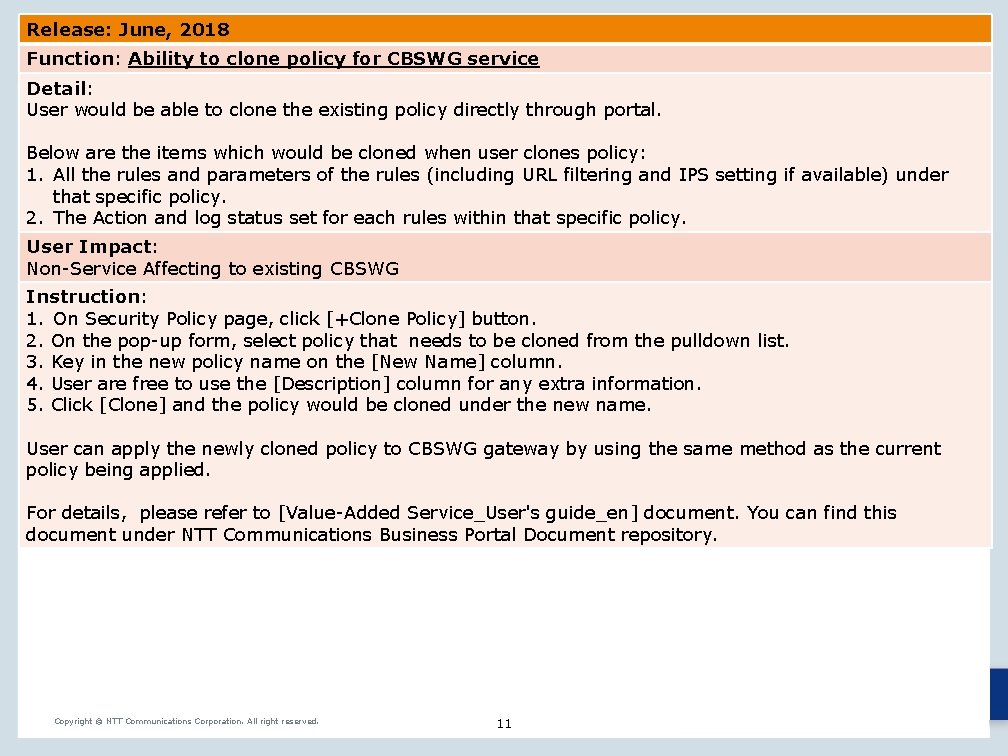
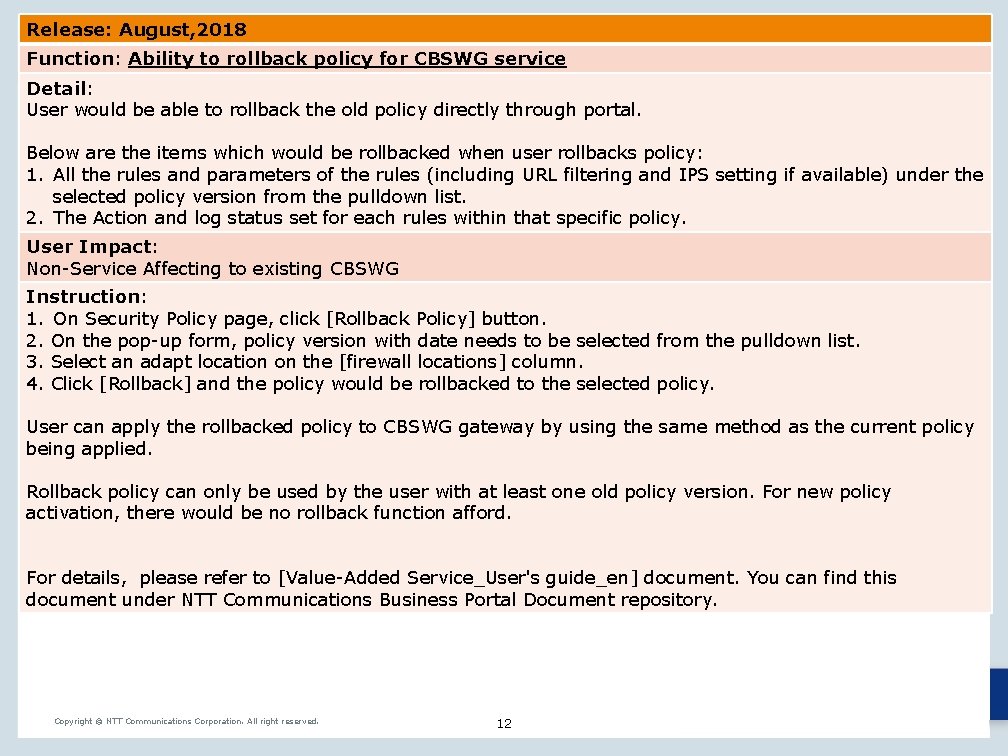
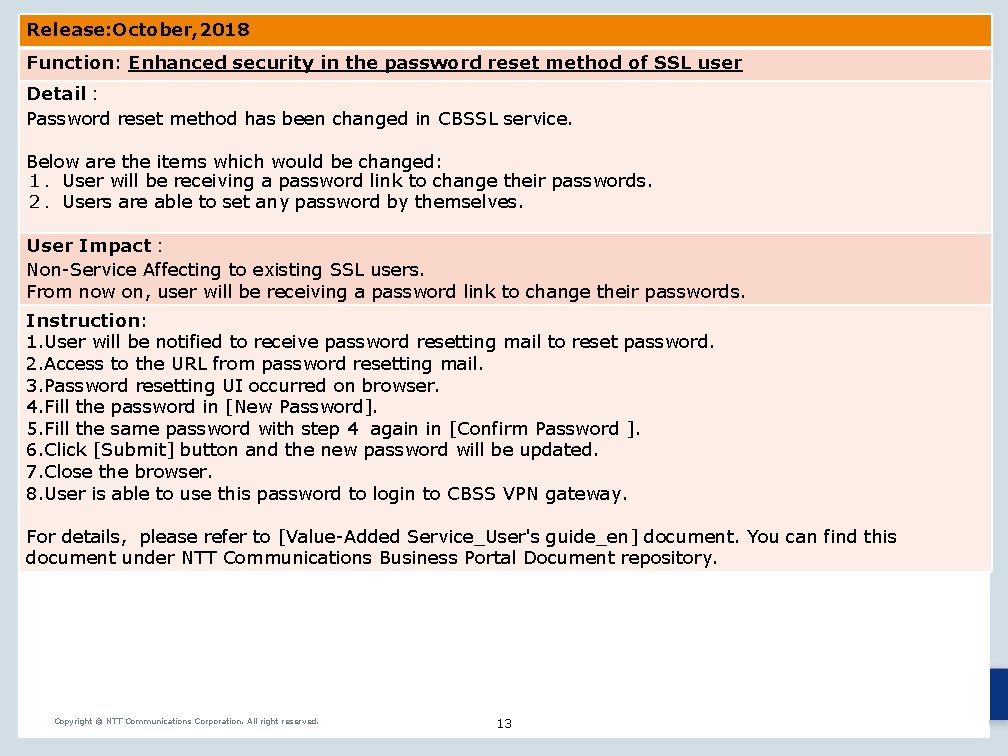
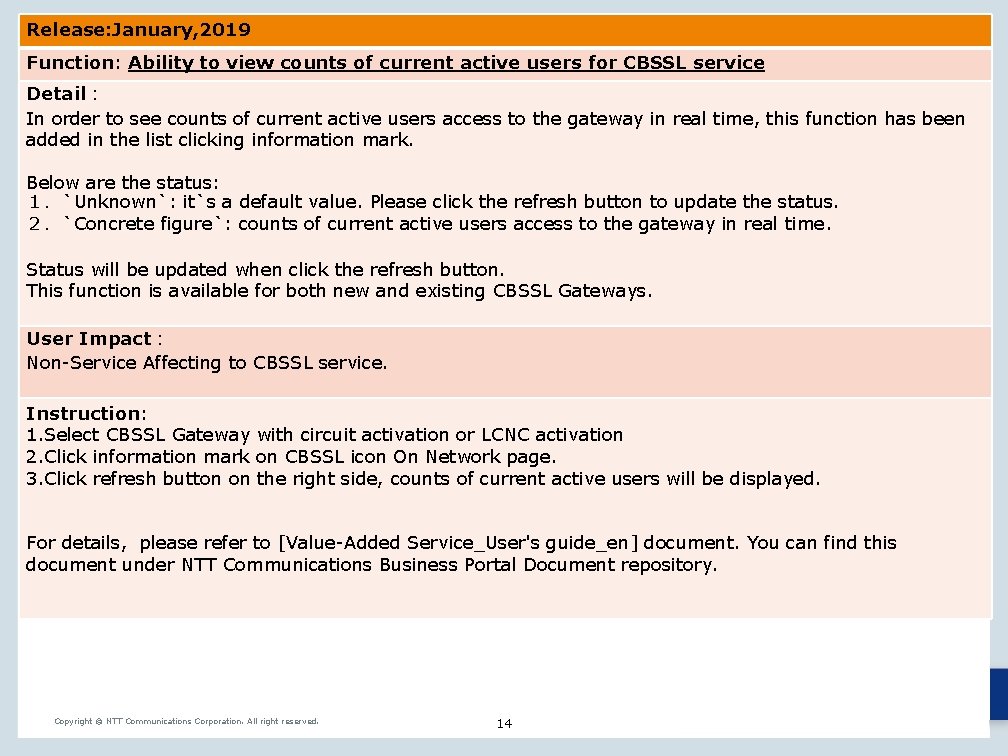
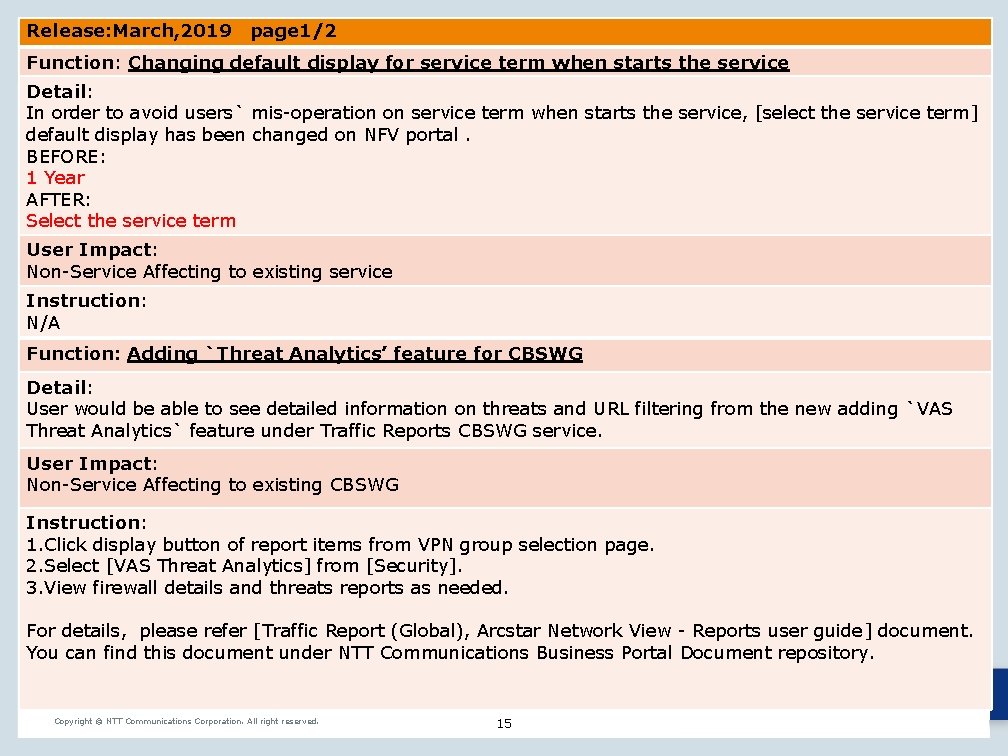
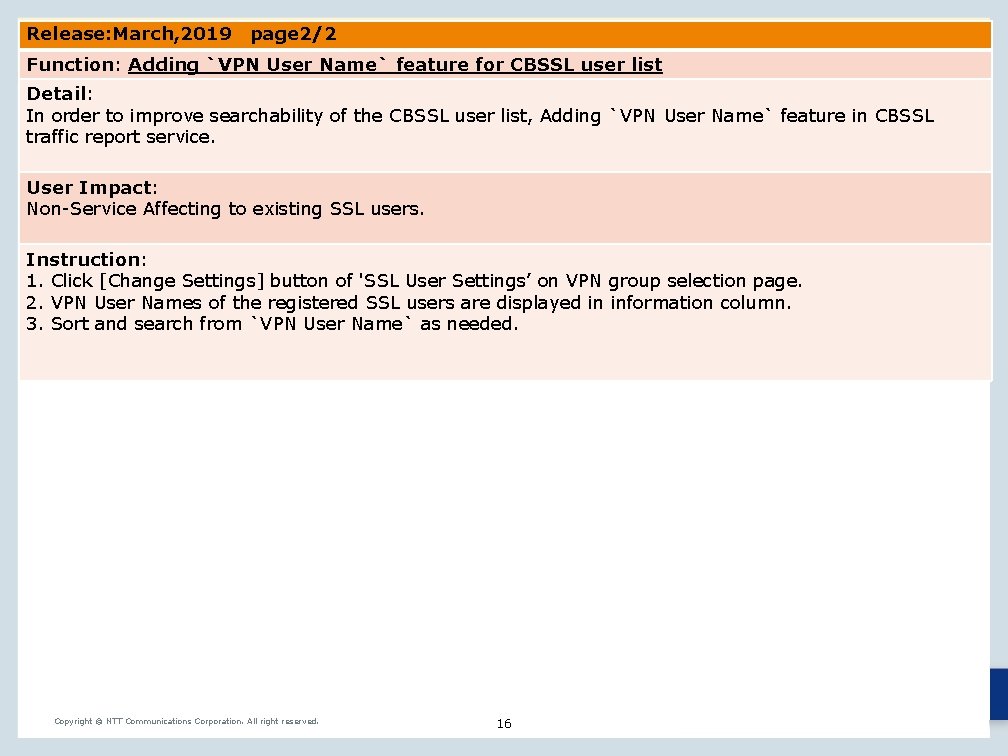
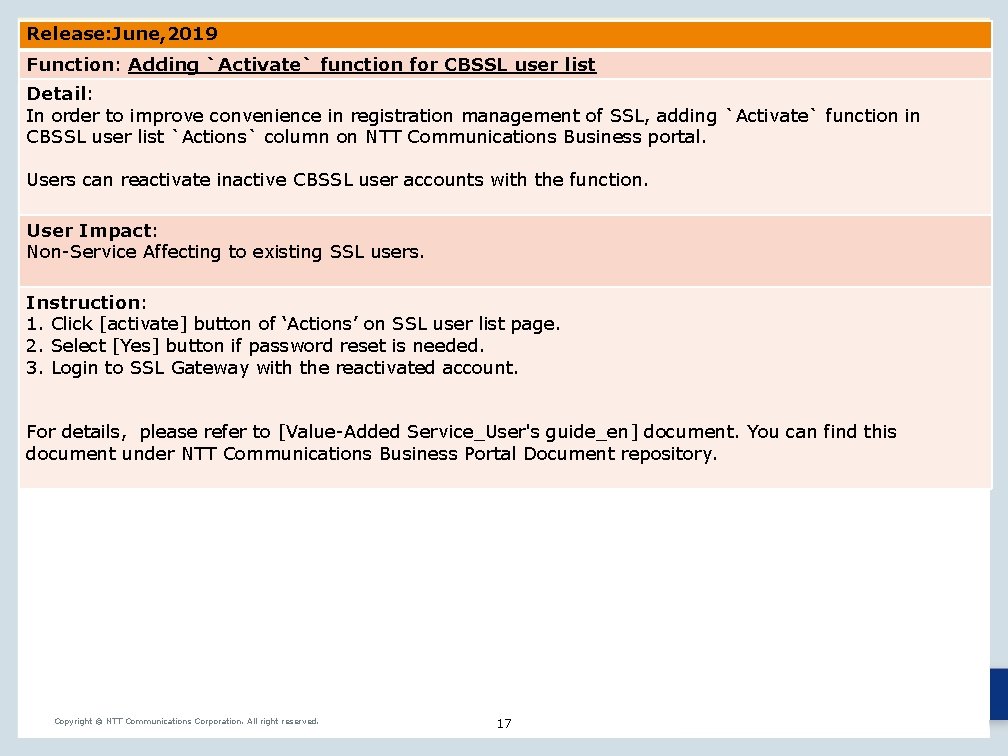
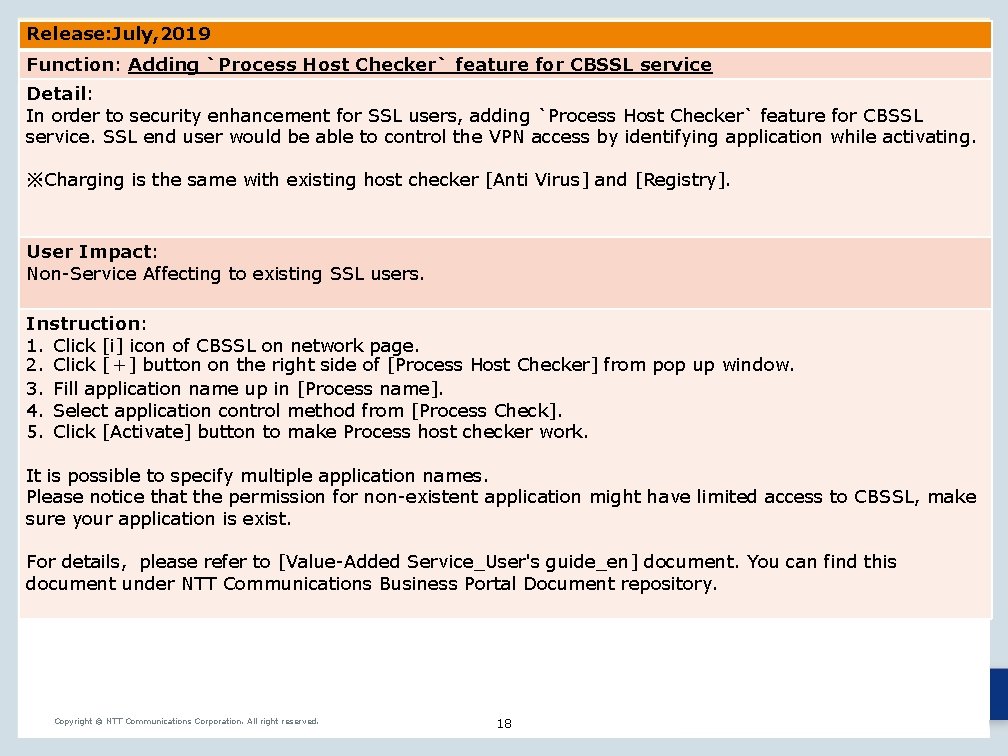
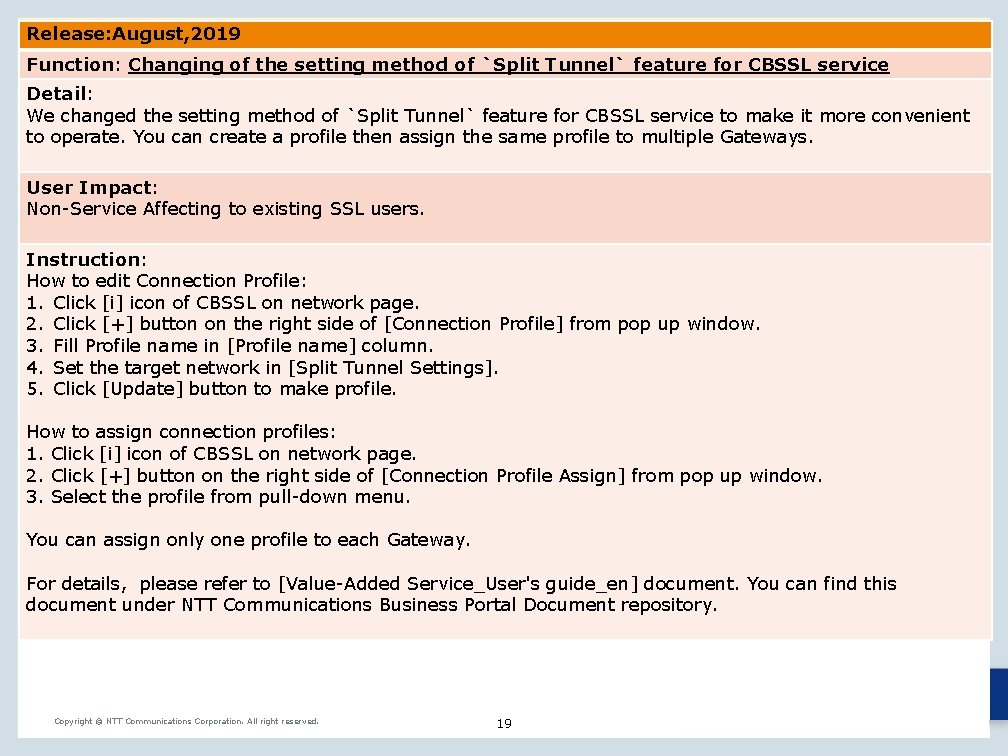
- Slides: 19
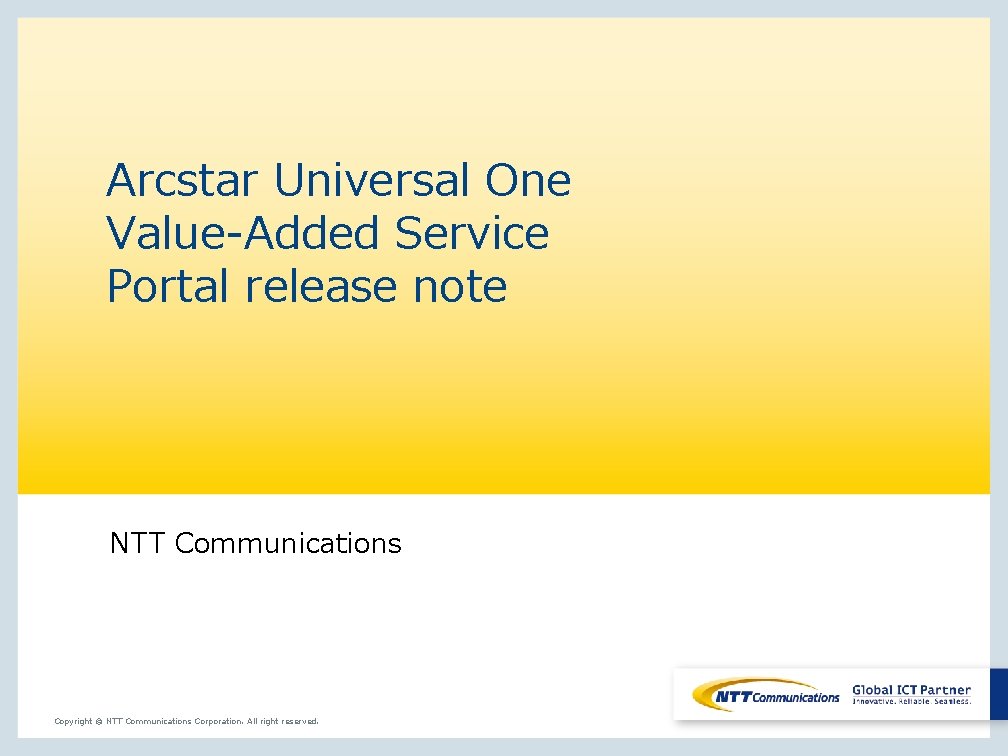
Arcstar Universal One Value-Added Service Portal release note NTT Communications Copyright © NTT Communications Corporation. All right reserved.
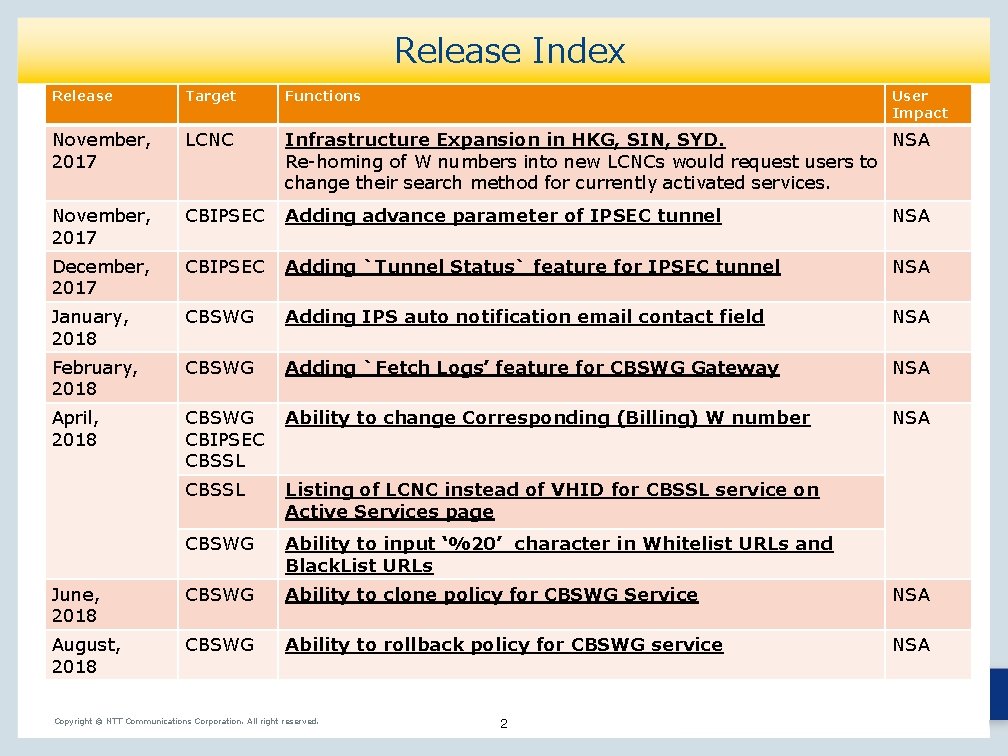
Release Index Release Target Functions November, 2017 LCNC Infrastructure Expansion in HKG, SIN, SYD. NSA Re-homing of W numbers into new LCNCs would request users to change their search method for currently activated services. November, 2017 CBIPSEC Adding advance parameter of IPSEC tunnel NSA December, 2017 CBIPSEC Adding `Tunnel Status` feature for IPSEC tunnel NSA January, 2018 CBSWG Adding IPS auto notification email contact field NSA February, 2018 CBSWG Adding `Fetch Logs’ feature for CBSWG Gateway NSA April, 2018 CBSWG CBIPSEC CBSSL Ability to change Corresponding (Billing) W number NSA CBSSL Listing of LCNC instead of VHID for CBSSL service on Active Services page CBSWG Ability to input ‘%20’ character in Whitelist URLs and Black. List URLs June, 2018 CBSWG Ability to clone policy for CBSWG Service NSA August, 2018 CBSWG Ability to rollback policy for CBSWG service NSA Copyright © NTT Communications Corporation. All right reserved. User Impact 2
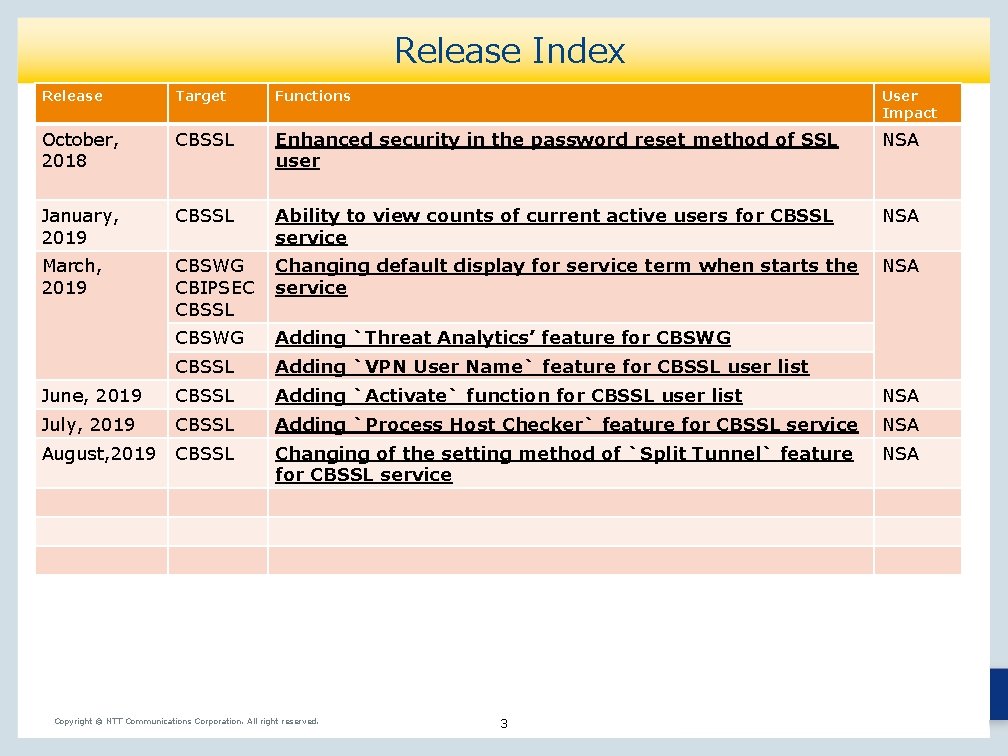
Release Index Release Target Functions User Impact October, 2018 CBSSL Enhanced security in the password reset method of SSL user NSA January, 2019 CBSSL Ability to view counts of current active users for CBSSL service NSA March, 2019 CBSWG CBIPSEC CBSSL Changing default display for service term when starts the service NSA CBSWG Adding `Threat Analytics’ feature for CBSWG CBSSL Adding `VPN User Name` feature for CBSSL user list June, 2019 CBSSL Adding `Activate` function for CBSSL user list NSA July, 2019 CBSSL Adding `Process Host Checker` feature for CBSSL service NSA August, 2019 CBSSL Changing of the setting method of `Split Tunnel` feature for CBSSL service NSA Copyright © NTT Communications Corporation. All right reserved. 3
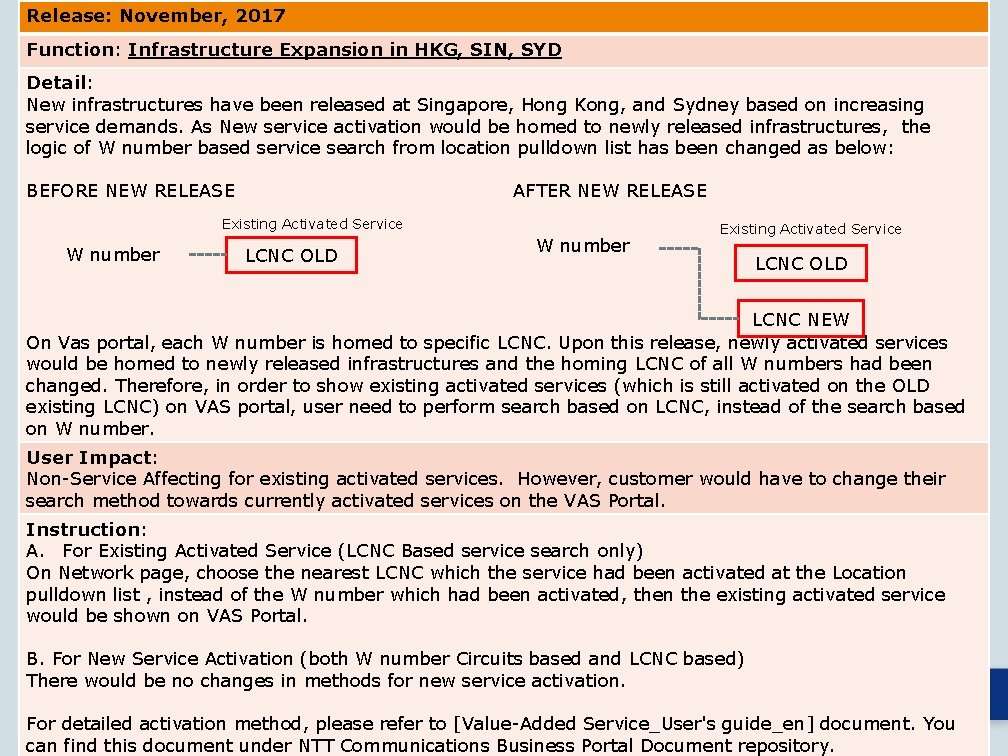
Release: November, 2017 Function: Infrastructure Expansion in HKG, SIN, SYD Detail: New infrastructures have been released at Singapore, Hong Kong, and Sydney based on increasing service demands. As New service activation would be homed to newly released infrastructures, the logic of W number based service search from location pulldown list has been changed as below: BEFORE NEW RELEASE AFTER NEW RELEASE Existing Activated Service W number LCNC OLD W number Existing Activated Service LCNC OLD LCNC NEW On Vas portal, each W number is homed to specific LCNC. Upon this release, newly activated services would be homed to newly released infrastructures and the homing LCNC of all W numbers had been changed. Therefore, in order to show existing activated services (which is still activated on the OLD existing LCNC) on VAS portal, user need to perform search based on LCNC, instead of the search based on W number. User Impact: Non-Service Affecting for existing activated services. However, customer would have to change their search method towards currently activated services on the VAS Portal. Instruction: A. For Existing Activated Service (LCNC Based service search only) On Network page, choose the nearest LCNC which the service had been activated at the Location pulldown list , instead of the W number which had been activated, then the existing activated service would be shown on VAS Portal. B. For New Service Activation (both W number Circuits based and LCNC based) There would be no changes in methods for new service activation. © NTT Communications Corporation. All right reserved. 4 For. Copyright detailed activation method, please refer to [Value-Added Service_User's guide_en] document. You can find this document under NTT Communications Business Portal Document repository.
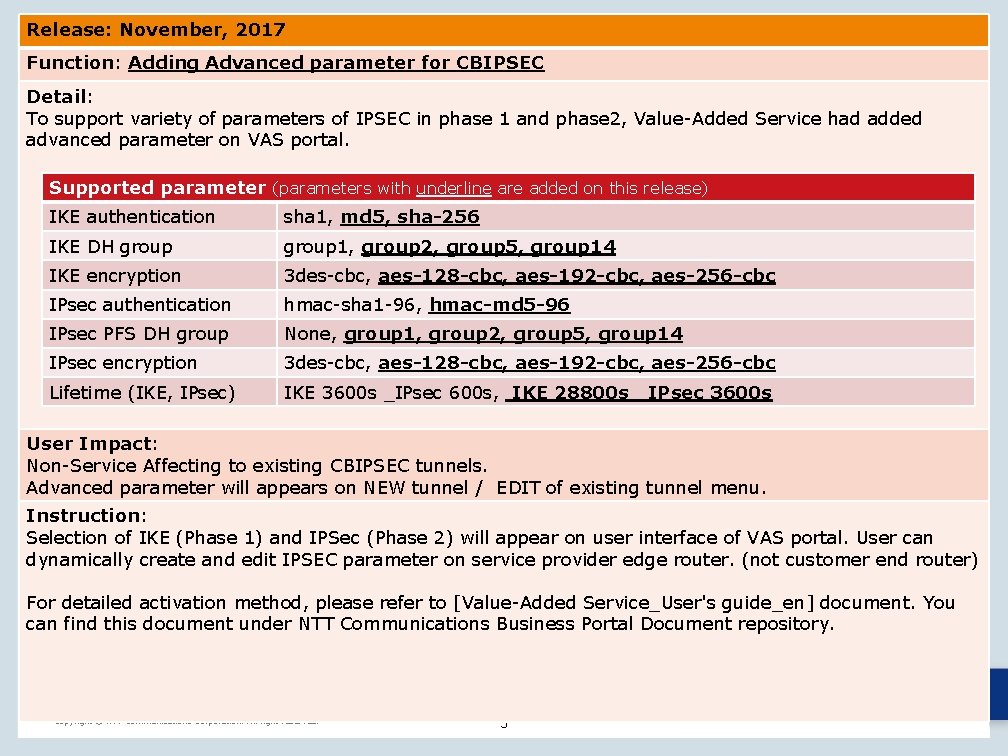
Release: November, 2017 Function: Adding Advanced parameter for CBIPSEC Detail: To support variety of parameters of IPSEC in phase 1 and phase 2, Value-Added Service had added advanced parameter on VAS portal. Supported parameter (parameters with underline are added on this release) IKE authentication sha 1, md 5, sha-256 IKE DH group 1, group 2, group 5, group 14 IKE encryption 3 des-cbc, aes-128 -cbc, aes-192 -cbc, aes-256 -cbc IPsec authentication hmac-sha 1 -96, hmac-md 5 -96 IPsec PFS DH group None, group 1, group 2, group 5, group 14 IPsec encryption 3 des-cbc, aes-128 -cbc, aes-192 -cbc, aes-256 -cbc Lifetime (IKE, IPsec) IKE 3600 s _IPsec 600 s, IKE 28800 s _IPsec 3600 s User Impact: Non-Service Affecting to existing CBIPSEC tunnels. Advanced parameter will appears on NEW tunnel / EDIT of existing tunnel menu. Instruction: Selection of IKE (Phase 1) and IPSec (Phase 2) will appear on user interface of VAS portal. User can dynamically create and edit IPSEC parameter on service provider edge router. (not customer end router) For detailed activation method, please refer to [Value-Added Service_User's guide_en] document. You can find this document under NTT Communications Business Portal Document repository. Copyright © NTT Communications Corporation. All right reserved. 5
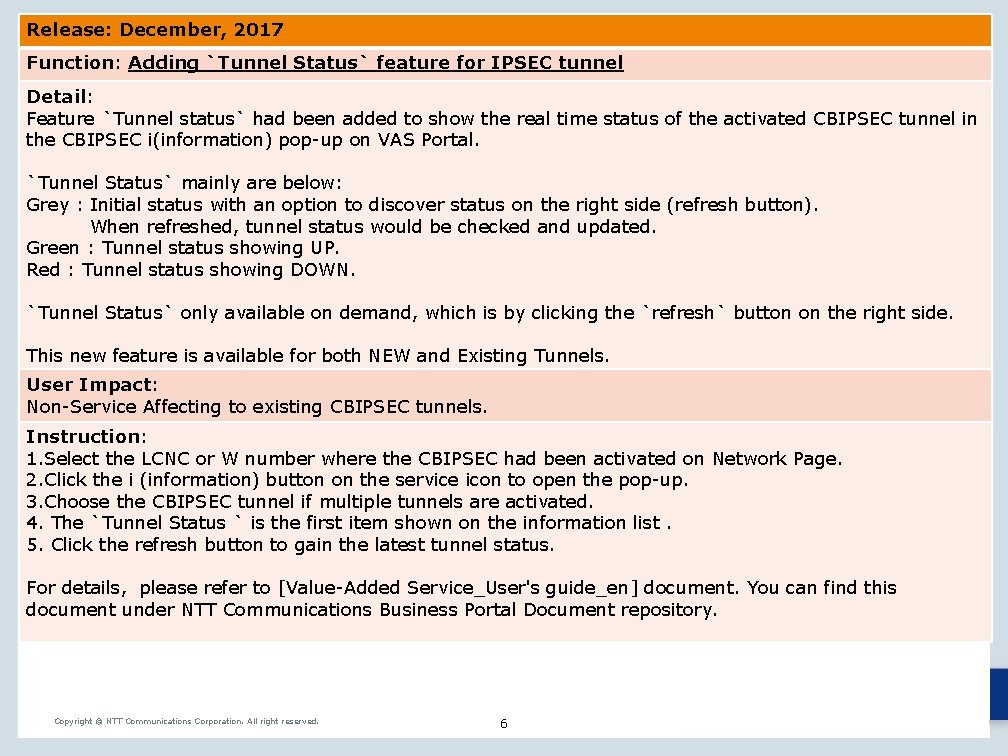
Release: December, 2017 Function: Adding `Tunnel Status` feature for IPSEC tunnel Detail: Feature `Tunnel status` had been added to show the real time status of the activated CBIPSEC tunnel in the CBIPSEC i(information) pop-up on VAS Portal. `Tunnel Status` mainly are below: Grey : Initial status with an option to discover status on the right side (refresh button). When refreshed, tunnel status would be checked and updated. Green : Tunnel status showing UP. Red : Tunnel status showing DOWN. `Tunnel Status` only available on demand, which is by clicking the `refresh` button on the right side. This new feature is available for both NEW and Existing Tunnels. User Impact: Non-Service Affecting to existing CBIPSEC tunnels. Instruction: 1. Select the LCNC or W number where the CBIPSEC had been activated on Network Page. 2. Click the i (information) button on the service icon to open the pop-up. 3. Choose the CBIPSEC tunnel if multiple tunnels are activated. 4. The `Tunnel Status ` is the first item shown on the information list. 5. Click the refresh button to gain the latest tunnel status. For details, please refer to [Value-Added Service_User's guide_en] document. You can find this document under NTT Communications Business Portal Document repository. Copyright © NTT Communications Corporation. All right reserved. 6
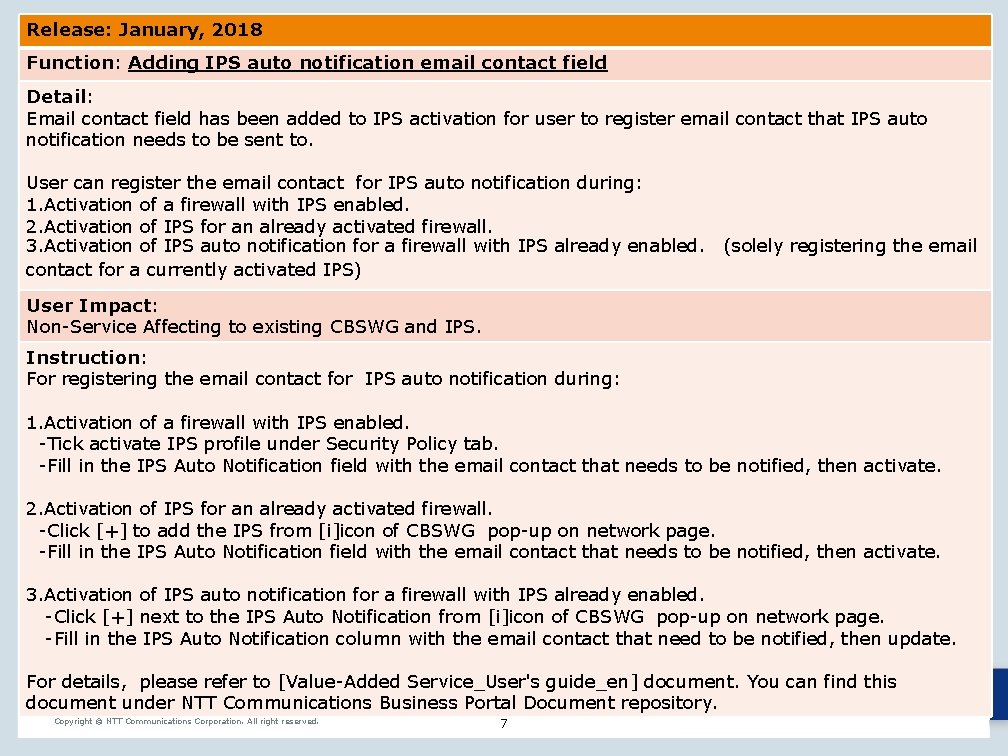
Release: January, 2018 Function: Adding IPS auto notification email contact field Detail: Email contact field has been added to IPS activation for user to register email contact that IPS auto notification needs to be sent to. User can register the email contact for IPS auto notification during: 1. Activation of a firewall with IPS enabled. 2. Activation of IPS for an already activated firewall. 3. Activation of IPS auto notification for a firewall with IPS already enabled. (solely registering the email contact for a currently activated IPS) User Impact: Non-Service Affecting to existing CBSWG and IPS. Instruction: For registering the email contact for IPS auto notification during: 1. Activation of a firewall with IPS enabled. -Tick activate IPS profile under Security Policy tab. -Fill in the IPS Auto Notification field with the email contact that needs to be notified, then activate. 2. Activation of IPS for an already activated firewall. -Click [+] to add the IPS from [i]icon of CBSWG pop-up on network page. -Fill in the IPS Auto Notification field with the email contact that needs to be notified, then activate. 3. Activation of IPS auto notification for a firewall with IPS already enabled. -Click [+] next to the IPS Auto Notification from [i]icon of CBSWG pop-up on network page. -Fill in the IPS Auto Notification column with the email contact that need to be notified, then update. For details, please refer to [Value-Added Service_User's guide_en] document. You can find this document under NTT Communications Business Portal Document repository. Copyright © NTT Communications Corporation. All right reserved. 7
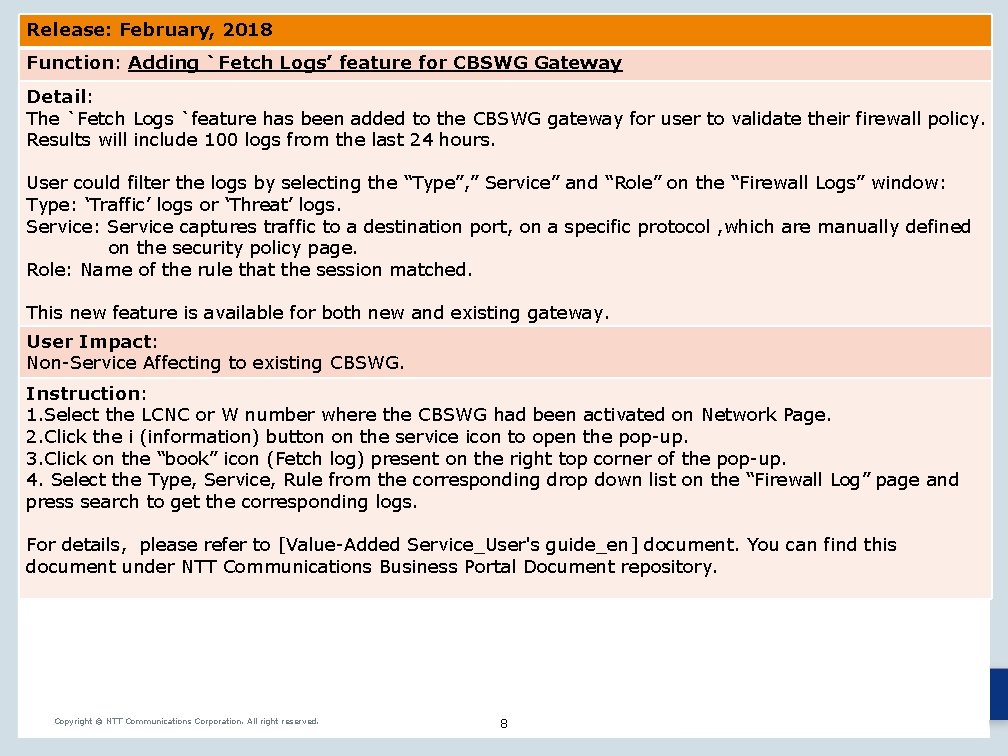
Release: February, 2018 Function: Adding `Fetch Logs’ feature for CBSWG Gateway Detail: The `Fetch Logs `feature has been added to the CBSWG gateway for user to validate their firewall policy. Results will include 100 logs from the last 24 hours. User could filter the logs by selecting the “Type”, ” Service” and “Role” on the “Firewall Logs” window: Type: ‘Traffic’ logs or ‘Threat’ logs. Service: Service captures traffic to a destination port, on a specific protocol , which are manually defined on the security policy page. Role: Name of the rule that the session matched. This new feature is available for both new and existing gateway. User Impact: Non-Service Affecting to existing CBSWG. Instruction: 1. Select the LCNC or W number where the CBSWG had been activated on Network Page. 2. Click the i (information) button on the service icon to open the pop-up. 3. Click on the “book” icon (Fetch log) present on the right top corner of the pop-up. 4. Select the Type, Service, Rule from the corresponding drop down list on the “Firewall Log” page and press search to get the corresponding logs. For details, please refer to [Value-Added Service_User's guide_en] document. You can find this document under NTT Communications Business Portal Document repository. Copyright © NTT Communications Corporation. All right reserved. 8
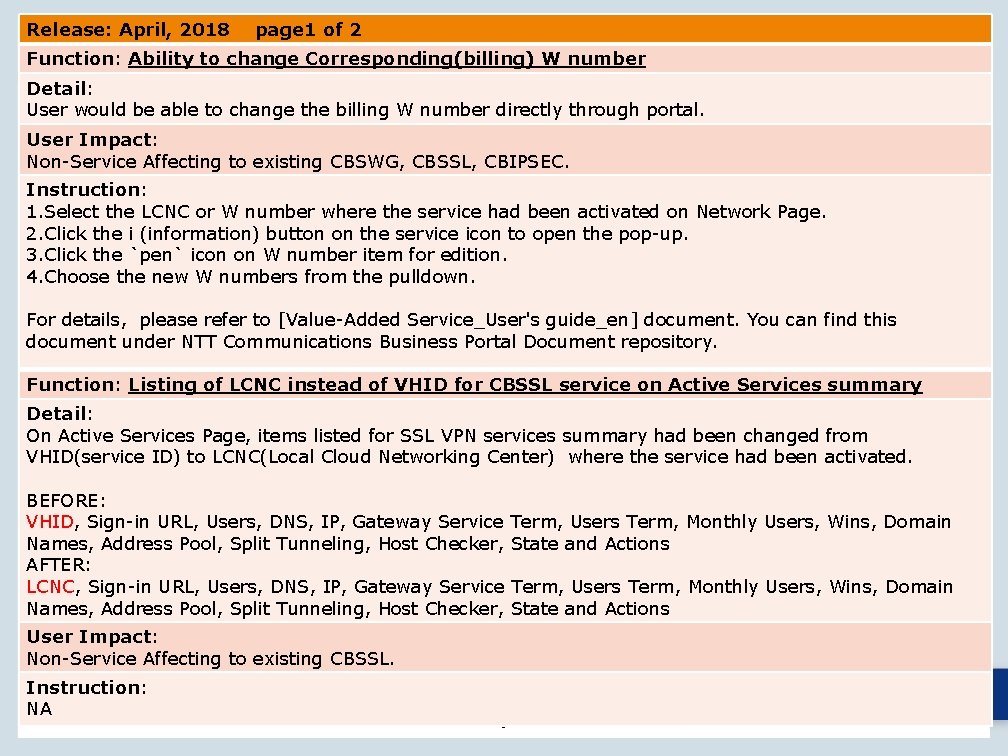
Release: April, 2018 page 1 of 2 Function: Ability to change Corresponding(billing) W number Detail: User would be able to change the billing W number directly through portal. User Impact: Non-Service Affecting to existing CBSWG, CBSSL, CBIPSEC. Instruction: 1. Select the LCNC or W number where the service had been activated on Network Page. 2. Click the i (information) button on the service icon to open the pop-up. 3. Click the `pen` icon on W number item for edition. 4. Choose the new W numbers from the pulldown. For details, please refer to [Value-Added Service_User's guide_en] document. You can find this document under NTT Communications Business Portal Document repository. Release: April, 2018 Function: Listing of LCNC instead of VHID for CBSSL service on Active Services summary Detail: On Active Services Page, items listed for SSL VPN services summary had been changed from VHID(service ID) to LCNC(Local Cloud Networking Center) where the service had been activated. BEFORE: VHID, Sign-in URL, Users, DNS, IP, Gateway Service Term, Users Term, Monthly Users, Wins, Domain Names, Address Pool, Split Tunneling, Host Checker, State and Actions AFTER: LCNC, Sign-in URL, Users, DNS, IP, Gateway Service Term, Users Term, Monthly Users, Wins, Domain Names, Address Pool, Split Tunneling, Host Checker, State and Actions User Impact: Non-Service Affecting to existing CBSSL. Instruction: NA Copyright © NTT Communications Corporation. All right reserved. 9
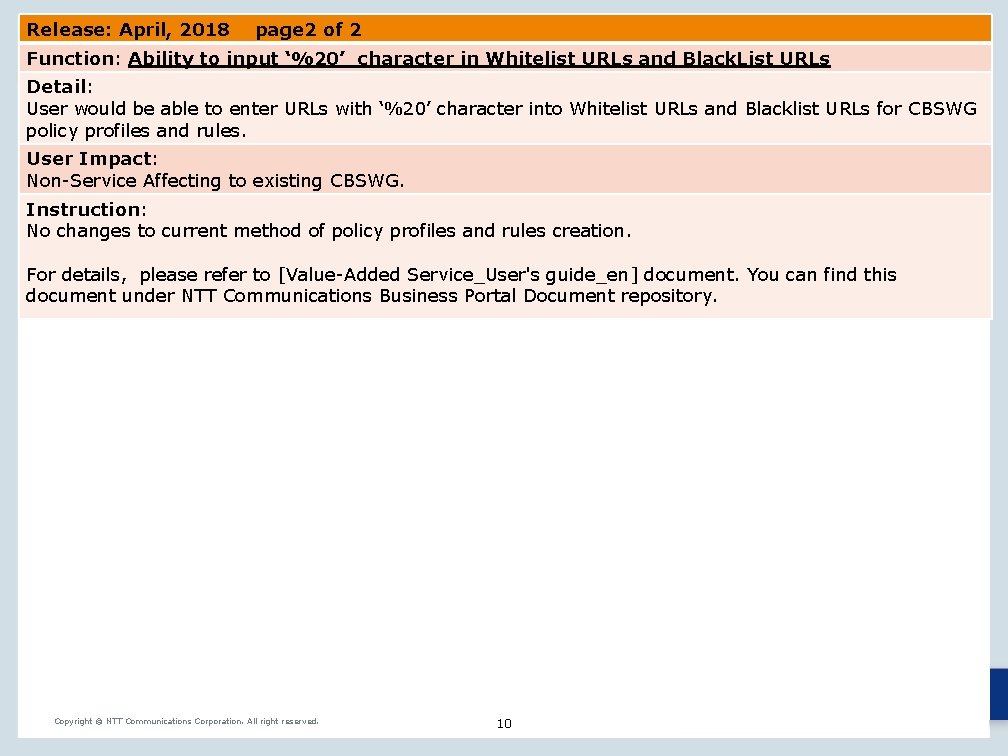
Release: April, 2018 page 2 of 2 Function: Ability to input ‘%20’ character in Whitelist URLs and Black. List URLs Detail: User would be able to enter URLs with ‘%20’ character into Whitelist URLs and Blacklist URLs for CBSWG policy profiles and rules. User Impact: Non-Service Affecting to existing CBSWG. Instruction: No changes to current method of policy profiles and rules creation. For details, please refer to [Value-Added Service_User's guide_en] document. You can find this document under NTT Communications Business Portal Document repository. Copyright © NTT Communications Corporation. All right reserved. 10
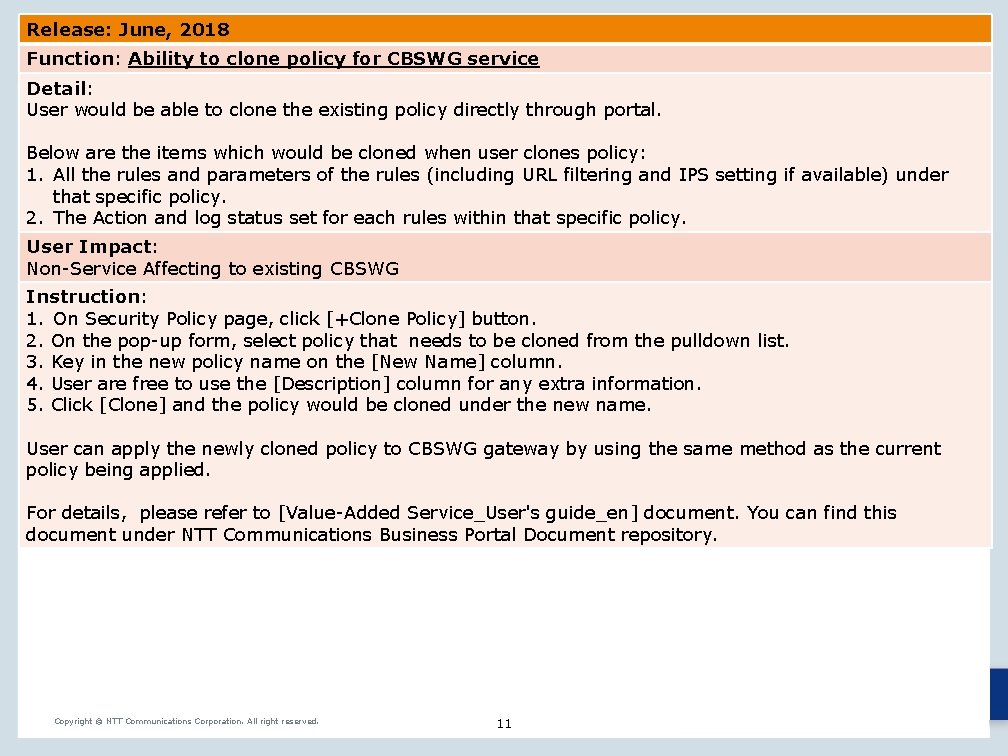
Release: June, 2018 Function: Ability to clone policy for CBSWG service Detail: User would be able to clone the existing policy directly through portal. Below are the items which would be cloned when user clones policy: 1. All the rules and parameters of the rules (including URL filtering and IPS setting if available) under that specific policy. 2. The Action and log status set for each rules within that specific policy. User Impact: Non-Service Affecting to existing CBSWG Instruction: 1. On Security Policy page, click [+Clone Policy] button. 2. On the pop-up form, select policy that needs to be cloned from the pulldown list. 3. Key in the new policy name on the [New Name] column. 4. User are free to use the [Description] column for any extra information. 5. Click [Clone] and the policy would be cloned under the new name. User can apply the newly cloned policy to CBSWG gateway by using the same method as the current policy being applied. For details, please refer to [Value-Added Service_User's guide_en] document. You can find this document under NTT Communications Business Portal Document repository. Copyright © NTT Communications Corporation. All right reserved. 11
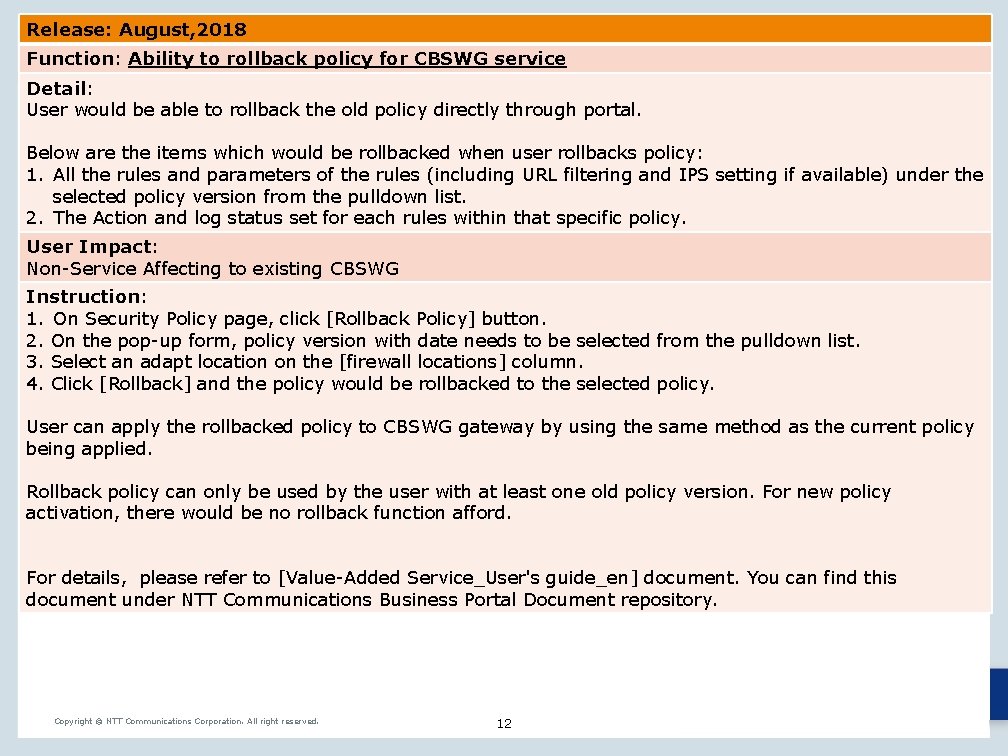
Release: August, 2018 Function: Ability to rollback policy for CBSWG service Detail: User would be able to rollback the old policy directly through portal. Below are the items which would be rollbacked when user rollbacks policy: 1. All the rules and parameters of the rules (including URL filtering and IPS setting if available) under the selected policy version from the pulldown list. 2. The Action and log status set for each rules within that specific policy. User Impact: Non-Service Affecting to existing CBSWG Instruction: 1. On Security Policy page, click [Rollback Policy] button. 2. On the pop-up form, policy version with date needs to be selected from the pulldown list. 3. Select an adapt location on the [firewall locations] column. 4. Click [Rollback] and the policy would be rollbacked to the selected policy. User can apply the rollbacked policy to CBSWG gateway by using the same method as the current policy being applied. Rollback policy can only be used by the user with at least one old policy version. For new policy activation, there would be no rollback function afford. For details, please refer to [Value-Added Service_User's guide_en] document. You can find this document under NTT Communications Business Portal Document repository. Copyright © NTT Communications Corporation. All right reserved. 12
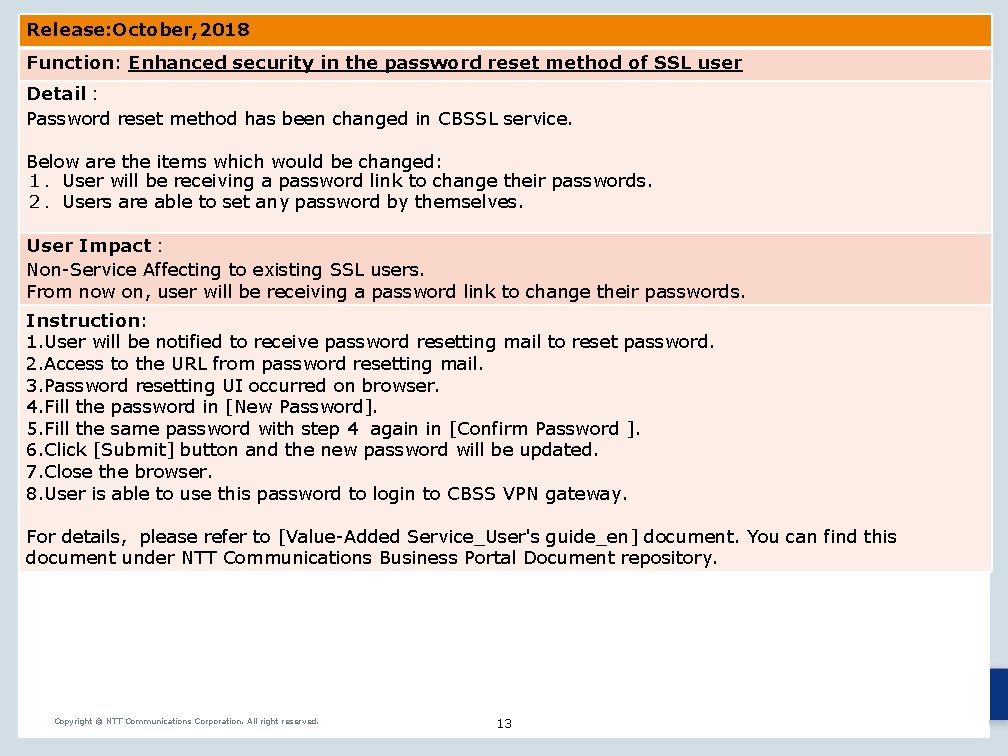
Release: October, 2018 Function: Enhanced security in the password reset method of SSL user Detail: Password reset method has been changed in CBSSL service. Below are the items which would be changed: 1.User will be receiving a password link to change their passwords. 2.Users are able to set any password by themselves. User Impact: Non-Service Affecting to existing SSL users. From now on, user will be receiving a password link to change their passwords. Instruction: 1. User will be notified to receive password resetting mail to reset password. 2. Access to the URL from password resetting mail. 3. Password resetting UI occurred on browser. 4. Fill the password in [New Password]. 5. Fill the same password with step 4 again in [Confirm Password ]. 6. Click [Submit] button and the new password will be updated. 7. Close the browser. 8. User is able to use this password to login to CBSS VPN gateway. For details, please refer to [Value-Added Service_User's guide_en] document. You can find this document under NTT Communications Business Portal Document repository. Copyright © NTT Communications Corporation. All right reserved. 13
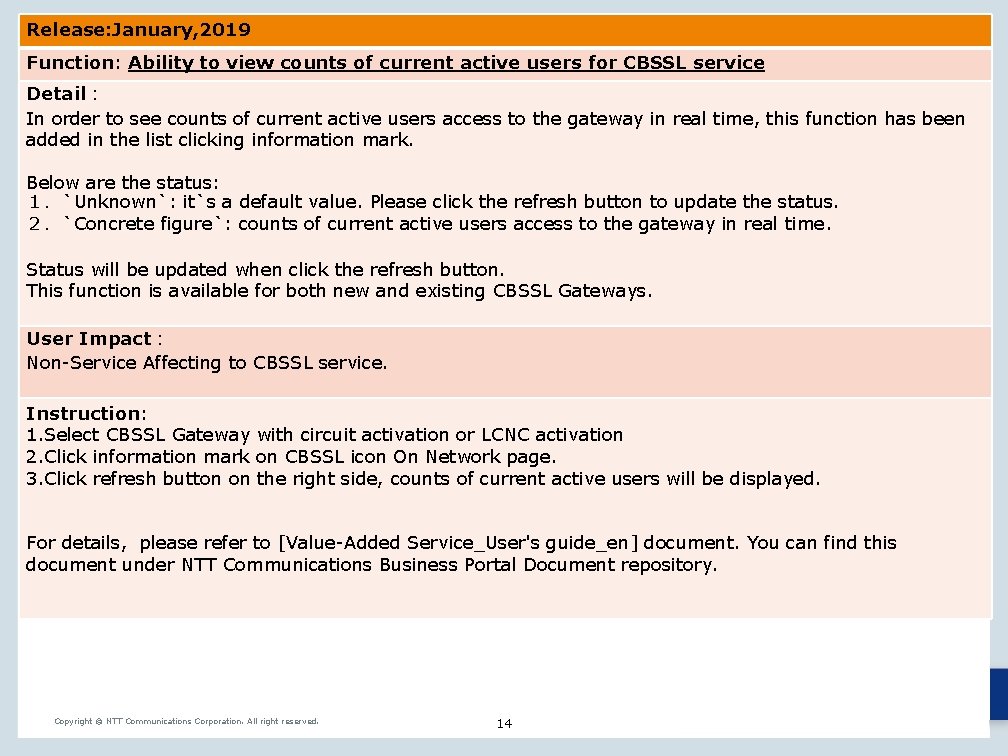
Release: January, 2019 Function: Ability to view counts of current active users for CBSSL service Detail: In order to see counts of current active users access to the gateway in real time, this function has been added in the list clicking information mark. Below are the status: 1.`Unknown`: it`s a default value. Please click the refresh button to update the status. 2.`Concrete figure`: counts of current active users access to the gateway in real time. Status will be updated when click the refresh button. This function is available for both new and existing CBSSL Gateways. User Impact: Non-Service Affecting to CBSSL service. Instruction: 1. Select CBSSL Gateway with circuit activation or LCNC activation 2. Click information mark on CBSSL icon On Network page. 3. Click refresh button on the right side, counts of current active users will be displayed. For details, please refer to [Value-Added Service_User's guide_en] document. You can find this document under NTT Communications Business Portal Document repository. Copyright © NTT Communications Corporation. All right reserved. 14
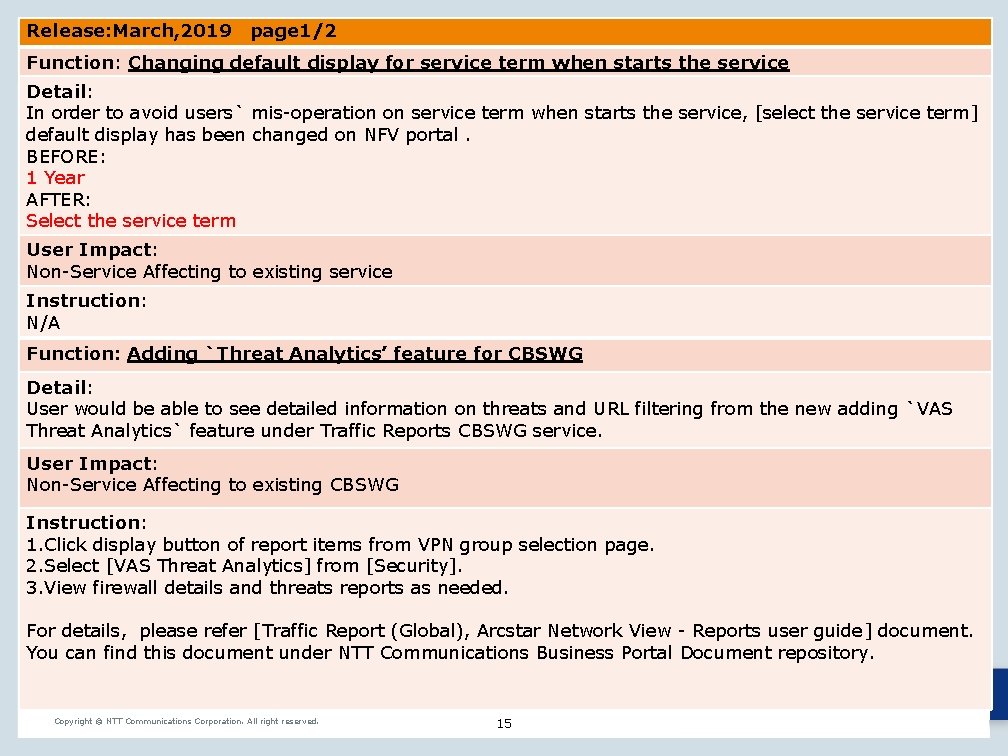
Release: March, 2019 page 1/2 Function: Changing default display for service term when starts the service Detail: In order to avoid users` mis-operation on service term when starts the service, [select the service term] default display has been changed on NFV portal. BEFORE: 1 Year AFTER: Select the service term User Impact: Non-Service Affecting to existing service Instruction: Release: April, 2018 N/A Function: Adding `Threat Analytics’ feature for CBSWG Detail: User would be able to see detailed information on threats and URL filtering from the new adding `VAS Threat Analytics` feature under Traffic Reports CBSWG service. User Impact: Non-Service Affecting to existing CBSWG Instruction: 1. Click display button of report items from VPN group selection page. 2. Select [VAS Threat Analytics] from [Security]. 3. View firewall details and threats reports as needed. For details, please refer [Traffic Report (Global), Arcstar Network View - Reports user guide] document. You can find this document under NTT Communications Business Portal Document repository. Copyright © NTT Communications Corporation. All right reserved. 15
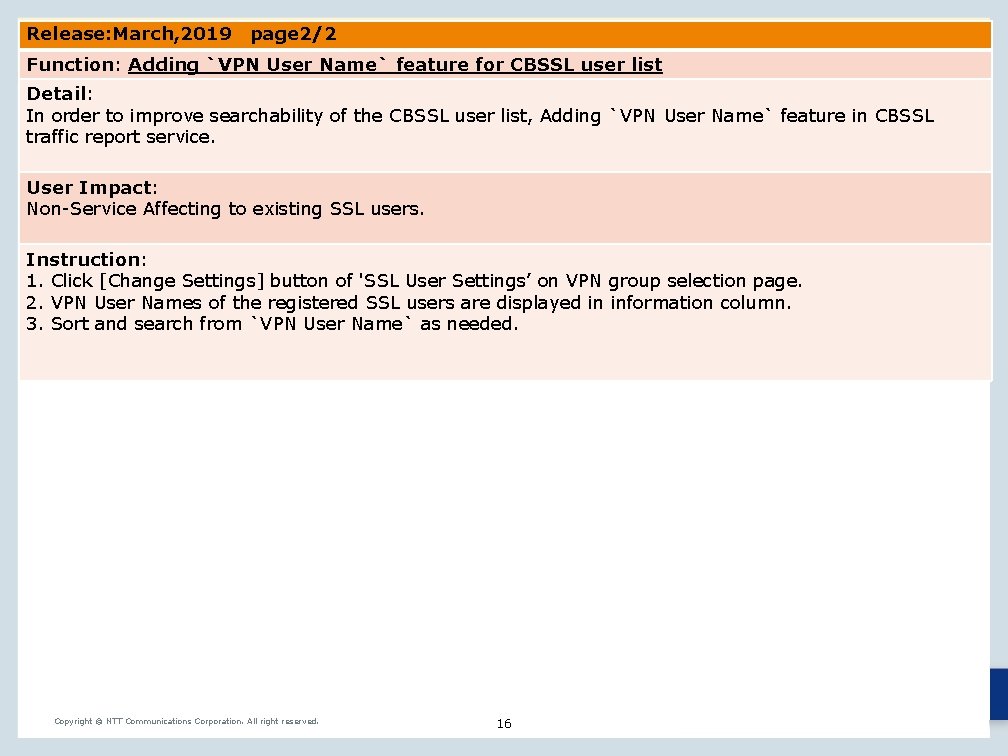
Release: March, 2019 page 2/2 Function: Adding `VPN User Name` feature for CBSSL user list Detail: In order to improve searchability of the CBSSL user list, Adding `VPN User Name` feature in CBSSL traffic report service. User Impact: Non-Service Affecting to existing SSL users. Instruction: 1. Click [Change Settings] button of 'SSL User Settings’ on VPN group selection page. 2. VPN User Names of the registered SSL users are displayed in information column. 3. Sort and search from `VPN User Name` as needed. Copyright © NTT Communications Corporation. All right reserved. 16
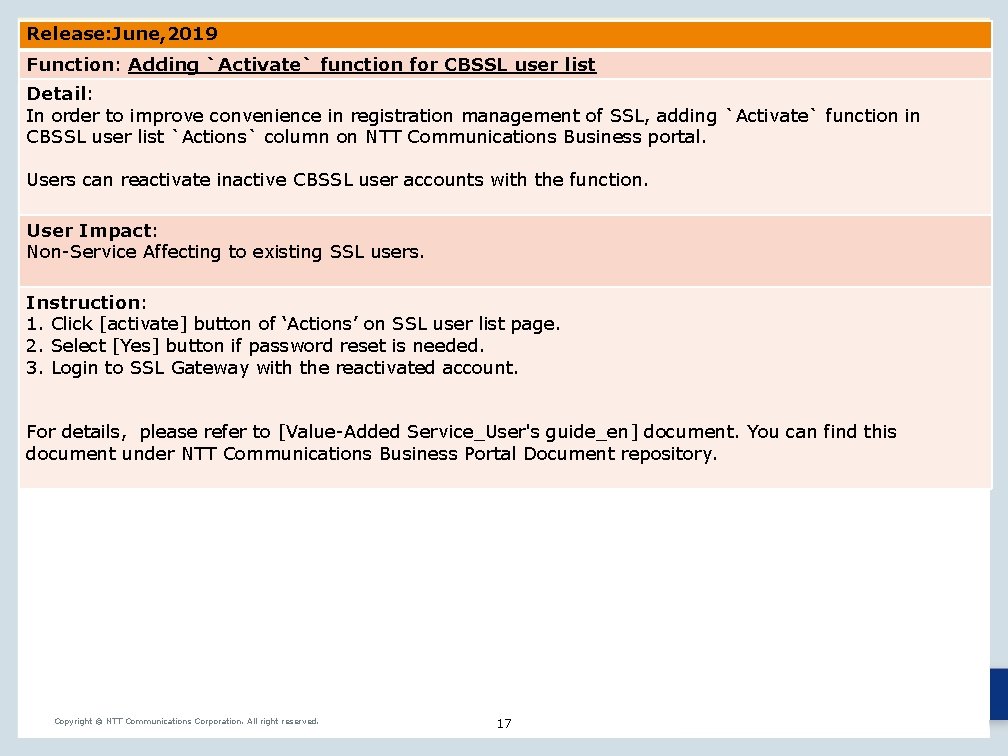
Release: June, 2019 Function: Adding `Activate` function for CBSSL user list Detail: In order to improve convenience in registration management of SSL, adding `Activate` function in CBSSL user list `Actions` column on NTT Communications Business portal. Users can reactivate inactive CBSSL user accounts with the function. User Impact: Non-Service Affecting to existing SSL users. Instruction: 1. Click [activate] button of ‘Actions’ on SSL user list page. 2. Select [Yes] button if password reset is needed. 3. Login to SSL Gateway with the reactivated account. For details, please refer to [Value-Added Service_User's guide_en] document. You can find this document under NTT Communications Business Portal Document repository. Copyright © NTT Communications Corporation. All right reserved. 17
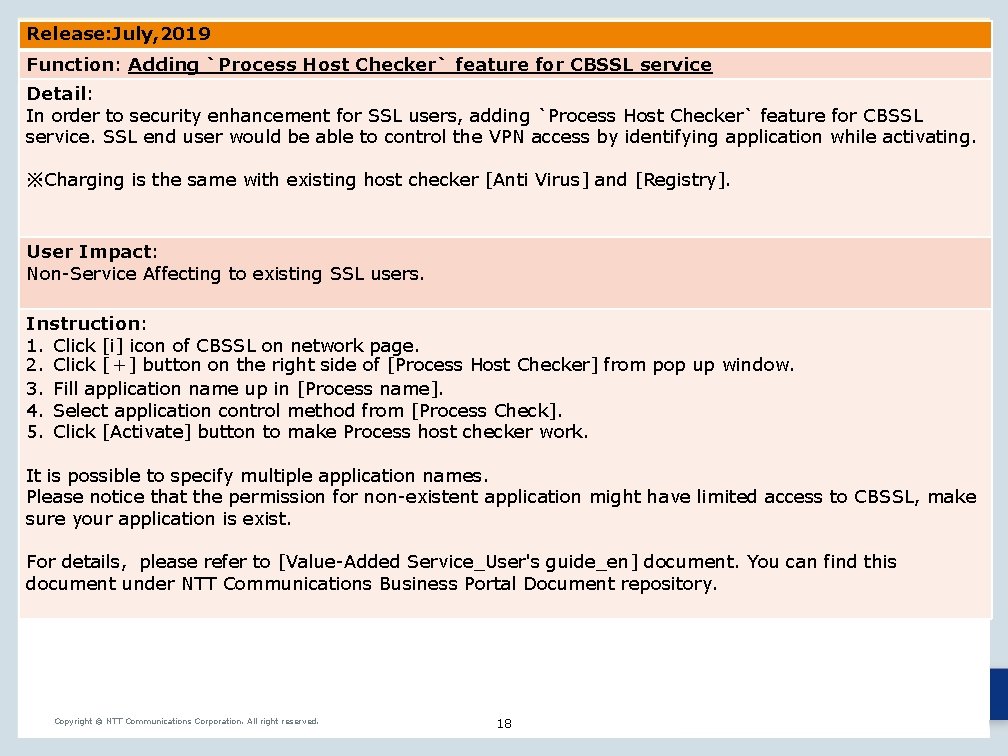
Release: July, 2019 Function: Adding `Process Host Checker` feature for CBSSL service Detail: In order to security enhancement for SSL users, adding `Process Host Checker` feature for CBSSL service. SSL end user would be able to control the VPN access by identifying application while activating. ※Charging is the same with existing host checker [Anti Virus] and [Registry]. User Impact: Non-Service Affecting to existing SSL users. Instruction: 1. Click [i] icon of CBSSL on network page. 2. Click [+] button on the right side of [Process Host Checker] from pop up window. 3. Fill application name up in [Process name]. 4. Select application control method from [Process Check]. 5. Click [Activate] button to make Process host checker work. It is possible to specify multiple application names. Please notice that the permission for non-existent application might have limited access to CBSSL, make sure your application is exist. For details, please refer to [Value-Added Service_User's guide_en] document. You can find this document under NTT Communications Business Portal Document repository. Copyright © NTT Communications Corporation. All right reserved. 18
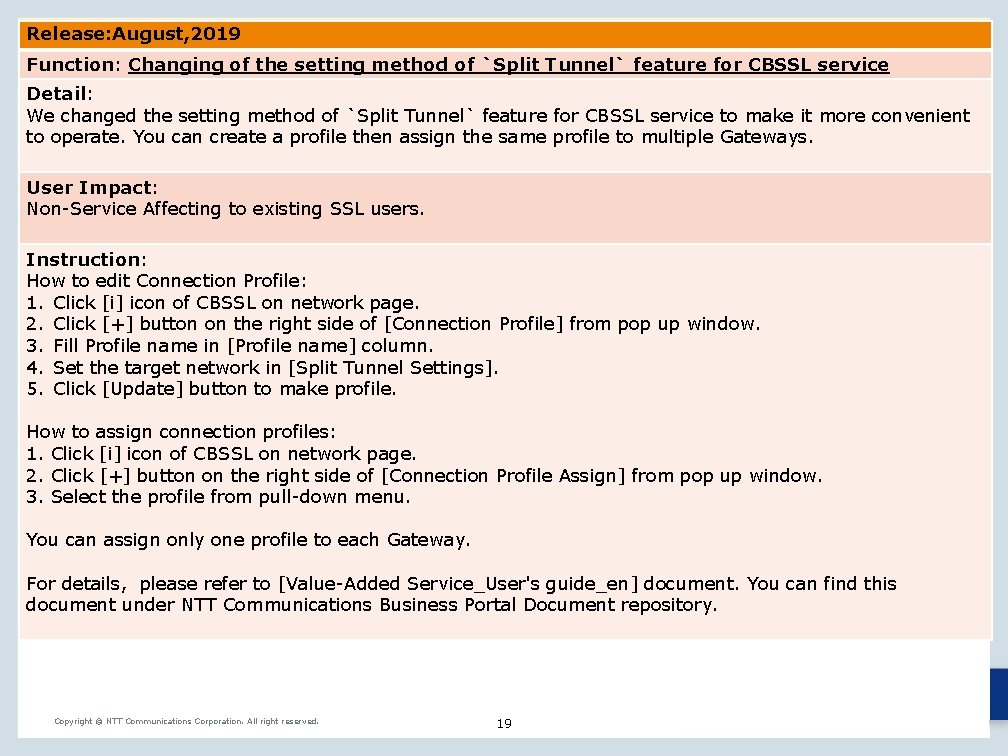
Release: August, 2019 Function: Changing of the setting method of `Split Tunnel` feature for CBSSL service Detail: We changed the setting method of `Split Tunnel` feature for CBSSL service to make it more convenient to operate. You can create a profile then assign the same profile to multiple Gateways. User Impact: Non-Service Affecting to existing SSL users. Instruction: How to edit Connection Profile: 1. Click [i] icon of CBSSL on network page. 2. Click [+] button on the right side of [Connection Profile] from pop up window. 3. Fill Profile name in [Profile name] column. 4. Set the target network in [Split Tunnel Settings]. 5. Click [Update] button to make profile. How to assign connection profiles: 1. Click [i] icon of CBSSL on network page. 2. Click [+] button on the right side of [Connection Profile Assign] from pop up window. 3. Select the profile from pull-down menu. You can assign only one profile to each Gateway. For details, please refer to [Value-Added Service_User's guide_en] document. You can find this document under NTT Communications Business Portal Document repository. Copyright © NTT Communications Corporation. All right reserved. 19