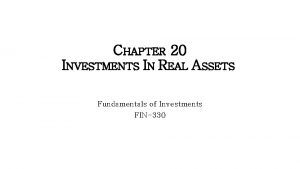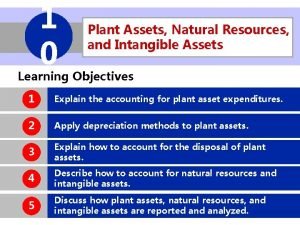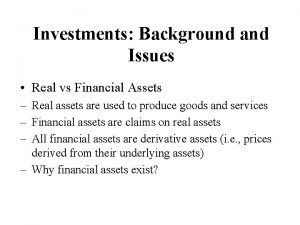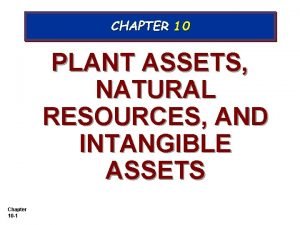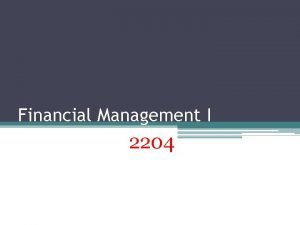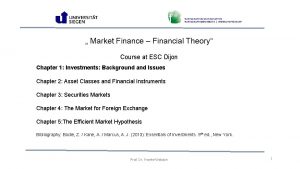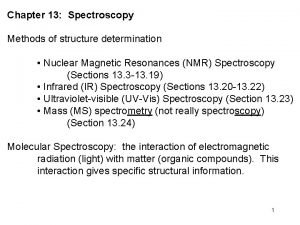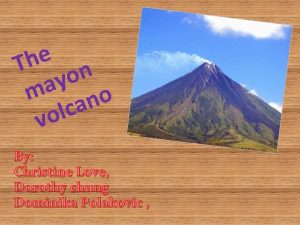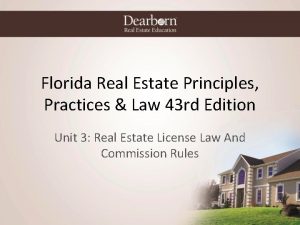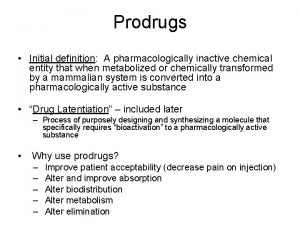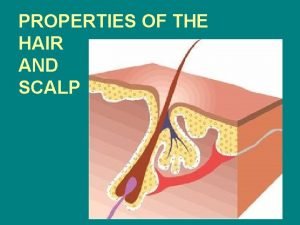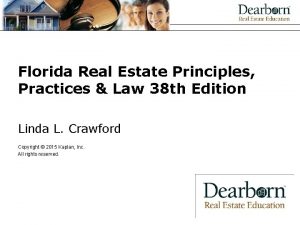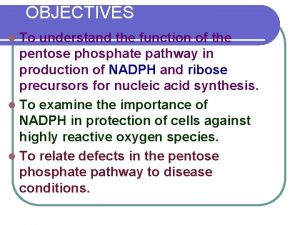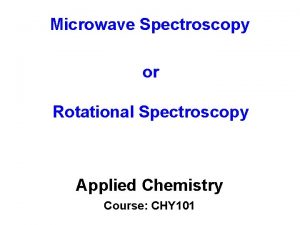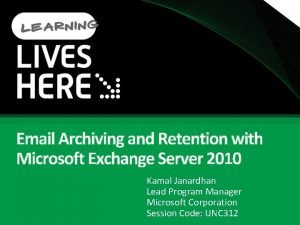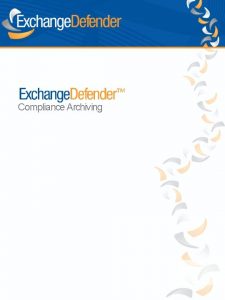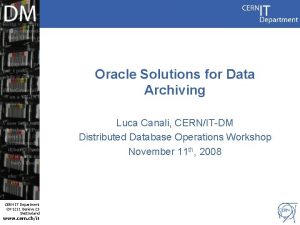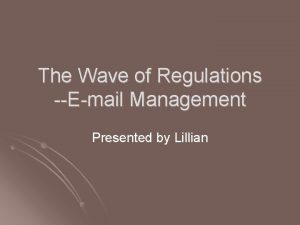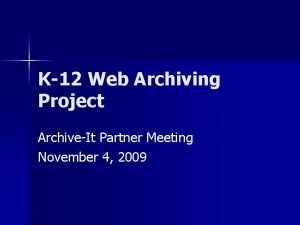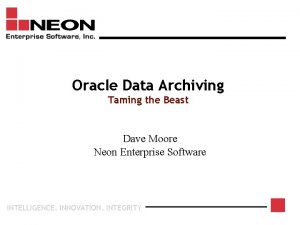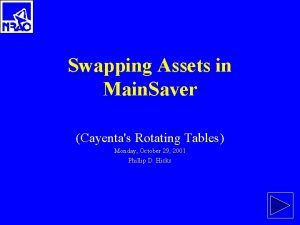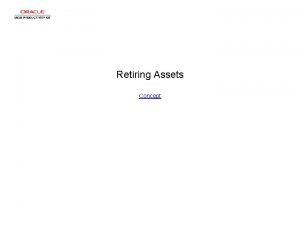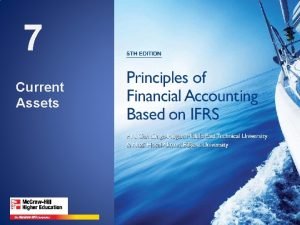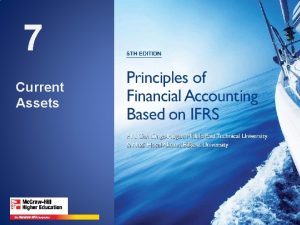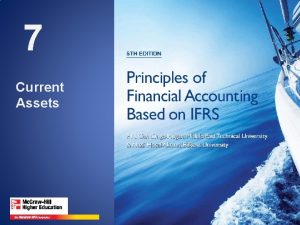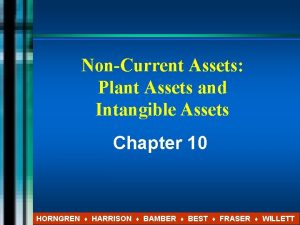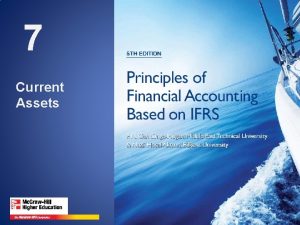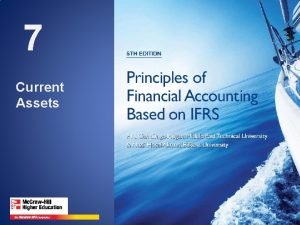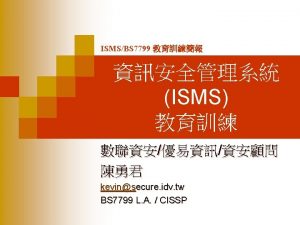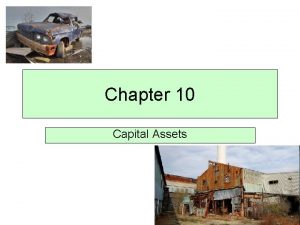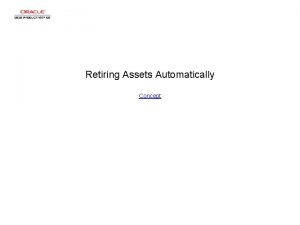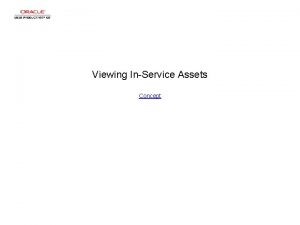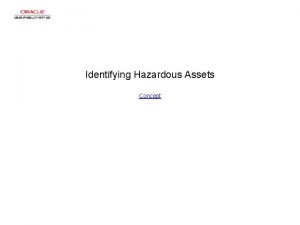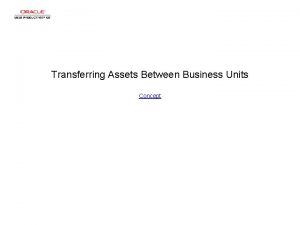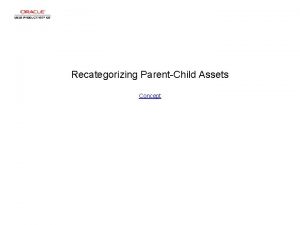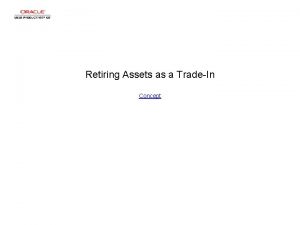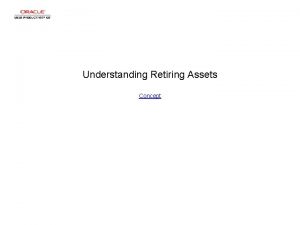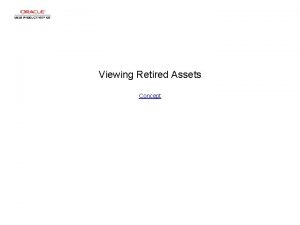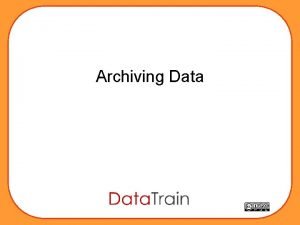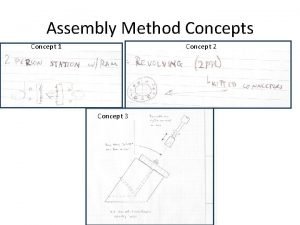Archiving Inactive Assets Concept Archiving Inactive Assets Archiving
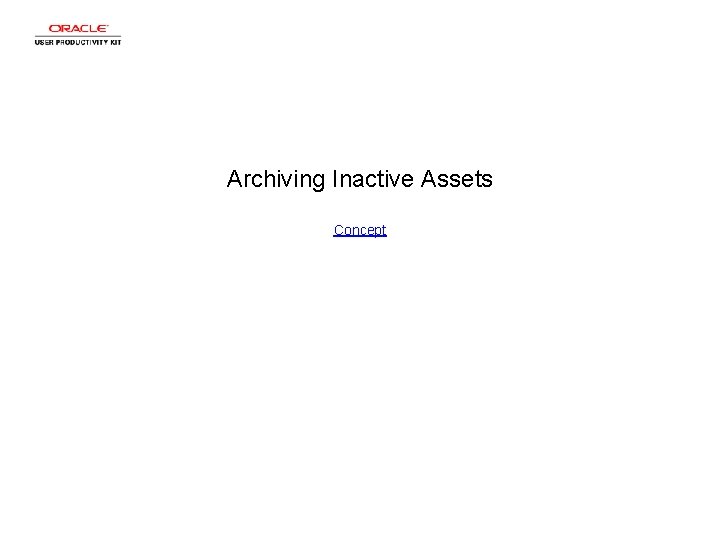
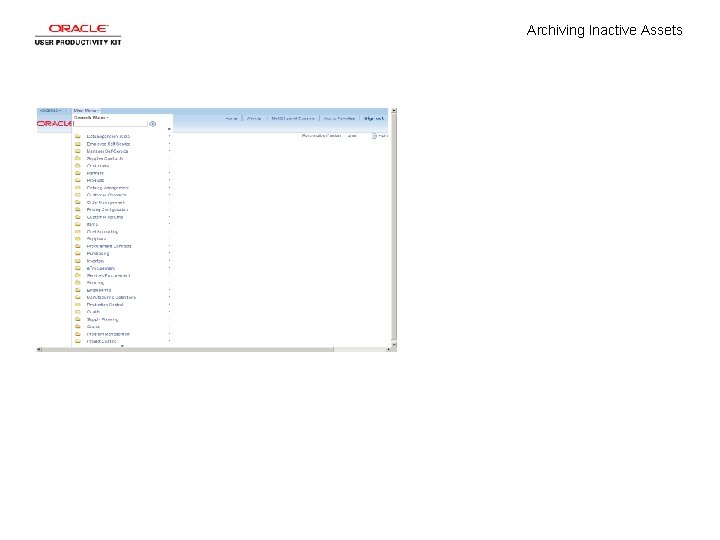
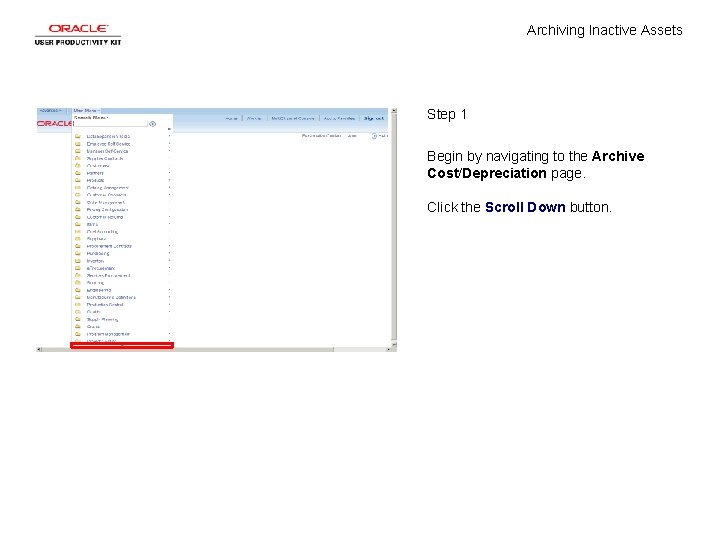
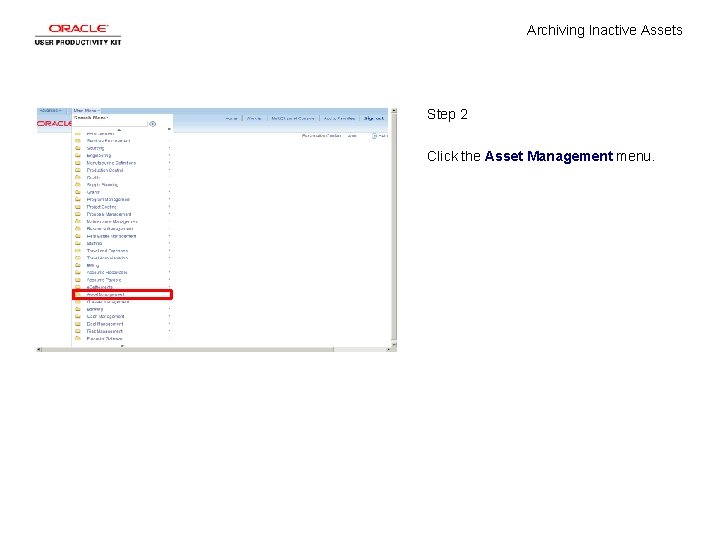

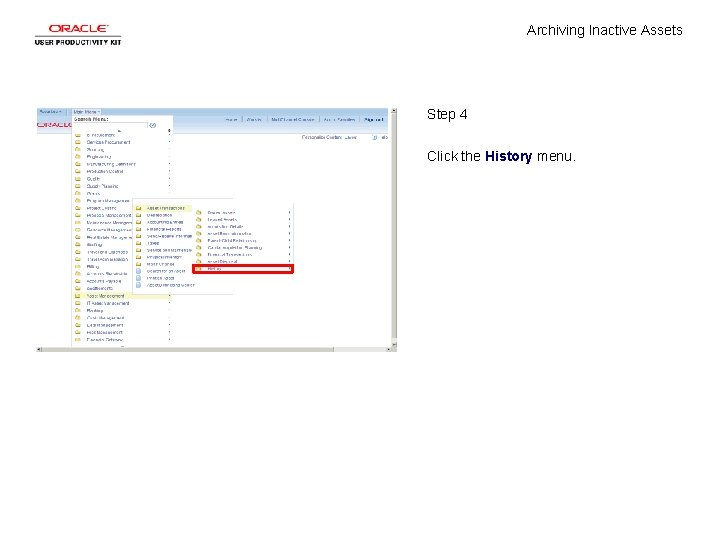
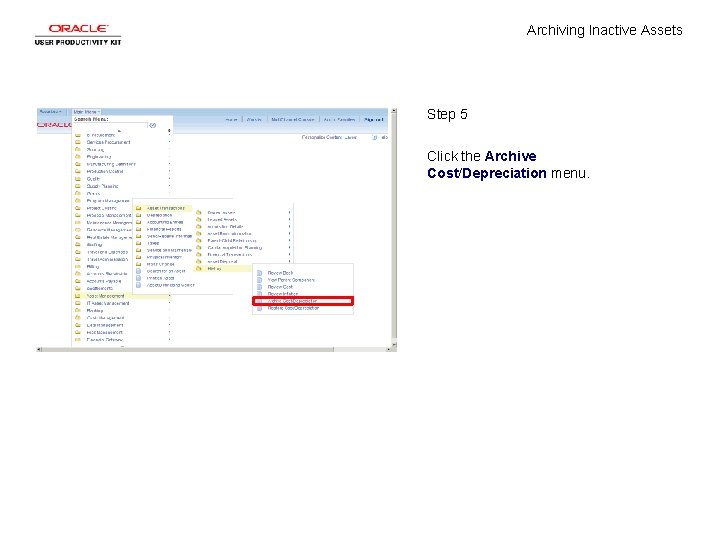
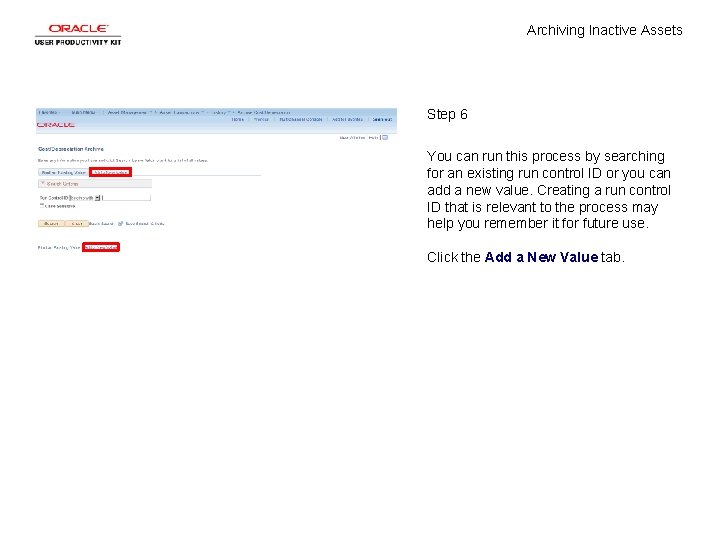
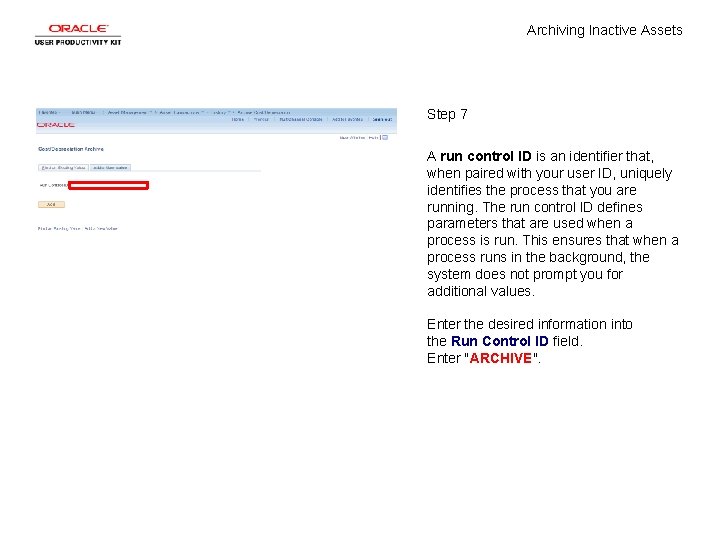
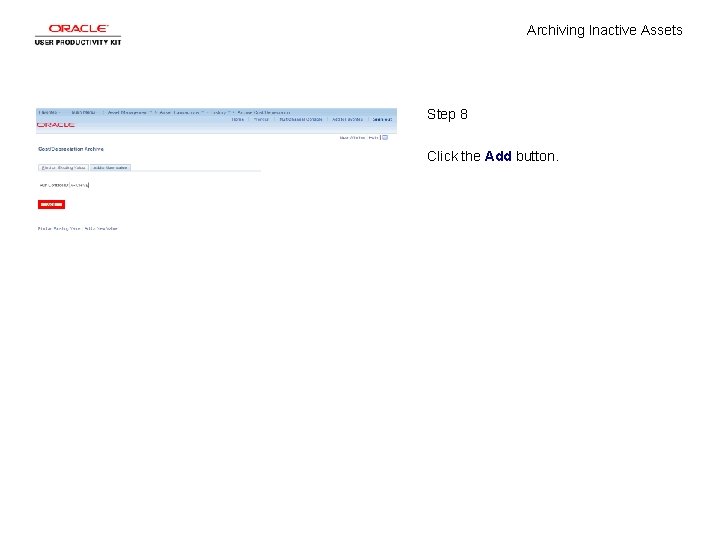
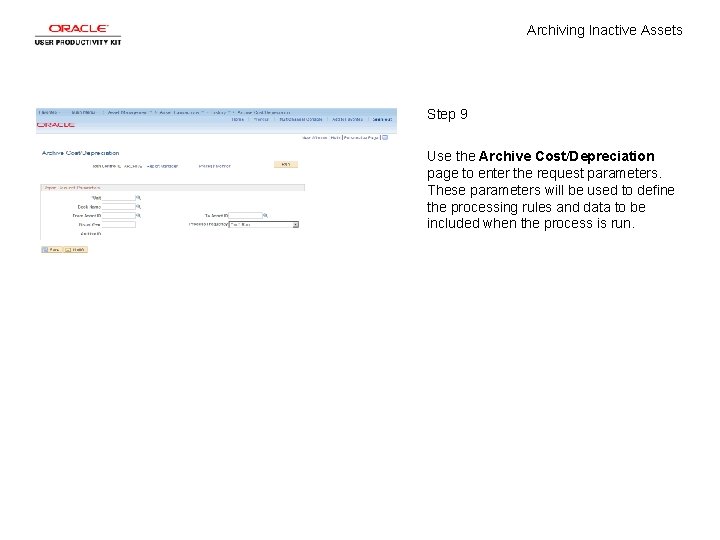
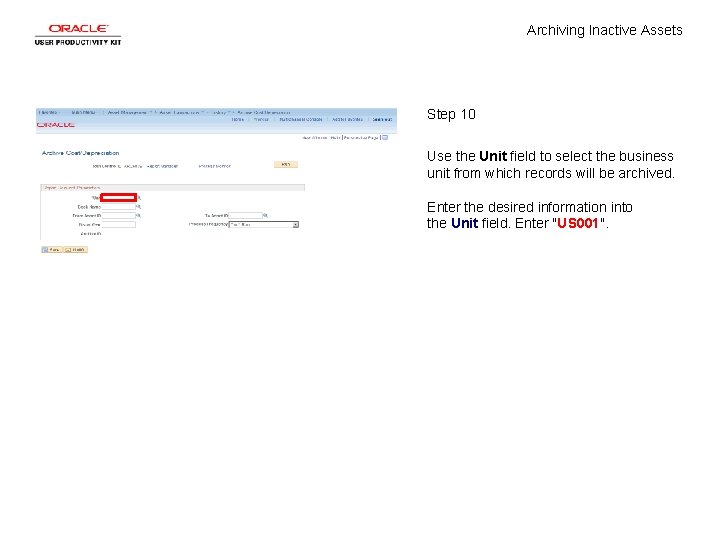
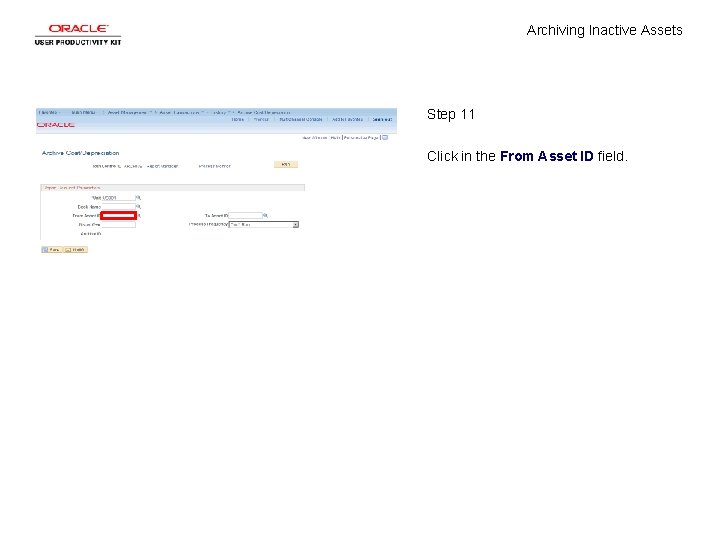
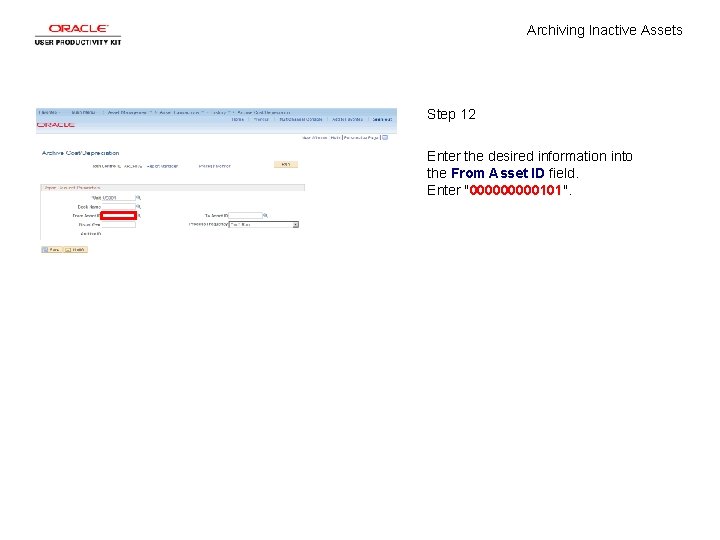
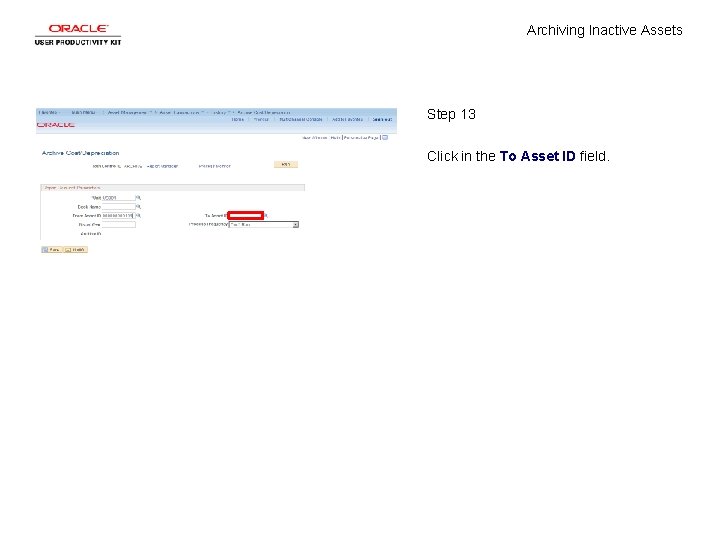
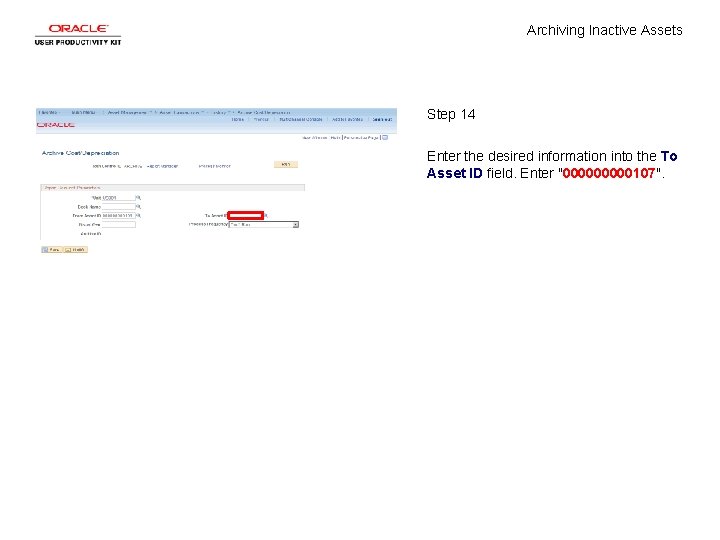
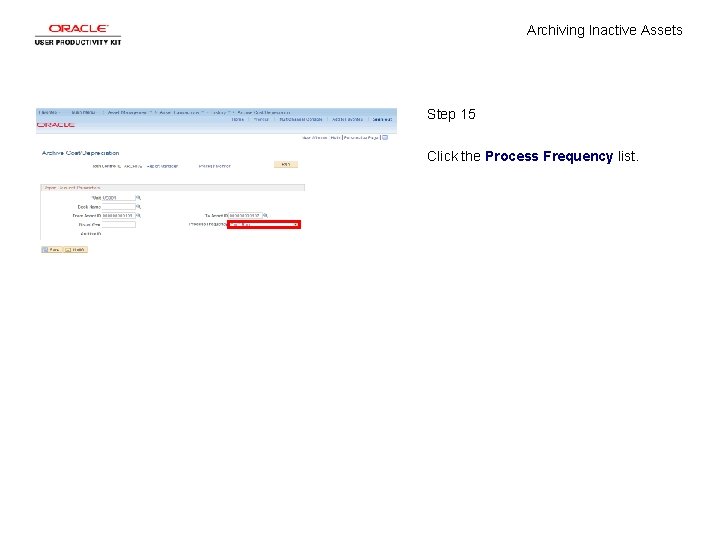
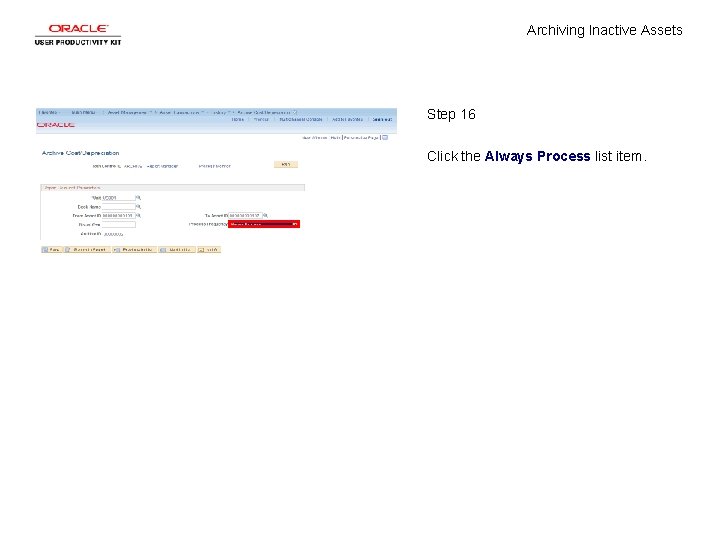

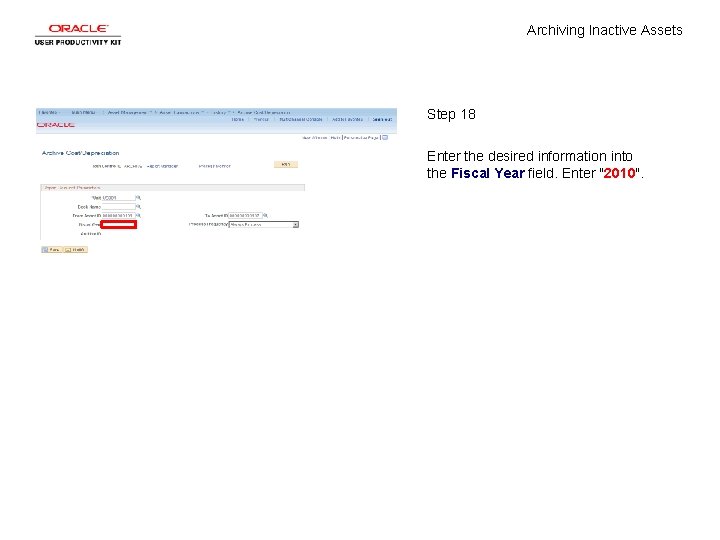

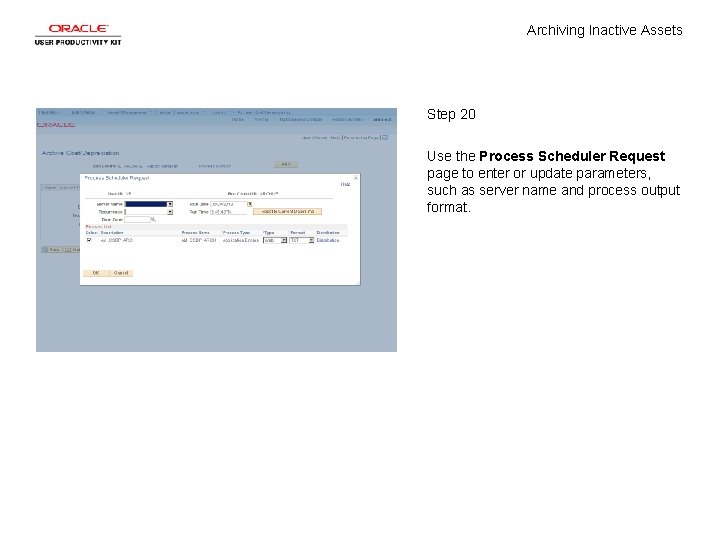
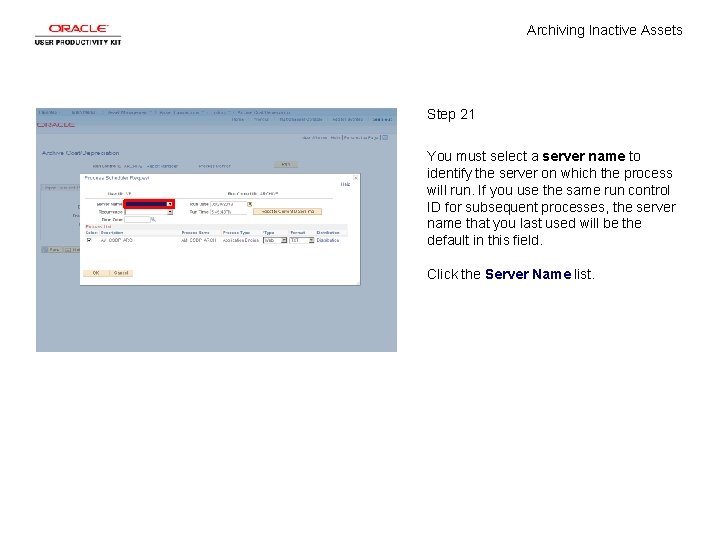
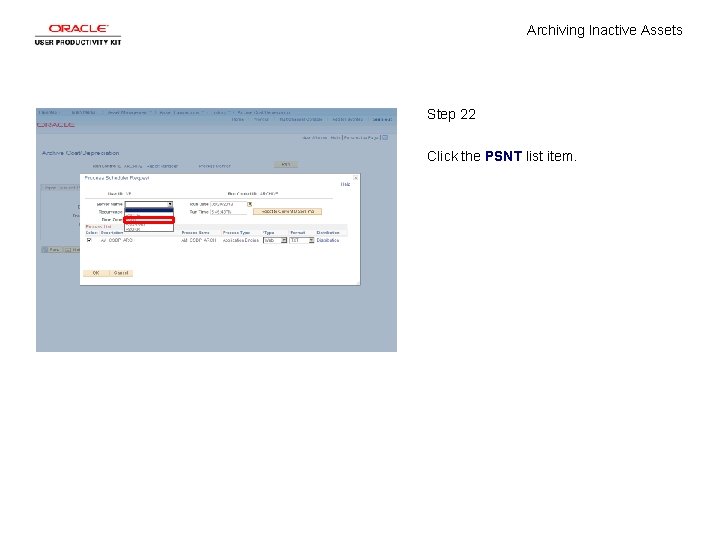
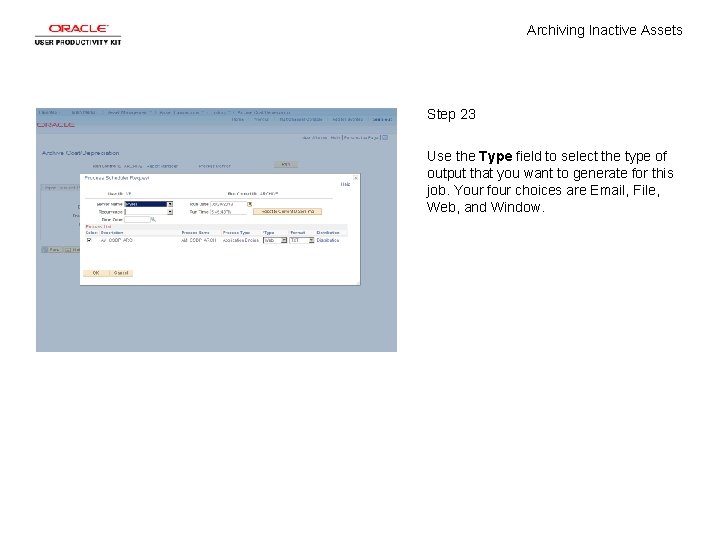
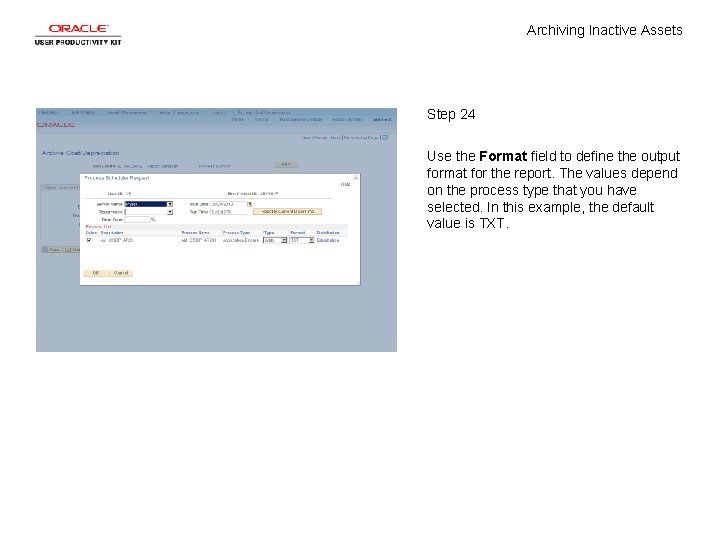
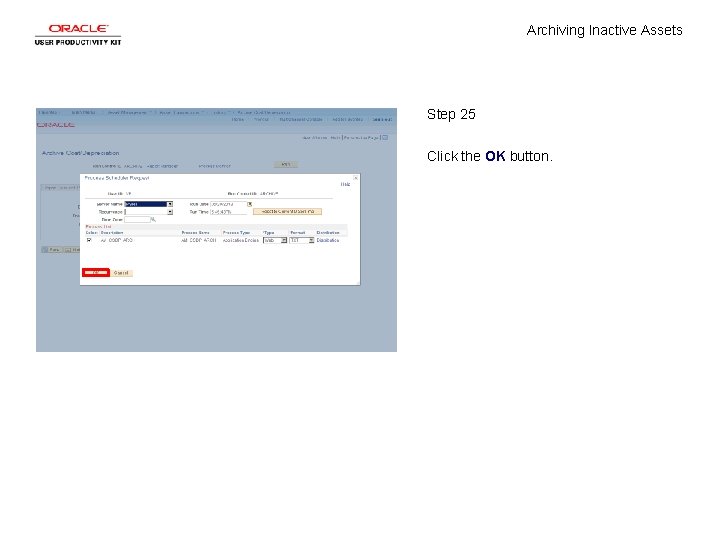
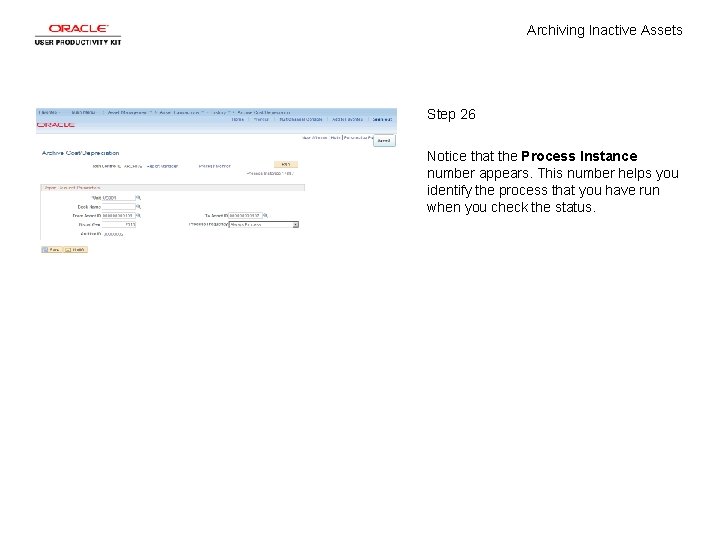
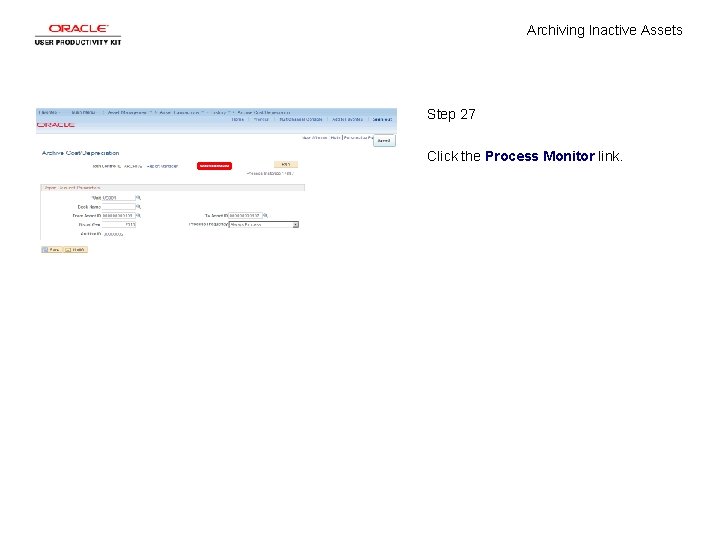
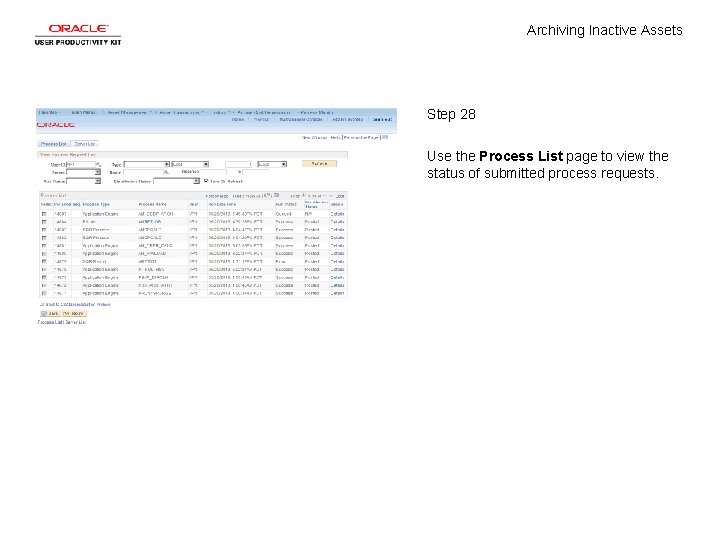
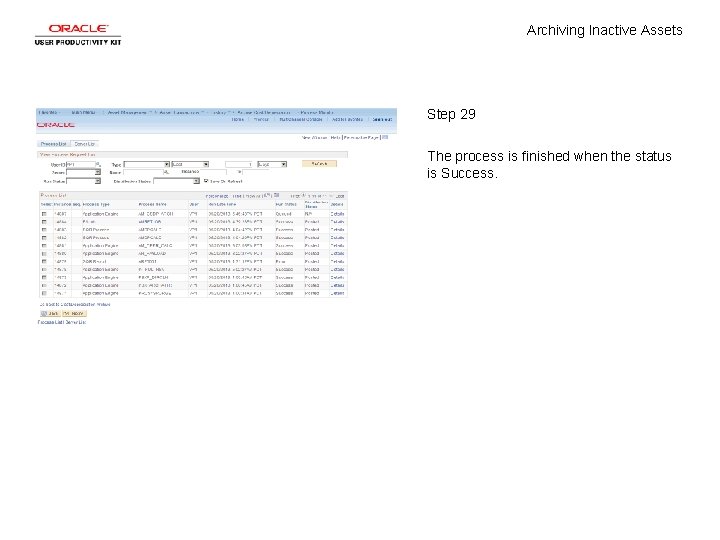
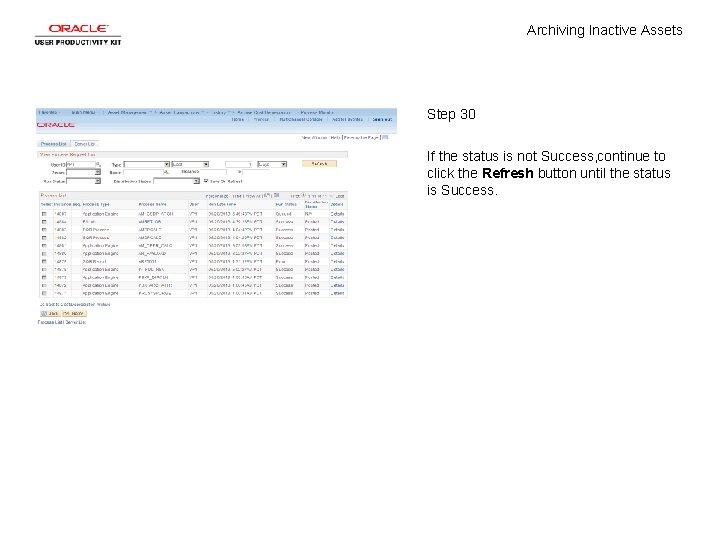
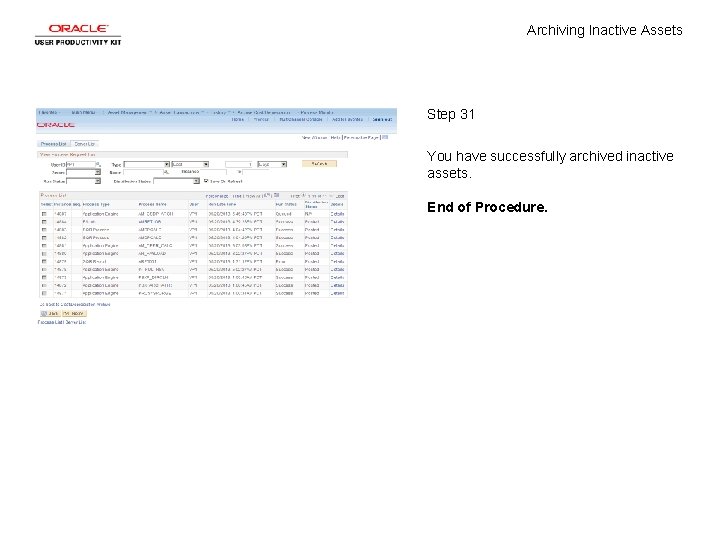
- Slides: 33
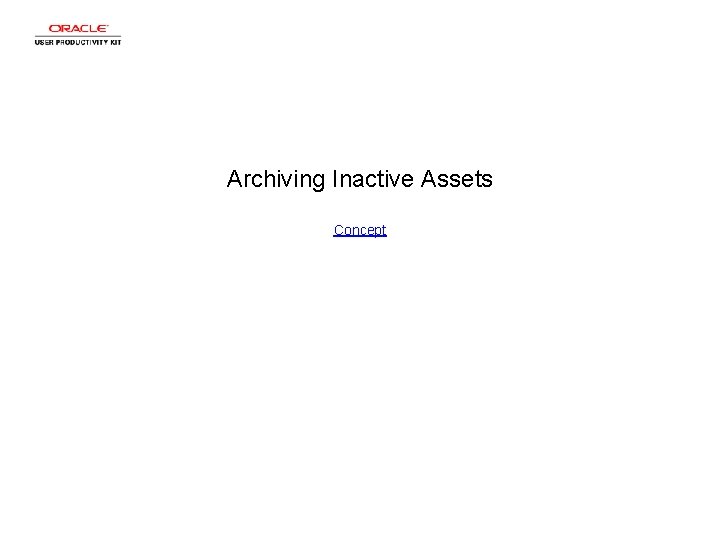
Archiving Inactive Assets Concept
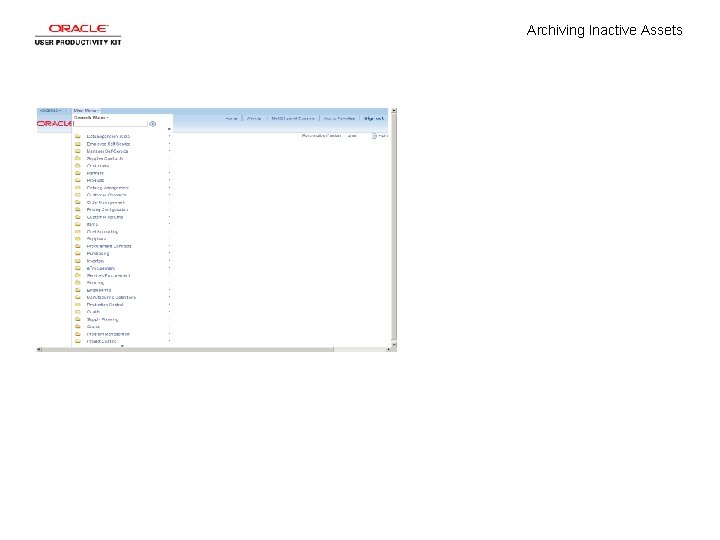
Archiving Inactive Assets
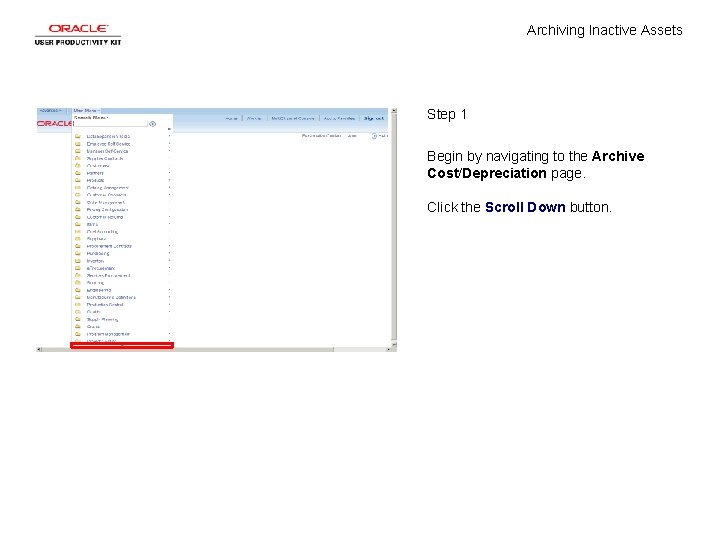
Archiving Inactive Assets Step 1 Begin by navigating to the Archive Cost/Depreciation page. Click the Scroll Down button.
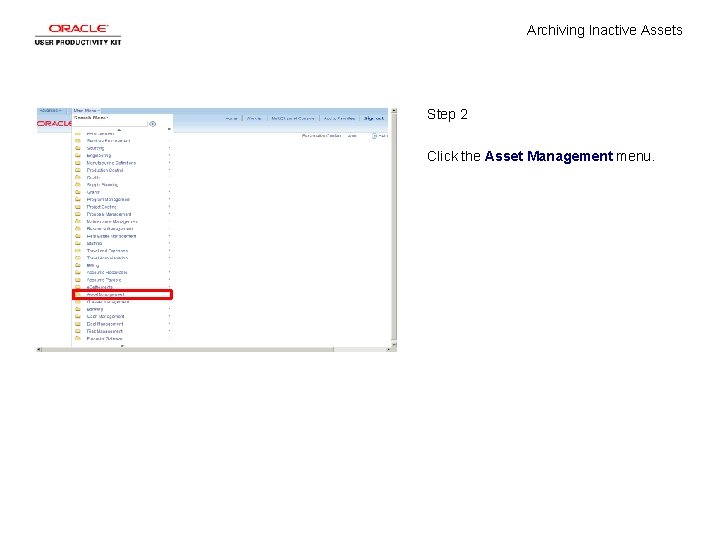
Archiving Inactive Assets Step 2 Click the Asset Management menu.

Archiving Inactive Assets Step 3 Click the Asset Transactions menu.
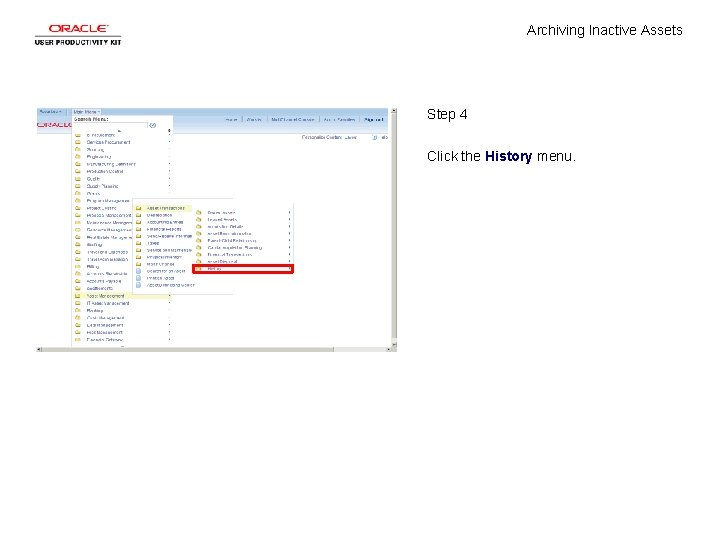
Archiving Inactive Assets Step 4 Click the History menu.
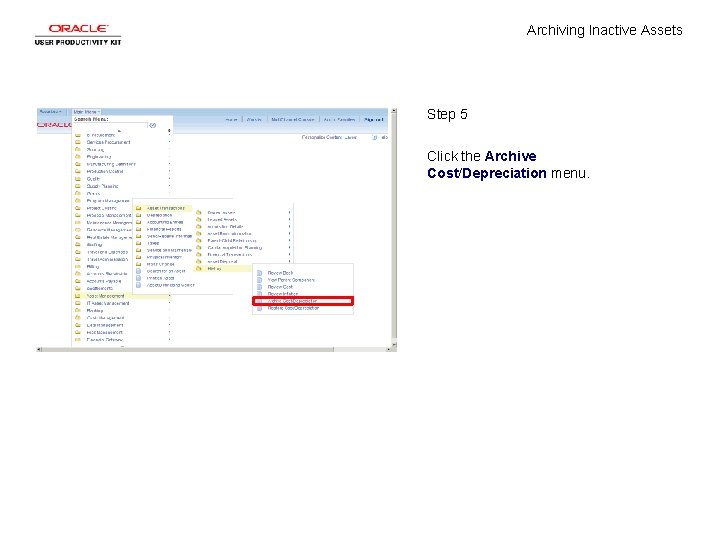
Archiving Inactive Assets Step 5 Click the Archive Cost/Depreciation menu.
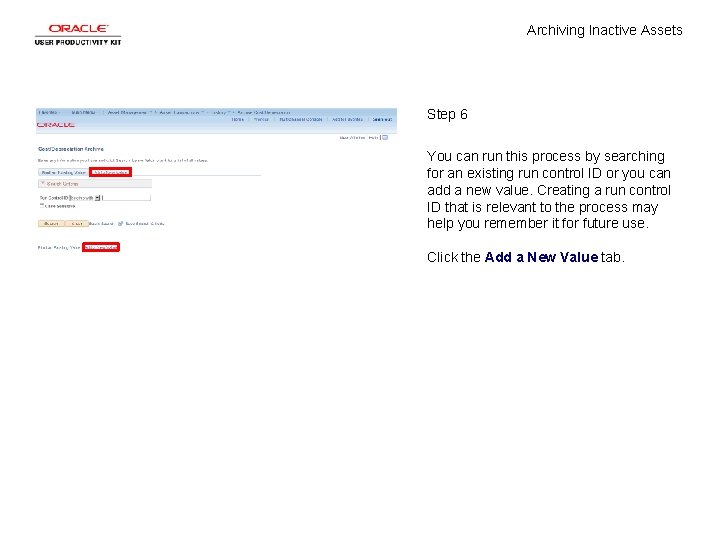
Archiving Inactive Assets Step 6 You can run this process by searching for an existing run control ID or you can add a new value. Creating a run control ID that is relevant to the process may help you remember it for future use. Click the Add a New Value tab.
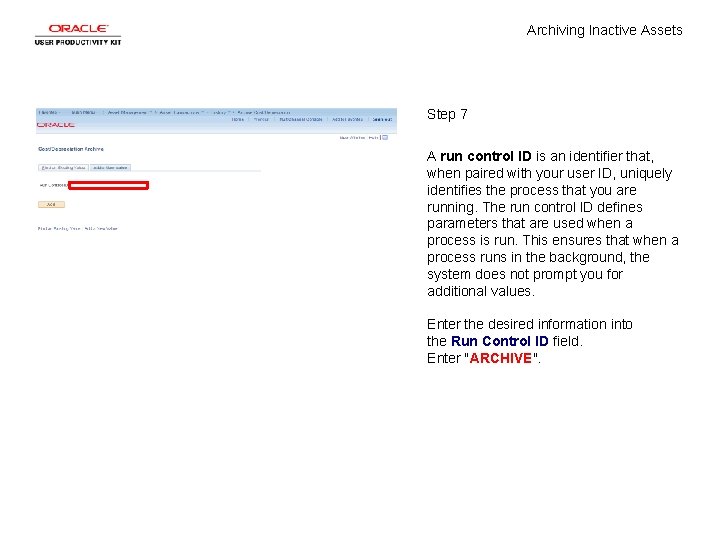
Archiving Inactive Assets Step 7 A run control ID is an identifier that, when paired with your user ID, uniquely identifies the process that you are running. The run control ID defines parameters that are used when a process is run. This ensures that when a process runs in the background, the system does not prompt you for additional values. Enter the desired information into the Run Control ID field. Enter "ARCHIVE".
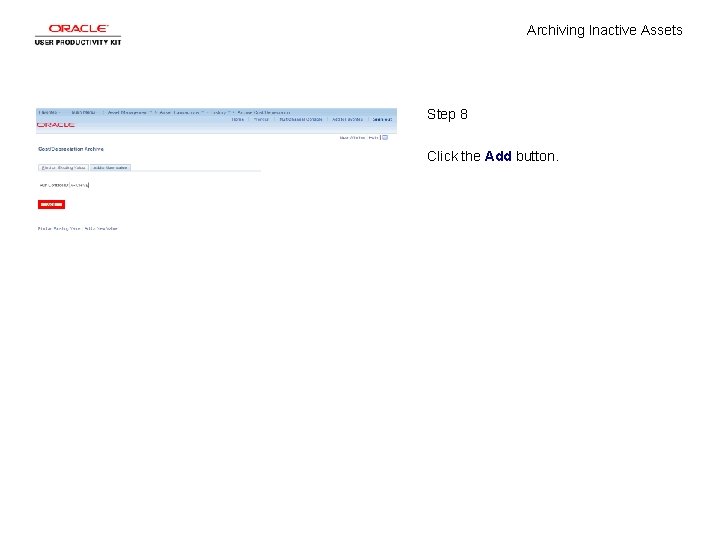
Archiving Inactive Assets Step 8 Click the Add button.
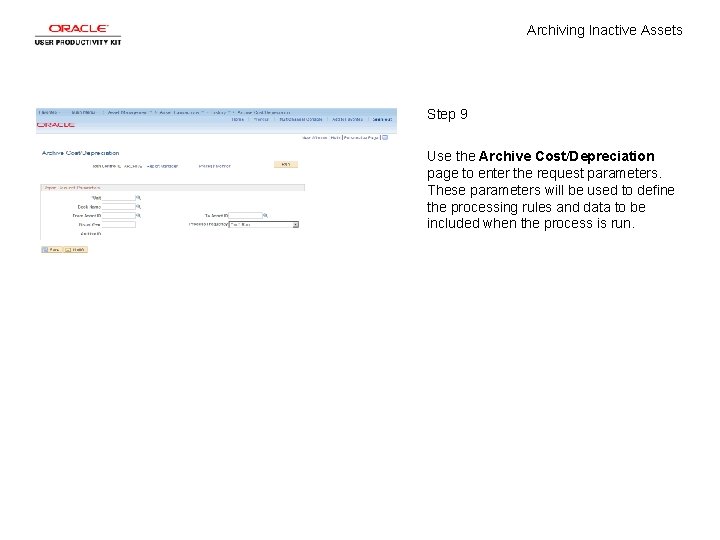
Archiving Inactive Assets Step 9 Use the Archive Cost/Depreciation page to enter the request parameters. These parameters will be used to define the processing rules and data to be included when the process is run.
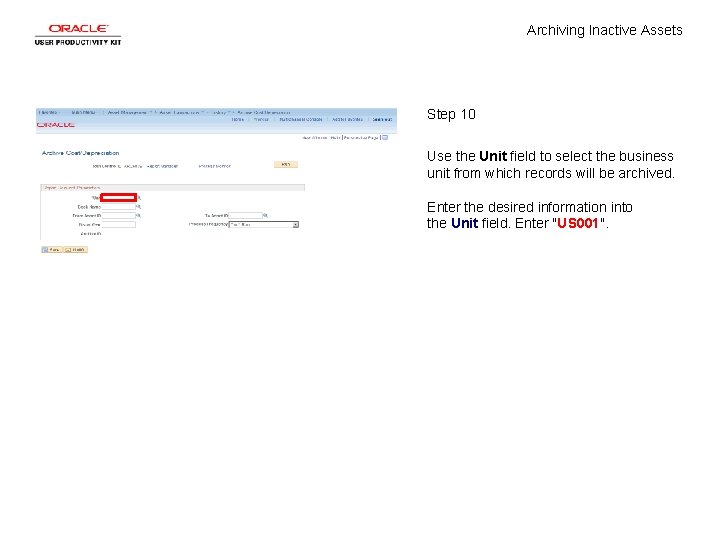
Archiving Inactive Assets Step 10 Use the Unit field to select the business unit from which records will be archived. Enter the desired information into the Unit field. Enter "US 001".
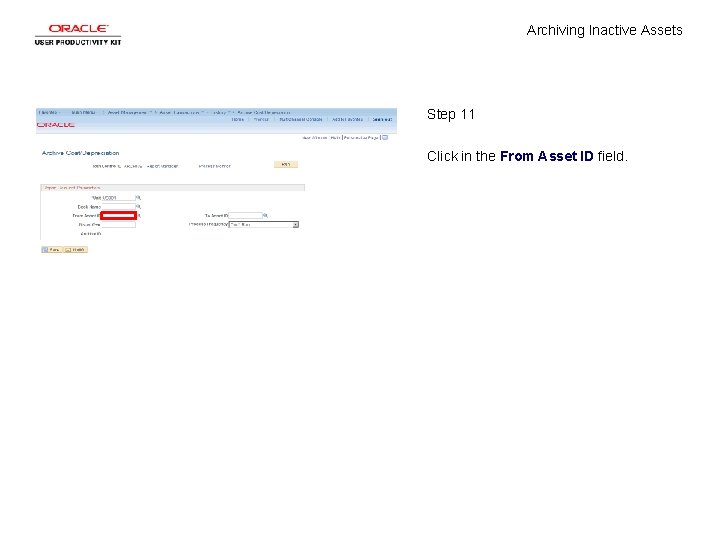
Archiving Inactive Assets Step 11 Click in the From Asset ID field.
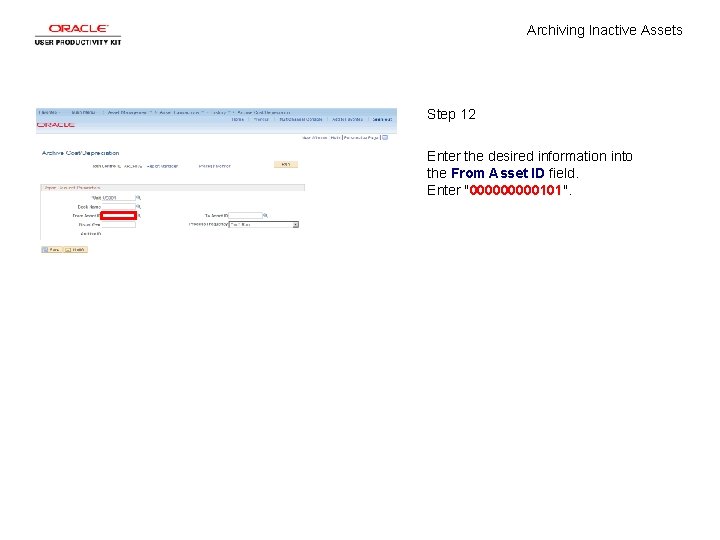
Archiving Inactive Assets Step 12 Enter the desired information into the From Asset ID field. Enter "00000101".
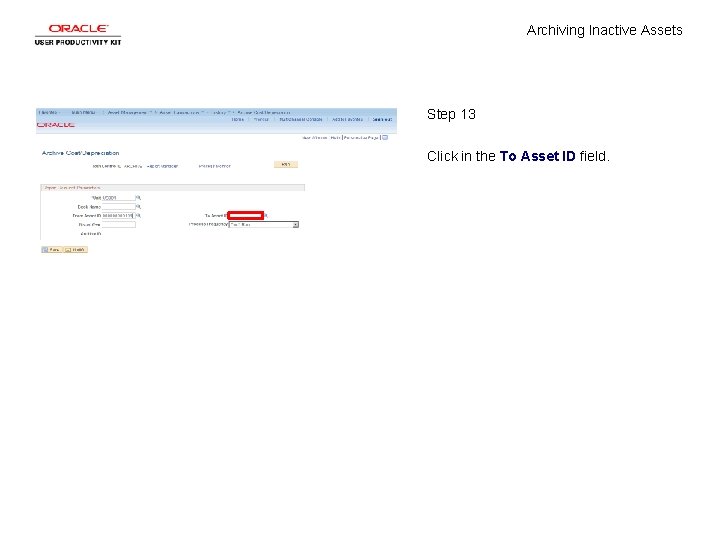
Archiving Inactive Assets Step 13 Click in the To Asset ID field.
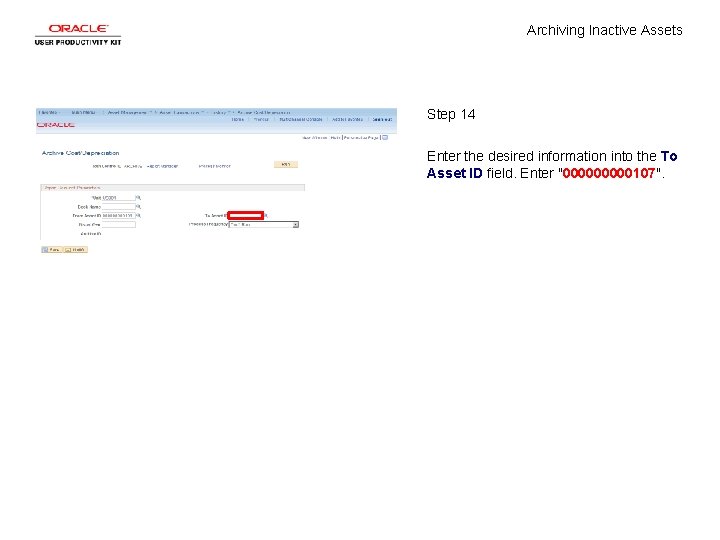
Archiving Inactive Assets Step 14 Enter the desired information into the To Asset ID field. Enter "00000107".
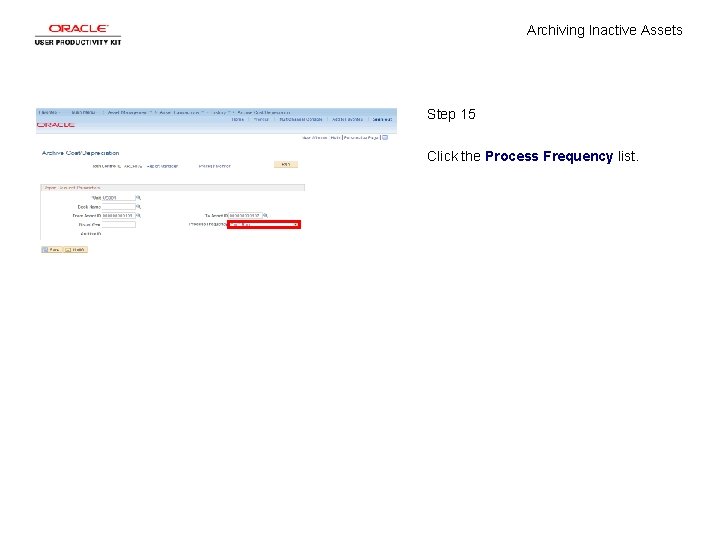
Archiving Inactive Assets Step 15 Click the Process Frequency list.
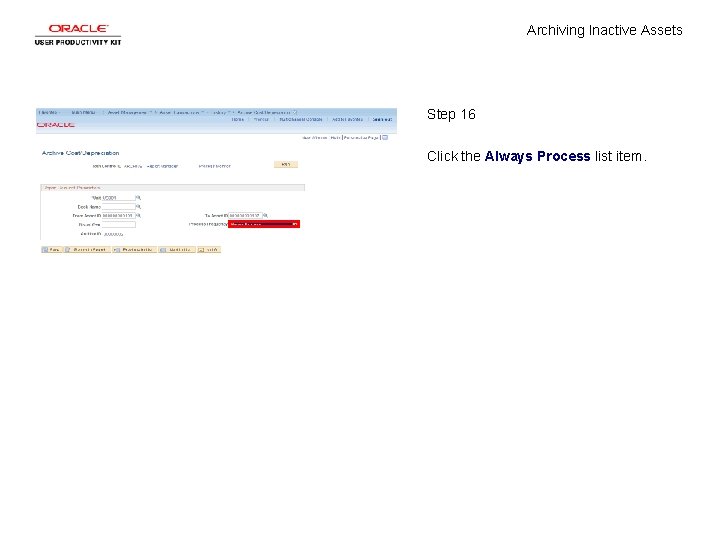
Archiving Inactive Assets Step 16 Click the Always Process list item.

Archiving Inactive Assets Step 17 Click in the Fiscal Year field.
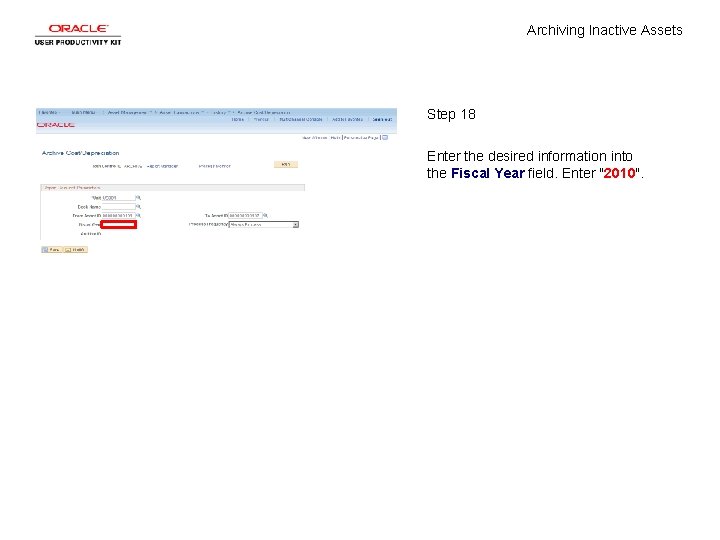
Archiving Inactive Assets Step 18 Enter the desired information into the Fiscal Year field. Enter "2010".

Archiving Inactive Assets Step 19 Click the Run button.
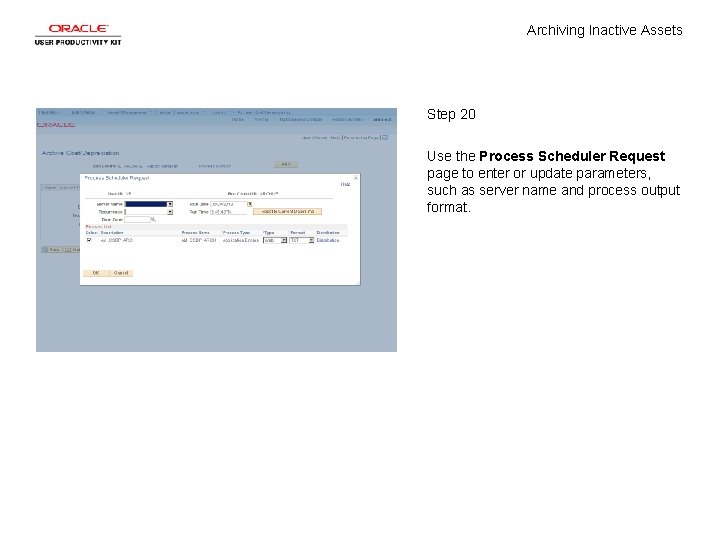
Archiving Inactive Assets Step 20 Use the Process Scheduler Request page to enter or update parameters, such as server name and process output format.
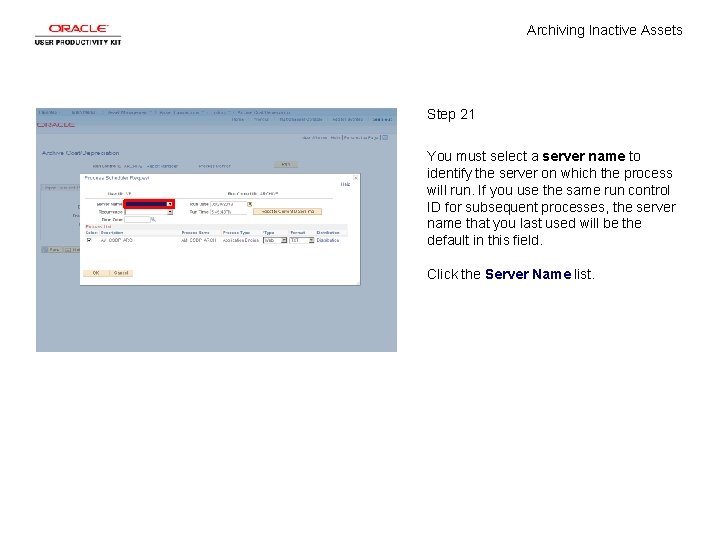
Archiving Inactive Assets Step 21 You must select a server name to identify the server on which the process will run. If you use the same run control ID for subsequent processes, the server name that you last used will be the default in this field. Click the Server Name list.
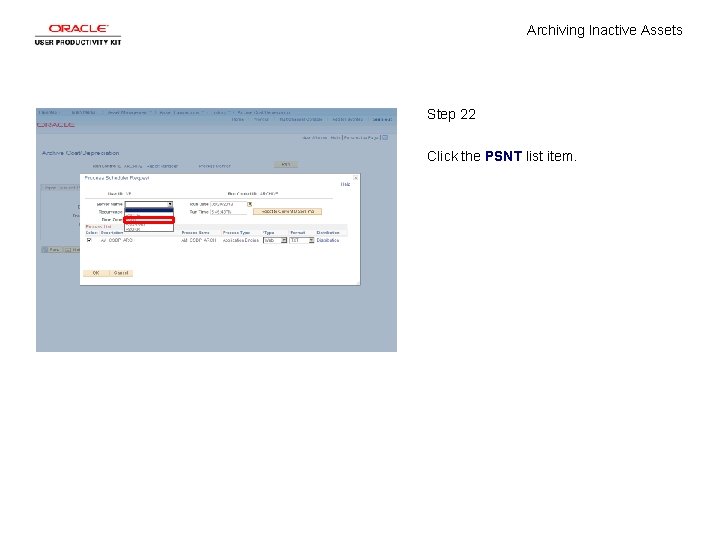
Archiving Inactive Assets Step 22 Click the PSNT list item.
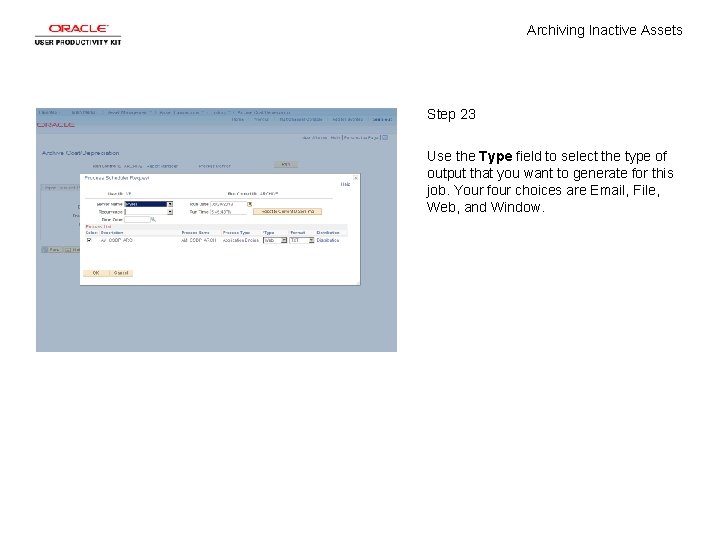
Archiving Inactive Assets Step 23 Use the Type field to select the type of output that you want to generate for this job. Your four choices are Email, File, Web, and Window.
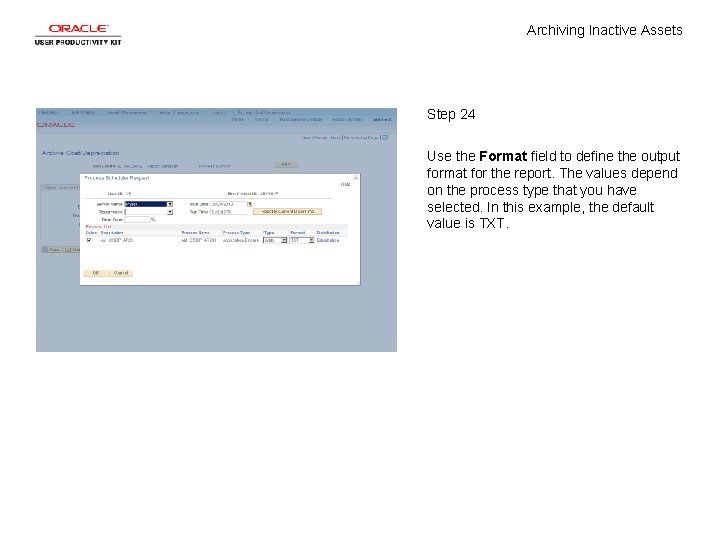
Archiving Inactive Assets Step 24 Use the Format field to define the output format for the report. The values depend on the process type that you have selected. In this example, the default value is TXT.
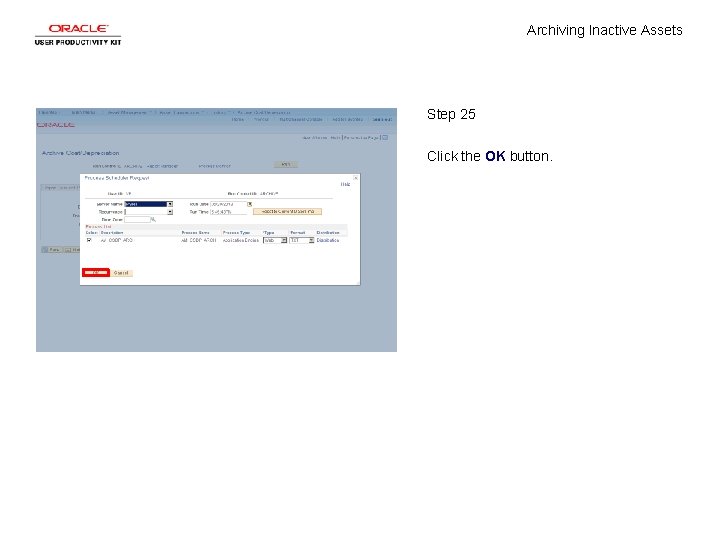
Archiving Inactive Assets Step 25 Click the OK button.
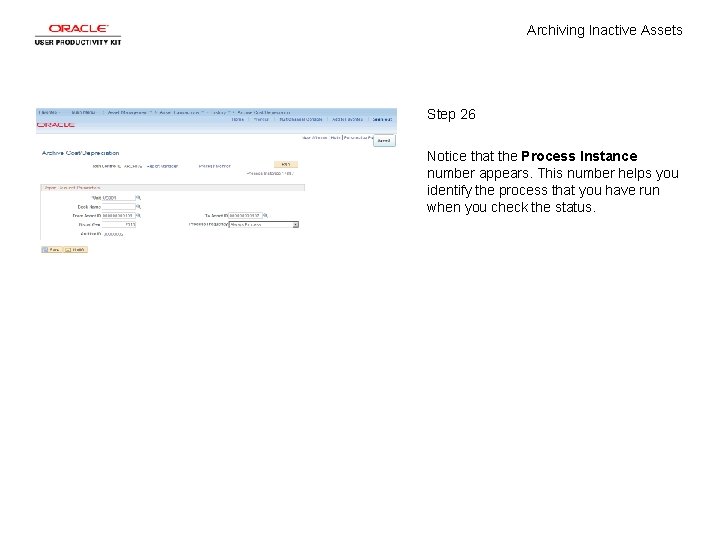
Archiving Inactive Assets Step 26 Notice that the Process Instance number appears. This number helps you identify the process that you have run when you check the status.
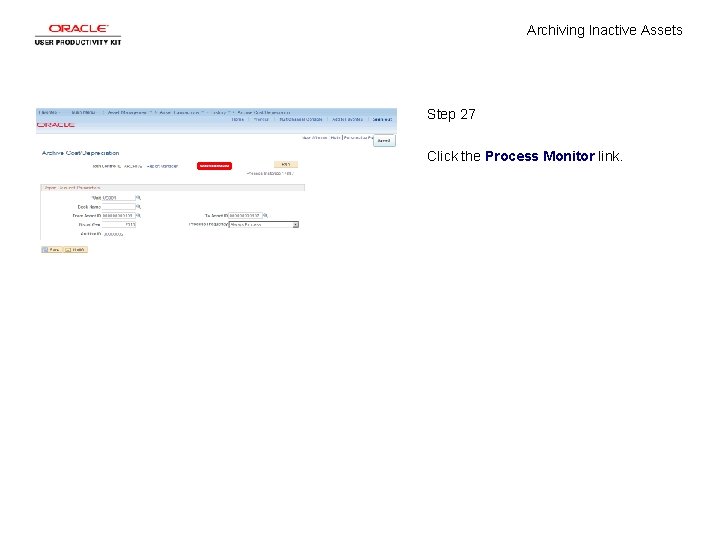
Archiving Inactive Assets Step 27 Click the Process Monitor link.
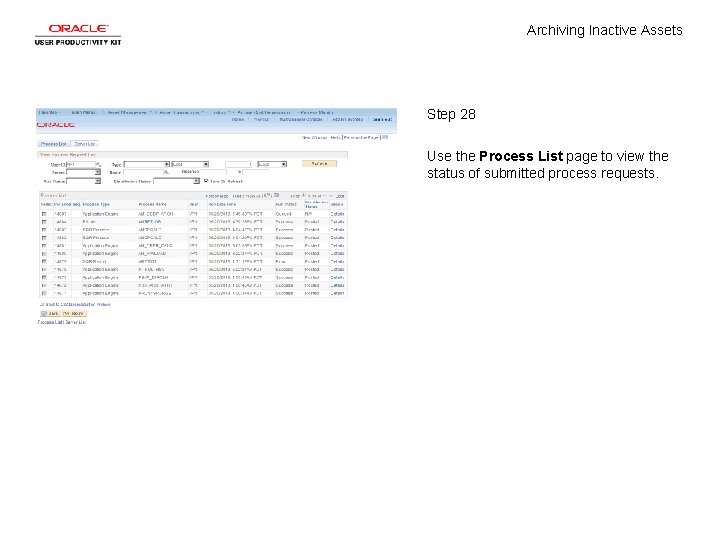
Archiving Inactive Assets Step 28 Use the Process List page to view the status of submitted process requests.
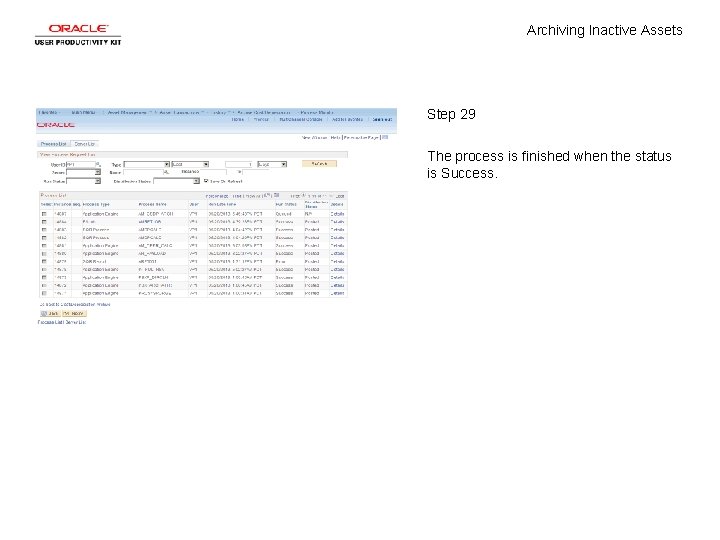
Archiving Inactive Assets Step 29 The process is finished when the status is Success.
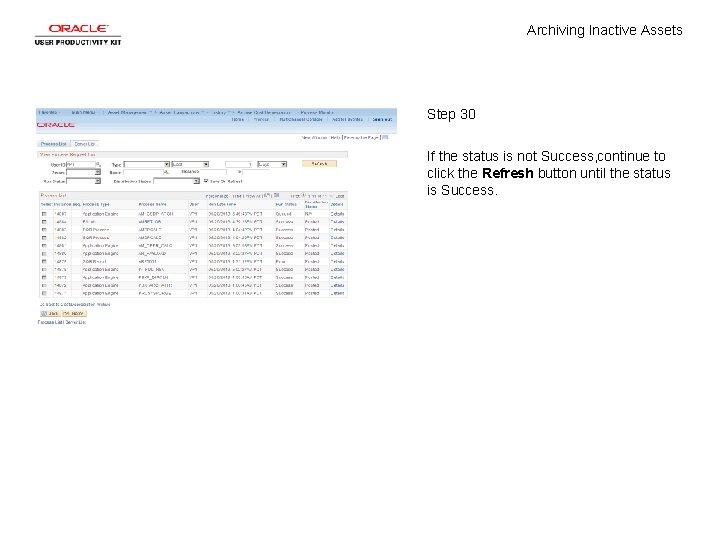
Archiving Inactive Assets Step 30 If the status is not Success, continue to click the Refresh button until the status is Success.
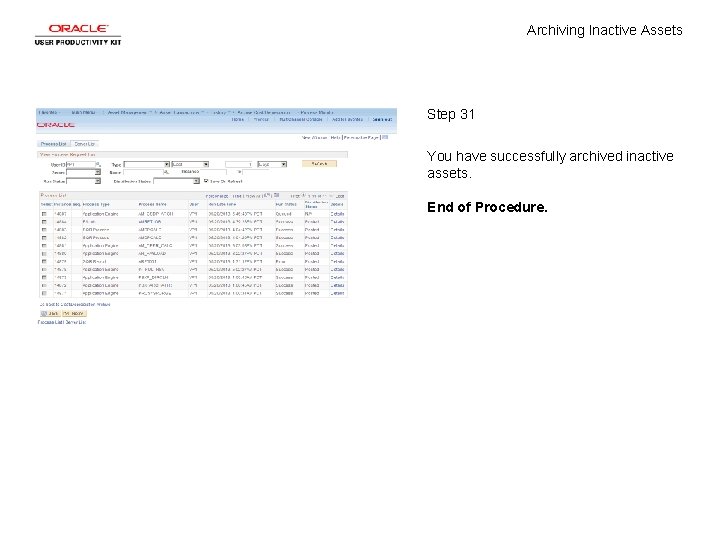
Archiving Inactive Assets Step 31 You have successfully archived inactive assets. End of Procedure.
 Real assets definition
Real assets definition Plant assets, natural resources, and intangible assets
Plant assets, natural resources, and intangible assets Natural asset companies
Natural asset companies Real and financial assets
Real and financial assets Plant assets natural resources and intangible assets
Plant assets natural resources and intangible assets Real assets vs financial assets
Real assets vs financial assets Financial assets examples
Financial assets examples Nmr active and inactive nuclei
Nmr active and inactive nuclei Interesting facts about mt mayon
Interesting facts about mt mayon Florida real estate principles practices & law 43rd edition
Florida real estate principles practices & law 43rd edition Pharmacologically inactive definition
Pharmacologically inactive definition Properties of the hair and scalp
Properties of the hair and scalp Dbpr voluntary inactive
Dbpr voluntary inactive Why is hmp shunt inactive in muscles
Why is hmp shunt inactive in muscles Inactive favorable connotation
Inactive favorable connotation Rotational motion
Rotational motion Current self vs ideal self
Current self vs ideal self Perbedaan selling concept dan marketing concept
Perbedaan selling concept dan marketing concept For archiving purposes
For archiving purposes Digital archiving solutions
Digital archiving solutions орнокард
орнокард Exchange compliance archiving
Exchange compliance archiving Mobile message archiving
Mobile message archiving Europe healthcare archiving and ediscovery market outlook
Europe healthcare archiving and ediscovery market outlook Oracle database archiving solutions
Oracle database archiving solutions Archiving by design
Archiving by design Sarbanes oxley email retention
Sarbanes oxley email retention Picture archiving and communication system
Picture archiving and communication system K-12 web archiving
K-12 web archiving Vatican library digital archiving project
Vatican library digital archiving project Mimecast architecture diagram
Mimecast architecture diagram Oracle database archiving
Oracle database archiving Picture archiving
Picture archiving Cayenta fixed assets
Cayenta fixed assets