Arc GIS OnLine AGOL Lesson 8 io n
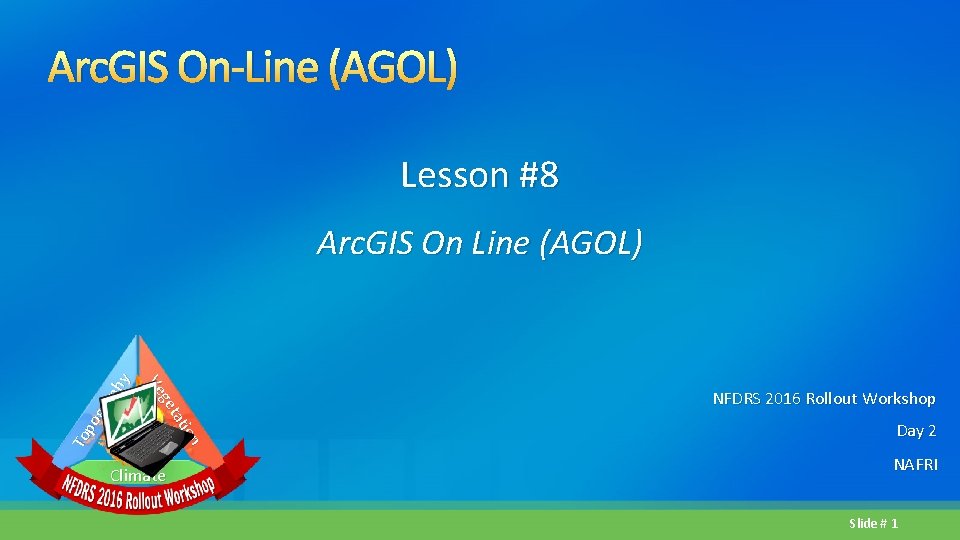
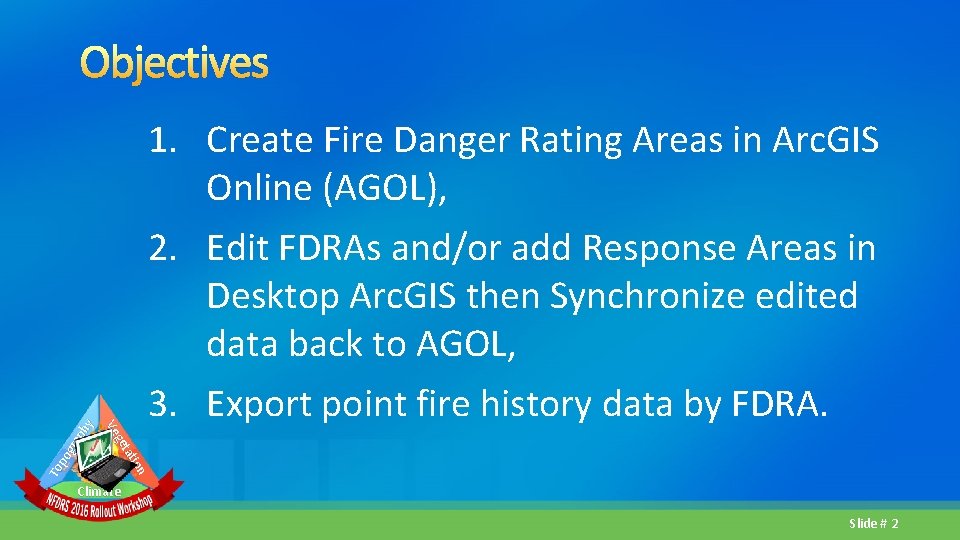
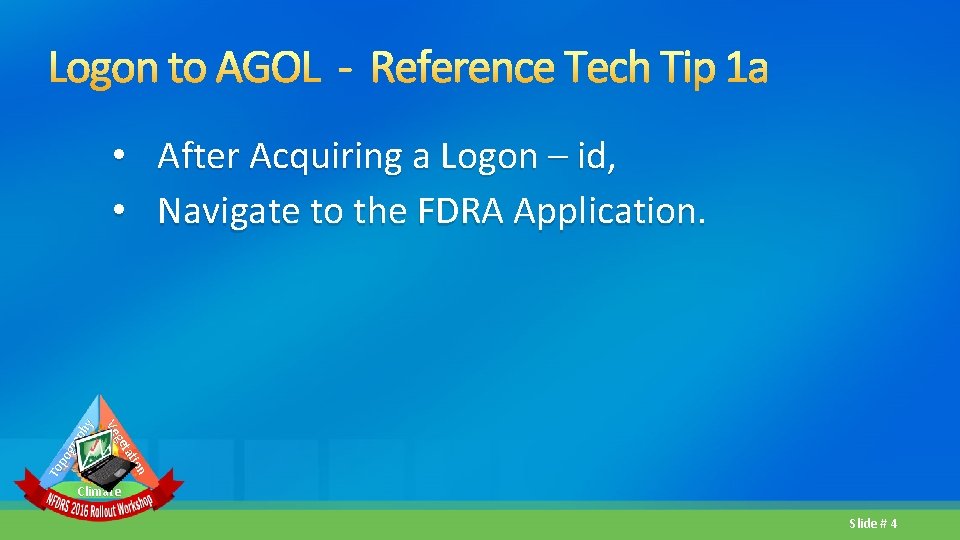
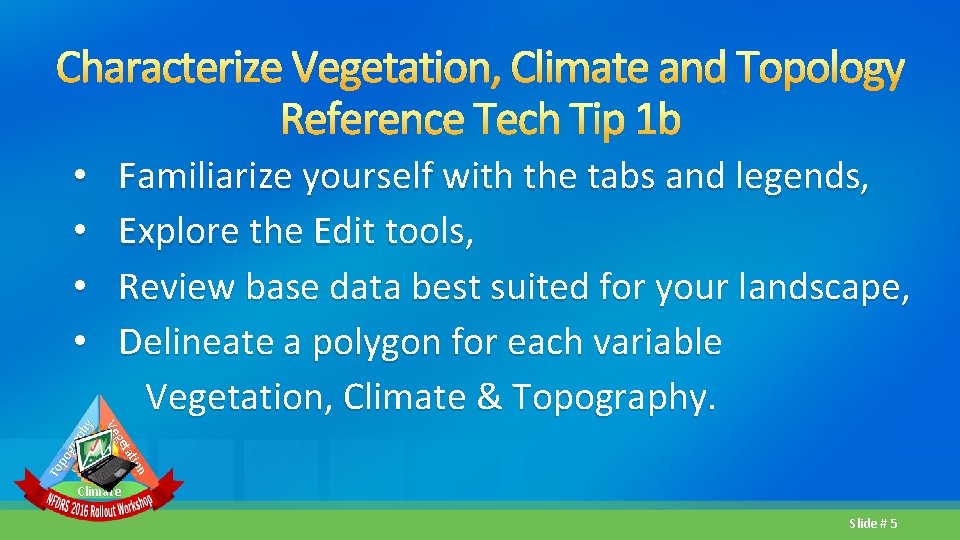
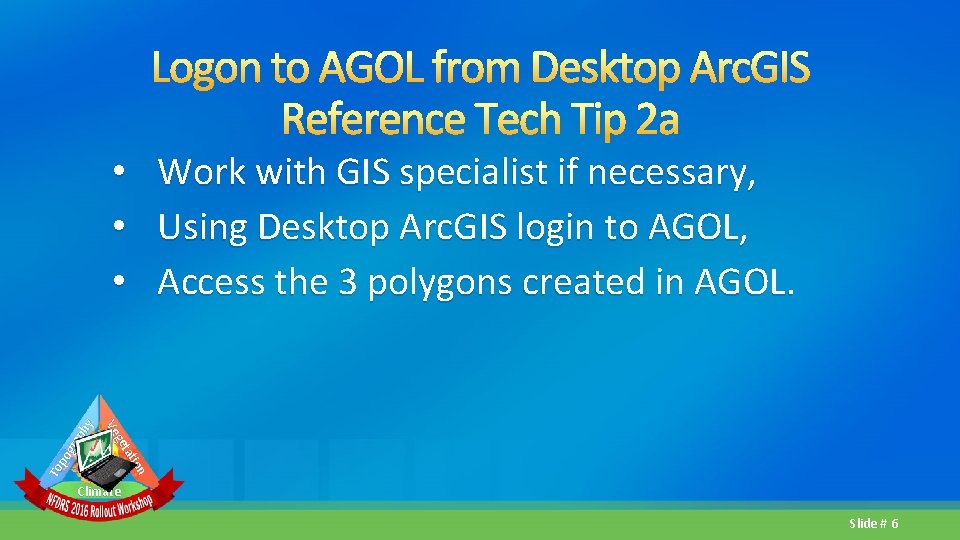
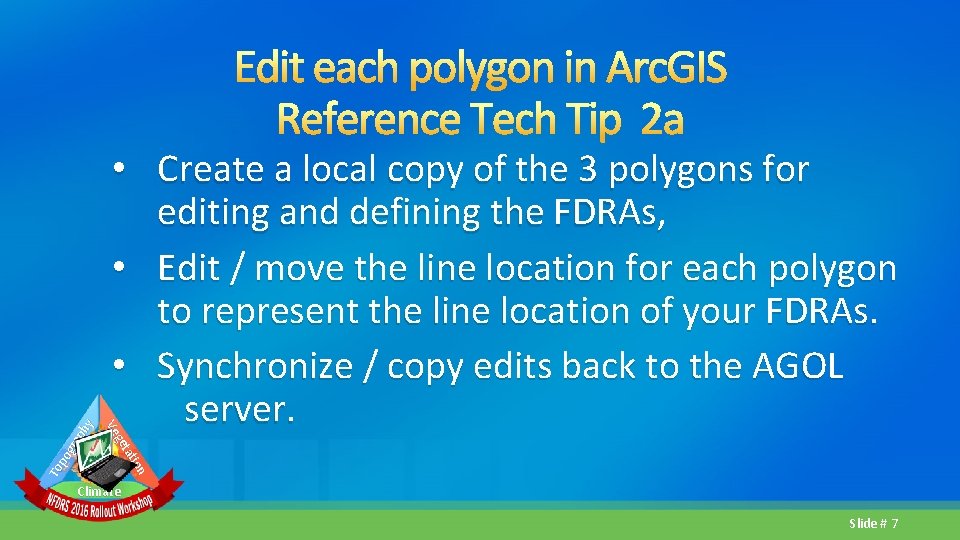
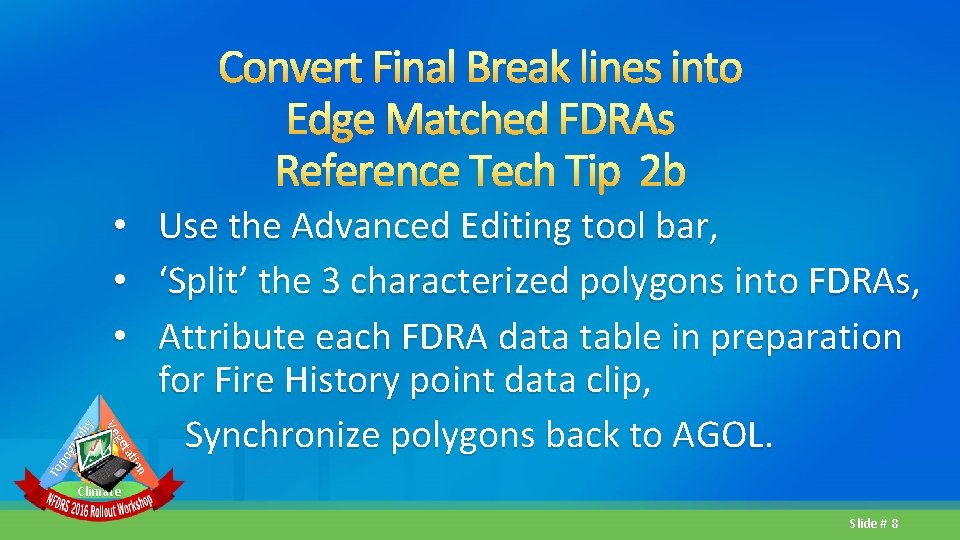
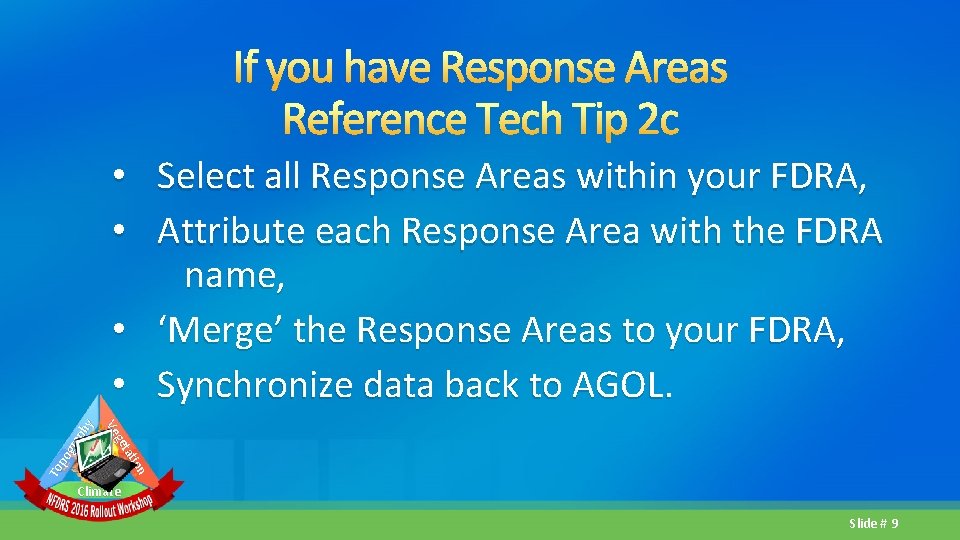
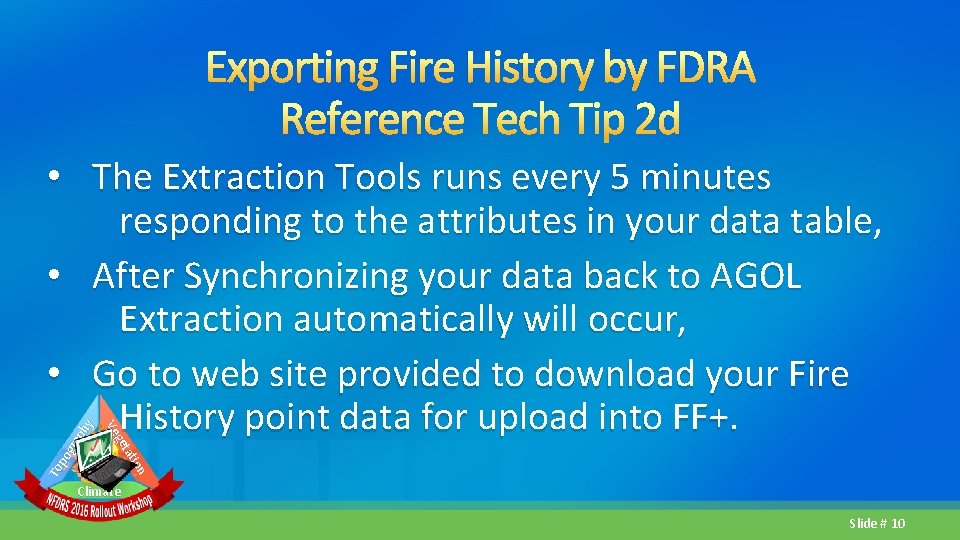
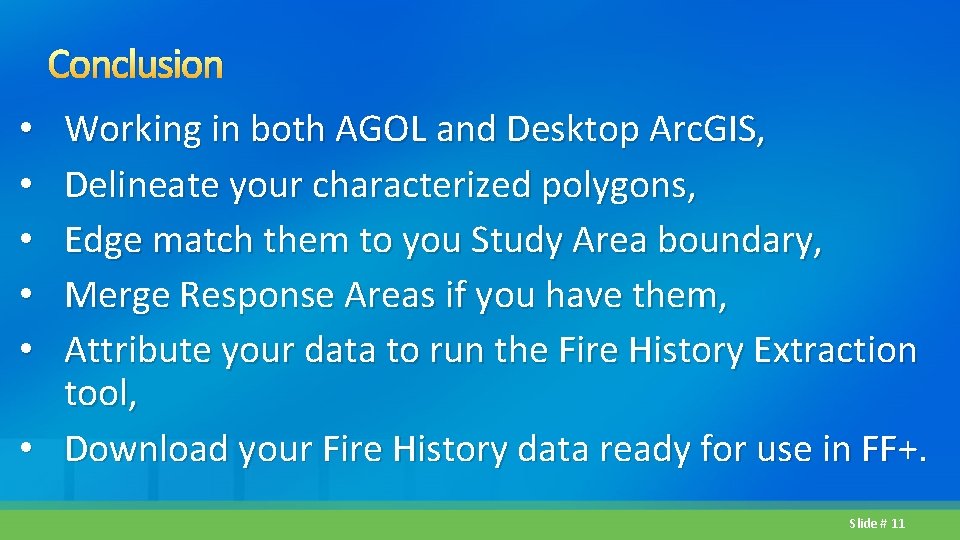
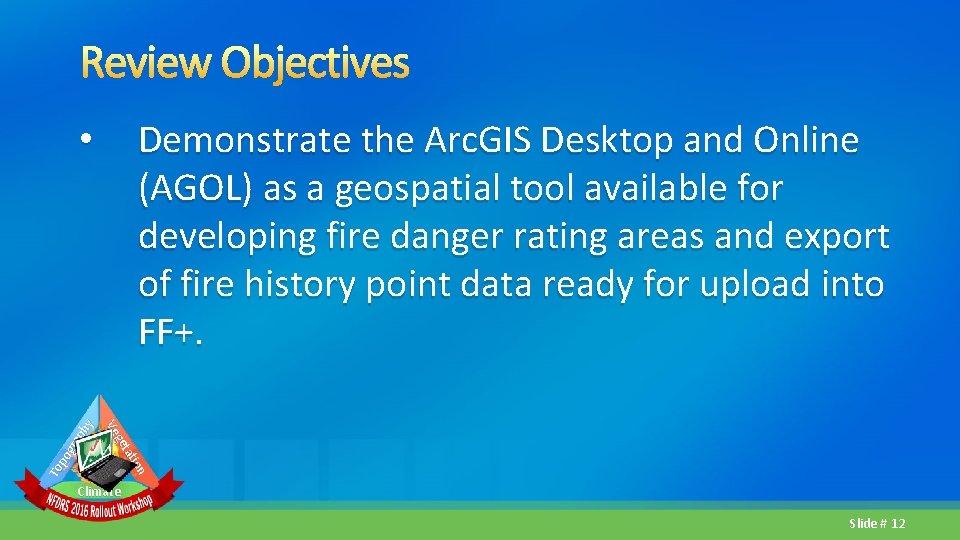
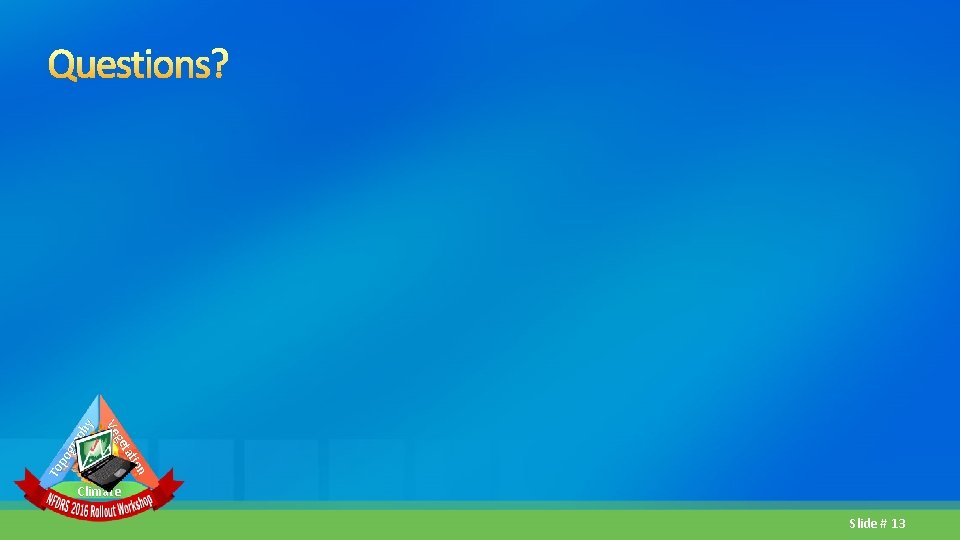
- Slides: 12
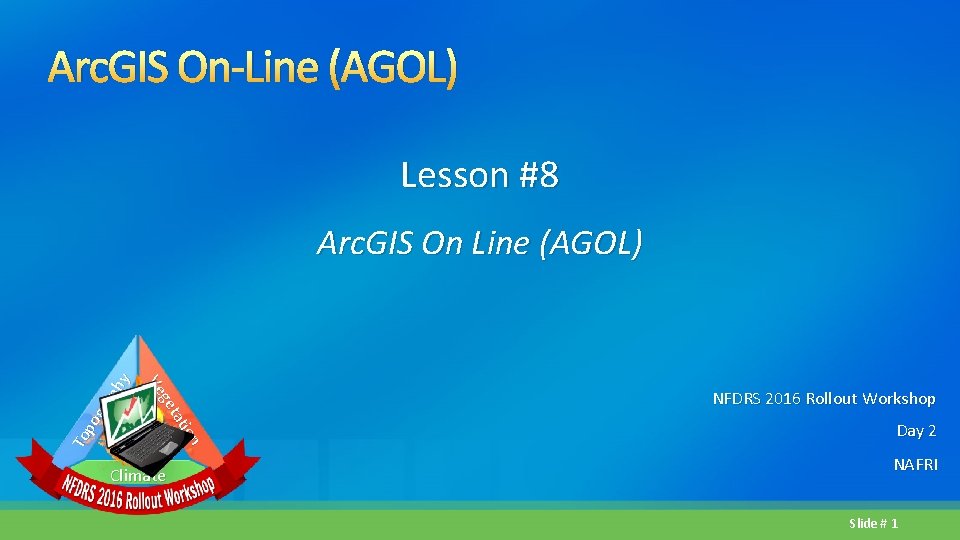
Arc. GIS On-Line (AGOL) Lesson #8 io n t at ge Ve To po gra ph y Arc. GIS On Line (AGOL) Climate NFDRS 2016 Rollout Workshop Day 2 NAFRI Slide # 1
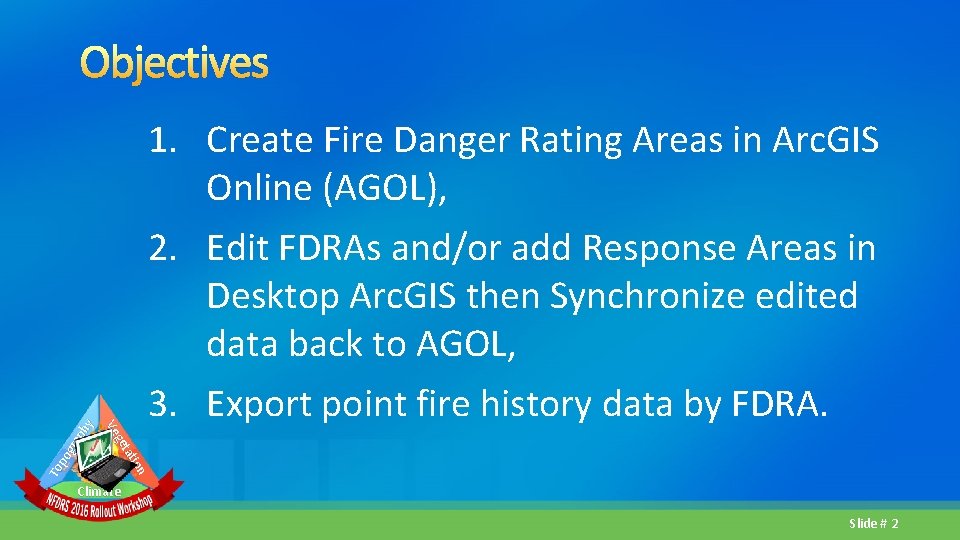
1. Create Fire Danger Rating Areas in Arc. GIS Online (AGOL), 2. Edit FDRAs and/or add Response Areas in Desktop Arc. GIS then Synchronize edited data back to AGOL, 3. Export point fire history data by FDRA. ion tat ge Ve To po gr ap hy Objectives Climate Slide # 2
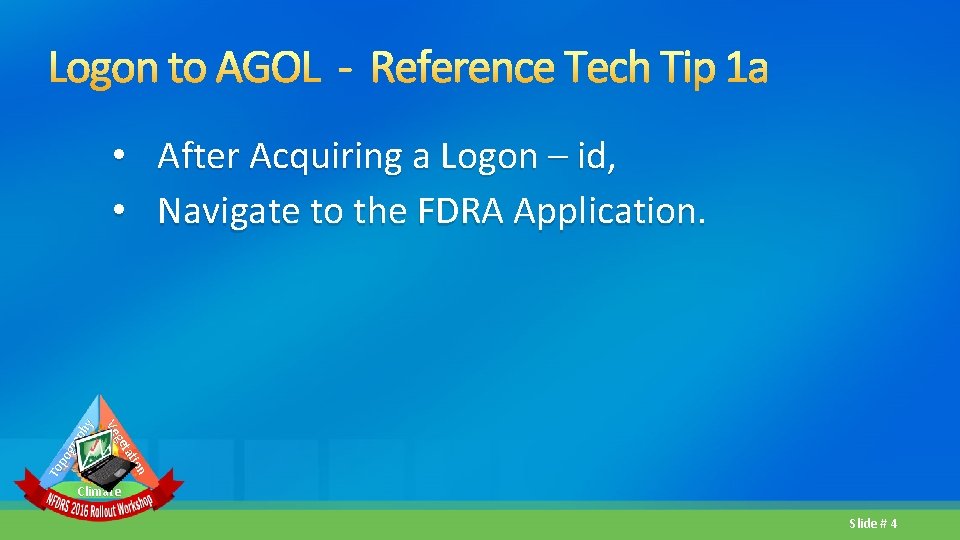
Logon to AGOL - Reference Tech Tip 1 a ion tat ge Ve To po gr ap hy • After Acquiring a Logon – id, • Navigate to the FDRA Application. Climate Slide # 4
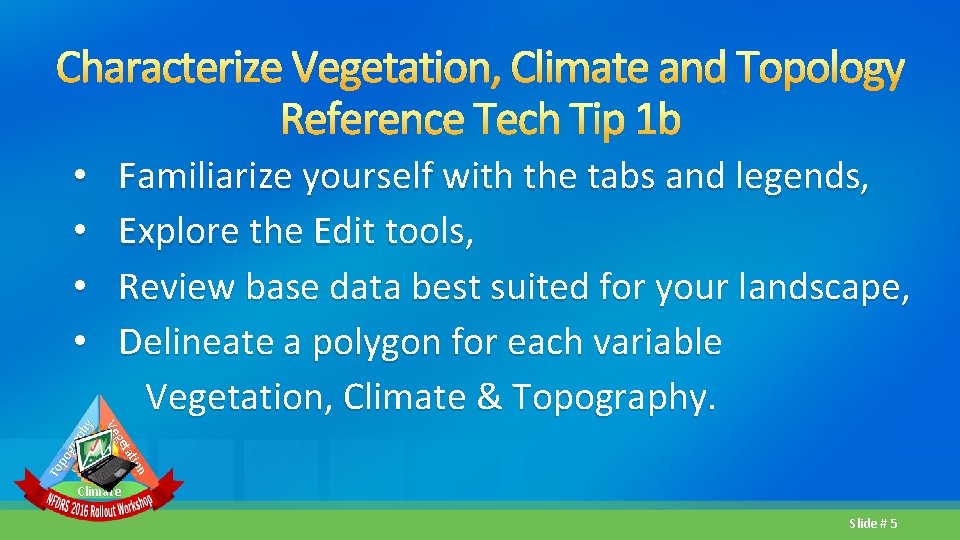
Characterize Vegetation, Climate and Topology Reference Tech Tip 1 b Familiarize yourself with the tabs and legends, Explore the Edit tools, Review base data best suited for your landscape, Delineate a polygon for each variable Vegetation, Climate & Topography. ion tat ge Ve To po gr ap hy • • Climate Slide # 5
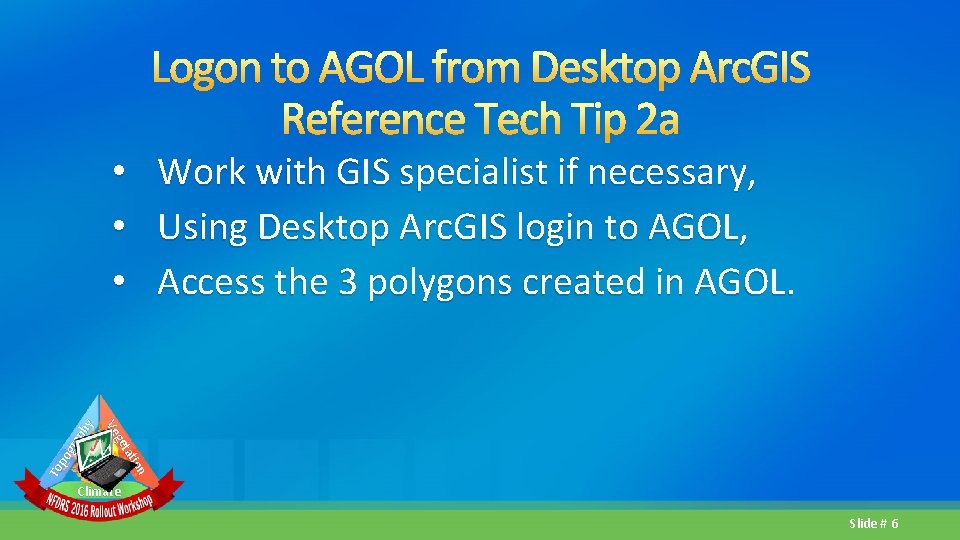
Work with GIS specialist if necessary, Using Desktop Arc. GIS login to AGOL, Access the 3 polygons created in AGOL. ion tat ge Ve To po gr ap hy • • • Logon to AGOL from Desktop Arc. GIS Reference Tech Tip 2 a Climate Slide # 6
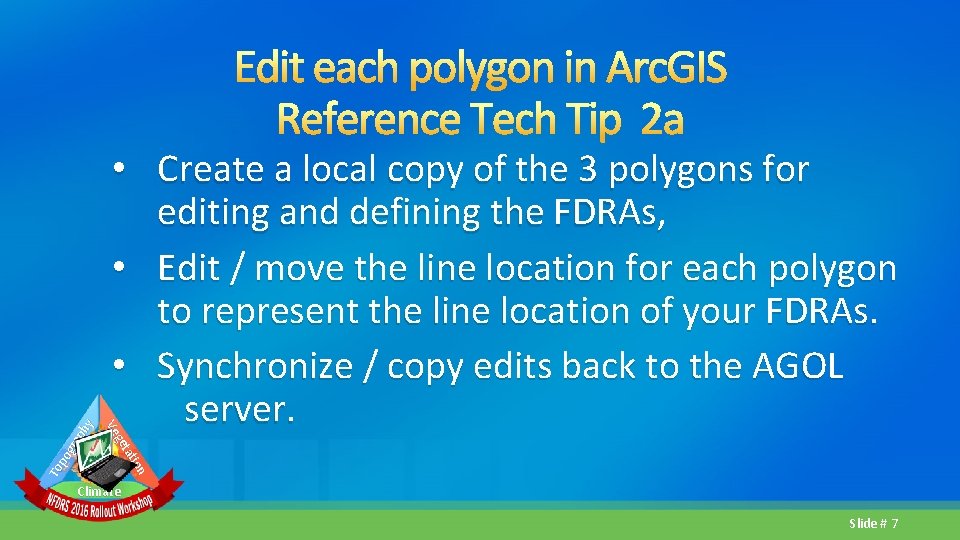
• Create a local copy of the 3 polygons for editing and defining the FDRAs, • Edit / move the line location for each polygon to represent the line location of your FDRAs. • Synchronize / copy edits back to the AGOL server. ion tat ge Ve To po gr ap hy Edit each polygon in Arc. GIS Reference Tech Tip 2 a Climate Slide # 7
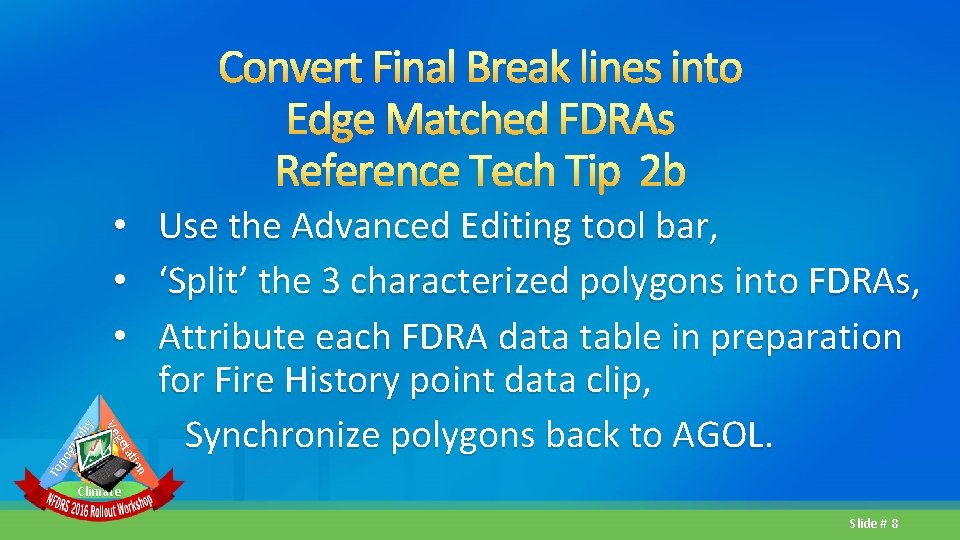
Convert Final Break lines into Edge Matched FDRAs Reference Tech Tip 2 b ion tat ge Ve To po gr ap hy • • • Use the Advanced Editing tool bar, ‘Split’ the 3 characterized polygons into FDRAs, Attribute each FDRA data table in preparation for Fire History point data clip, Synchronize polygons back to AGOL. Climate Slide # 8
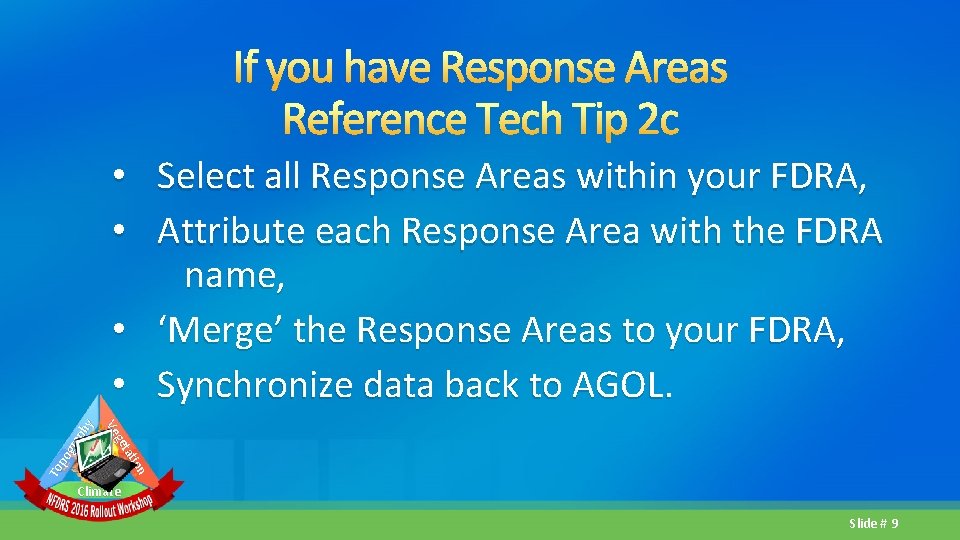
If you have Response Areas Reference Tech Tip 2 c ion tat ge Ve To po gr ap hy • Select all Response Areas within your FDRA, • Attribute each Response Area with the FDRA name, • ‘Merge’ the Response Areas to your FDRA, • Synchronize data back to AGOL. Climate Slide # 9
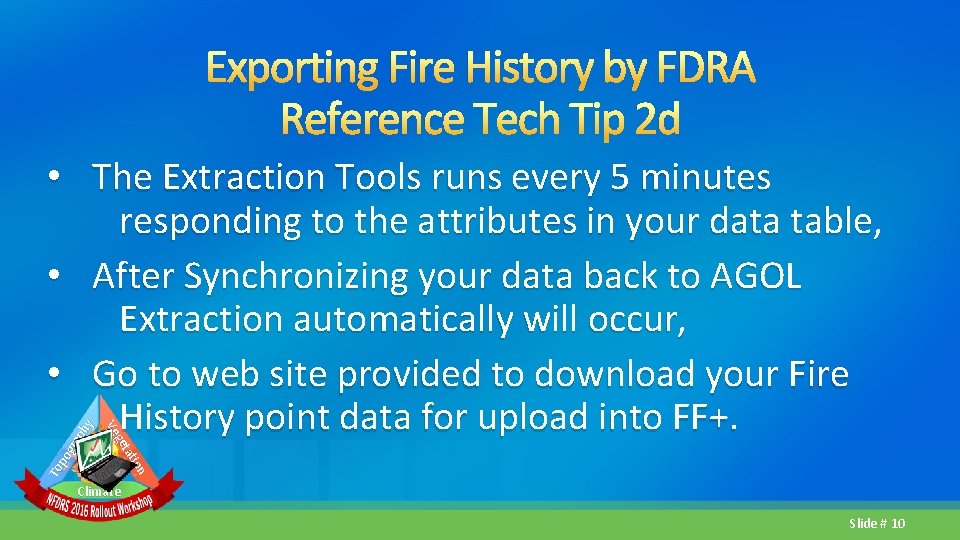
Exporting Fire History by FDRA Reference Tech Tip 2 d To po gr ap hy ion tat ge Ve • The Extraction Tools runs every 5 minutes responding to the attributes in your data table, • After Synchronizing your data back to AGOL Extraction automatically will occur, • Go to web site provided to download your Fire History point data for upload into FF+. Climate Slide # 10
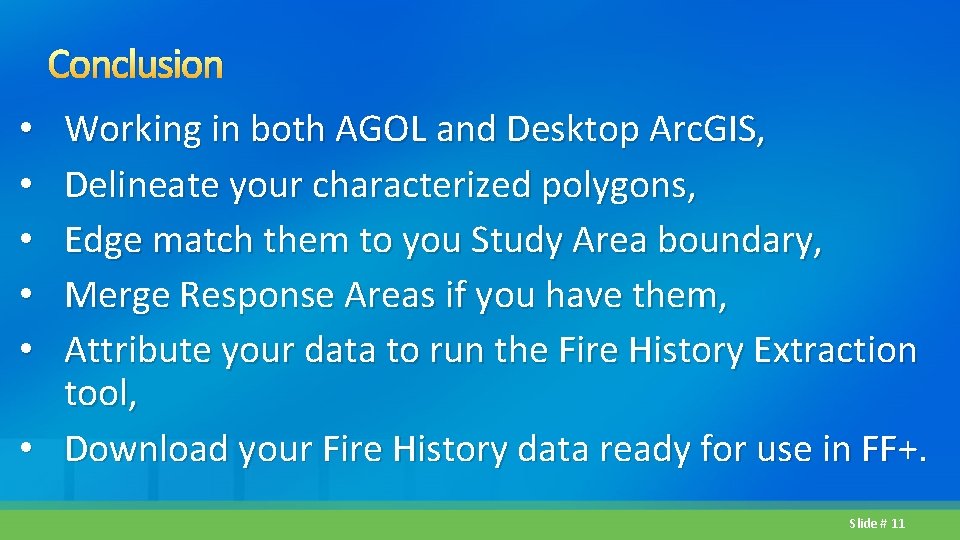
Conclusion Working in both AGOL and Desktop Arc. GIS, Delineate your characterized polygons, Edge match them to you Study Area boundary, Merge Response Areas if you have them, Attribute your data to run the Fire History Extraction tool, • Download your Fire History data ready for use in FF+. • • • Slide # 11
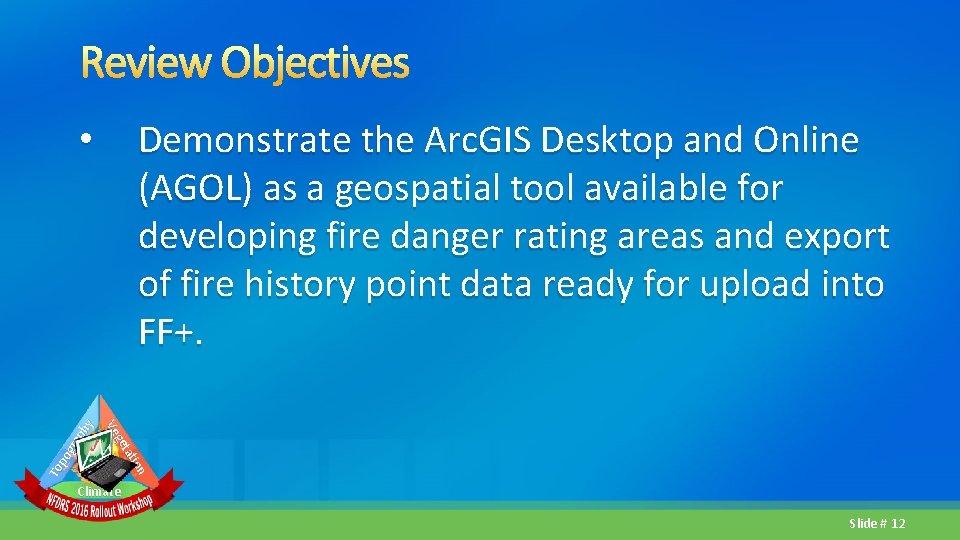
Review Objectives Demonstrate the Arc. GIS Desktop and Online (AGOL) as a geospatial tool available for developing fire danger rating areas and export of fire history point data ready for upload into FF+. ion tat ge Ve To po gr ap hy • Climate Slide # 12
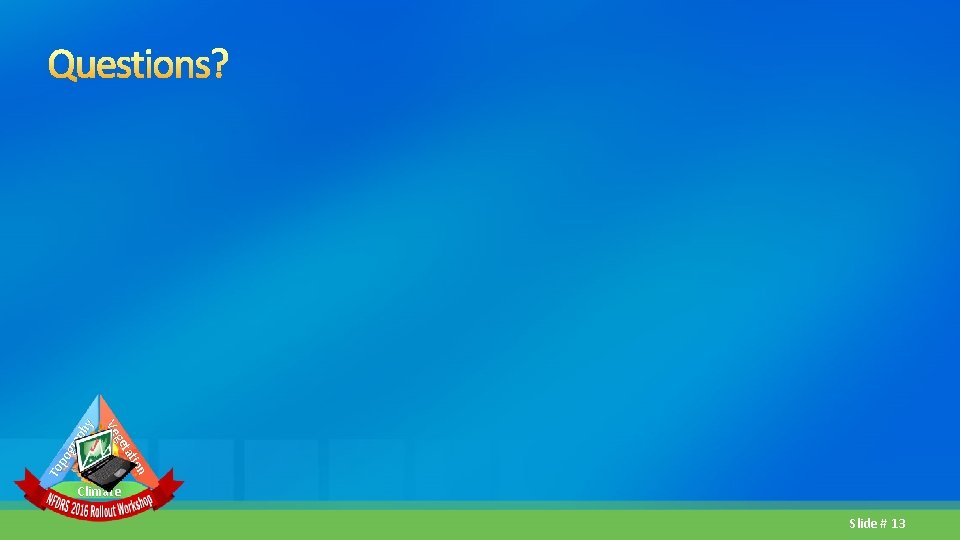
ion tat ge Ve To po gr ap hy Questions? Climate Slide # 13