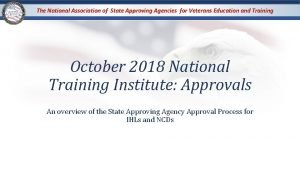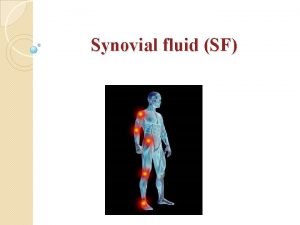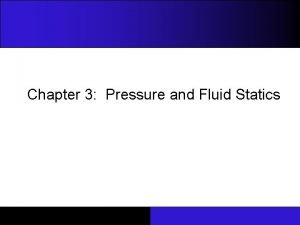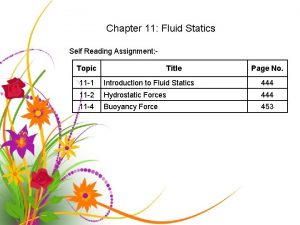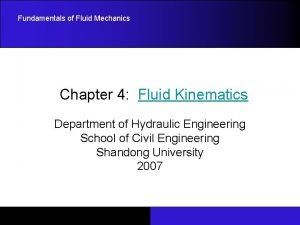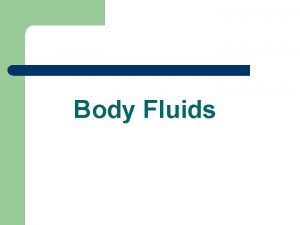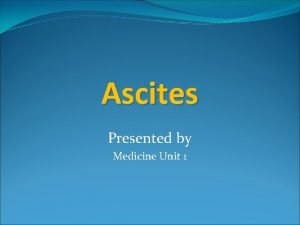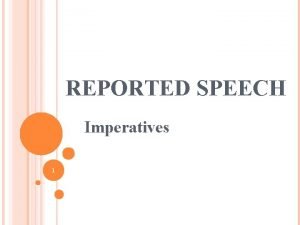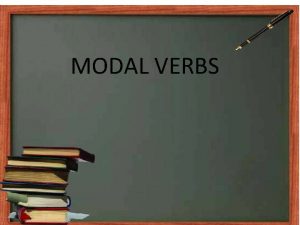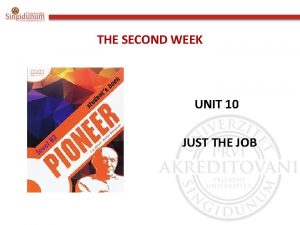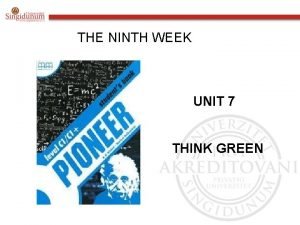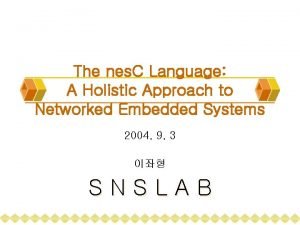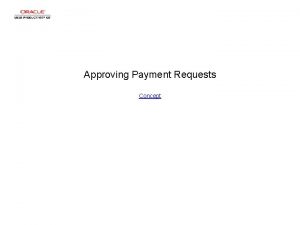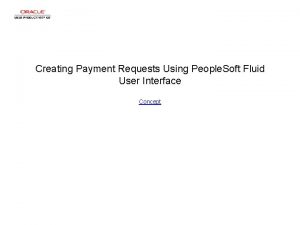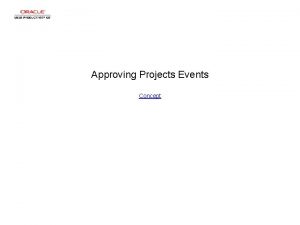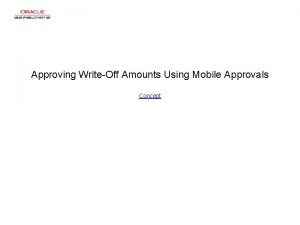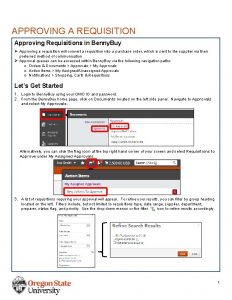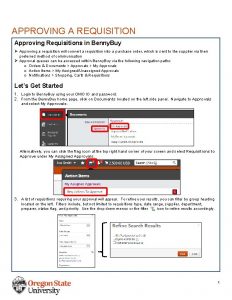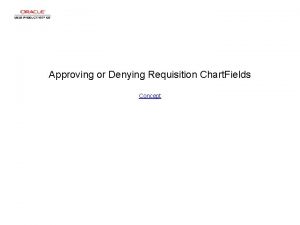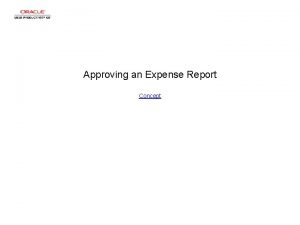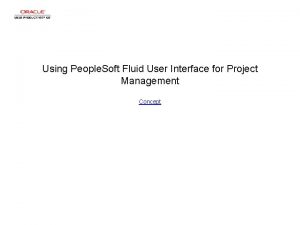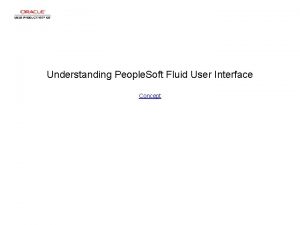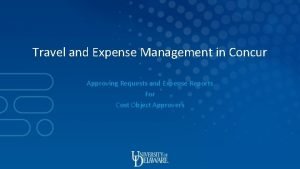Approving Payment Requests Using People Soft Fluid User
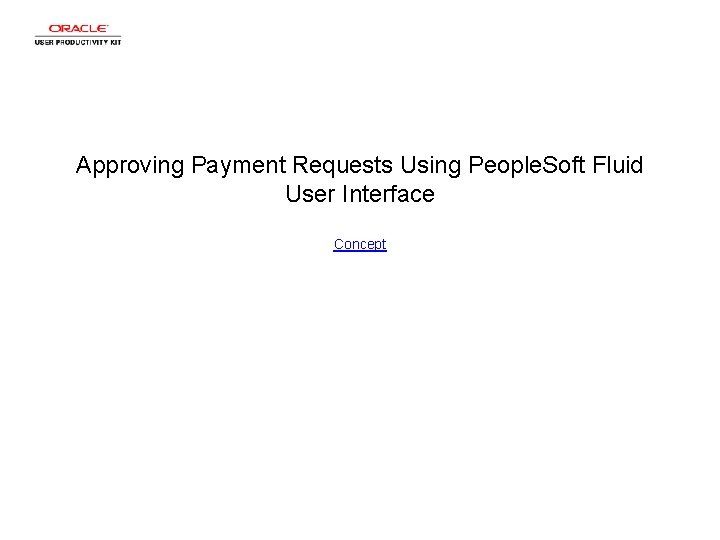
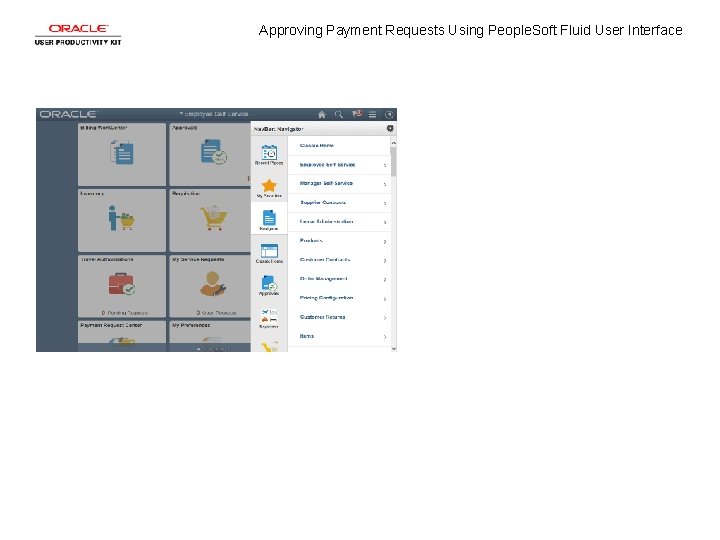
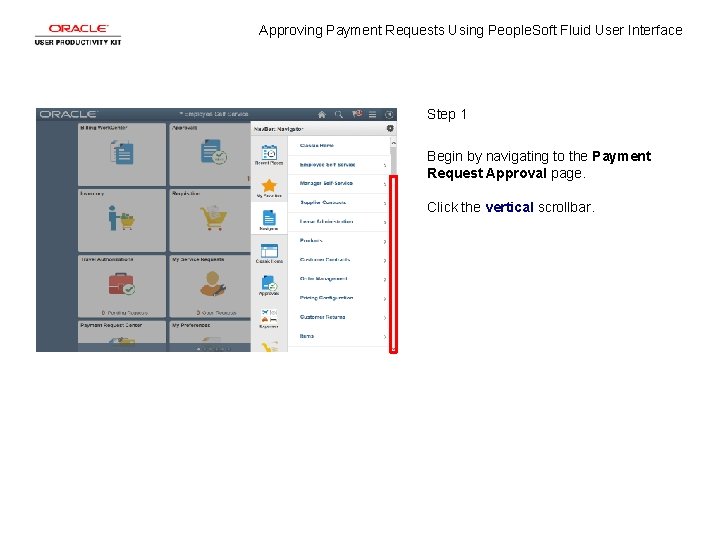
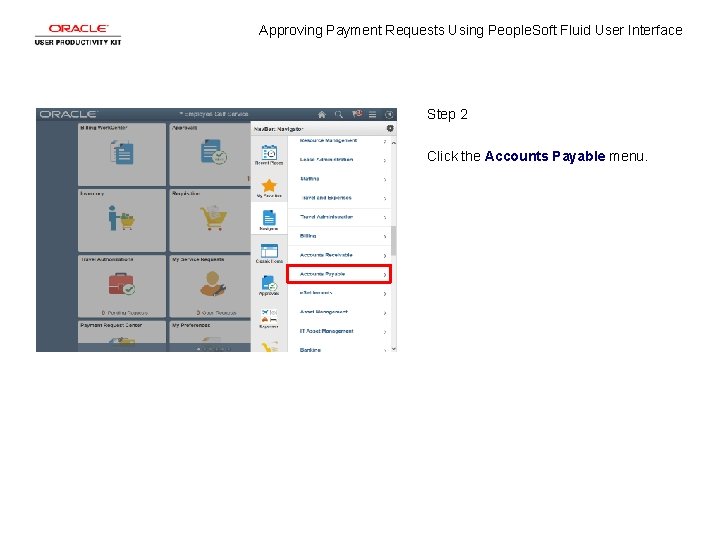
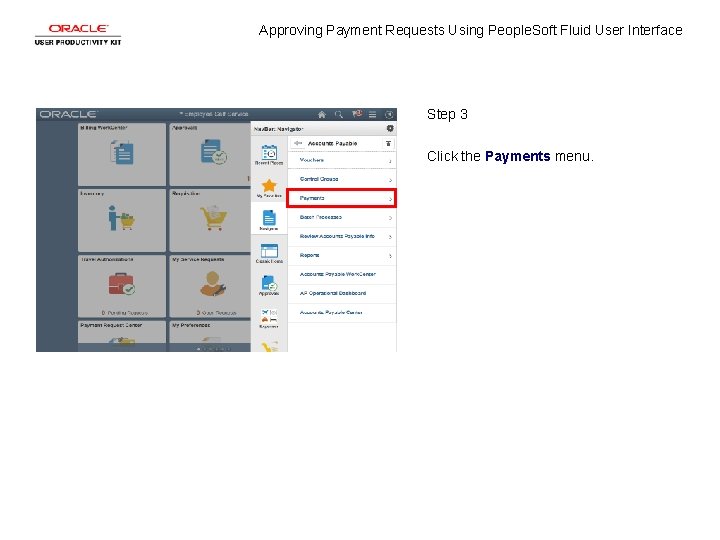
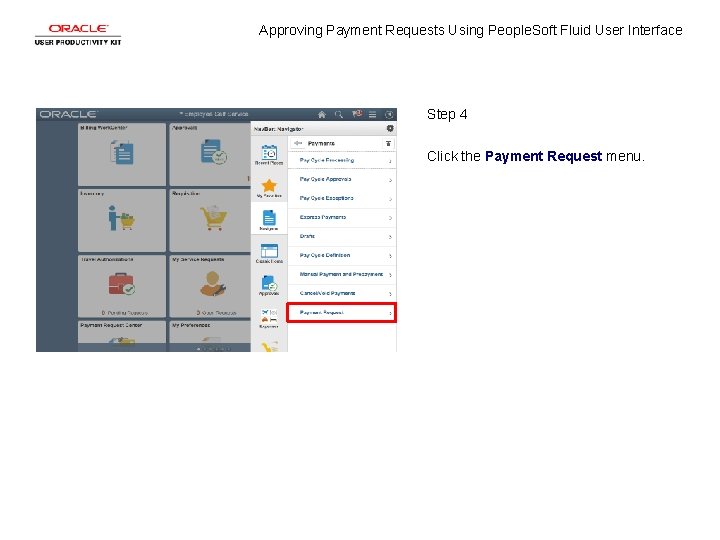
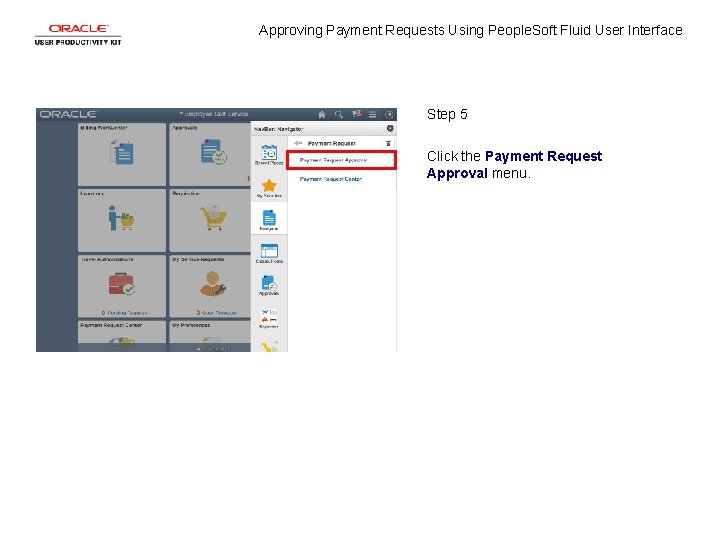
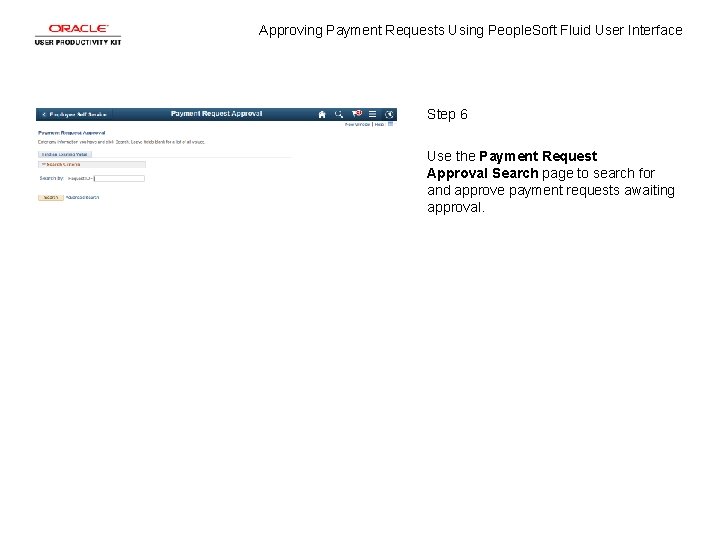
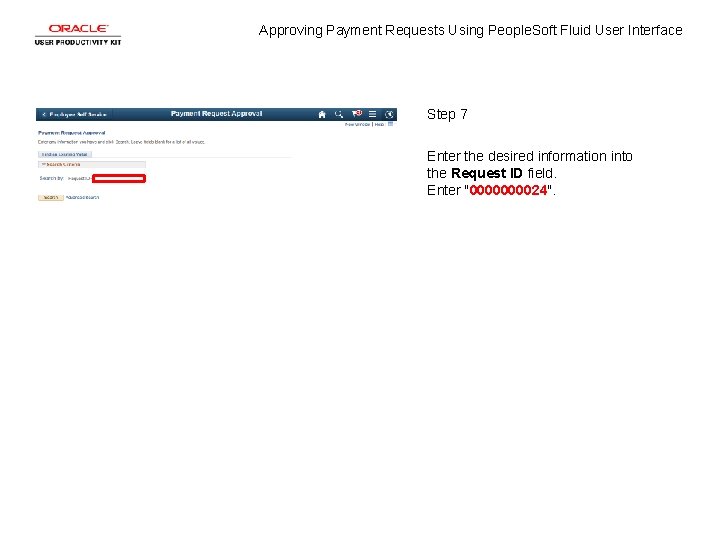
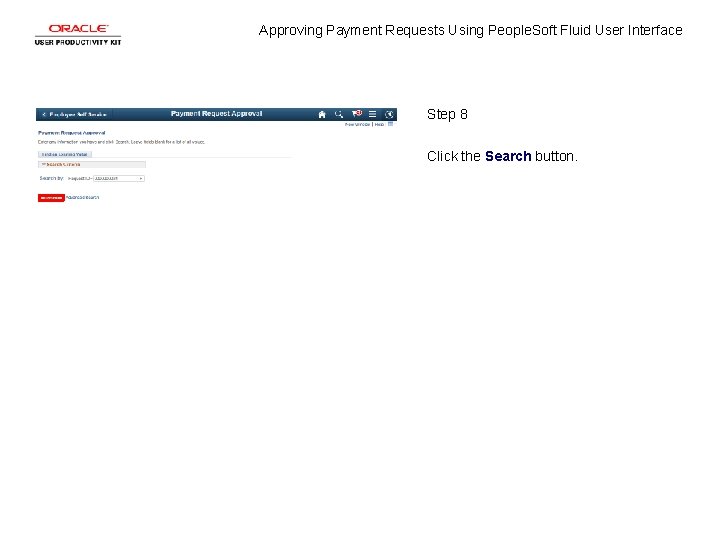
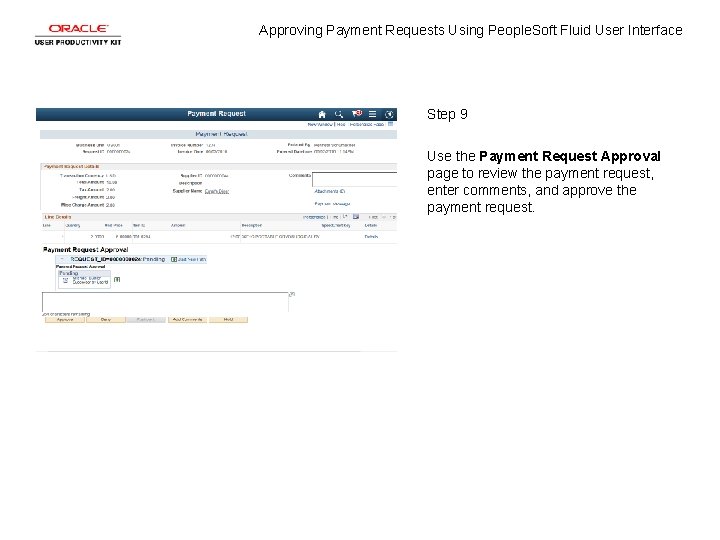
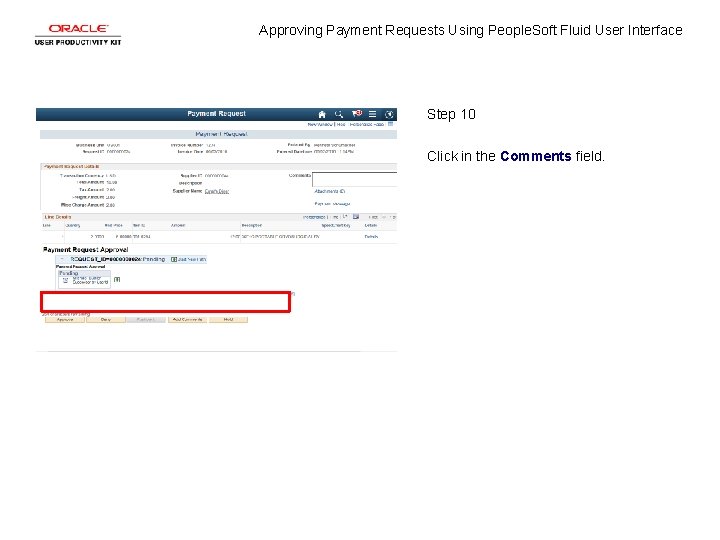
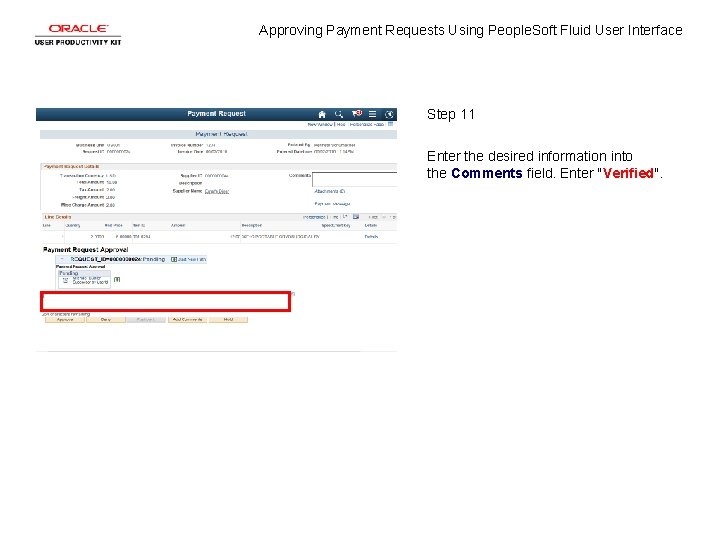
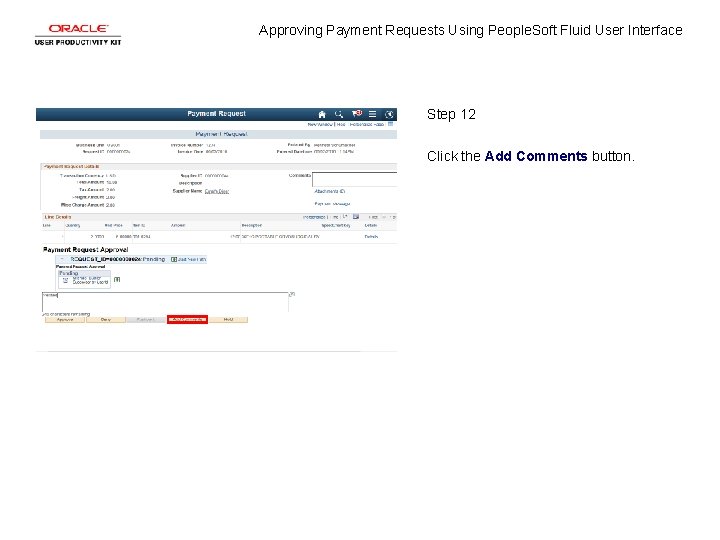
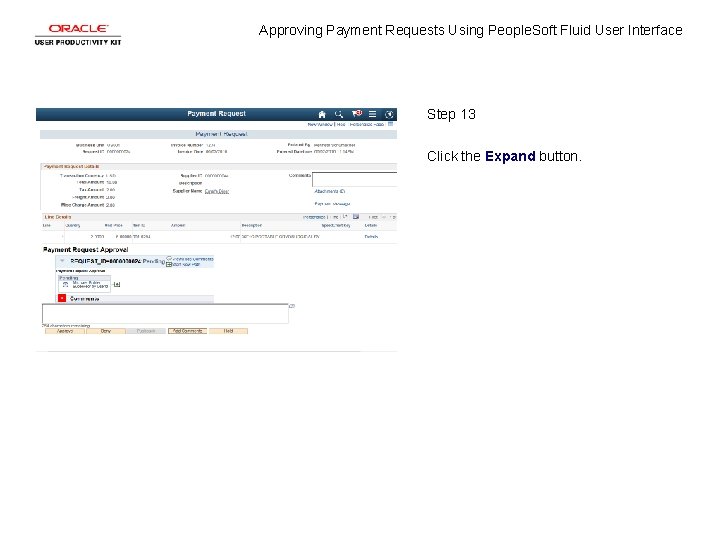
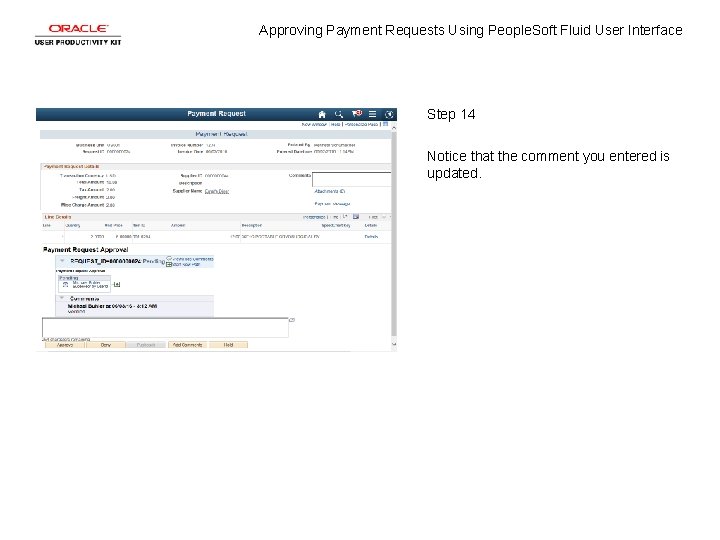
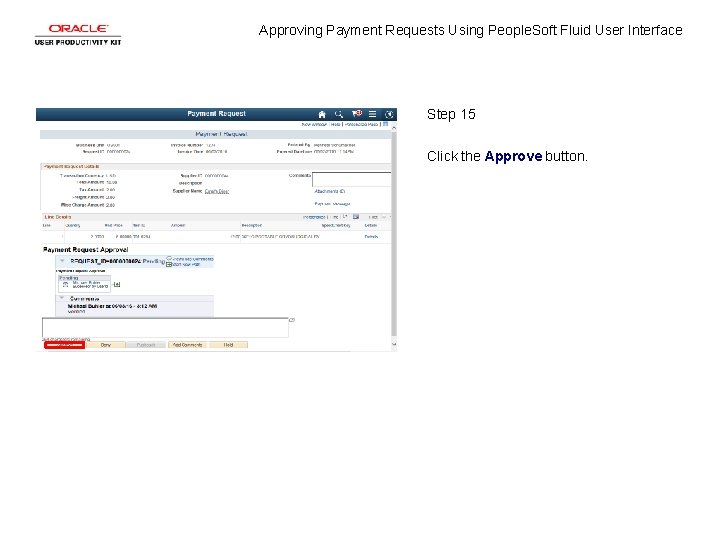
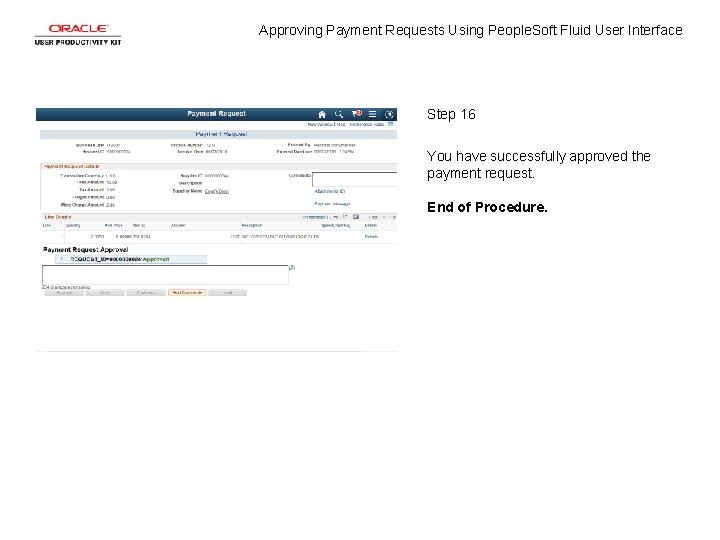
- Slides: 18
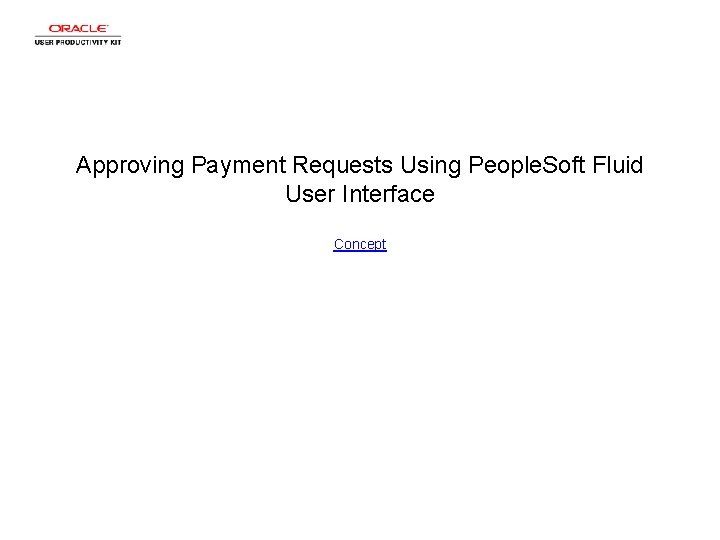
Approving Payment Requests Using People. Soft Fluid User Interface Concept
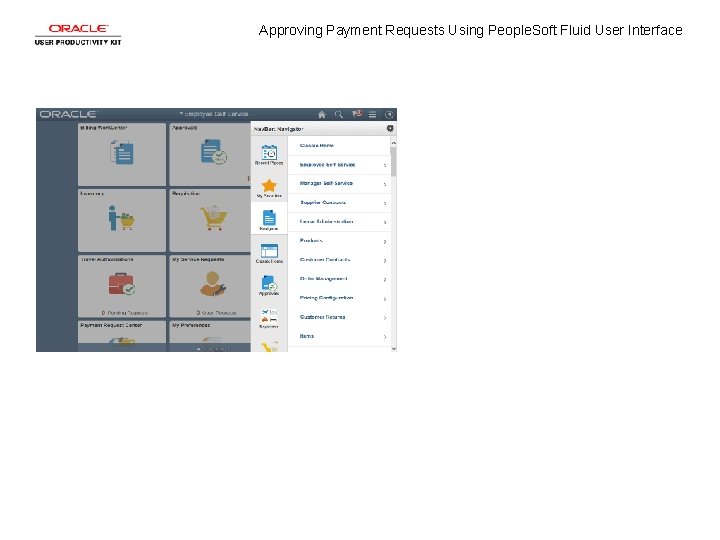
Approving Payment Requests Using People. Soft Fluid User Interface
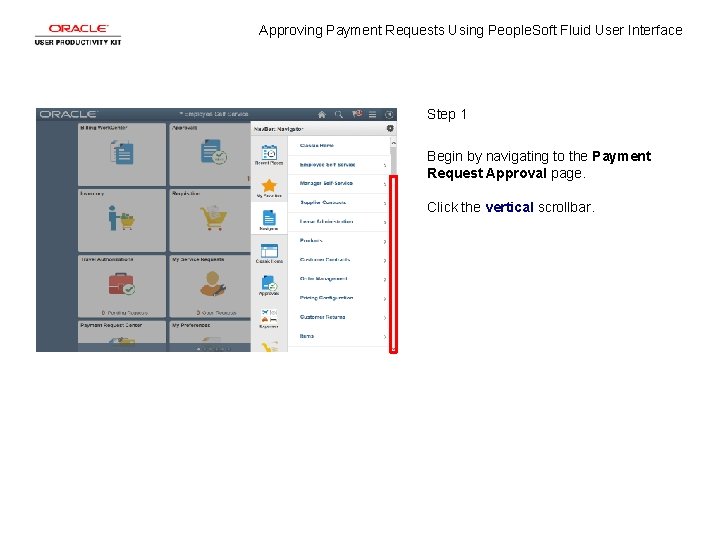
Approving Payment Requests Using People. Soft Fluid User Interface Step 1 Begin by navigating to the Payment Request Approval page. Click the vertical scrollbar.
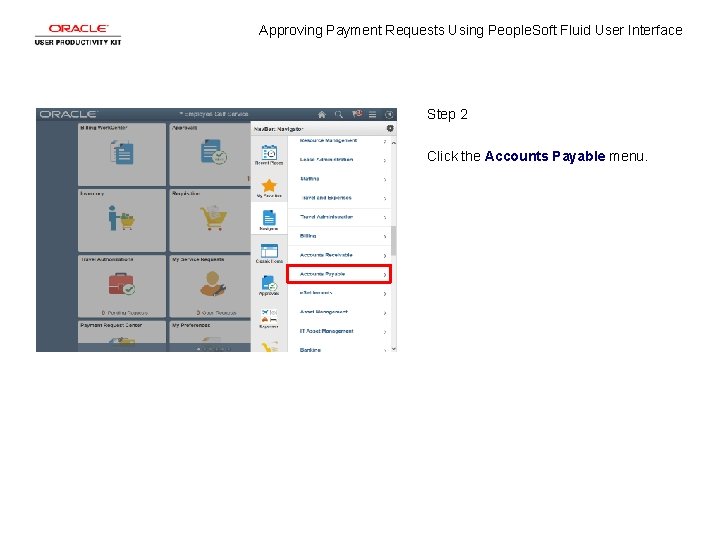
Approving Payment Requests Using People. Soft Fluid User Interface Step 2 Click the Accounts Payable menu.
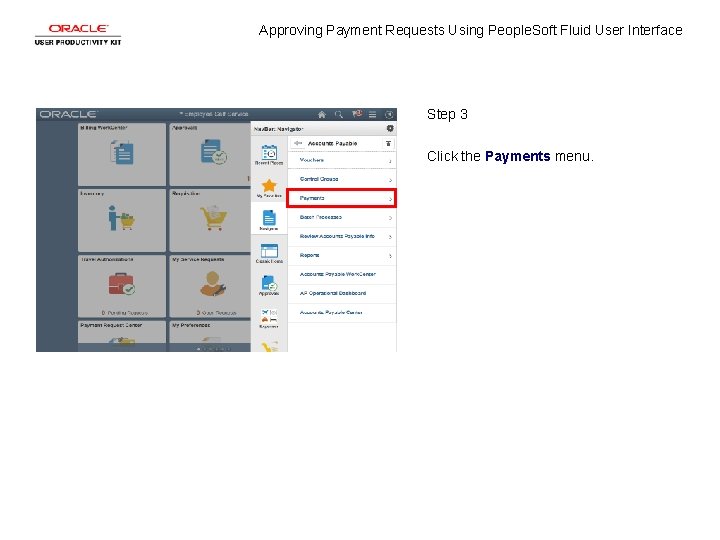
Approving Payment Requests Using People. Soft Fluid User Interface Step 3 Click the Payments menu.
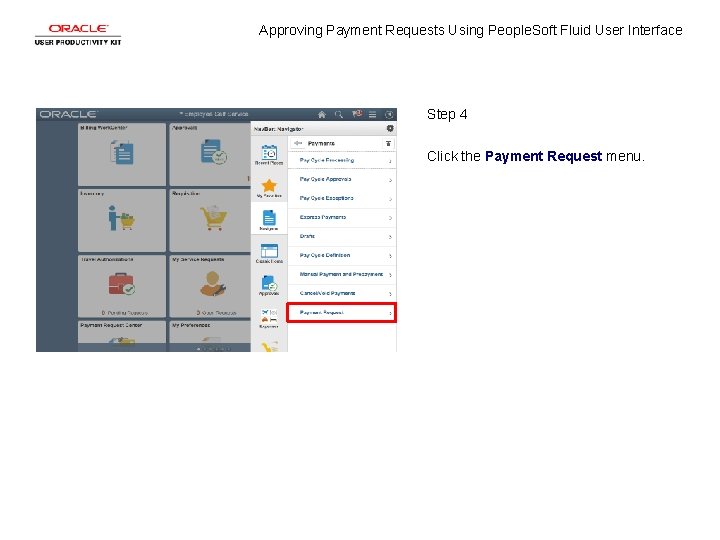
Approving Payment Requests Using People. Soft Fluid User Interface Step 4 Click the Payment Request menu.
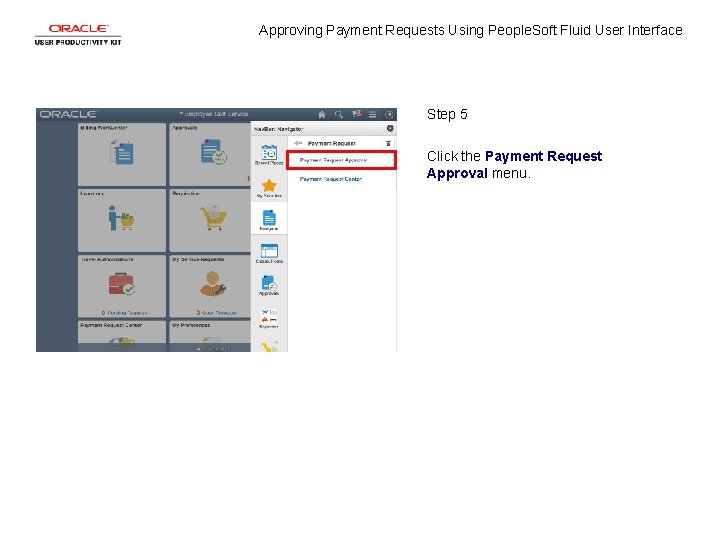
Approving Payment Requests Using People. Soft Fluid User Interface Step 5 Click the Payment Request Approval menu.
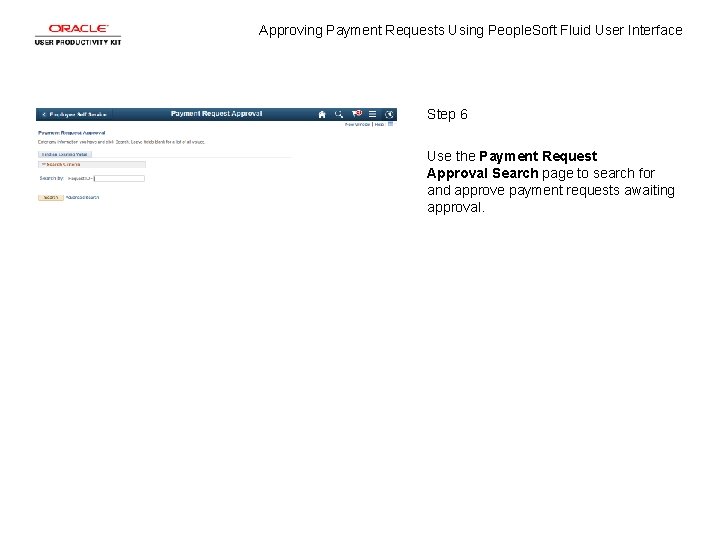
Approving Payment Requests Using People. Soft Fluid User Interface Step 6 Use the Payment Request Approval Search page to search for and approve payment requests awaiting approval.
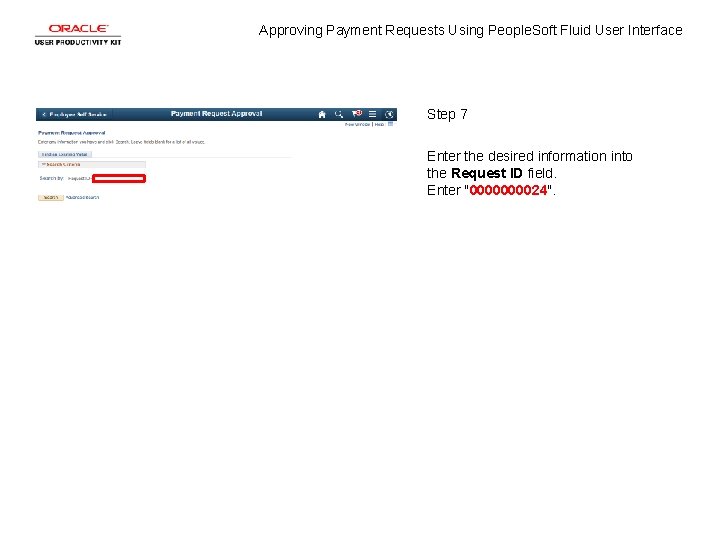
Approving Payment Requests Using People. Soft Fluid User Interface Step 7 Enter the desired information into the Request ID field. Enter "000024".
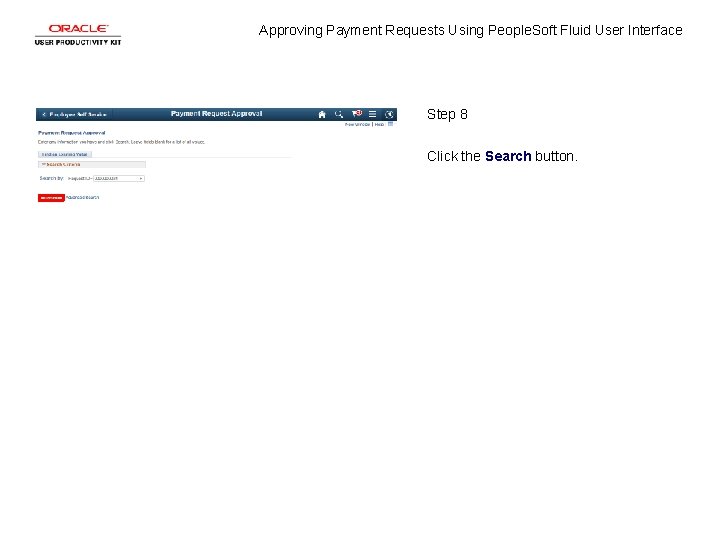
Approving Payment Requests Using People. Soft Fluid User Interface Step 8 Click the Search button.
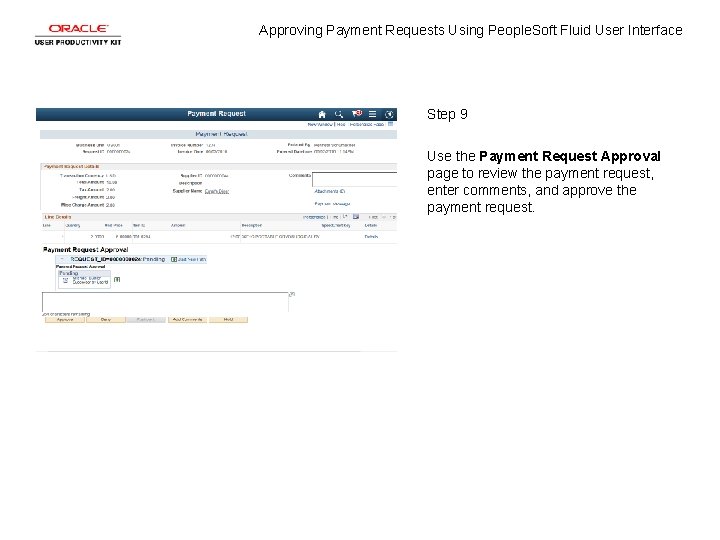
Approving Payment Requests Using People. Soft Fluid User Interface Step 9 Use the Payment Request Approval page to review the payment request, enter comments, and approve the payment request.
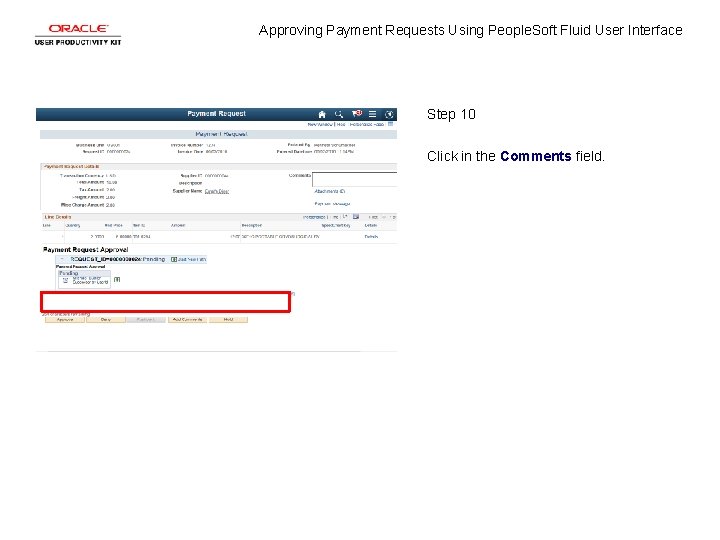
Approving Payment Requests Using People. Soft Fluid User Interface Step 10 Click in the Comments field.
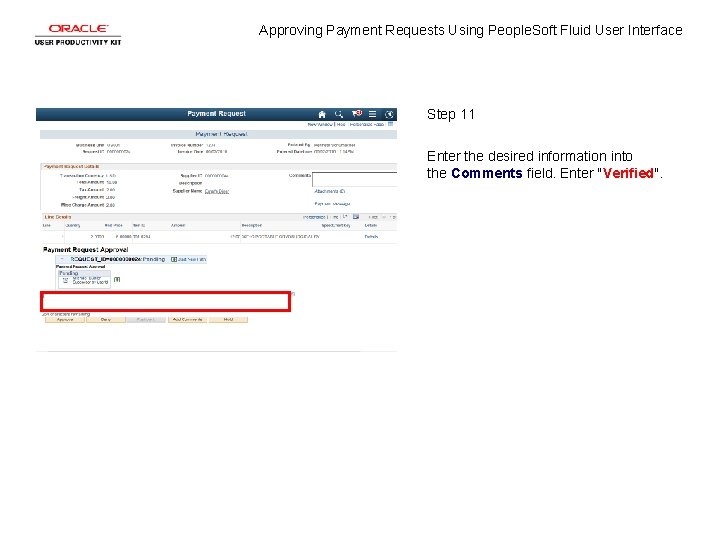
Approving Payment Requests Using People. Soft Fluid User Interface Step 11 Enter the desired information into the Comments field. Enter "Verified".
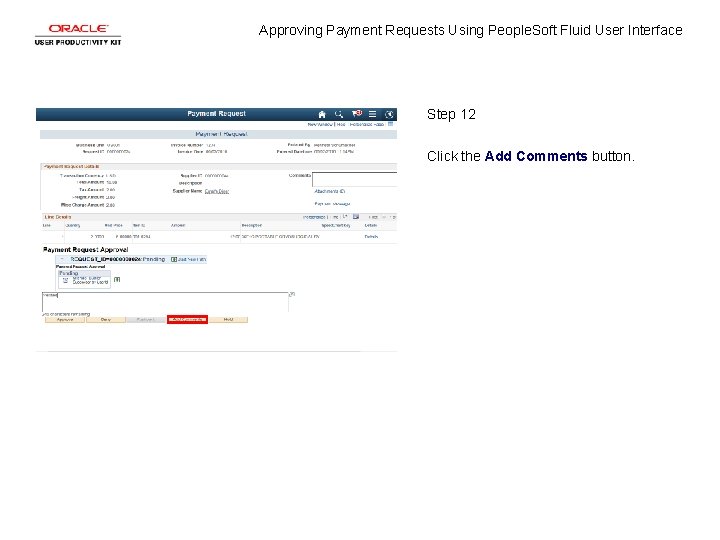
Approving Payment Requests Using People. Soft Fluid User Interface Step 12 Click the Add Comments button.
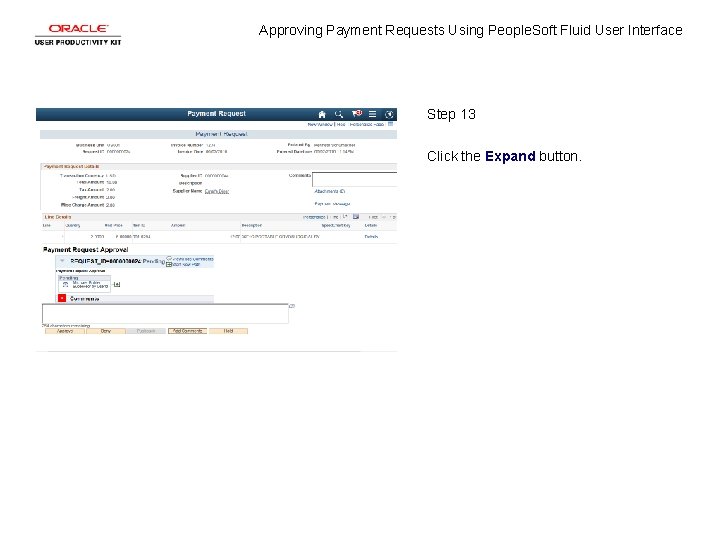
Approving Payment Requests Using People. Soft Fluid User Interface Step 13 Click the Expand button.
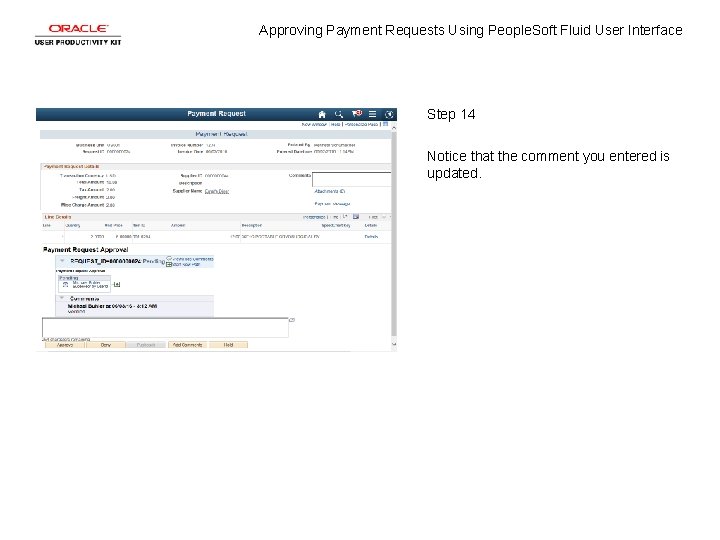
Approving Payment Requests Using People. Soft Fluid User Interface Step 14 Notice that the comment you entered is updated.
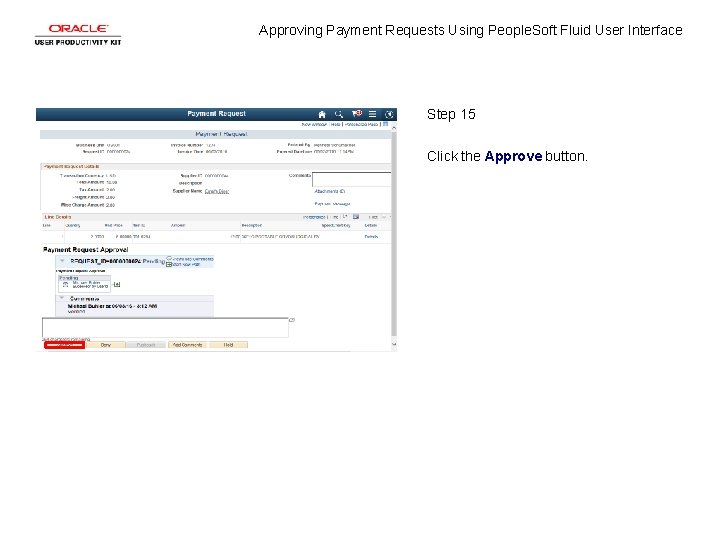
Approving Payment Requests Using People. Soft Fluid User Interface Step 15 Click the Approve button.
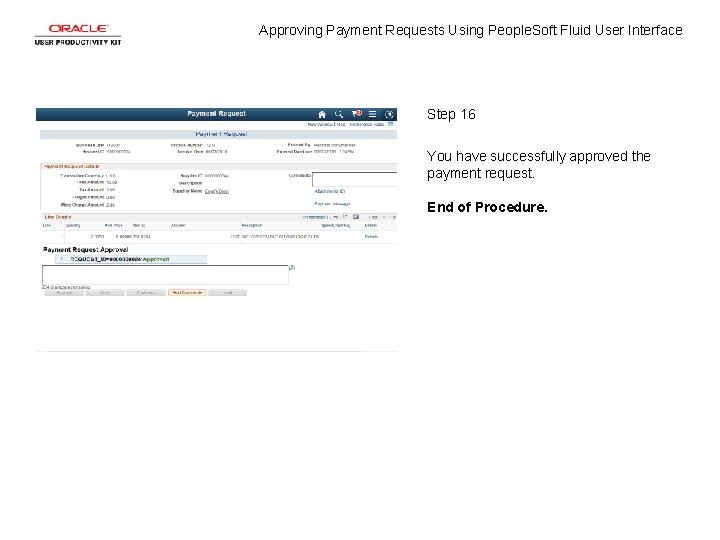
Approving Payment Requests Using People. Soft Fluid User Interface Step 16 You have successfully approved the payment request. End of Procedure.
 National association of state approving agencies
National association of state approving agencies More polite request
More polite request Synovial fluid
Synovial fluid P1-p2
P1-p2 Fluid statics deals with
Fluid statics deals with Transcellular fluid compartment
Transcellular fluid compartment Intracellular extracellular fluid
Intracellular extracellular fluid Interstitial fluid vs extracellular fluid
Interstitial fluid vs extracellular fluid Fluid kinematics is part of fluid mechanics in which
Fluid kinematics is part of fluid mechanics in which Movement of body fluids
Movement of body fluids Saag ascites
Saag ascites Single user and multi user operating system
Single user and multi user operating system Types of operating systems
Types of operating systems Reported speech statements questions commands and requests
Reported speech statements questions commands and requests Reported speech orders and requests
Reported speech orders and requests Shall usage
Shall usage Commands and requests
Commands and requests Commands and requests
Commands and requests Commands and requests
Commands and requests