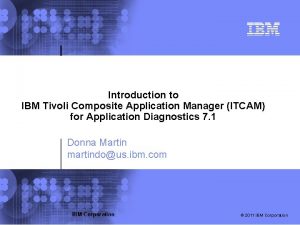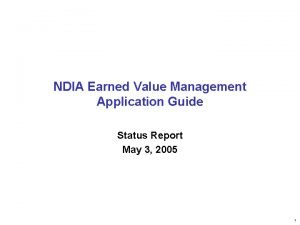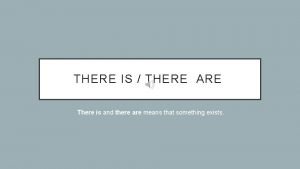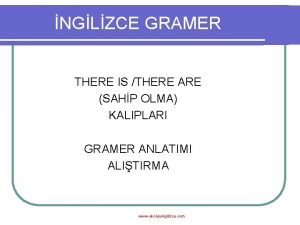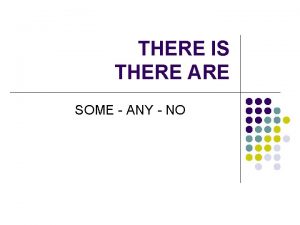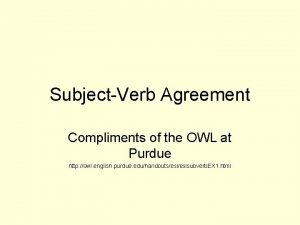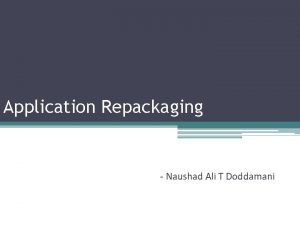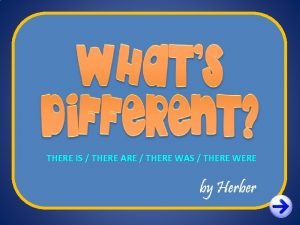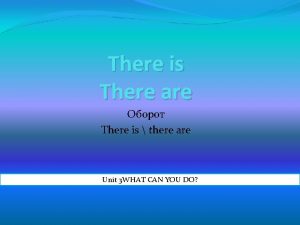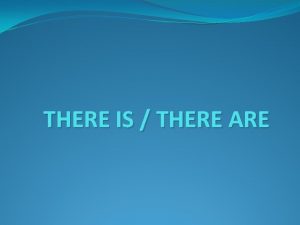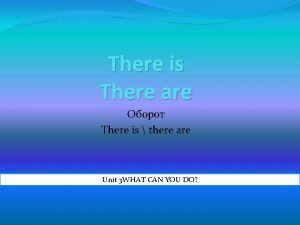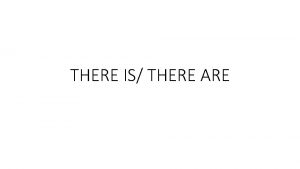APPLICATION REPACKAGING GUIDE TO REPACKAGING APPLICATIONS OPTIONS THERE
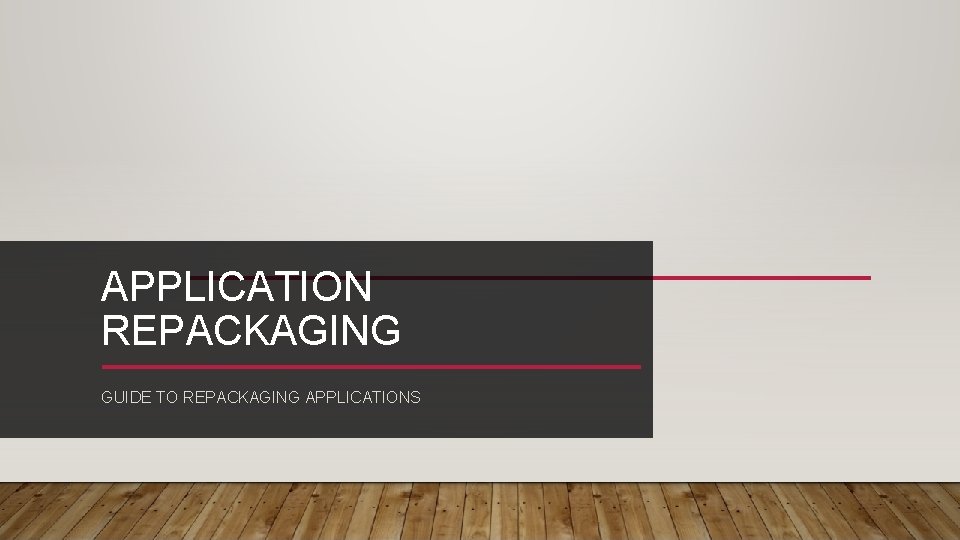
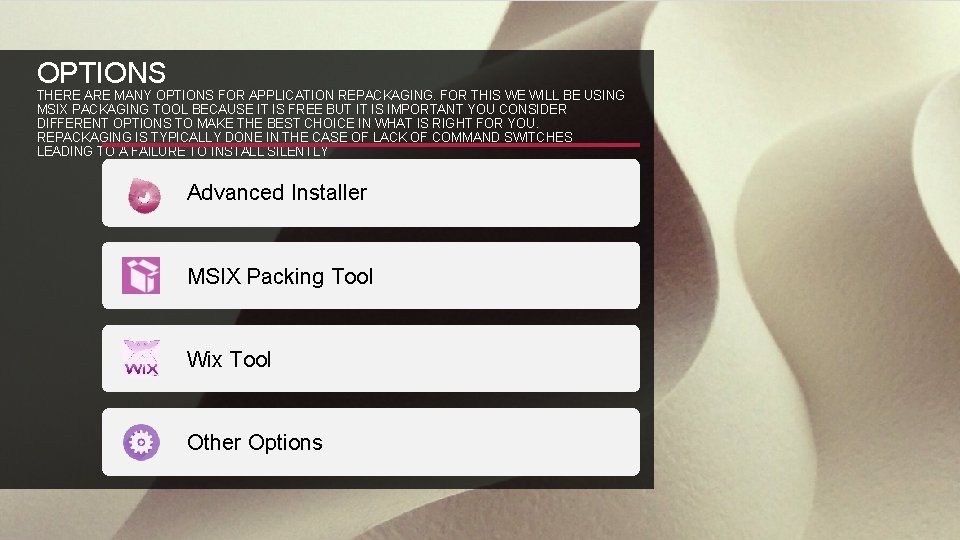
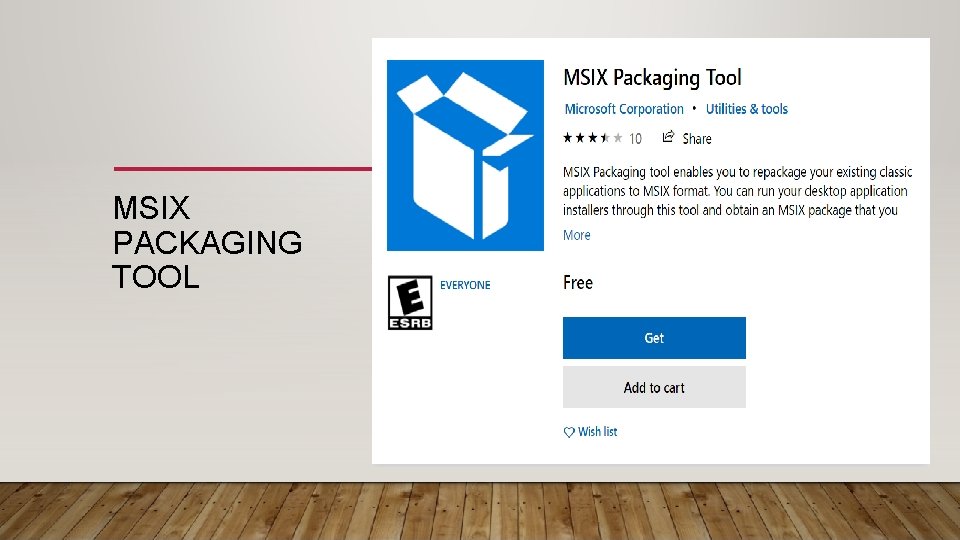
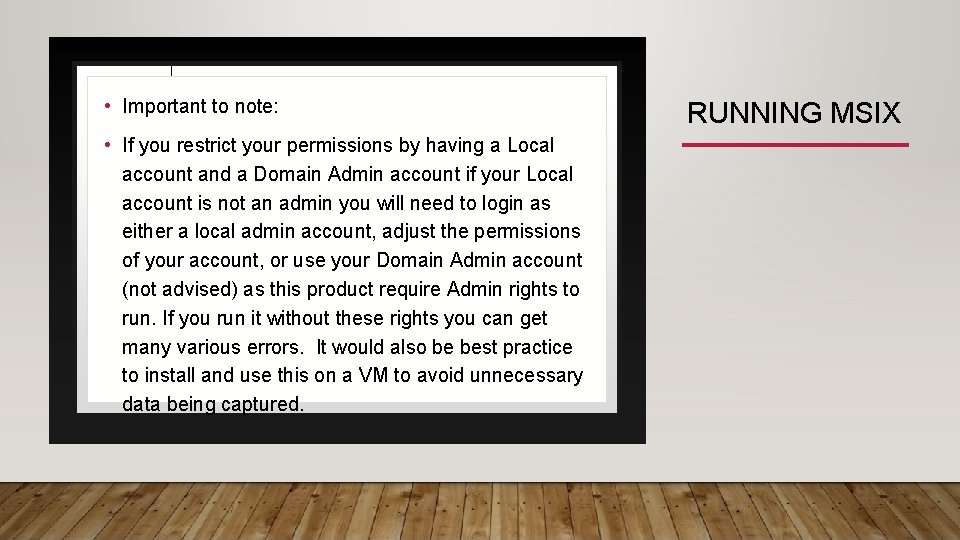
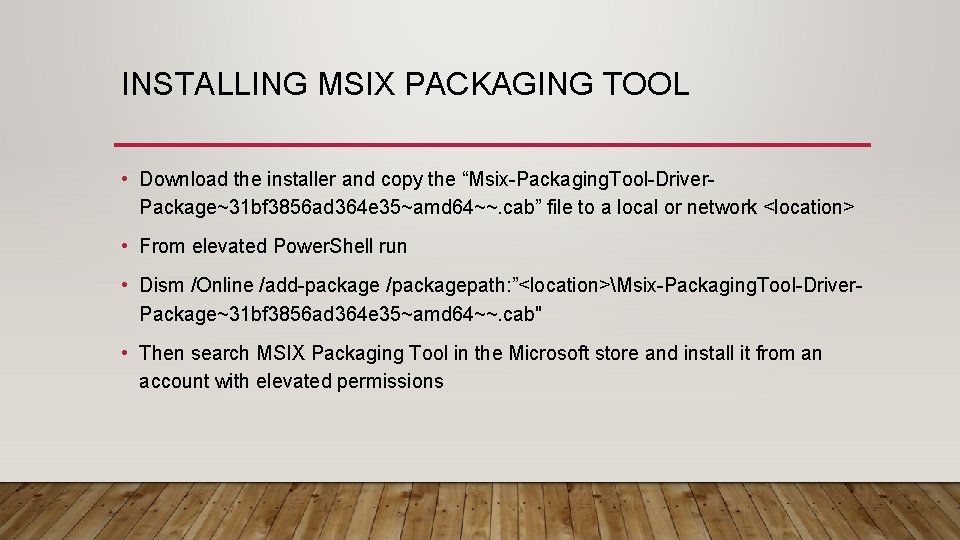
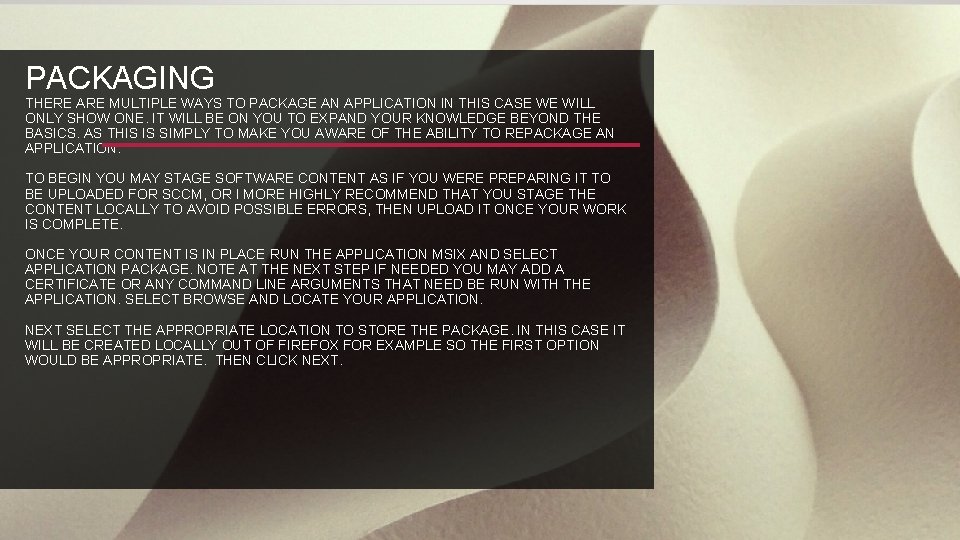
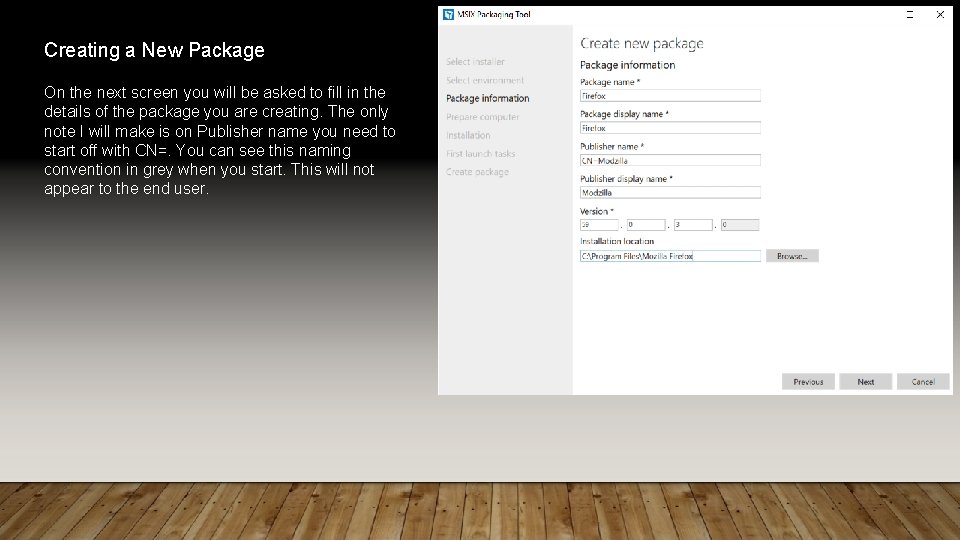

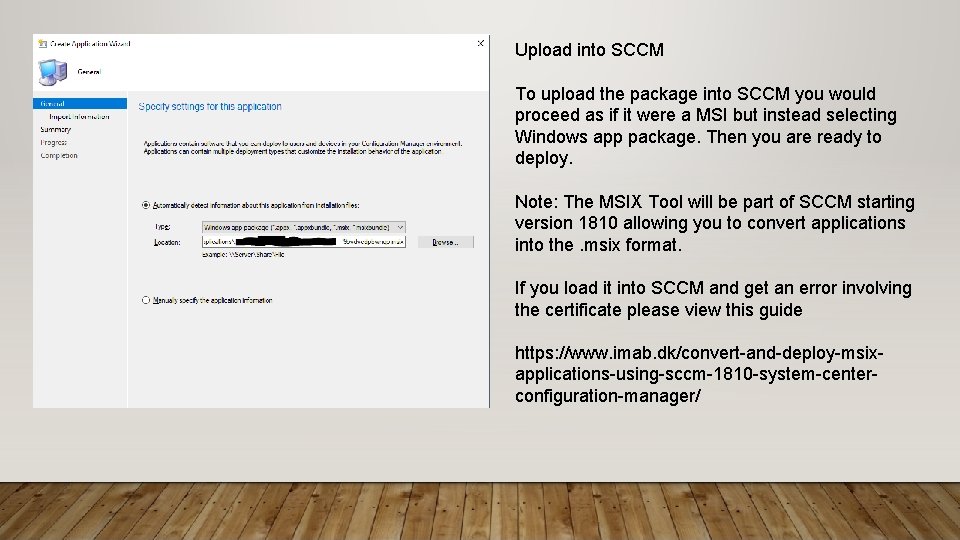
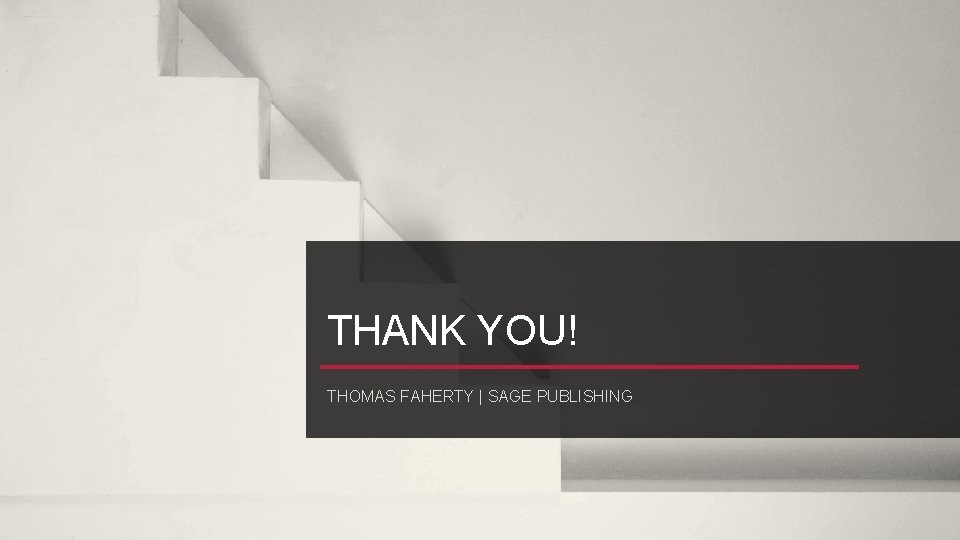
- Slides: 10
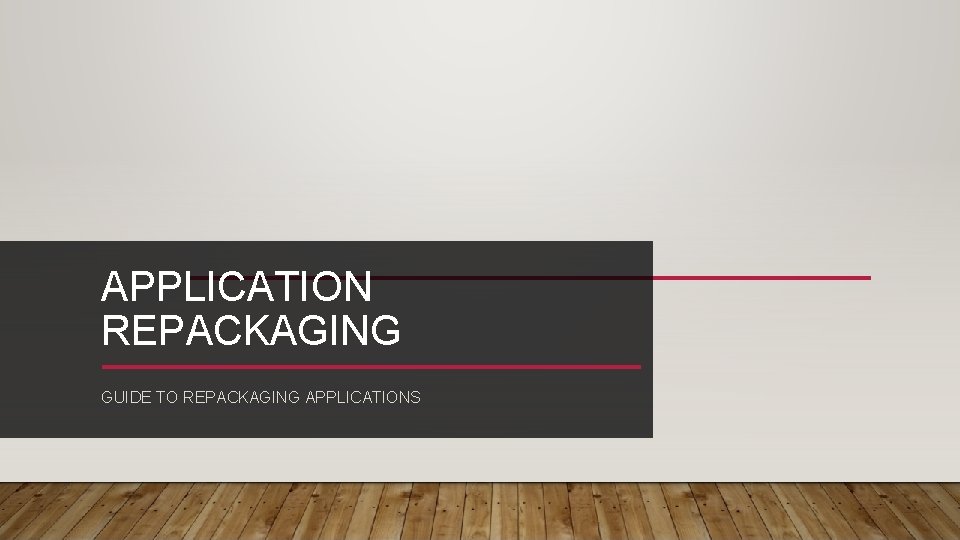
APPLICATION REPACKAGING GUIDE TO REPACKAGING APPLICATIONS
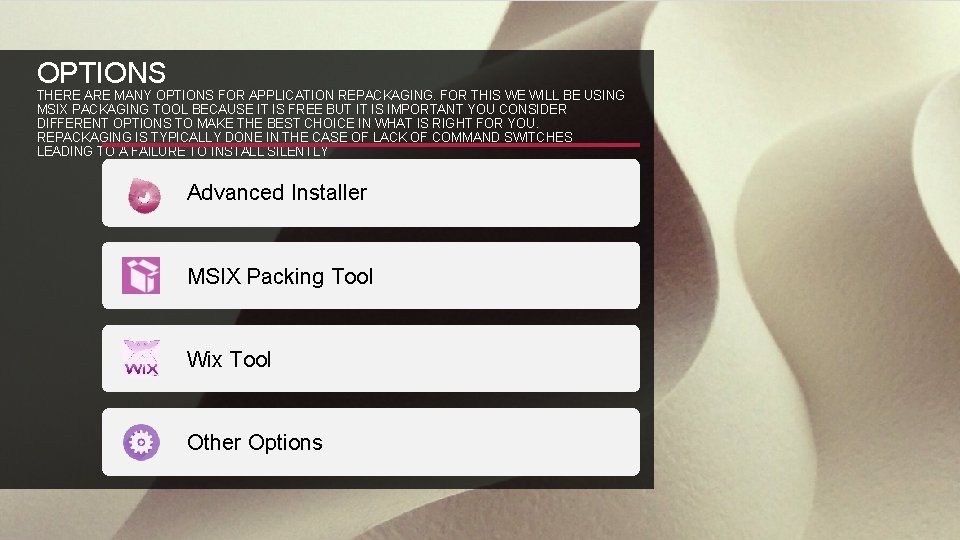
OPTIONS THERE ARE MANY OPTIONS FOR APPLICATION REPACKAGING. FOR THIS WE WILL BE USING MSIX PACKAGING TOOL BECAUSE IT IS FREE BUT IT IS IMPORTANT YOU CONSIDER DIFFERENT OPTIONS TO MAKE THE BEST CHOICE IN WHAT IS RIGHT FOR YOU. REPACKAGING IS TYPICALLY DONE IN THE CASE OF LACK OF COMMAND SWITCHES LEADING TO A FAILURE TO INSTALL SILENTLY Advanced Installer MSIX Packing Tool Wix Tool Other Options
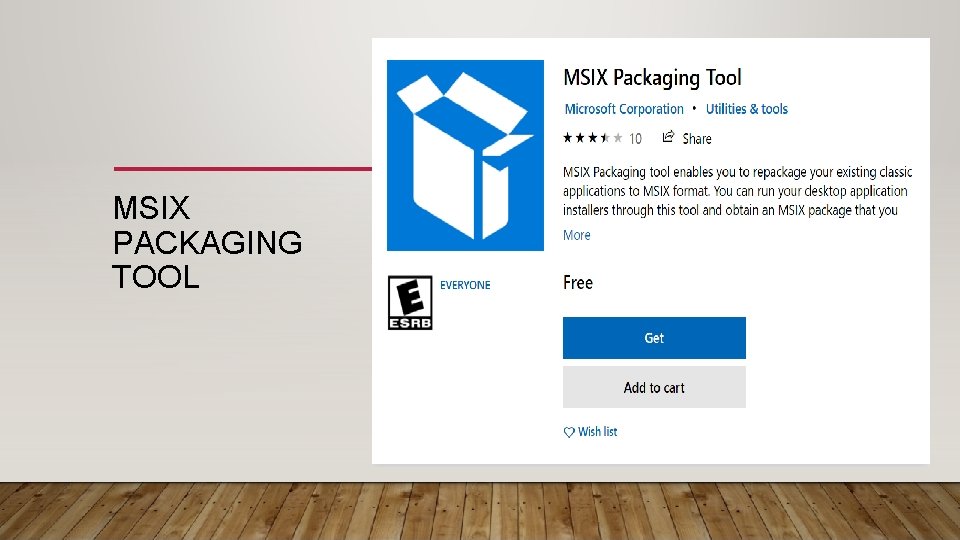
MSIX PACKAGING TOOL
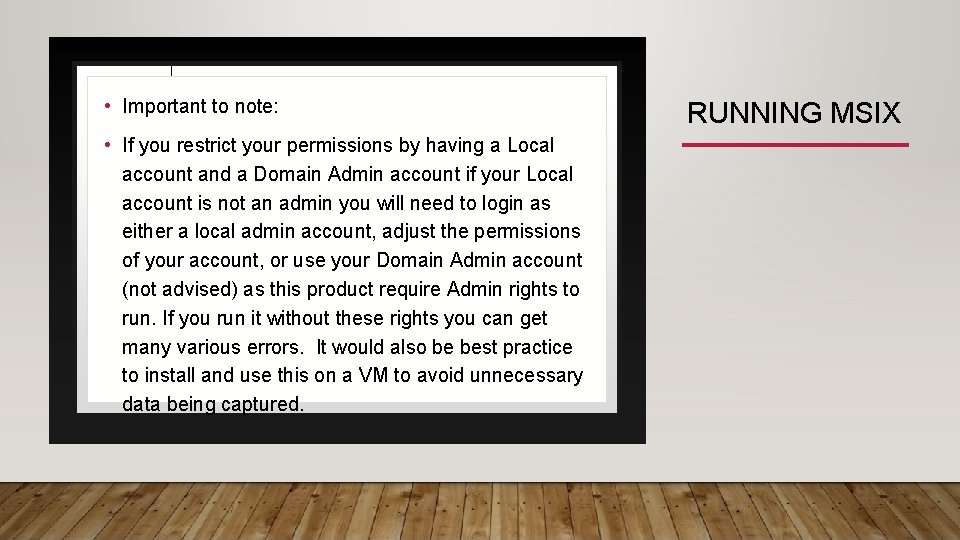
• Important to note: • If you restrict your permissions by having a Local account and a Domain Admin account if your Local account is not an admin you will need to login as either a local admin account, adjust the permissions of your account, or use your Domain Admin account (not advised) as this product require Admin rights to run. If you run it without these rights you can get many various errors. It would also be best practice to install and use this on a VM to avoid unnecessary data being captured. RUNNING MSIX
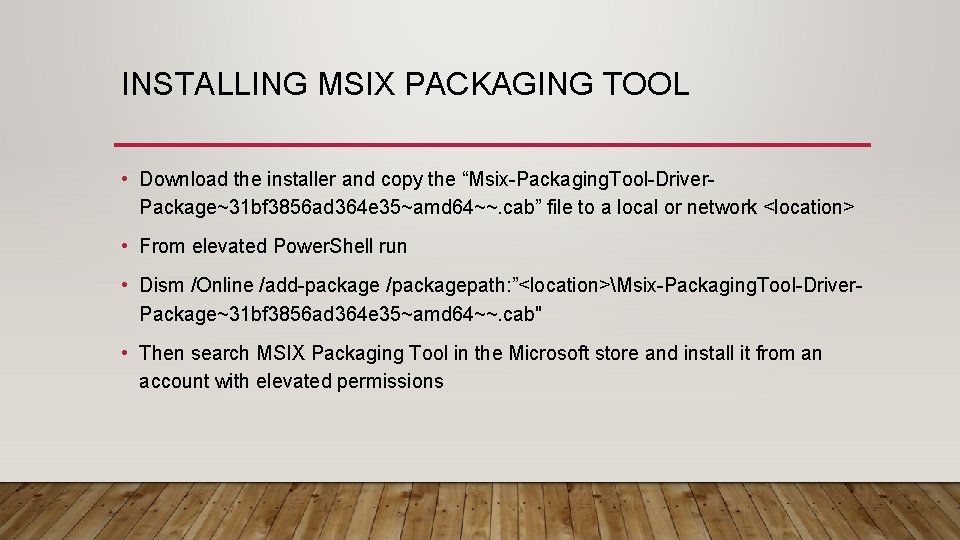
INSTALLING MSIX PACKAGING TOOL • Download the installer and copy the “Msix-Packaging. Tool-Driver. Package~31 bf 3856 ad 364 e 35~amd 64~~. cab” file to a local or network <location> • From elevated Power. Shell run • Dism /Online /add-package /packagepath: ”<location>Msix-Packaging. Tool-Driver. Package~31 bf 3856 ad 364 e 35~amd 64~~. cab" • Then search MSIX Packaging Tool in the Microsoft store and install it from an account with elevated permissions
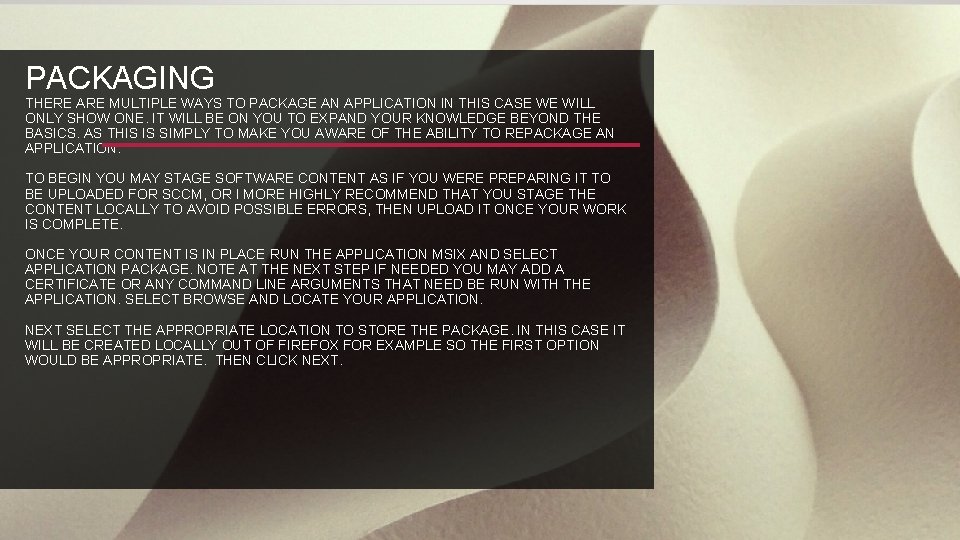
PACKAGING THERE ARE MULTIPLE WAYS TO PACKAGE AN APPLICATION IN THIS CASE WE WILL ONLY SHOW ONE. IT WILL BE ON YOU TO EXPAND YOUR KNOWLEDGE BEYOND THE BASICS. AS THIS IS SIMPLY TO MAKE YOU AWARE OF THE ABILITY TO REPACKAGE AN APPLICATION. TO BEGIN YOU MAY STAGE SOFTWARE CONTENT AS IF YOU WERE PREPARING IT TO BE UPLOADED FOR SCCM, OR I MORE HIGHLY RECOMMEND THAT YOU STAGE THE CONTENT LOCALLY TO AVOID POSSIBLE ERRORS, THEN UPLOAD IT ONCE YOUR WORK IS COMPLETE. ONCE YOUR CONTENT IS IN PLACE RUN THE APPLICATION MSIX AND SELECT APPLICATION PACKAGE. NOTE AT THE NEXT STEP IF NEEDED YOU MAY ADD A CERTIFICATE OR ANY COMMAND LINE ARGUMENTS THAT NEED BE RUN WITH THE APPLICATION. SELECT BROWSE AND LOCATE YOUR APPLICATION. NEXT SELECT THE APPROPRIATE LOCATION TO STORE THE PACKAGE. IN THIS CASE IT WILL BE CREATED LOCALLY OUT OF FIREFOX FOR EXAMPLE SO THE FIRST OPTION WOULD BE APPROPRIATE. THEN CLICK NEXT.
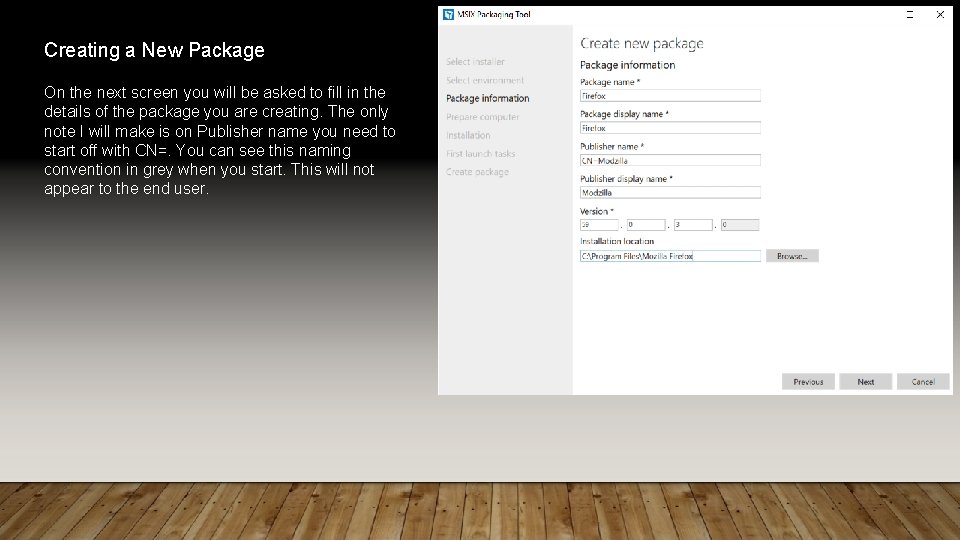
Creating a New Package On the next screen you will be asked to fill in the details of the package you are creating. The only note I will make is on Publisher name you need to start off with CN=. You can see this naming convention in grey when you start. This will not appear to the end user.

Prepare the Computer On the next screen you will see the tool check for the driver we installed in slide five via Powershell, then ensure Windows Update is disabled, and finally I suggest stopping Windows Search and SMS Host to ensure the best install without the wrong things being captured. These should not be disabled should they be required by the application for installation. To disable them check them then click disable selected. I also suggest shutting down any other applications. Then click Next. In the next screen verify if everything you need is there before once again clicking Next, and Yes, move on. Once the package is built all that is left is to upload it into SCCM.
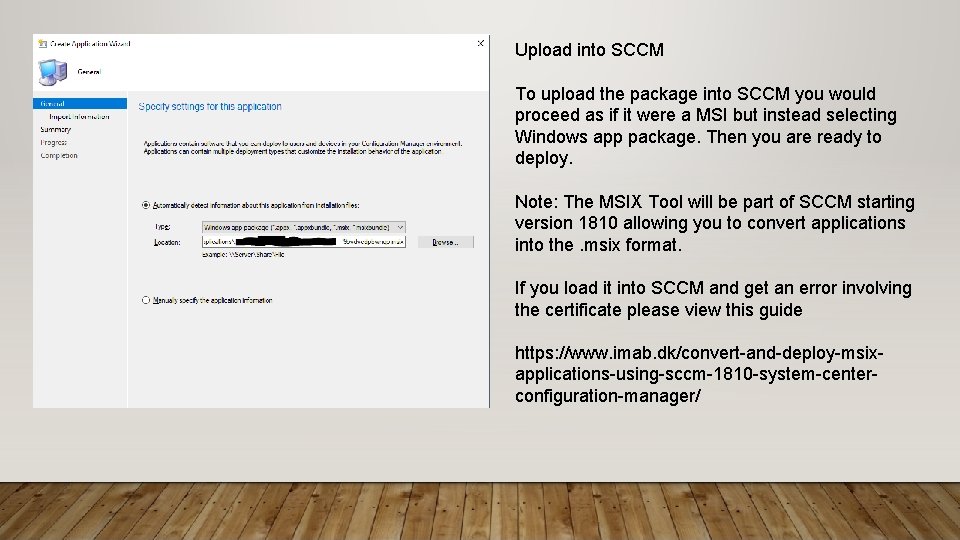
Upload into SCCM To upload the package into SCCM you would proceed as if it were a MSI but instead selecting Windows app package. Then you are ready to deploy. Note: The MSIX Tool will be part of SCCM starting version 1810 allowing you to convert applications into the. msix format. If you load it into SCCM and get an error involving the certificate please view this guide https: //www. imab. dk/convert-and-deploy-msixapplications-using-sccm-1810 -system-centerconfiguration-manager/
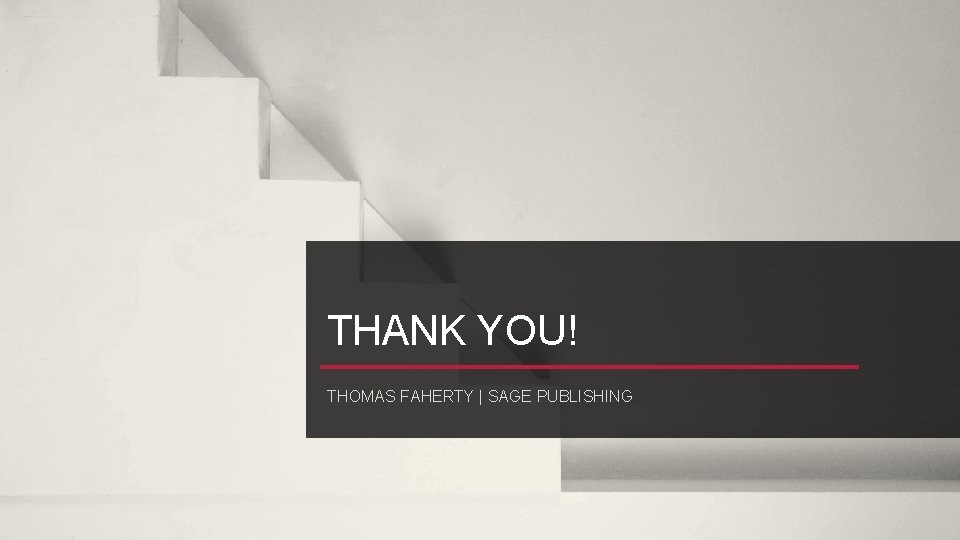
THANK YOU! THOMAS FAHERTY | SAGE PUBLISHING
 Application repackaging
Application repackaging Tivoli composite application manager for applications
Tivoli composite application manager for applications Earned value management systems application guide
Earned value management systems application guide Ndia evms application guide
Ndia evms application guide Tema there is there are
Tema there is there are What part of speech is open
What part of speech is open There is there are negative form
There is there are negative form There is there are countable uncountable nouns
There is there are countable uncountable nouns There is there are
There is there are There is there are
There is there are Eight dollars is the price of a movie these days
Eight dollars is the price of a movie these days