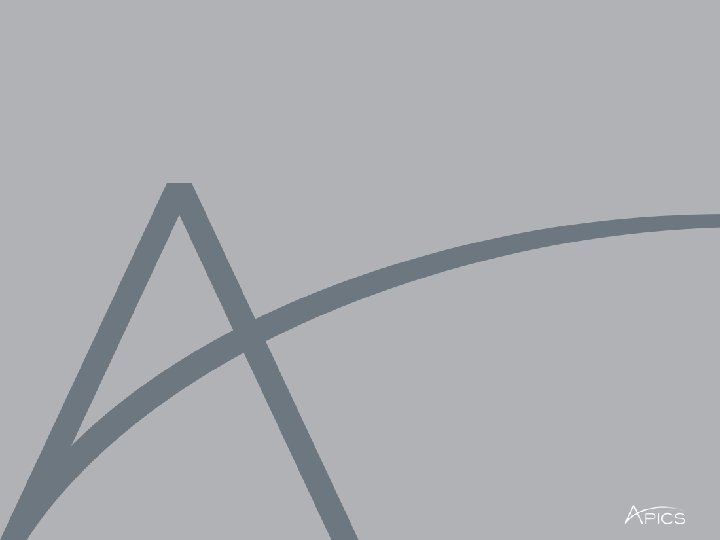APICS GUIDE TO LINKEDIN POSTING SHARING and PAID

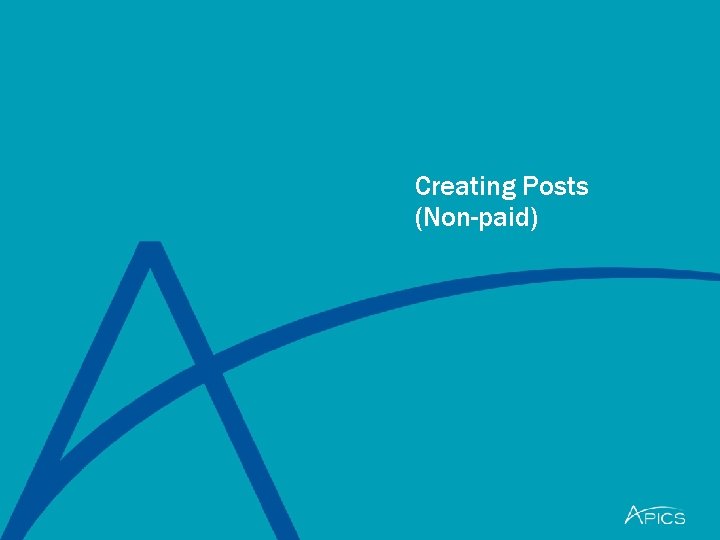
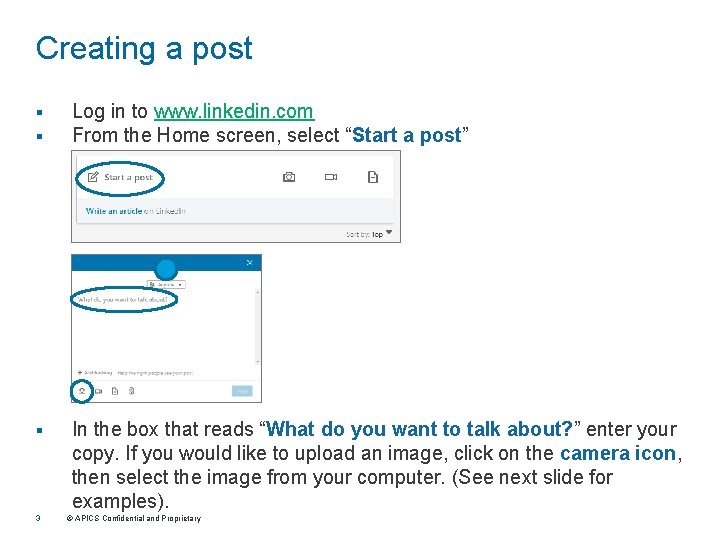
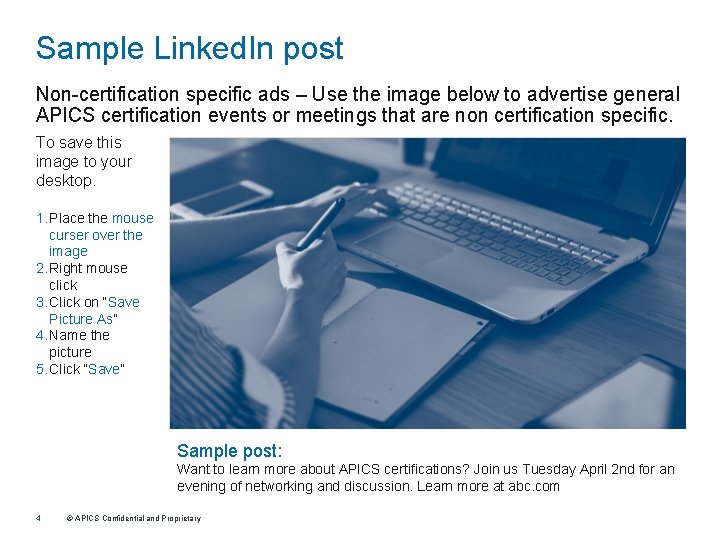
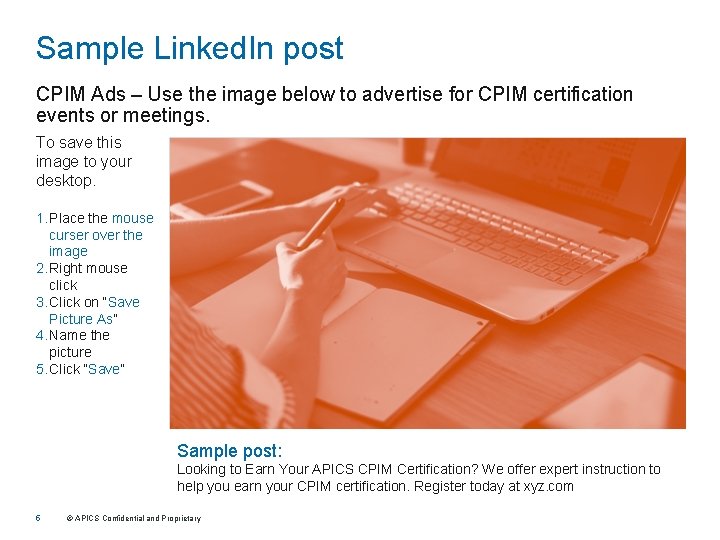
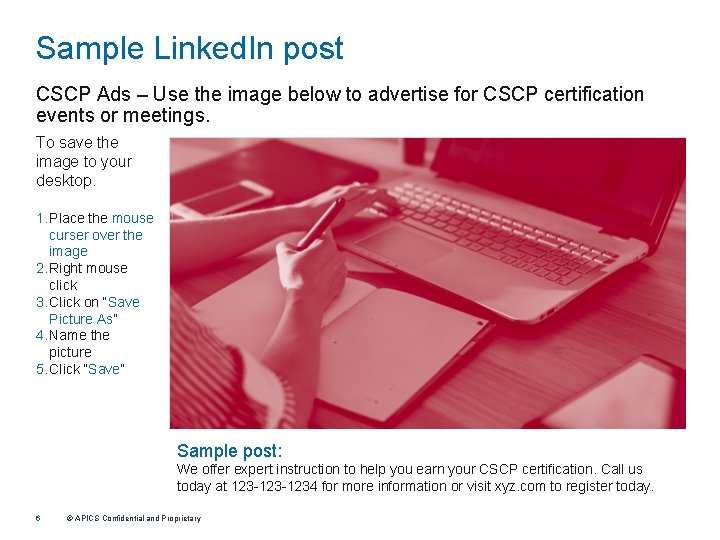
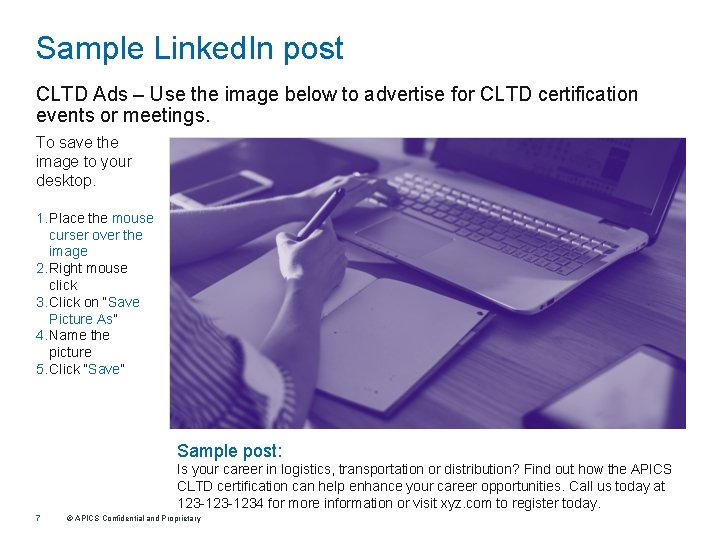
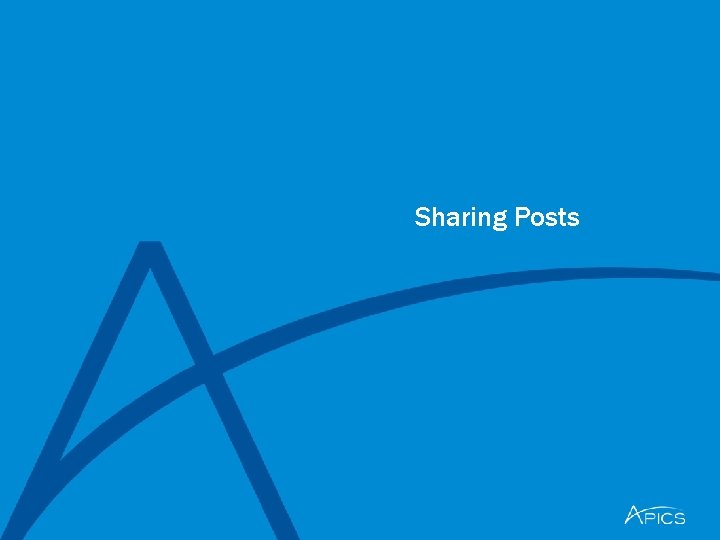
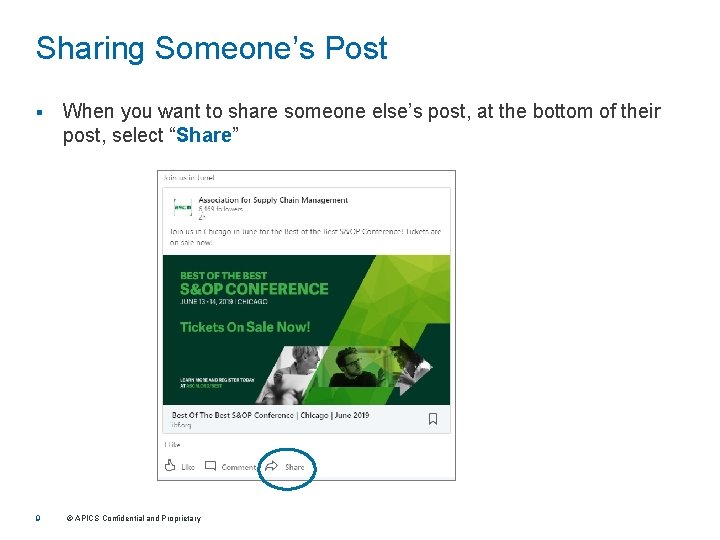
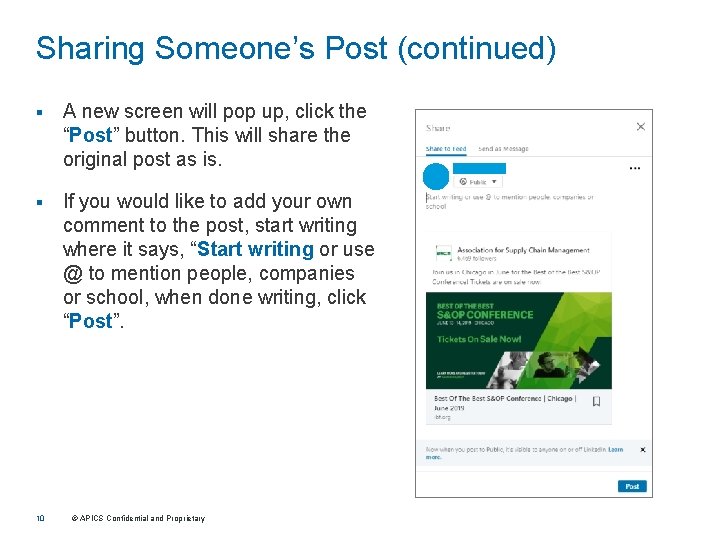
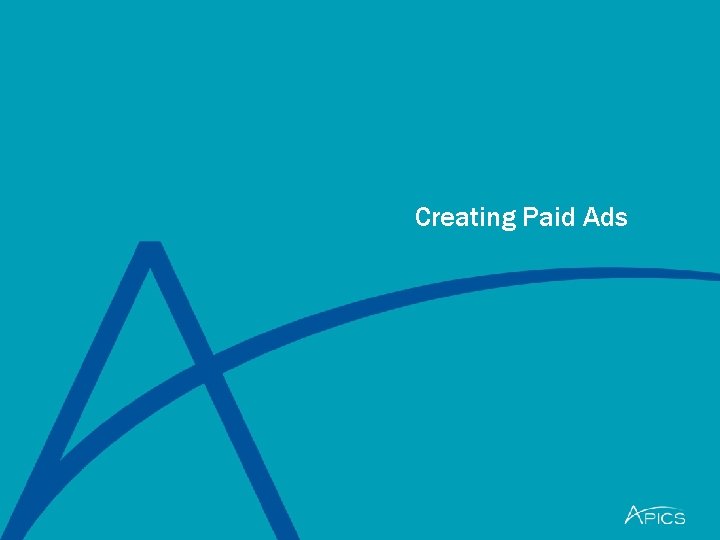
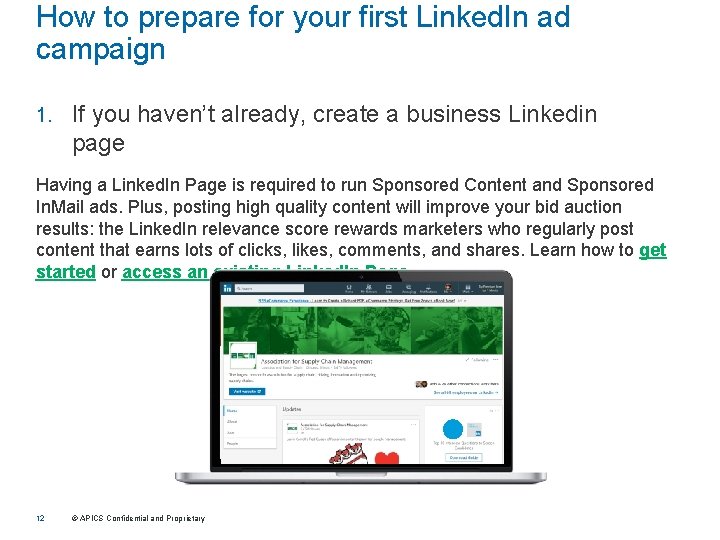
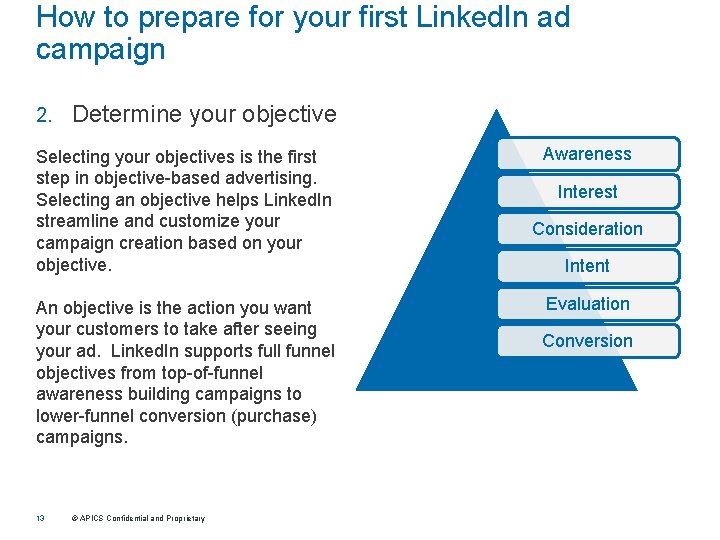
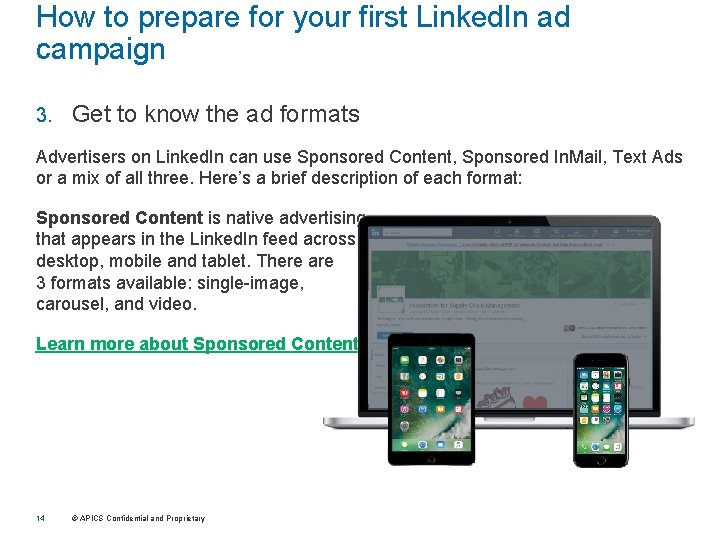
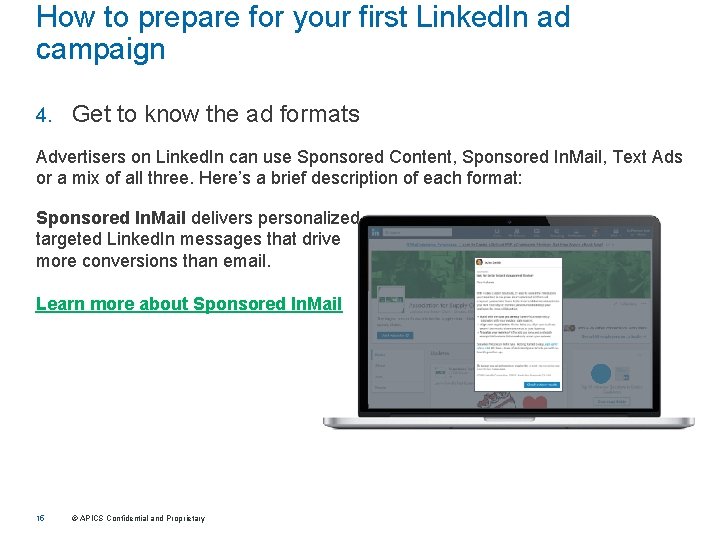
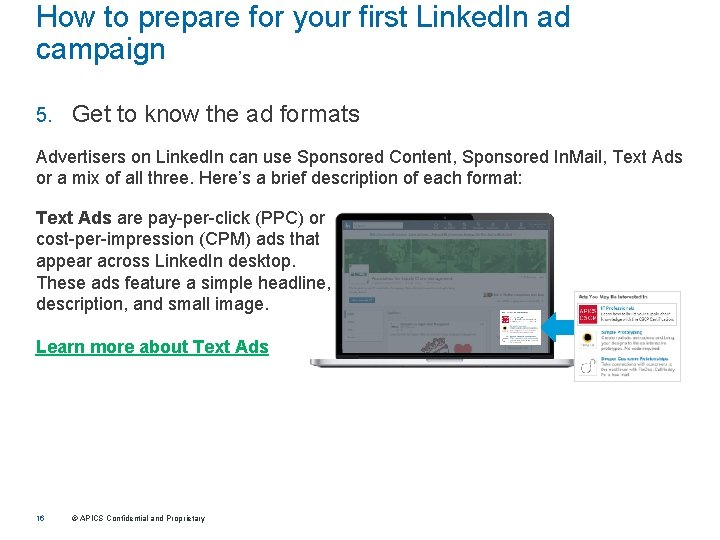
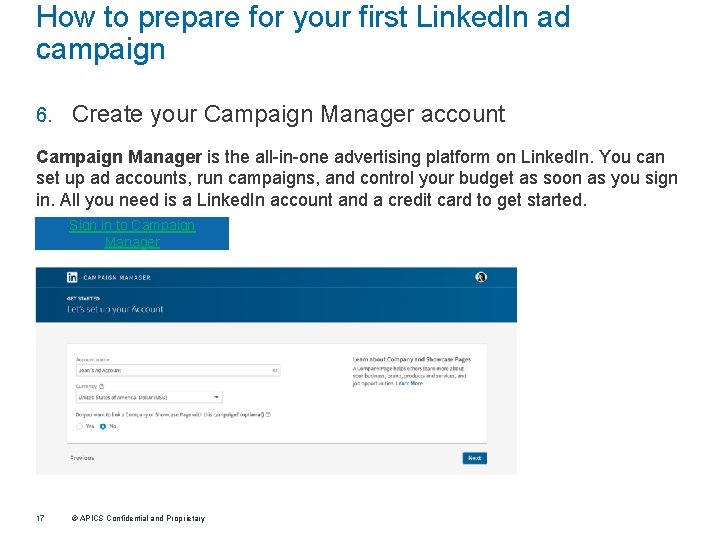
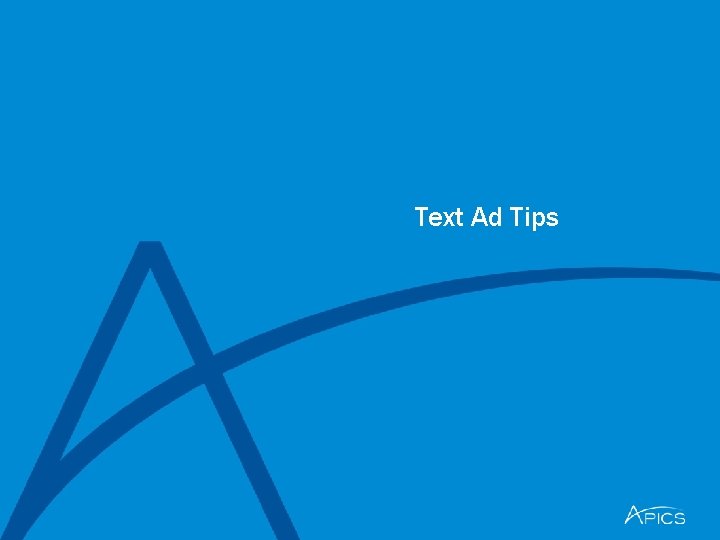
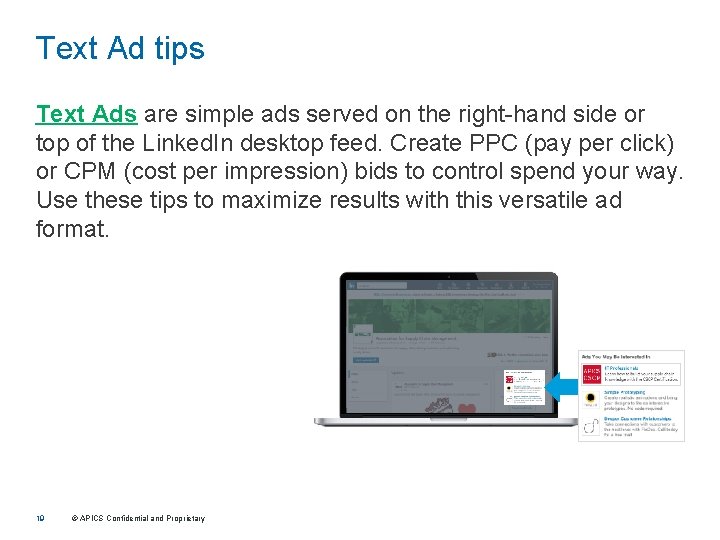
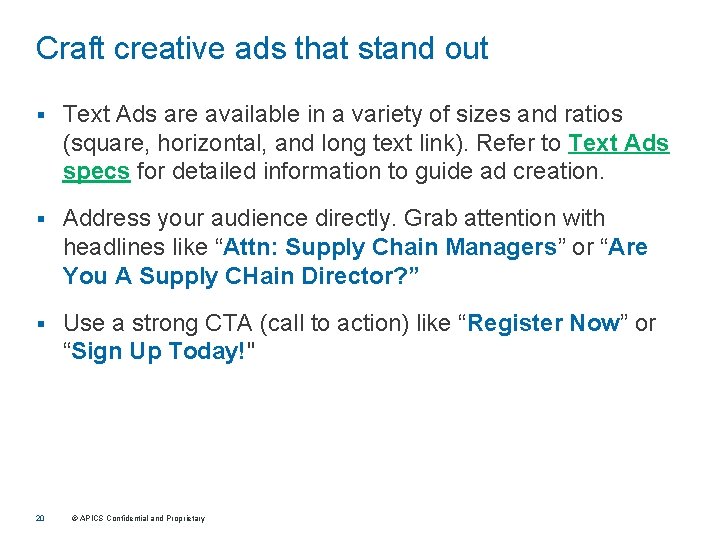
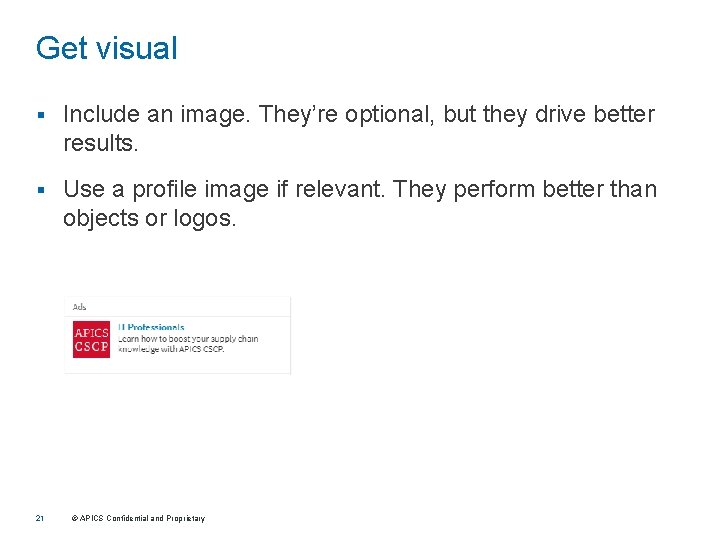
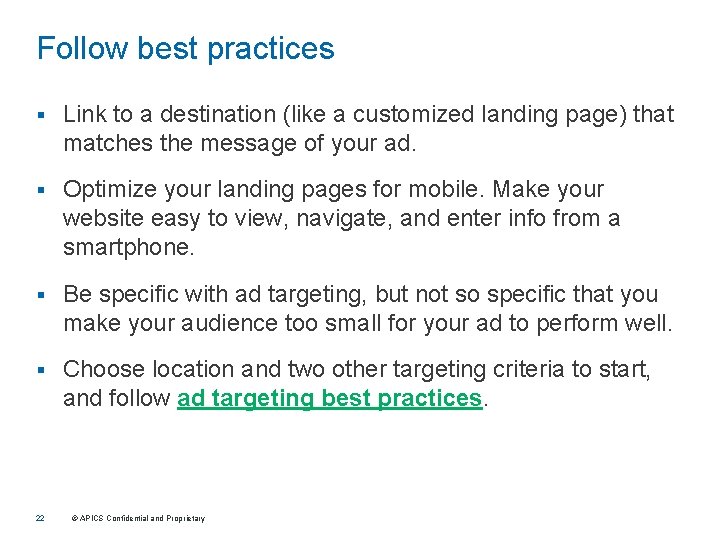
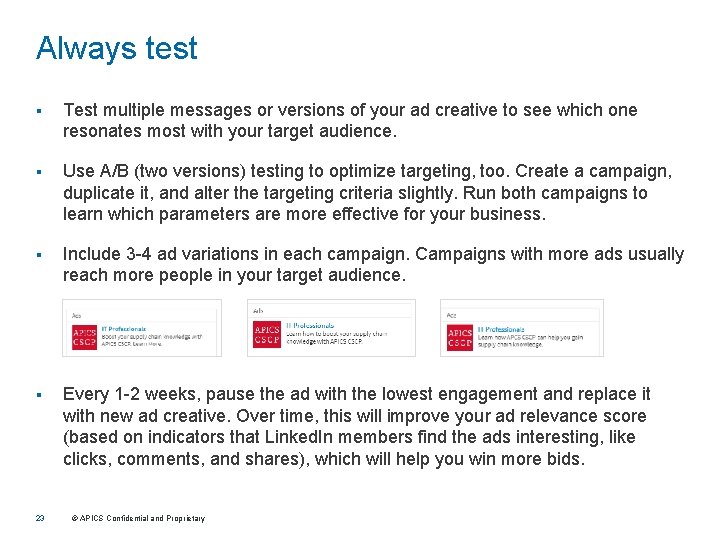
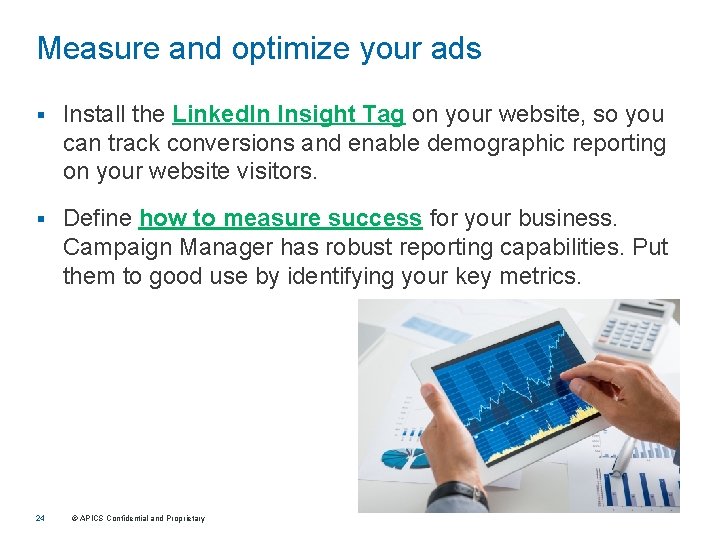
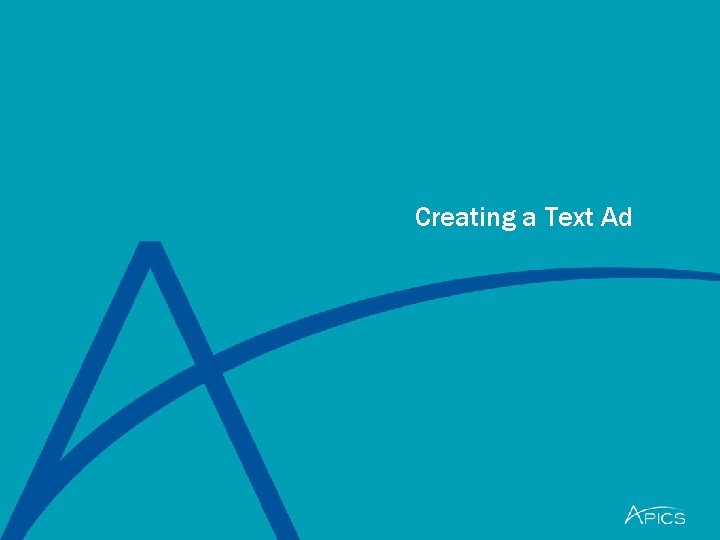
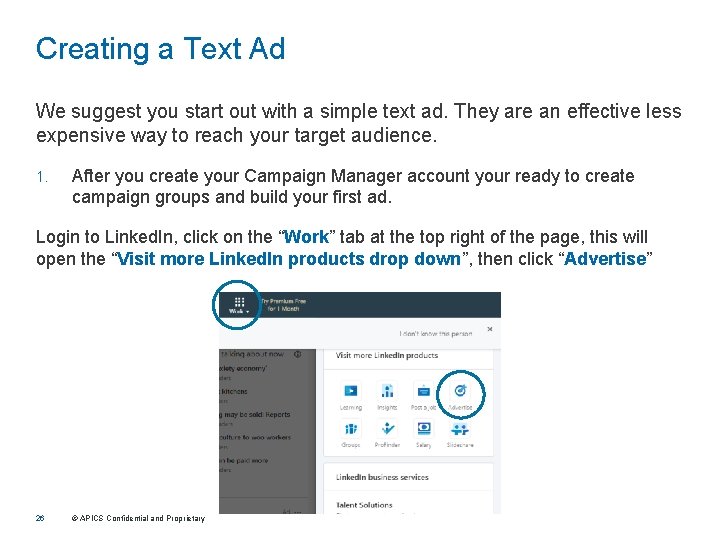
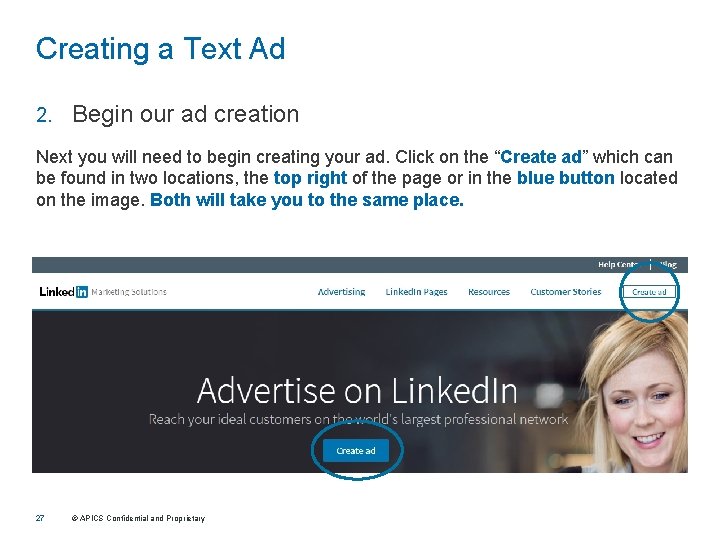
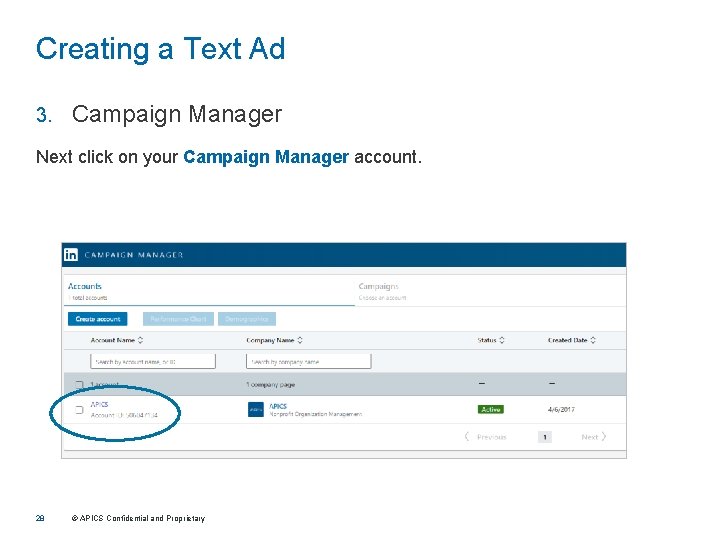
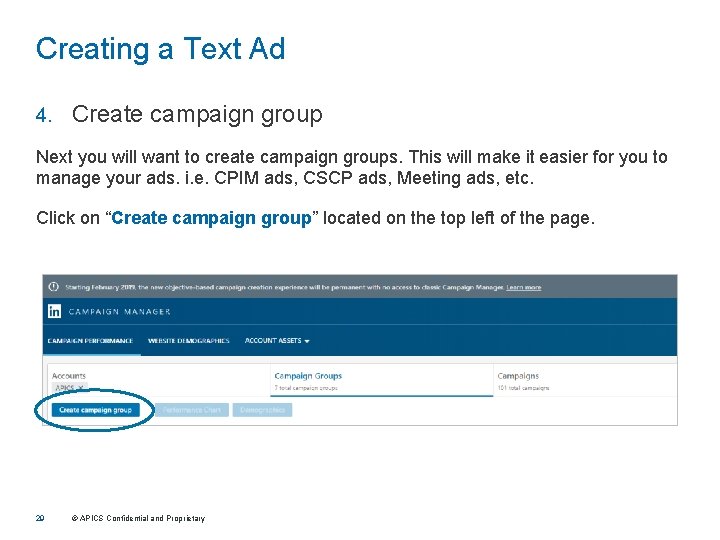
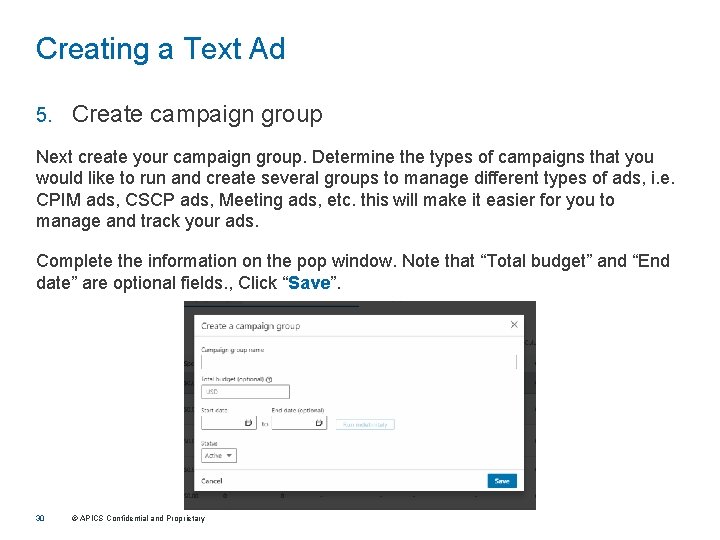
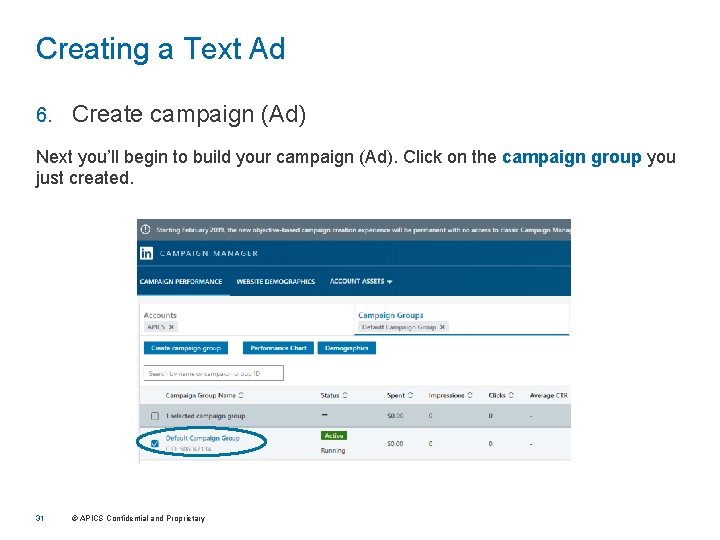
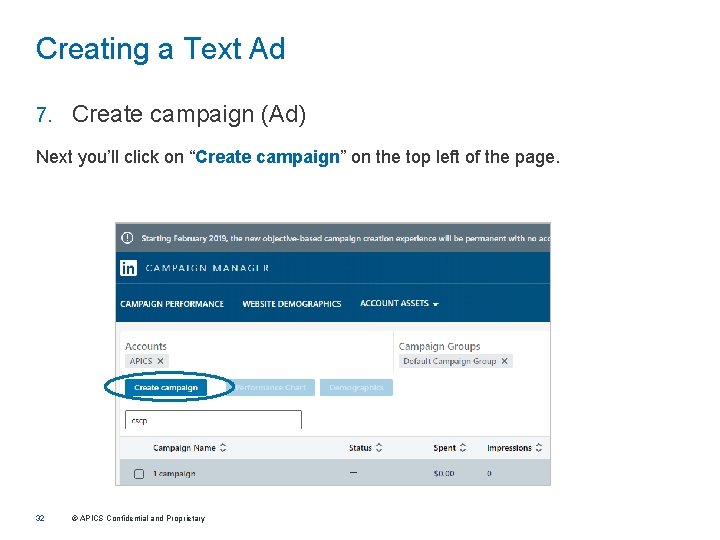
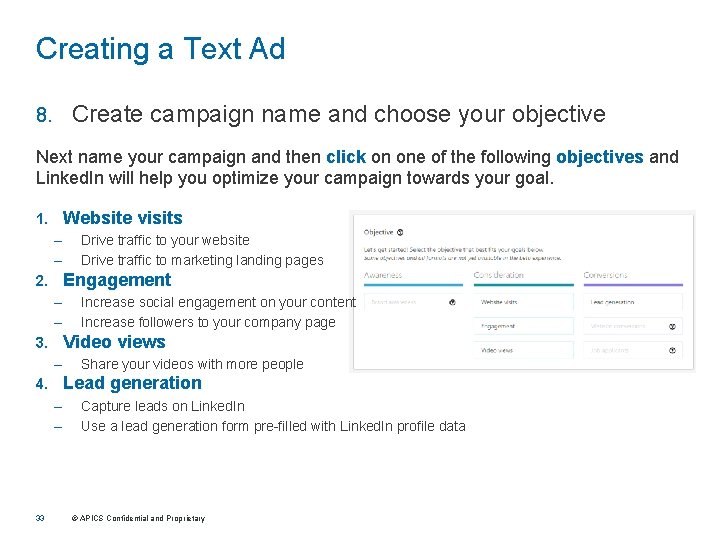
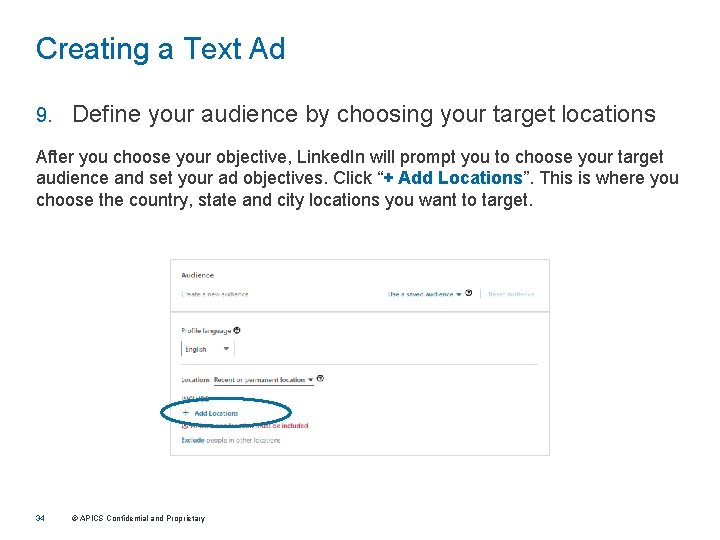
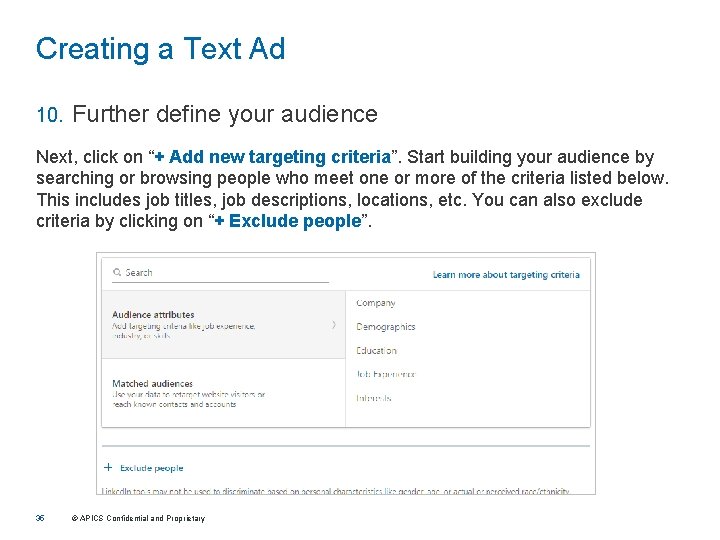
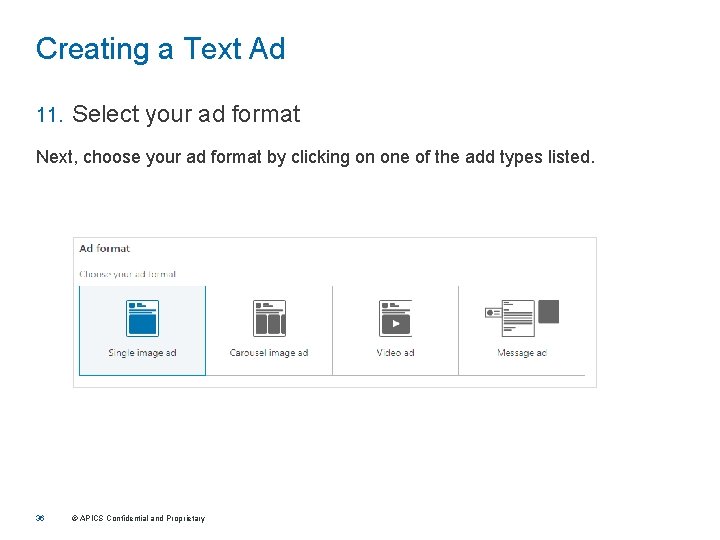
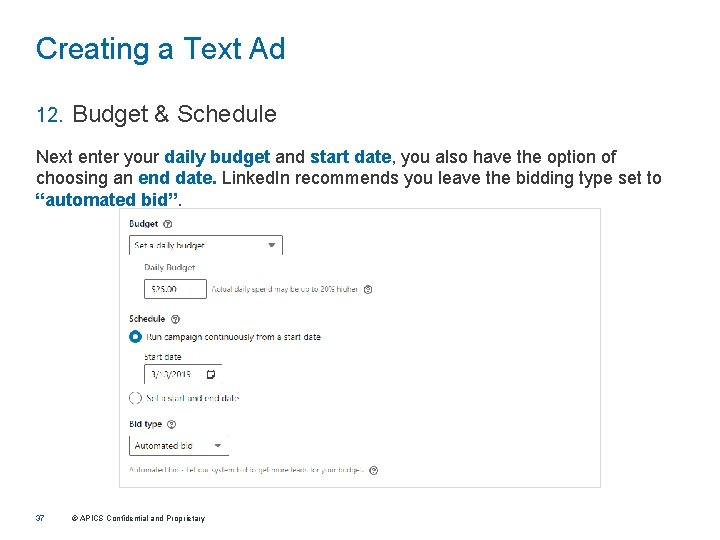
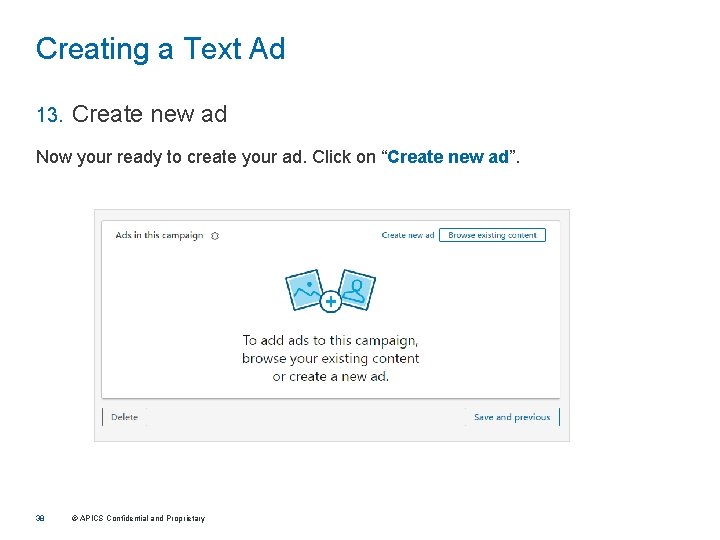
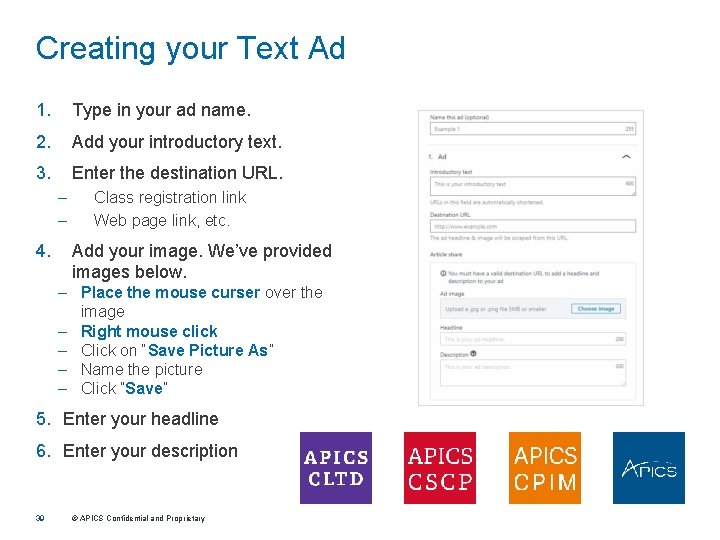
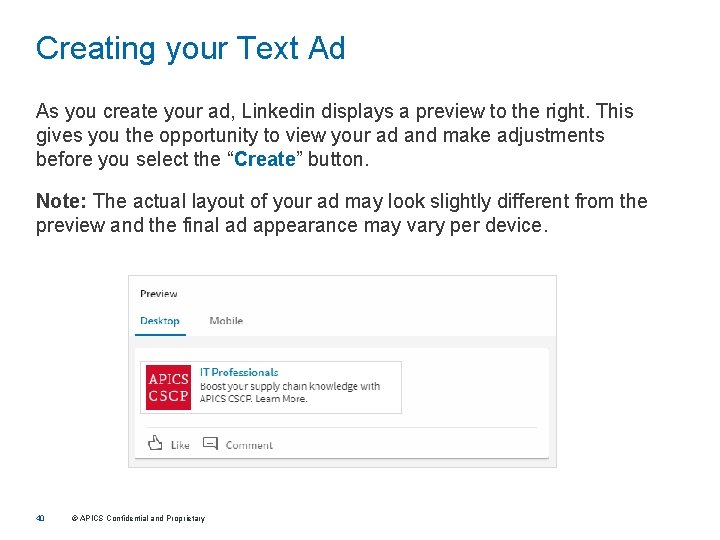
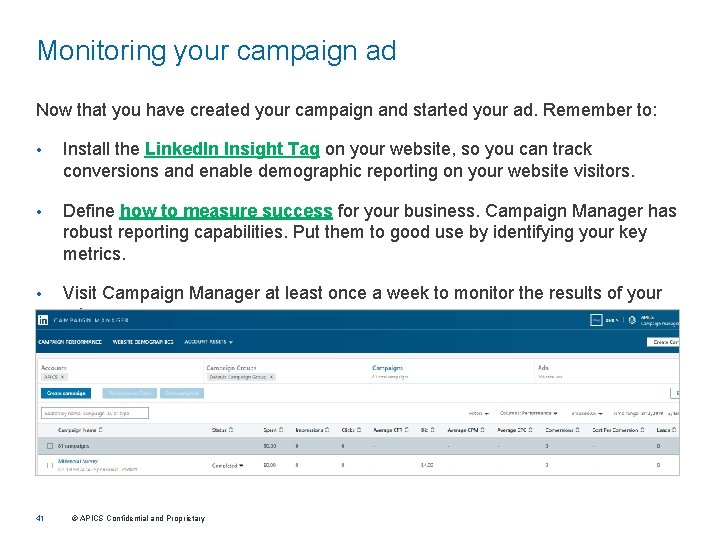
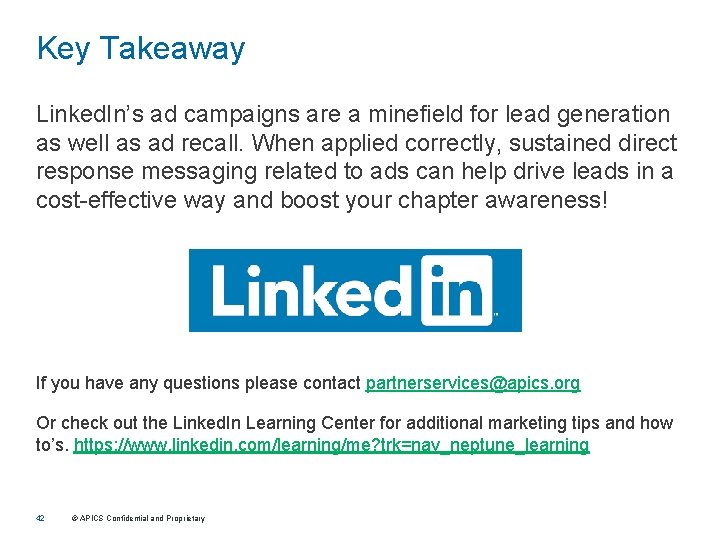
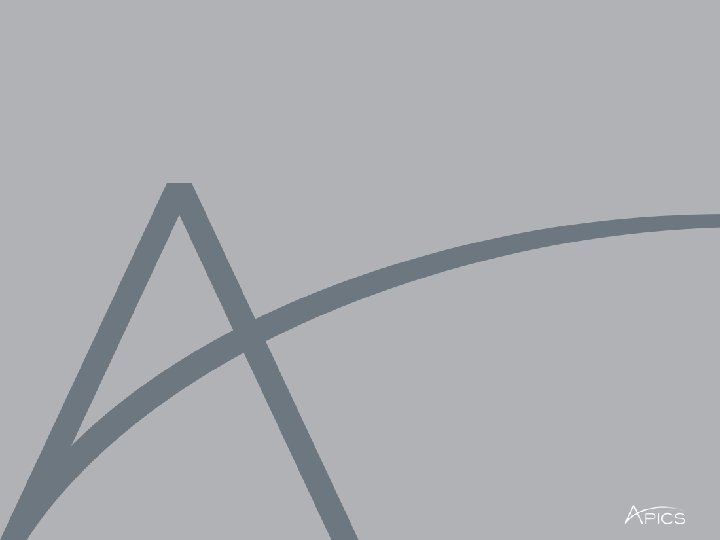
- Slides: 43

APICS GUIDE TO LINKEDIN POSTING, SHARING and PAID AD CREATION
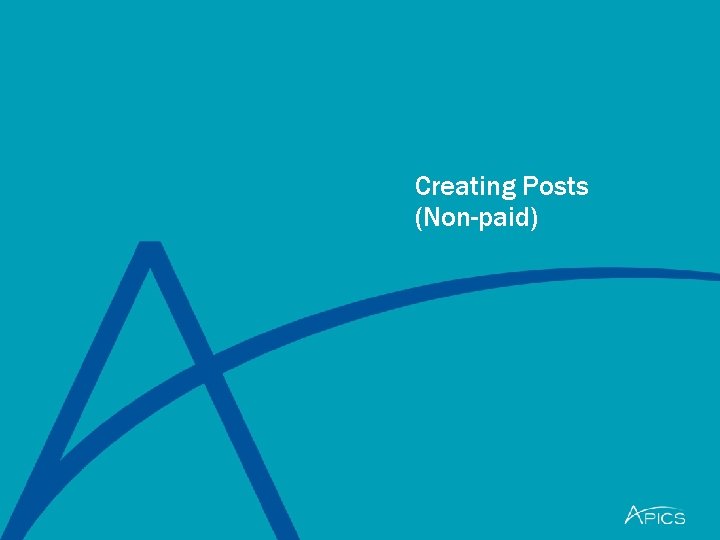
Creating Posts (Non-paid)
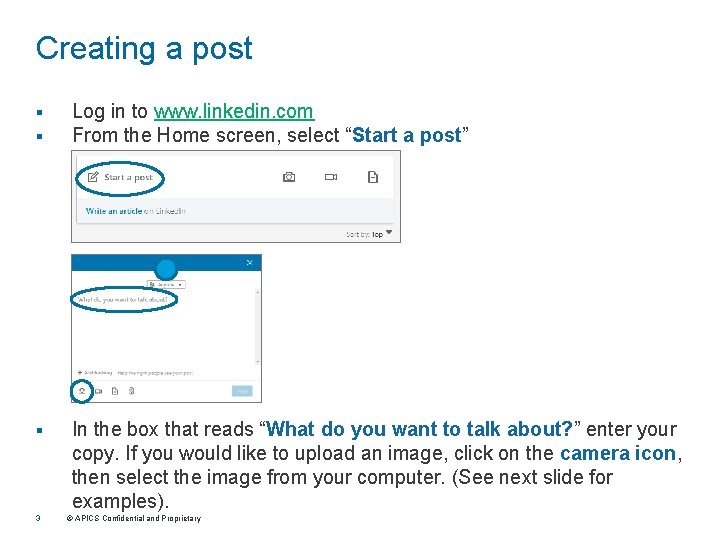
Creating a post § § Log in to www. linkedin. com From the Home screen, select “Start a post” § In the box that reads “What do you want to talk about? ” enter your copy. If you would like to upload an image, click on the camera icon, then select the image from your computer. (See next slide for examples). 3 © APICS Confidential and Proprietary
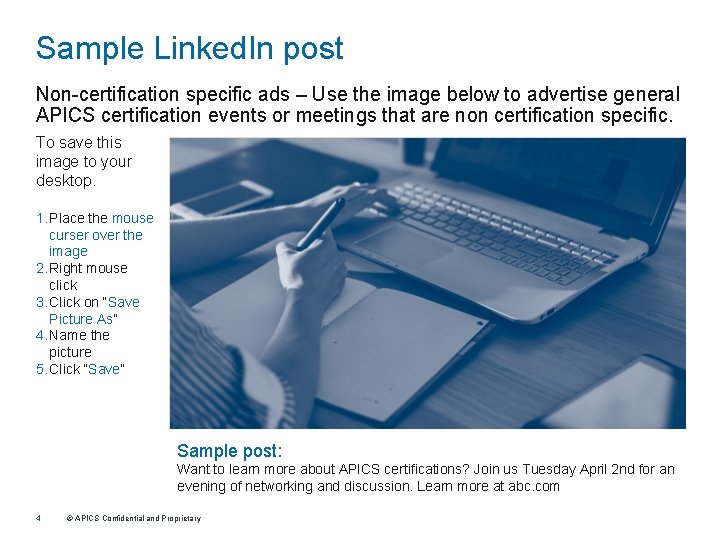
Sample Linked. In post Non-certification specific ads – Use the image below to advertise general APICS certification events or meetings that are non certification specific. To save this image to your desktop. 1. Place the mouse curser over the image 2. Right mouse click 3. Click on “Save Picture As” 4. Name the picture 5. Click “Save” Sample post: Want to learn more about APICS certifications? Join us Tuesday April 2 nd for an evening of networking and discussion. Learn more at abc. com 4 © APICS Confidential and Proprietary
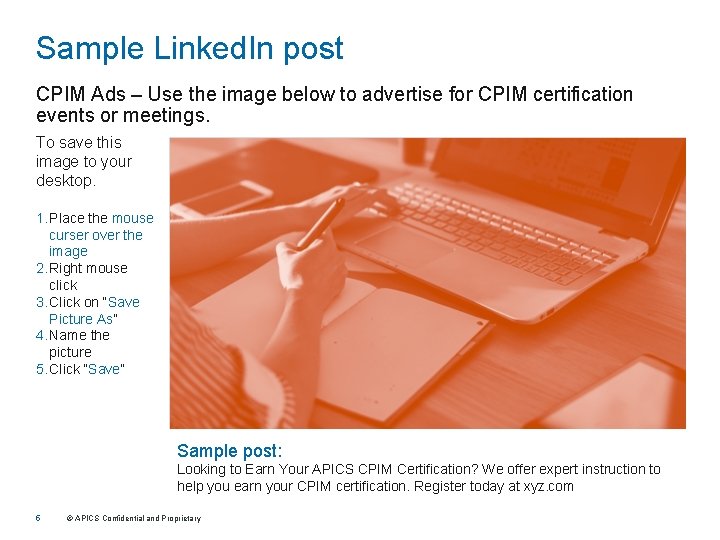
Sample Linked. In post CPIM Ads – Use the image below to advertise for CPIM certification events or meetings. To save this image to your desktop. 1. Place the mouse curser over the image 2. Right mouse click 3. Click on “Save Picture As” 4. Name the picture 5. Click “Save” Sample post: Looking to Earn Your APICS CPIM Certification? We offer expert instruction to help you earn your CPIM certification. Register today at xyz. com 5 © APICS Confidential and Proprietary
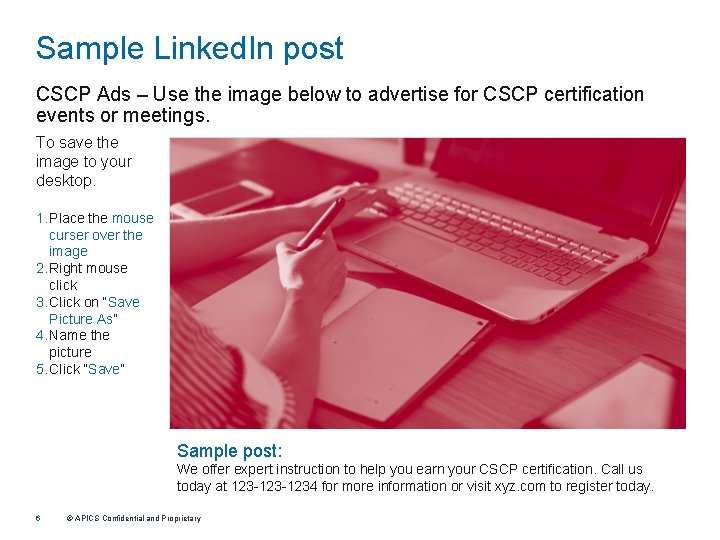
Sample Linked. In post CSCP Ads – Use the image below to advertise for CSCP certification events or meetings. To save the image to your desktop. 1. Place the mouse curser over the image 2. Right mouse click 3. Click on “Save Picture As” 4. Name the picture 5. Click “Save” Sample post: We offer expert instruction to help you earn your CSCP certification. Call us today at 123 -1234 for more information or visit xyz. com to register today. 6 © APICS Confidential and Proprietary
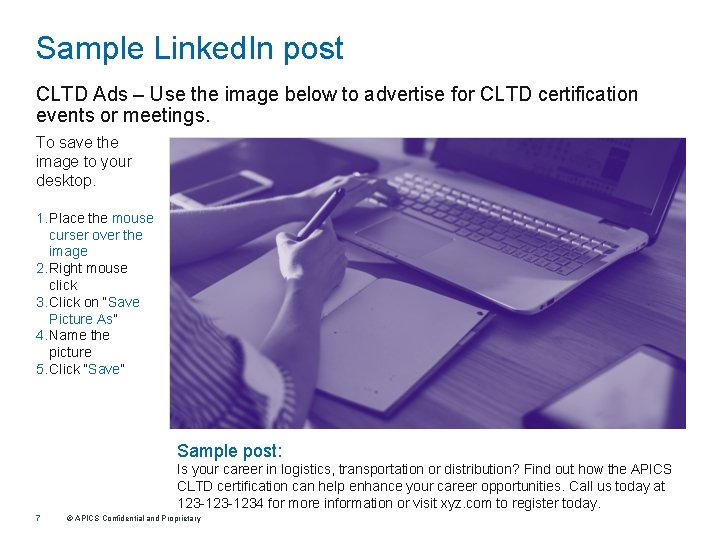
Sample Linked. In post CLTD Ads – Use the image below to advertise for CLTD certification events or meetings. To save the image to your desktop. 1. Place the mouse curser over the image 2. Right mouse click 3. Click on “Save Picture As” 4. Name the picture 5. Click “Save” Sample post: Is your career in logistics, transportation or distribution? Find out how the APICS CLTD certification can help enhance your career opportunities. Call us today at 123 -1234 for more information or visit xyz. com to register today. 7 © APICS Confidential and Proprietary
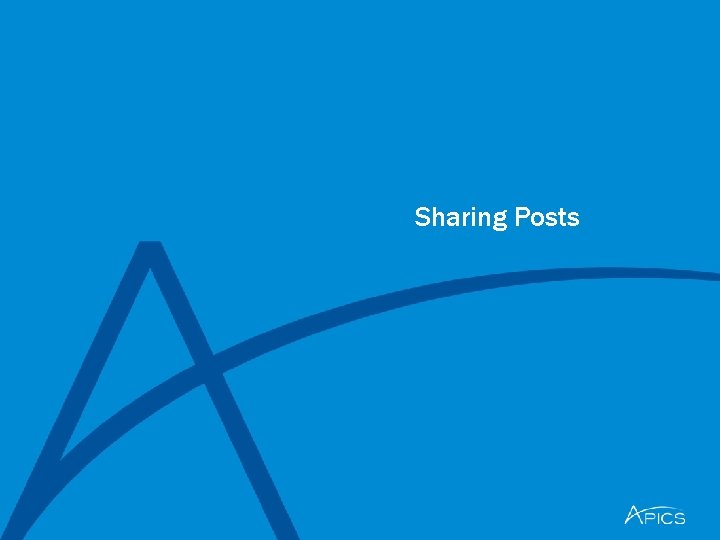
Sharing Posts
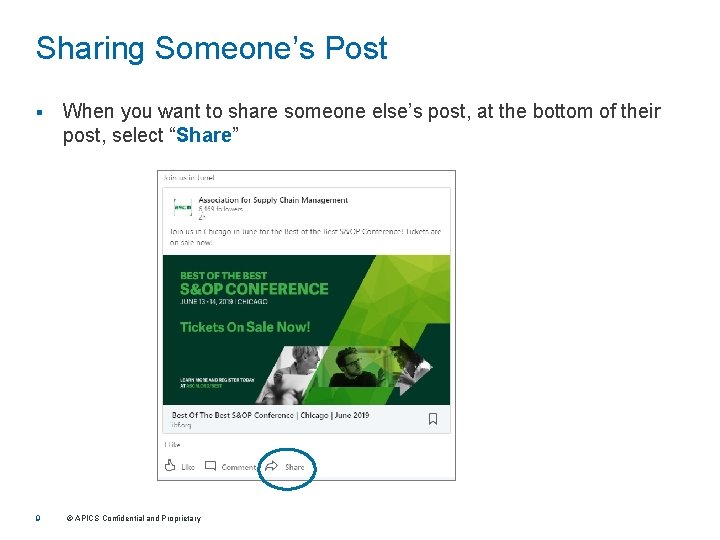
Sharing Someone’s Post § When you want to share someone else’s post, at the bottom of their post, select “Share” 9 © APICS Confidential and Proprietary
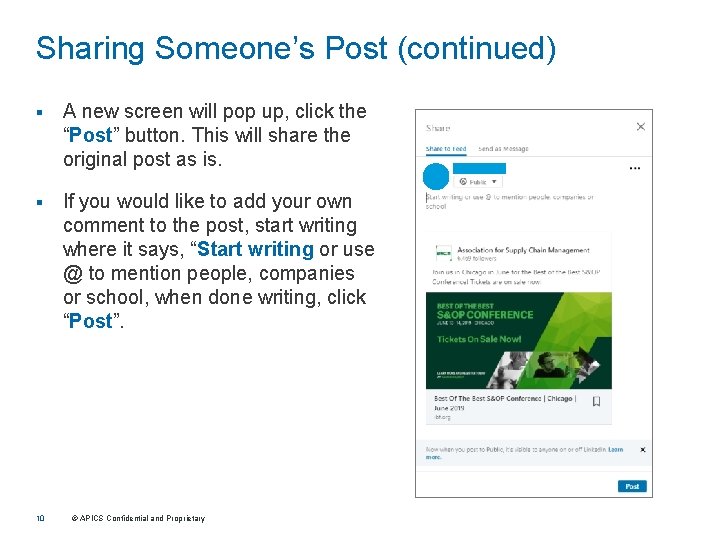
Sharing Someone’s Post (continued) § A new screen will pop up, click the “Post” button. This will share the original post as is. § If you would like to add your own comment to the post, start writing where it says, “Start writing or use @ to mention people, companies or school, when done writing, click “Post”. 10 © APICS Confidential and Proprietary
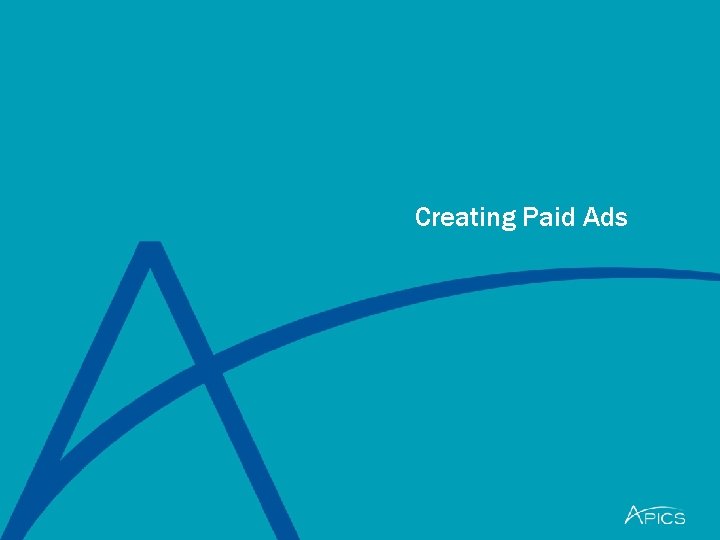
Creating Paid Ads
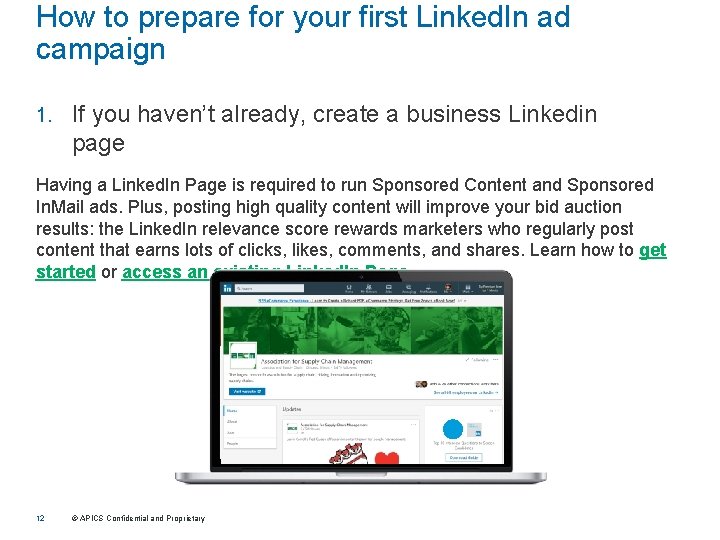
How to prepare for your first Linked. In ad campaign 1. If you haven’t already, create a business Linkedin page Having a Linked. In Page is required to run Sponsored Content and Sponsored In. Mail ads. Plus, posting high quality content will improve your bid auction results: the Linked. In relevance score rewards marketers who regularly post content that earns lots of clicks, likes, comments, and shares. Learn how to get started or access an existing Linked. In Page. 12 © APICS Confidential and Proprietary
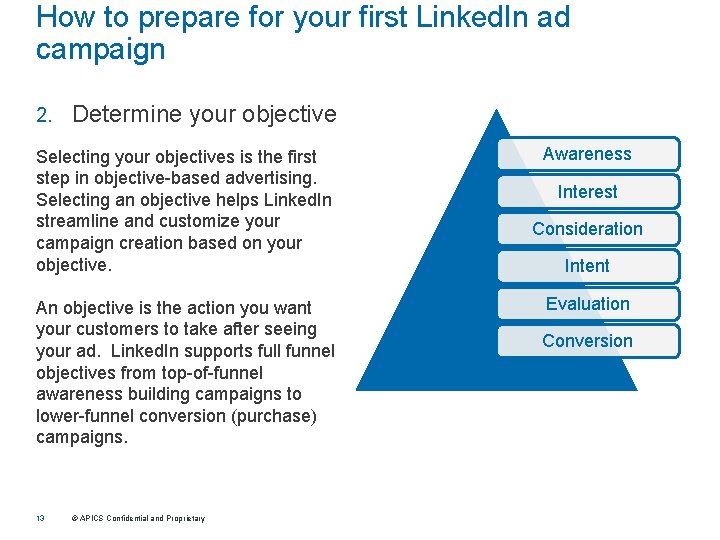
How to prepare for your first Linked. In ad campaign 2. Determine your objective Selecting your objectives is the first step in objective-based advertising. Selecting an objective helps Linked. In streamline and customize your campaign creation based on your objective. An objective is the action you want your customers to take after seeing your ad. Linked. In supports full funnel objectives from top-of-funnel awareness building campaigns to lower-funnel conversion (purchase) campaigns. 13 © APICS Confidential and Proprietary Awareness Interest Consideration Intent Evaluation Conversion
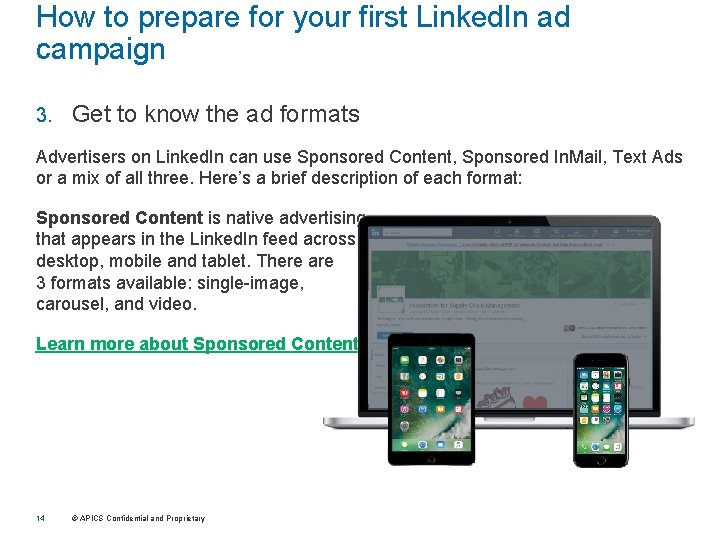
How to prepare for your first Linked. In ad campaign 3. Get to know the ad formats Advertisers on Linked. In can use Sponsored Content, Sponsored In. Mail, Text Ads or a mix of all three. Here’s a brief description of each format: Sponsored Content is native advertising that appears in the Linked. In feed across desktop, mobile and tablet. There are 3 formats available: single-image, carousel, and video. Learn more about Sponsored Content 14 © APICS Confidential and Proprietary
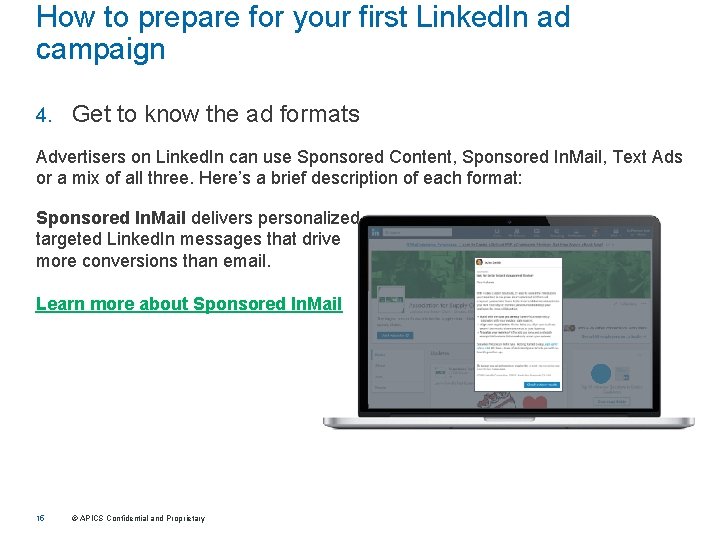
How to prepare for your first Linked. In ad campaign 4. Get to know the ad formats Advertisers on Linked. In can use Sponsored Content, Sponsored In. Mail, Text Ads or a mix of all three. Here’s a brief description of each format: Sponsored In. Mail delivers personalized, targeted Linked. In messages that drive more conversions than email. Learn more about Sponsored In. Mail 15 © APICS Confidential and Proprietary
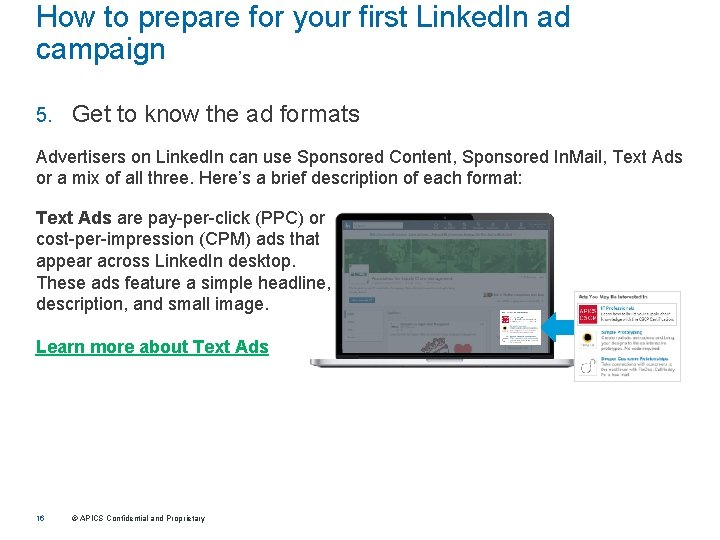
How to prepare for your first Linked. In ad campaign 5. Get to know the ad formats Advertisers on Linked. In can use Sponsored Content, Sponsored In. Mail, Text Ads or a mix of all three. Here’s a brief description of each format: Text Ads are pay-per-click (PPC) or cost-per-impression (CPM) ads that appear across Linked. In desktop. These ads feature a simple headline, description, and small image. Learn more about Text Ads 16 © APICS Confidential and Proprietary
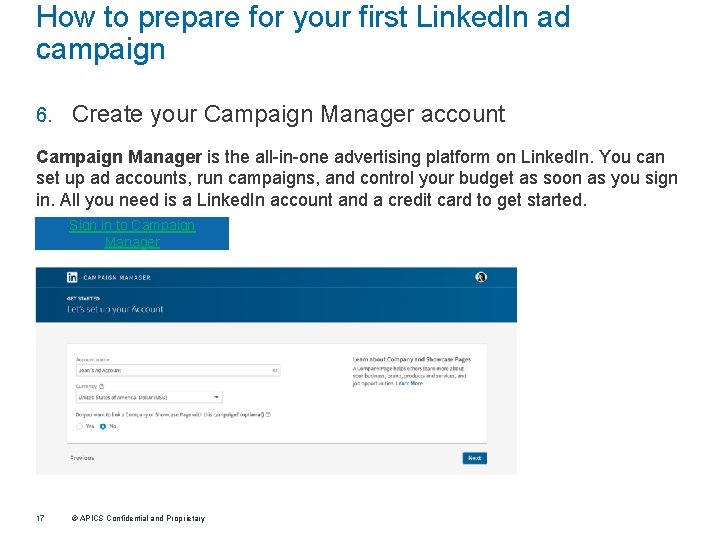
How to prepare for your first Linked. In ad campaign 6. Create your Campaign Manager account Campaign Manager is the all-in-one advertising platform on Linked. In. You can set up ad accounts, run campaigns, and control your budget as soon as you sign in. All you need is a Linked. In account and a credit card to get started. Sign in to Campaign Manager 17 © APICS Confidential and Proprietary
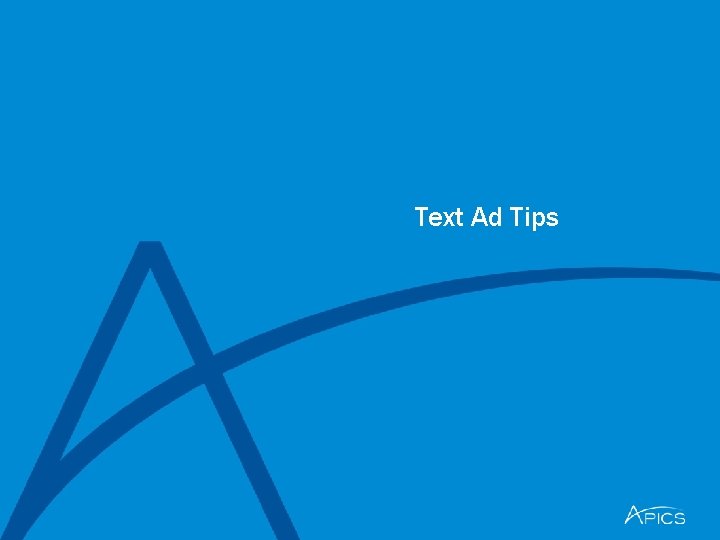
Text Ad Tips
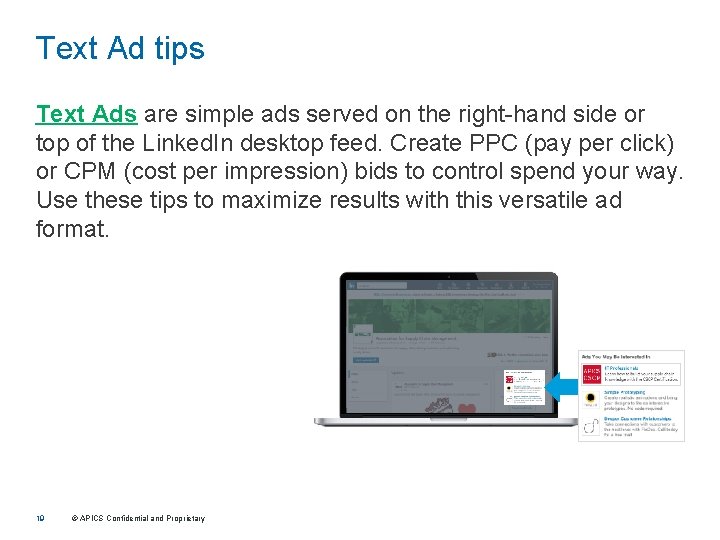
Text Ad tips Text Ads are simple ads served on the right-hand side or top of the Linked. In desktop feed. Create PPC (pay per click) or CPM (cost per impression) bids to control spend your way. Use these tips to maximize results with this versatile ad format. 19 © APICS Confidential and Proprietary
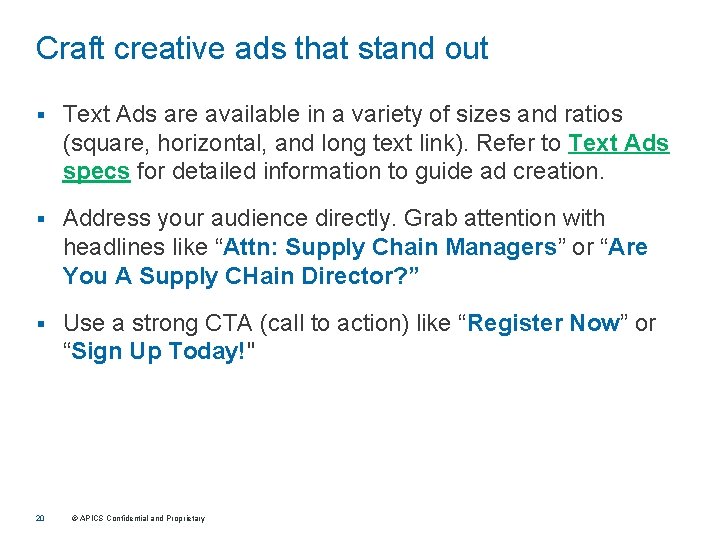
Craft creative ads that stand out § Text Ads are available in a variety of sizes and ratios (square, horizontal, and long text link). Refer to Text Ads specs for detailed information to guide ad creation. § Address your audience directly. Grab attention with headlines like “Attn: Supply Chain Managers” or “Are You A Supply CHain Director? ” § Use a strong CTA (call to action) like “Register Now” or “Sign Up Today!" 20 © APICS Confidential and Proprietary
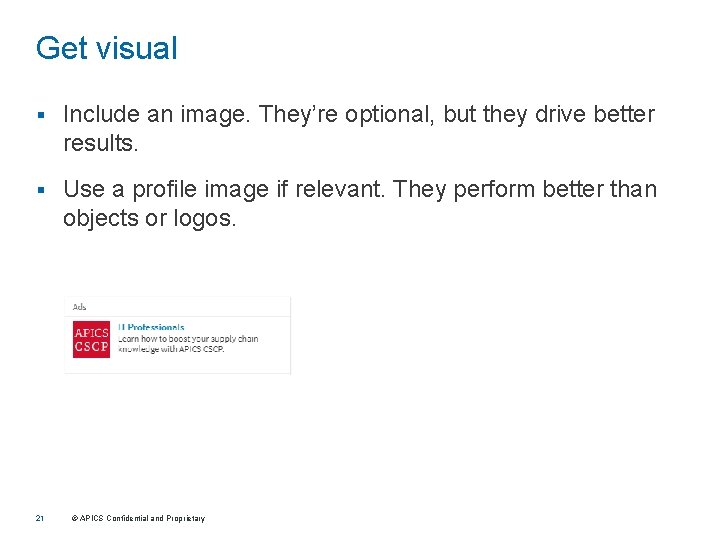
Get visual § Include an image. They’re optional, but they drive better results. § Use a profile image if relevant. They perform better than objects or logos. 21 © APICS Confidential and Proprietary
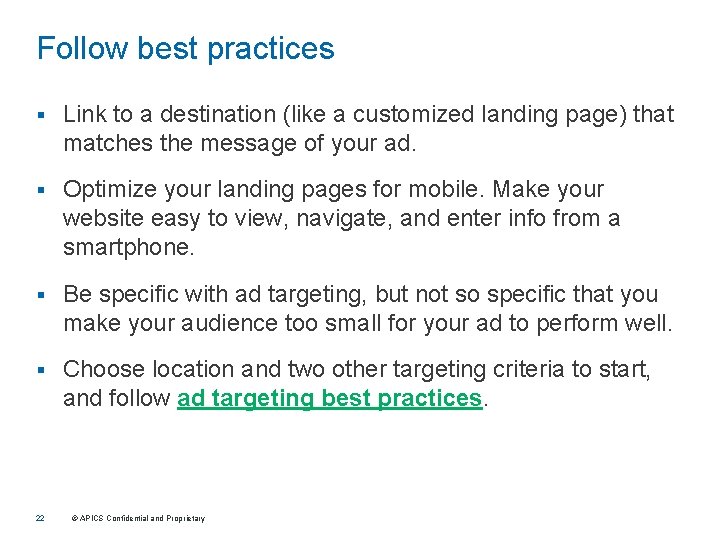
Follow best practices § Link to a destination (like a customized landing page) that matches the message of your ad. § Optimize your landing pages for mobile. Make your website easy to view, navigate, and enter info from a smartphone. § Be specific with ad targeting, but not so specific that you make your audience too small for your ad to perform well. § Choose location and two other targeting criteria to start, and follow ad targeting best practices. 22 © APICS Confidential and Proprietary
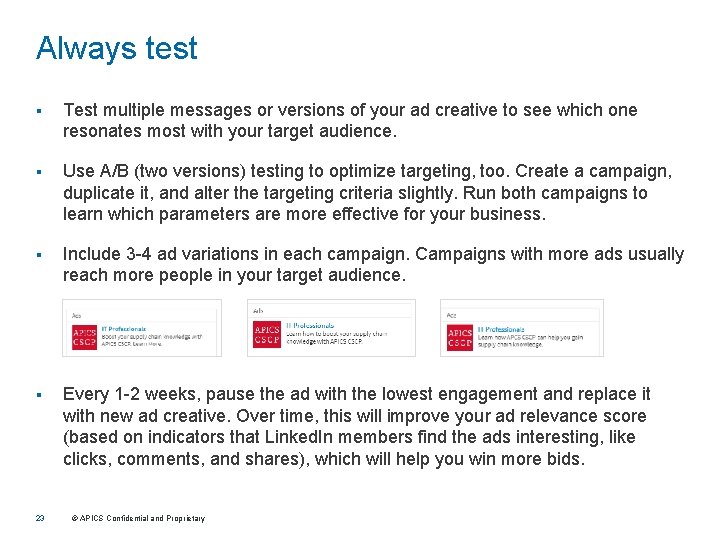
Always test § Test multiple messages or versions of your ad creative to see which one resonates most with your target audience. § Use A/B (two versions) testing to optimize targeting, too. Create a campaign, duplicate it, and alter the targeting criteria slightly. Run both campaigns to learn which parameters are more effective for your business. § Include 3 -4 ad variations in each campaign. Campaigns with more ads usually reach more people in your target audience. § Every 1 -2 weeks, pause the ad with the lowest engagement and replace it with new ad creative. Over time, this will improve your ad relevance score (based on indicators that Linked. In members find the ads interesting, like clicks, comments, and shares), which will help you win more bids. 23 © APICS Confidential and Proprietary
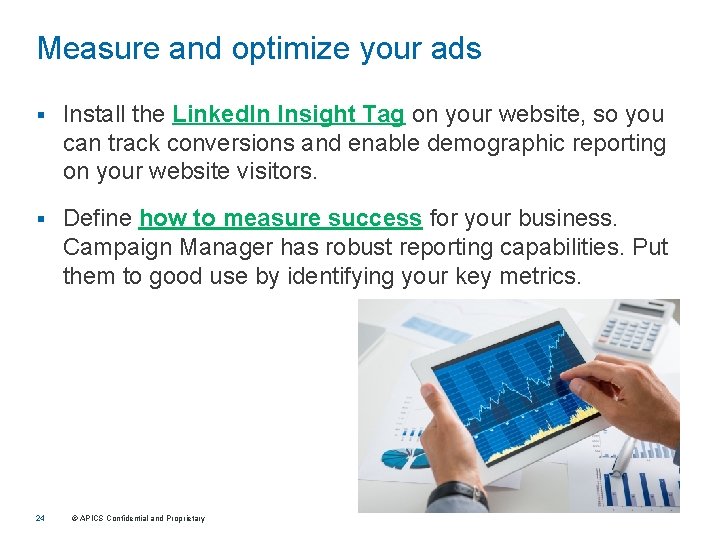
Measure and optimize your ads § Install the Linked. In Insight Tag on your website, so you can track conversions and enable demographic reporting on your website visitors. § Define how to measure success for your business. Campaign Manager has robust reporting capabilities. Put them to good use by identifying your key metrics. 24 © APICS Confidential and Proprietary
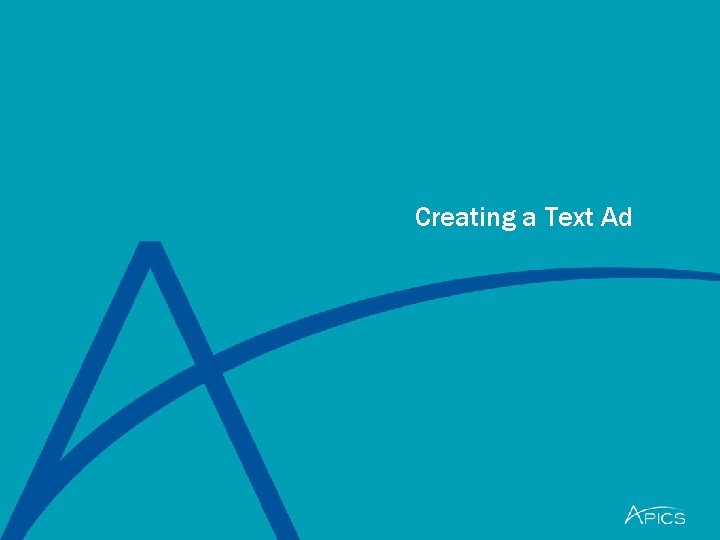
Creating a Text Ad
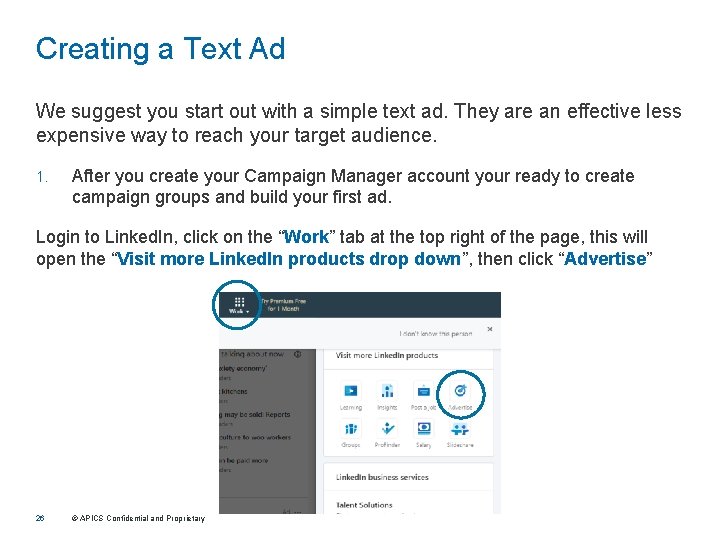
Creating a Text Ad We suggest you start out with a simple text ad. They are an effective less expensive way to reach your target audience. 1. After you create your Campaign Manager account your ready to create campaign groups and build your first ad. Login to Linked. In, click on the “Work” tab at the top right of the page, this will open the “Visit more Linked. In products drop down”, then click “Advertise” 26 © APICS Confidential and Proprietary
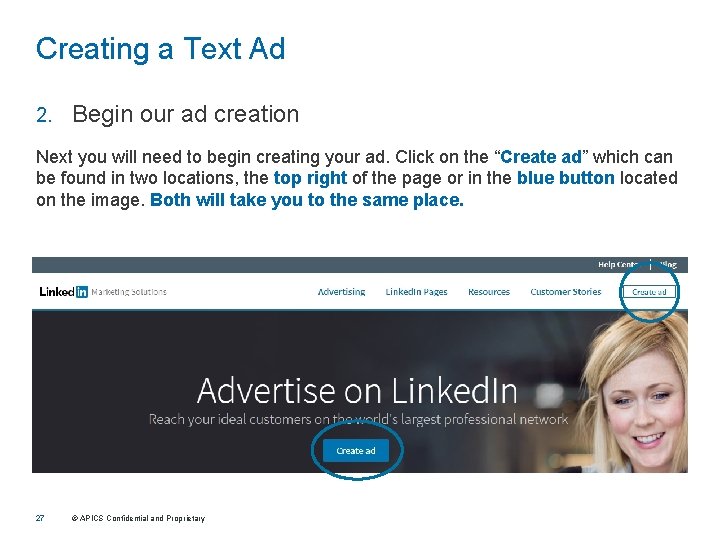
Creating a Text Ad 2. Begin our ad creation Next you will need to begin creating your ad. Click on the “Create ad” which can be found in two locations, the top right of the page or in the blue button located on the image. Both will take you to the same place. 27 © APICS Confidential and Proprietary
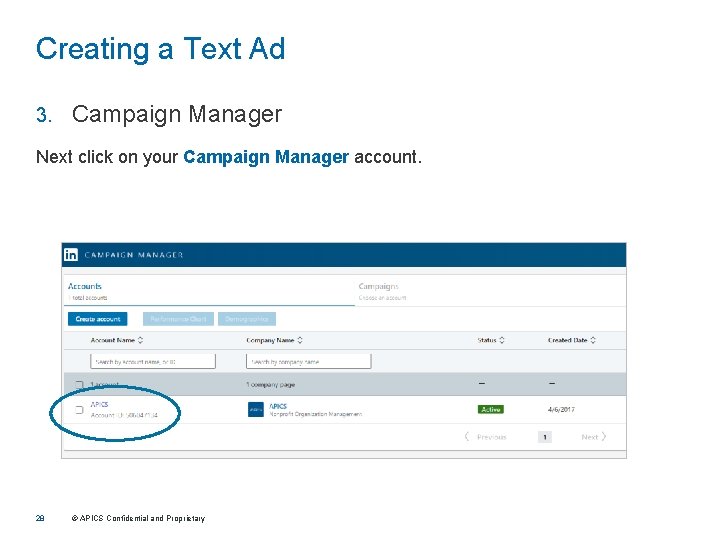
Creating a Text Ad 3. Campaign Manager Next click on your Campaign Manager account. 28 © APICS Confidential and Proprietary
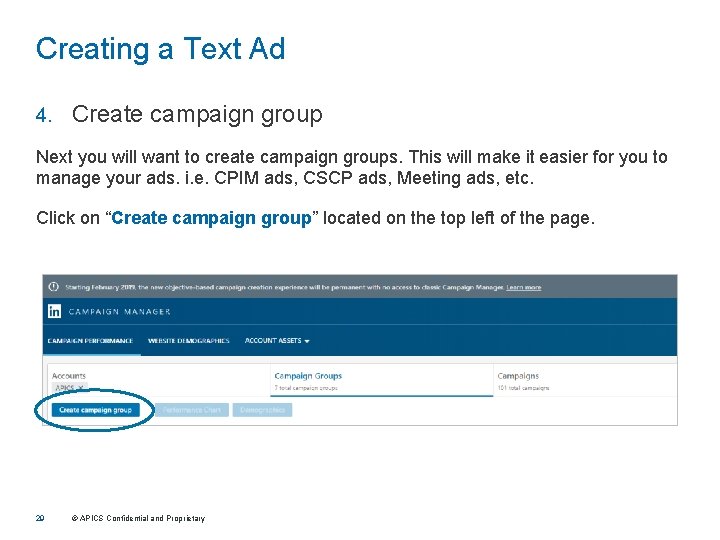
Creating a Text Ad 4. Create campaign group Next you will want to create campaign groups. This will make it easier for you to manage your ads. i. e. CPIM ads, CSCP ads, Meeting ads, etc. Click on “Create campaign group” located on the top left of the page. 29 © APICS Confidential and Proprietary
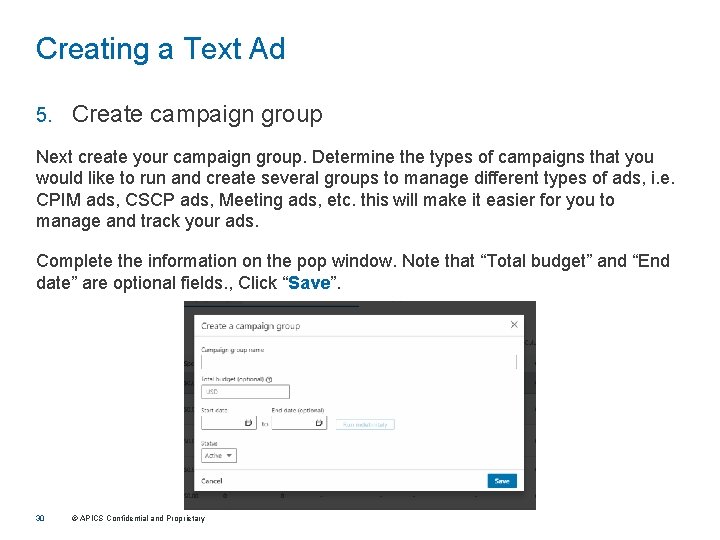
Creating a Text Ad 5. Create campaign group Next create your campaign group. Determine the types of campaigns that you would like to run and create several groups to manage different types of ads, i. e. CPIM ads, CSCP ads, Meeting ads, etc. this will make it easier for you to manage and track your ads. Complete the information on the pop window. Note that “Total budget” and “End date” are optional fields. , Click “Save”. 30 © APICS Confidential and Proprietary
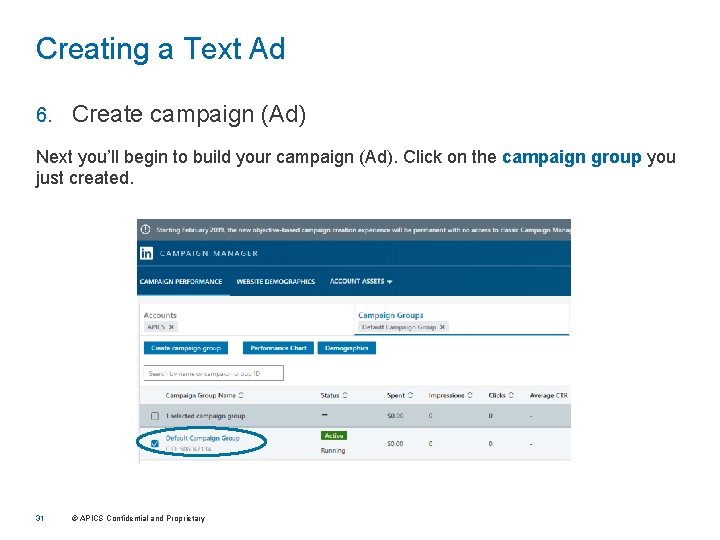
Creating a Text Ad 6. Create campaign (Ad) Next you’ll begin to build your campaign (Ad). Click on the campaign group you just created. 31 © APICS Confidential and Proprietary
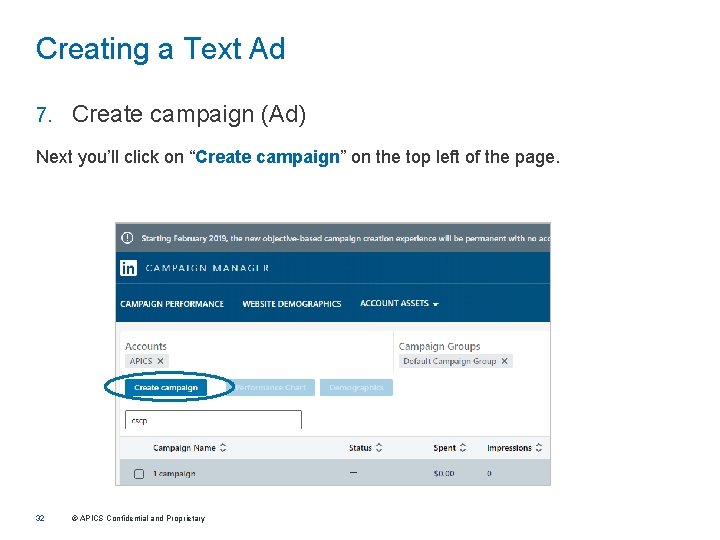
Creating a Text Ad 7. Create campaign (Ad) Next you’ll click on “Create campaign” on the top left of the page. 32 © APICS Confidential and Proprietary
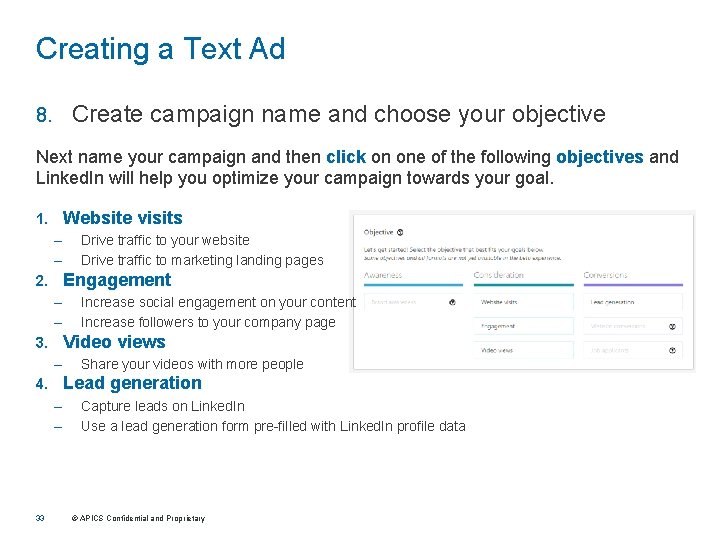
Creating a Text Ad Create campaign name and choose your objective 8. Next name your campaign and then click on one of the following objectives and Linked. In will help you optimize your campaign towards your goal. Website visits 1. – – Drive traffic to your website Drive traffic to marketing landing pages Engagement 2. – – Increase social engagement on your content Increase followers to your company page Video views 3. – Share your videos with more people Lead generation 4. – – Capture leads on Linked. In Use a lead generation form pre-filled with Linked. In profile data 33 © APICS Confidential and Proprietary
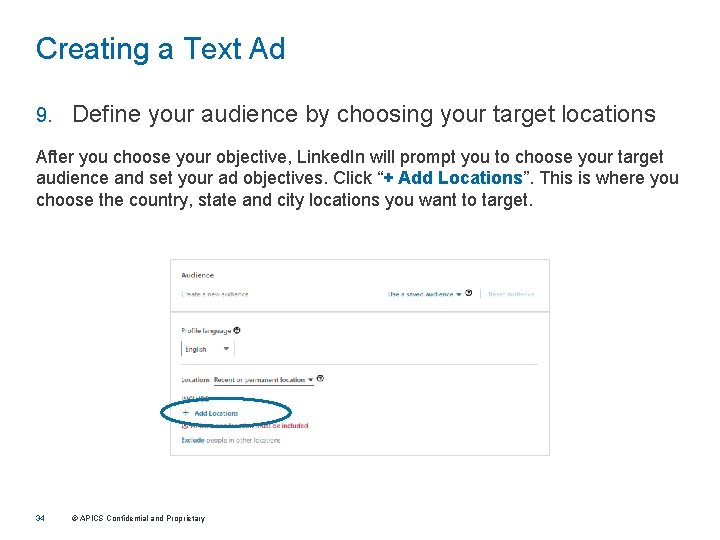
Creating a Text Ad 9. Define your audience by choosing your target locations After you choose your objective, Linked. In will prompt you to choose your target audience and set your ad objectives. Click “+ Add Locations”. This is where you choose the country, state and city locations you want to target. 34 © APICS Confidential and Proprietary
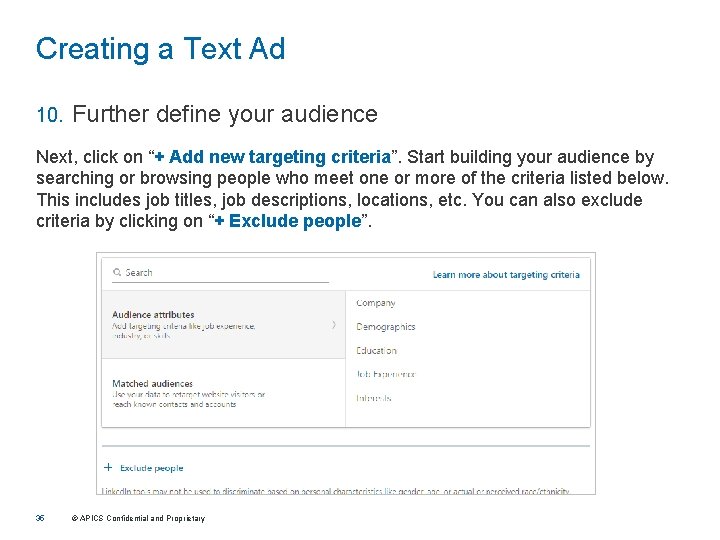
Creating a Text Ad 10. Further define your audience Next, click on “+ Add new targeting criteria”. Start building your audience by searching or browsing people who meet one or more of the criteria listed below. This includes job titles, job descriptions, locations, etc. You can also exclude criteria by clicking on “+ Exclude people”. 35 © APICS Confidential and Proprietary
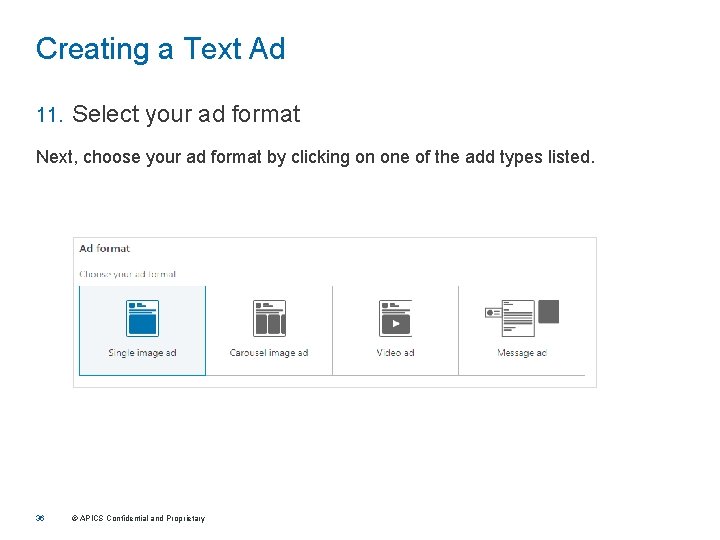
Creating a Text Ad 11. Select your ad format Next, choose your ad format by clicking on one of the add types listed. 36 © APICS Confidential and Proprietary
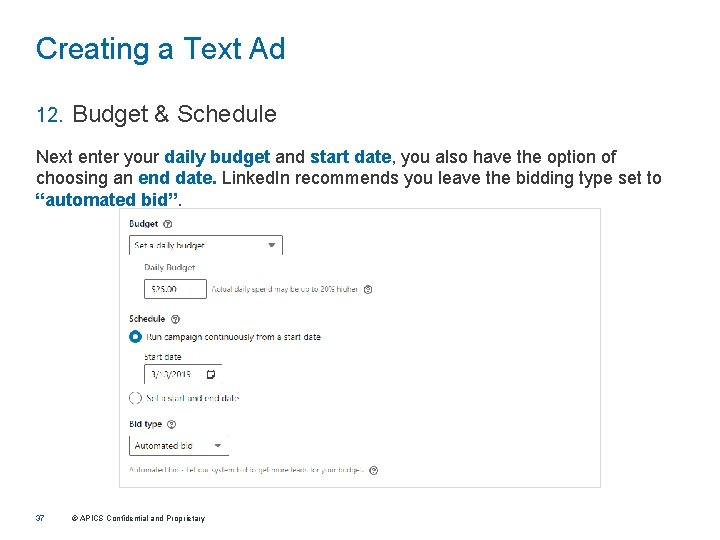
Creating a Text Ad 12. Budget & Schedule Next enter your daily budget and start date, you also have the option of choosing an end date. Linked. In recommends you leave the bidding type set to “automated bid”. 37 © APICS Confidential and Proprietary
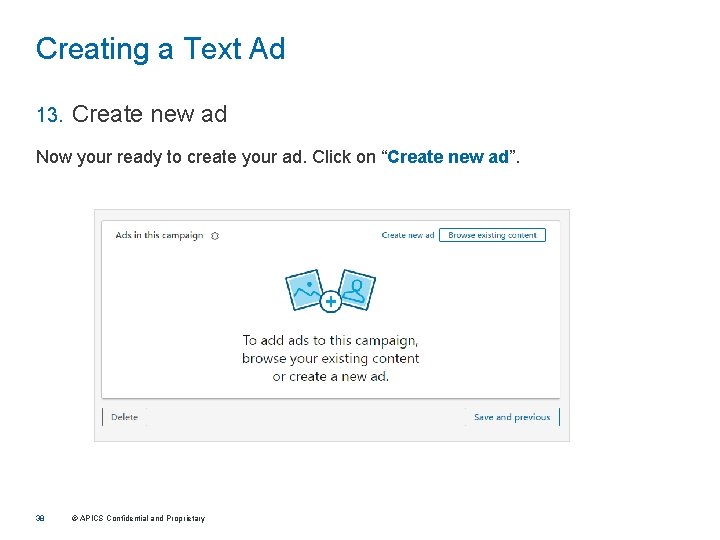
Creating a Text Ad 13. Create new ad Now your ready to create your ad. Click on “Create new ad”. 38 © APICS Confidential and Proprietary
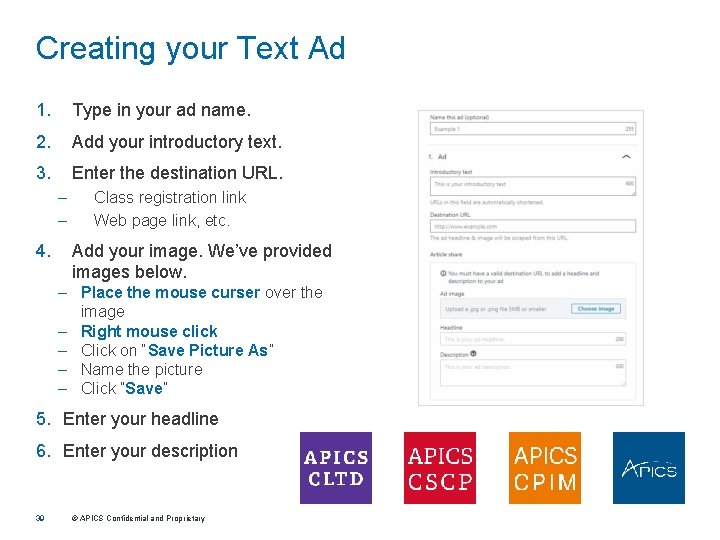
Creating your Text Ad 1. Type in your ad name. 2. Add your introductory text. 3. Enter the destination URL. – – 4. Class registration link Web page link, etc. Add your image. We’ve provided images below. – Place the mouse curser over the image – Right mouse click – Click on “Save Picture As” – Name the picture – Click ”Save” 5. Enter your headline 6. Enter your description 39 © APICS Confidential and Proprietary
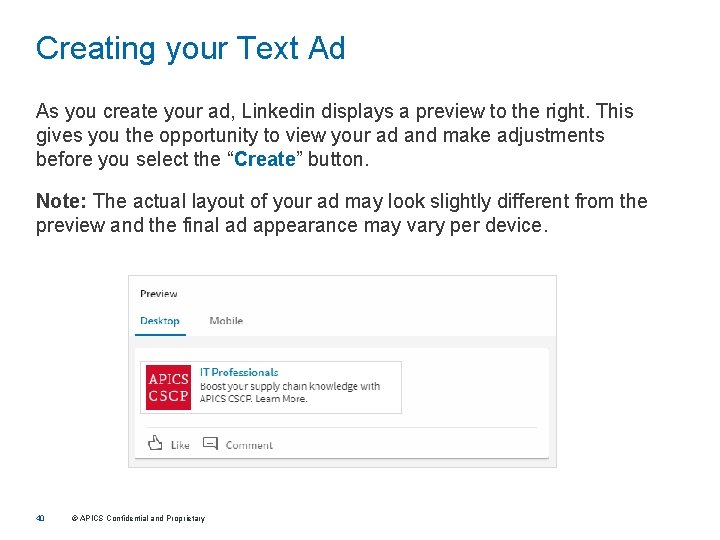
Creating your Text Ad As you create your ad, Linkedin displays a preview to the right. This gives you the opportunity to view your ad and make adjustments before you select the “Create” button. Note: The actual layout of your ad may look slightly different from the preview and the final ad appearance may vary per device. 40 © APICS Confidential and Proprietary
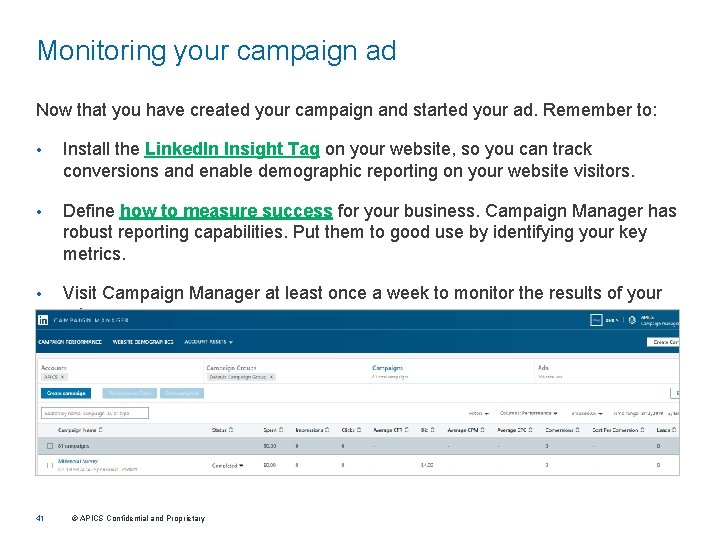
Monitoring your campaign ad Now that you have created your campaign and started your ad. Remember to: • Install the Linked. In Insight Tag on your website, so you can track conversions and enable demographic reporting on your website visitors. • Define how to measure success for your business. Campaign Manager has robust reporting capabilities. Put them to good use by identifying your key metrics. • Visit Campaign Manager at least once a week to monitor the results of your ad. 41 © APICS Confidential and Proprietary
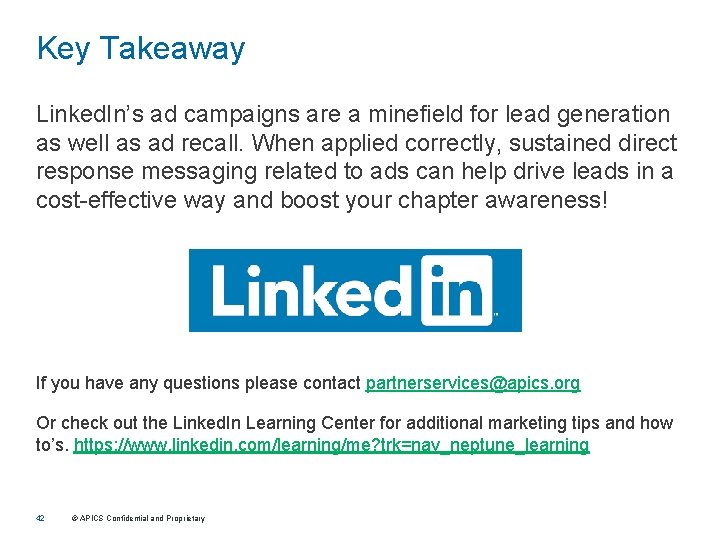
Key Takeaway Linked. In’s ad campaigns are a minefield for lead generation as well as ad recall. When applied correctly, sustained direct response messaging related to ads can help drive leads in a cost-effective way and boost your chapter awareness! If you have any questions please contact partnerservices@apics. org Or check out the Linked. In Learning Center for additional marketing tips and how to’s. https: //www. linkedin. com/learning/me? trk=nav_neptune_learning 42 © APICS Confidential and Proprietary