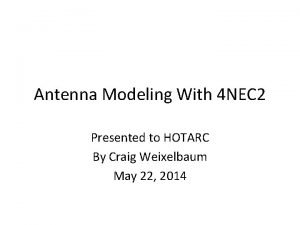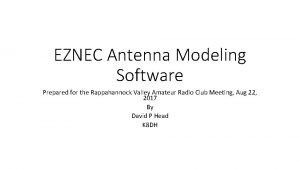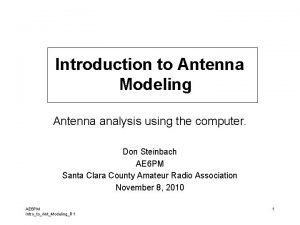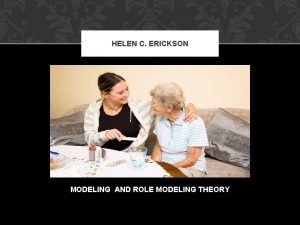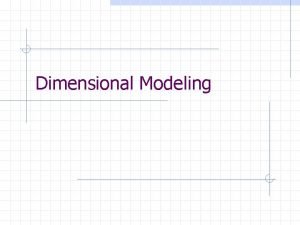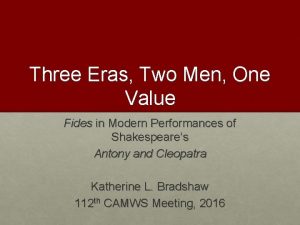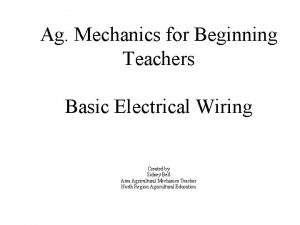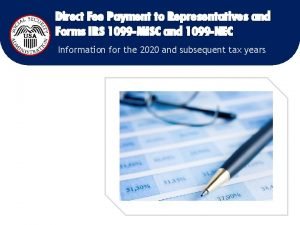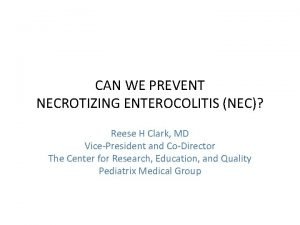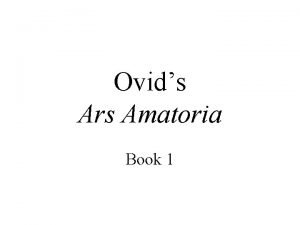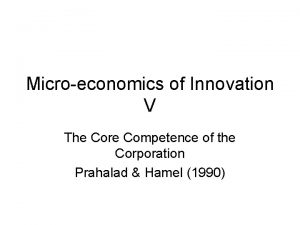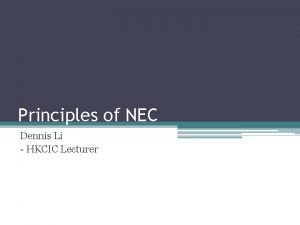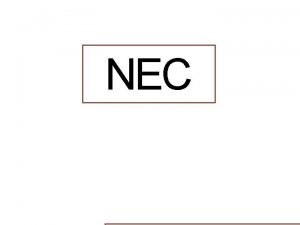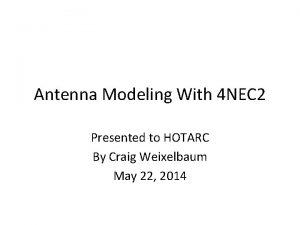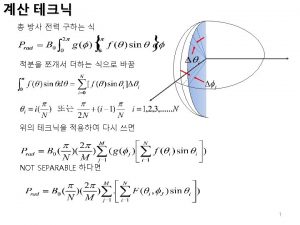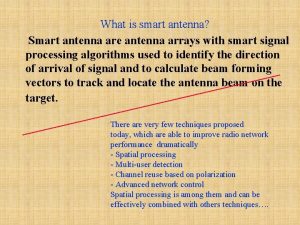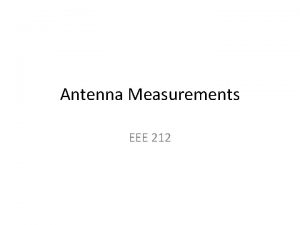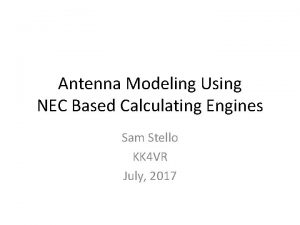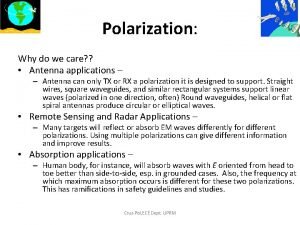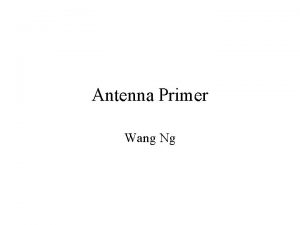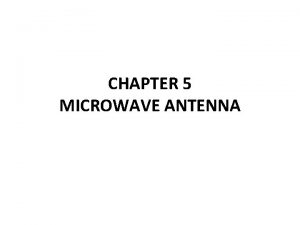Antenna Modeling With 4 NEC 2 Presented to
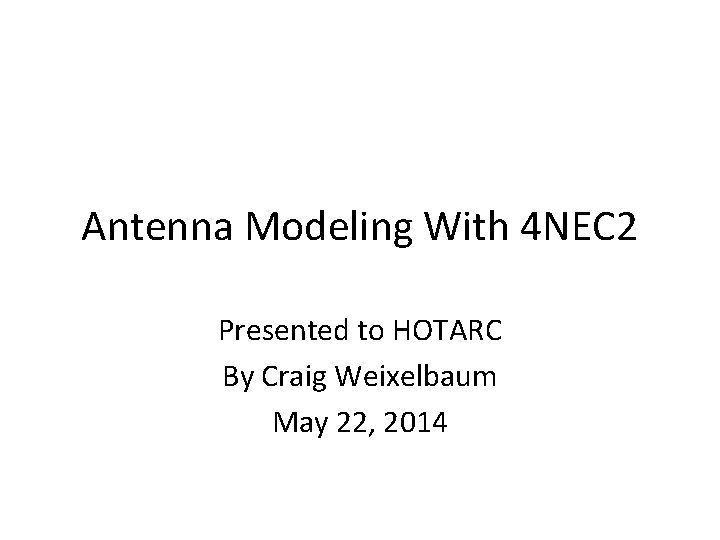
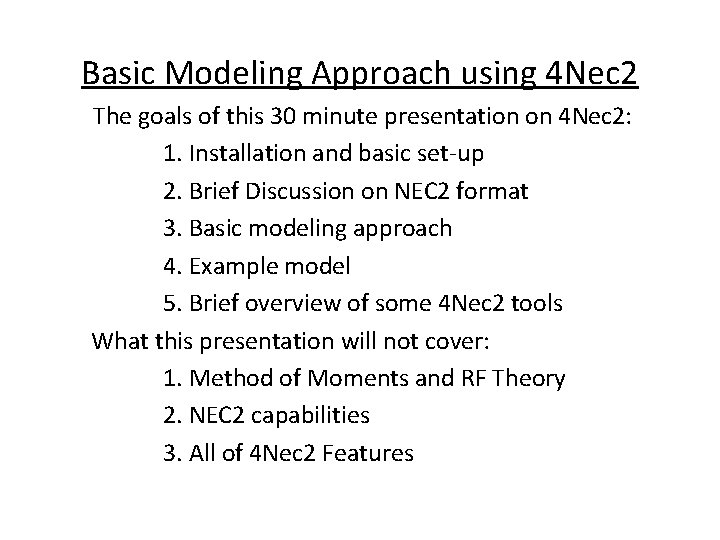
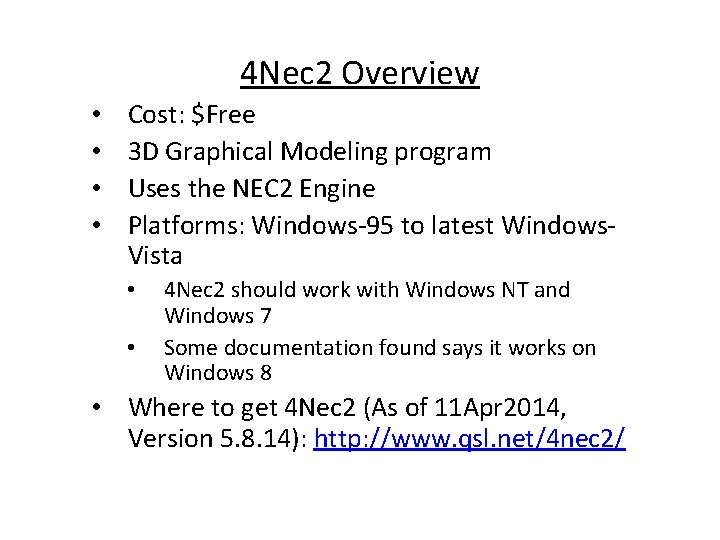
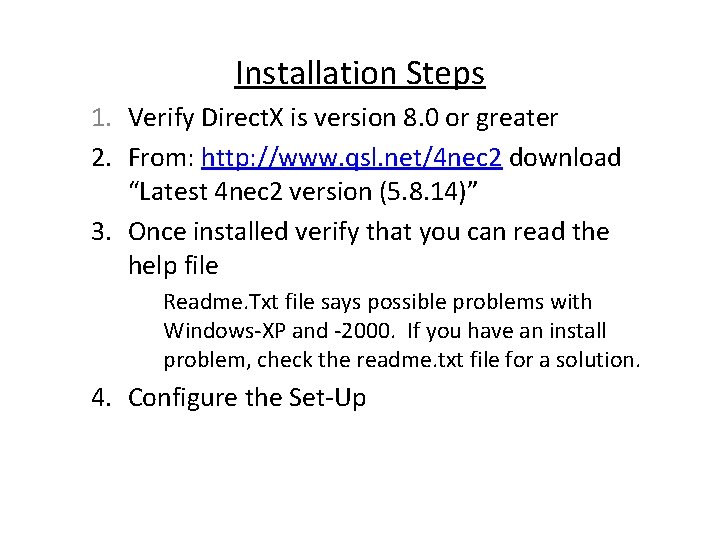
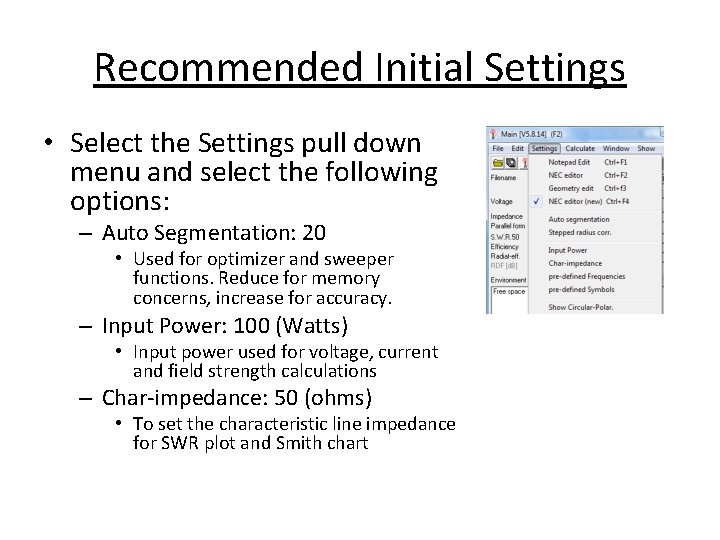
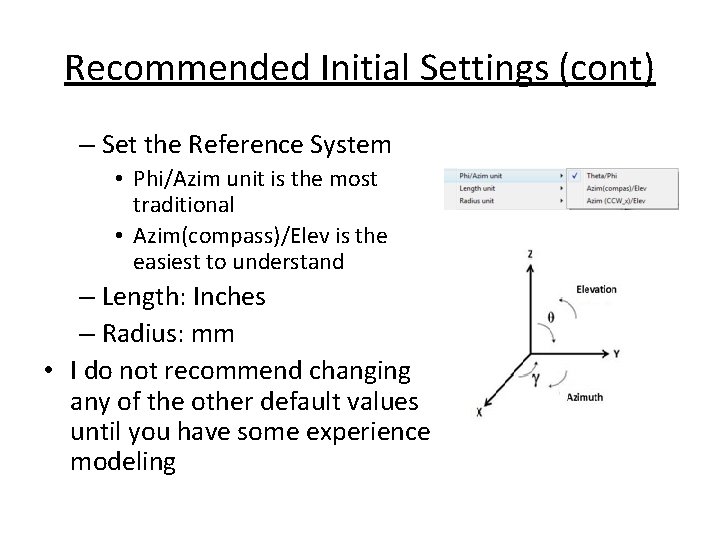
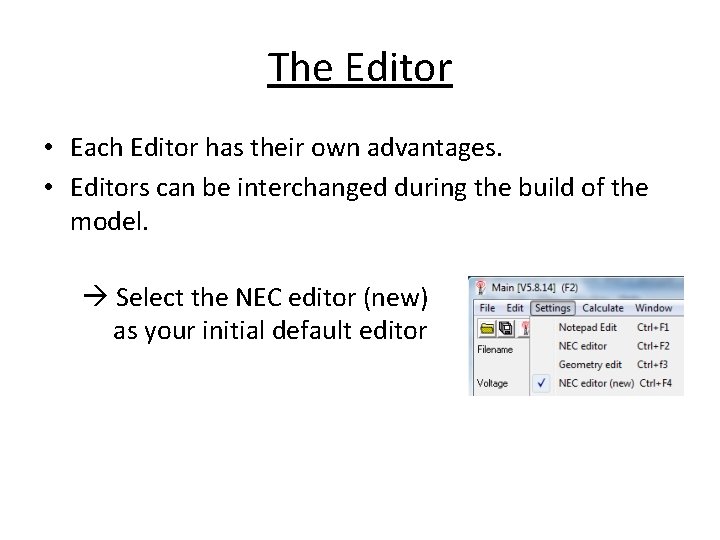
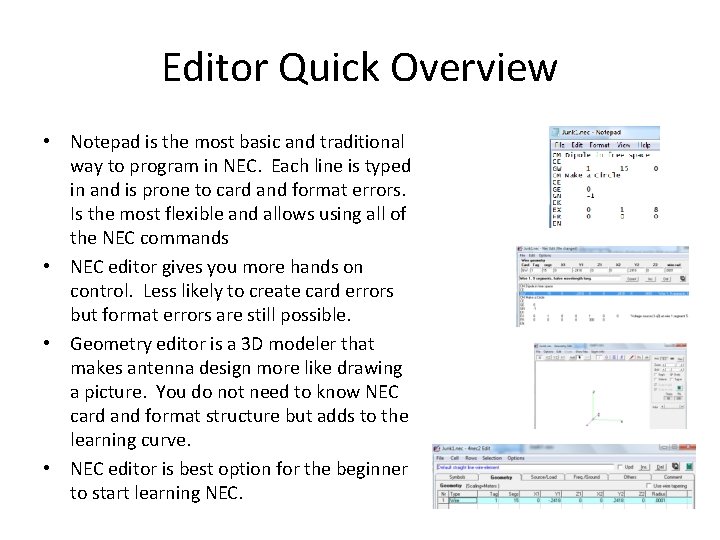
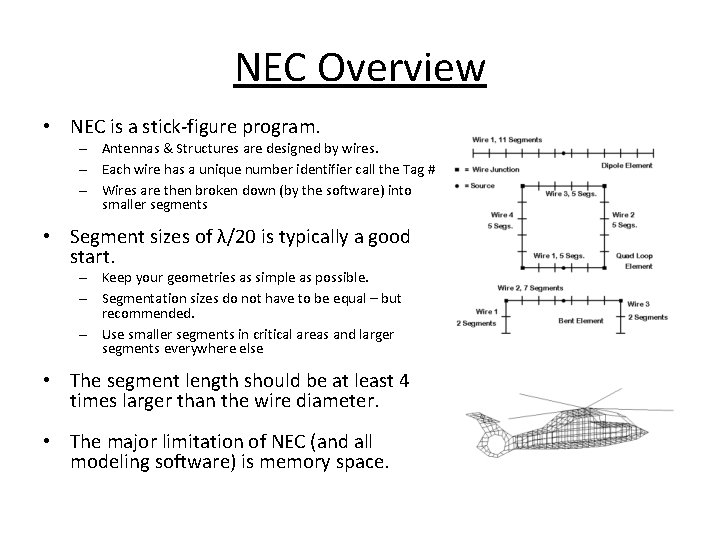
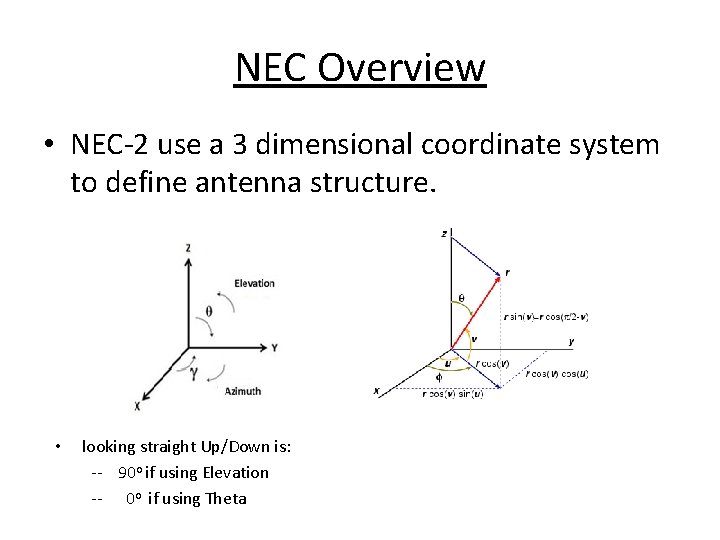
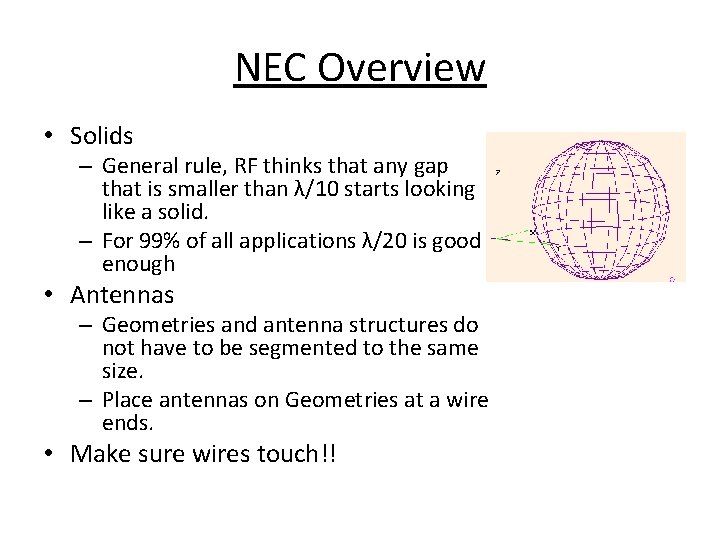
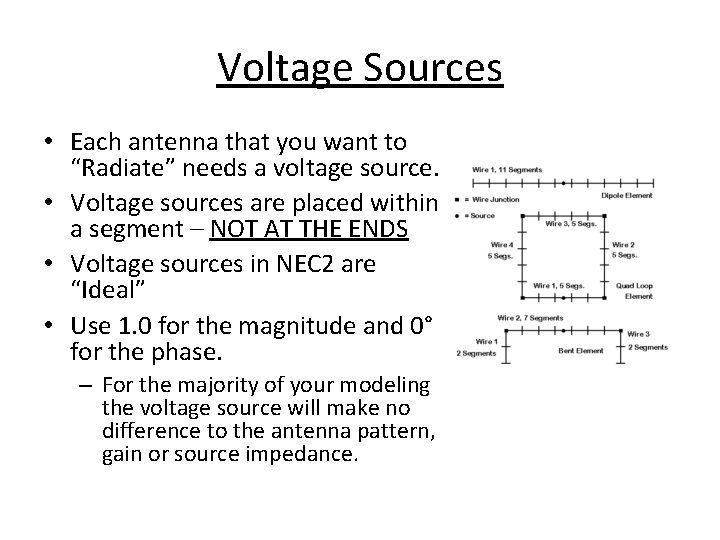
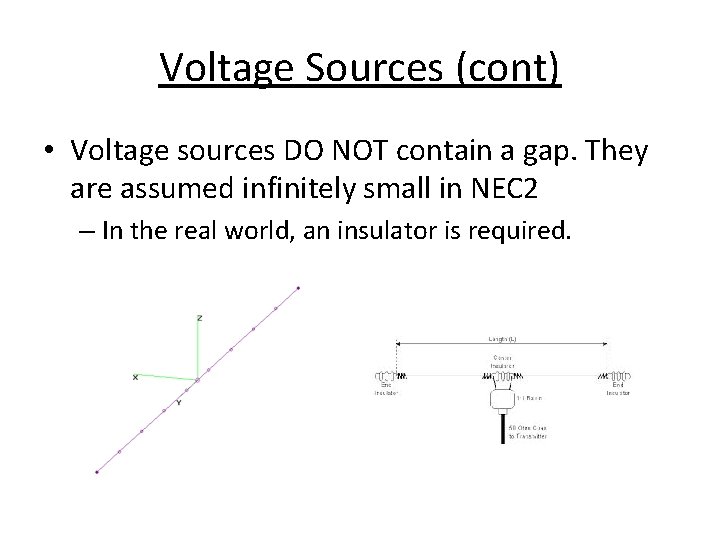
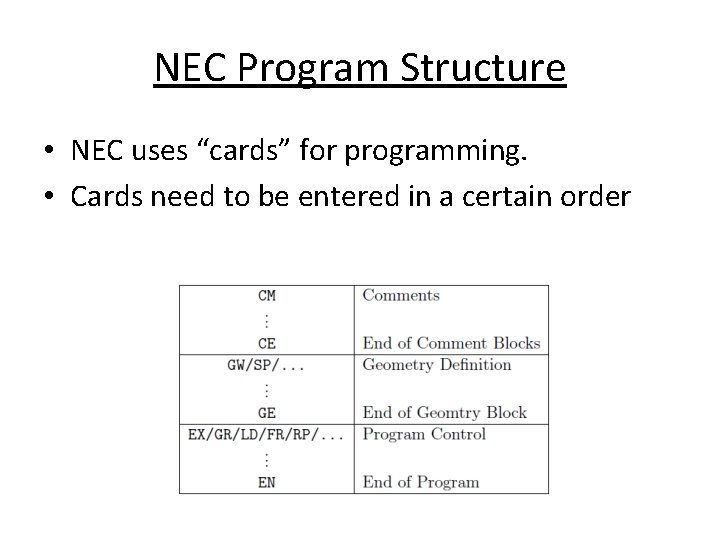
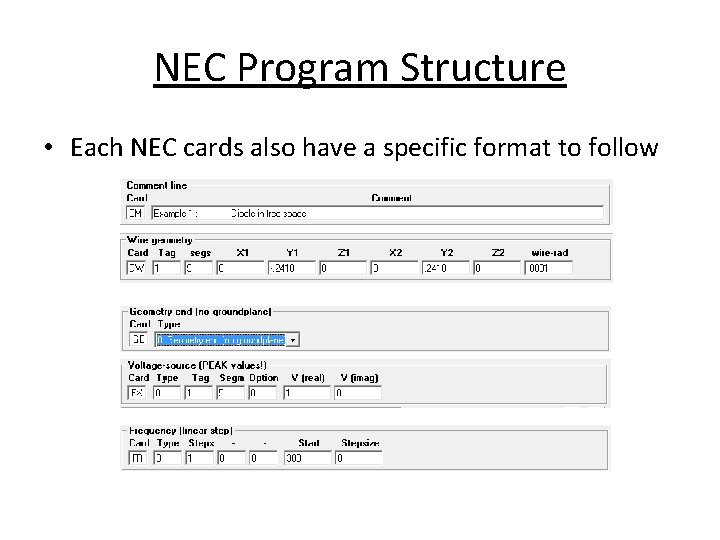
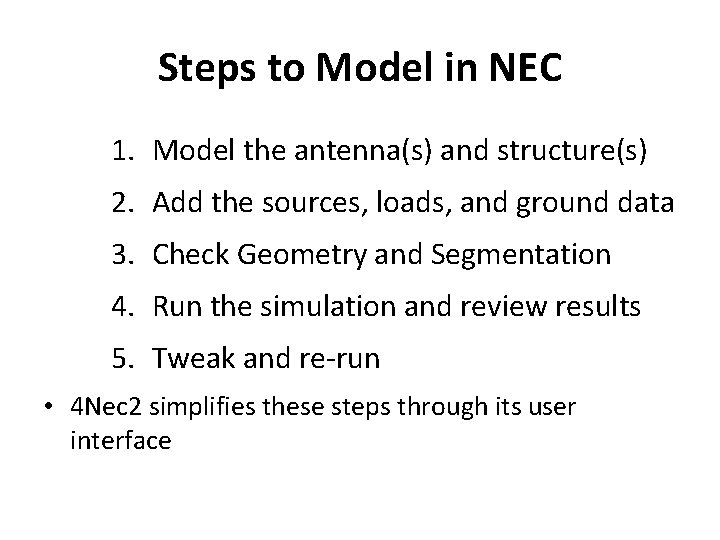

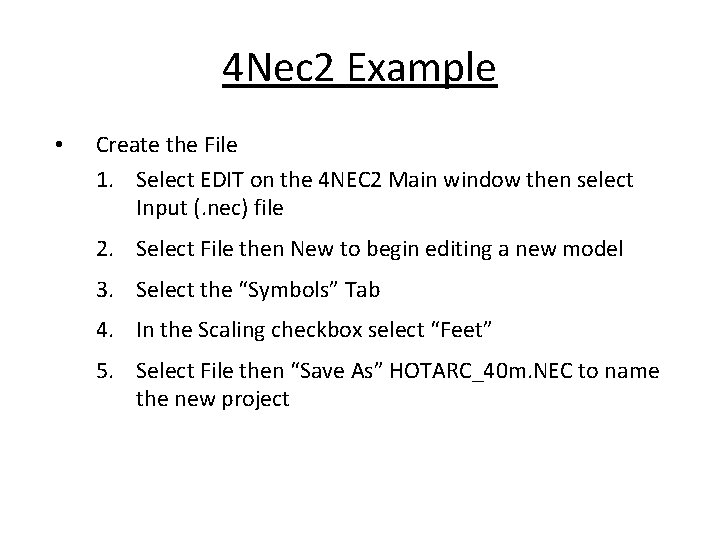
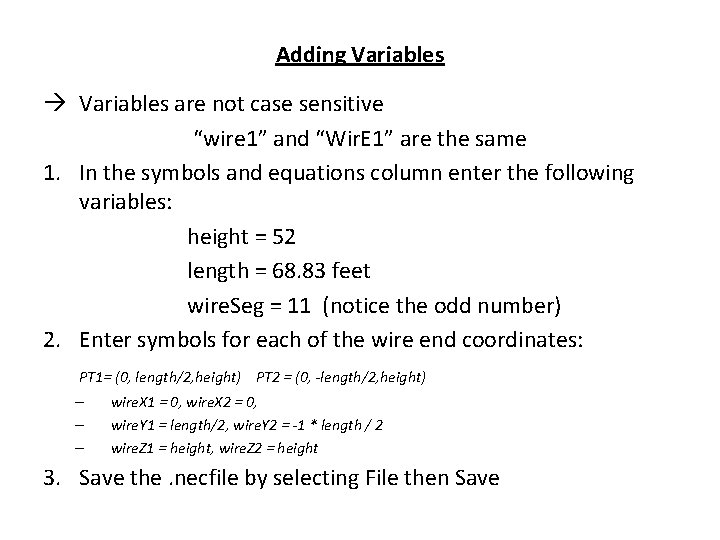

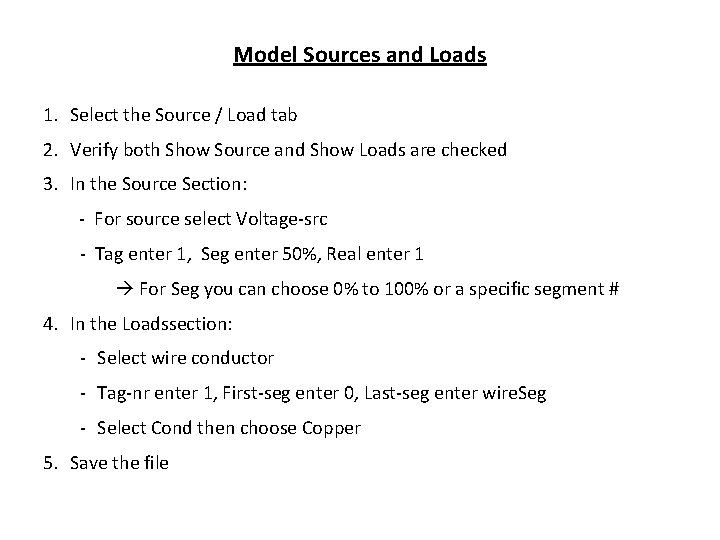
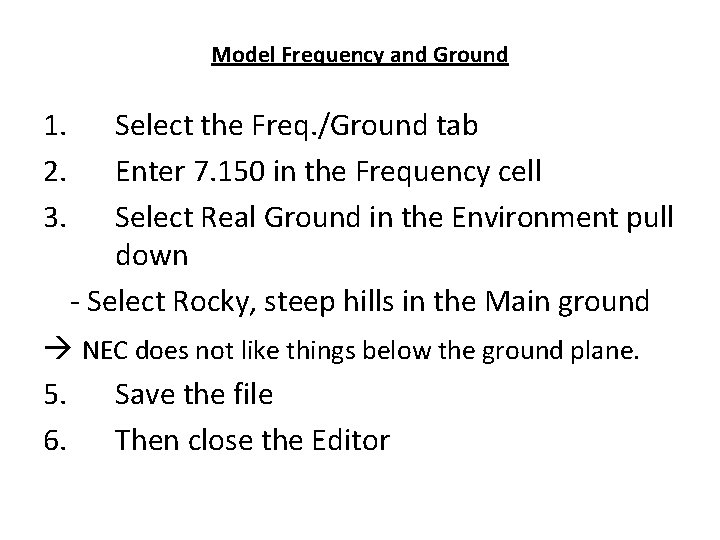
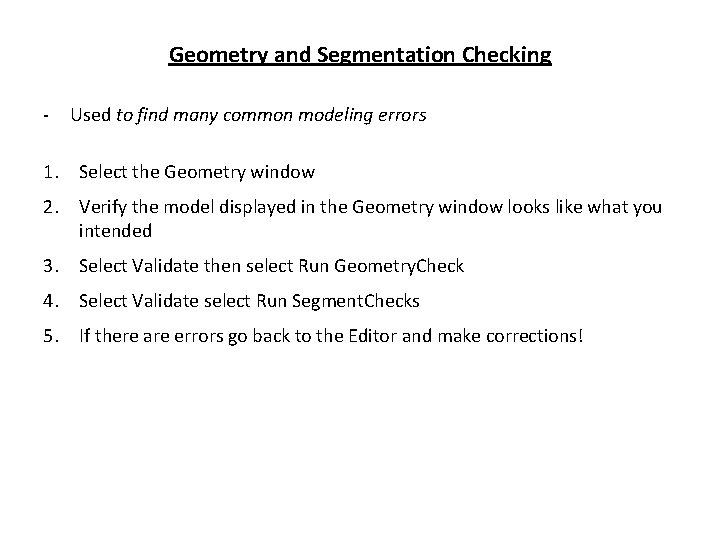
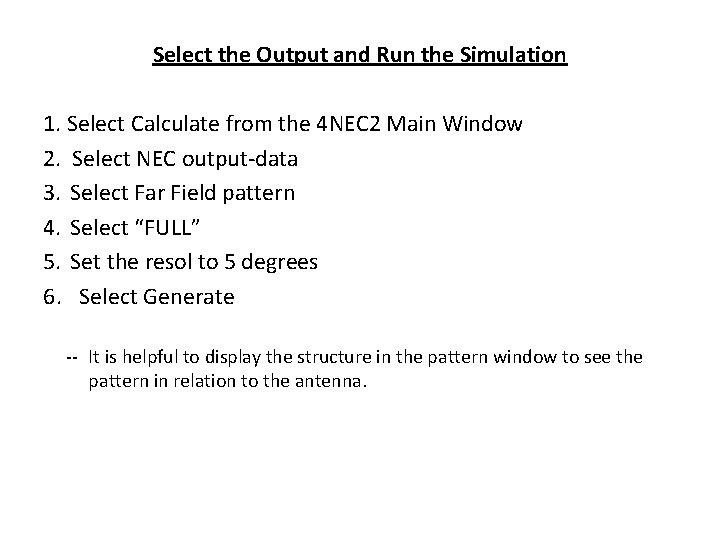
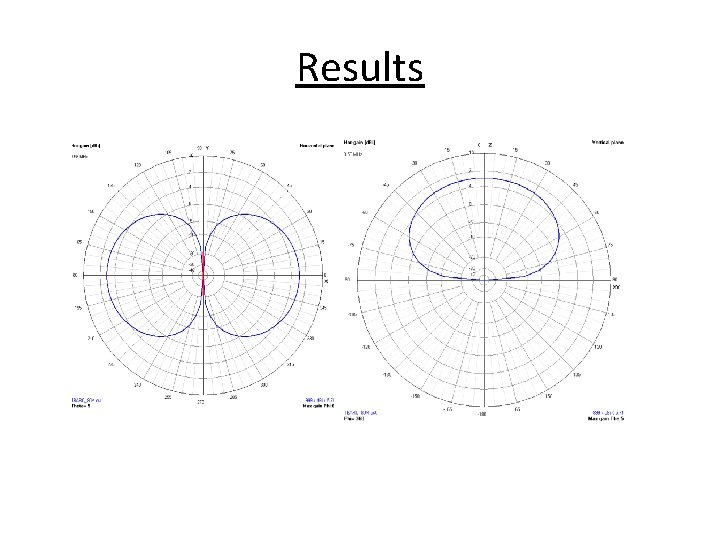
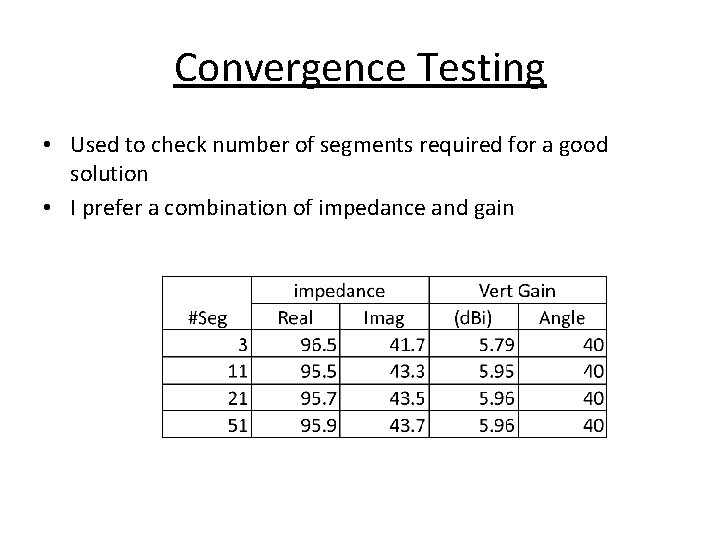
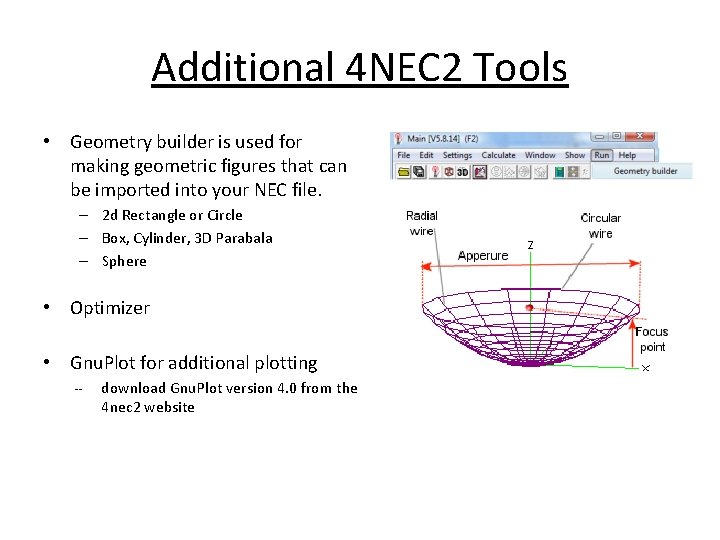
- Slides: 27
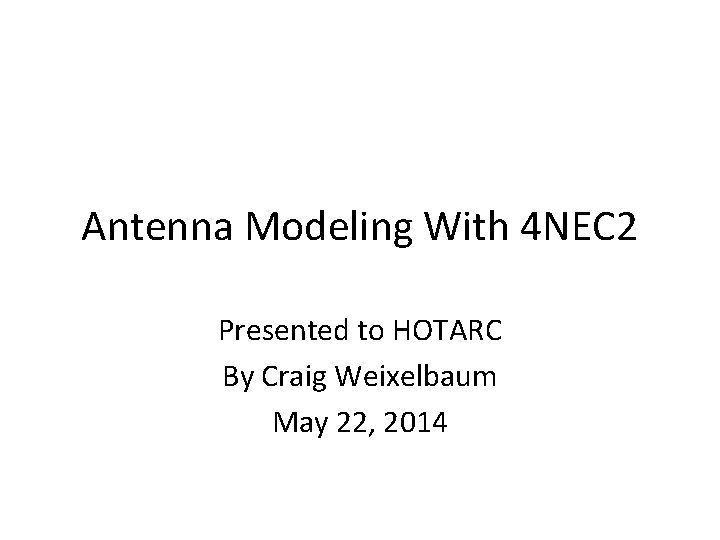
Antenna Modeling With 4 NEC 2 Presented to HOTARC By Craig Weixelbaum May 22, 2014
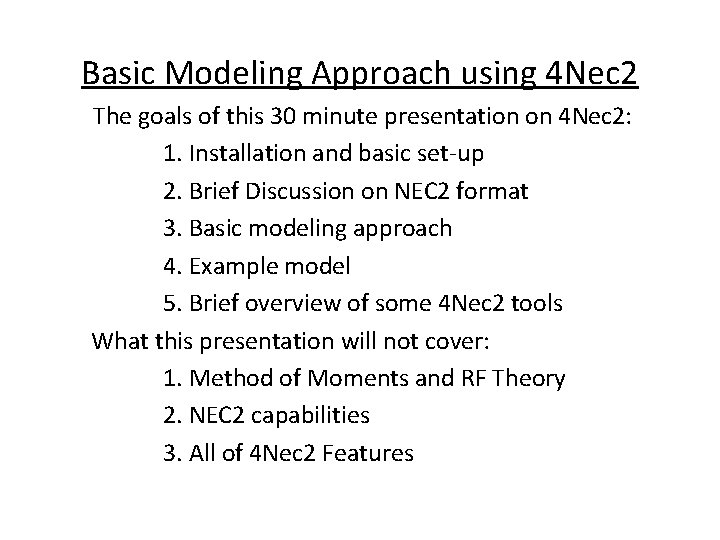
Basic Modeling Approach using 4 Nec 2 The goals of this 30 minute presentation on 4 Nec 2: 1. Installation and basic set-up 2. Brief Discussion on NEC 2 format 3. Basic modeling approach 4. Example model 5. Brief overview of some 4 Nec 2 tools What this presentation will not cover: 1. Method of Moments and RF Theory 2. NEC 2 capabilities 3. All of 4 Nec 2 Features
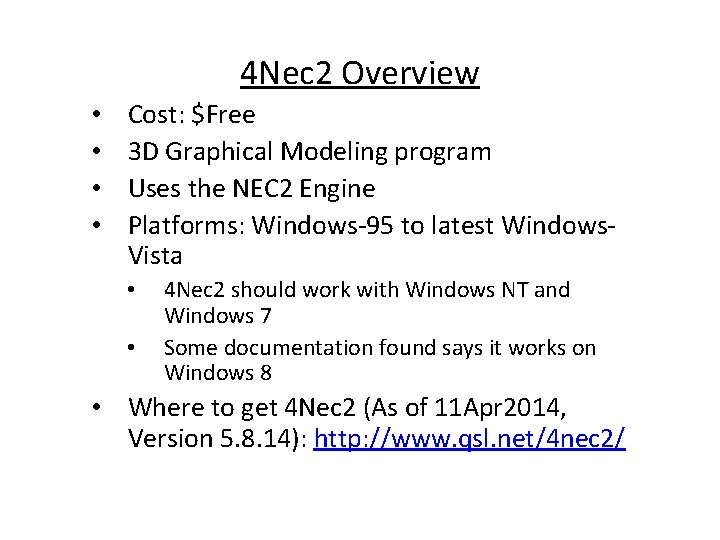
4 Nec 2 Overview • • Cost: $Free 3 D Graphical Modeling program Uses the NEC 2 Engine Platforms: Windows-95 to latest Windows. Vista • • 4 Nec 2 should work with Windows NT and Windows 7 Some documentation found says it works on Windows 8 • Where to get 4 Nec 2 (As of 11 Apr 2014, Version 5. 8. 14): http: //www. qsl. net/4 nec 2/
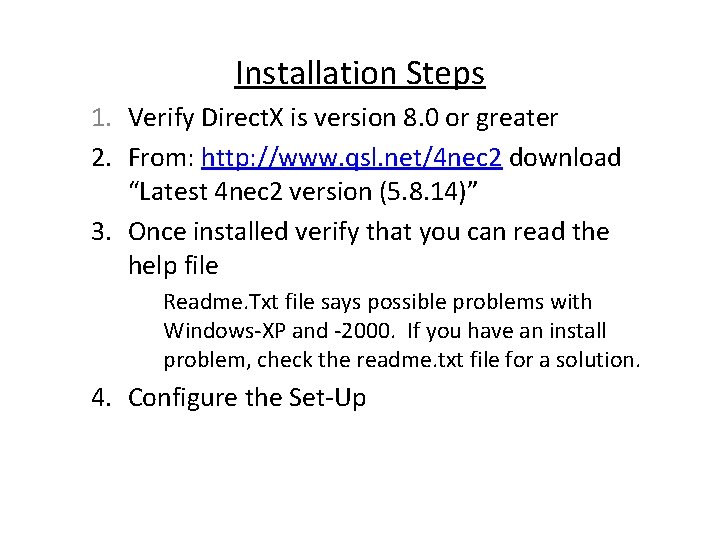
Installation Steps 1. Verify Direct. X is version 8. 0 or greater 2. From: http: //www. qsl. net/4 nec 2 download “Latest 4 nec 2 version (5. 8. 14)” 3. Once installed verify that you can read the help file Readme. Txt file says possible problems with Windows-XP and -2000. If you have an install problem, check the readme. txt file for a solution. 4. Configure the Set-Up
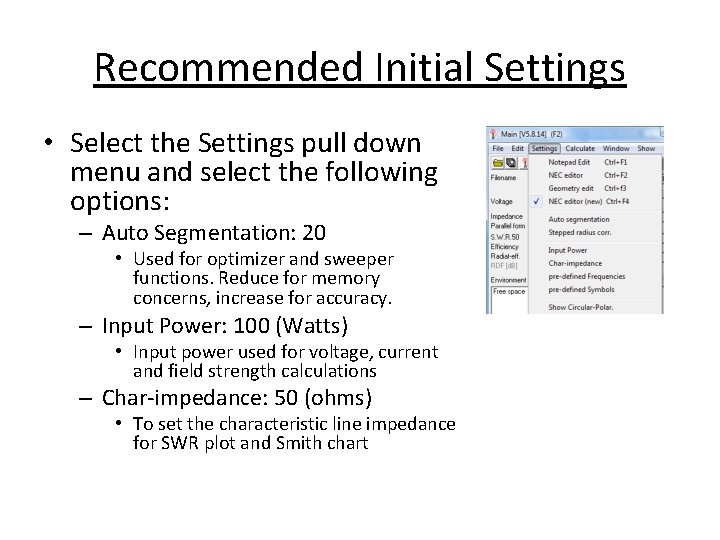
Recommended Initial Settings • Select the Settings pull down menu and select the following options: – Auto Segmentation: 20 • Used for optimizer and sweeper functions. Reduce for memory concerns, increase for accuracy. – Input Power: 100 (Watts) • Input power used for voltage, current and field strength calculations – Char-impedance: 50 (ohms) • To set the characteristic line impedance for SWR plot and Smith chart
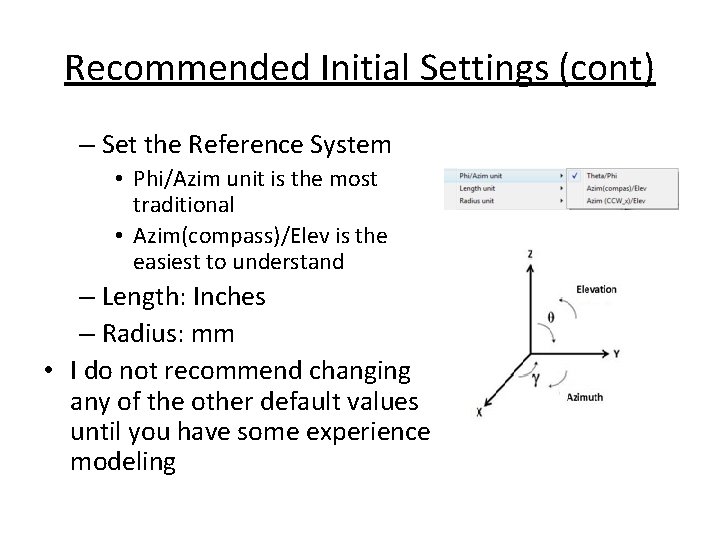
Recommended Initial Settings (cont) – Set the Reference System • Phi/Azim unit is the most traditional • Azim(compass)/Elev is the easiest to understand – Length: Inches – Radius: mm • I do not recommend changing any of the other default values until you have some experience modeling
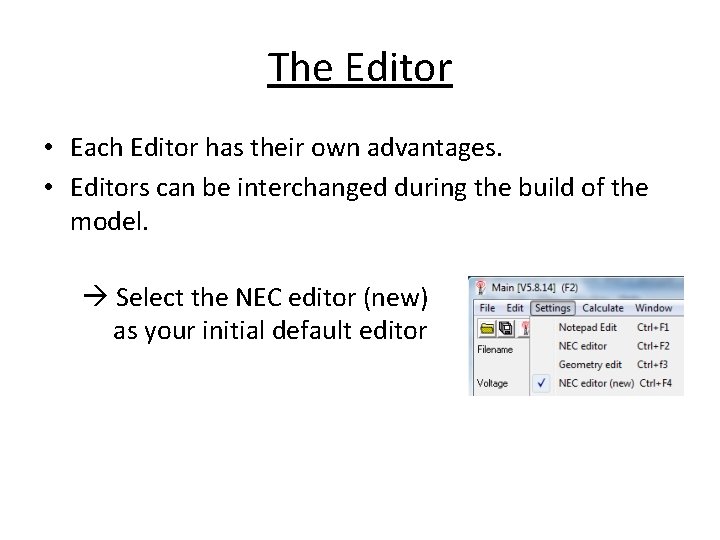
The Editor • Each Editor has their own advantages. • Editors can be interchanged during the build of the model. Select the NEC editor (new) as your initial default editor
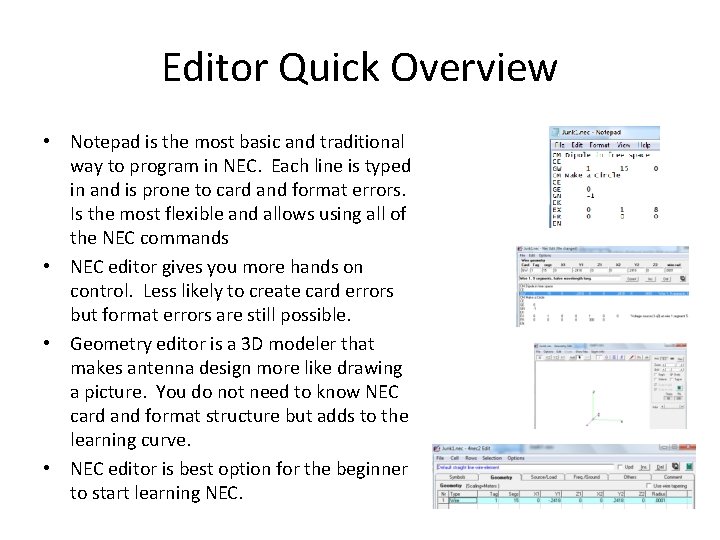
Editor Quick Overview • Notepad is the most basic and traditional way to program in NEC. Each line is typed in and is prone to card and format errors. Is the most flexible and allows using all of the NEC commands • NEC editor gives you more hands on control. Less likely to create card errors but format errors are still possible. • Geometry editor is a 3 D modeler that makes antenna design more like drawing a picture. You do not need to know NEC card and format structure but adds to the learning curve. • NEC editor is best option for the beginner to start learning NEC.
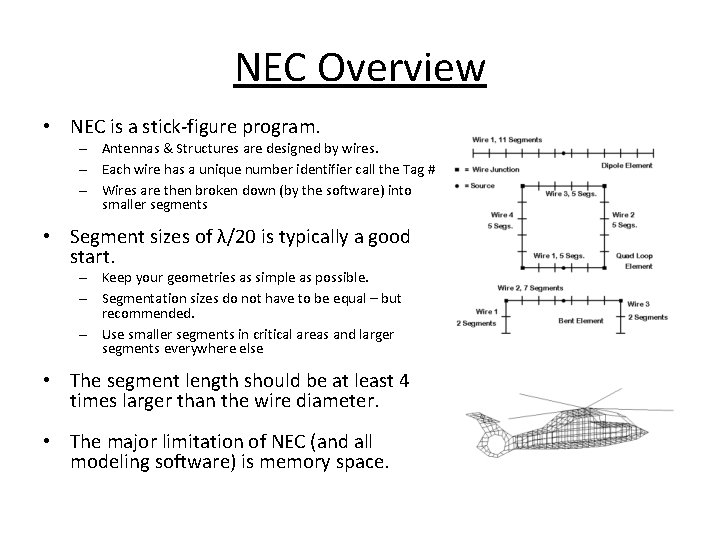
NEC Overview • NEC is a stick-figure program. – Antennas & Structures are designed by wires. – Each wire has a unique number identifier call the Tag # – Wires are then broken down (by the software) into smaller segments • Segment sizes of λ/20 is typically a good start. – Keep your geometries as simple as possible. – Segmentation sizes do not have to be equal – but recommended. – Use smaller segments in critical areas and larger segments everywhere else • The segment length should be at least 4 times larger than the wire diameter. • The major limitation of NEC (and all modeling software) is memory space.
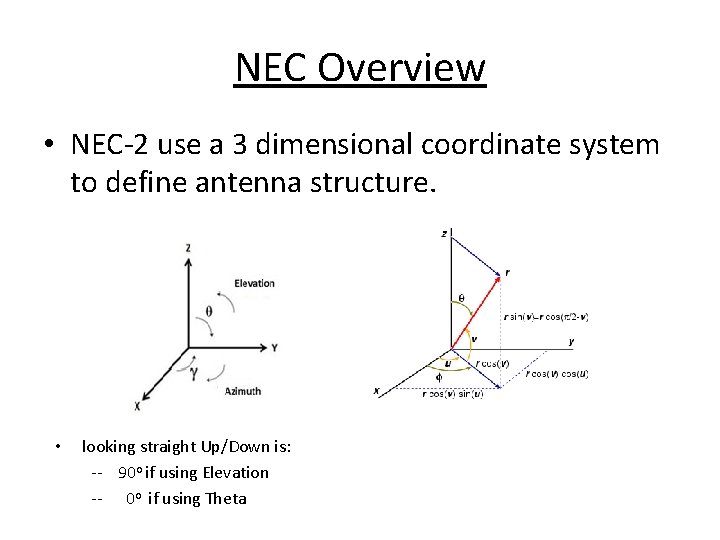
NEC Overview • NEC-2 use a 3 dimensional coordinate system to define antenna structure. • looking straight Up/Down is: -- 90 o if using Elevation -- 0 o if using Theta
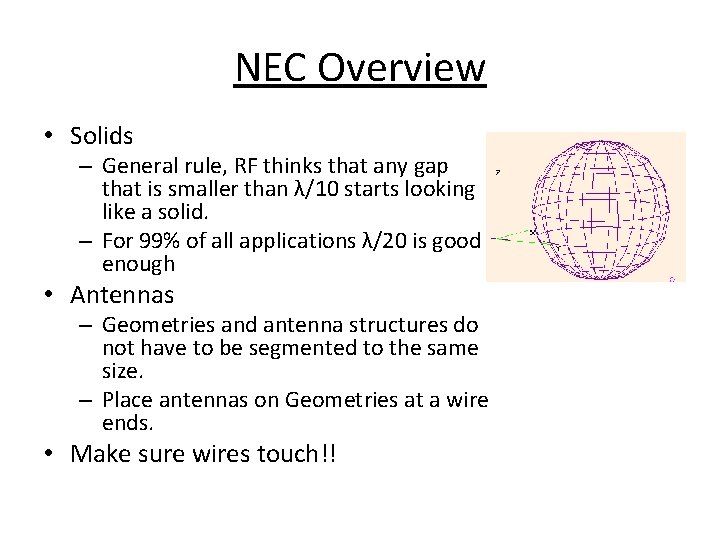
NEC Overview • Solids – General rule, RF thinks that any gap that is smaller than λ/10 starts looking like a solid. – For 99% of all applications λ/20 is good enough • Antennas – Geometries and antenna structures do not have to be segmented to the same size. – Place antennas on Geometries at a wire ends. • Make sure wires touch!!
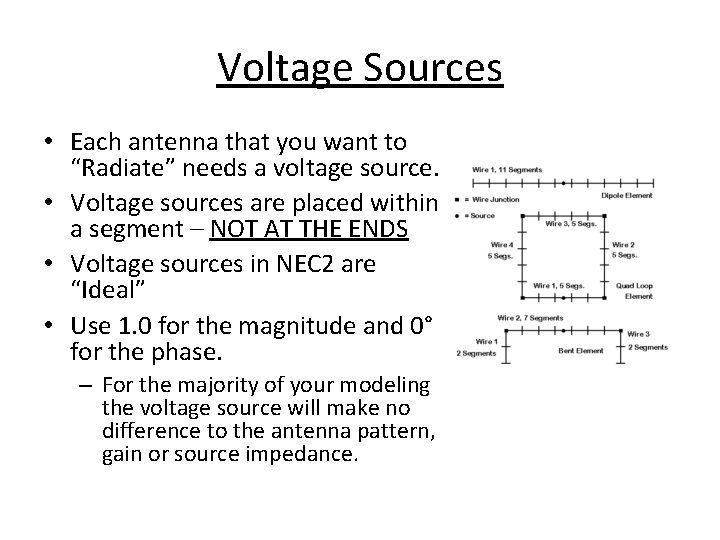
Voltage Sources • Each antenna that you want to “Radiate” needs a voltage source. • Voltage sources are placed within a segment – NOT AT THE ENDS • Voltage sources in NEC 2 are “Ideal” • Use 1. 0 for the magnitude and 0° for the phase. – For the majority of your modeling the voltage source will make no difference to the antenna pattern, gain or source impedance.
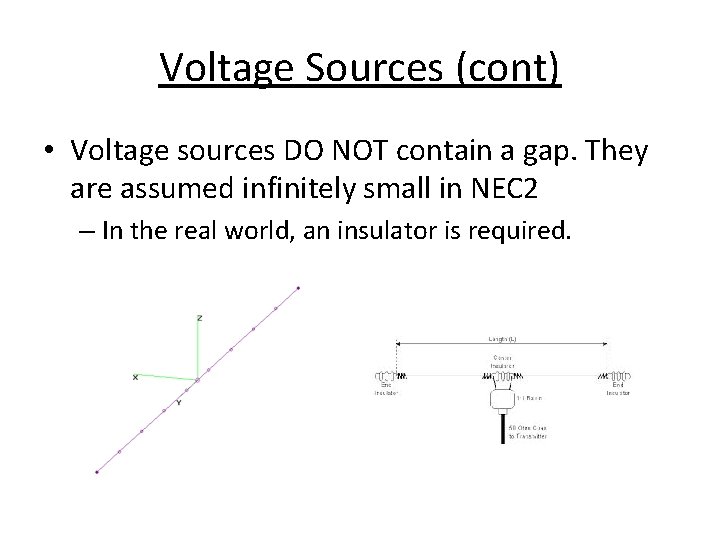
Voltage Sources (cont) • Voltage sources DO NOT contain a gap. They are assumed infinitely small in NEC 2 – In the real world, an insulator is required.
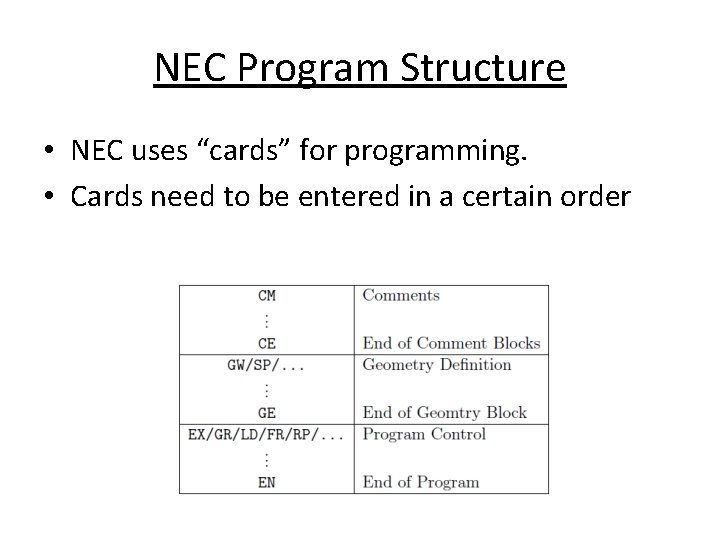
NEC Program Structure • NEC uses “cards” for programming. • Cards need to be entered in a certain order
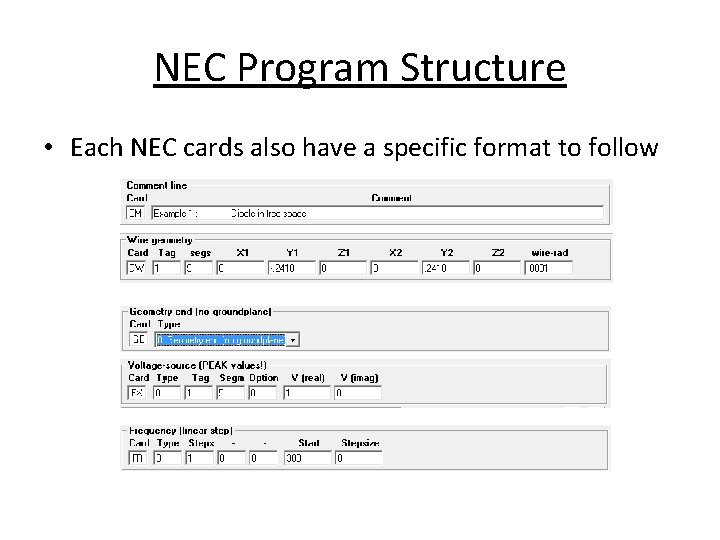
NEC Program Structure • Each NEC cards also have a specific format to follow
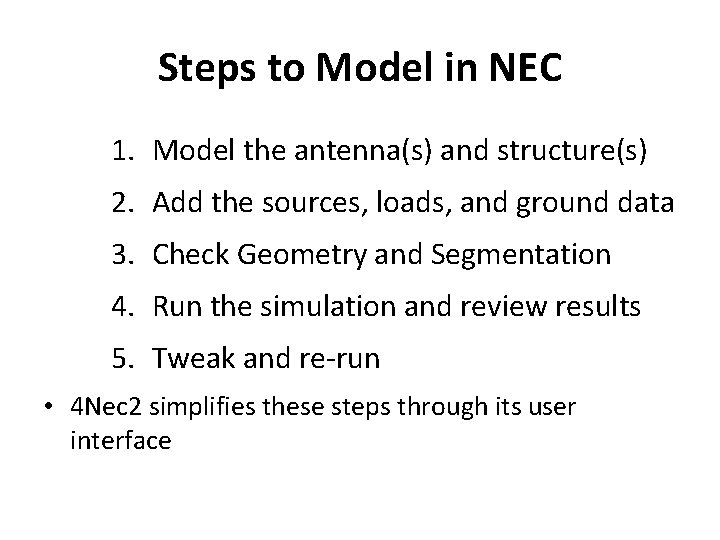
Steps to Model in NEC 1. Model the antenna(s) and structure(s) 2. Add the sources, loads, and ground data 3. Check Geometry and Segmentation 4. Run the simulation and review results 5. Tweak and re-run • 4 Nec 2 simplifies these steps through its user interface

4 Nec 2 Example • 40 m ½ wave dipole antenna in free space (no ground) • Center Freq = 7. 15 MHz • λ/2 = 300/freq/2 = 20. 979 m = 68. 8288 ft • 14 AWG copper wire • 52 feet above ground
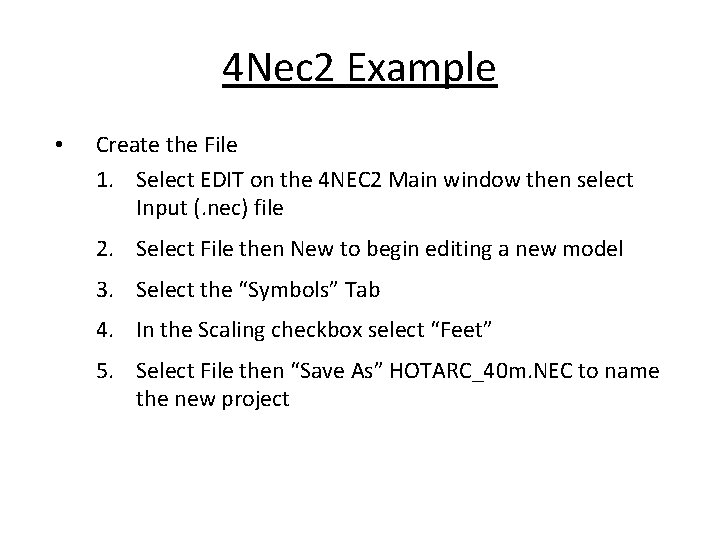
4 Nec 2 Example • Create the File 1. Select EDIT on the 4 NEC 2 Main window then select Input (. nec) file 2. Select File then New to begin editing a new model 3. Select the “Symbols” Tab 4. In the Scaling checkbox select “Feet” 5. Select File then “Save As” HOTARC_40 m. NEC to name the new project
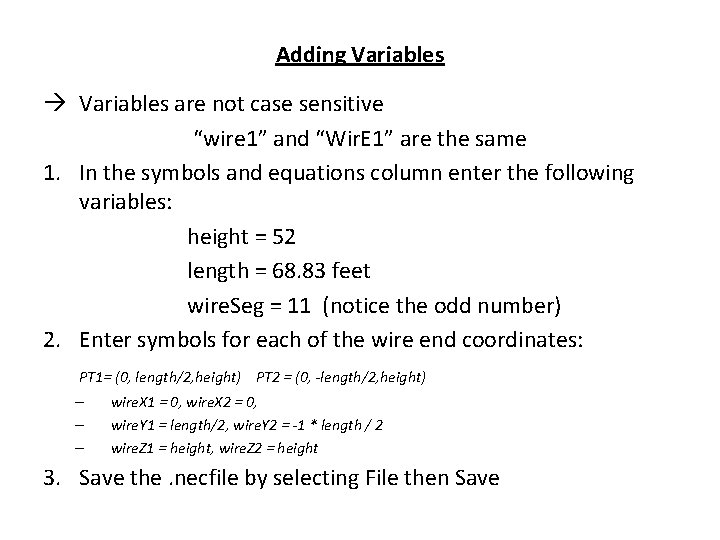
Adding Variables are not case sensitive “wire 1” and “Wir. E 1” are the same 1. In the symbols and equations column enter the following variables: height = 52 length = 68. 83 feet wire. Seg = 11 (notice the odd number) 2. Enter symbols for each of the wire end coordinates: PT 1= (0, length/2, height) PT 2 = (0, -length/2, height) – – – wire. X 1 = 0, wire. X 2 = 0, wire. Y 1 = length/2, wire. Y 2 = -1 * length / 2 wire. Z 1 = height, wire. Z 2 = height 3. Save the. necfile by selecting File then Save

Model the Geometry 1. Select the Geometry tab in the 4 NEC 2 Edit Window 2. Under “Type” select Wire - For Tag enter 1 NEC references wires by tag number Each wire requires a unique tag number - under Segs enter wire. Seg - enter the coordinates of the wire ends x 1, y 1, z 1 and x 2, y 2, z 2 wire. X 1, wire. Y 1, wire. Z 1 wire. X 2, wire. Y 2, wire. Z 2 - enter #14 for the radius (#14 is a predefined wire gauge symbol in 4 NEC 2 designating #14 wire) 3. Save the file
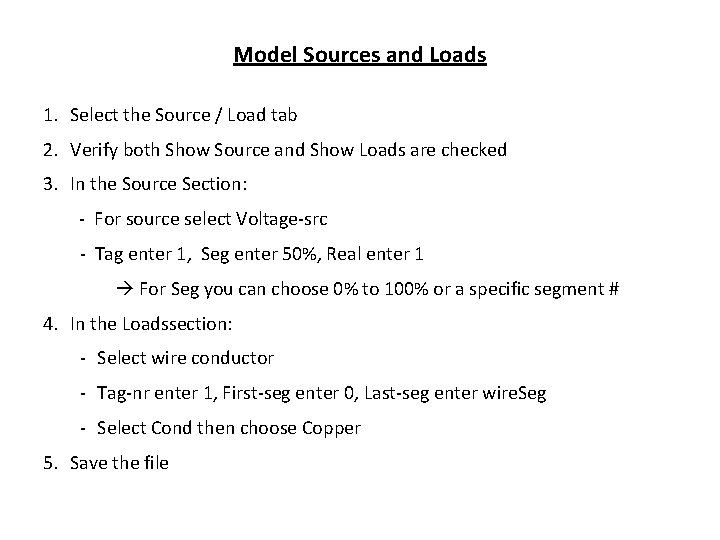
Model Sources and Loads 1. Select the Source / Load tab 2. Verify both Show Source and Show Loads are checked 3. In the Source Section: - For source select Voltage-src - Tag enter 1, Seg enter 50%, Real enter 1 For Seg you can choose 0% to 100% or a specific segment # 4. In the Loadssection: - Select wire conductor - Tag-nr enter 1, First-seg enter 0, Last-seg enter wire. Seg - Select Cond then choose Copper 5. Save the file
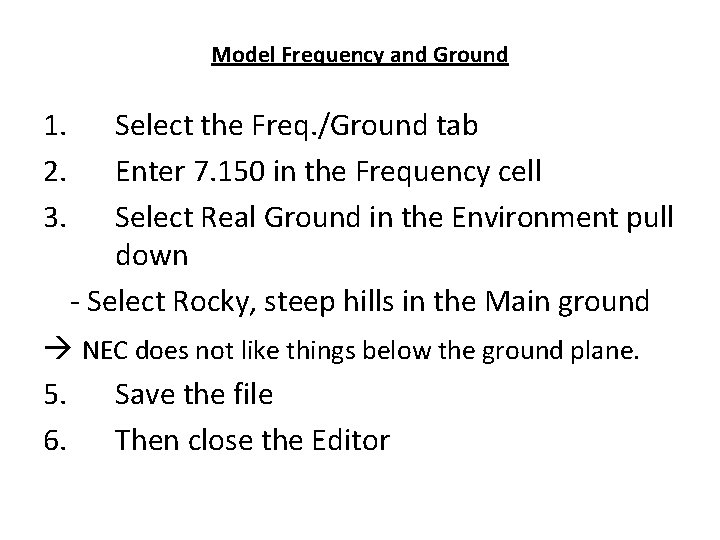
Model Frequency and Ground 1. 2. 3. Select the Freq. /Ground tab Enter 7. 150 in the Frequency cell Select Real Ground in the Environment pull down - Select Rocky, steep hills in the Main ground NEC does not like things below the ground plane. 5. Save the file 6. Then close the Editor
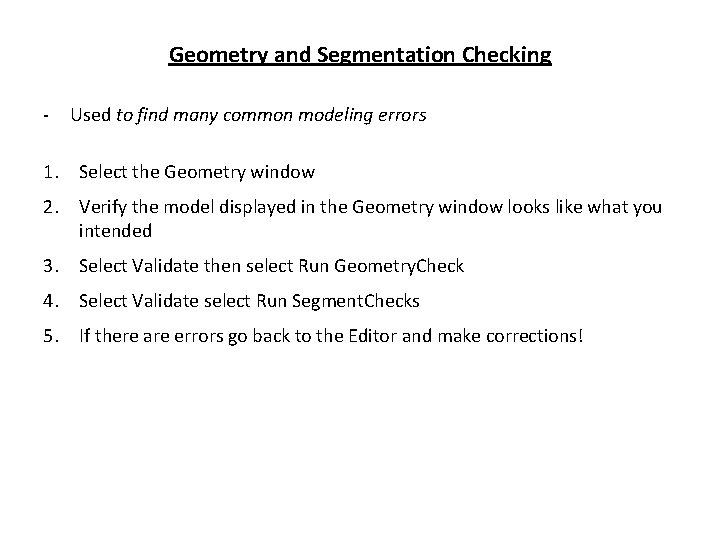
Geometry and Segmentation Checking - Used to find many common modeling errors 1. Select the Geometry window 2. Verify the model displayed in the Geometry window looks like what you intended 3. Select Validate then select Run Geometry. Check 4. Select Validate select Run Segment. Checks 5. If there are errors go back to the Editor and make corrections!
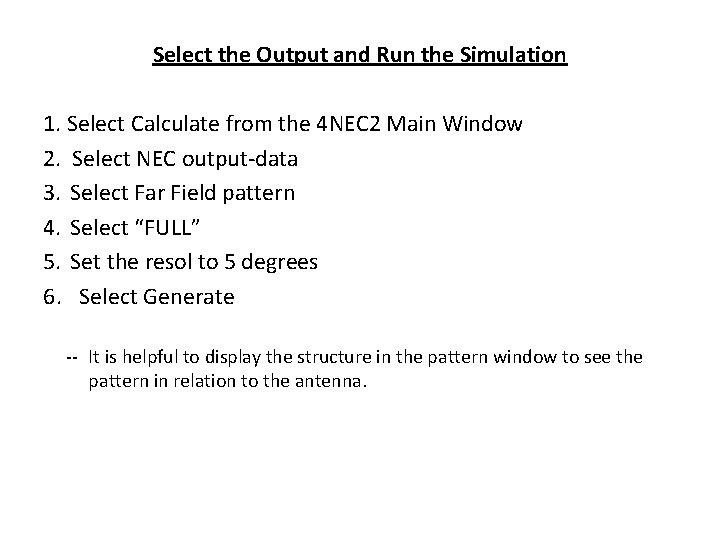
Select the Output and Run the Simulation 1. Select Calculate from the 4 NEC 2 Main Window 2. Select NEC output-data 3. Select Far Field pattern 4. Select “FULL” 5. Set the resol to 5 degrees 6. Select Generate -- It is helpful to display the structure in the pattern window to see the pattern in relation to the antenna.
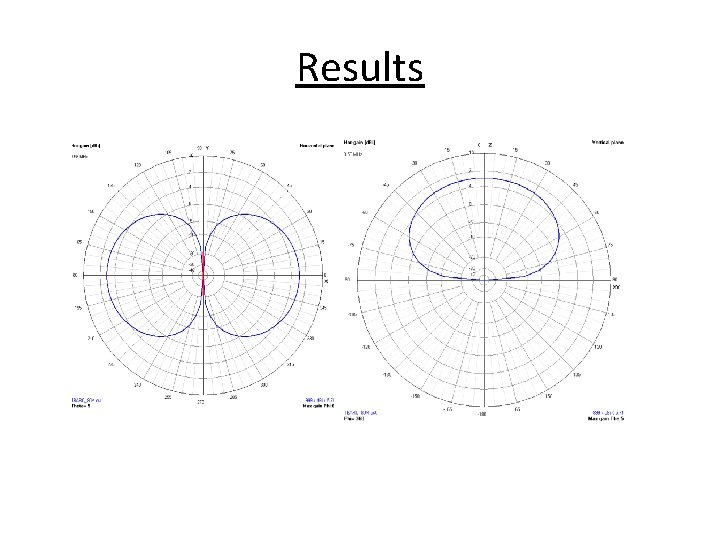
Results
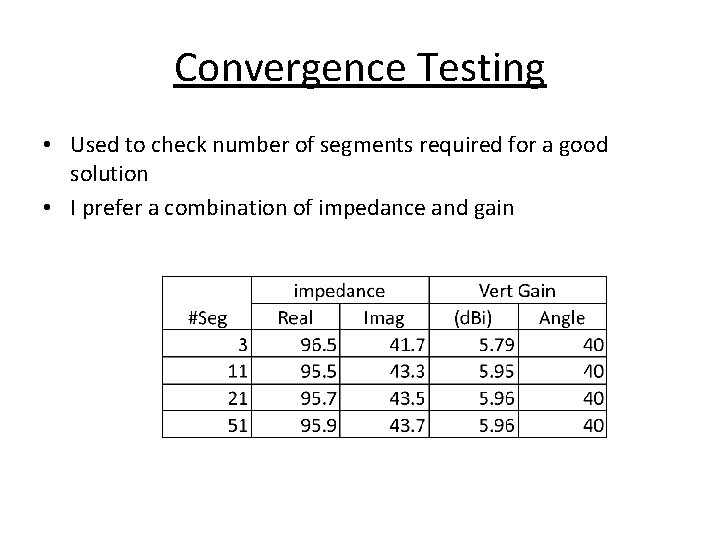
Convergence Testing • Used to check number of segments required for a good solution • I prefer a combination of impedance and gain
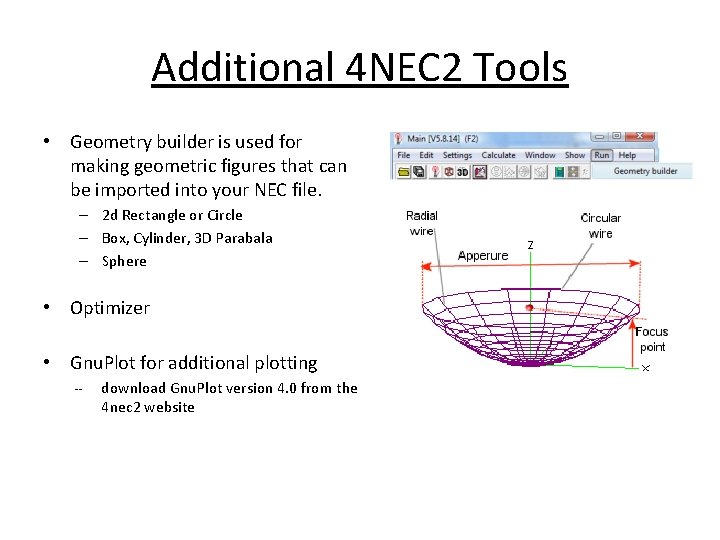
Additional 4 NEC 2 Tools • Geometry builder is used for making geometric figures that can be imported into your NEC file. – 2 d Rectangle or Circle – Box, Cylinder, 3 D Parabala – Sphere • Optimizer • Gnu. Plot for additional plotting -- download Gnu. Plot version 4. 0 from the 4 nec 2 website
 Nec antenna
Nec antenna Eznec antenna software
Eznec antenna software Antenna modeling software free
Antenna modeling software free Antenna modeling software
Antenna modeling software Helen c. erickson
Helen c. erickson Dimensional modeling vs relational modeling
Dimensional modeling vs relational modeling Nec australia head office
Nec australia head office Prikrata
Prikrata Nec univerge 3c
Nec univerge 3c Nec successum victoriae
Nec successum victoriae Nec sv9300 datasheet
Nec sv9300 datasheet Split duplex receptacle symbol
Split duplex receptacle symbol Statul sunt eu
Statul sunt eu Il sacrificio di ifigenia analisi
Il sacrificio di ifigenia analisi Ssa1699
Ssa1699 Nec article 406
Nec article 406 Necrotizing enterocolitis symptoms
Necrotizing enterocolitis symptoms Tabla 310-16 nec
Tabla 310-16 nec 2006 biologijos valstybinio egzamino atsakymai
2006 biologijos valstybinio egzamino atsakymai Sempron 3200
Sempron 3200 What is nec
What is nec Nec article 810
Nec article 810 Nectua
Nectua Furtum nec manifestum
Furtum nec manifestum Aterm wh832
Aterm wh832 Nec technologies noida address
Nec technologies noida address Prahalad
Prahalad Terminal float nec
Terminal float nec