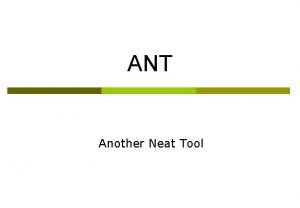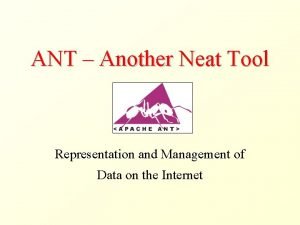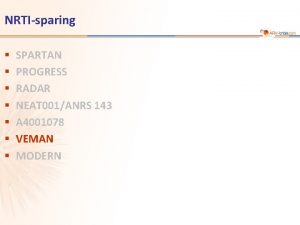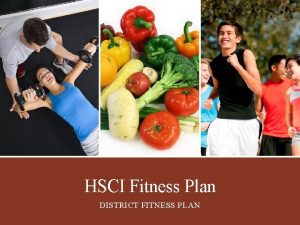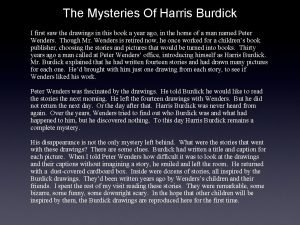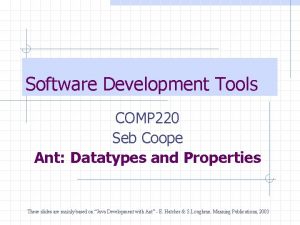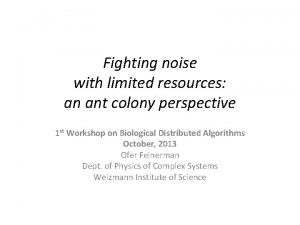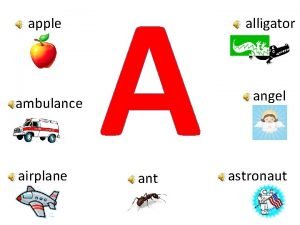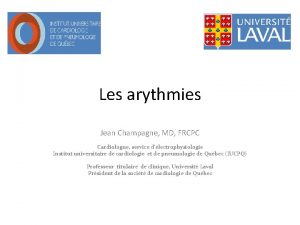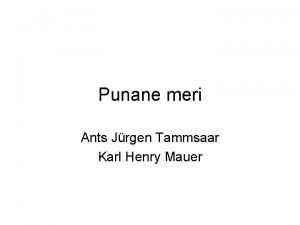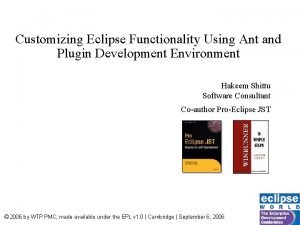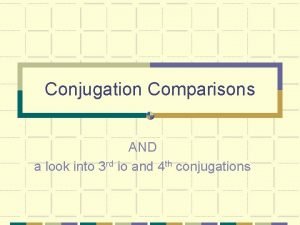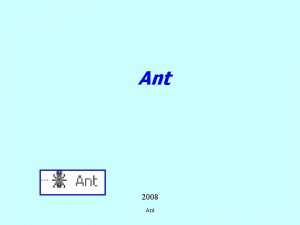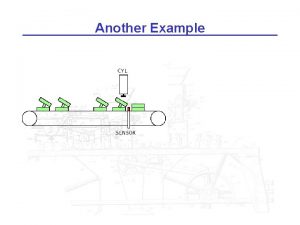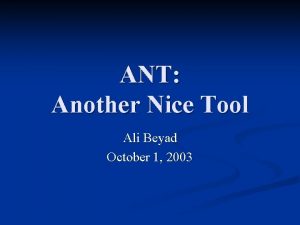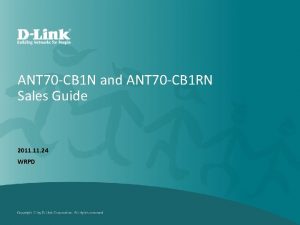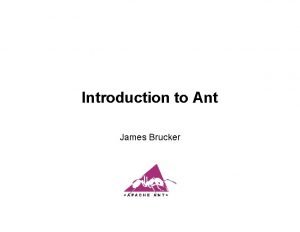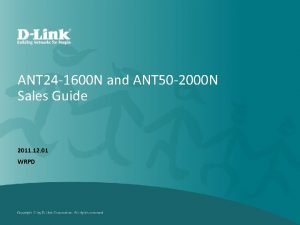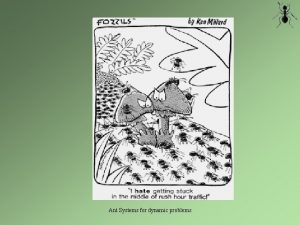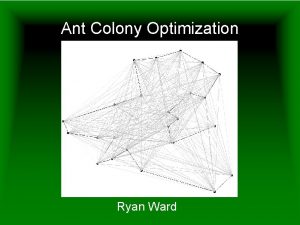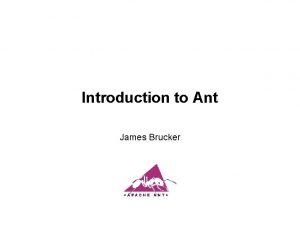ANT Another Neat Tool What is ANT What
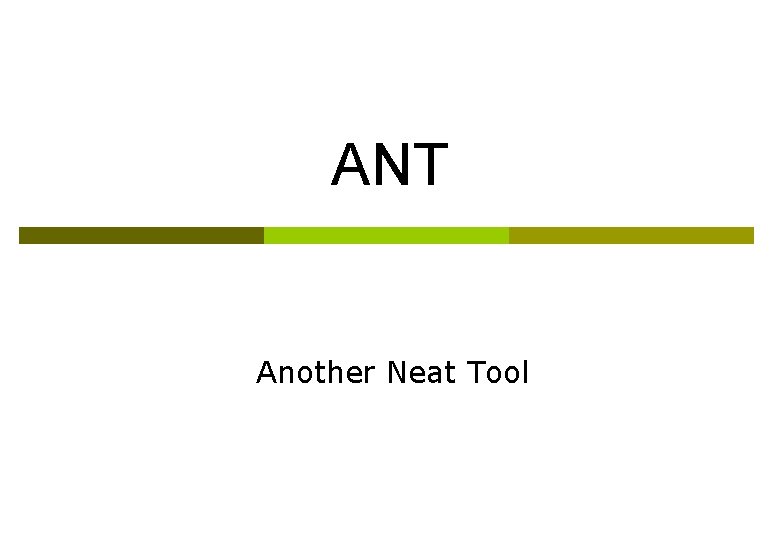
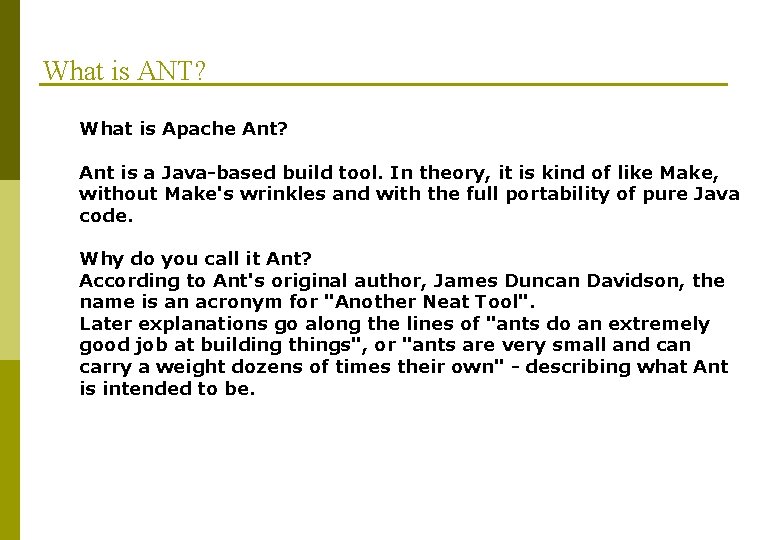
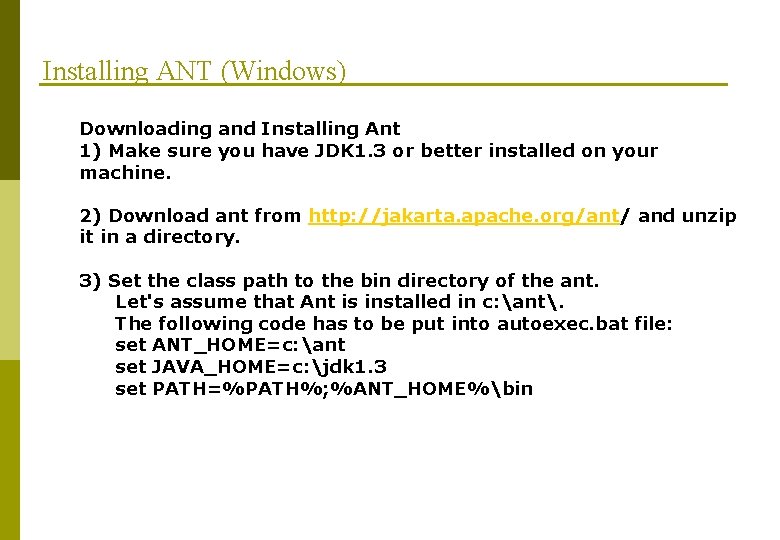
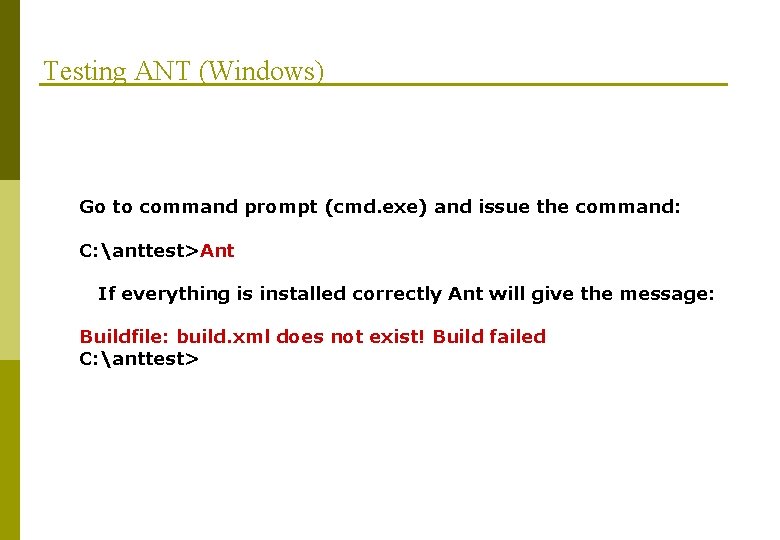
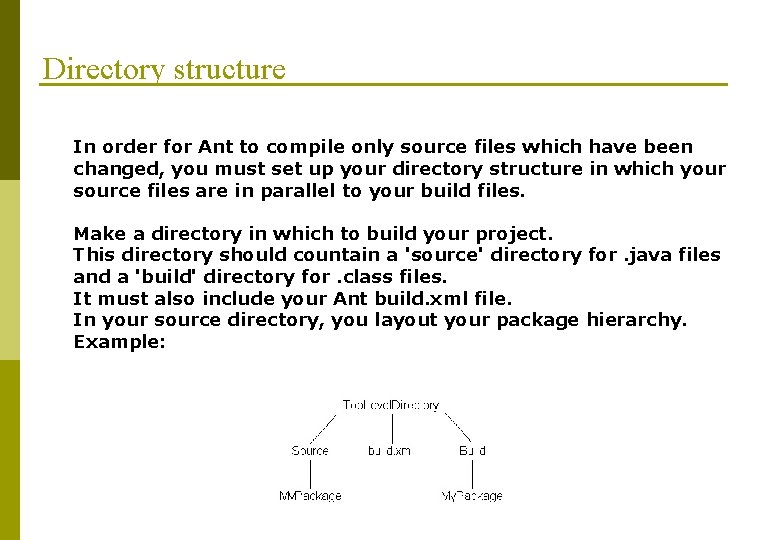
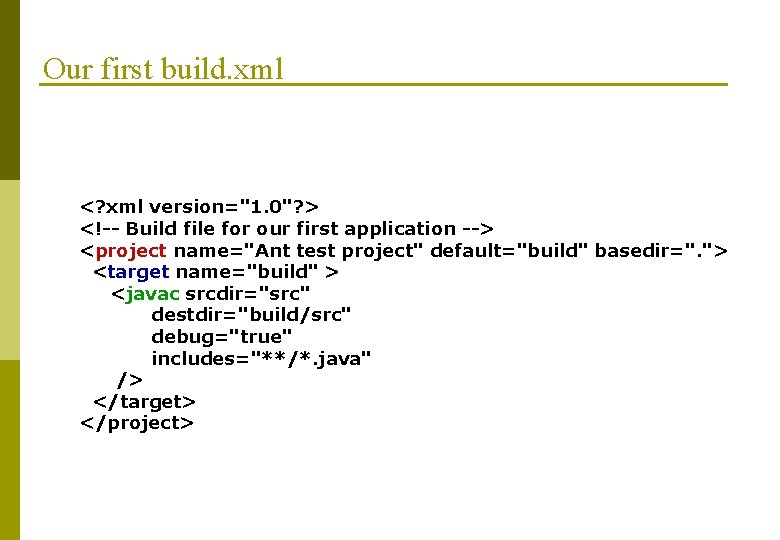
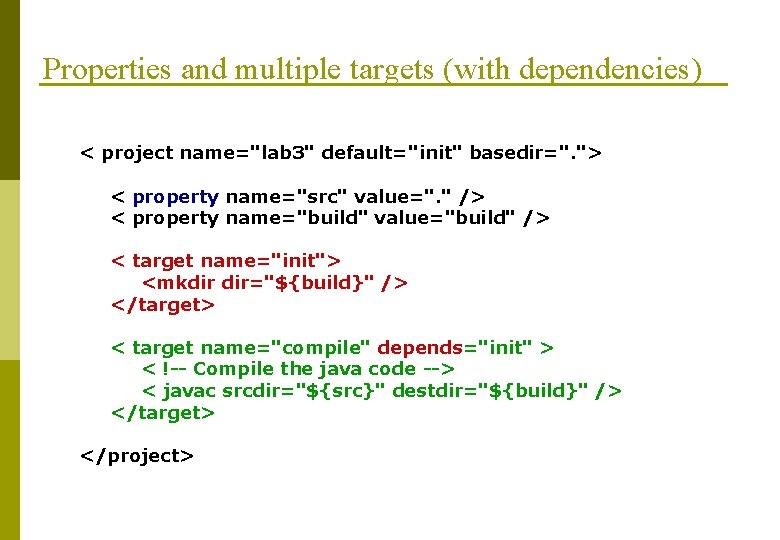
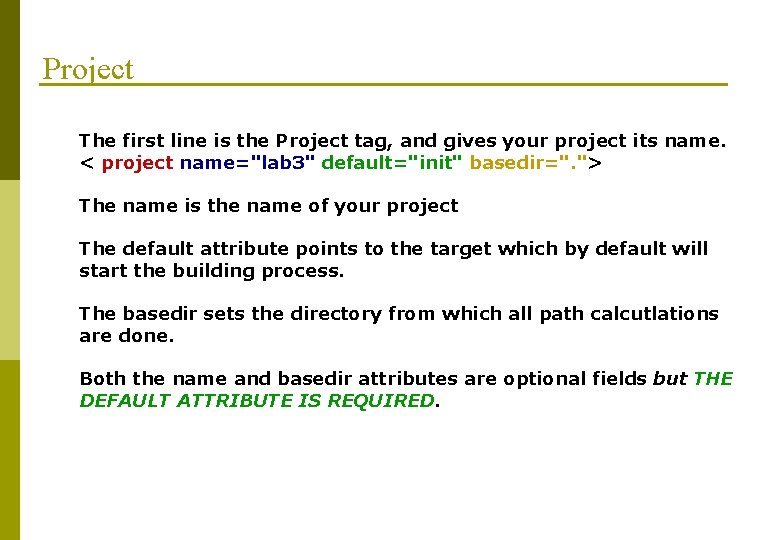
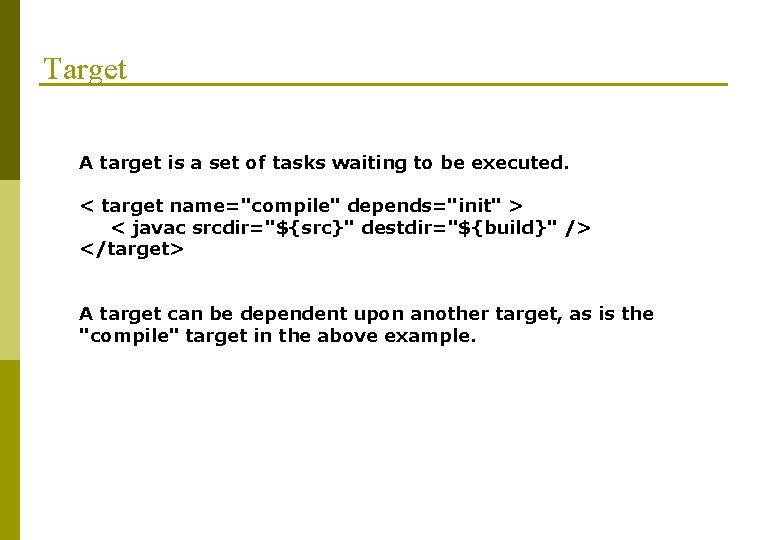
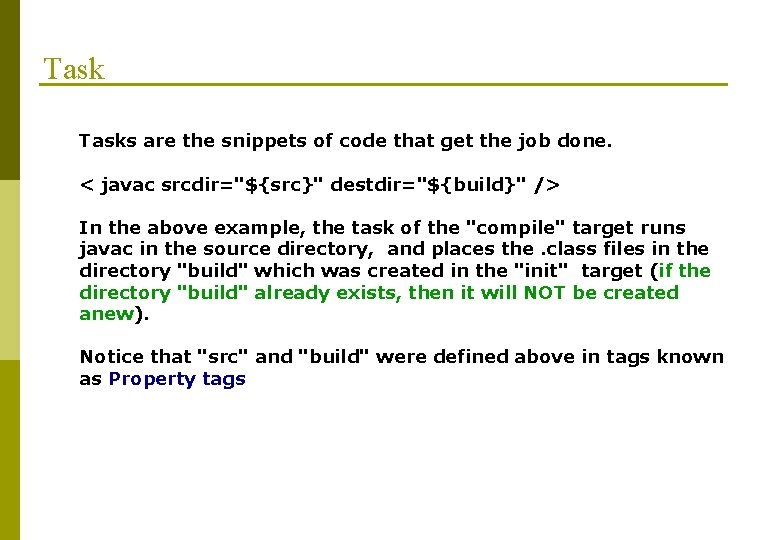

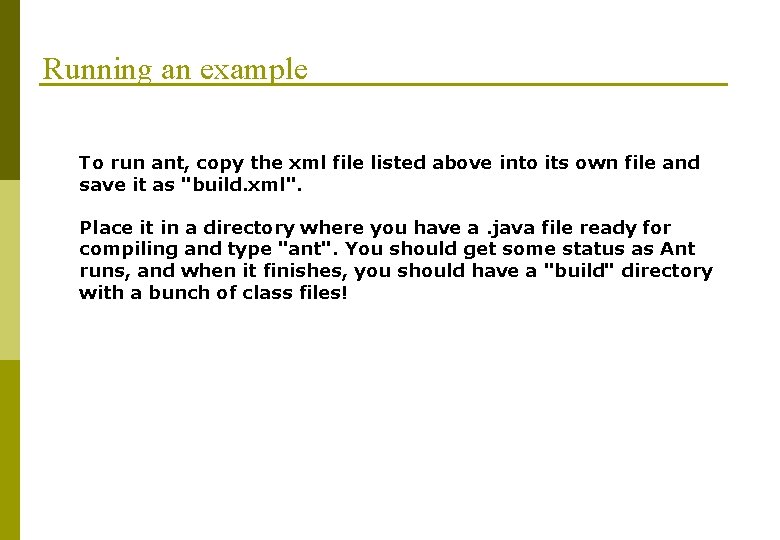

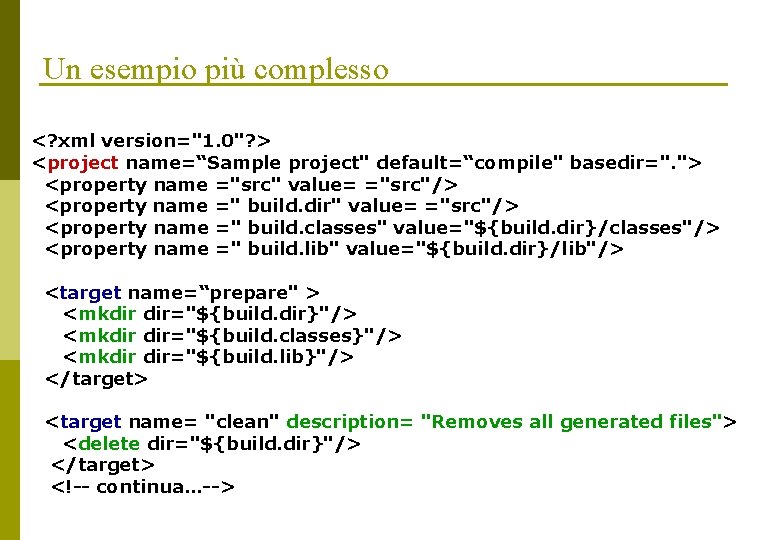

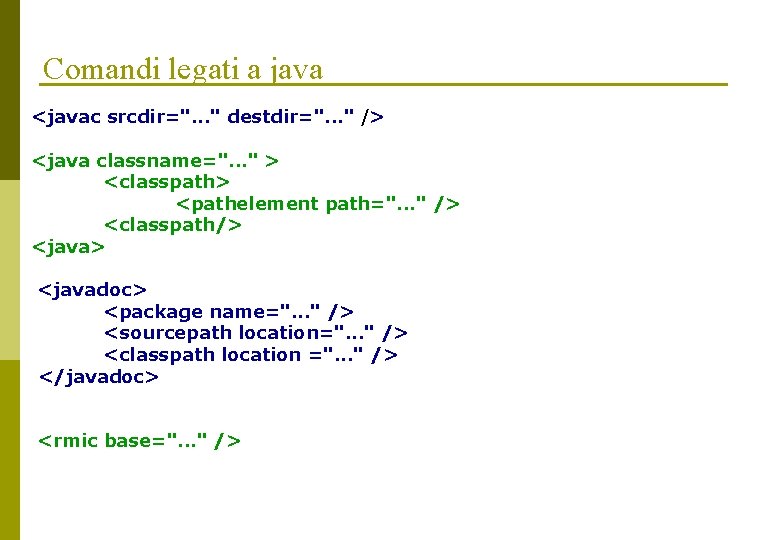
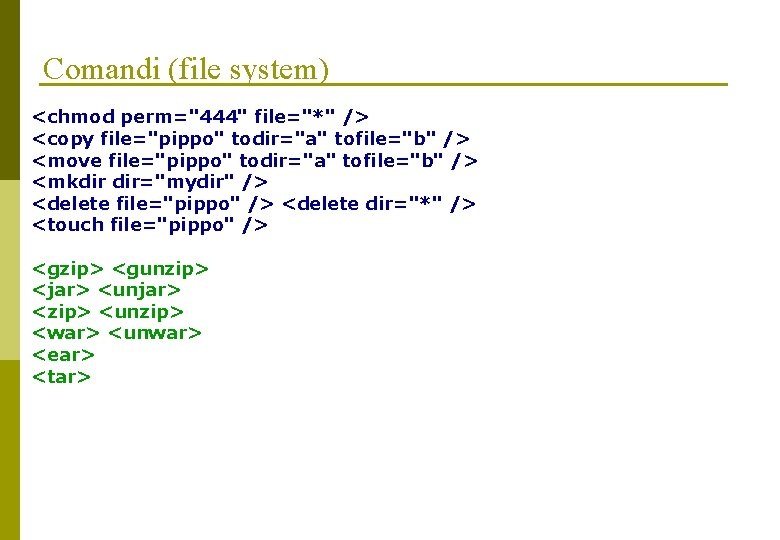

- Slides: 18
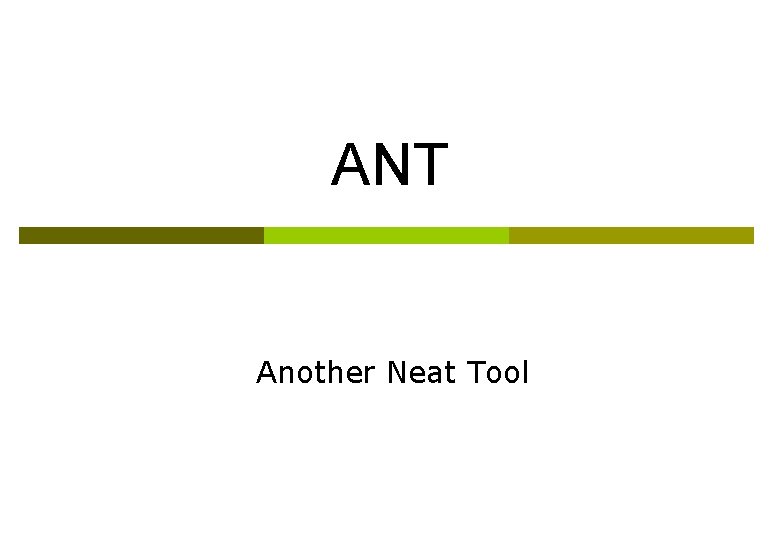
ANT Another Neat Tool
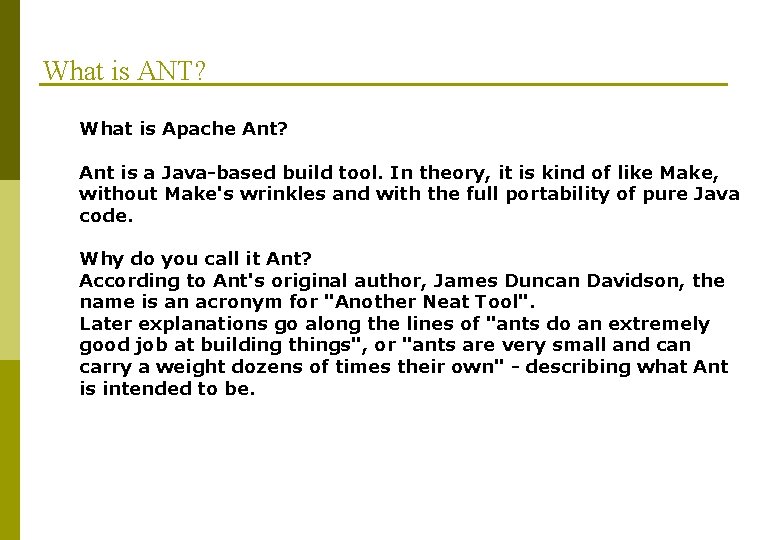
What is ANT? What is Apache Ant? Ant is a Java-based build tool. In theory, it is kind of like Make, without Make's wrinkles and with the full portability of pure Java code. Why do you call it Ant? According to Ant's original author, James Duncan Davidson, the name is an acronym for "Another Neat Tool". Later explanations go along the lines of "ants do an extremely good job at building things", or "ants are very small and can carry a weight dozens of times their own" - describing what Ant is intended to be.
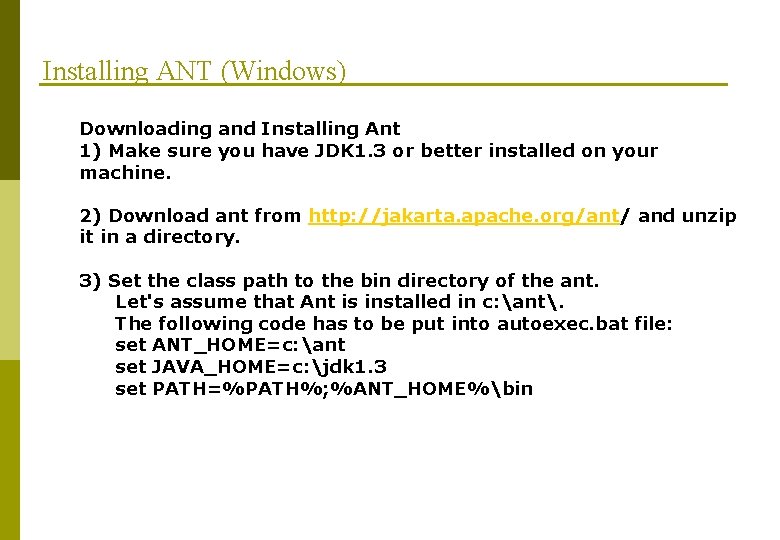
Installing ANT (Windows) Downloading and Installing Ant 1) Make sure you have JDK 1. 3 or better installed on your machine. 2) Download ant from http: //jakarta. apache. org/ant/ and unzip it in a directory. 3) Set the class path to the bin directory of the ant. Let's assume that Ant is installed in c: ant. The following code has to be put into autoexec. bat file: set ANT_HOME=c: ant set JAVA_HOME=c: jdk 1. 3 set PATH=%PATH%; %ANT_HOME%bin
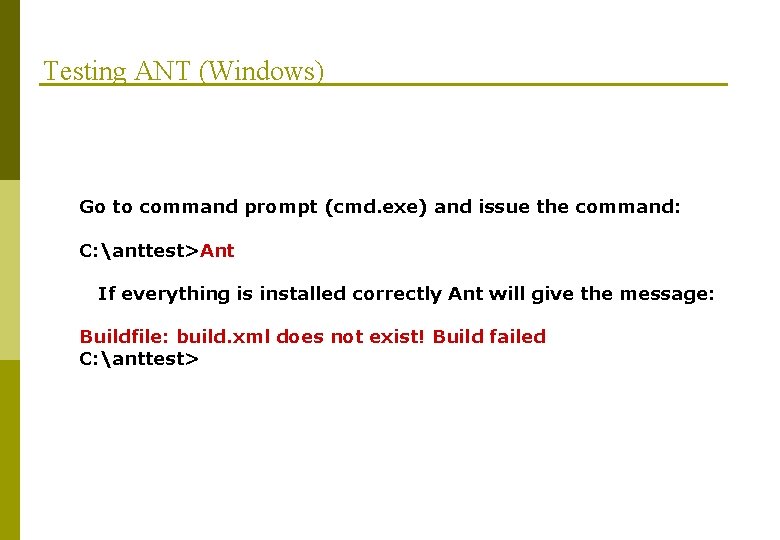
Testing ANT (Windows) Go to command prompt (cmd. exe) and issue the command: C: anttest>Ant If everything is installed correctly Ant will give the message: Buildfile: build. xml does not exist! Build failed C: anttest>
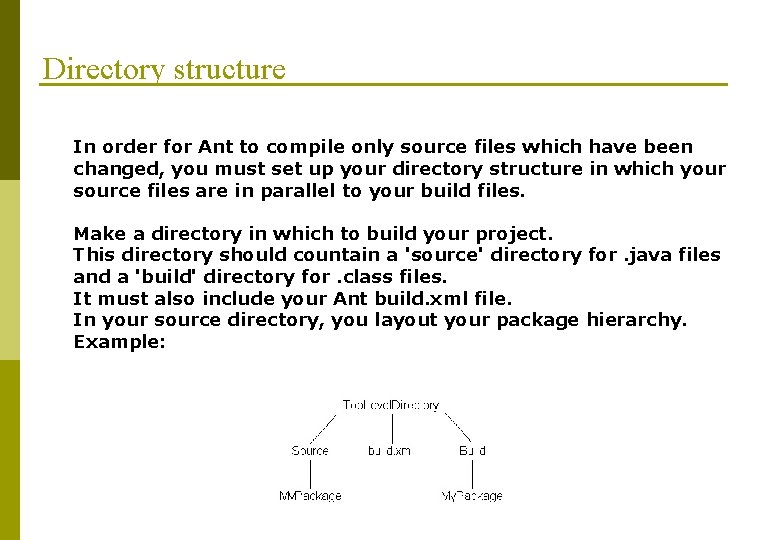
Directory structure In order for Ant to compile only source files which have been changed, you must set up your directory structure in which your source files are in parallel to your build files. Make a directory in which to build your project. This directory should countain a 'source' directory for. java files and a 'build' directory for. class files. It must also include your Ant build. xml file. In your source directory, you layout your package hierarchy. Example:
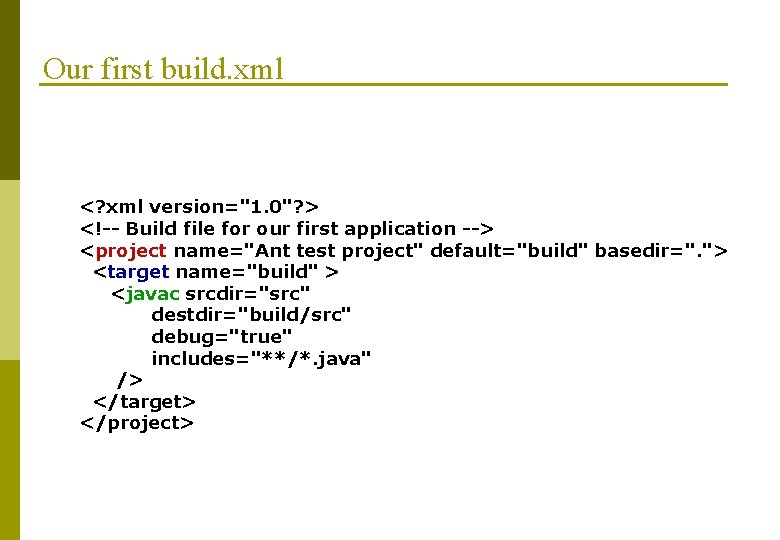
Our first build. xml <? xml version="1. 0"? > <!-- Build file for our first application --> <project name="Ant test project" default="build" basedir=". "> <target name="build" > <javac srcdir="src" destdir="build/src" debug="true" includes="**/*. java" /> </target> </project>
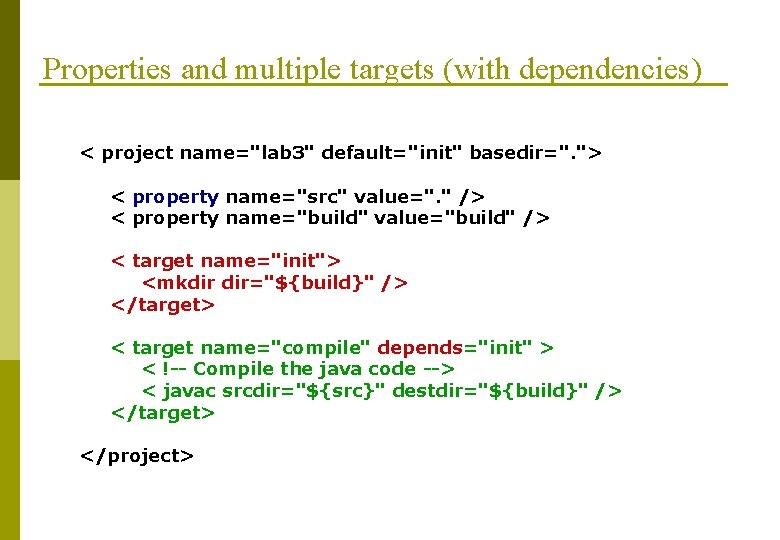
Properties and multiple targets (with dependencies) < project name="lab 3" default="init" basedir=". "> < property name="src" value=". " /> < property name="build" value="build" /> < target name="init"> <mkdir dir="${build}" /> </target> < target name="compile" depends="init" > < !-- Compile the java code --> < javac srcdir="${src}" destdir="${build}" /> </target> </project>
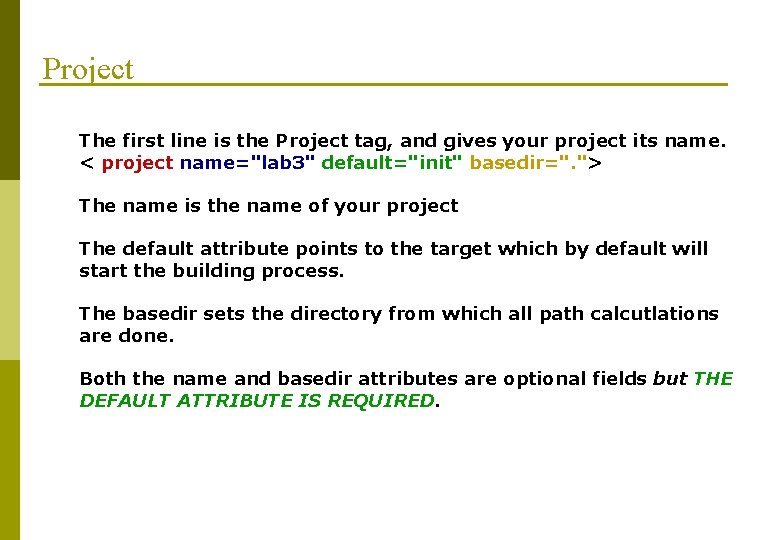
Project The first line is the Project tag, and gives your project its name. < project name="lab 3" default="init" basedir=". "> The name is the name of your project The default attribute points to the target which by default will start the building process. The basedir sets the directory from which all path calcutlations are done. Both the name and basedir attributes are optional fields but THE DEFAULT ATTRIBUTE IS REQUIRED.
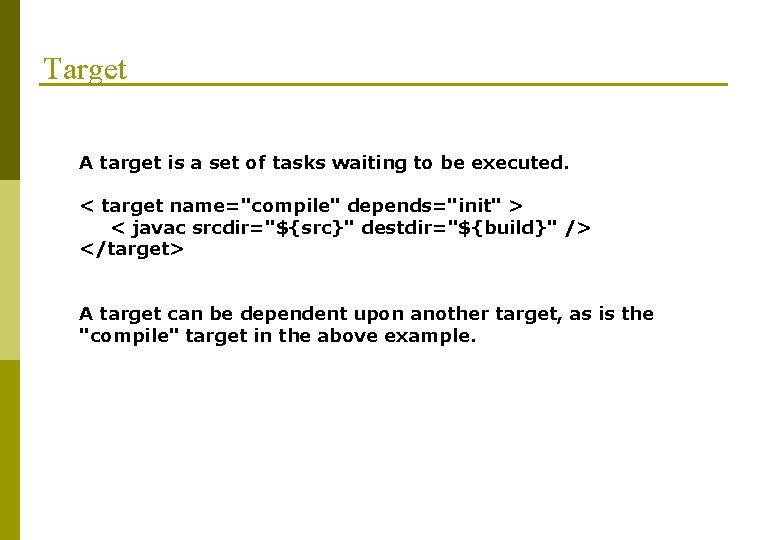
Target A target is a set of tasks waiting to be executed. < target name="compile" depends="init" > < javac srcdir="${src}" destdir="${build}" /> </target> A target can be dependent upon another target, as is the "compile" target in the above example.
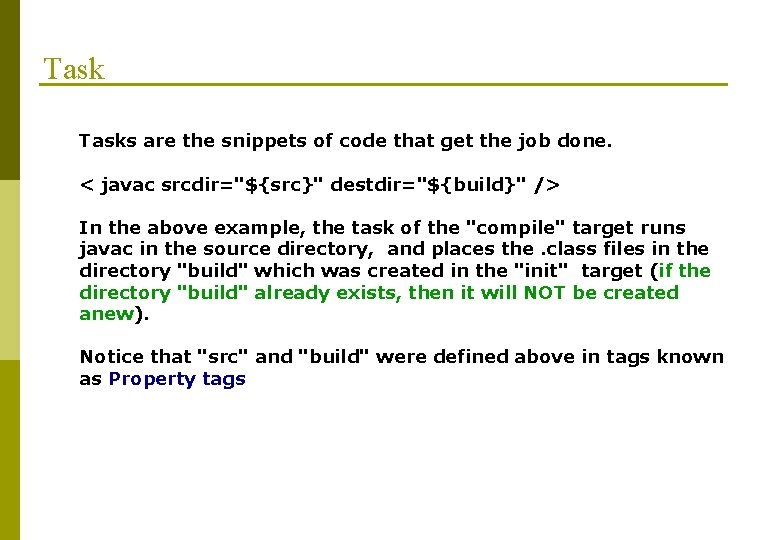
Tasks are the snippets of code that get the job done. < javac srcdir="${src}" destdir="${build}" /> In the above example, the task of the "compile" target runs javac in the source directory, and places the. class files in the directory "build" which was created in the "init" target (if the directory "build" already exists, then it will NOT be created anew). Notice that "src" and "build" were defined above in tags known as Property tags

Property tags p Property tags define name-value pairs (i. e. variables) that are used in task attributes < property name="src" value=". " /> Note that when we refer to a property later on we call it between "${" and "}"
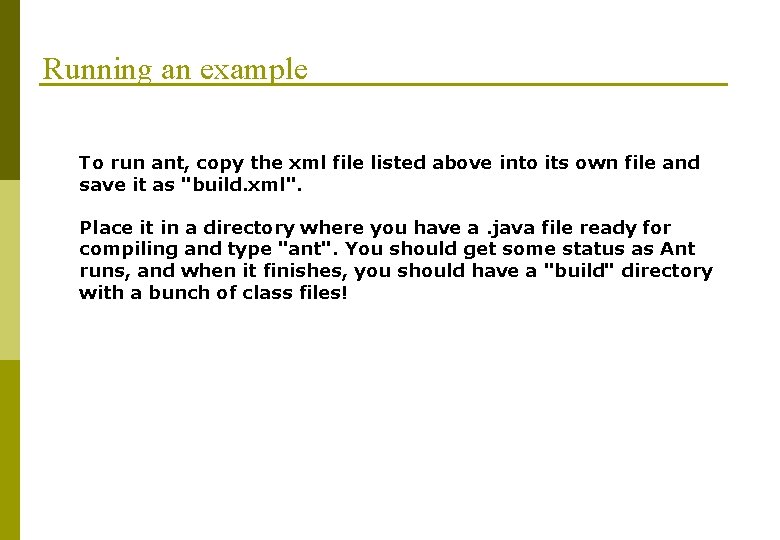
Running an example To run ant, copy the xml file listed above into its own file and save it as "build. xml". Place it in a directory where you have a. java file ready for compiling and type "ant". You should get some status as Ant runs, and when it finishes, you should have a "build" directory with a bunch of class files!

Vantaggi principali - Automatizzazione di processi complessi - Indipendenza dalla piattaforma - Ottimizzazione del processo -Uso di una singola JVM per l’intero processo -Intercettazione delle eccezioni -Ricompilazione dei soli files che e’ necessario ricompilare
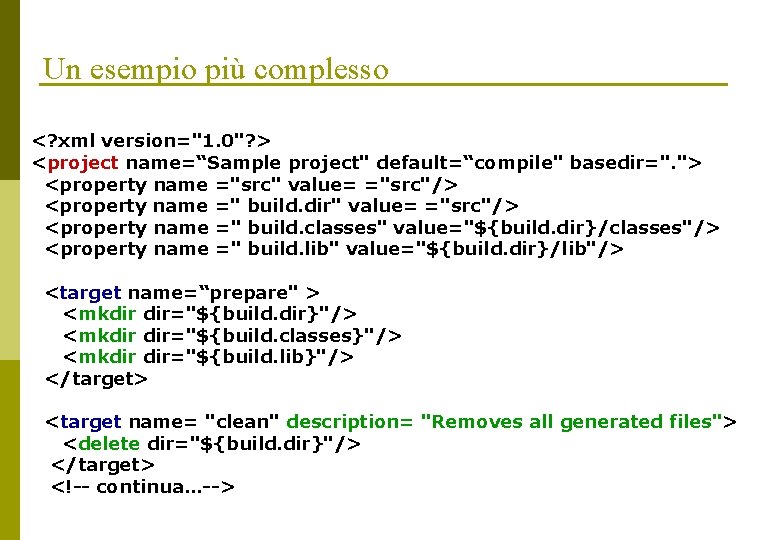
Un esempio più complesso <? xml version="1. 0"? > <project name=“Sample project" default=“compile" basedir=". "> <property name ="src" value= ="src"/> <property name =" build. dir" value= ="src"/> <property name =" build. classes" value="${build. dir}/classes"/> <property name =" build. lib" value="${build. dir}/lib"/> <target name=“prepare" > <mkdir dir="${build. dir}"/> <mkdir dir="${build. classes}"/> <mkdir dir="${build. lib}"/> </target> <target name= "clean" description= "Removes all generated files"> <delete dir="${build. dir}"/> </target> <!-- continua…-->

Un esempio più complesso <target name= "compile" depends= "prepare"> <javac srcdir="${src. dir}" destdir="${build. classes}"/> </target> <target name=“jar" depends= "compile"> <jar jarfile="${build. dir}/distribution. jar" basedir="${build. classes}" excludes="**/*Test. class" /> </target> <target name= "all" depends= "clean, jar"> </target> </project>
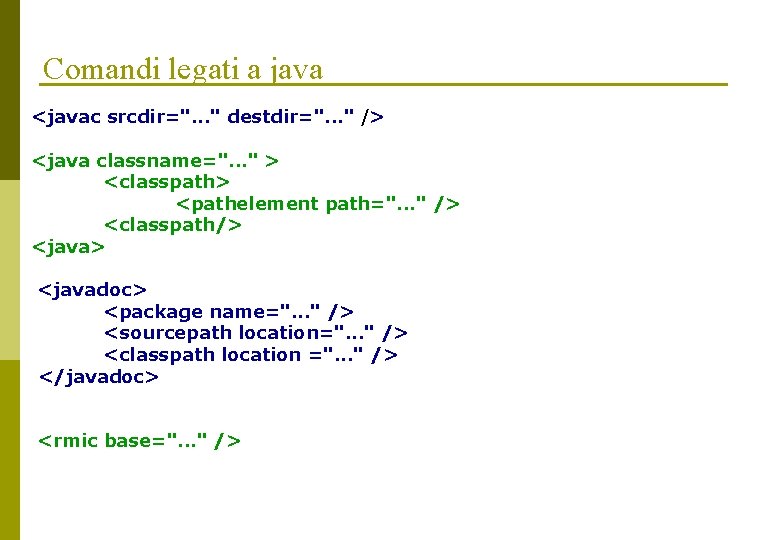
Comandi legati a java <javac srcdir=". . . " destdir=". . . " /> <java classname=". . . " > <classpath> <pathelement path=". . . " /> <classpath/> <javadoc> <package name=". . . " /> <sourcepath location=". . . " /> <classpath location =". . . " /> </javadoc> <rmic base=". . . " />
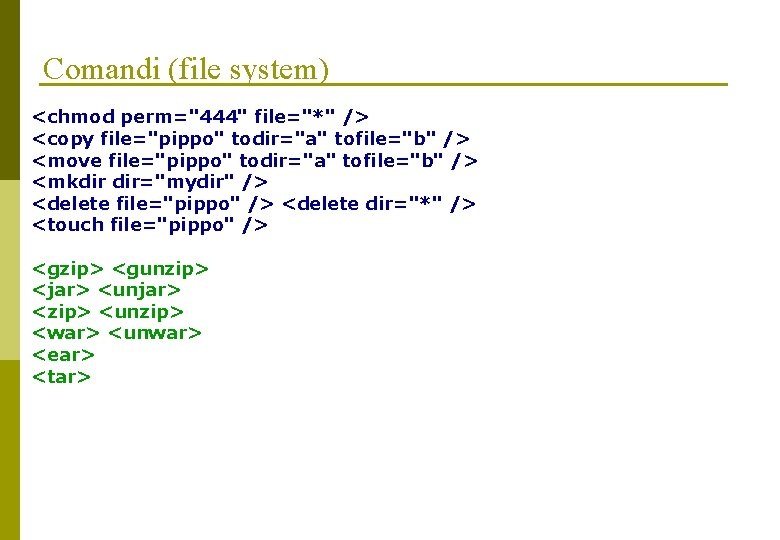
Comandi (file system) <chmod perm="444" file="*" /> <copy file="pippo" todir="a" tofile="b" /> <move file="pippo" todir="a" tofile="b" /> <mkdir dir="mydir" /> <delete file="pippo" /> <delete dir="*" /> <touch file="pippo" /> <gzip> <gunzip> <jar> <unjar> <zip> <unzip> <war> <unwar> <ear> <tar>

Altri comandi <echo message=". . . " /> <mail> <get src="URL" dest=". . . " /> <executable=". . . " dir=". . . " vmlauncher="false" os=“Windows 2000" > <arg line=". . . " /> </exec> Varie forme per conditional execution <cvs> <sql> executes sql queries via jdbc <style> performs xslt transformations
 Ant another neat tool
Ant another neat tool Another neat tool
Another neat tool Osi security architecture in hindi
Osi security architecture in hindi Whatispersonalhygiene
Whatispersonalhygiene Neat appraisal
Neat appraisal Progress neat
Progress neat What is neat in fitness
What is neat in fitness Jkolasin
Jkolasin Harris burdick captain tory
Harris burdick captain tory Another tool for language recognition
Another tool for language recognition Potter's wheel data cleaning tool
Potter's wheel data cleaning tool Ant and seb now
Ant and seb now Reverse image search
Reverse image search A for apple a for ant a for aeroplane
A for apple a for ant a for aeroplane Hemibloc ant gauche
Hemibloc ant gauche žalias jautelis ant žalio stalo žalius pietus valgo
žalias jautelis ant žalio stalo žalius pietus valgo Karl ant
Karl ant Ant eclipse plugin
Ant eclipse plugin Pono ponere latin conjugation
Pono ponere latin conjugation