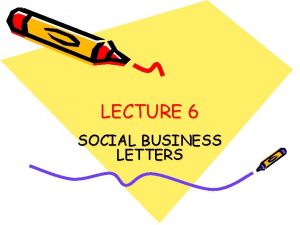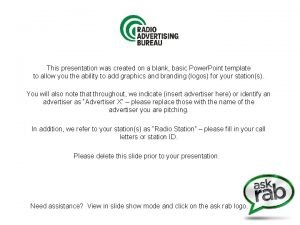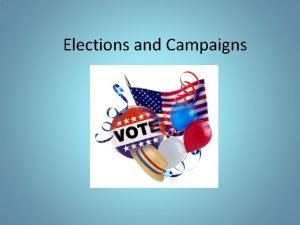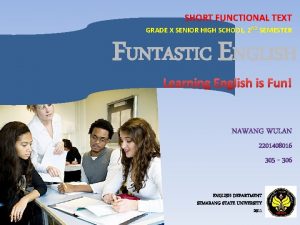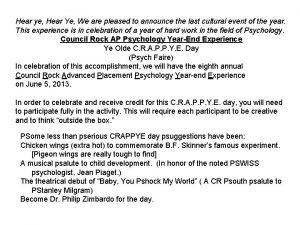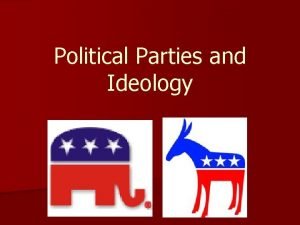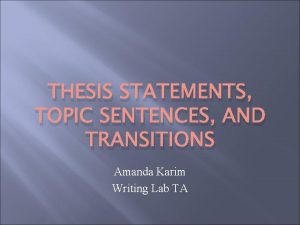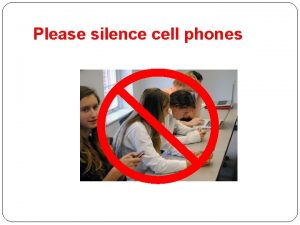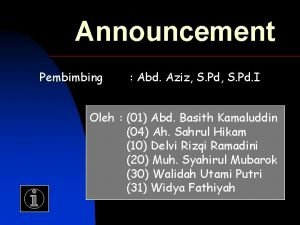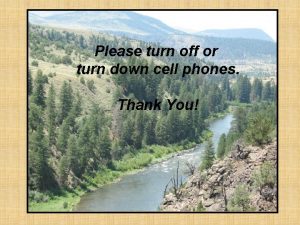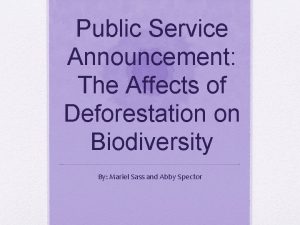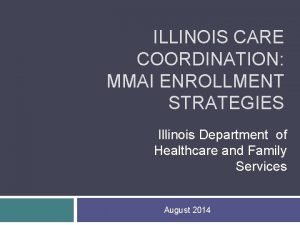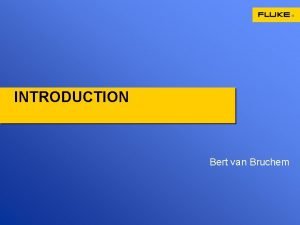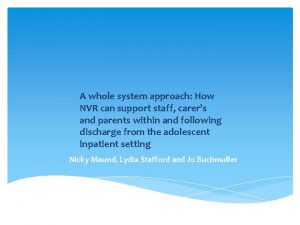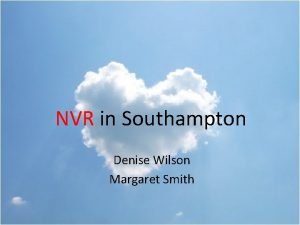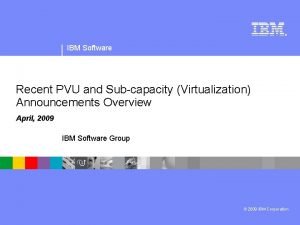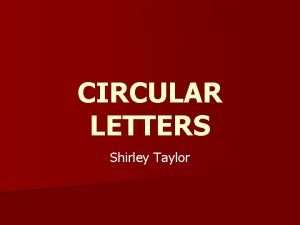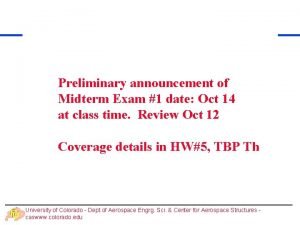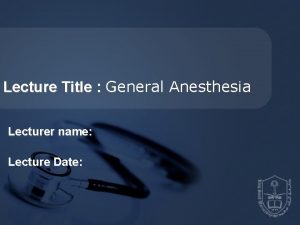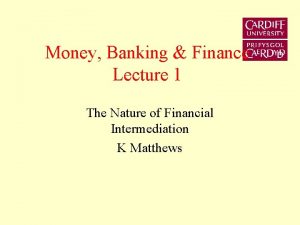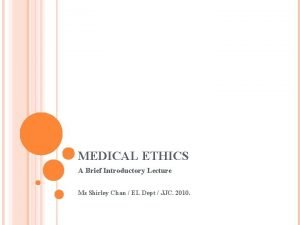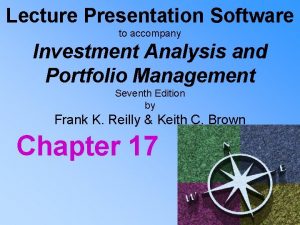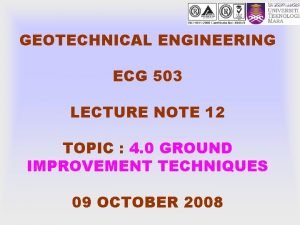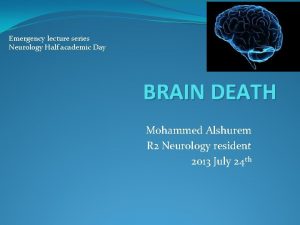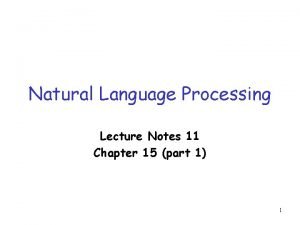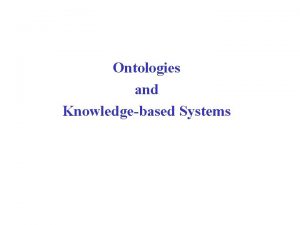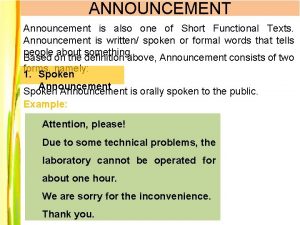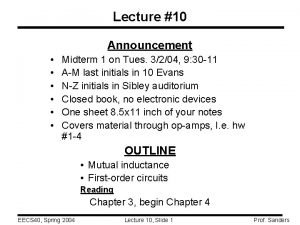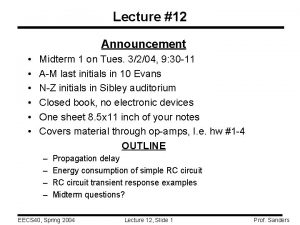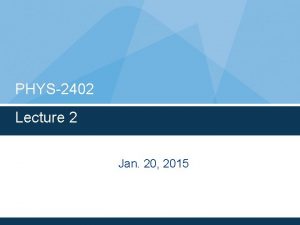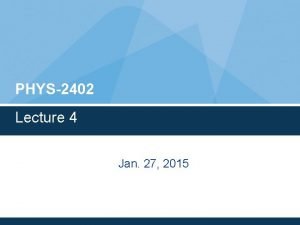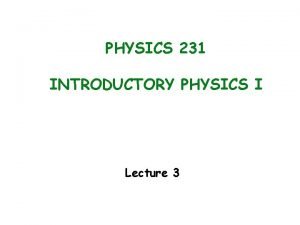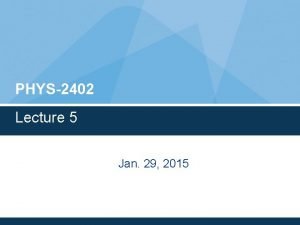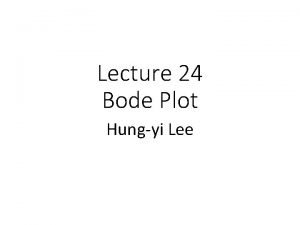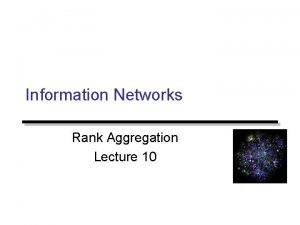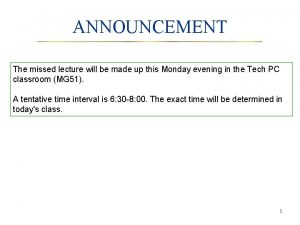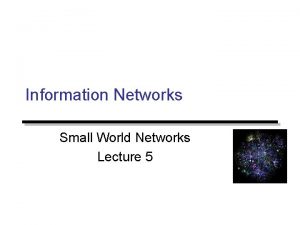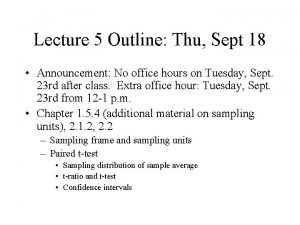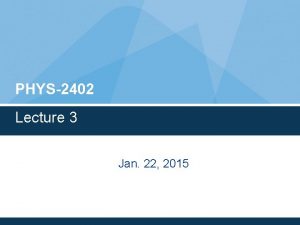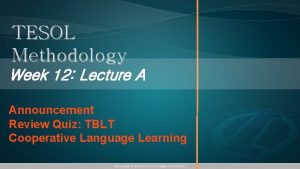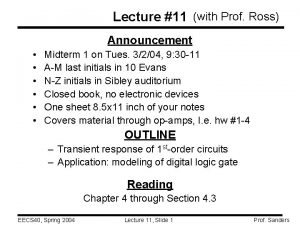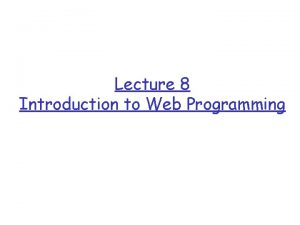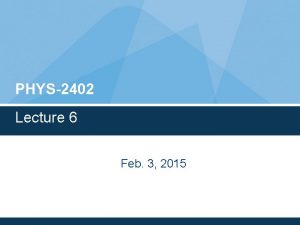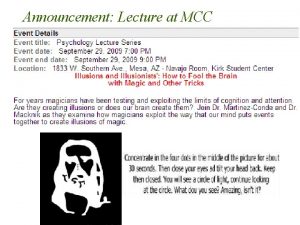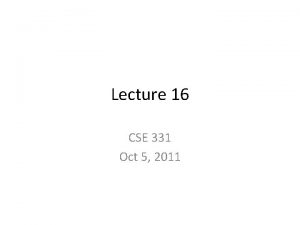Announcement 1 Lecture 9 1 Announcement 2 q
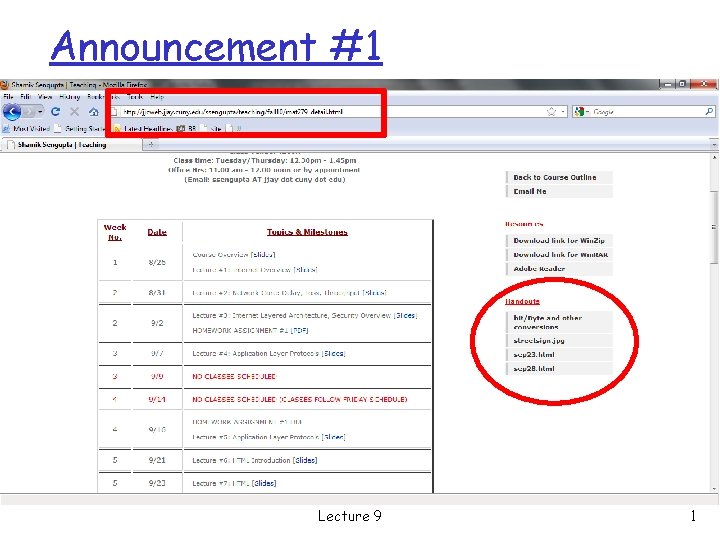

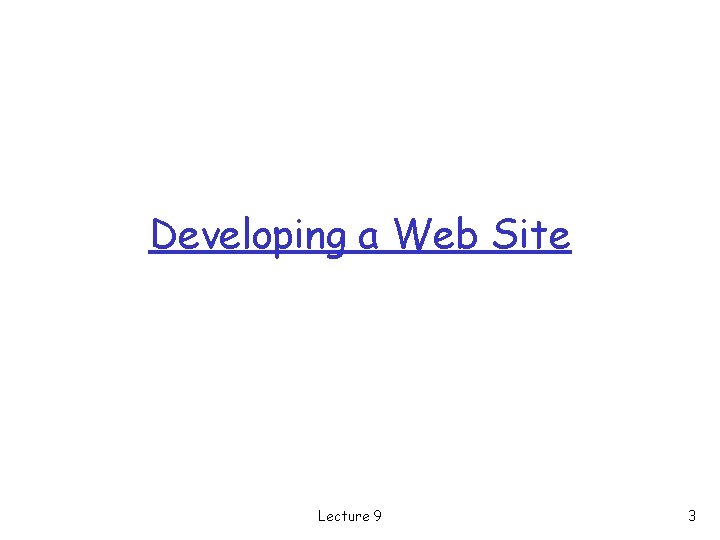
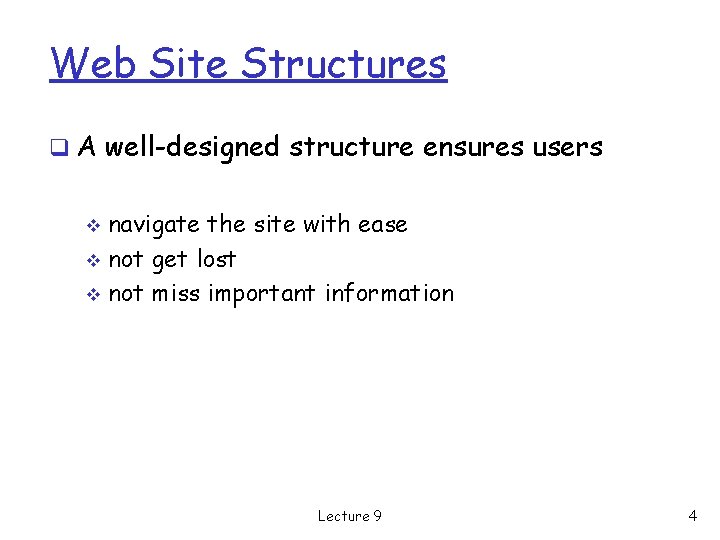
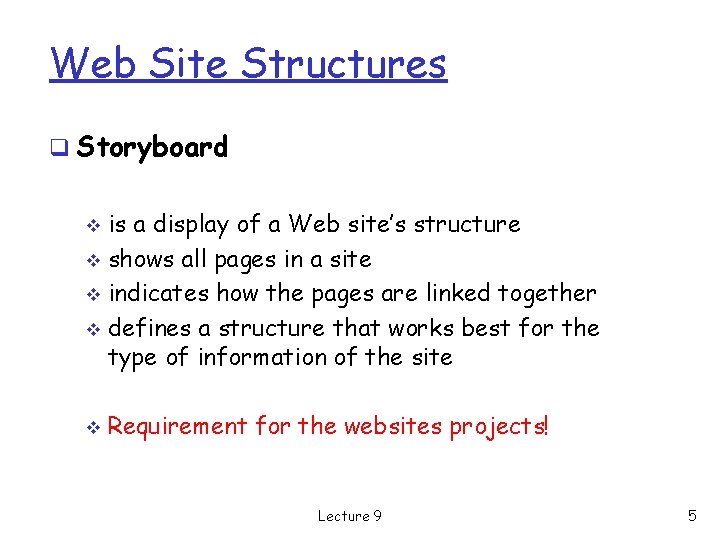
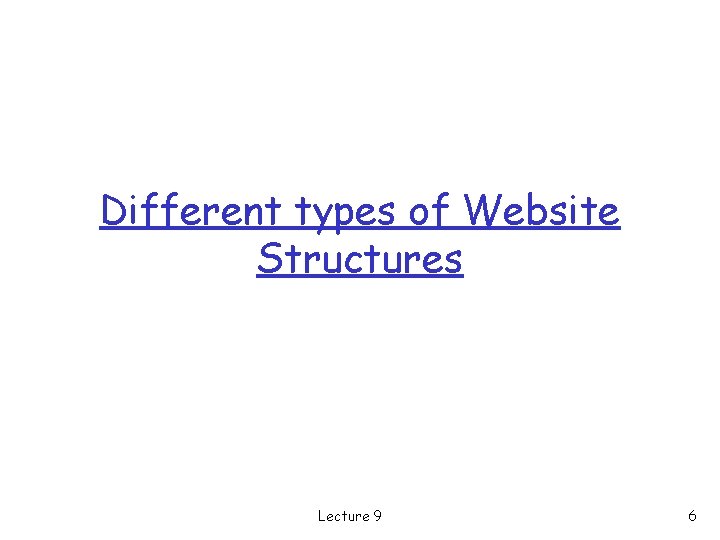
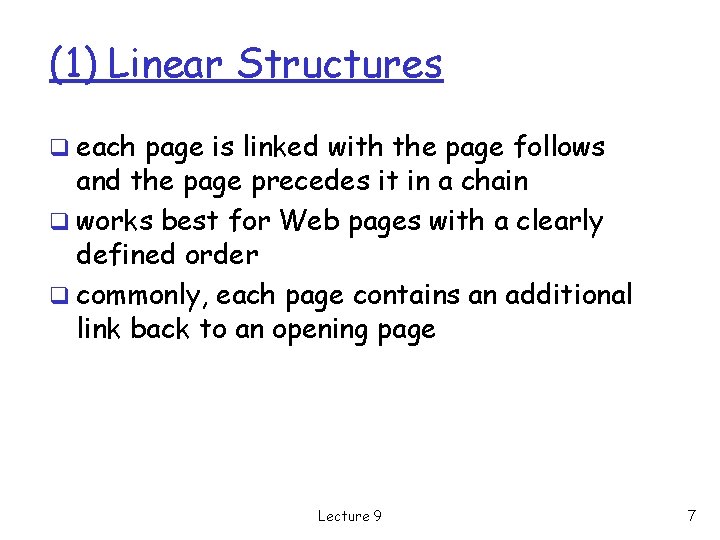
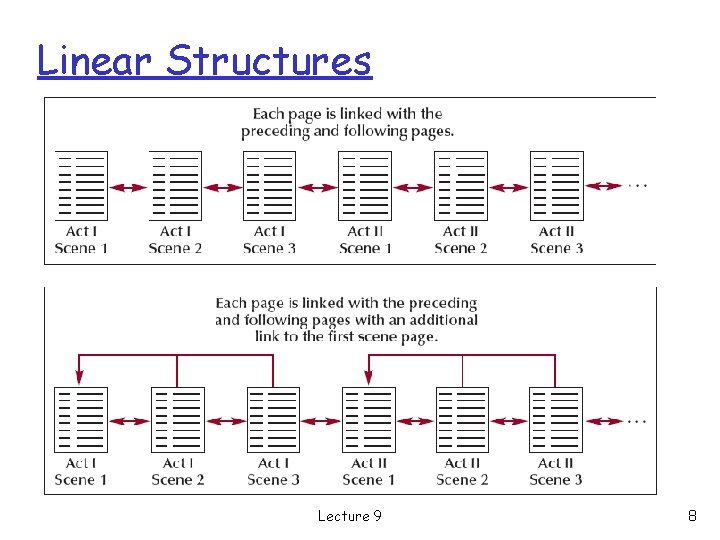
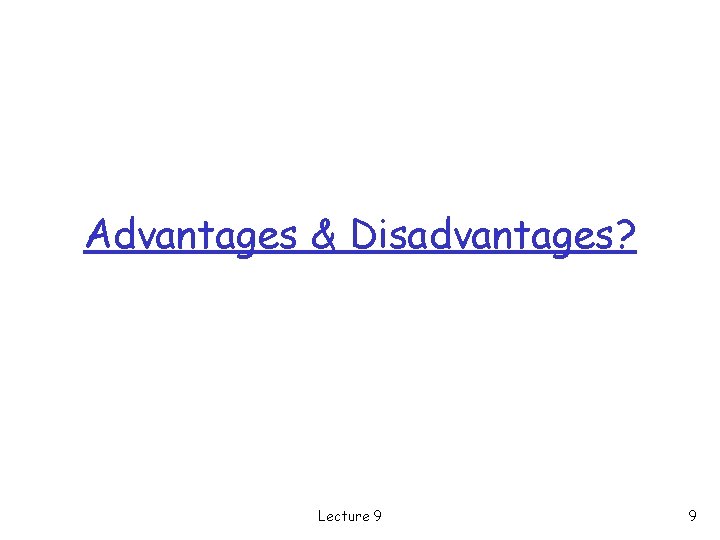
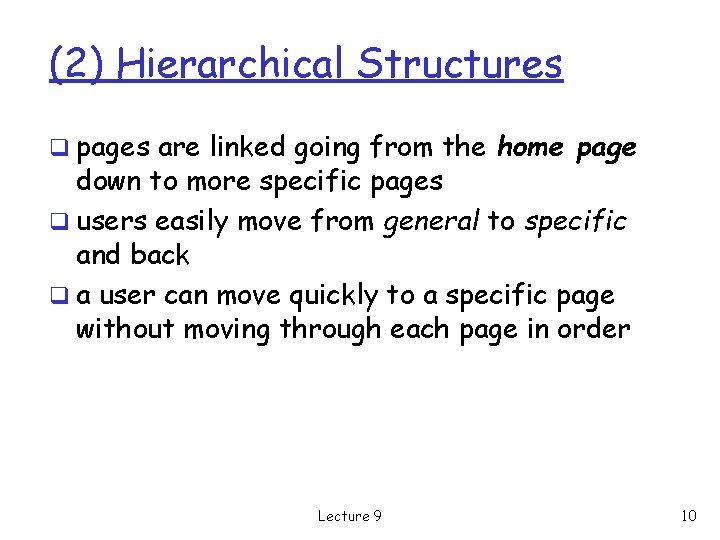
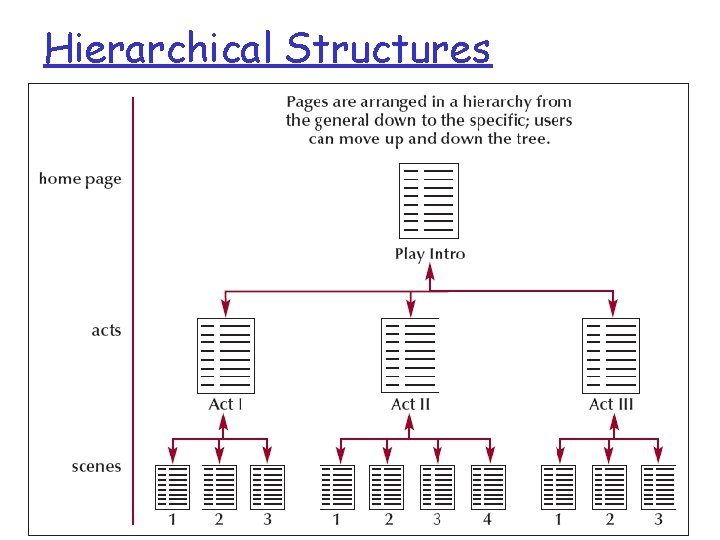
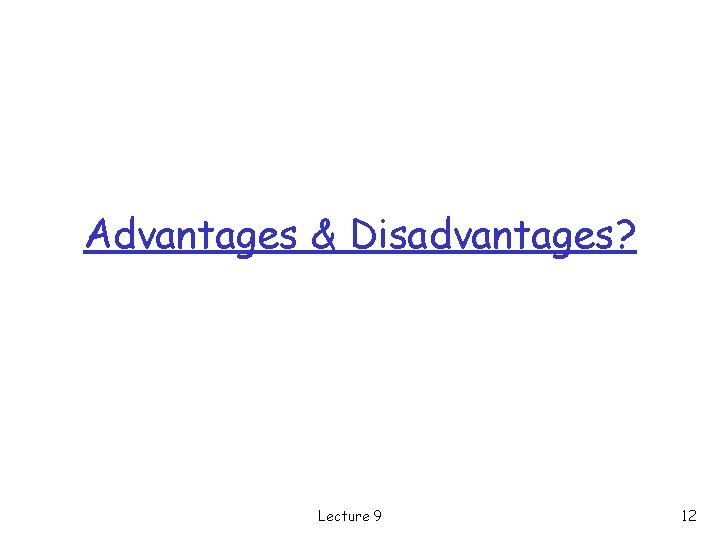
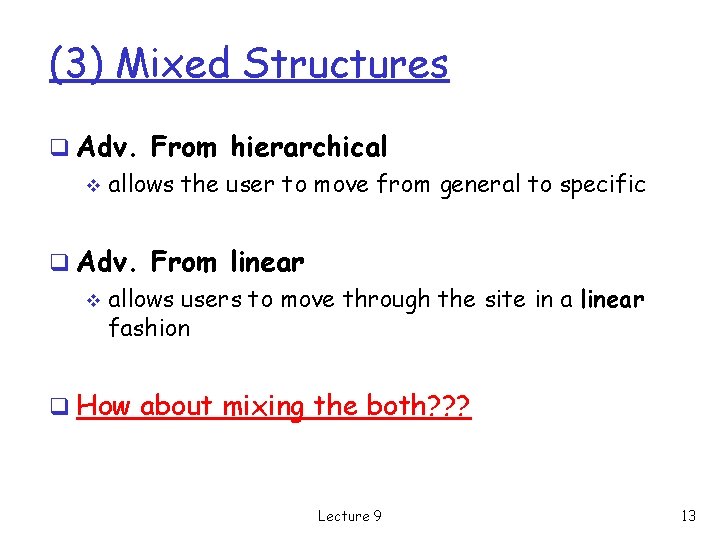

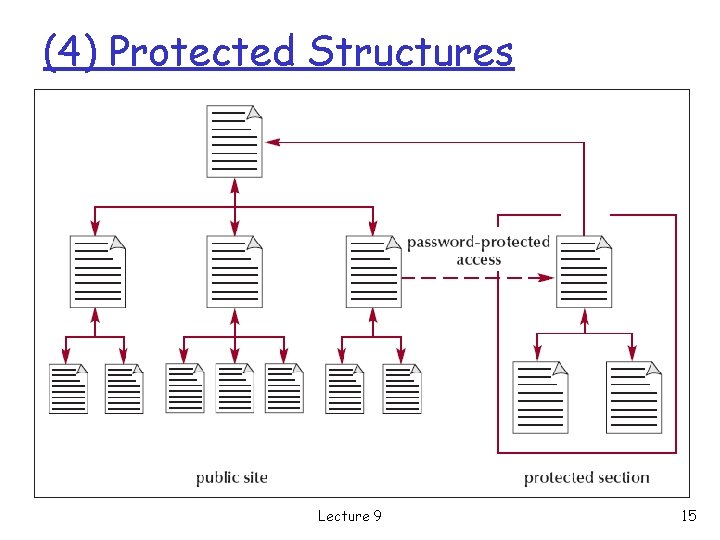
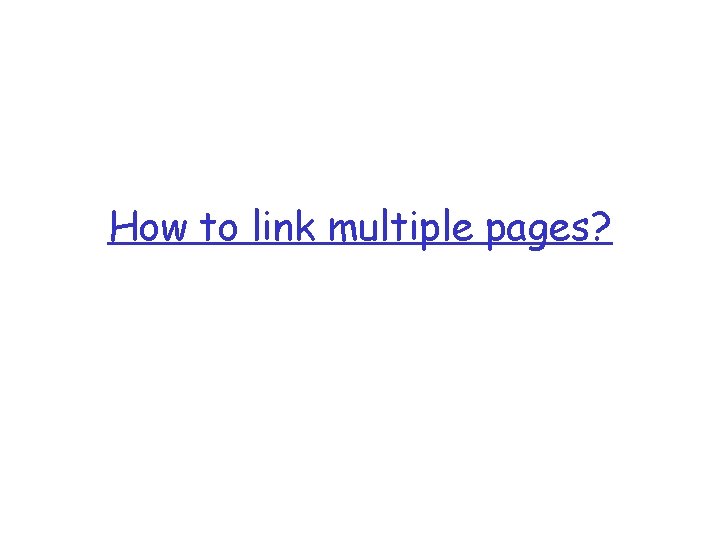
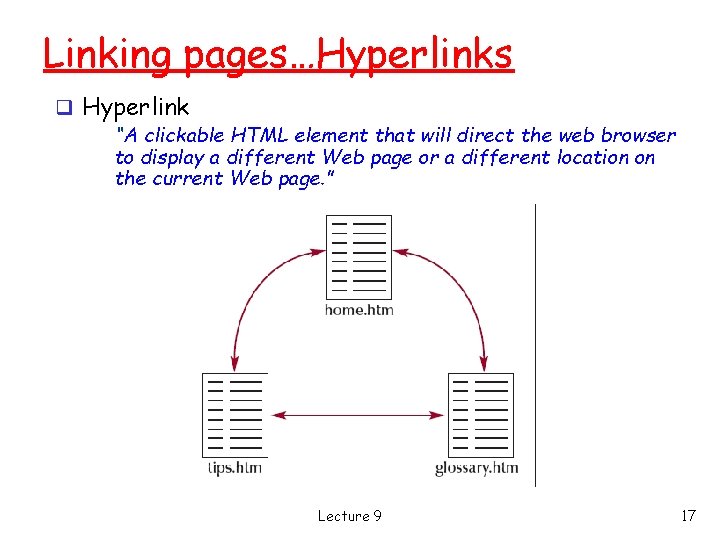
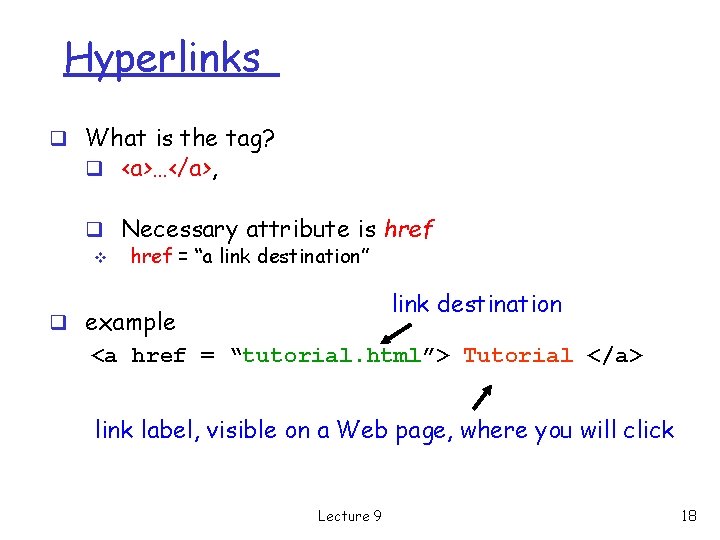

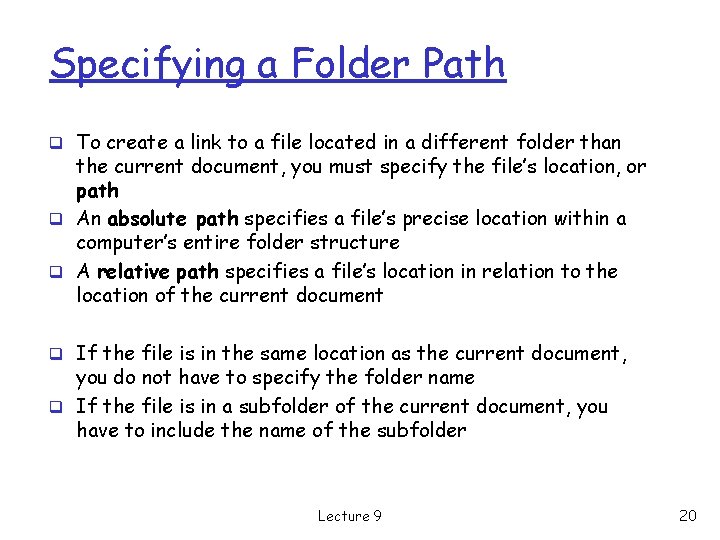
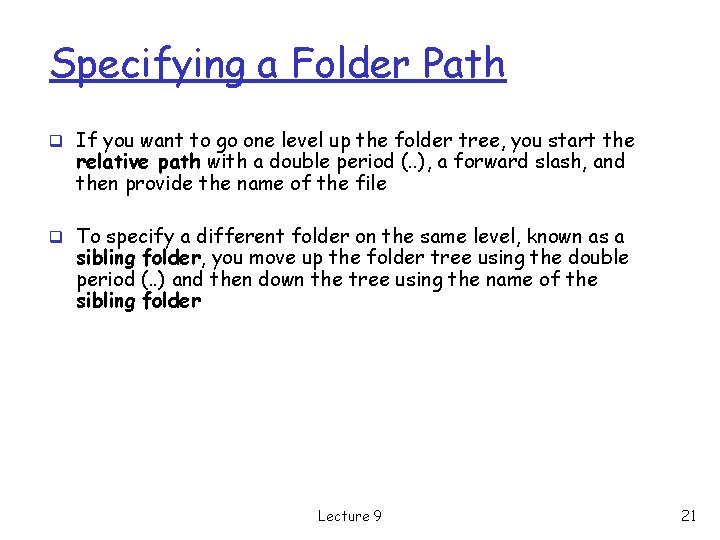
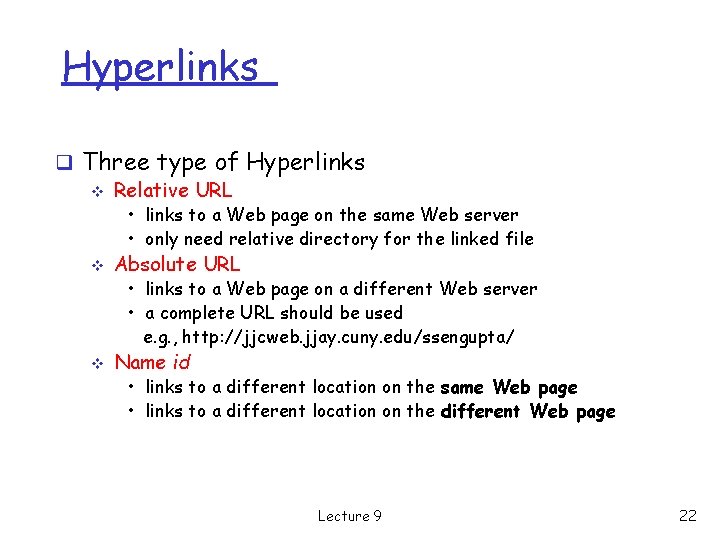
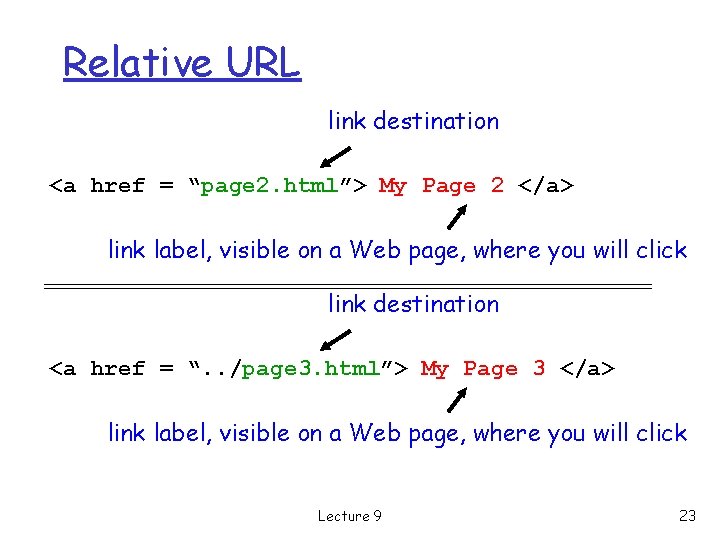
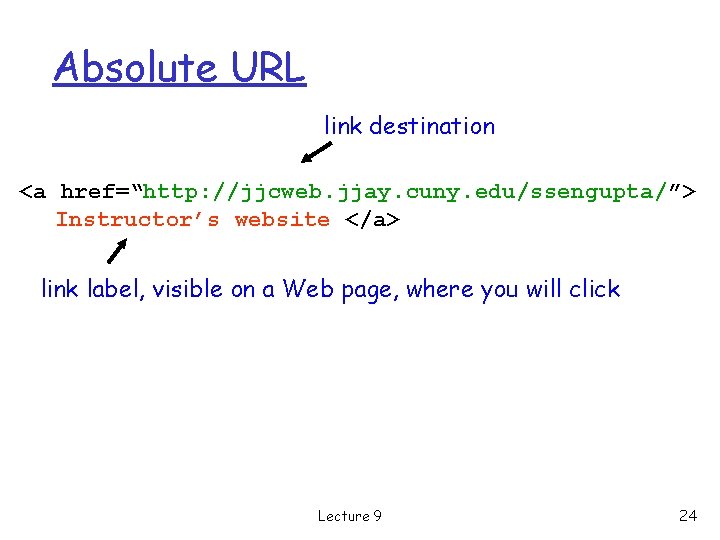
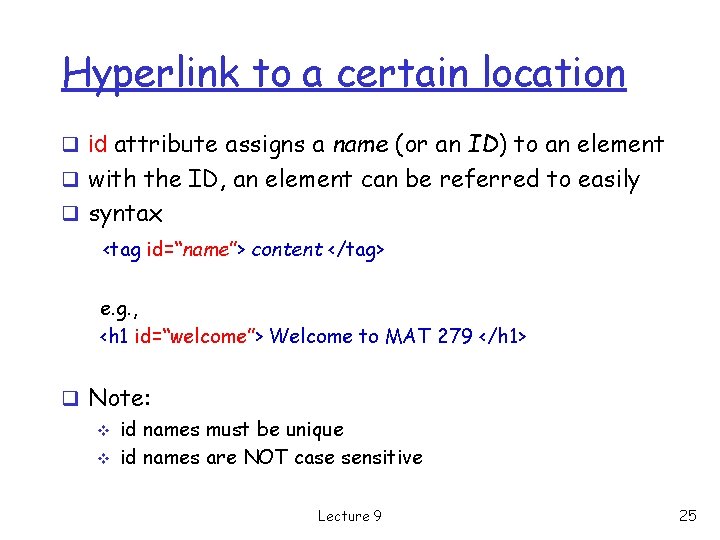
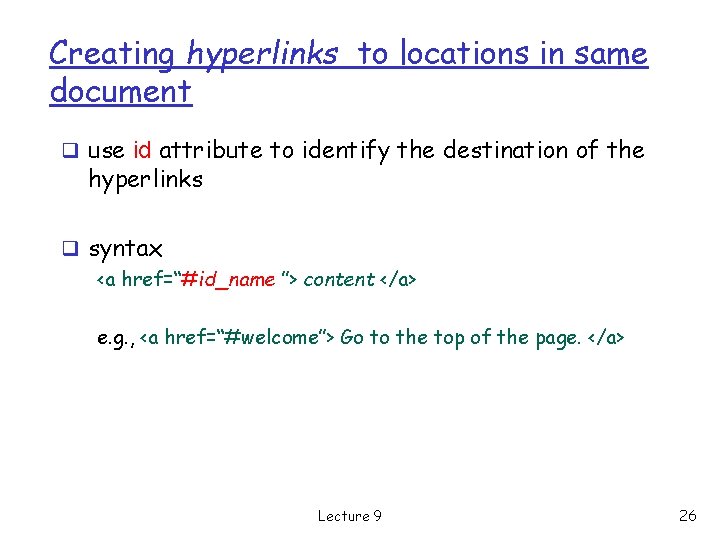
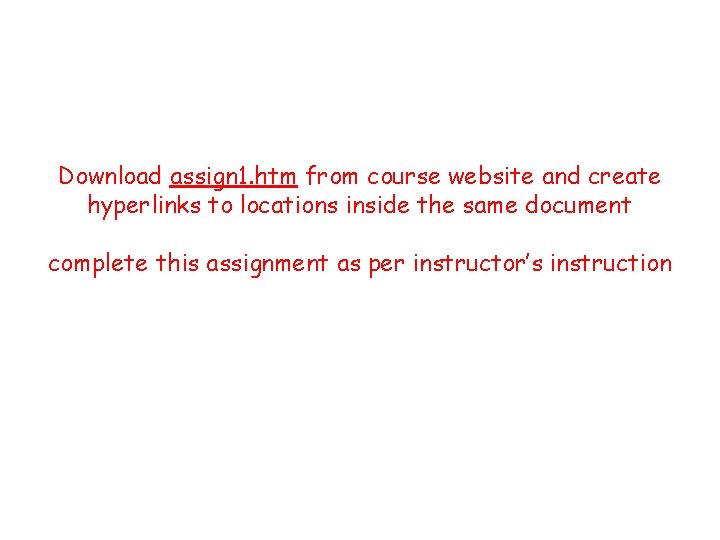
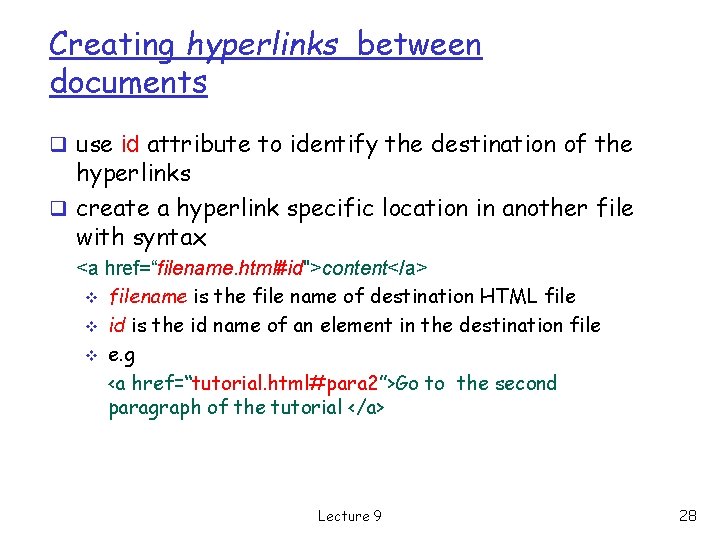
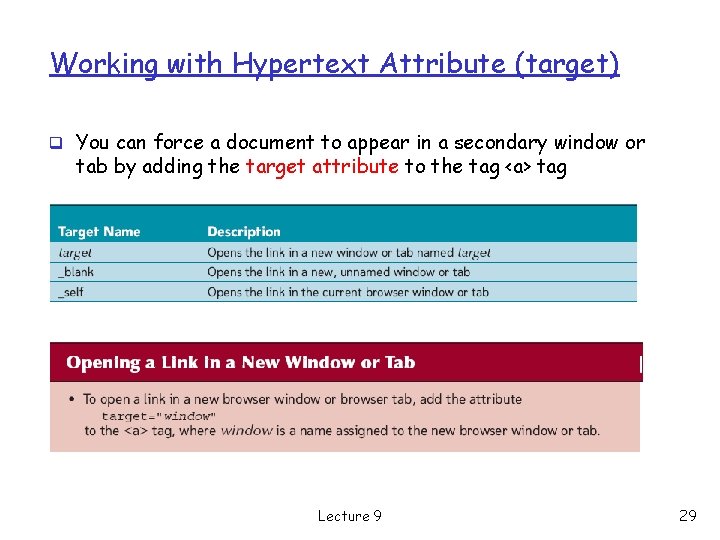
- Slides: 29
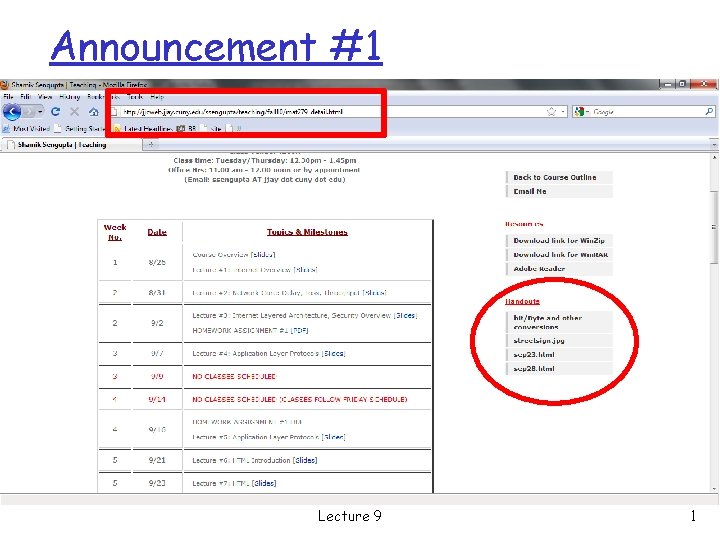
Announcement #1 Lecture 9 1

Announcement #2 q Midterm exam will be on Oct. 12 (Tuesday) v 12. 30 pm – 1. 45 pm v Exam will cover all materials till Oct. 5 Lecture 9 2
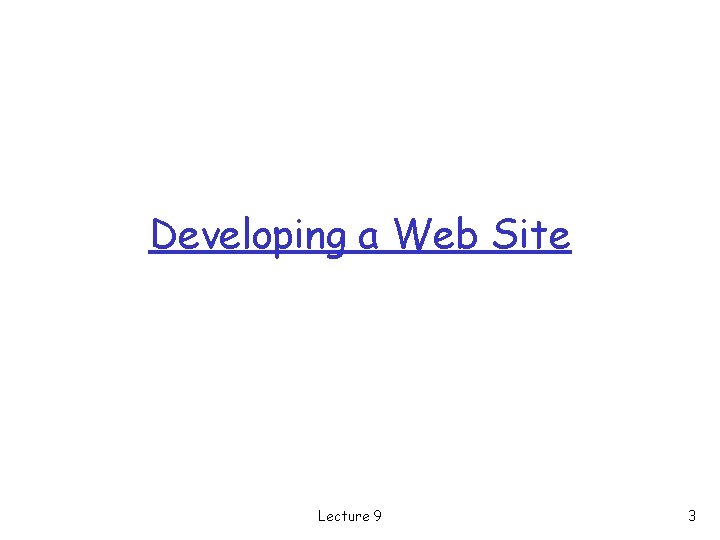
Developing a Web Site Lecture 9 3
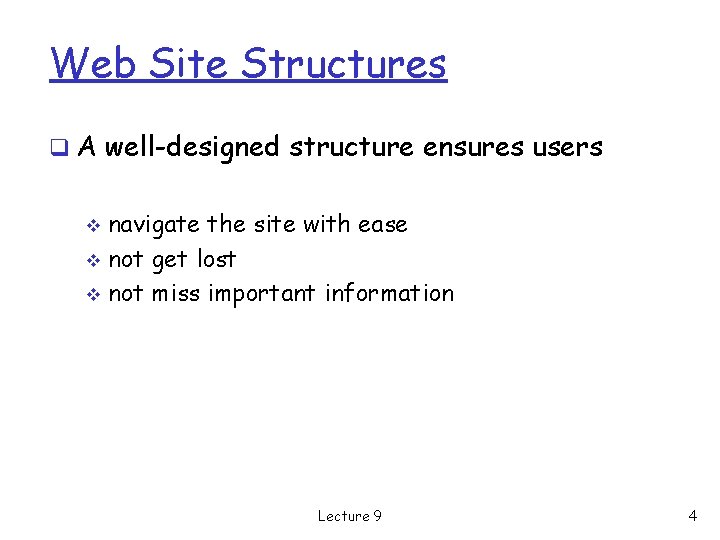
Web Site Structures q A well-designed structure ensures users navigate the site with ease v not get lost v not miss important information v Lecture 9 4
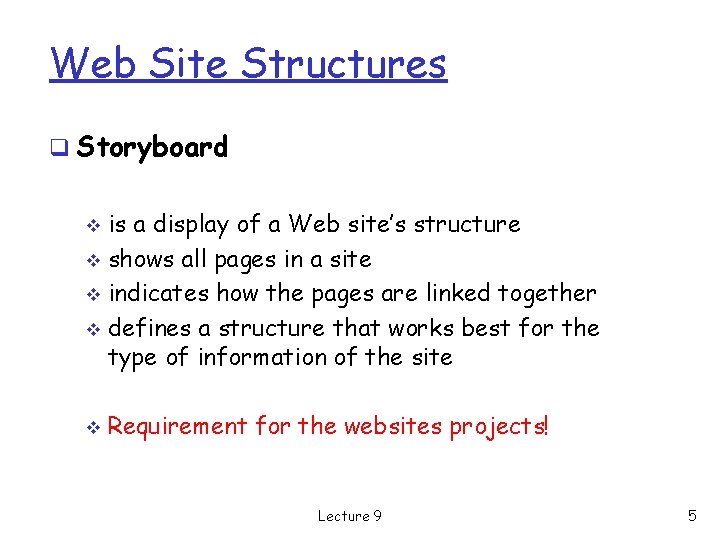
Web Site Structures q Storyboard is a display of a Web site’s structure v shows all pages in a site v indicates how the pages are linked together v defines a structure that works best for the type of information of the site v v Requirement for the websites projects! Lecture 9 5
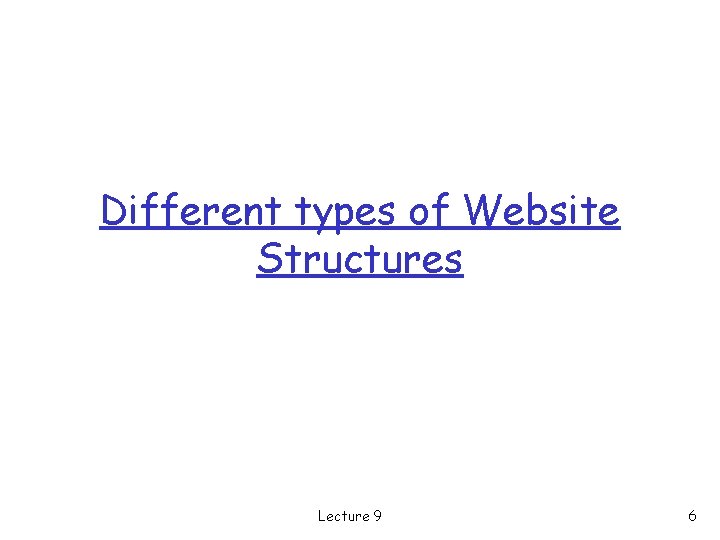
Different types of Website Structures Lecture 9 6
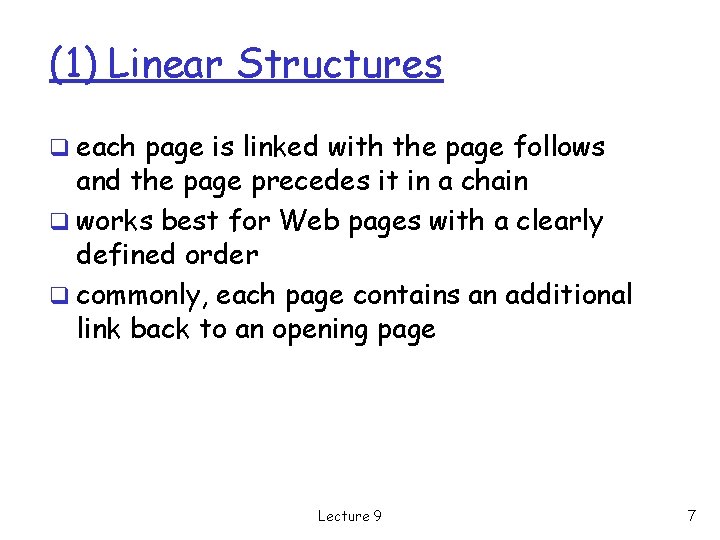
(1) Linear Structures q each page is linked with the page follows and the page precedes it in a chain q works best for Web pages with a clearly defined order q commonly, each page contains an additional link back to an opening page Lecture 9 7
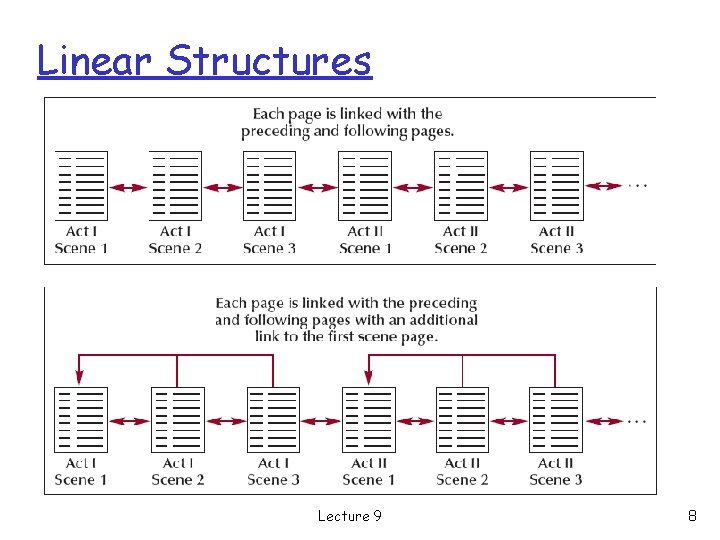
Linear Structures Lecture 9 8
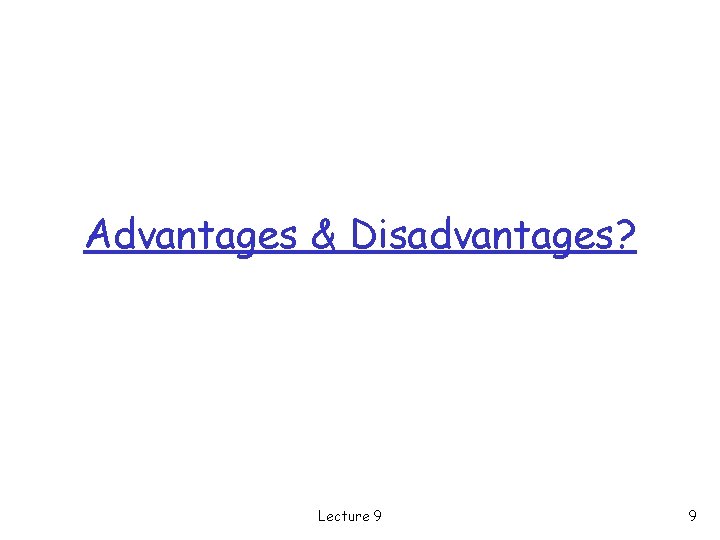
Advantages & Disadvantages? Lecture 9 9
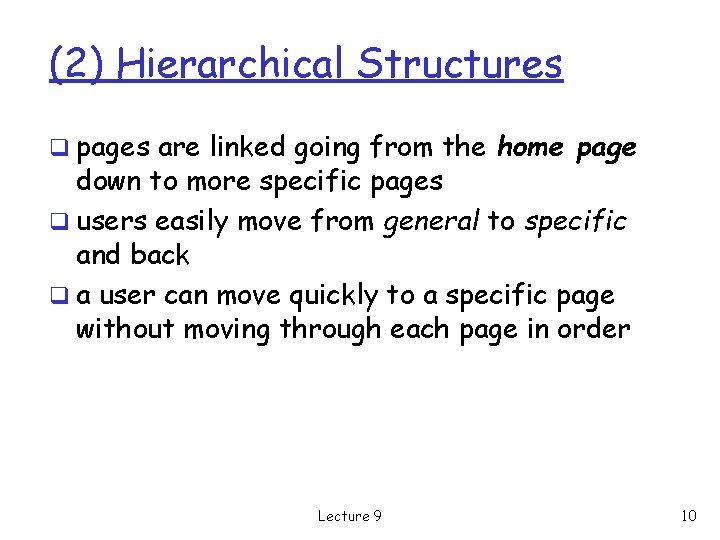
(2) Hierarchical Structures q pages are linked going from the home page down to more specific pages q users easily move from general to specific and back q a user can move quickly to a specific page without moving through each page in order Lecture 9 10
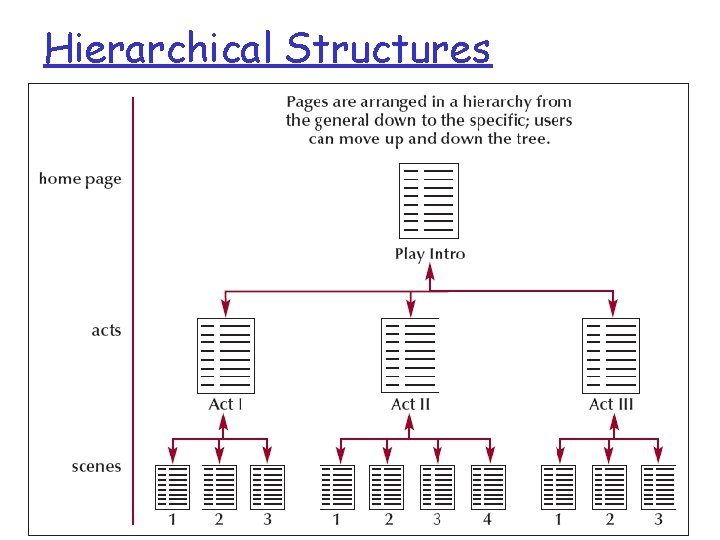
Hierarchical Structures Lecture 9 11
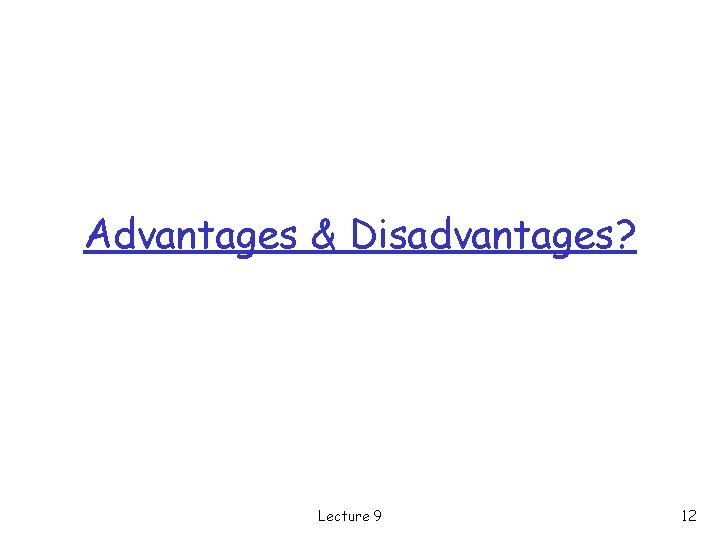
Advantages & Disadvantages? Lecture 9 12
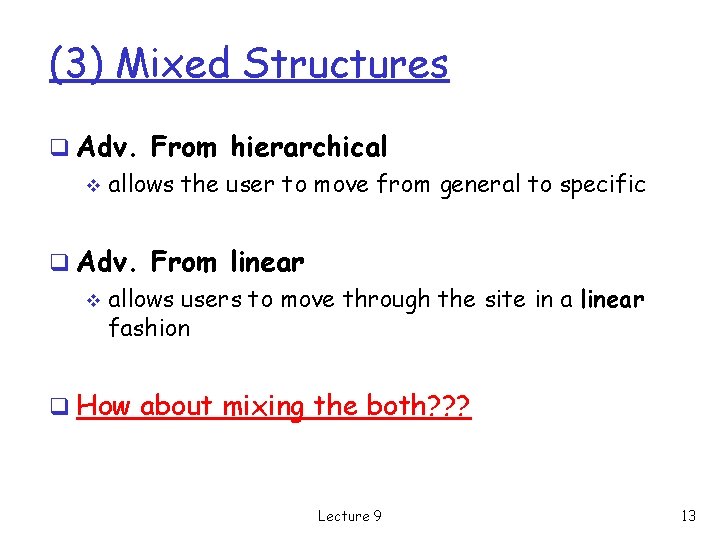
(3) Mixed Structures q Adv. From hierarchical v allows the user to move from general to specific q Adv. From linear v allows users to move through the site in a linear fashion q How about mixing the both? ? ? Lecture 9 13

Mixed Structures Lecture 9 14
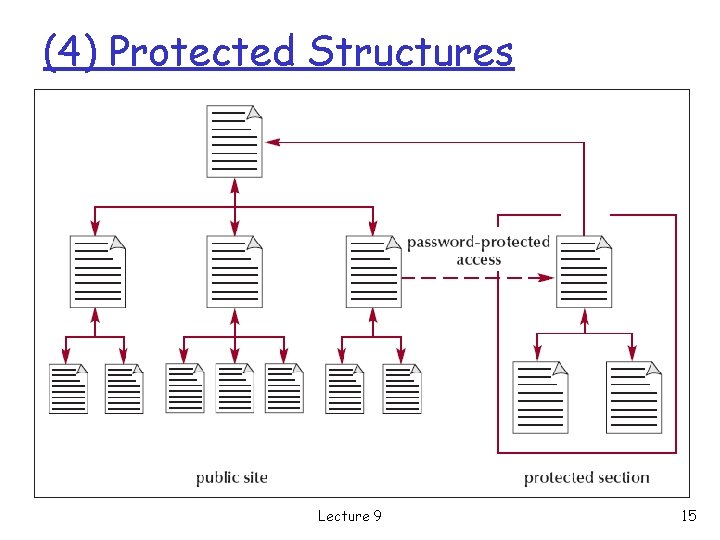
(4) Protected Structures Lecture 9 15
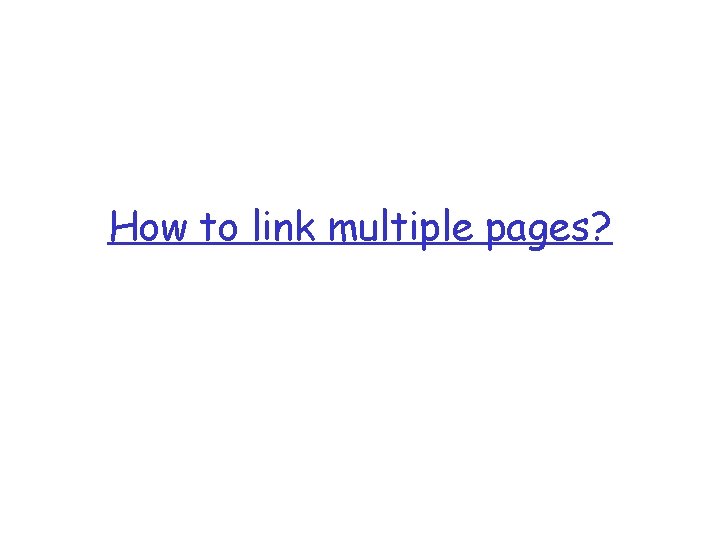
How to link multiple pages?
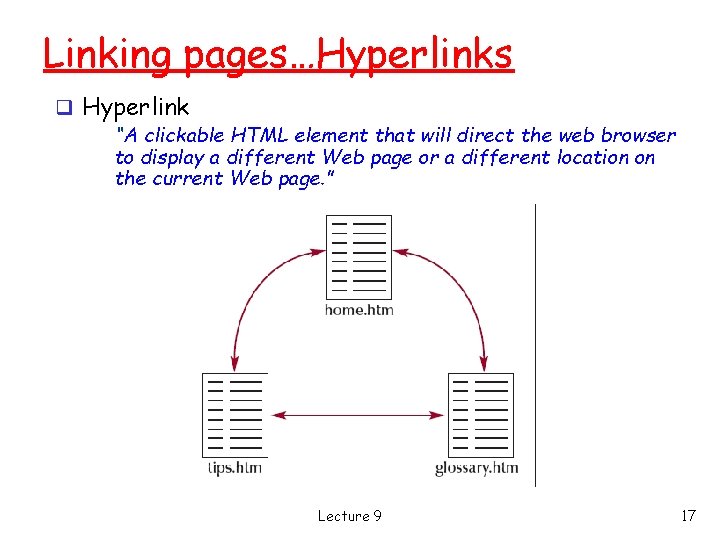
Linking pages…Hyperlinks q Hyperlink “A clickable HTML element that will direct the web browser to display a different Web page or a different location on the current Web page. ” Lecture 9 17
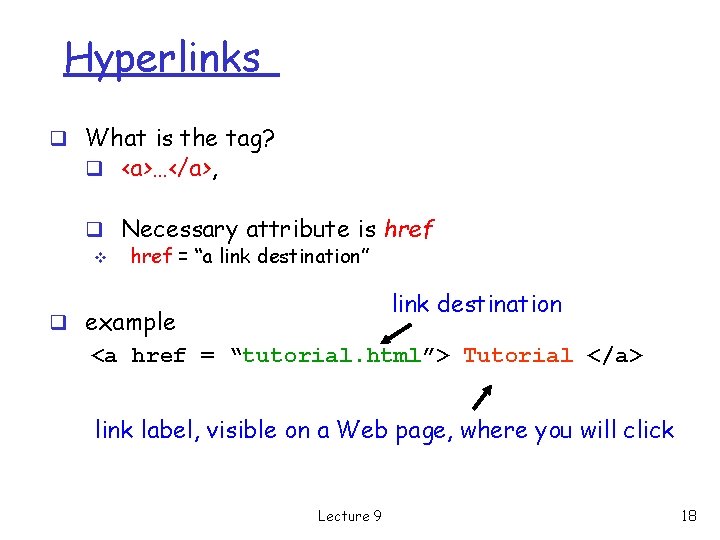
Hyperlinks q What is the tag? q <a>…</a>, q Necessary attribute is href v href = “a link destination” link destination q example <a href = “tutorial. html”> Tutorial </a> link label, visible on a Web page, where you will click Lecture 9 18

Specifying a Folder Path Lecture 9 19
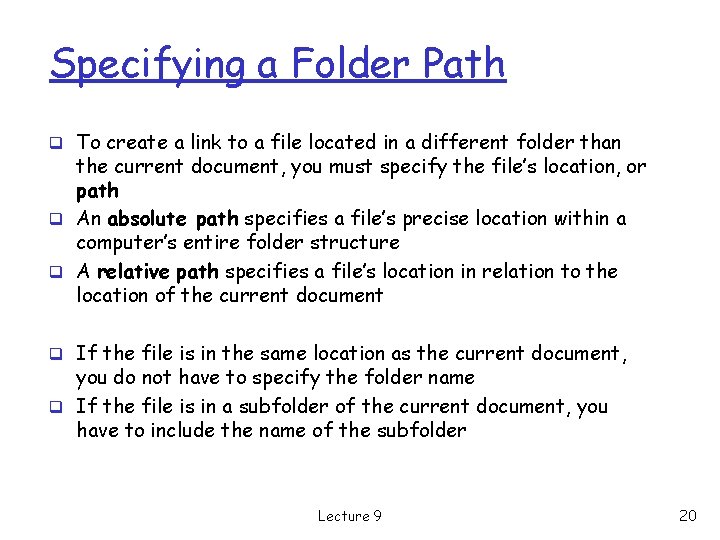
Specifying a Folder Path q To create a link to a file located in a different folder than the current document, you must specify the file’s location, or path q An absolute path specifies a file’s precise location within a computer’s entire folder structure q A relative path specifies a file’s location in relation to the location of the current document q If the file is in the same location as the current document, you do not have to specify the folder name q If the file is in a subfolder of the current document, you have to include the name of the subfolder Lecture 9 20
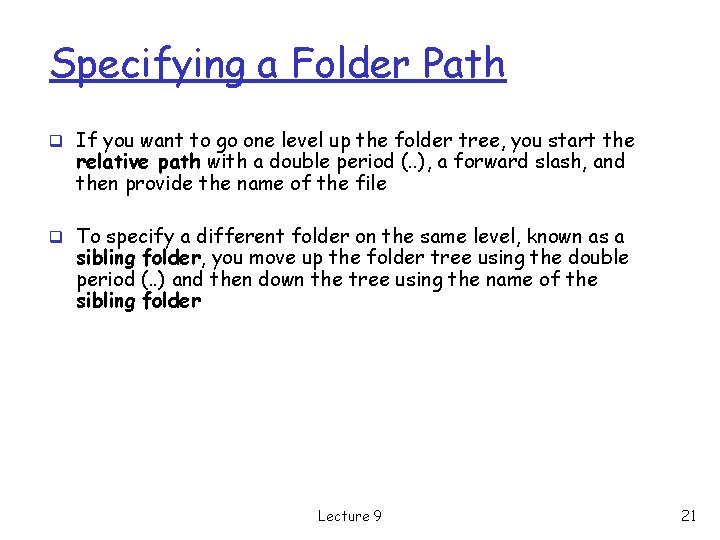
Specifying a Folder Path q If you want to go one level up the folder tree, you start the relative path with a double period (. . ), a forward slash, and then provide the name of the file q To specify a different folder on the same level, known as a sibling folder, you move up the folder tree using the double period (. . ) and then down the tree using the name of the sibling folder Lecture 9 21
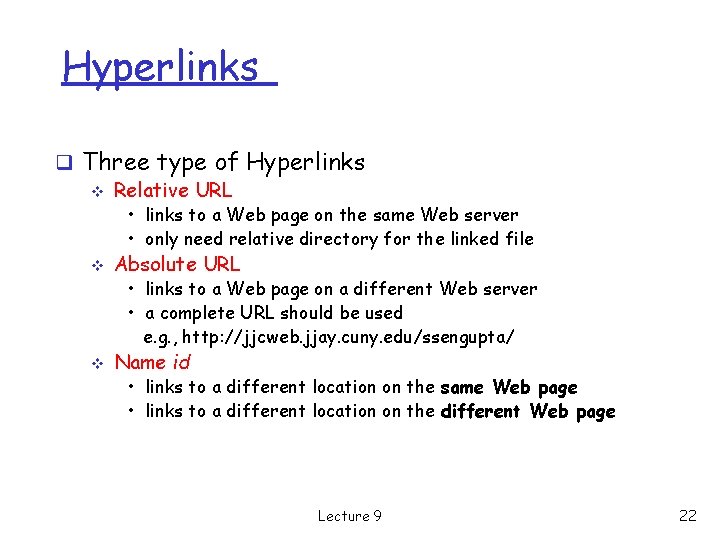
Hyperlinks q Three type of Hyperlinks v Relative URL • links to a Web page on the same Web server • only need relative directory for the linked file v Absolute URL • links to a Web page on a different Web server • a complete URL should be used e. g. , http: //jjcweb. jjay. cuny. edu/ssengupta/ v Name id • links to a different location on the same Web page • links to a different location on the different Web page Lecture 9 22
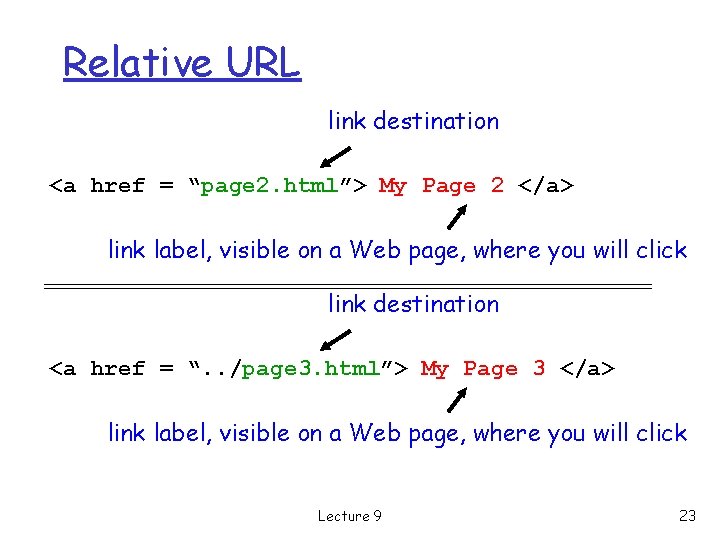
Relative URL link destination <a href = “page 2. html”> My Page 2 </a> link label, visible on a Web page, where you will click link destination <a href = “. . /page 3. html”> My Page 3 </a> link label, visible on a Web page, where you will click Lecture 9 23
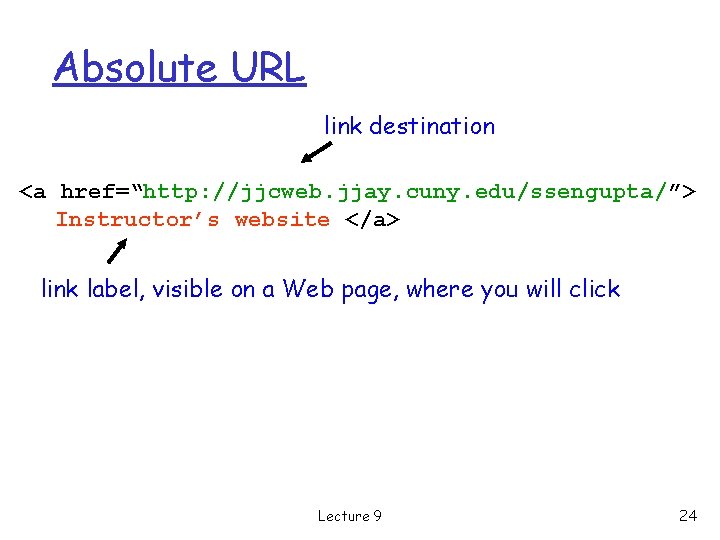
Absolute URL link destination <a href=“http: //jjcweb. jjay. cuny. edu/ssengupta/”> Instructor’s website </a> link label, visible on a Web page, where you will click Lecture 9 24
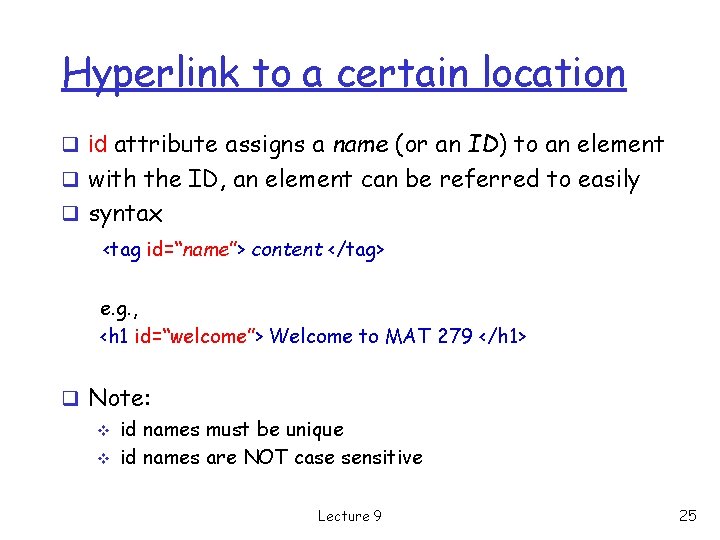
Hyperlink to a certain location q id attribute assigns a name (or an ID) to an element q with the ID, an element can be referred to easily q syntax <tag id=“name”> content </tag> e. g. , <h 1 id=“welcome”> Welcome to MAT 279 </h 1> q Note: v id names must be unique v id names are NOT case sensitive Lecture 9 25
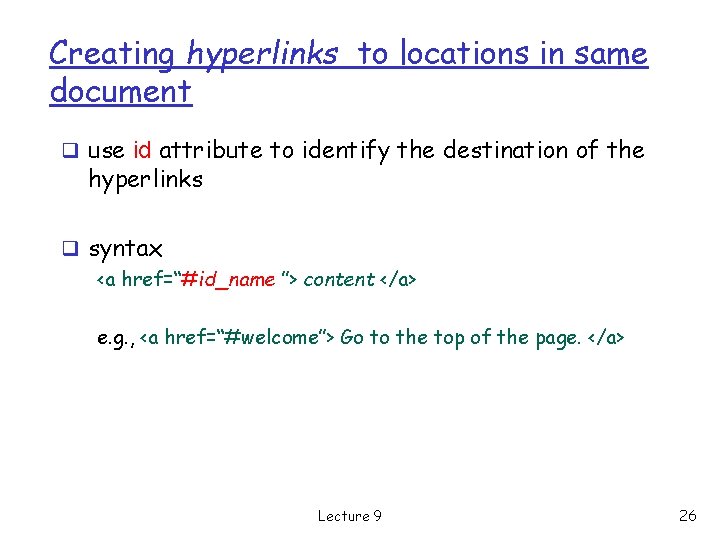
Creating hyperlinks to locations in same document q use id attribute to identify the destination of the hyperlinks q syntax <a href=“#id_name ”> content </a> e. g. , <a href=“#welcome”> Go to the top of the page. </a> Lecture 9 26
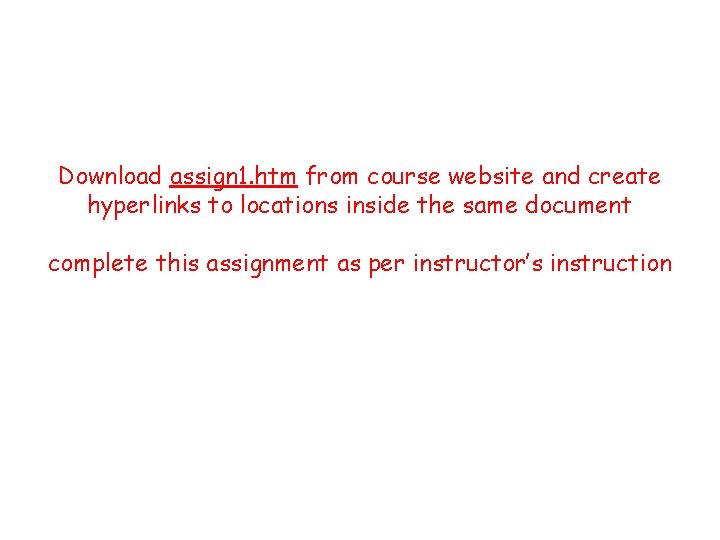
Download assign 1. htm from course website and create hyperlinks to locations inside the same document complete this assignment as per instructor’s instruction
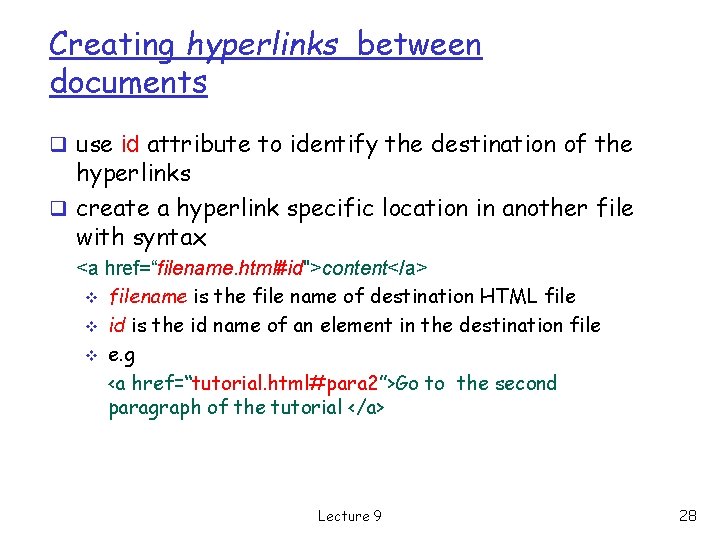
Creating hyperlinks between documents q use id attribute to identify the destination of the hyperlinks q create a hyperlink specific location in another file with syntax <a href=“filename. html#id">content</a> v filename is the file name of destination HTML file v id is the id name of an element in the destination file v e. g <a href=“tutorial. html#para 2”>Go to the second paragraph of the tutorial </a> Lecture 9 28
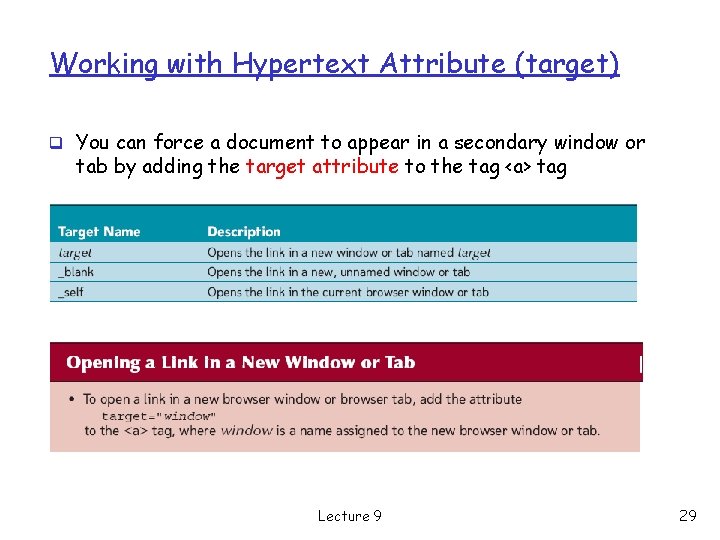
Working with Hypertext Attribute (target) q You can force a document to appear in a secondary window or tab by adding the target attribute to the tag <a> tag Lecture 9 29
 Social business letter
Social business letter 01:640:244 lecture notes - lecture 15: plat, idah, farad
01:640:244 lecture notes - lecture 15: plat, idah, farad Willard scott birthday announcement form
Willard scott birthday announcement form Presidential elections exploration and announcement
Presidential elections exploration and announcement Short functional text announcement
Short functional text announcement Hear ye definition
Hear ye definition He and she ___ not pay attention of teachers announcement
He and she ___ not pay attention of teachers announcement Self-announcement definition
Self-announcement definition Amanda karim
Amanda karim Announcement there will be a holiday camp next month
Announcement there will be a holiday camp next month Cell phone energy transformation
Cell phone energy transformation Contoh announcement study tour
Contoh announcement study tour Please turn off your cell phone announcement
Please turn off your cell phone announcement Deforestation public service announcement
Deforestation public service announcement Passive open enrollment announcement
Passive open enrollment announcement Bert van bruchem
Bert van bruchem Nvr announcement example
Nvr announcement example Shield of shame dan hughes
Shield of shame dan hughes Pvu announcements
Pvu announcements Draft a circular letter announcing change in premises
Draft a circular letter announcing change in premises Midterm exam announcement
Midterm exam announcement Lecture title
Lecture title Cloud computing cmu
Cloud computing cmu Indirect finance
Indirect finance Medical ethics lecture
Medical ethics lecture Lecture presentation software
Lecture presentation software Engineering drawing
Engineering drawing Foundation engineering lecture notes
Foundation engineering lecture notes Gyroscopic animals
Gyroscopic animals Natural language processing lecture notes
Natural language processing lecture notes