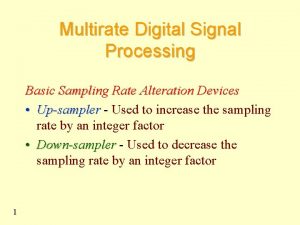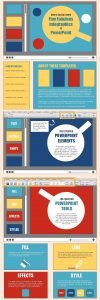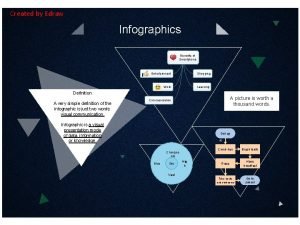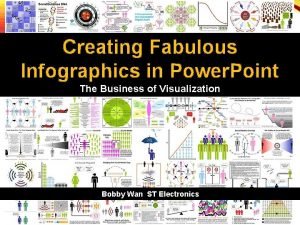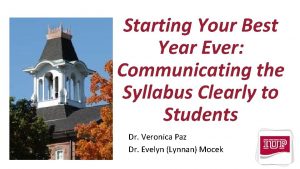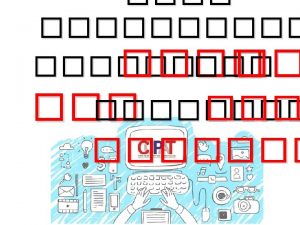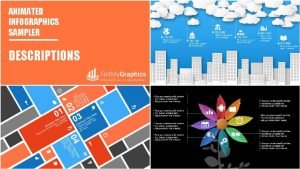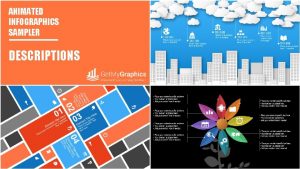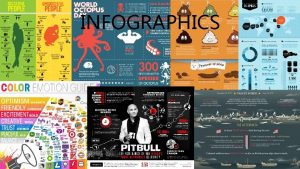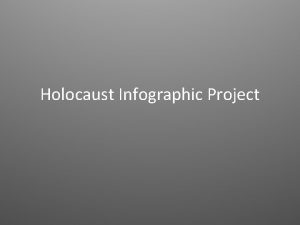ANIMATED INFOGRAPHICS SAMPLER STATISTICS INFOGRAPHIC TITLE 99 Locations
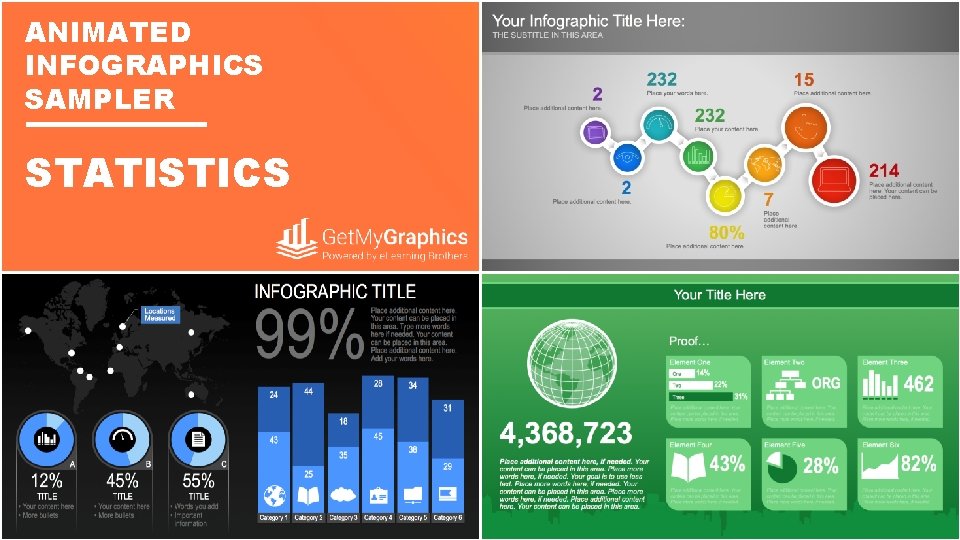
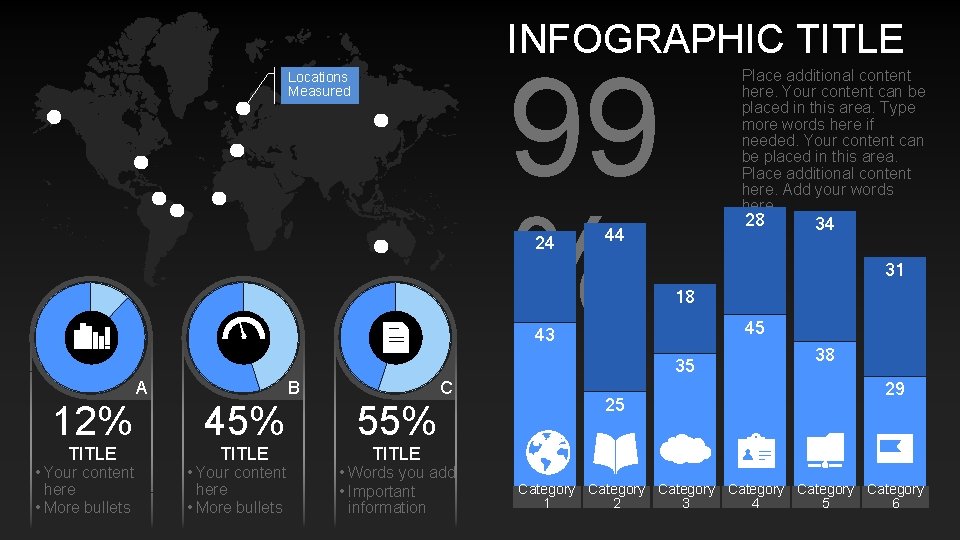
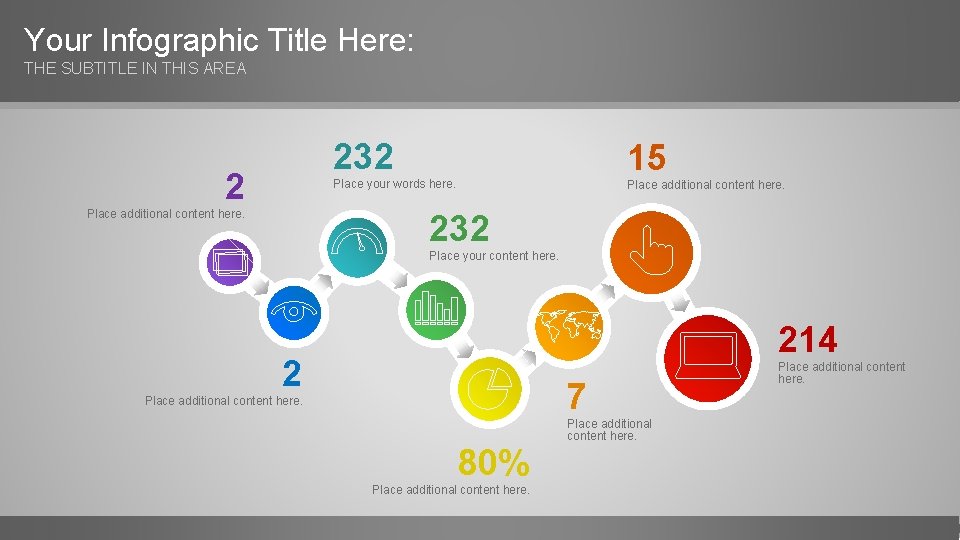
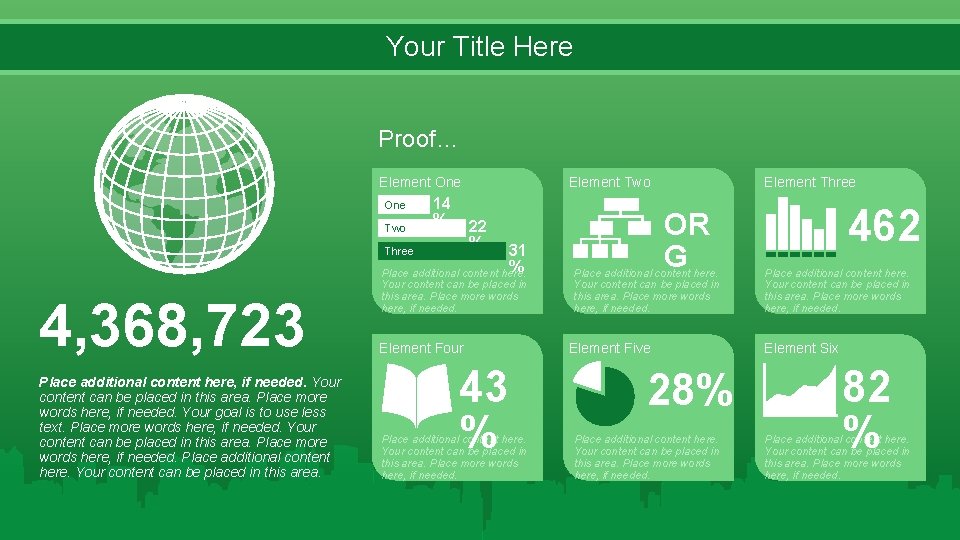
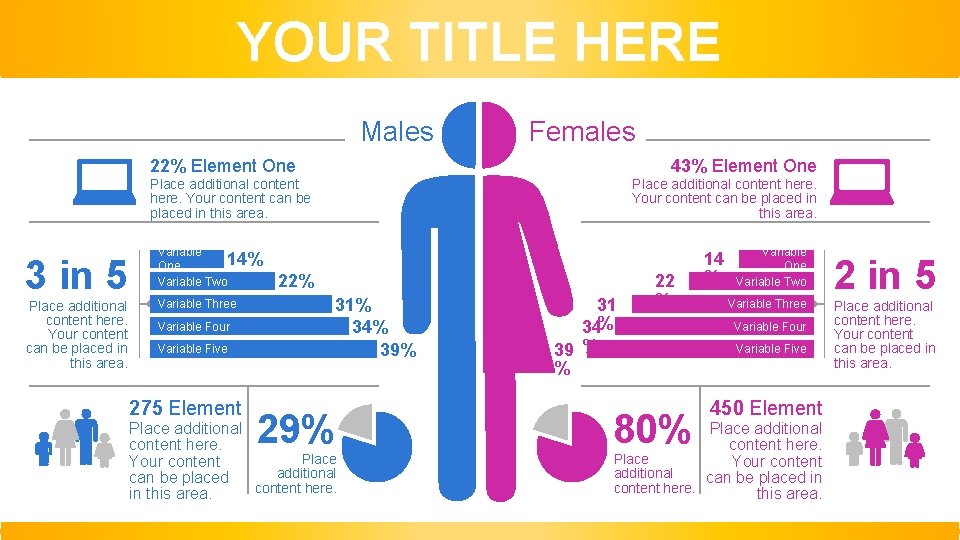
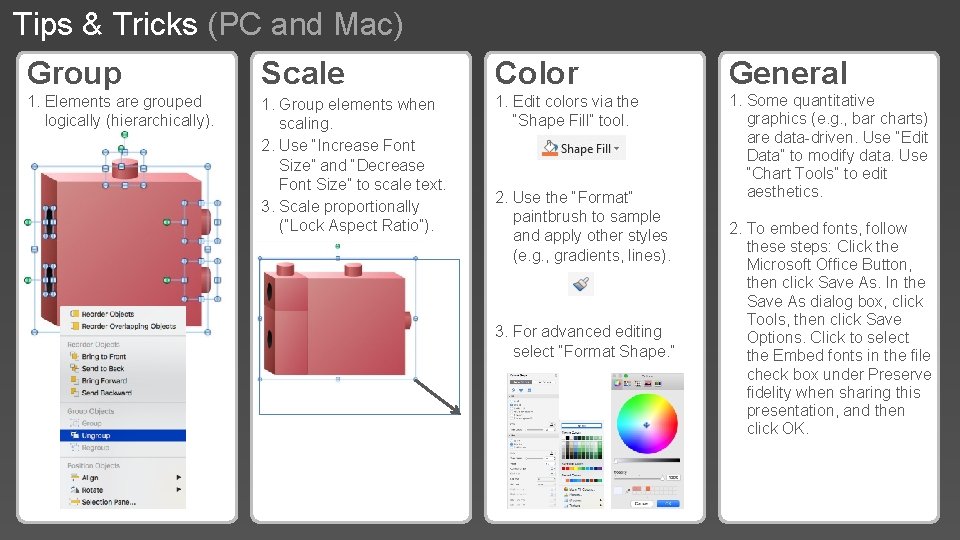
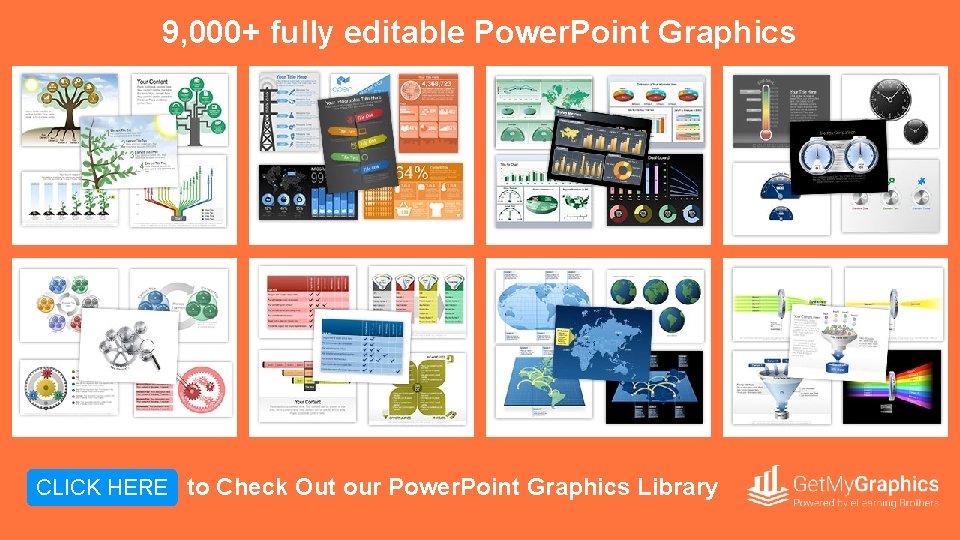
- Slides: 7
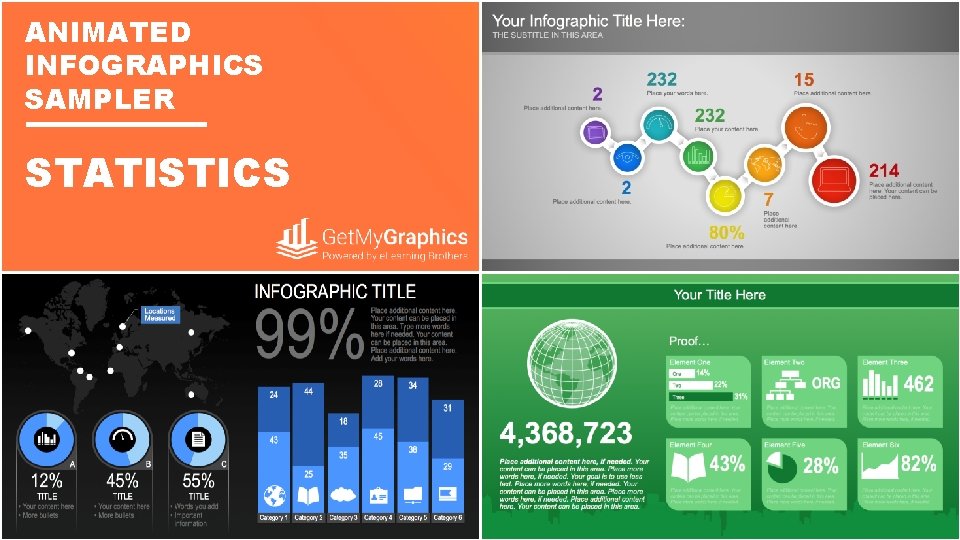
ANIMATED INFOGRAPHICS SAMPLER STATISTICS
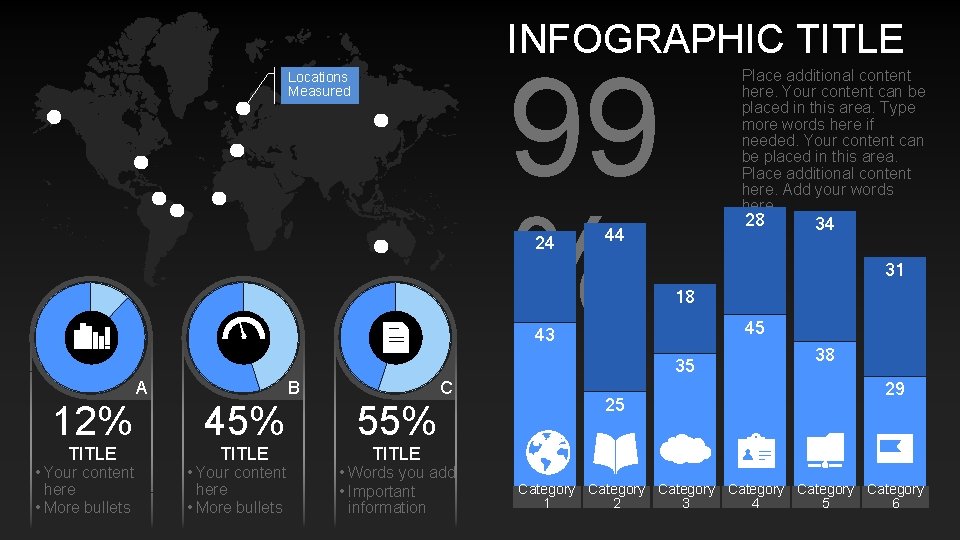
INFOGRAPHIC TITLE 99 % Locations Measured 24 Place additional content here. Your content can be placed in this area. Type more words here if needed. Your content can be placed in this area. Place additional content here. Add your words here. 28 44 31 18 45 43 35 A 12% 45% • Your content here • More bullets TITLE C B TITLE 55% 25 34 38 29 TITLE • Words you add • Important information Category Category 1 2 3 4 5 6
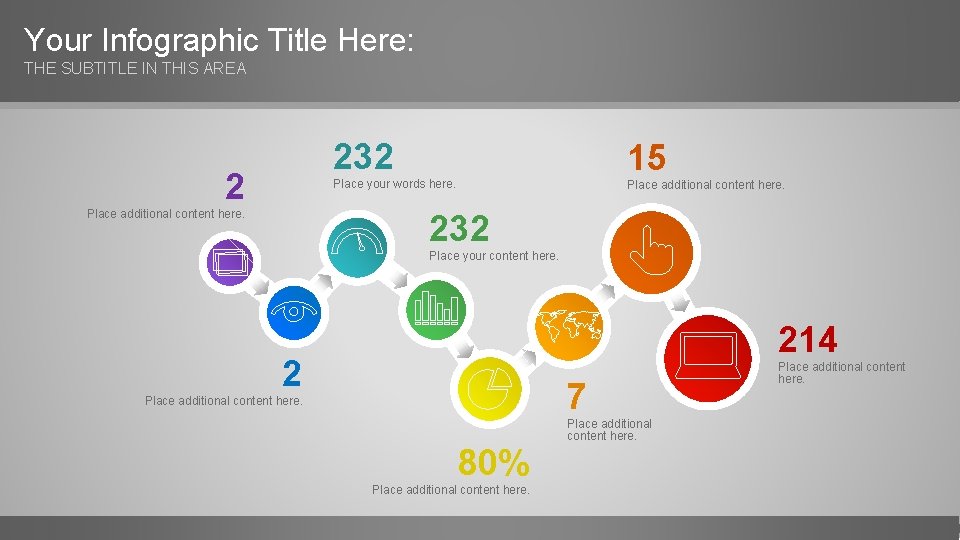
Your Infographic Title Here: THE SUBTITLE IN THIS AREA 232 2 15 Place your words here. Place additional content here. 232 Place your content here. 214 2 7 Place additional content here. 80% Place additional content here.
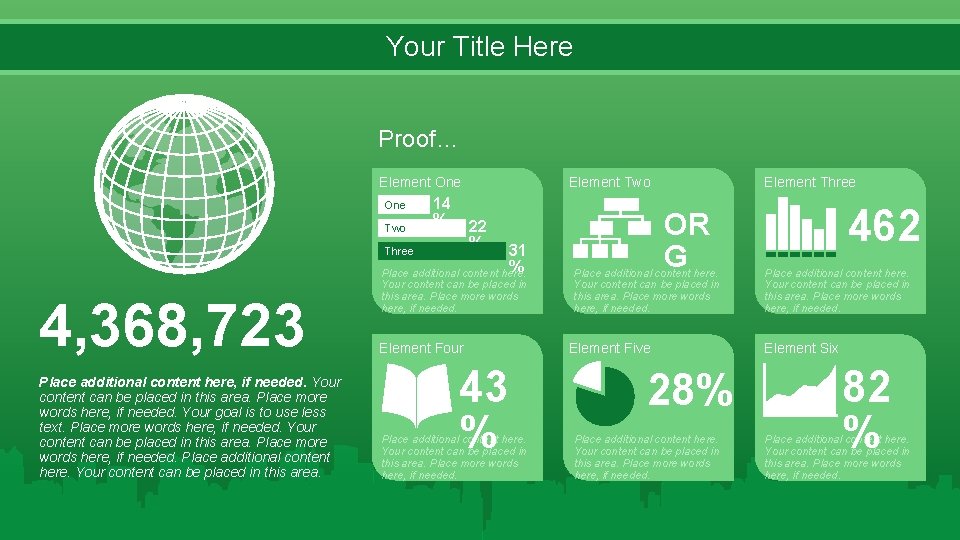
Your Title Here Proof… Element One Two 14 % 31 % Place additional content here. 4, 368, 723 Place additional content here, if needed. Your content can be placed in this area. Place more words here, if needed. Your goal is to use less text. Place more words here, if needed. Your content can be placed in this area. Place more words here, if needed. Place additional content here. Your content can be placed in this area. OR G 22 % Three Element Two Your content can be placed in this area. Place more words here, if needed. Element Four 43 % Place additional content here. Your content can be placed in this area. Place more words here, if needed. Element Five 28% Place additional content here. Your content can be placed in this area. Place more words here, if needed. 462 Place additional content here. Your content can be placed in this area. Place more words here, if needed. Element Six 82 % Place additional content here. Your content can be placed in this area. Place more words here, if needed.
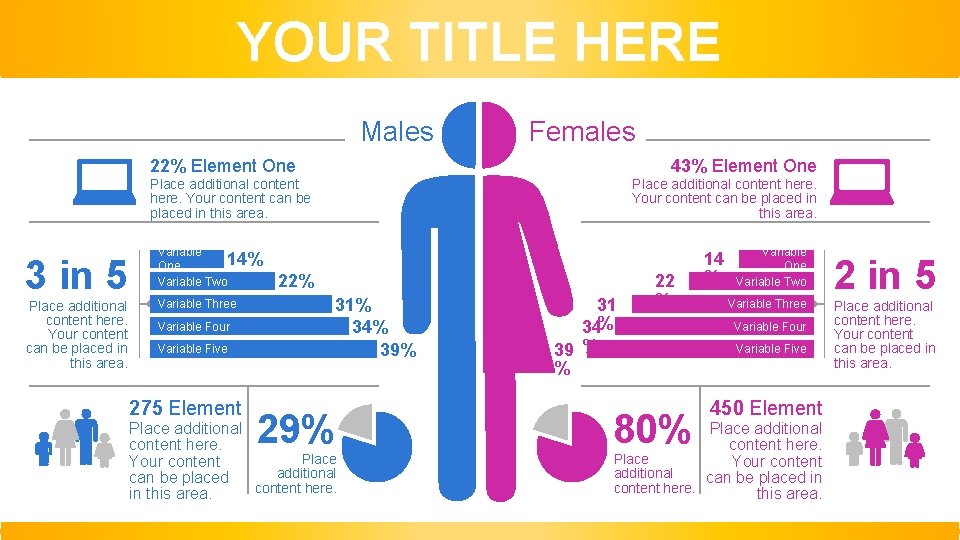
YOUR TITLE HERE Males Females 43% Element One 22% Element One Place additional content here. Your content can be placed in this area. 3 in 5 Place additional content here. Your content can be placed in this area. Variable 14% One Variable Two Variable Three Variable Four Variable Five 275 Element 22% 31% 34% 39% 29% Place additional content here. Place Your content additional can be placed content here. in this area. 31 34% 39 % % 22 % 80% 14 % Variable One Variable Two Variable Three Variable Four Variable Five 450 Element Place additional content here. Place Your content additional can be placed in content here. this area. 2 in 5 Place additional content here. Your content can be placed in this area.
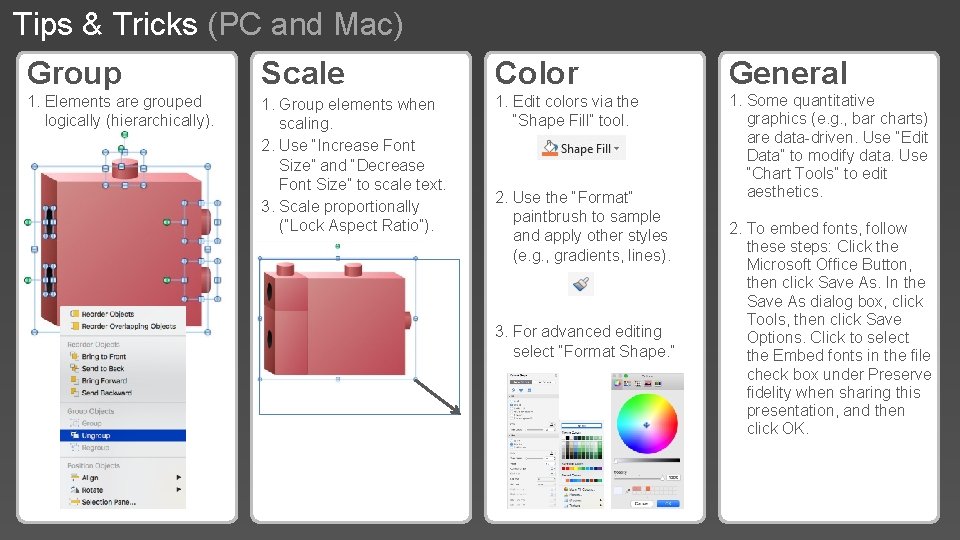
Tips & Tricks (PC and Mac) Group Scale Color General 1. Elements are grouped logically (hierarchically). 1. Group elements when scaling. 2. Use “Increase Font Size” and “Decrease Font Size” to scale text. 3. Scale proportionally (“Lock Aspect Ratio”). 1. Edit colors via the “Shape Fill” tool. 1. Some quantitative graphics (e. g. , bar charts) are data-driven. Use “Edit Data” to modify data. Use “Chart Tools” to edit aesthetics. 2. Use the “Format” paintbrush to sample and apply other styles (e. g. , gradients, lines). 3. For advanced editing select “Format Shape. ” 2. To embed fonts, follow these steps: Click the Microsoft Office Button, then click Save As. In the Save As dialog box, click Tools, then click Save Options. Click to select the Embed fonts in the file check box under Preserve fidelity when sharing this presentation, and then click OK.
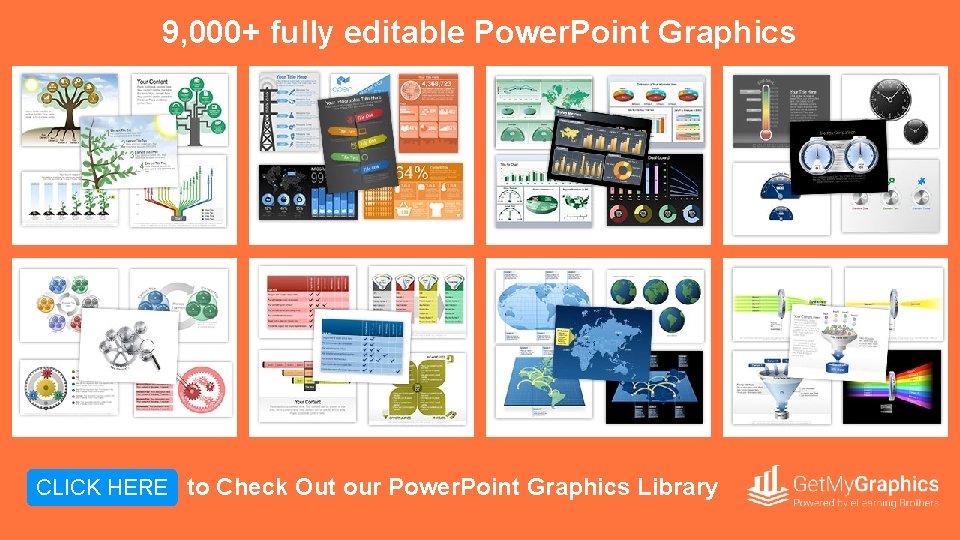
9, 000+ fully editable Power. Point Graphics CLICK HERE to Check Out our Power. Point Graphics Library