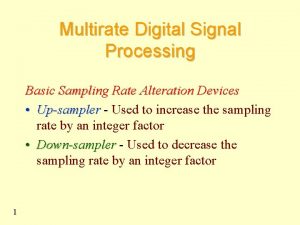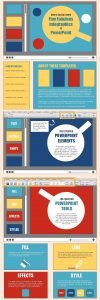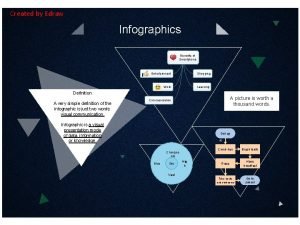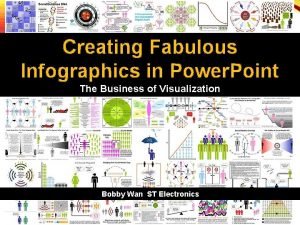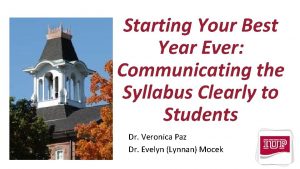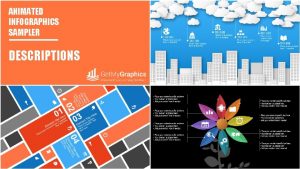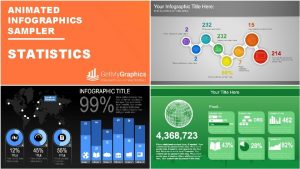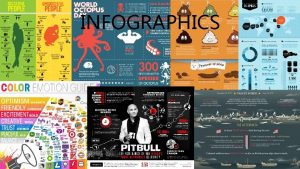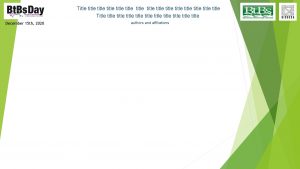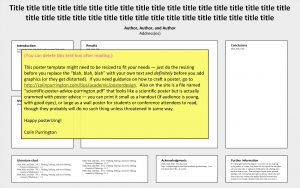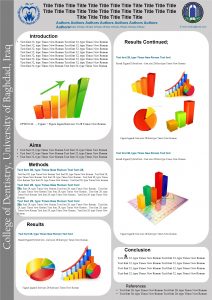ANIMATED INFOGRAPHICS SAMPLER DESCRIPTIONS Title slide Slide 1
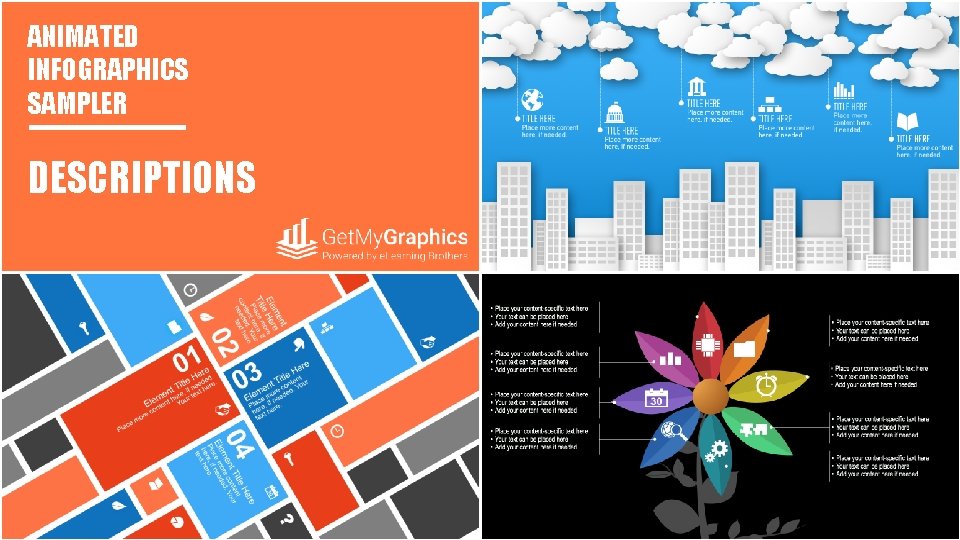
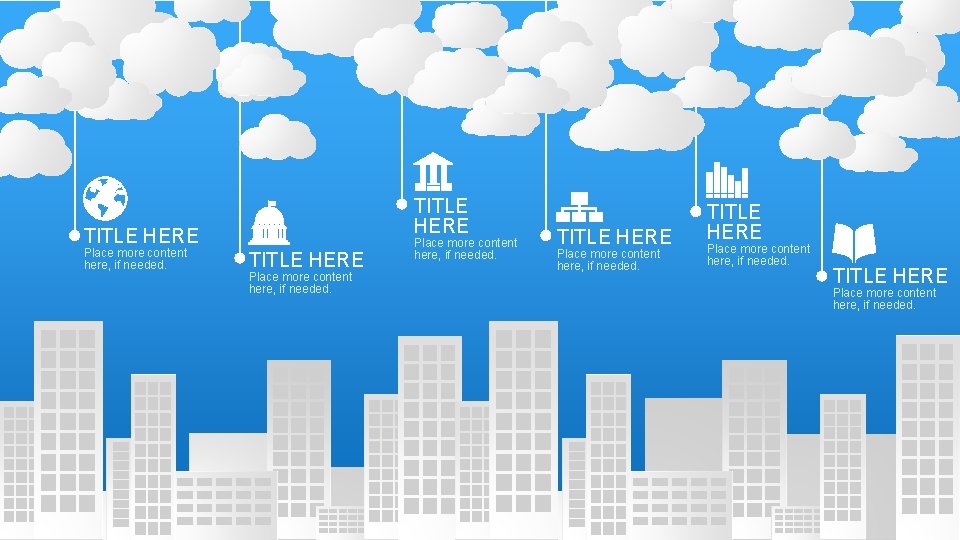
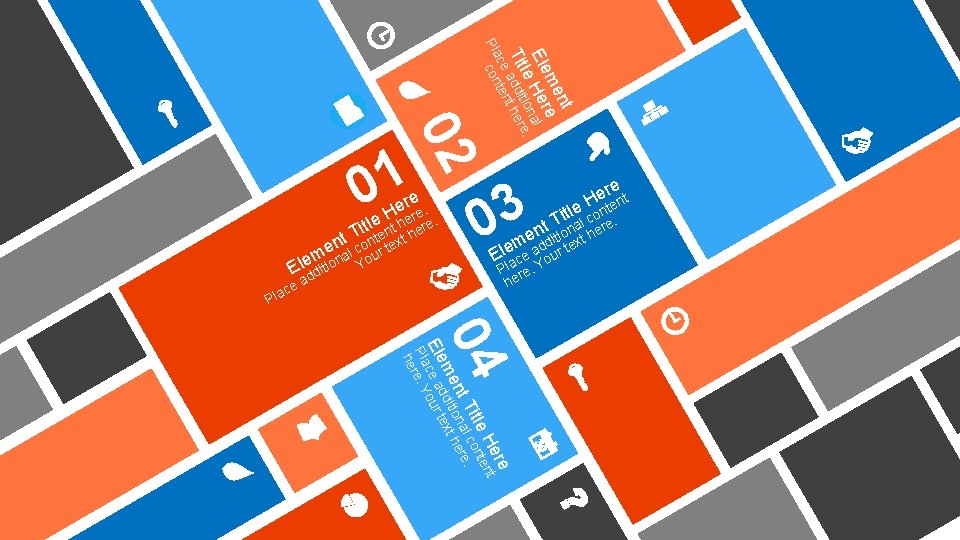


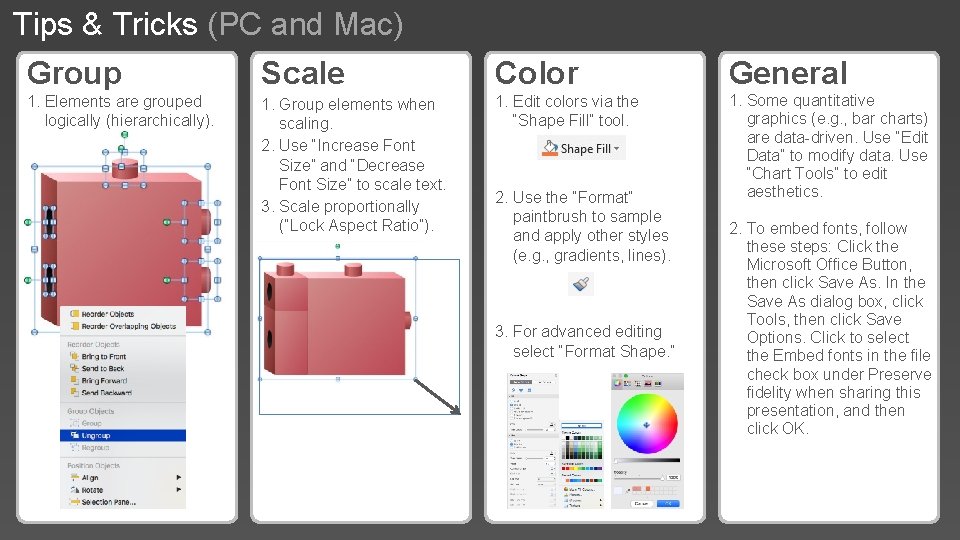

- Slides: 7
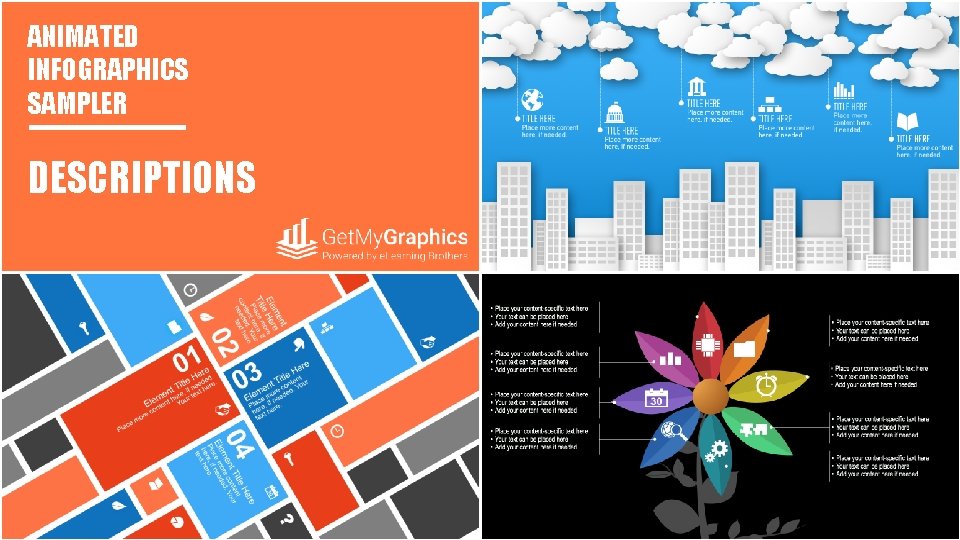
ANIMATED INFOGRAPHICS SAMPLER DESCRIPTIONS Title slide.
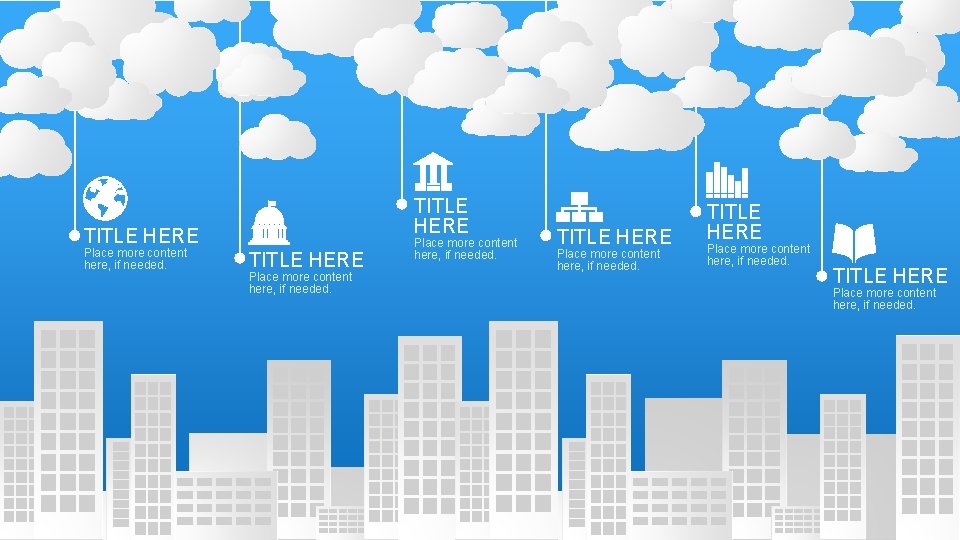
Slide 1 TITLE HERE Place more content here, if needed.
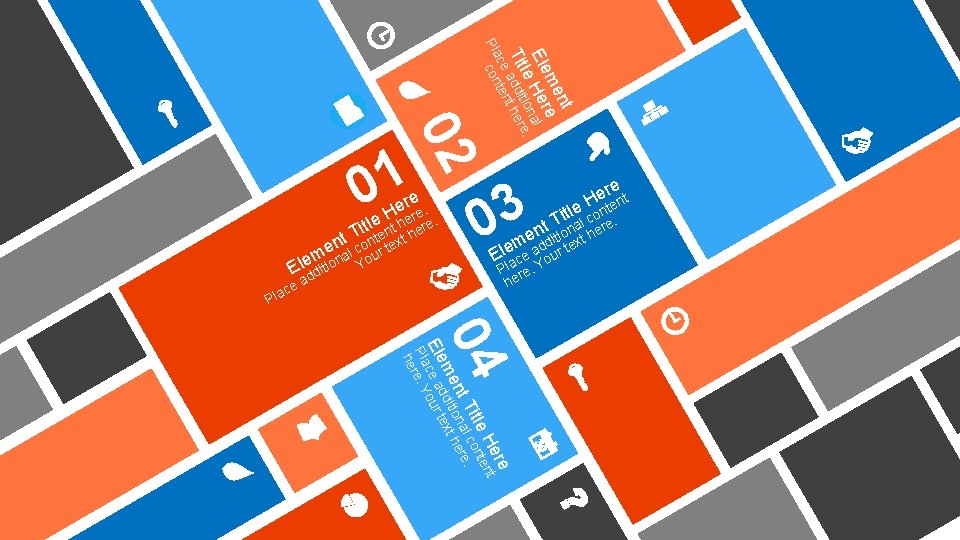
nt me e r Ele He nal . le tio e Tit addi t her ce ten Pla con Slide 2 02 01 ere . H re ti le t he ere. t T n h nte text n o e al c ur m o n e El dditio Y e a c a l 3 0 re t e n H ti le conte t Tional here. n e it t m add r tex e l E ce ou Pla re. Y he P 04 re He nt le nte Tit l co. nt ona here me dditi text Ele ce a our Pla re. Y he

• Place your content-specific text here • Your text can be placed here • Add your content here if needed Slide 3 • Place your content-specific text here • Your text can be placed here • Add your content here if needed

INFOGRAPHIC TITLE HERE Slide 4 Place more content here, if needed. TITLE HERE TITLE HERE
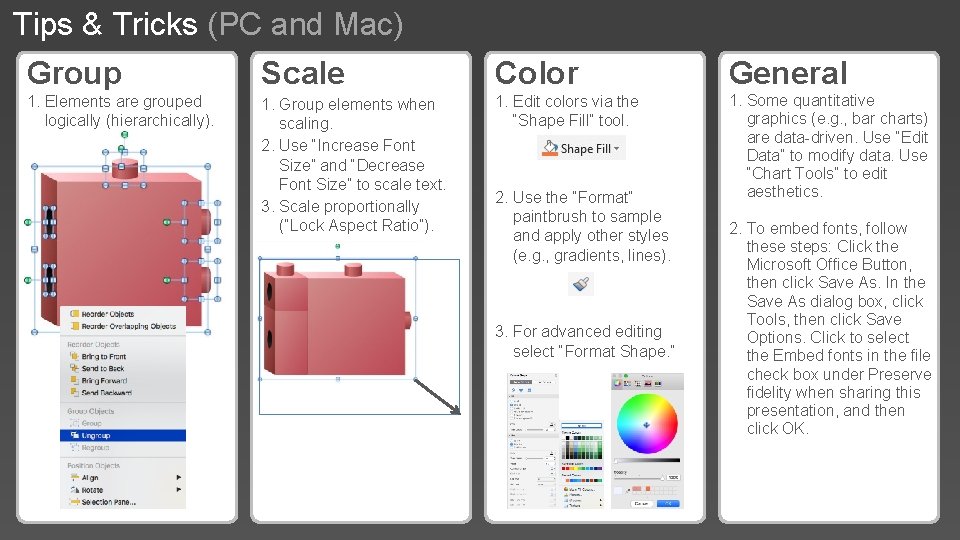
Tips & Tricks (PC and Mac) Slide 5 Color Group Scale 1. Elements are grouped logically (hierarchically). 1. Group elements when scaling. 2. Use “Increase Font Size” and “Decrease Font Size” to scale text. 3. Scale proportionally (“Lock Aspect Ratio”). 1. Edit colors via the “Shape Fill” tool. 2. Use the “Format” paintbrush to sample and apply other styles (e. g. , gradients, lines). 3. For advanced editing select “Format Shape. ” General 1. Some quantitative graphics (e. g. , bar charts) are data-driven. Use “Edit Data” to modify data. Use “Chart Tools” to edit aesthetics. 2. To embed fonts, follow these steps: Click the Microsoft Office Button, then click Save As. In the Save As dialog box, click Tools, then click Save Options. Click to select the Embed fonts in the file check box under Preserve fidelity when sharing this presentation, and then click OK.

9, 000+ fully editable Power. Point Graphics CTA Slide CLICK HERE to Check Out The Power. Point Graphics Library