Animate a Character Cards Bring characters to life
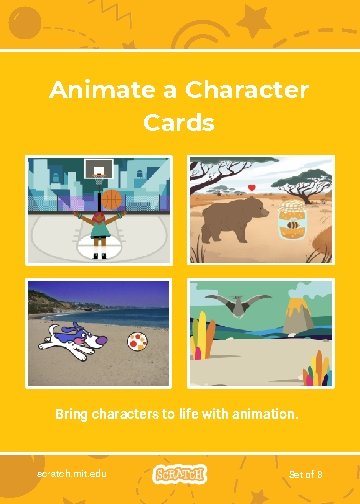
Animate a Character Cards Bring characters to life with animation. scratch. mit. edu Set of 8
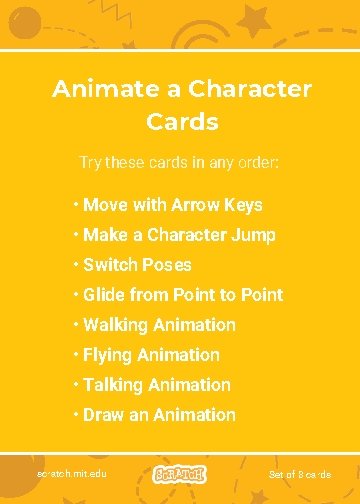
Animate a Character Cards Try these cards in any order: • Move with Arrow Keys • Make a Character Jump • Switch Poses • Glide from Point to Point • Walking Animation • Flying Animation • Talking Animation • Draw an Animation scratch. mit. edu Set of 8 cards
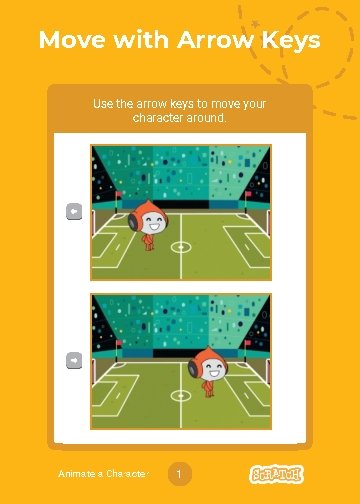
Move with Arrow Keys Use the arrow keys to move your character around. Animate a Character 1
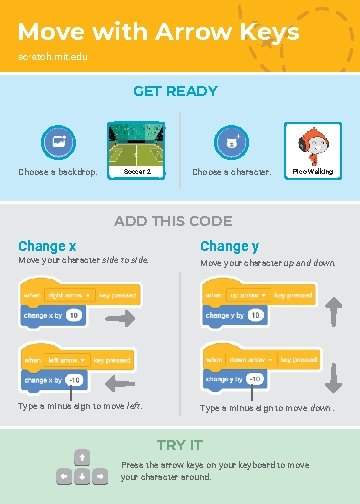
Move with Arrow Keys scratch. mit. edu GET READY Choose a backdrop. Soccer 2 Choose a character. Pico Walking ADD THIS CODE Change x Change y Move your character side to side. Move your character up and down. Type a minus sign to move left. Type a minus sign to move down. TRY IT Press the arrow keys on your keyboard to move your character around.
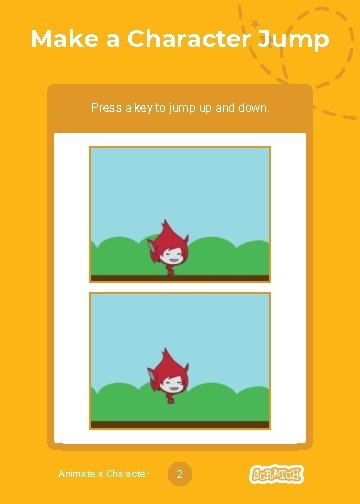
Make a Character Jump Press a key to jump up and down. Animate a Character 2
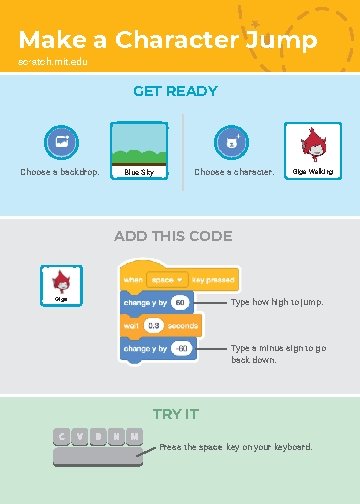
Make a Character Jump scratch. mit. edu GET READY Choose a backdrop. Blue Sky Choose a character. Giga Walking ADD THIS CODE Giga Type how high to jump. Type a minus sign to go back down. TRY IT Press the space key on your keyboard.
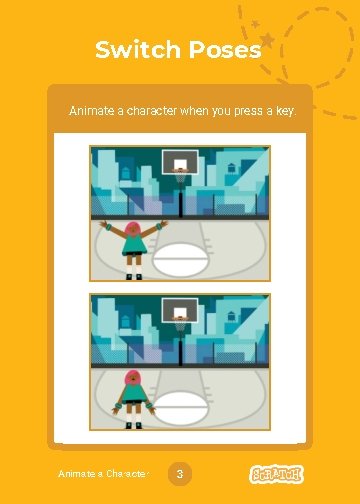
Switch Poses Animate a character when you press a key. Animate a Character 3
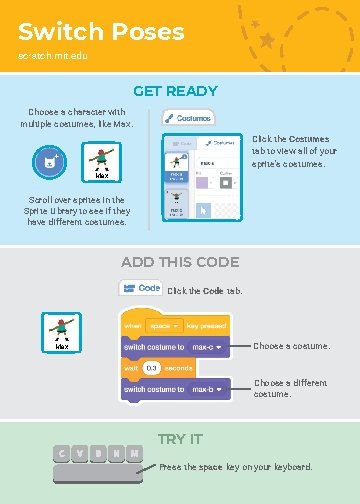
Switch Poses scratch. mit. edu GET READY Choose a character with multiple costumes, like Max. Click the Costumes tab to view all of your sprite’s costumes. Max Scroll over sprites in the Sprite Library to see if they have different costumes. ADD THIS CODE Click the Code tab. Choose a costume. Max Choose a different costume. TRY IT Press the space key on your keyboard.
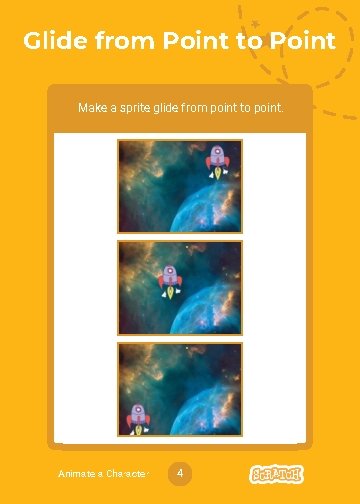
Glide from Point to Point Make a sprite glide from point to point. Animate a Character 4
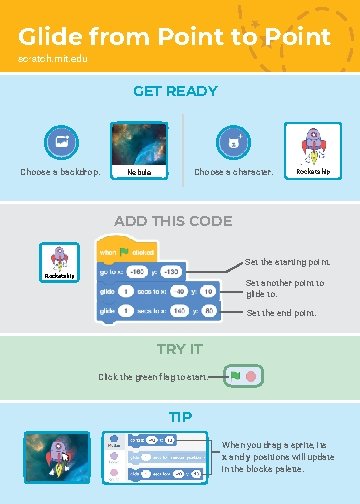
Glide from Point to Point scratch. mit. edu GET READY Choose a backdrop. Choose a character. Nebula Rocketship ADD THIS CODE Set the starting point. Rocketship Set another point to glide to. Set the end point. TRY IT Click the green flag to start. TIP When you drag a sprite, its x and y positions will update in the blocks palette.
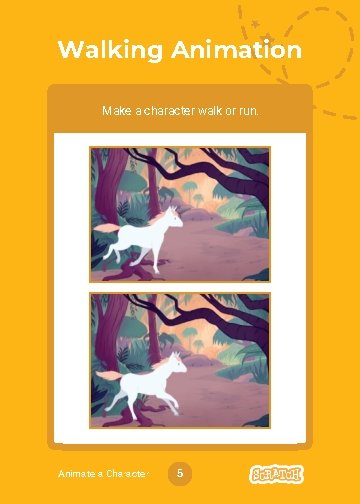
Walking Animation Make a character walk or run. Animate a Character 5
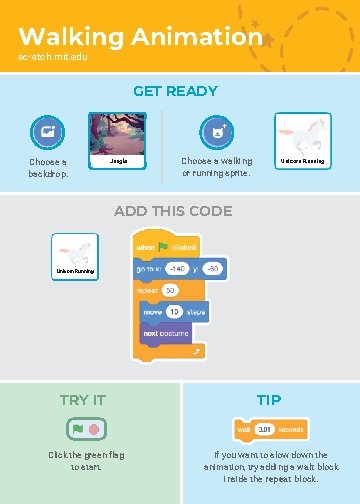
Walking Animation scratch. mit. edu GET READY Choose a backdrop. Jungle Choose a walking or running sprite. Unicorn Running ADD THIS CODE Unicorn Running TRY IT Click the green flag to start. TIP If you want to slow down the animation, try adding a wait block inside the repeat block.
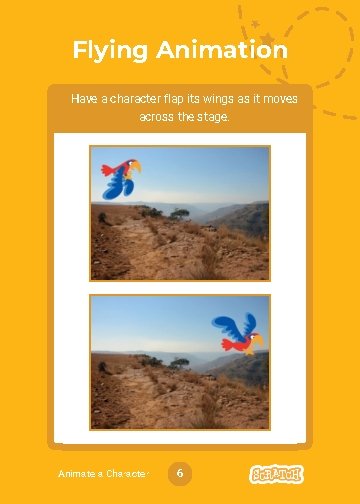
Flying Animation Have a character flap its wings as it moves across the stage. Animate a Character 6
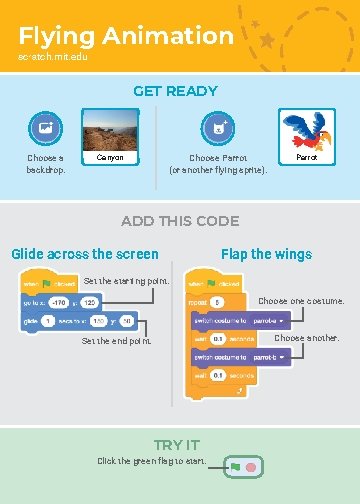
Flying Animation scratch. mit. edu GET READY Choose a backdrop. Canyon Choose Parrot (or another flying sprite). Parrot ADD THIS CODE Glide across the screen Flap the wings Set the starting point. Choose one costume. Choose another. Set the end point. TRY IT Click the green flag to start.
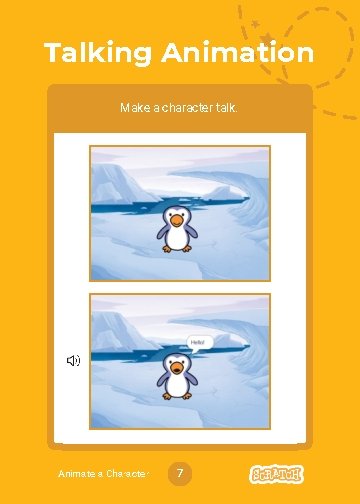
Talking Animation Make a character talk. Animate a Character 7
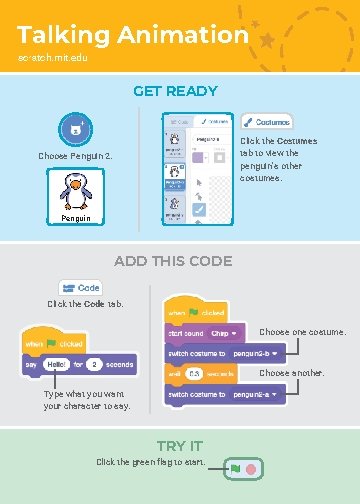
Talking Animation scratch. mit. edu GET READY Click the Costumes tab to view the penguin’s other costumes. Choose Penguin 2. Penguin ADD THIS CODE Click the Code tab. Choose one costume. Choose another. Type what you want your character to say. TRY IT Click the green flag to start.
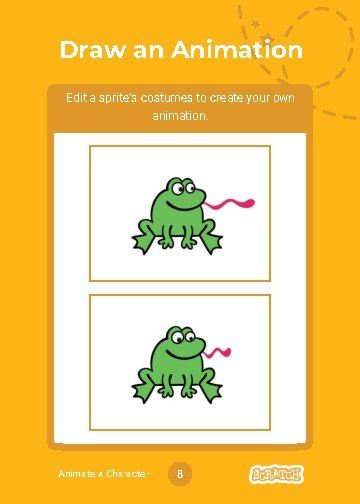
Draw an Animation Edit a sprite’s costumes to create your own animation. Animate a Character 8
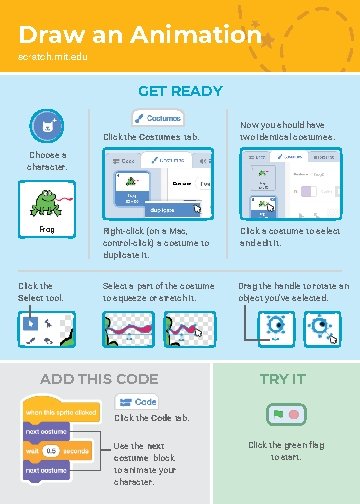
Draw an Animation scratch. mit. edu GET READY Click the Costumes tab. Now you should have two identical costumes. Choose a character. Frog Click the Select tool. Right-click (on a Mac, control-click) a costume to duplicate it. Click a costume to select and edit it. Select a part of the costume to squeeze or stretch it. Drag the handle to rotate an object you’ve selected. ADD THIS CODE TRY IT Click the Code tab. Use the next costume block to animate your character. Click the green flag to start.
- Slides: 18