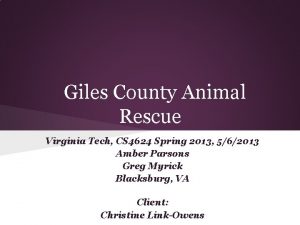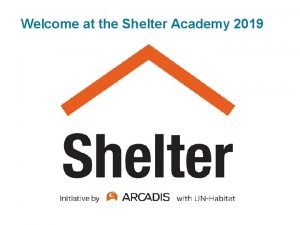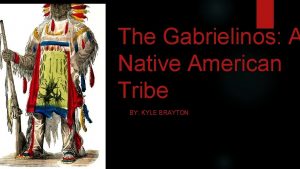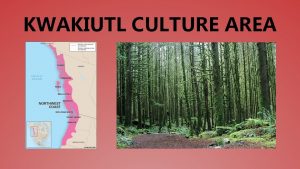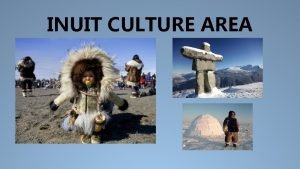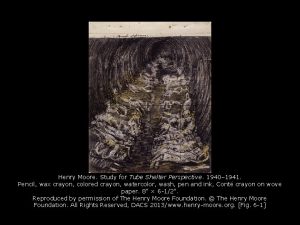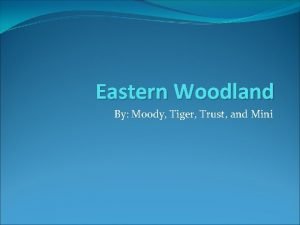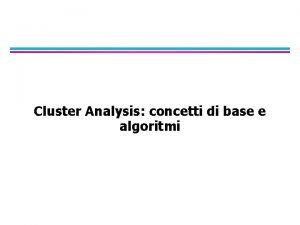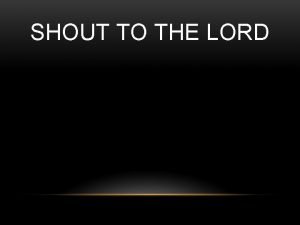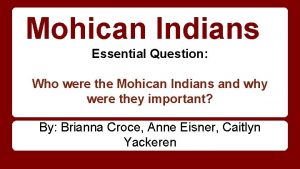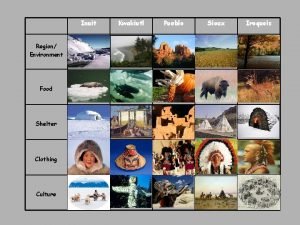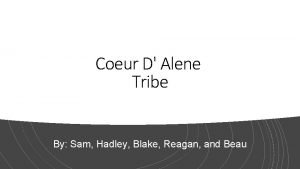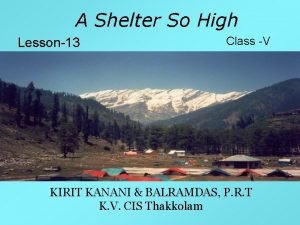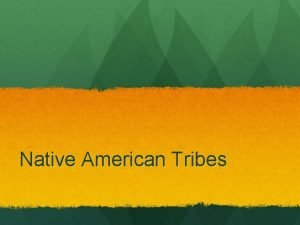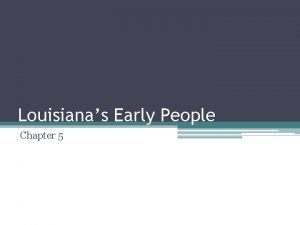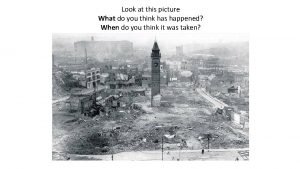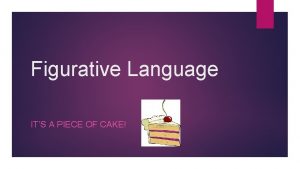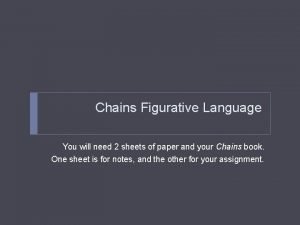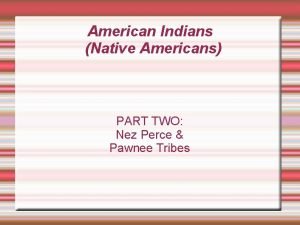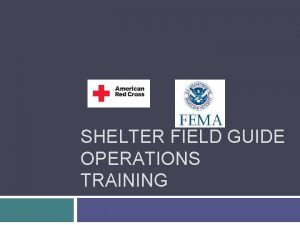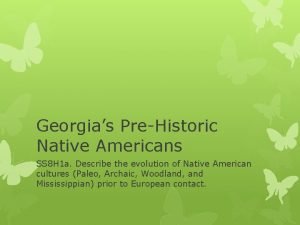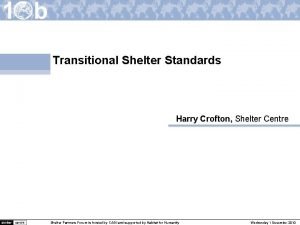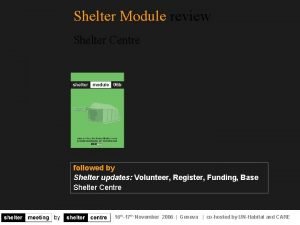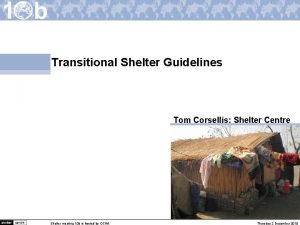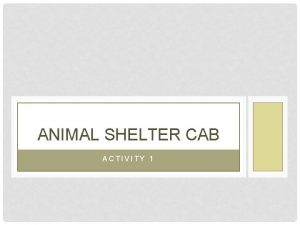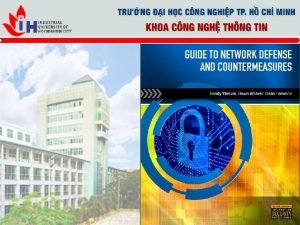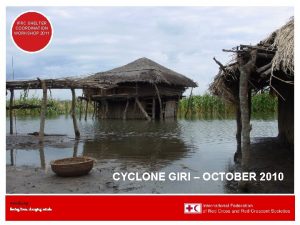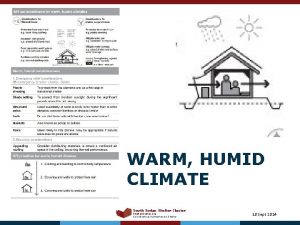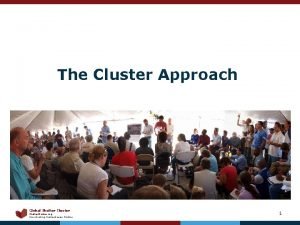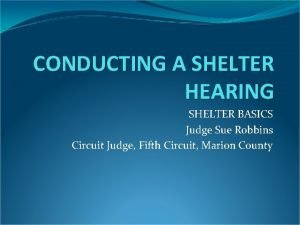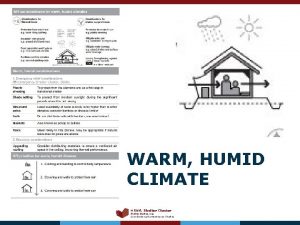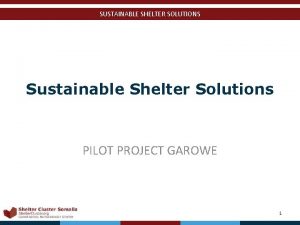ANIMAL SHELTER ACTIVITY 2 ACTIVITY 2 CONTENTS MODEL
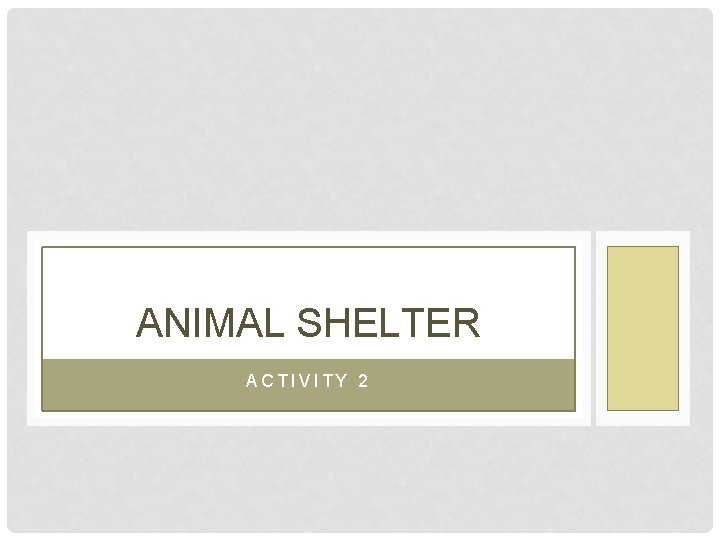
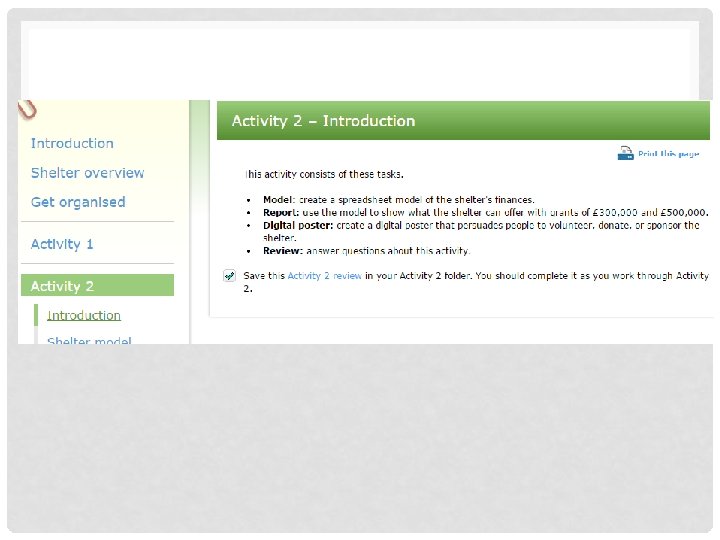
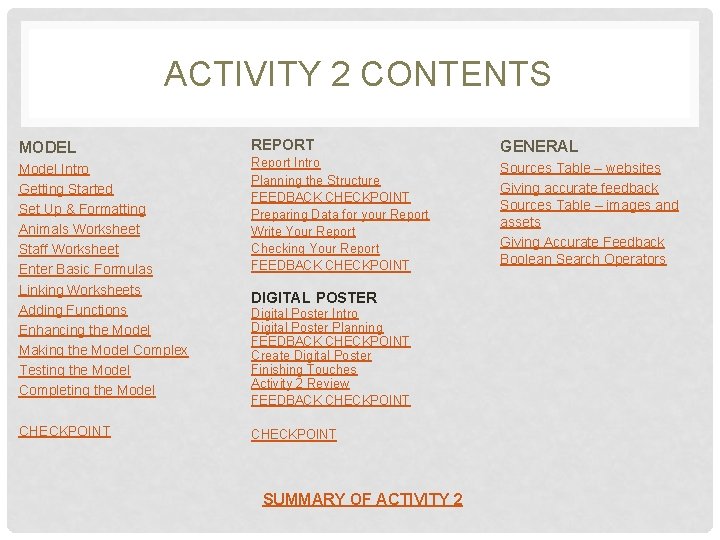

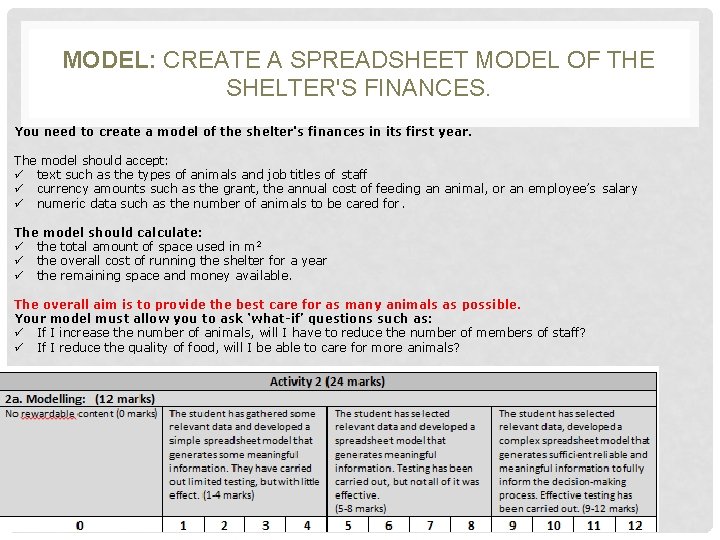
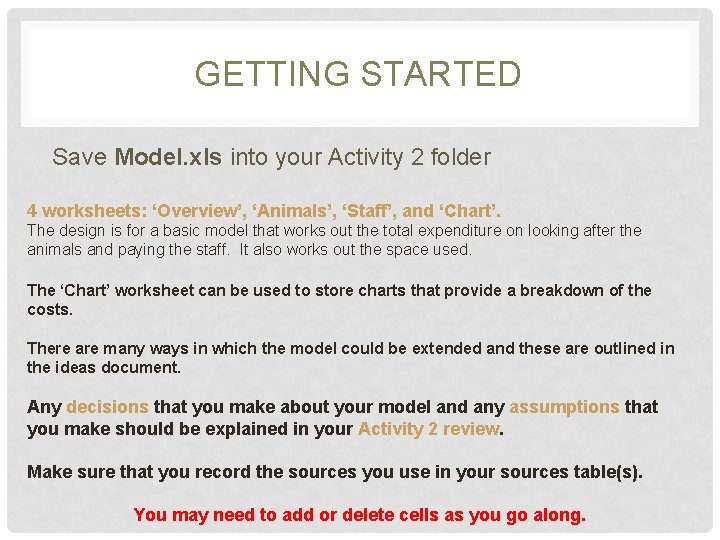
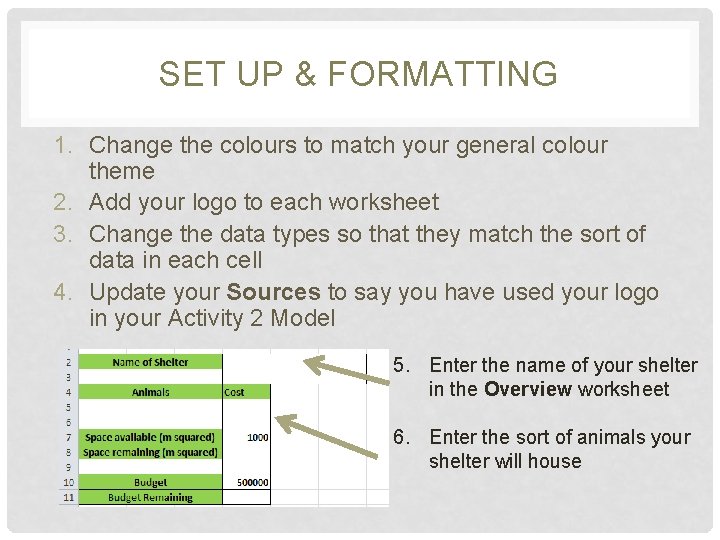
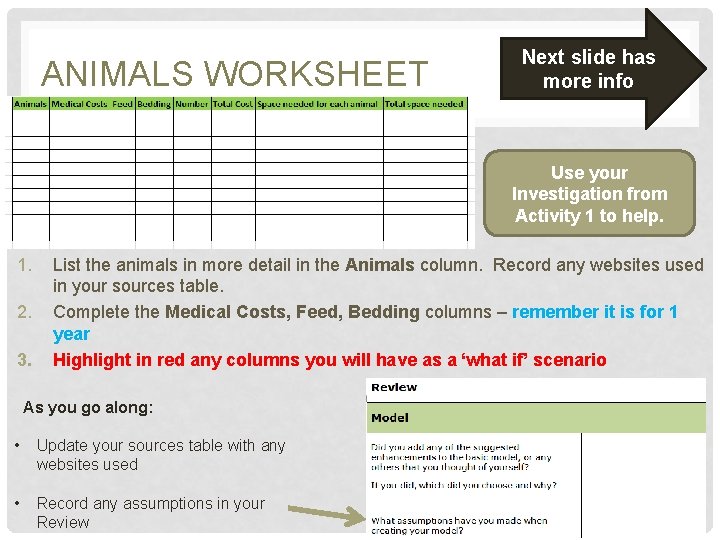
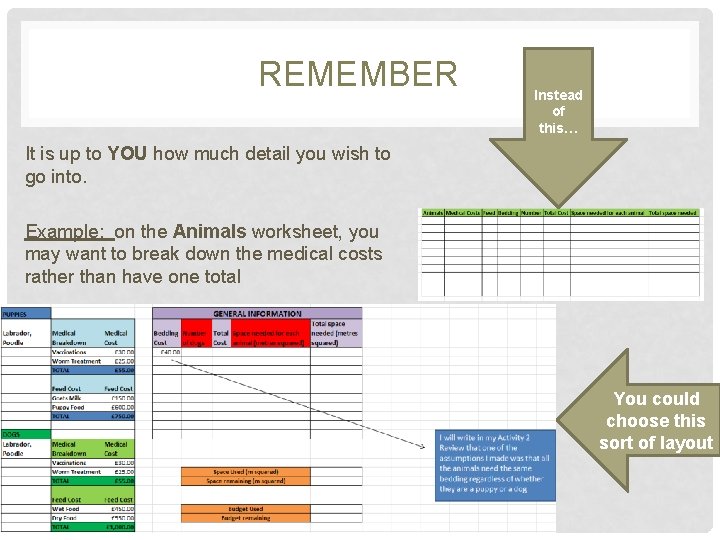
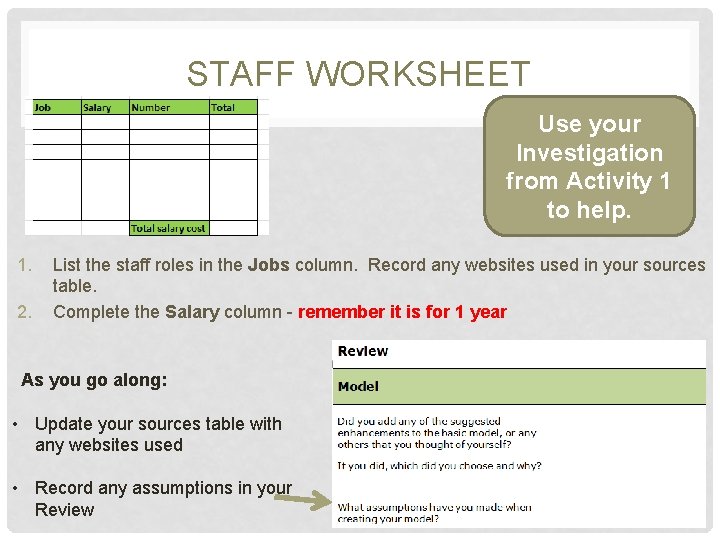
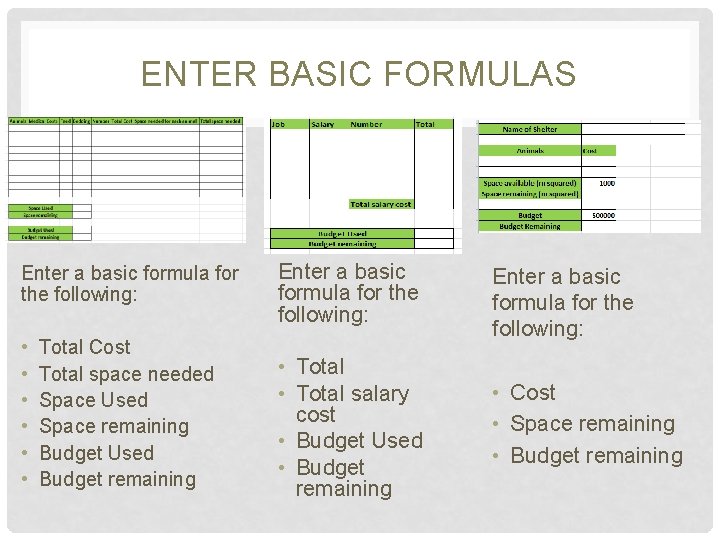
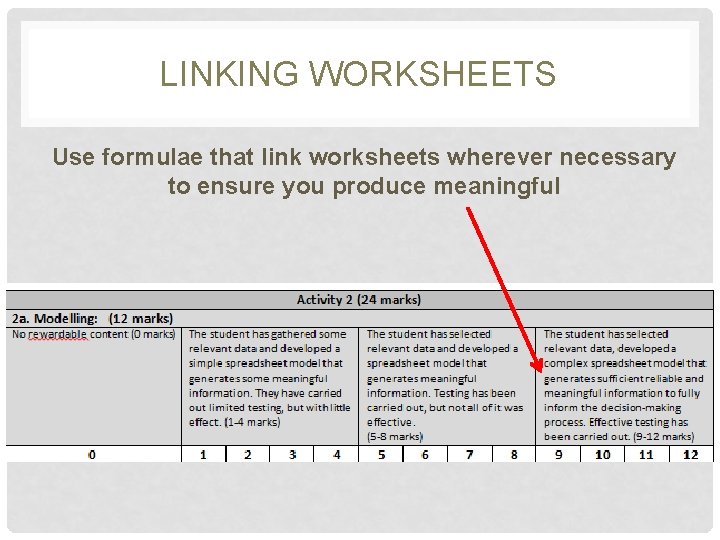
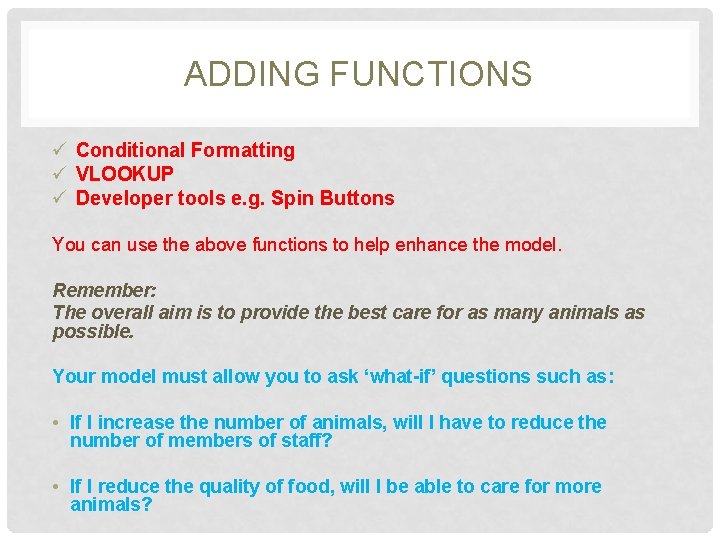
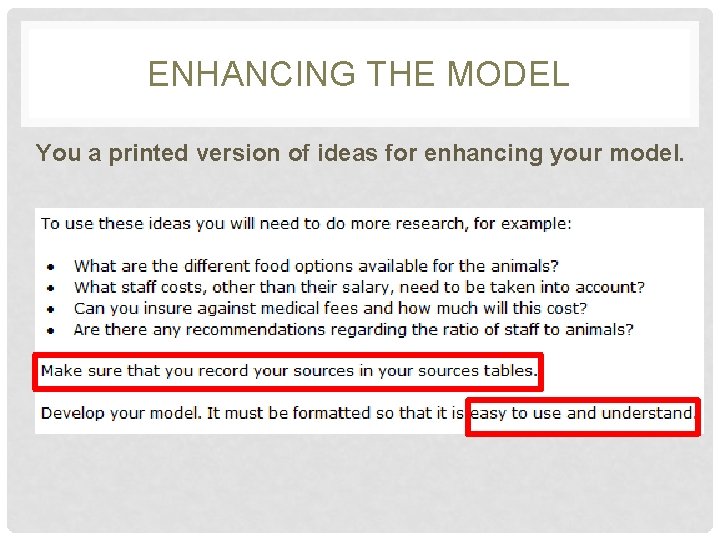
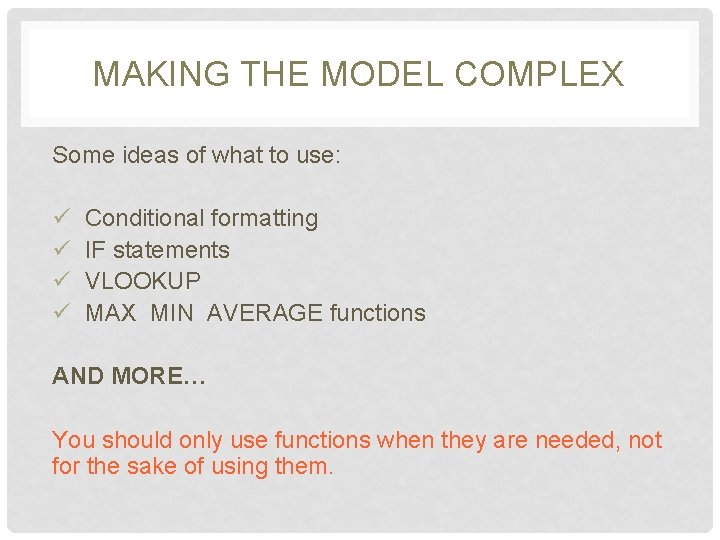
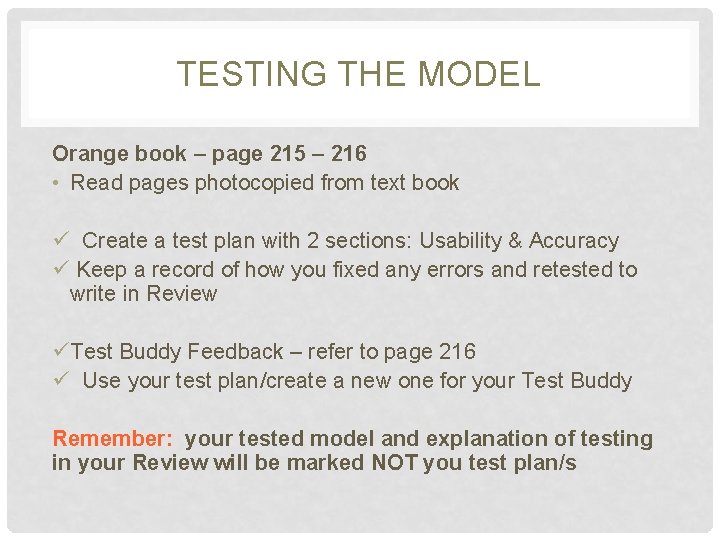
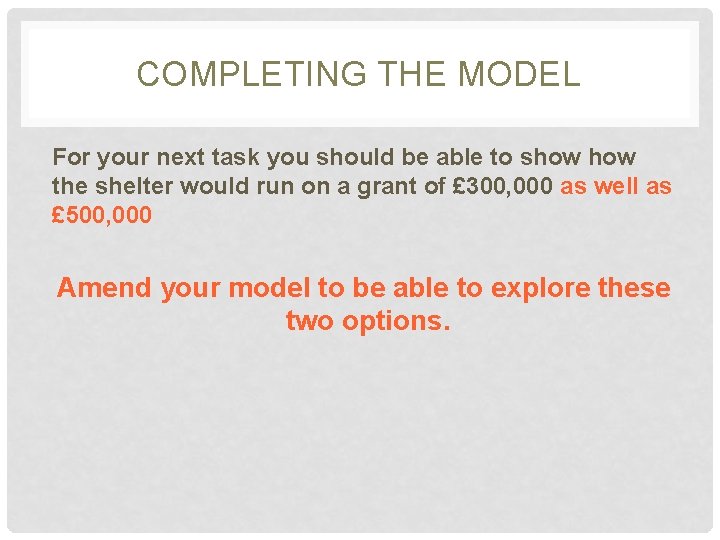
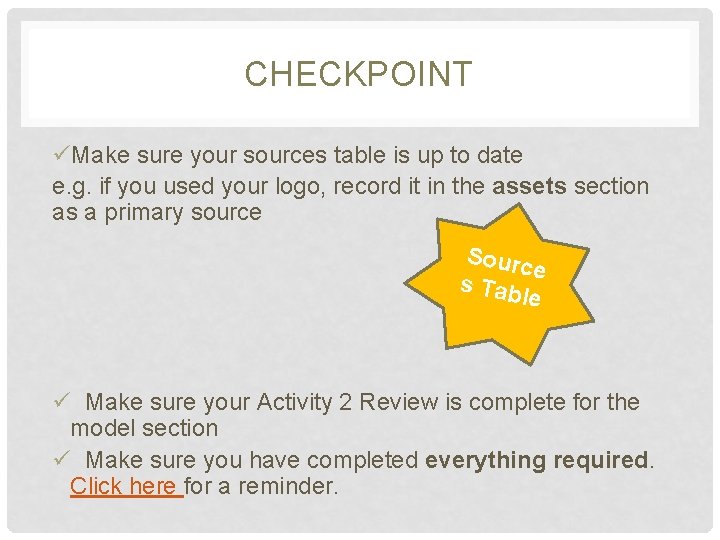

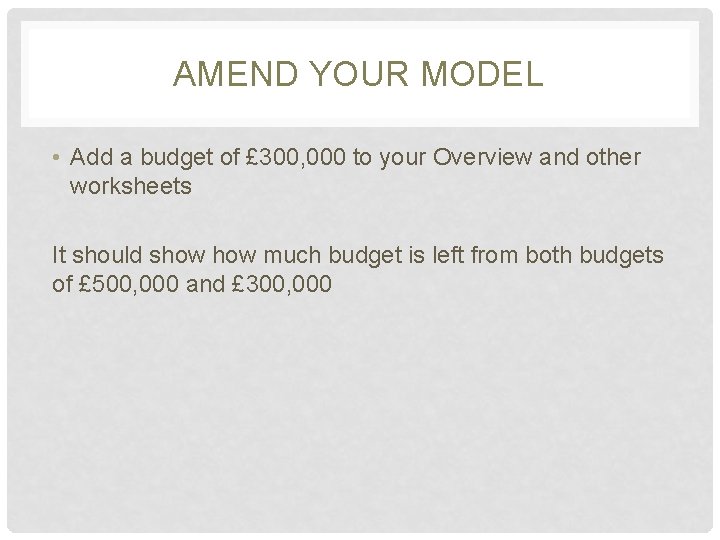


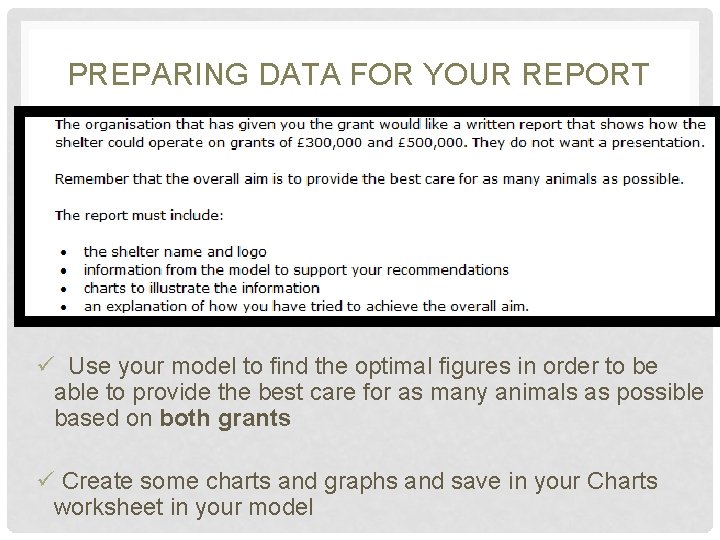
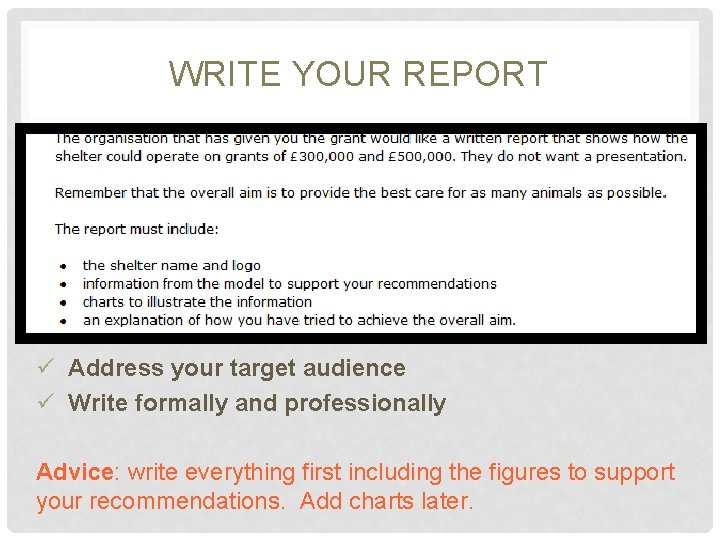
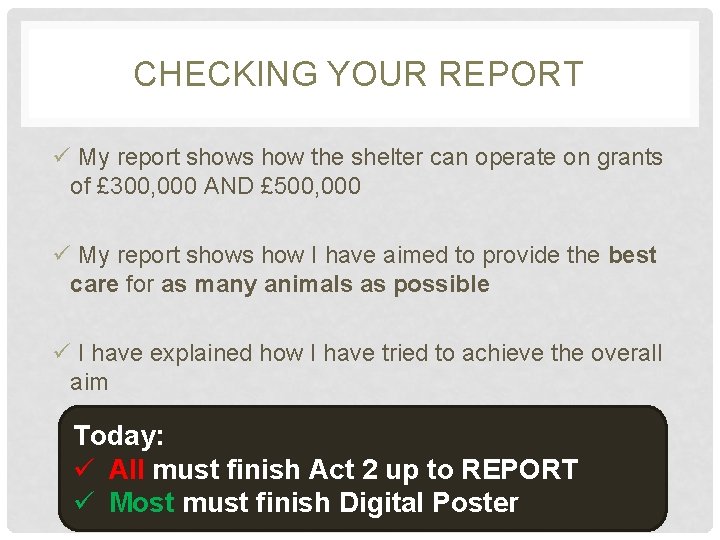
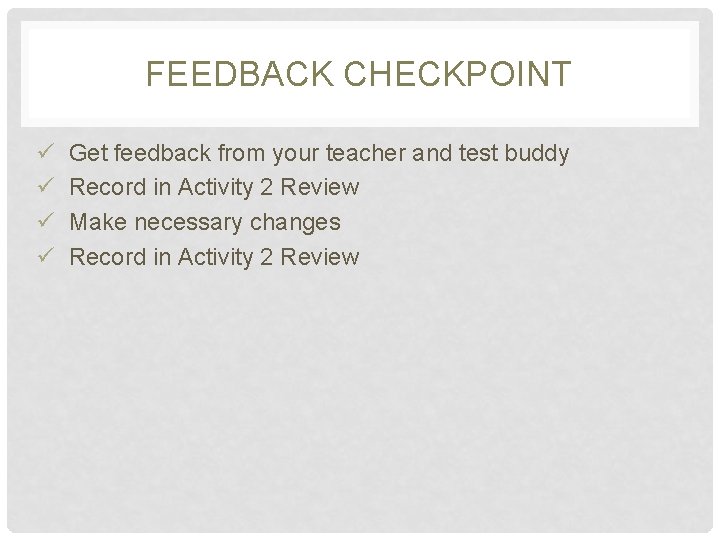

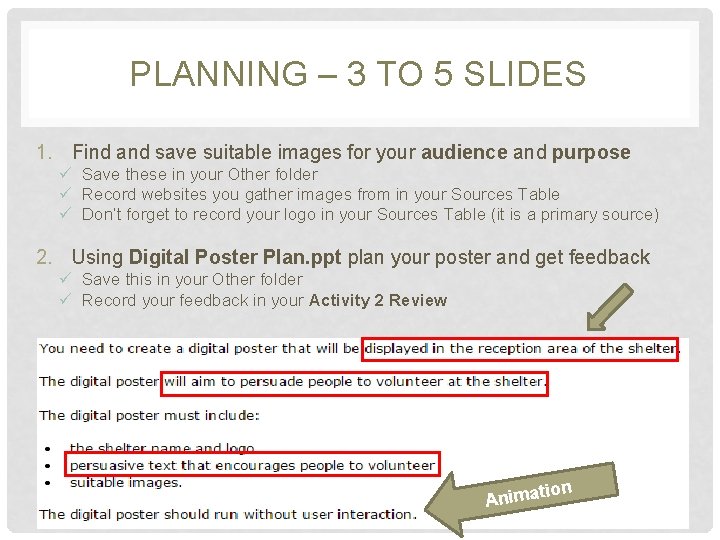
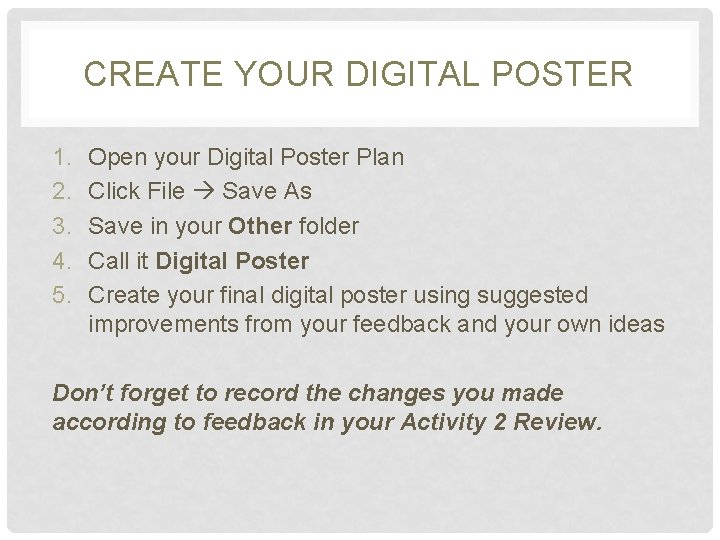
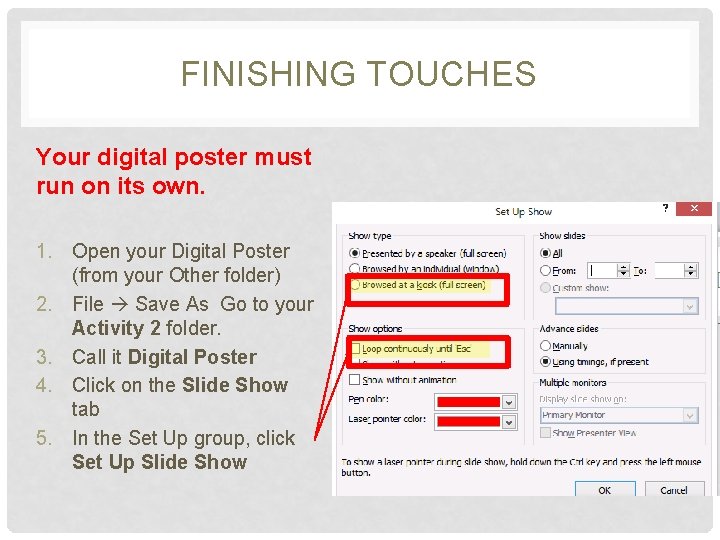
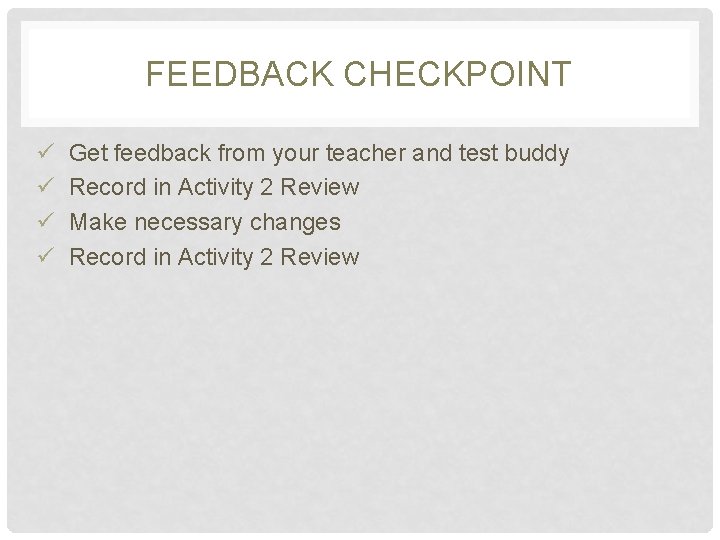
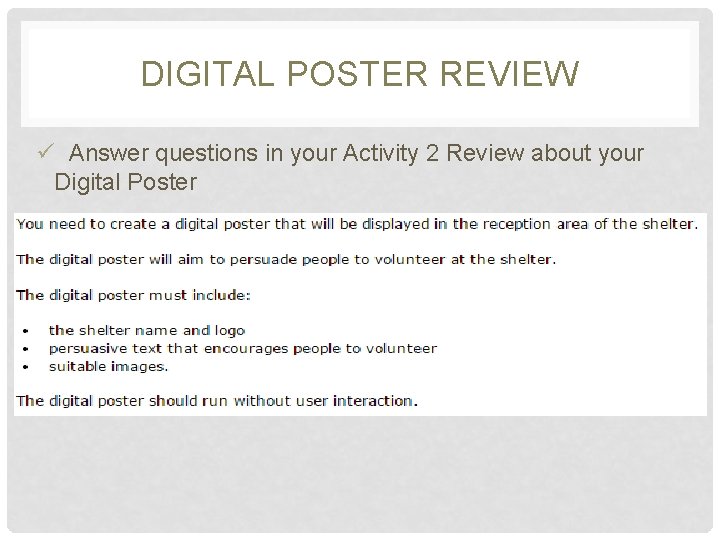

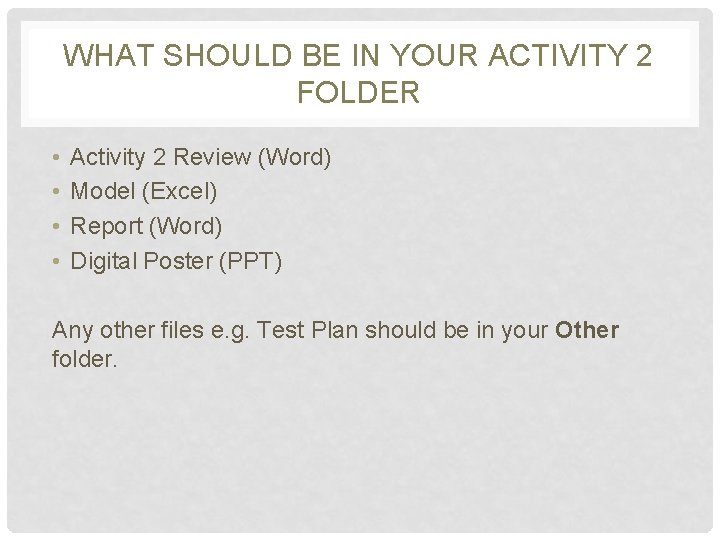
- Slides: 34
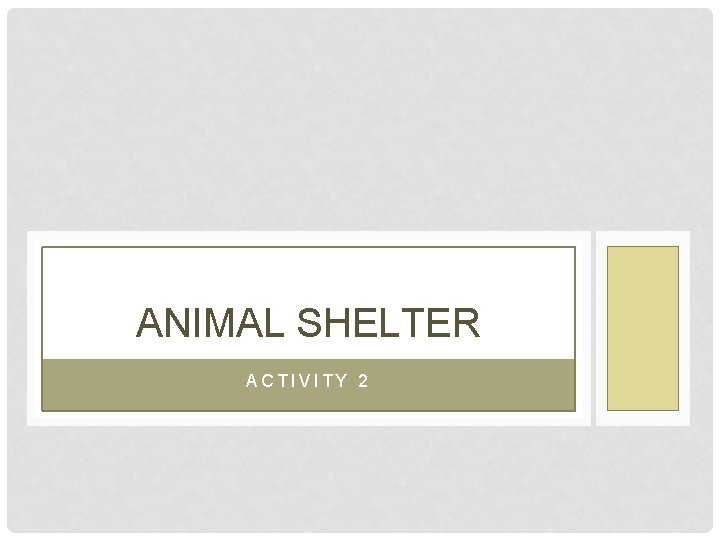
ANIMAL SHELTER ACTIVITY 2
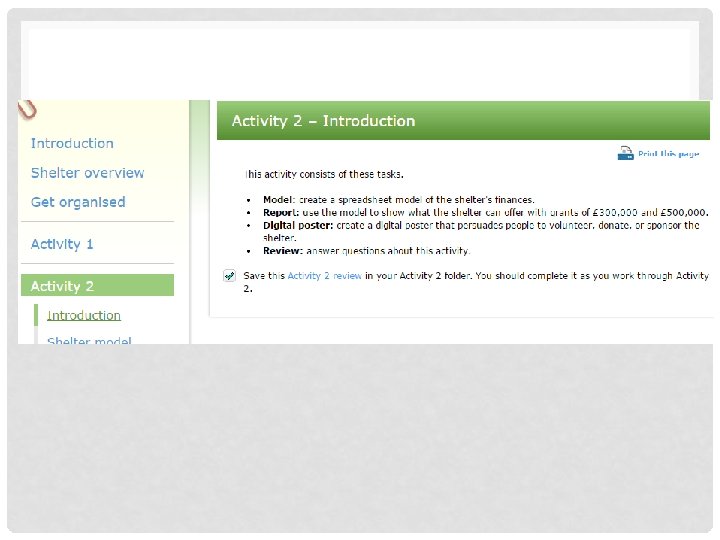
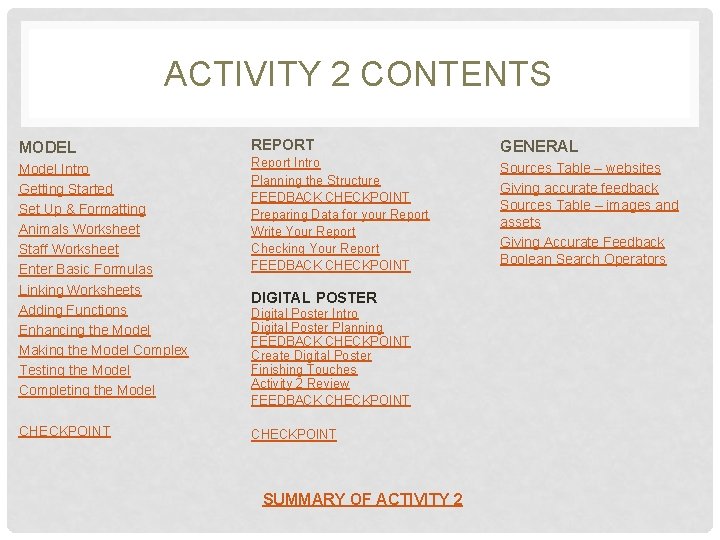
ACTIVITY 2 CONTENTS MODEL REPORT Model Intro Getting Started Set Up & Formatting Animals Worksheet Staff Worksheet Enter Basic Formulas Linking Worksheets Adding Functions Enhancing the Model Making the Model Complex Testing the Model Completing the Model Report Intro Planning the Structure FEEDBACK CHECKPOINT Preparing Data for your Report Write Your Report Checking Your Report FEEDBACK CHECKPOINT DIGITAL POSTER Digital Poster Intro Digital Poster Planning FEEDBACK CHECKPOINT Create Digital Poster Finishing Touches Activity 2 Review FEEDBACK CHECKPOINT SUMMARY OF ACTIVITY 2 GENERAL Sources Table – websites Giving accurate feedback Sources Table – images and assets Giving Accurate Feedback Boolean Search Operators

BOOLEAN SEARCHES ON GOOGLE WIND OR FIRE WIND NOT FIRE EARTH AND WIND AND FIRE
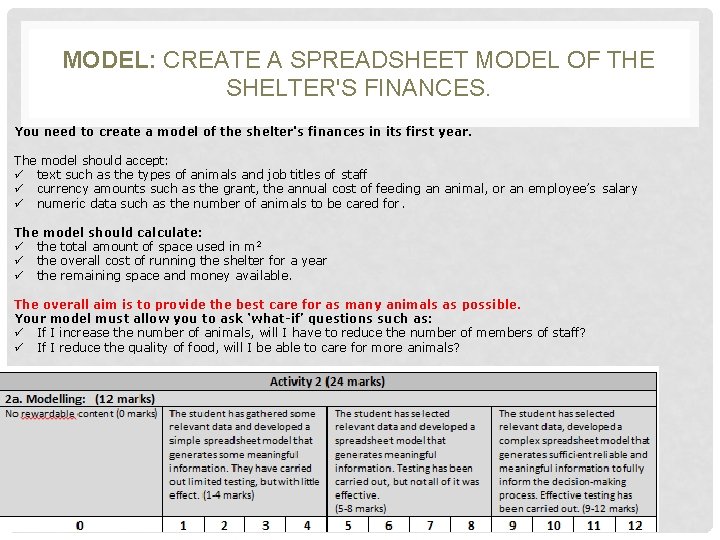
MODEL: CREATE A SPREADSHEET MODEL OF THE SHELTER'S FINANCES. You need to create a model of the shelter's finances in its first year. The model should accept: ü text such as the types of animals and job titles of staff ü currency amounts such as the grant, the annual cost of feeding an animal, or an employee’s salary ü numeric data such as the number of animals to be cared for. The model should calculate: ü the total amount of space used in m 2 ü the overall cost of running the shelter for a year ü the remaining space and money available. The overall aim is to provide the best care for as many animals as possible. Your model must allow you to ask ‘what-if’ questions such as: ü If I increase the number of animals, will I have to reduce the number of members of staff? ü If I reduce the quality of food, will I be able to care for more animals?
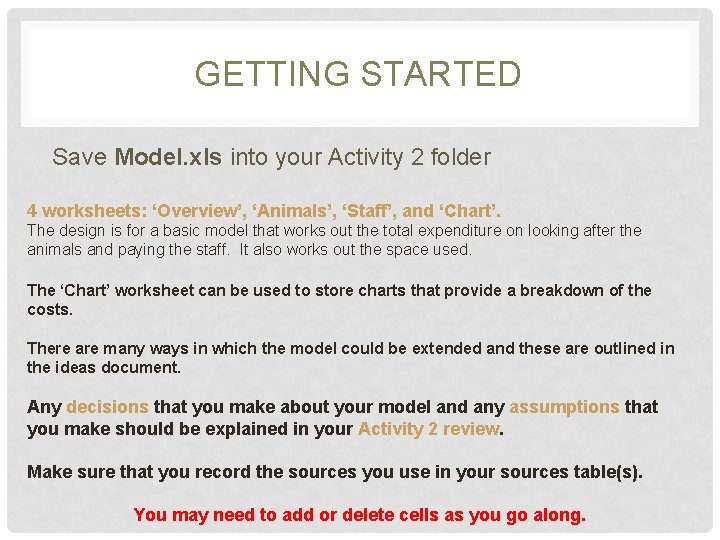
GETTING STARTED Save Model. xls into your Activity 2 folder 4 worksheets: ‘Overview’, ‘Animals’, ‘Staff’, and ‘Chart’. The design is for a basic model that works out the total expenditure on looking after the animals and paying the staff. It also works out the space used. The ‘Chart’ worksheet can be used to store charts that provide a breakdown of the costs. There are many ways in which the model could be extended and these are outlined in the ideas document. Any decisions that you make about your model and any assumptions that you make should be explained in your Activity 2 review. Make sure that you record the sources you use in your sources table(s). You may need to add or delete cells as you go along.
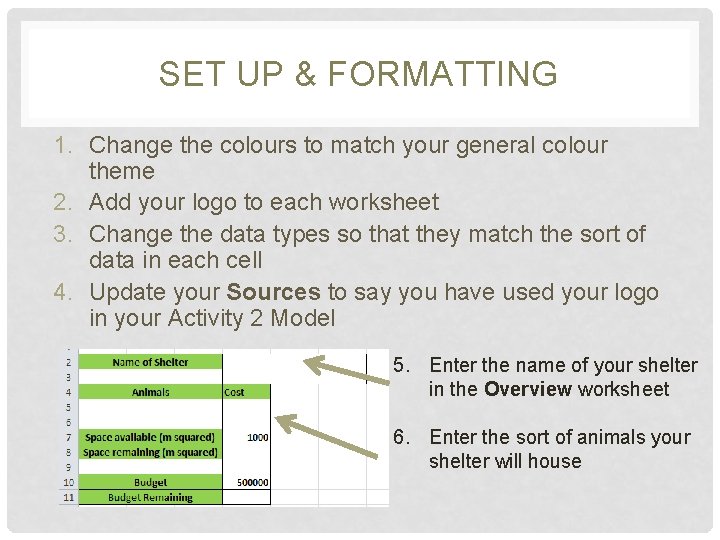
SET UP & FORMATTING 1. Change the colours to match your general colour theme 2. Add your logo to each worksheet 3. Change the data types so that they match the sort of data in each cell 4. Update your Sources to say you have used your logo in your Activity 2 Model 5. Enter the name of your shelter in the Overview worksheet 6. Enter the sort of animals your shelter will house
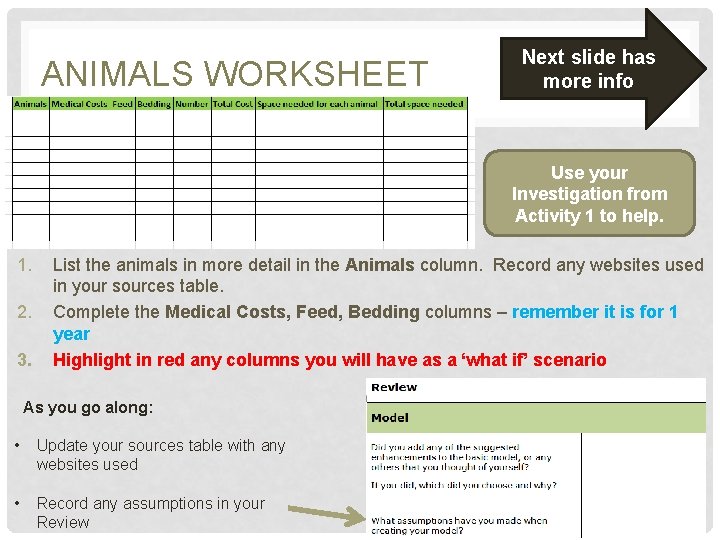
ANIMALS WORKSHEET Next slide has more info Use your Investigation from Activity 1 to help. 1. 2. 3. List the animals in more detail in the Animals column. Record any websites used in your sources table. Complete the Medical Costs, Feed, Bedding columns – remember it is for 1 year Highlight in red any columns you will have as a ‘what if’ scenario As you go along: • Update your sources table with any websites used • Record any assumptions in your Review
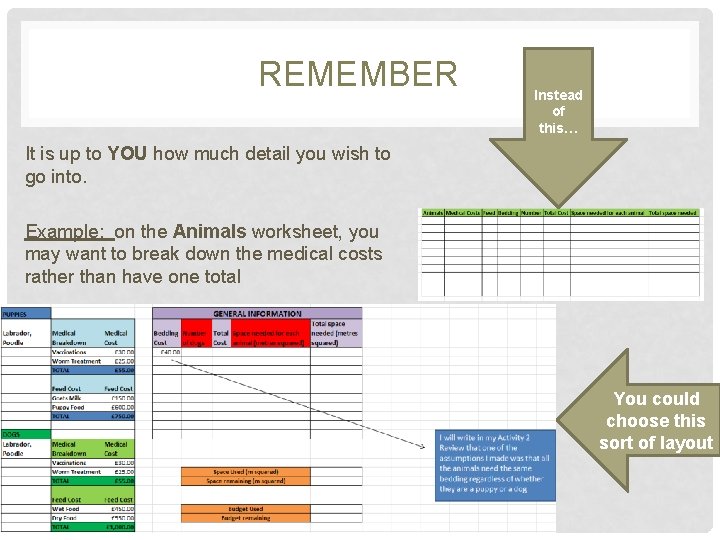
REMEMBER Instead of this… It is up to YOU how much detail you wish to go into. Example: on the Animals worksheet, you may want to break down the medical costs rather than have one total You could choose this sort of layout
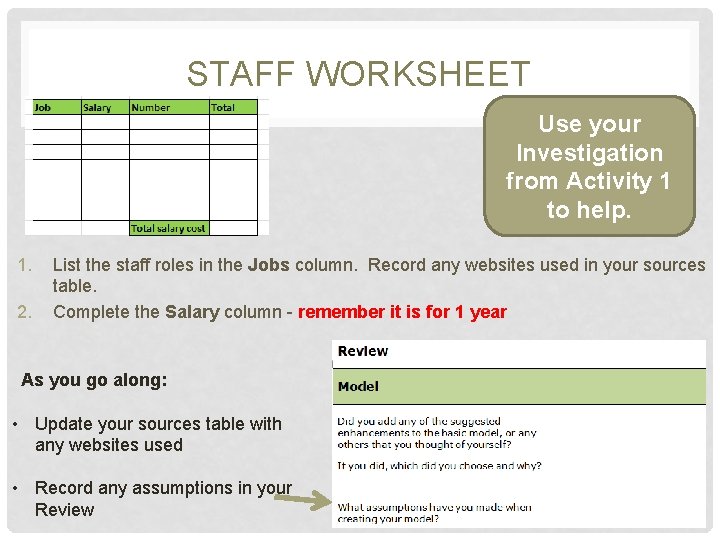
STAFF WORKSHEET Use your Investigation from Activity 1 to help. 1. 2. List the staff roles in the Jobs column. Record any websites used in your sources table. Complete the Salary column - remember it is for 1 year As you go along: • Update your sources table with any websites used • Record any assumptions in your Review
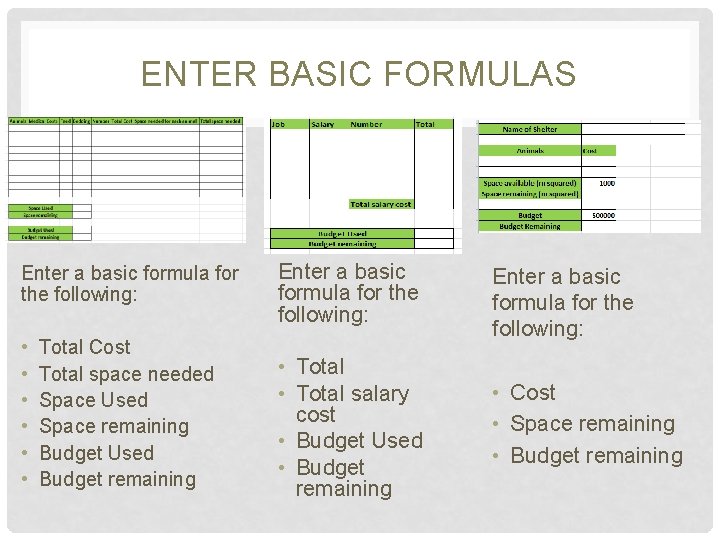
ENTER BASIC FORMULAS Enter a basic formula for the following: • • • Total Cost Total space needed Space Used Space remaining Budget Used Budget remaining Enter a basic formula for the following: • Total salary cost • Budget Used • Budget remaining • Cost • Space remaining • Budget remaining
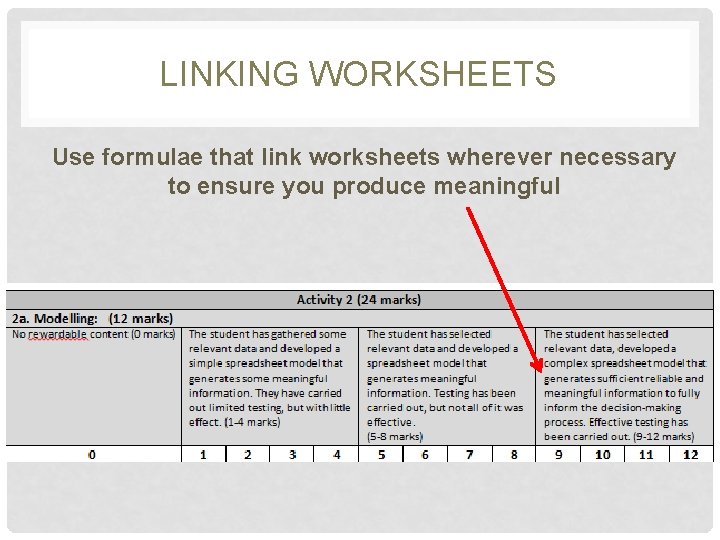
LINKING WORKSHEETS Use formulae that link worksheets wherever necessary to ensure you produce meaningful
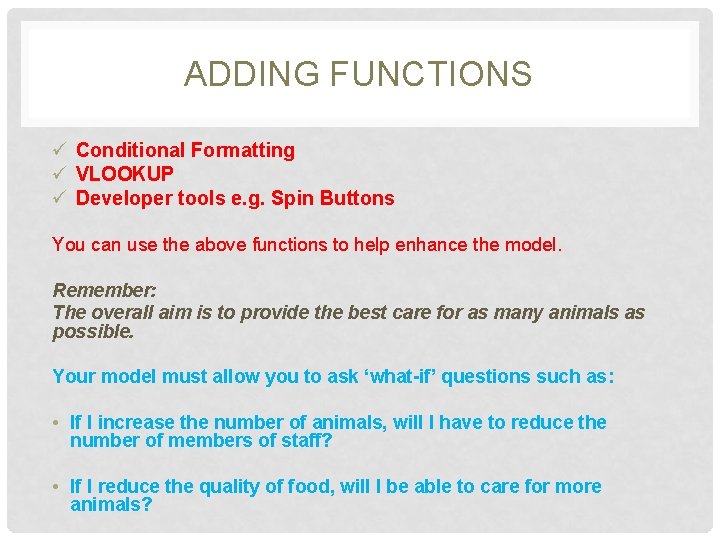
ADDING FUNCTIONS ü Conditional Formatting ü VLOOKUP ü Developer tools e. g. Spin Buttons You can use the above functions to help enhance the model. Remember: The overall aim is to provide the best care for as many animals as possible. Your model must allow you to ask ‘what-if’ questions such as: • If I increase the number of animals, will I have to reduce the number of members of staff? • If I reduce the quality of food, will I be able to care for more animals?
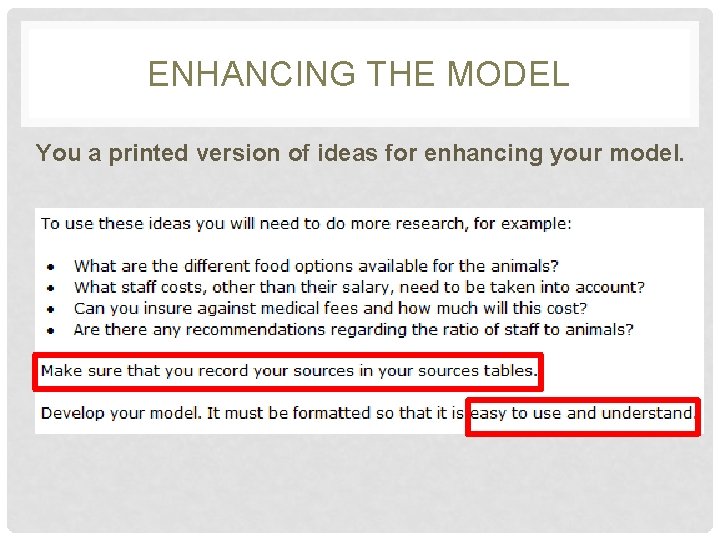
ENHANCING THE MODEL You a printed version of ideas for enhancing your model.
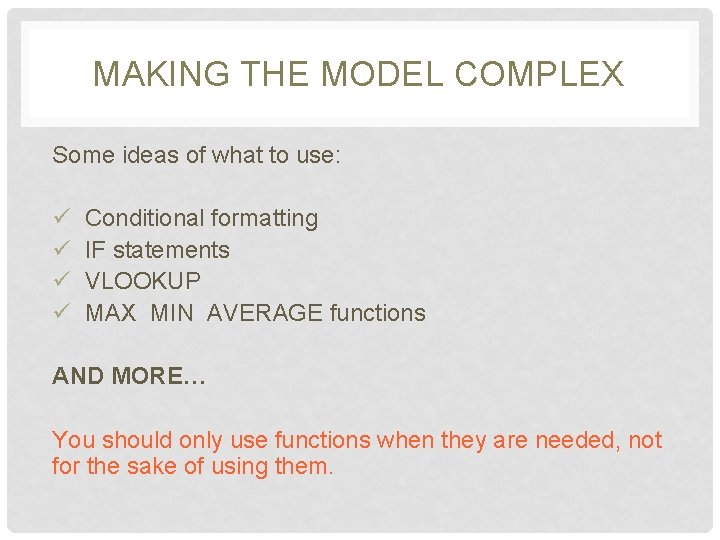
MAKING THE MODEL COMPLEX Some ideas of what to use: ü Conditional formatting ü IF statements ü VLOOKUP ü MAX MIN AVERAGE functions AND MORE… You should only use functions when they are needed, not for the sake of using them.
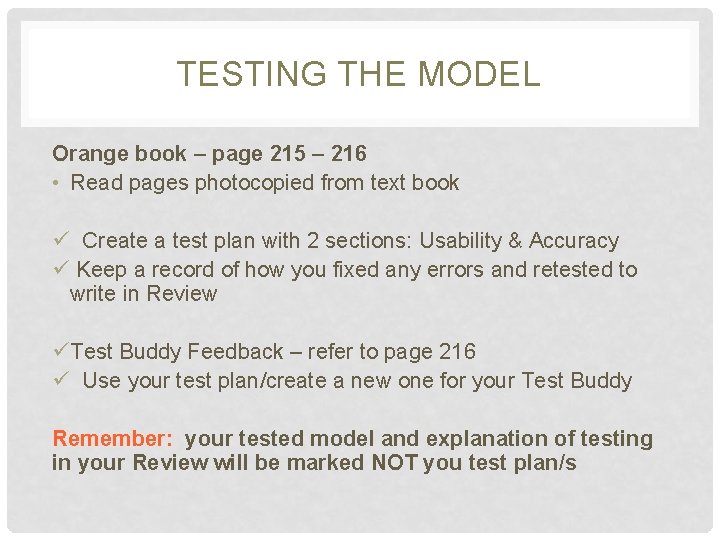
TESTING THE MODEL Orange book – page 215 – 216 • Read pages photocopied from text book ü Create a test plan with 2 sections: Usability & Accuracy ü Keep a record of how you fixed any errors and retested to write in Review üTest Buddy Feedback – refer to page 216 ü Use your test plan/create a new one for your Test Buddy Remember: your tested model and explanation of testing in your Review will be marked NOT you test plan/s
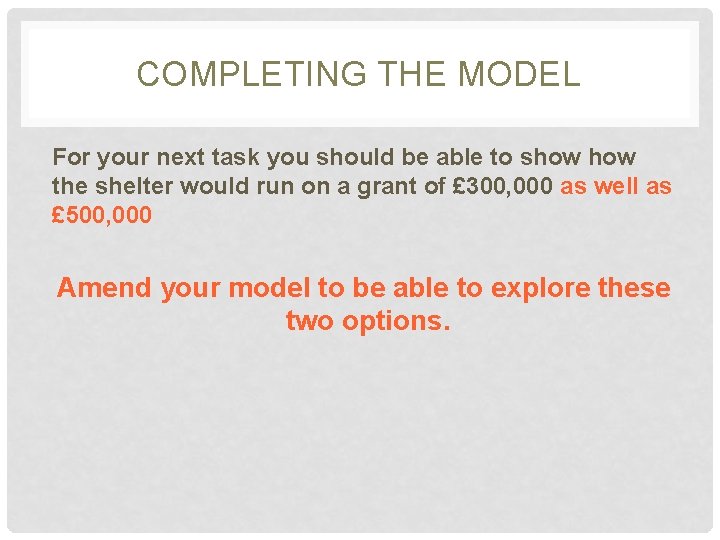
COMPLETING THE MODEL For your next task you should be able to show the shelter would run on a grant of £ 300, 000 as well as £ 500, 000 Amend your model to be able to explore these two options.
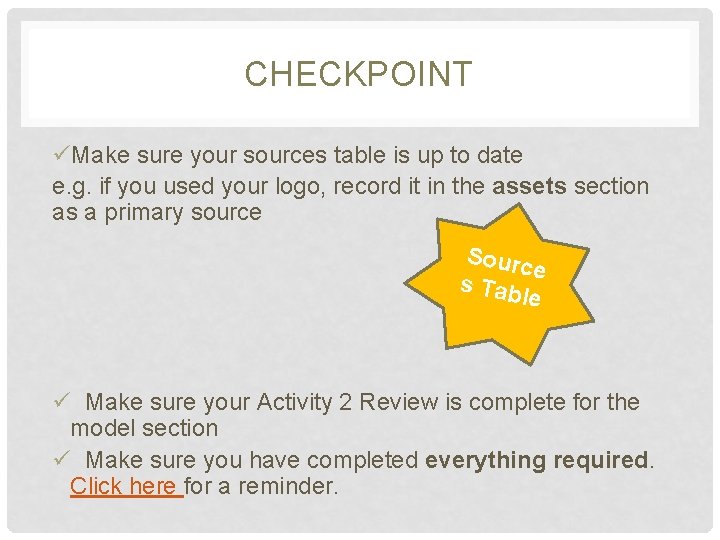
CHECKPOINT üMake sure your sources table is up to date e. g. if you used your logo, record it in the assets section as a primary source Sourc e s Tab le ü Make sure your Activity 2 Review is complete for the model section ü Make sure you have completed everything required. Click here for a reminder.

REPORT INTRODUCTION
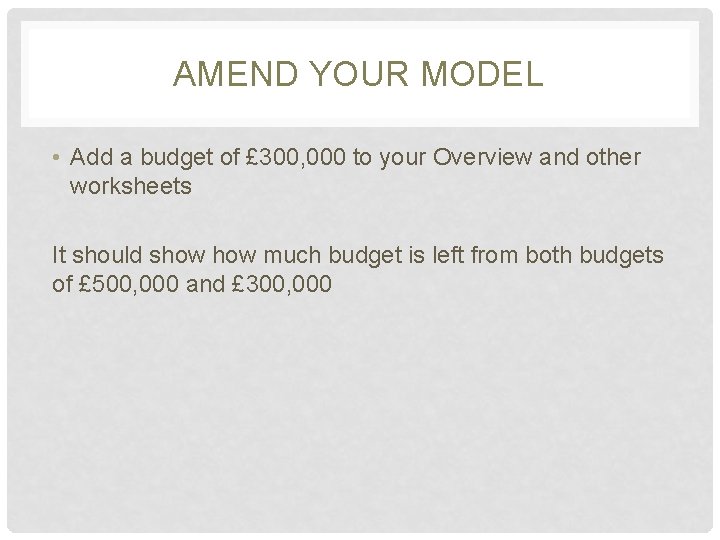
AMEND YOUR MODEL • Add a budget of £ 300, 000 to your Overview and other worksheets It should show much budget is left from both budgets of £ 500, 000 and £ 300, 000

PLANNING THE STRUCTURE OF YOUR REPORT ü In the header and/or footer include the logo and shelter name (if you think they would be better placed elsewhere that is fine) ü Create a Table of Contents so that you can plan the structure of your report. You must include an explanation of how you tried to achieve the overall aim. ü Write your introduction (approx. 100 words) Target Audience: Organisers Report Aim: to show the shelter would on grants of £ 300, 000 and £ 500, 000 Overall Aim: to provide care for as many animals as possible run

FEEDBACK CHECKPOINT ü Get feedback from your teacher and test buddy ü Record in Activity 2 Review ü Make necessary changes ü Record in Activity 2 Review You will still need to get feedback on the final version.
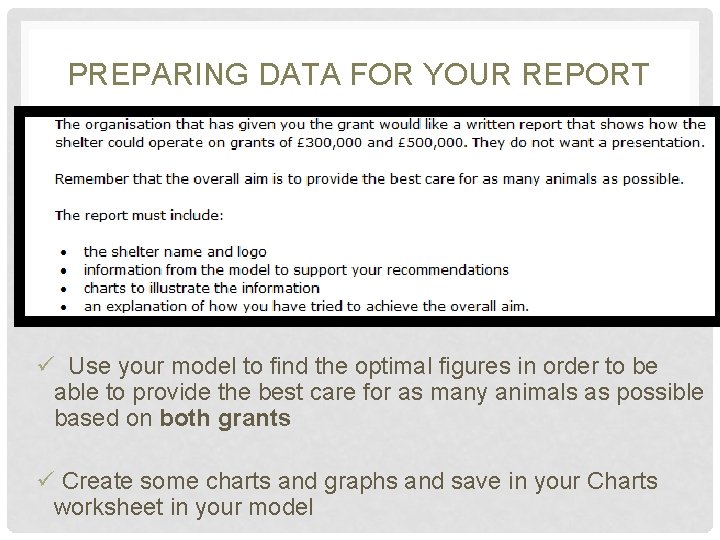
PREPARING DATA FOR YOUR REPORT ü Use your model to find the optimal figures in order to be able to provide the best care for as many animals as possible based on both grants ü Create some charts and graphs and save in your Charts worksheet in your model
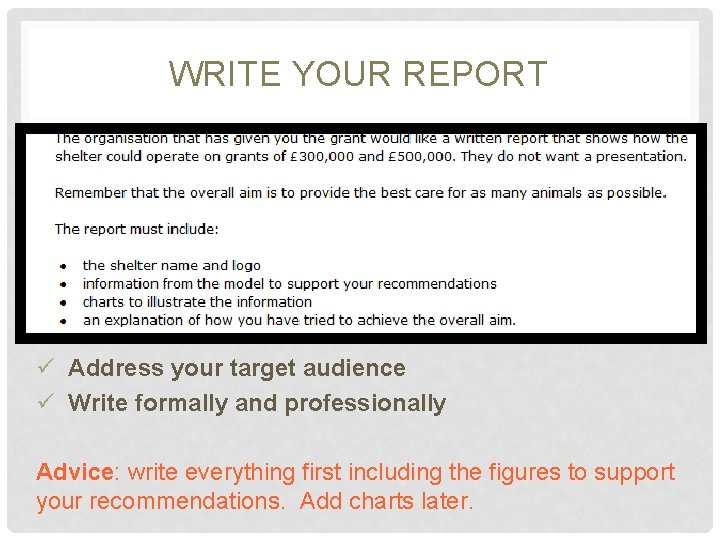
WRITE YOUR REPORT ü Address your target audience ü Write formally and professionally Advice: write everything first including the figures to support your recommendations. Add charts later.
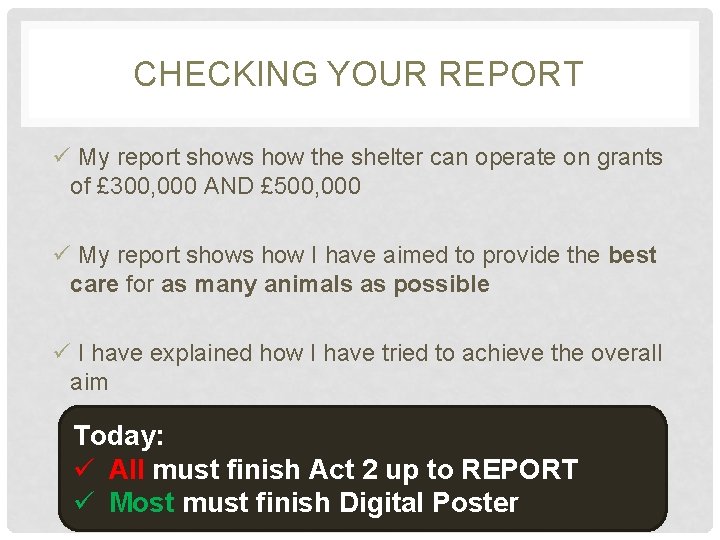
CHECKING YOUR REPORT ü My report shows how the shelter can operate on grants of £ 300, 000 AND £ 500, 000 ü My report shows how I have aimed to provide the best care for as many animals as possible ü I have explained how I have tried to achieve the overall aim Today: ü All must finish Act 2 up to REPORT ü Most must finish Digital Poster
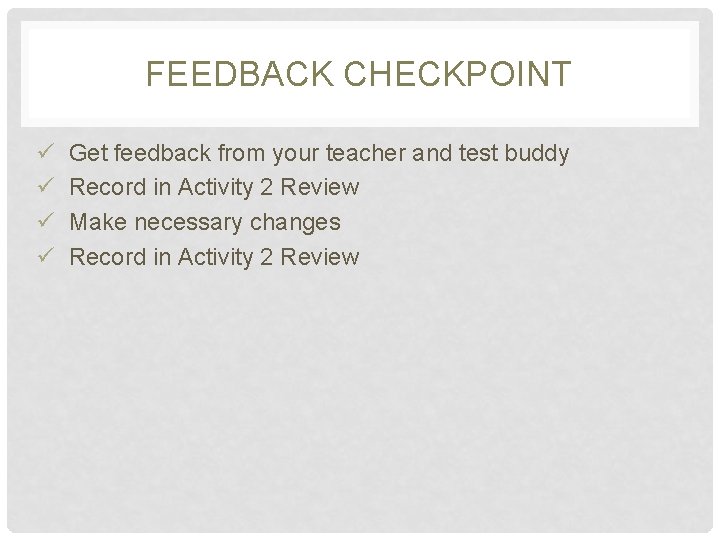
FEEDBACK CHECKPOINT ü Get feedback from your teacher and test buddy ü Record in Activity 2 Review ü Make necessary changes ü Record in Activity 2 Review

DIGITAL POSTER INTRODUCTION 2 b. Digital publishing : (12 marks) No rewardable content (0 marks) 0 The student has developed the specified outcomes, with some use of appropriate content. They have used results from their model to make recommendations, some of which are sensible. They have carried out a limited review of their work but with few modifications. (1 -4 marks) 1 2 3 4 The student has developed the specified outcomes, using appropriate content and features. They have used their model to consider alternatives and present sensible recommendations. They have reviewed their work and made modifications some of which are effective. (5 -8 marks) 5 6 7 8 The student has developed the specified outcomes, using effective content and features. They have used their model to consider feasible alternatives and present well-reasoned recommendations. They have reviewed and modified their work throughout its development, using feedback from others to improve the outcomes. (9 -12 marks) 9 10 11 12
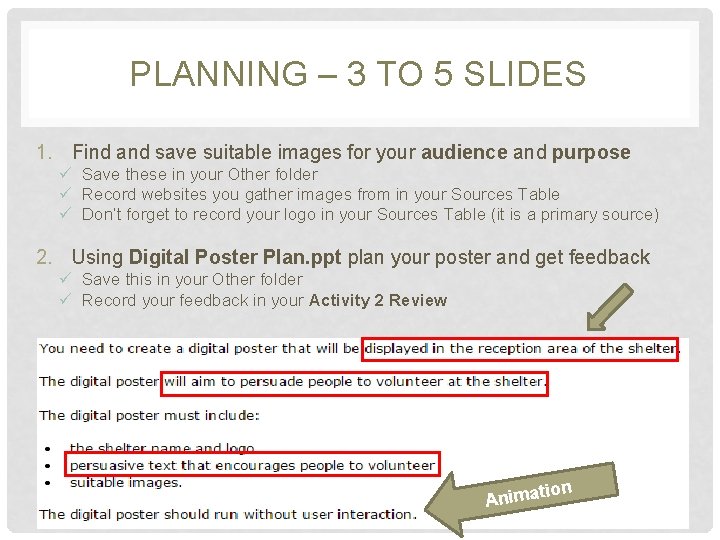
PLANNING – 3 TO 5 SLIDES 1. Find and save suitable images for your audience and purpose ü Save these in your Other folder ü Record websites you gather images from in your Sources Table ü Don’t forget to record your logo in your Sources Table (it is a primary source) 2. Using Digital Poster Plan. ppt plan your poster and get feedback ü Save this in your Other folder ü Record your feedback in your Activity 2 Review ion Animat
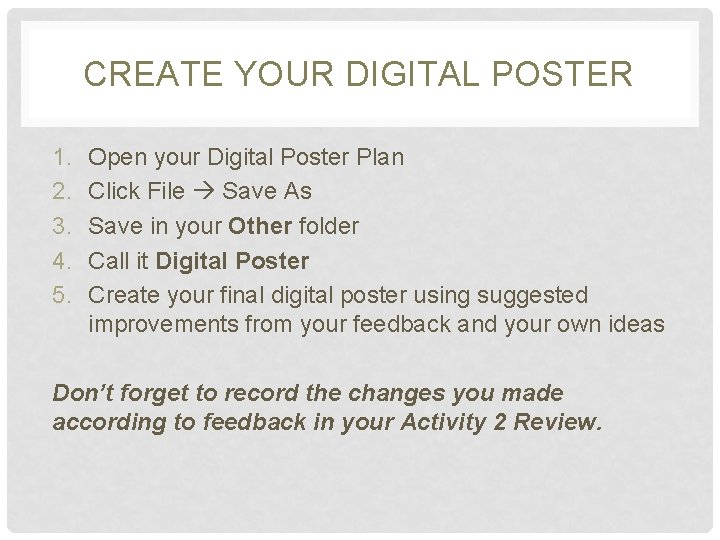
CREATE YOUR DIGITAL POSTER 1. 2. 3. 4. 5. Open your Digital Poster Plan Click File Save As Save in your Other folder Call it Digital Poster Create your final digital poster using suggested improvements from your feedback and your own ideas Don’t forget to record the changes you made according to feedback in your Activity 2 Review.
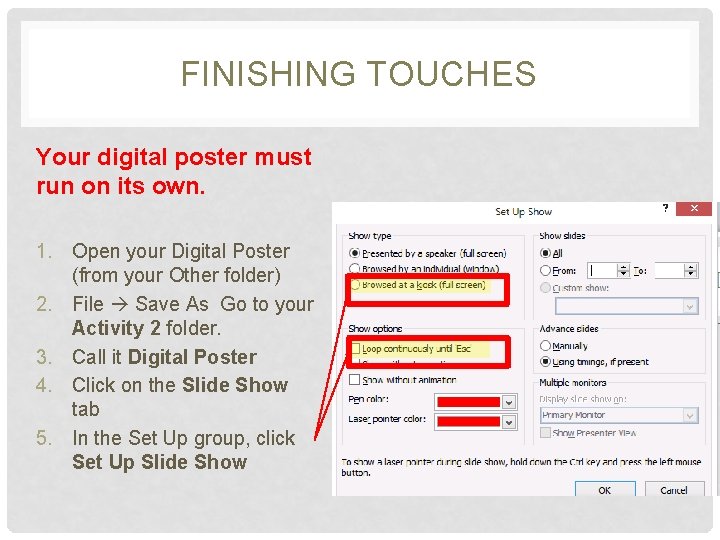
FINISHING TOUCHES Your digital poster must run on its own. 1. Open your Digital Poster (from your Other folder) 2. File Save As Go to your Activity 2 folder. 3. Call it Digital Poster 4. Click on the Slide Show tab 5. In the Set Up group, click Set Up Slide Show
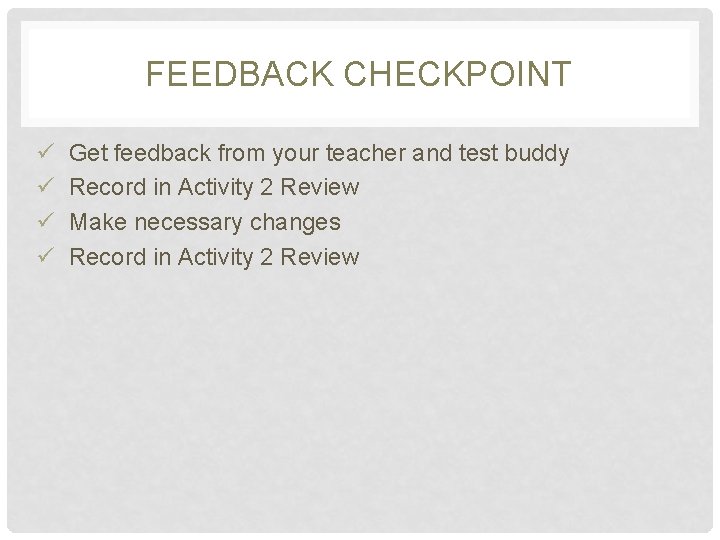
FEEDBACK CHECKPOINT ü Get feedback from your teacher and test buddy ü Record in Activity 2 Review ü Make necessary changes ü Record in Activity 2 Review
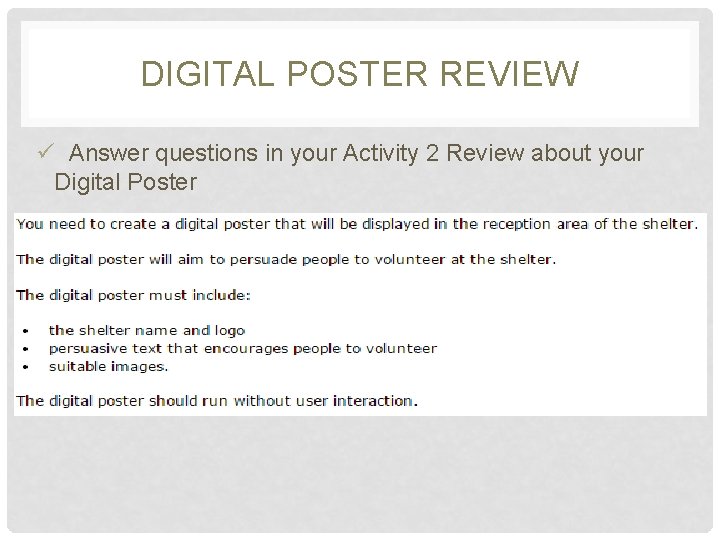
DIGITAL POSTER REVIEW ü Answer questions in your Activity 2 Review about your Digital Poster

CHECKPOINT üMake sure your sources table is up to date e. g. if you used your logo, record it in the assets section as a primary source Sourc e s Tab le ü Make sure your Activity 2 Review is complete for the Digital Report section ü Make sure you have completed everything required. Click here for a reminder.
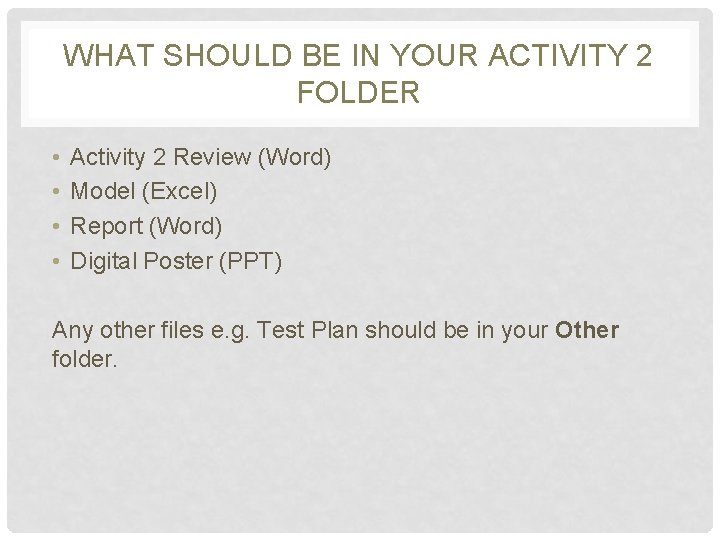
WHAT SHOULD BE IN YOUR ACTIVITY 2 FOLDER • • Activity 2 Review (Word) Model (Excel) Report (Word) Digital Poster (PPT) Any other files e. g. Test Plan should be in your Other folder.
 Irvine animal care center
Irvine animal care center Pet rescue 4624
Pet rescue 4624 Wendy blount dvm
Wendy blount dvm Shelter academy
Shelter academy Tachograafschijf uitleg
Tachograafschijf uitleg Gabrielino tribe houses
Gabrielino tribe houses Geoshelters
Geoshelters Kwakiutl food
Kwakiutl food Inuit shelter
Inuit shelter Rosalba carriera portrait of a girl with a bussola
Rosalba carriera portrait of a girl with a bussola Moody tiger
Moody tiger Cluster analysis cos'è
Cluster analysis cos'è Small shelter system
Small shelter system Mindabuser
Mindabuser My jesus my savior nothing compares to you
My jesus my savior nothing compares to you Mohican tribe shelter
Mohican tribe shelter Shelter maslow's hierarchy
Shelter maslow's hierarchy Inuit tribe shelter
Inuit tribe shelter Dv shelter
Dv shelter Coeur d'alene tribe shelter
Coeur d'alene tribe shelter Rebo tent inside
Rebo tent inside Shelter
Shelter Passageways shelter
Passageways shelter My comfort my shelter
My comfort my shelter Kwakiutl food
Kwakiutl food Meso era shelter
Meso era shelter How to draw an anderson shelter
How to draw an anderson shelter Bomb shelter exercise
Bomb shelter exercise The angry storm pounded the shelter personification meaning
The angry storm pounded the shelter personification meaning Bishops stortford night shelter
Bishops stortford night shelter Chains figurative language
Chains figurative language Nez perce food
Nez perce food Shelter field guide
Shelter field guide Front elevation
Front elevation Mississippian food
Mississippian food