Android User Interface The basic building block for
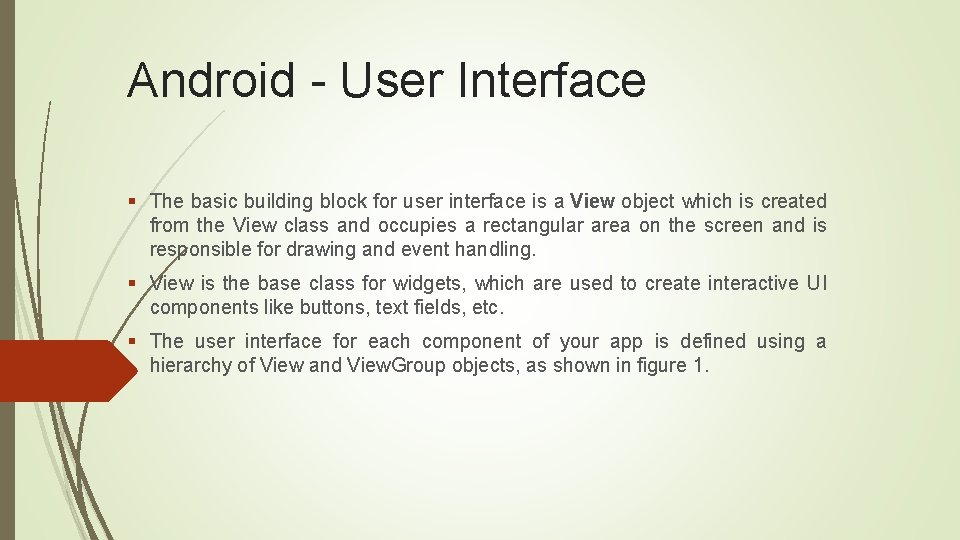
Android - User Interface § The basic building block for user interface is a View object which is created from the View class and occupies a rectangular area on the screen and is responsible for drawing and event handling. § View is the base class for widgets, which are used to create interactive UI components like buttons, text fields, etc. § The user interface for each component of your app is defined using a hierarchy of View and View. Group objects, as shown in figure 1.
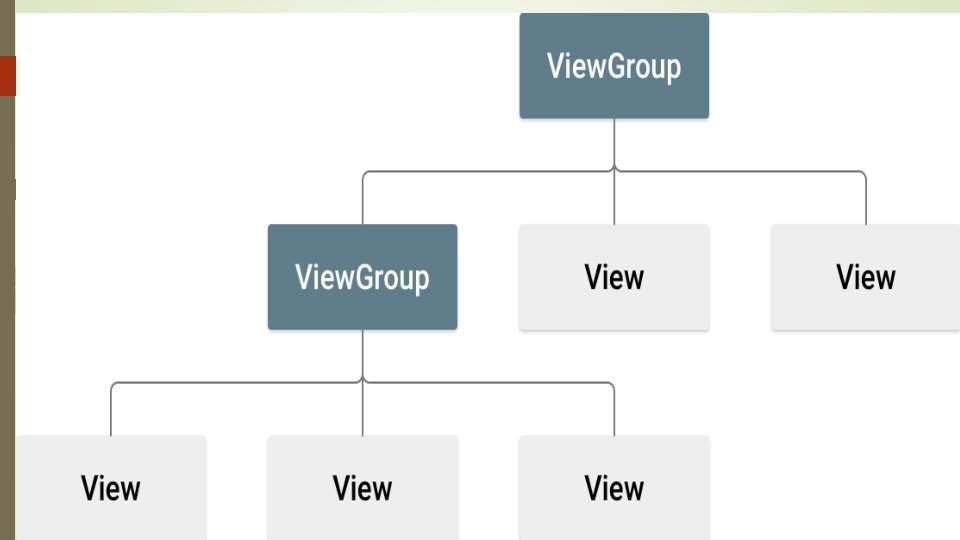
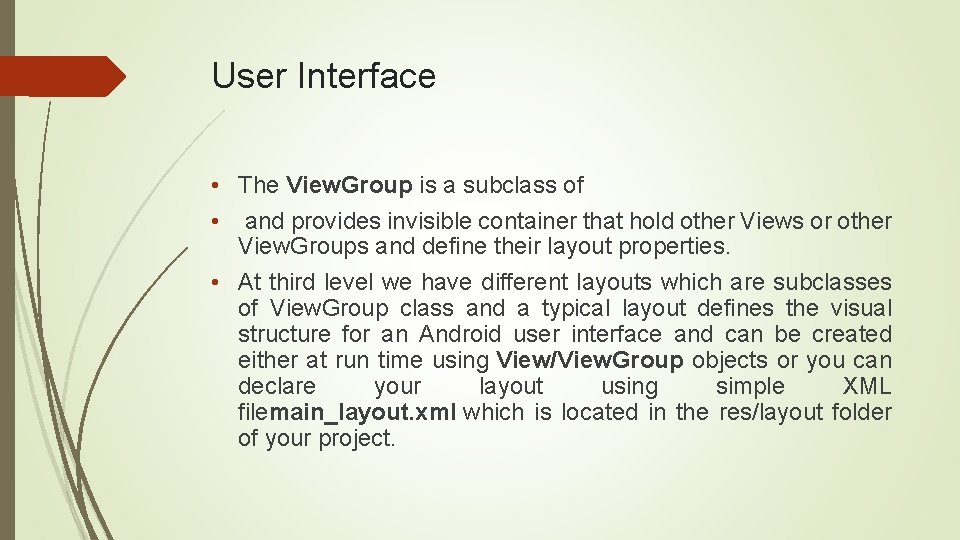
User Interface • The View. Group is a subclass of • and provides invisible container that hold other Views or other View. Groups and define their layout properties. • At third level we have different layouts which are subclasses of View. Group class and a typical layout defines the visual structure for an Android user interface and can be created either at run time using View/View. Group objects or you can declare your layout using simple XML filemain_layout. xml which is located in the res/layout folder of your project.
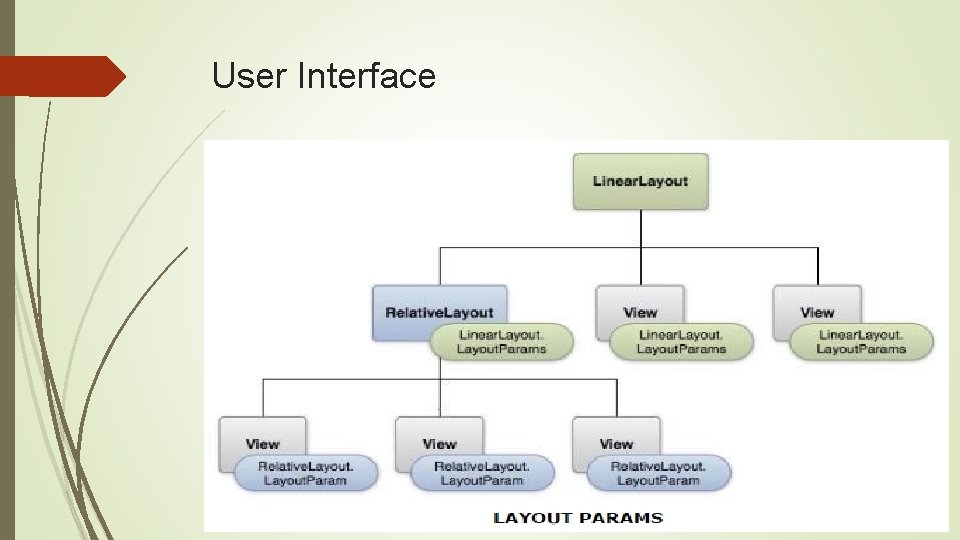
User Interface
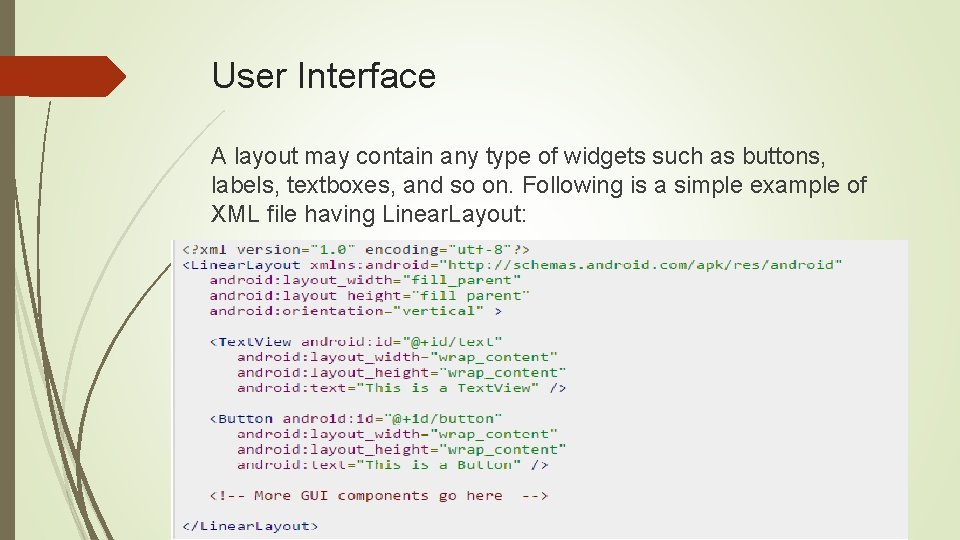
User Interface A layout may contain any type of widgets such as buttons, labels, textboxes, and so on. Following is a simple example of XML file having Linear. Layout:
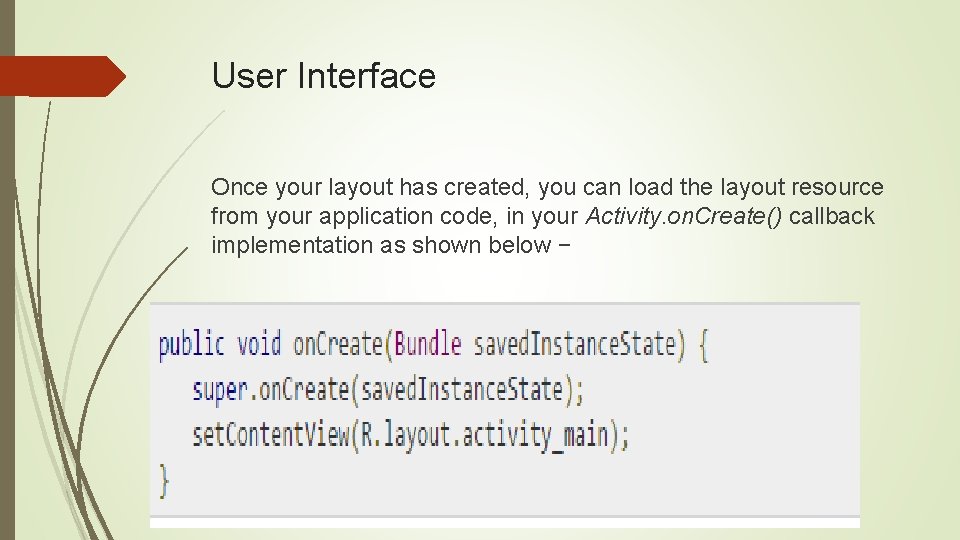
User Interface Once your layout has created, you can load the layout resource from your application code, in your Activity. on. Create() callback implementation as shown below −
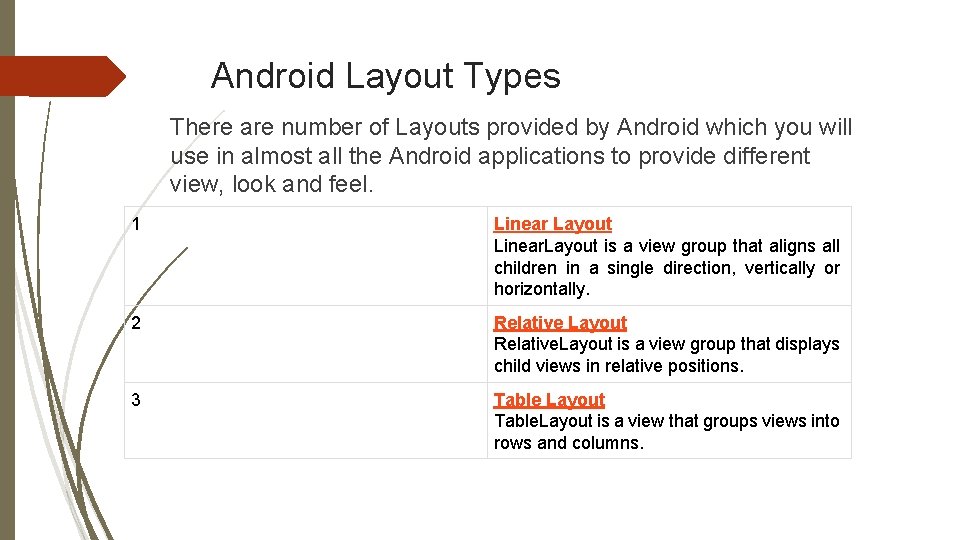
Android Layout Types There are number of Layouts provided by Android which you will use in almost all the Android applications to provide different view, look and feel. 1 Linear Layout Linear. Layout is a view group that aligns all children in a single direction, vertically or horizontally. 2 Relative Layout Relative. Layout is a view group that displays child views in relative positions. 3 Table Layout Table. Layout is a view that groups views into rows and columns.
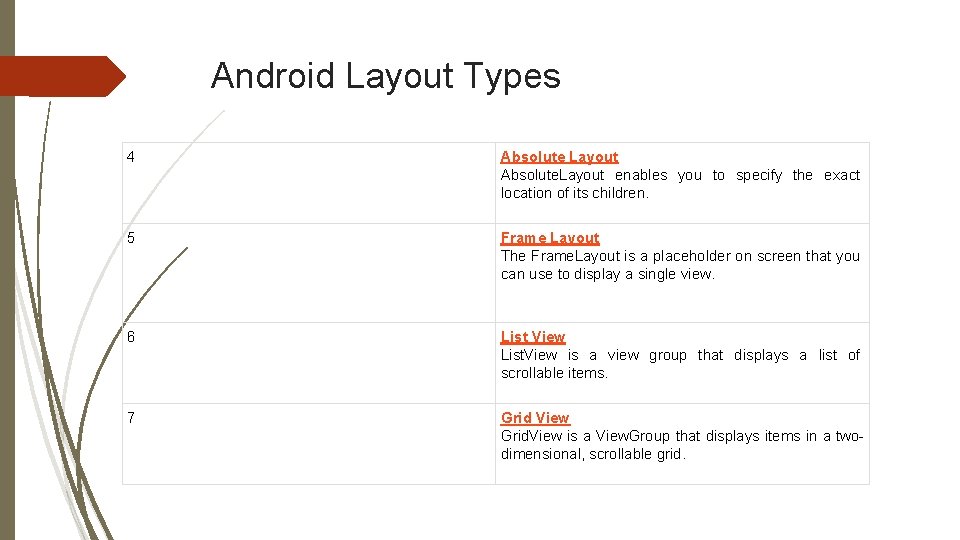
Android Layout Types 4 Absolute Layout Absolute. Layout enables you to specify the exact location of its children. 5 Frame Layout The Frame. Layout is a placeholder on screen that you can use to display a single view. 6 List View List. View is a view group that displays a list of scrollable items. 7 Grid View Grid. View is a View. Group that displays items in a twodimensional, scrollable grid.
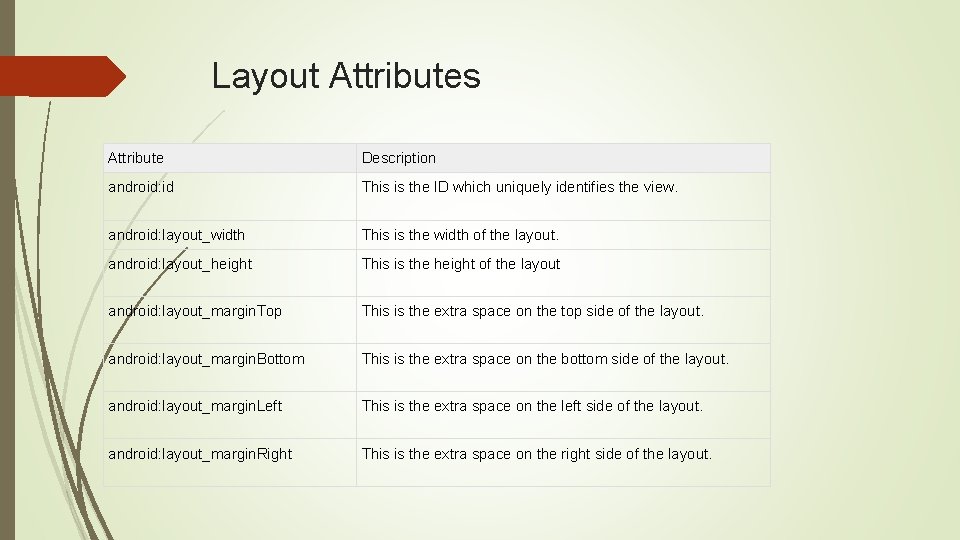
Layout Attributes Attribute Description android: id This is the ID which uniquely identifies the view. android: layout_width This is the width of the layout. android: layout_height This is the height of the layout android: layout_margin. Top This is the extra space on the top side of the layout. android: layout_margin. Bottom This is the extra space on the bottom side of the layout. android: layout_margin. Left This is the extra space on the left side of the layout. android: layout_margin. Right This is the extra space on the right side of the layout.
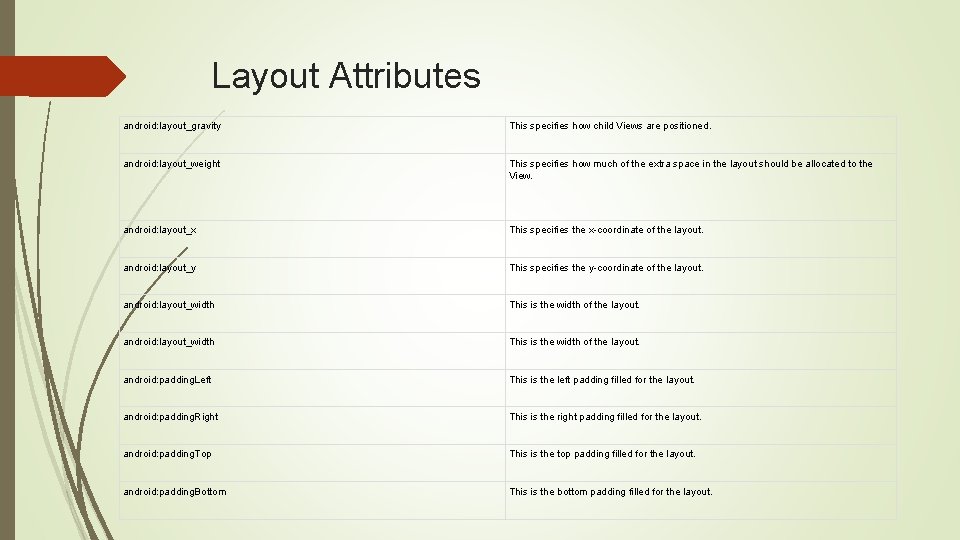
Layout Attributes android: layout_gravity This specifies how child Views are positioned. android: layout_weight This specifies how much of the extra space in the layout should be allocated to the View. android: layout_x This specifies the x-coordinate of the layout. android: layout_y This specifies the y-coordinate of the layout. android: layout_width This is the width of the layout. android: padding. Left This is the left padding filled for the layout. android: padding. Right This is the right padding filled for the layout. android: padding. Top This is the top padding filled for the layout. android: padding. Bottom This is the bottom padding filled for the layout.
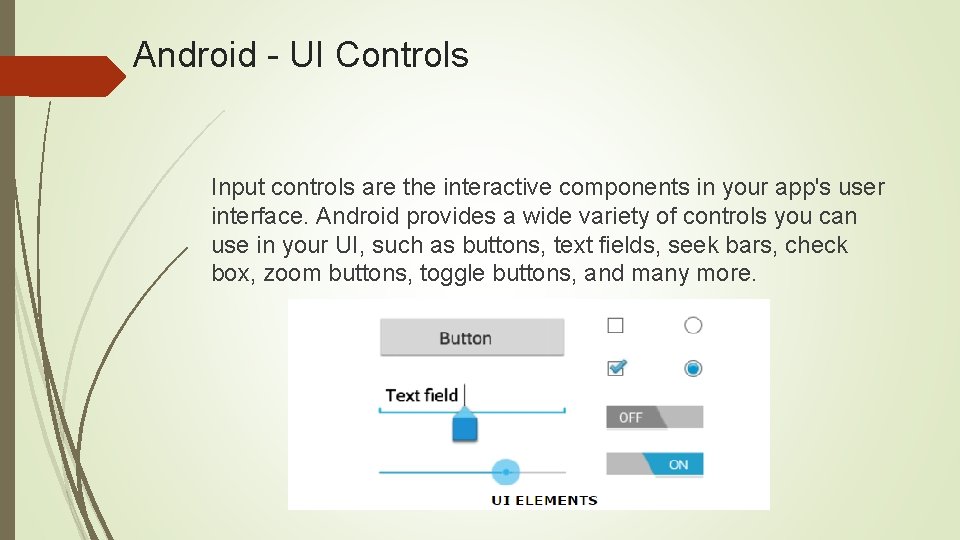
Android - UI Controls Input controls are the interactive components in your app's user interface. Android provides a wide variety of controls you can use in your UI, such as buttons, text fields, seek bars, check box, zoom buttons, toggle buttons, and many more.
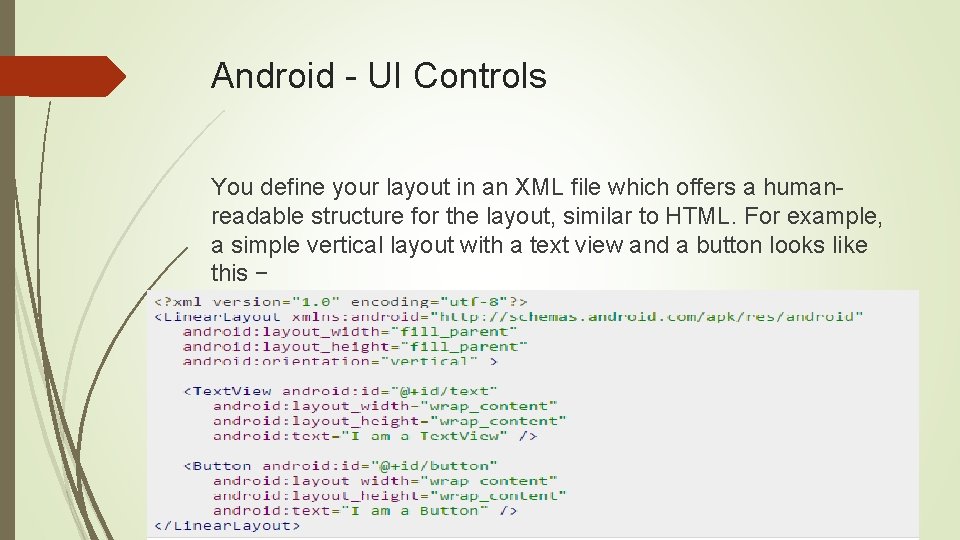
Android - UI Controls You define your layout in an XML file which offers a humanreadable structure for the layout, similar to HTML. For example, a simple vertical layout with a text view and a button looks like this −
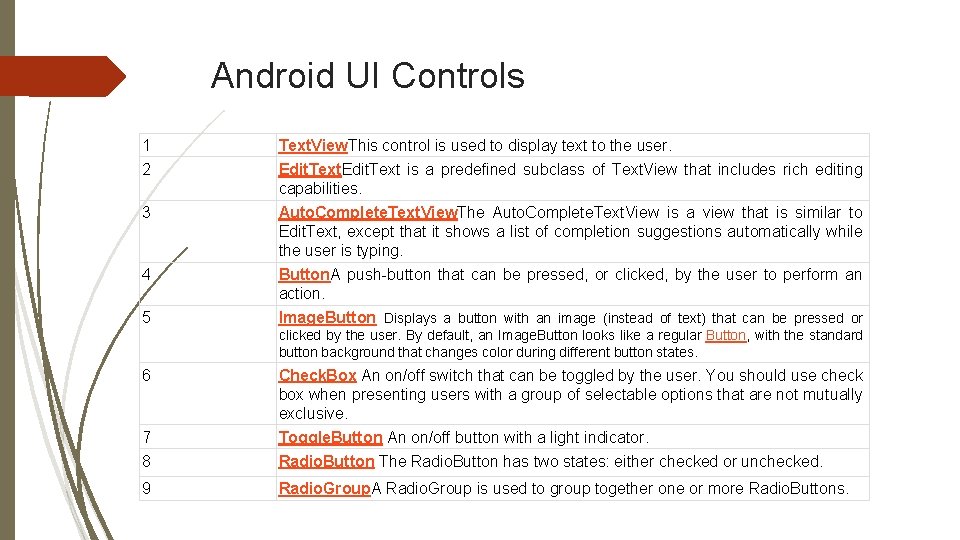
Android UI Controls 1 2 3 4 5 Text. View. This control is used to display text to the user. Edit. Text is a predefined subclass of Text. View that includes rich editing capabilities. Auto. Complete. Text. View. The Auto. Complete. Text. View is a view that is similar to Edit. Text, except that it shows a list of completion suggestions automatically while the user is typing. Button. A push-button that can be pressed, or clicked, by the user to perform an action. Image. Button Displays a button with an image (instead of text) that can be pressed or clicked by the user. By default, an Image. Button looks like a regular Button, with the standard button background that changes color during different button states. 6 7 8 Check. Box An on/off switch that can be toggled by the user. You should use check box when presenting users with a group of selectable options that are not mutually exclusive. Toggle. Button An on/off button with a light indicator. Radio. Button The Radio. Button has two states: either checked or unchecked. 9 Radio. Group. A Radio. Group is used to group together one or more Radio. Buttons.
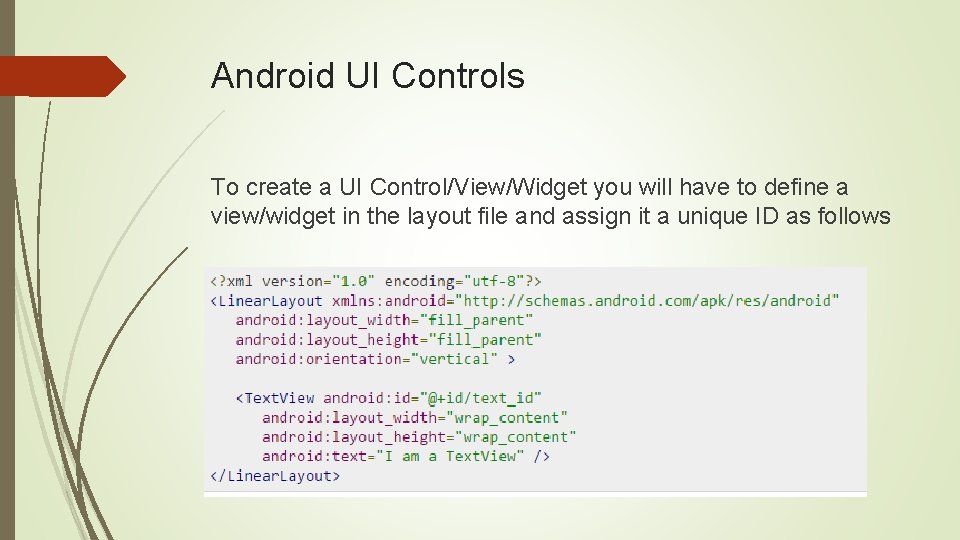
Android UI Controls To create a UI Control/View/Widget you will have to define a view/widget in the layout file and assign it a unique ID as follows

Android UI Controls Then finally create an instance of the Control object and capture it from the layout, use the following −
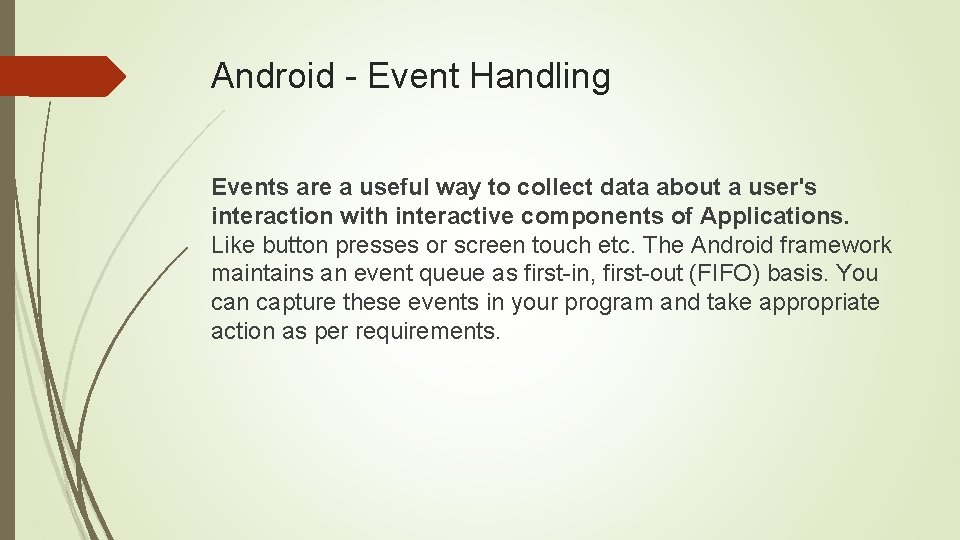
Android - Event Handling Events are a useful way to collect data about a user's interaction with interactive components of Applications. Like button presses or screen touch etc. The Android framework maintains an event queue as first-in, first-out (FIFO) basis. You can capture these events in your program and take appropriate action as per requirements.
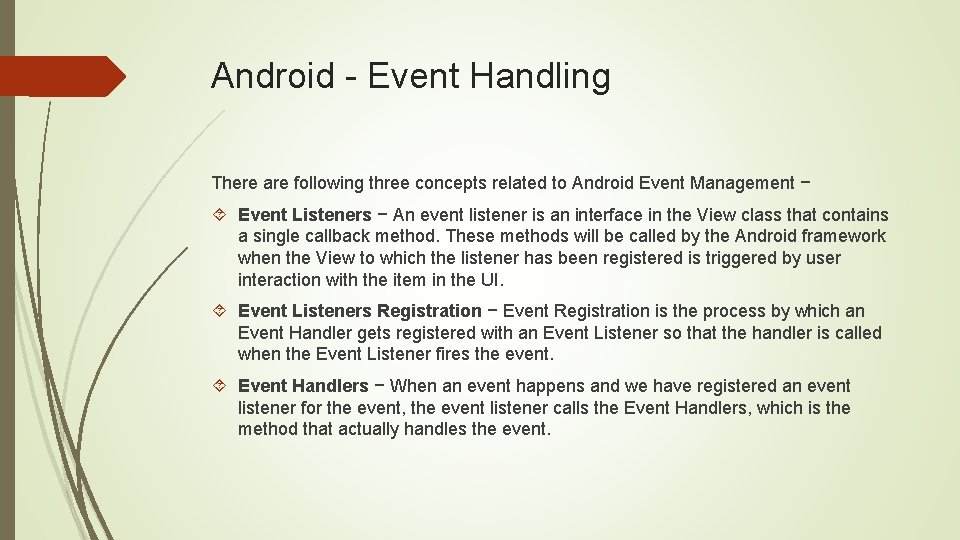
Android - Event Handling There are following three concepts related to Android Event Management − Event Listeners − An event listener is an interface in the View class that contains a single callback method. These methods will be called by the Android framework when the View to which the listener has been registered is triggered by user interaction with the item in the UI. Event Listeners Registration − Event Registration is the process by which an Event Handler gets registered with an Event Listener so that the handler is called when the Event Listener fires the event. Event Handlers − When an event happens and we have registered an event listener for the event, the event listener calls the Event Handlers, which is the method that actually handles the event.
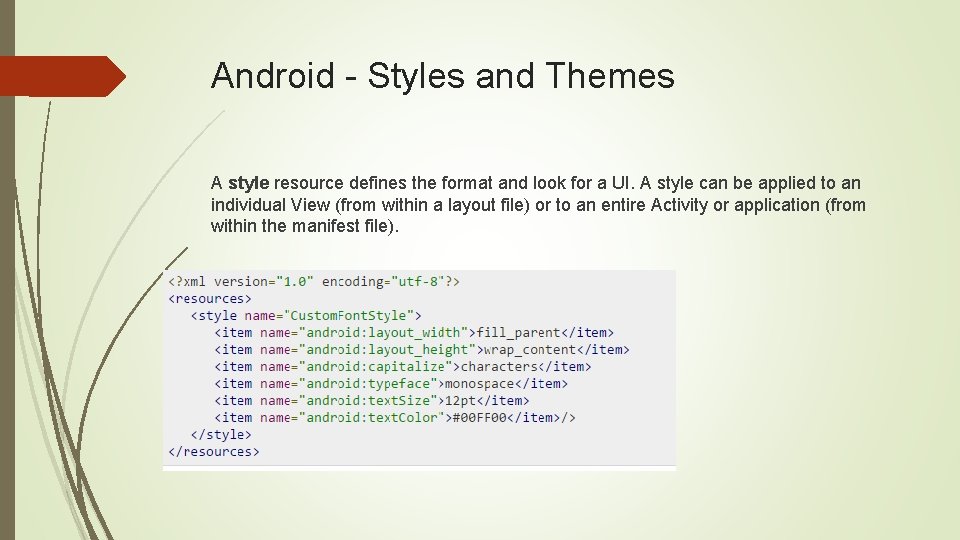
Android - Styles and Themes A style resource defines the format and look for a UI. A style can be applied to an individual View (from within a layout file) or to an entire Activity or application (from within the manifest file).
- Slides: 18