Android Studio Installation and configuration Download Install and
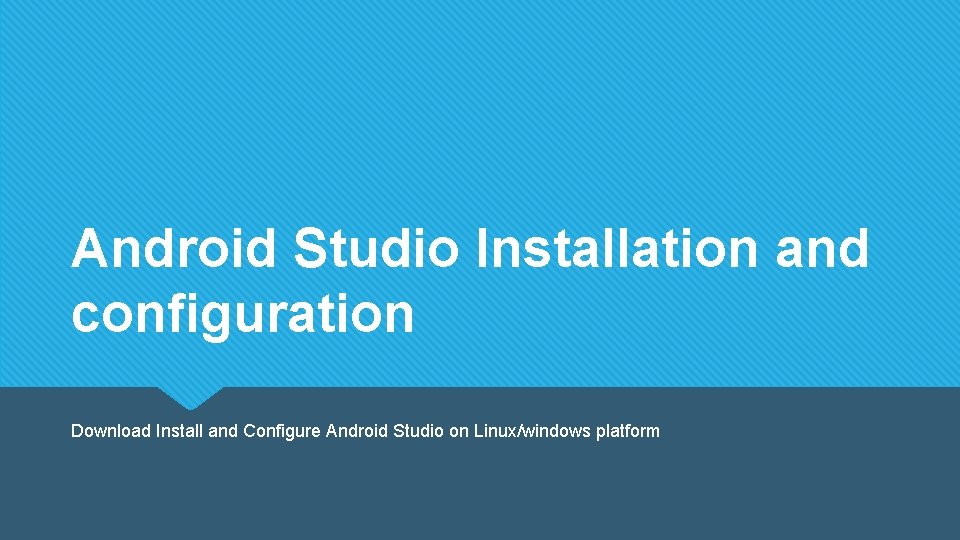
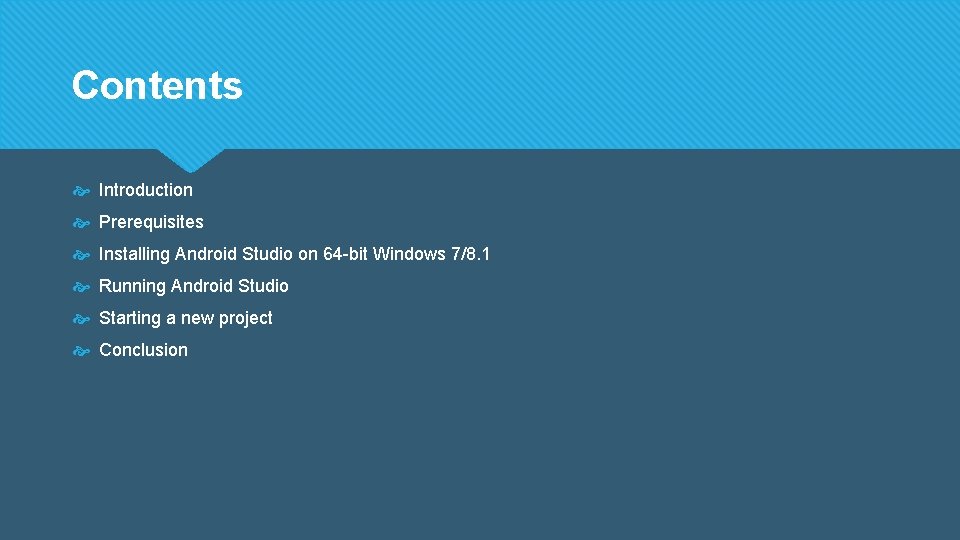
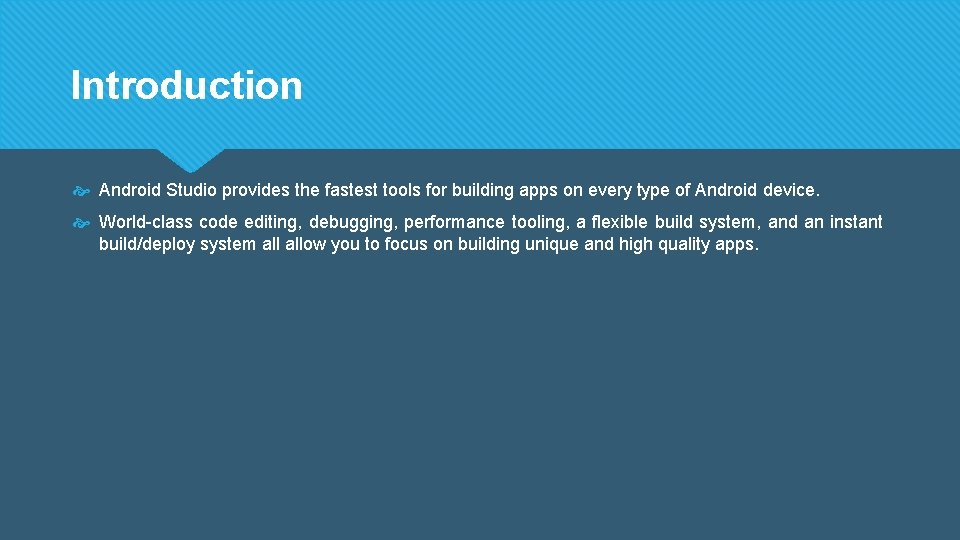
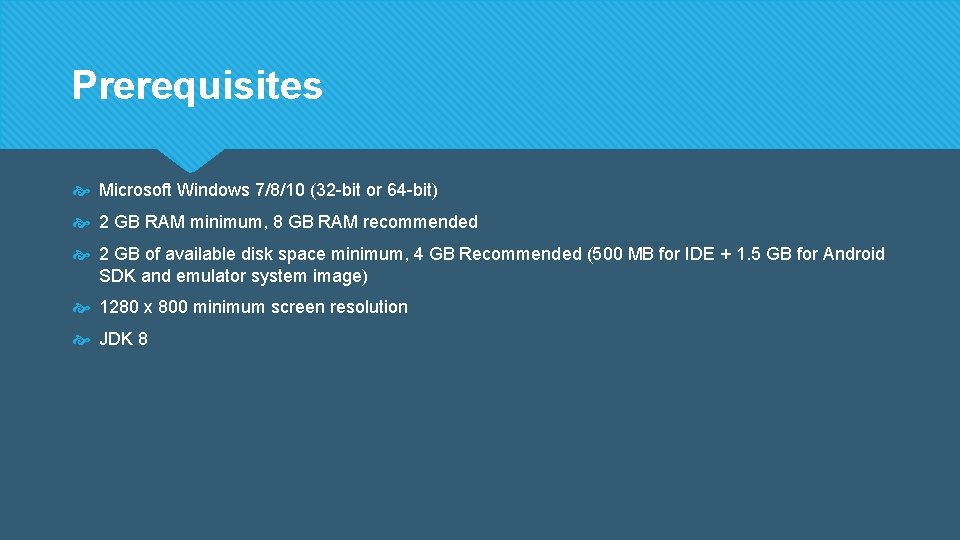
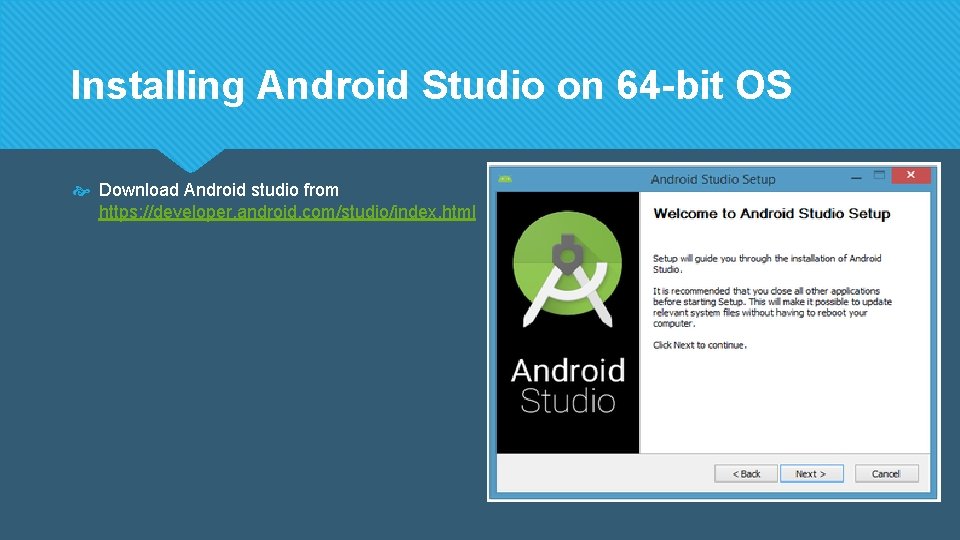
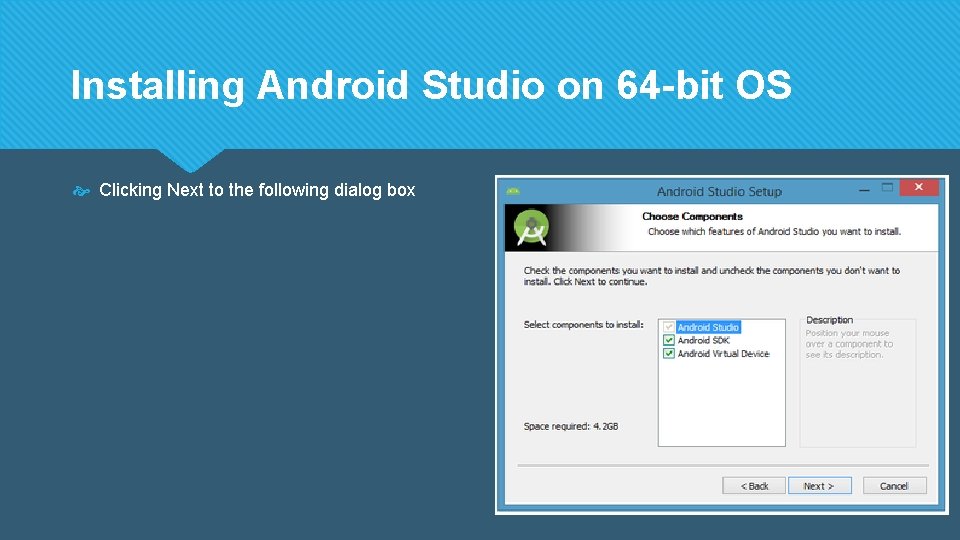
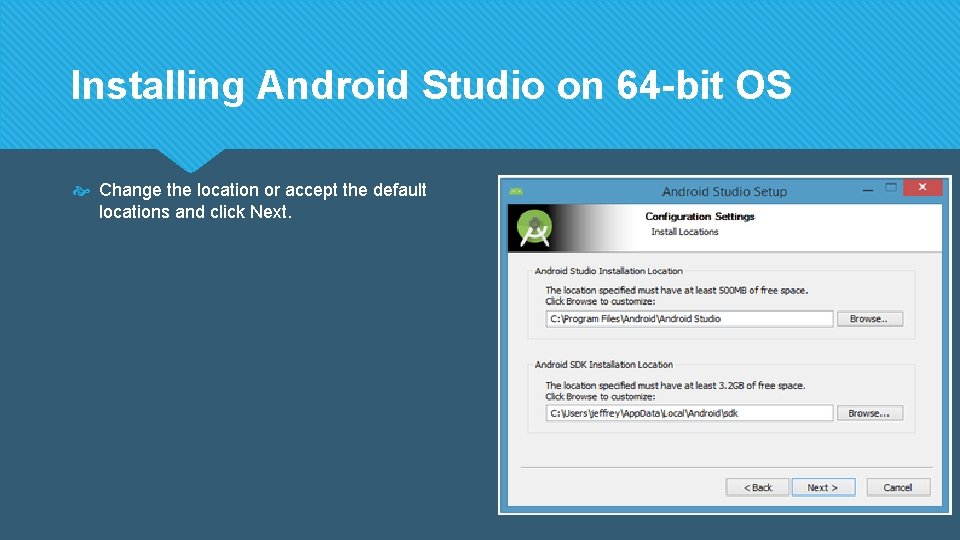
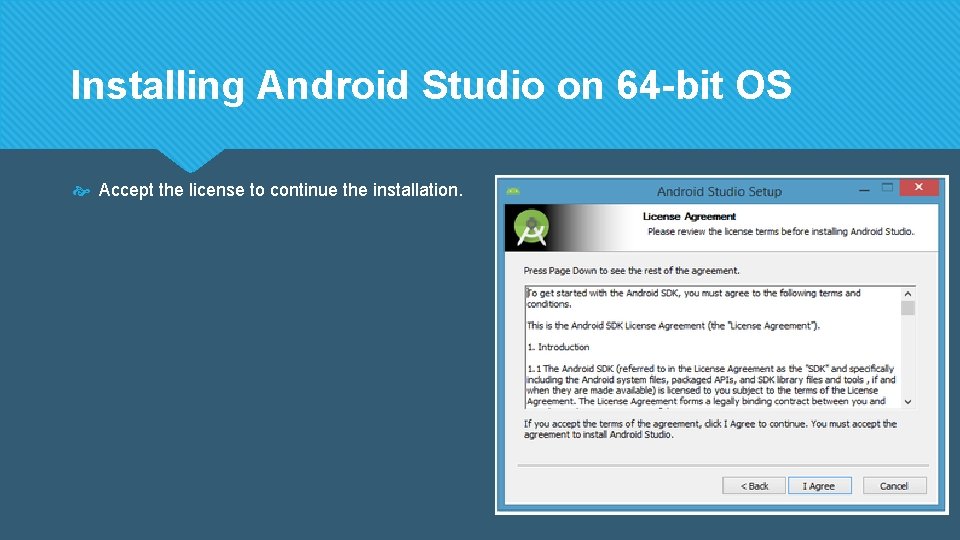
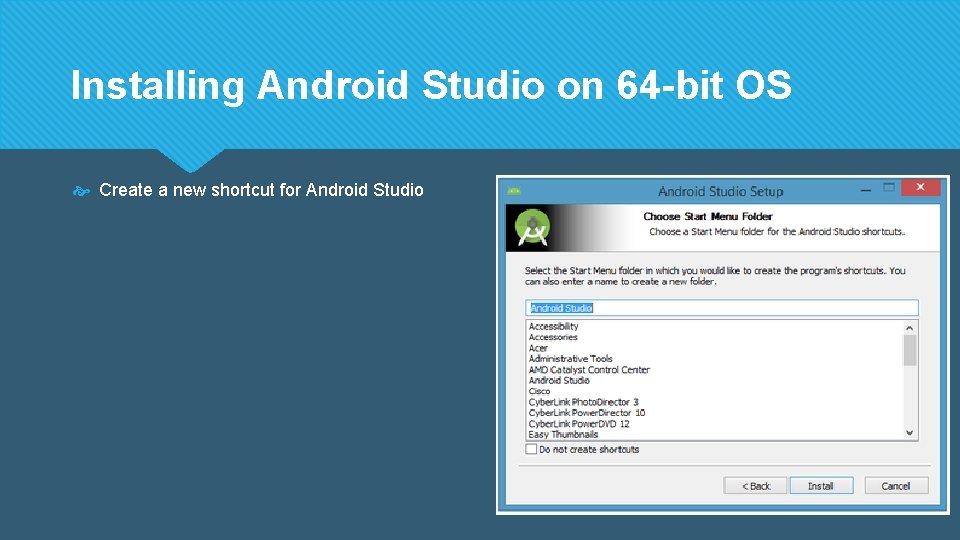
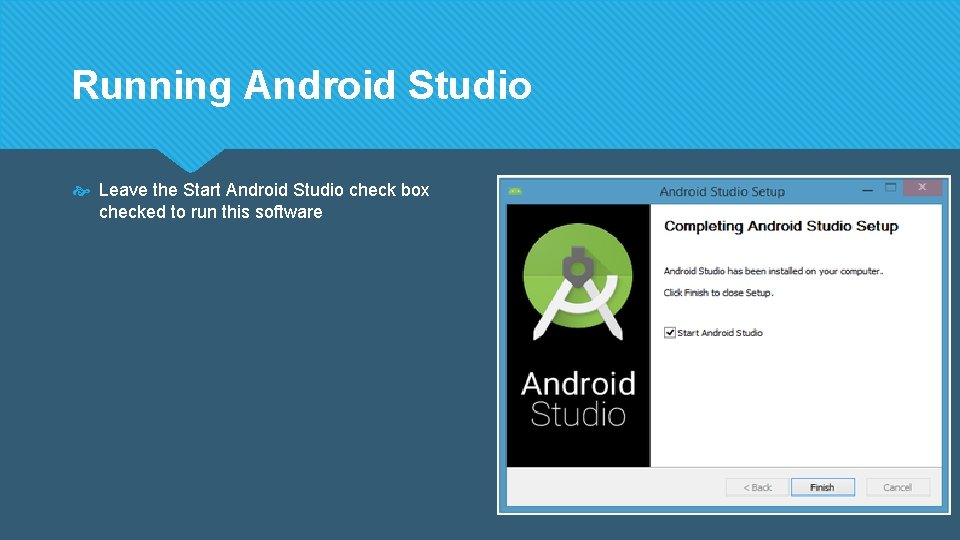
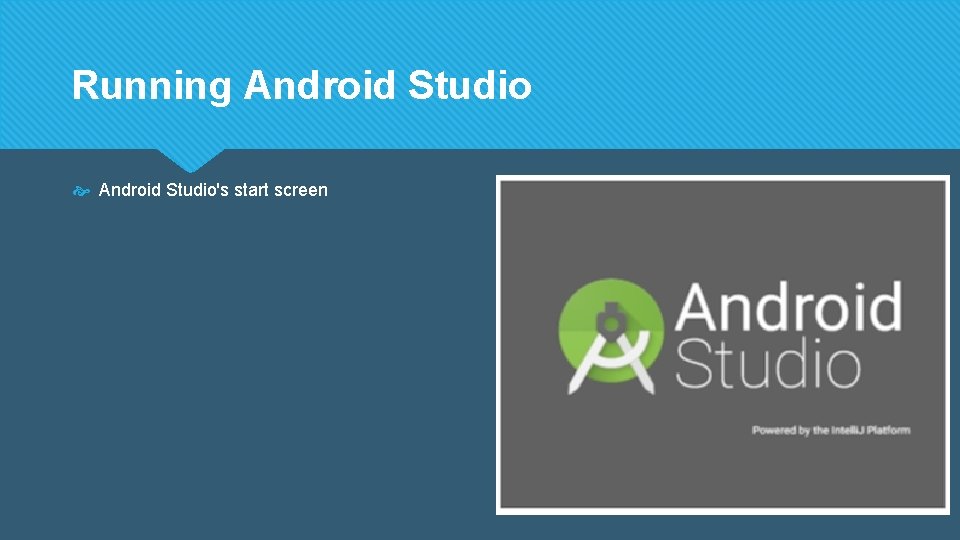
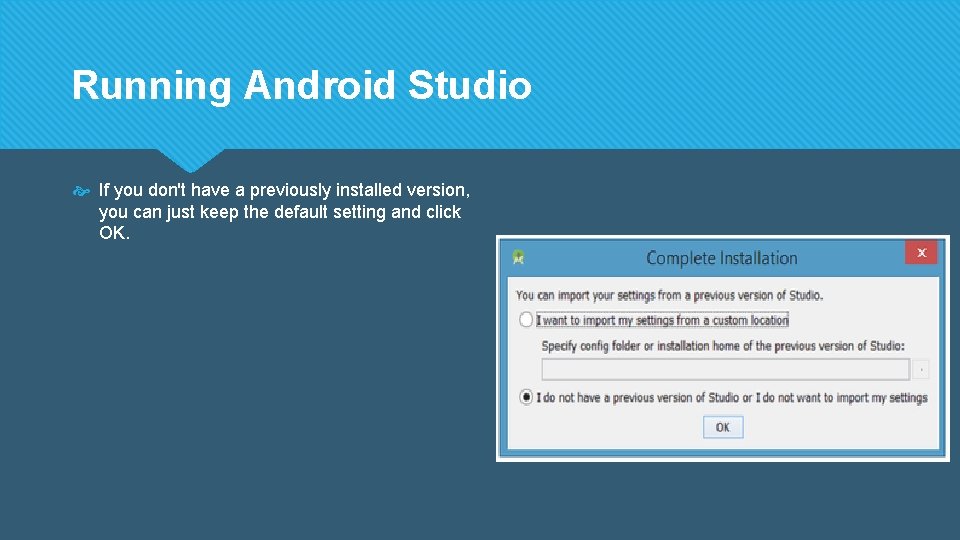
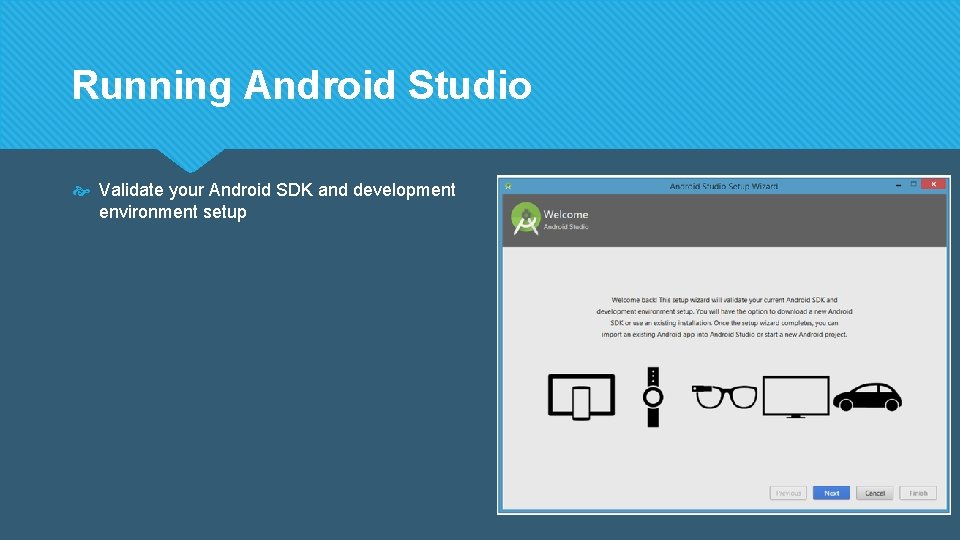
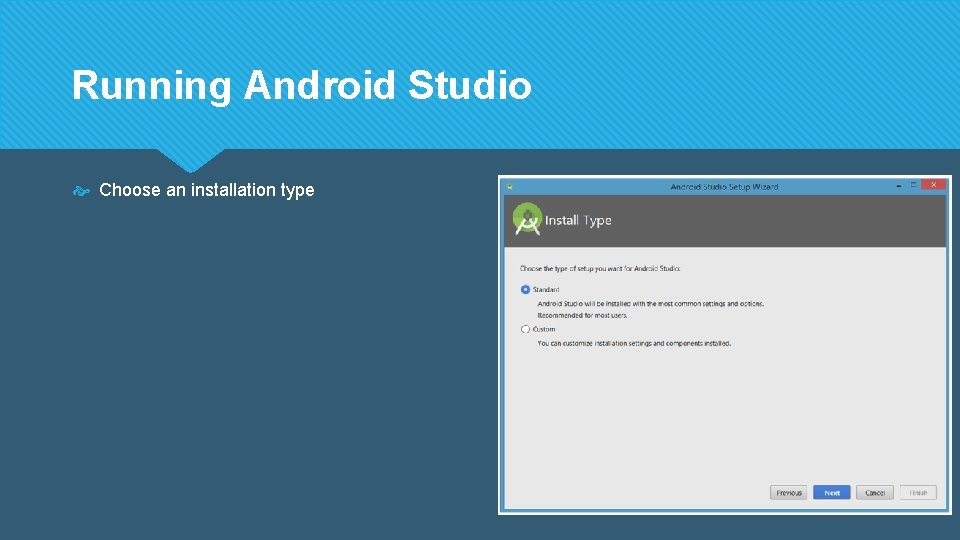
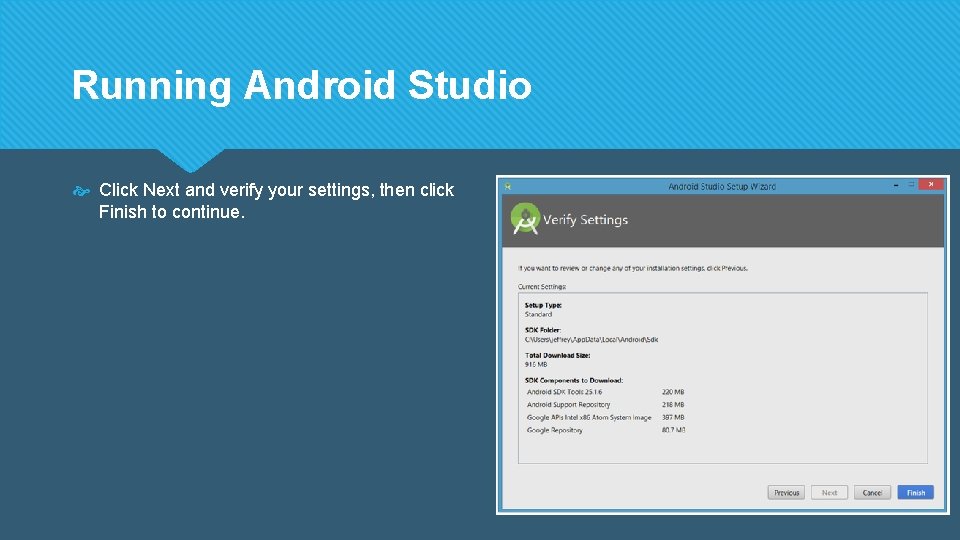
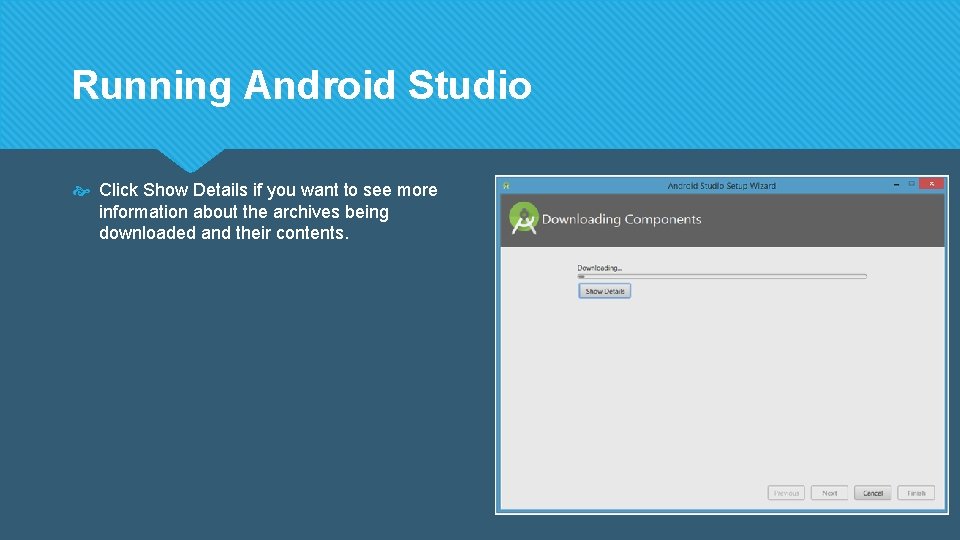
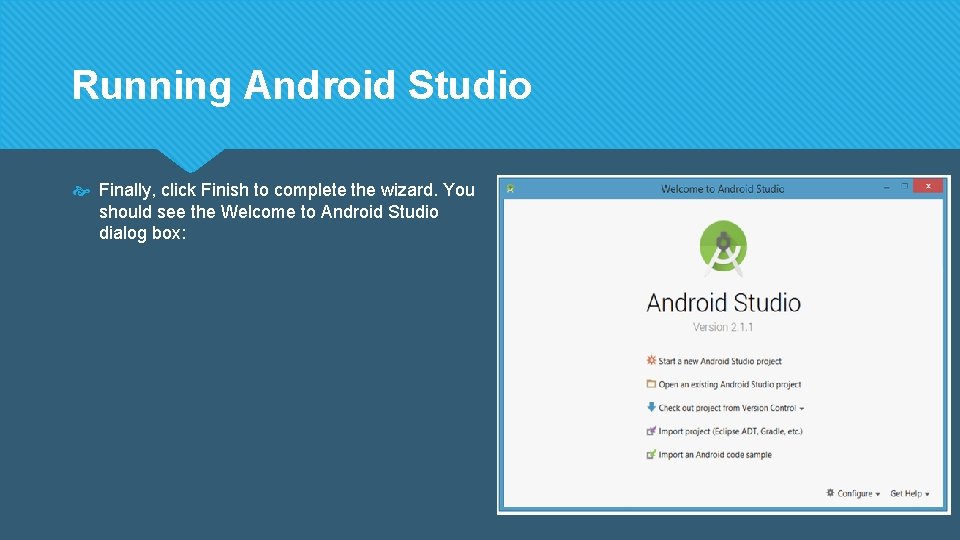
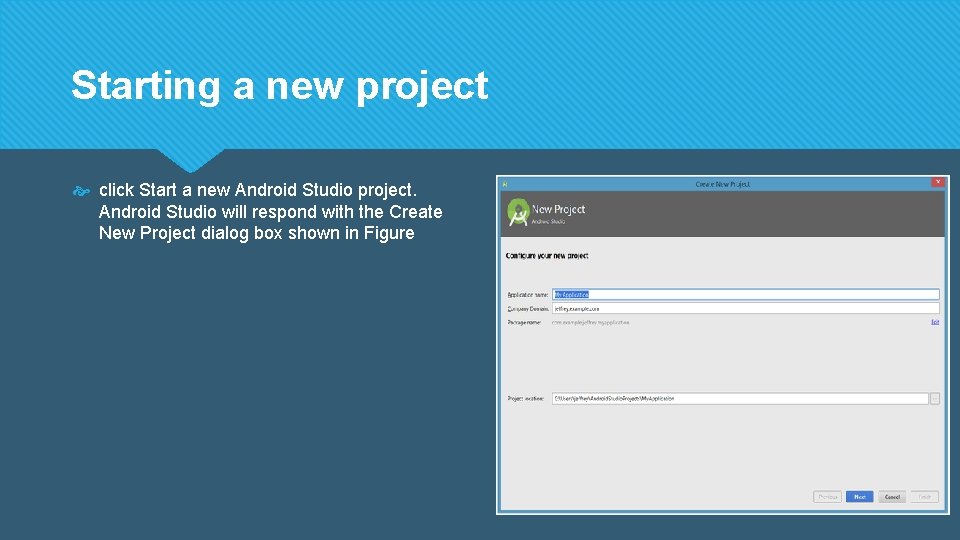
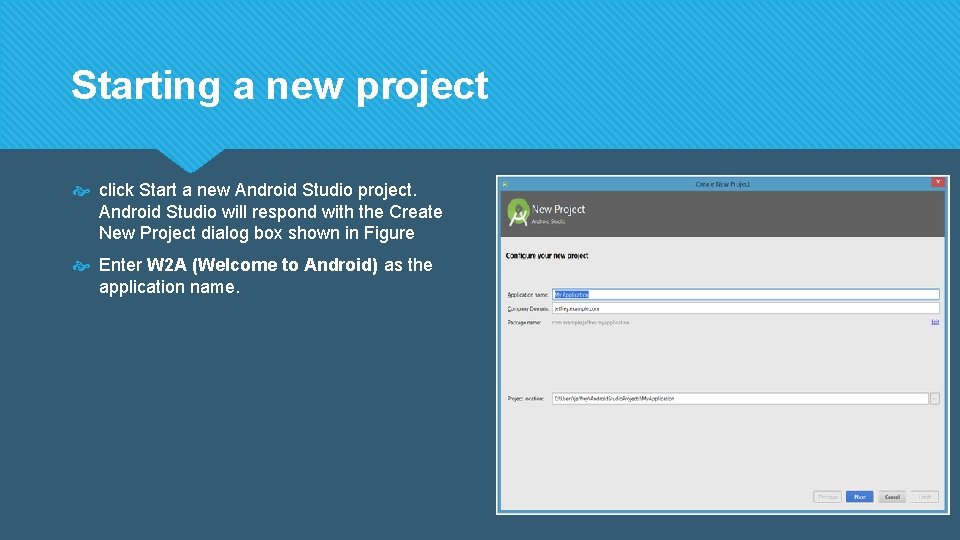
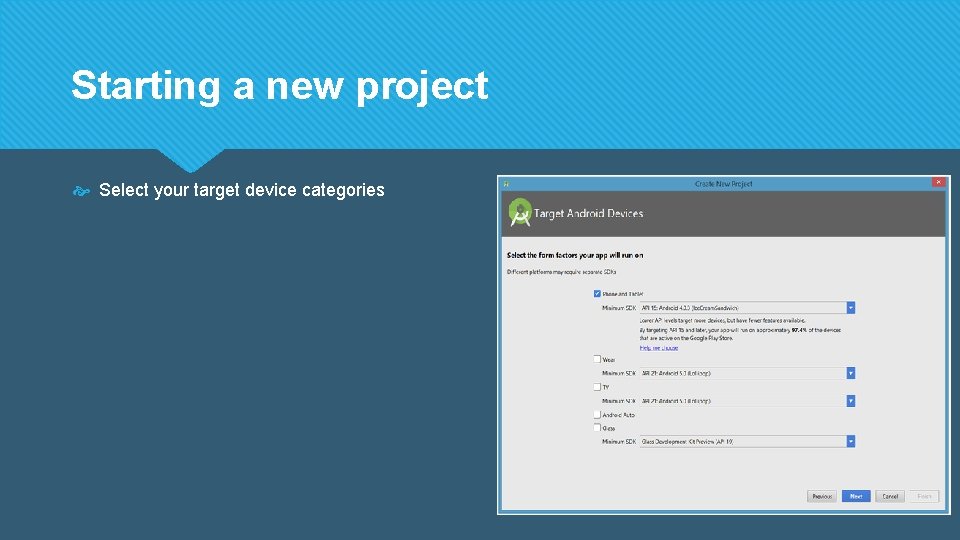
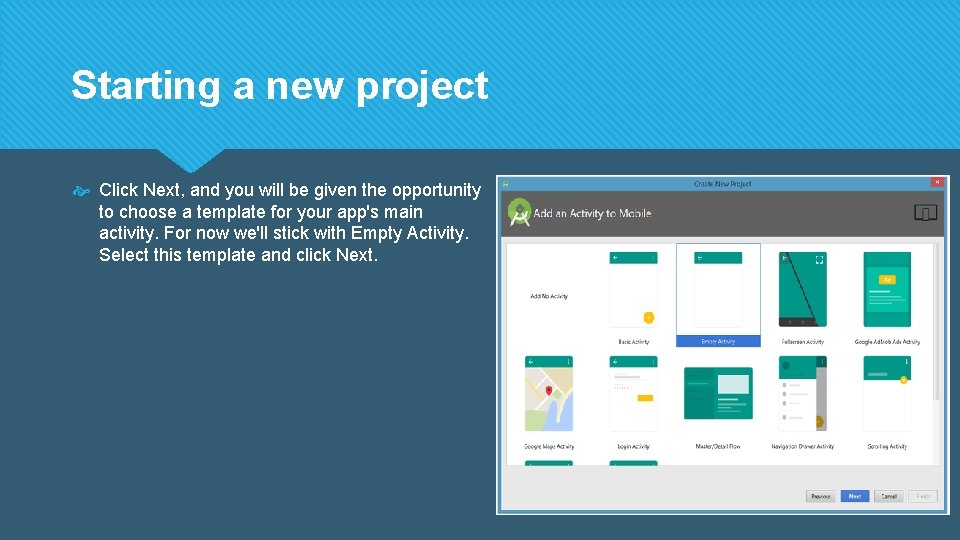
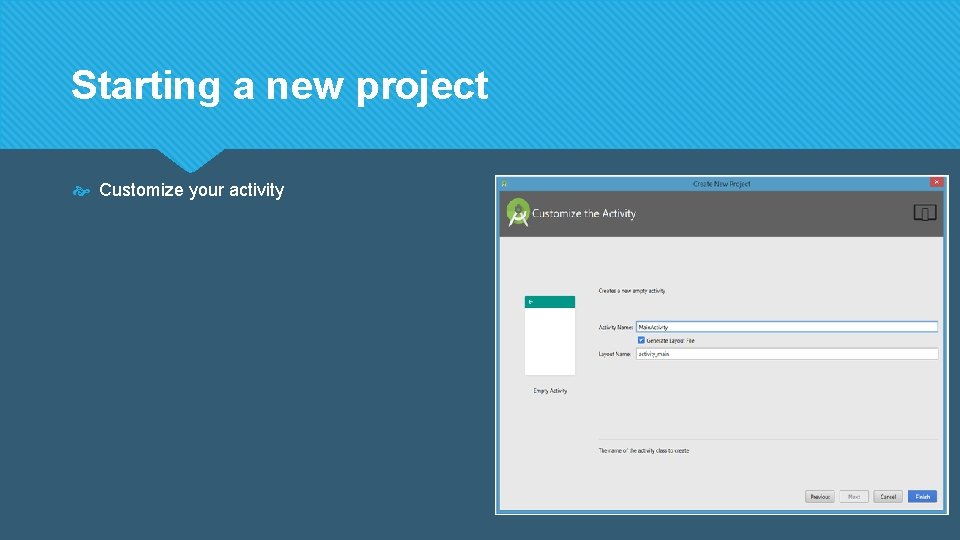
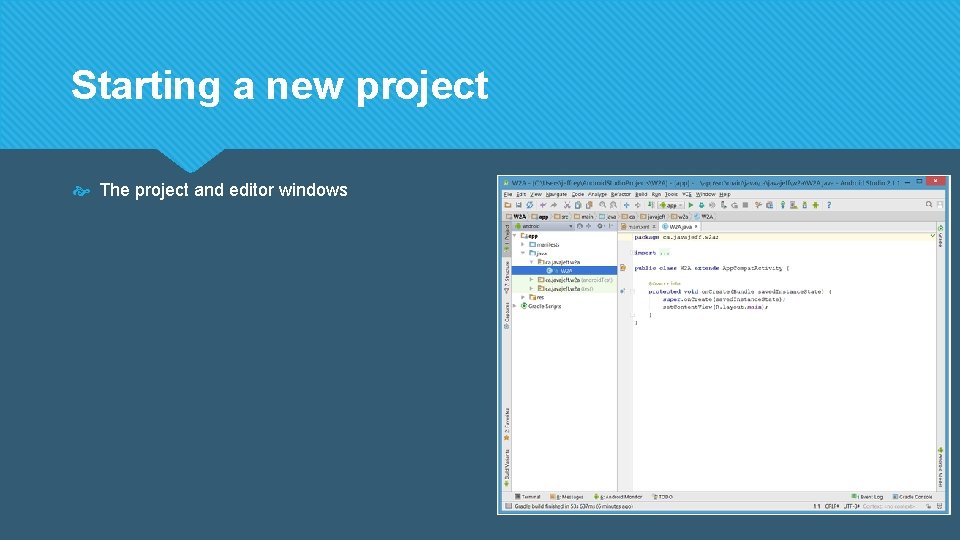
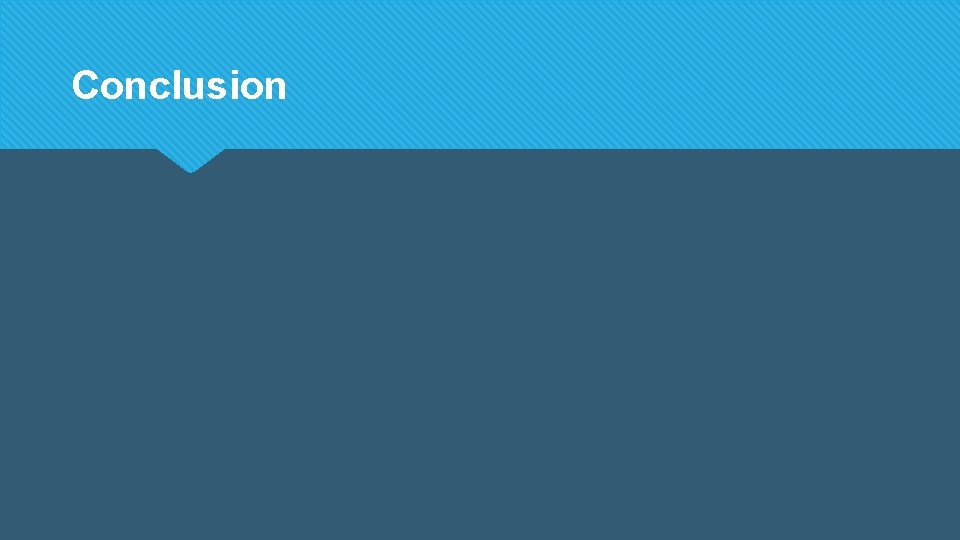
- Slides: 24
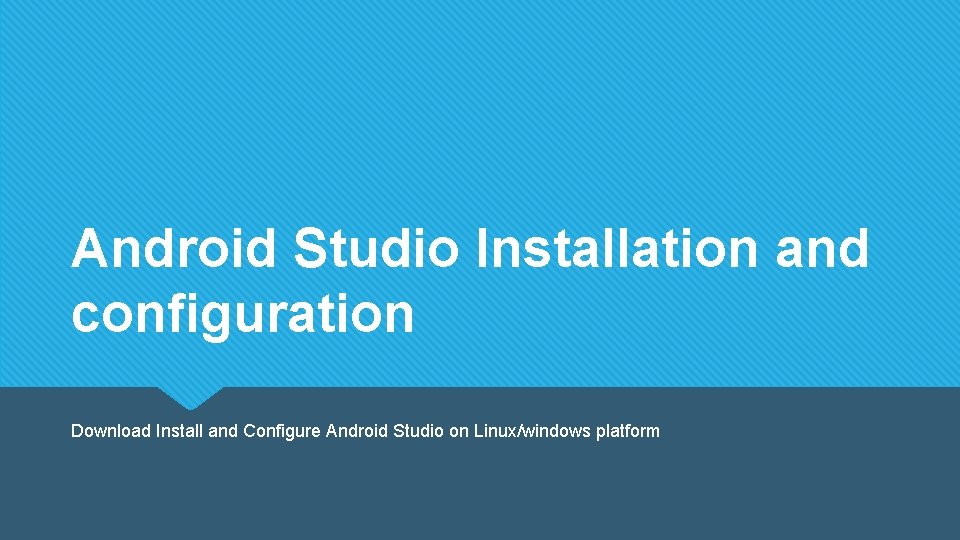
Android Studio Installation and configuration Download Install and Configure Android Studio on Linux/windows platform
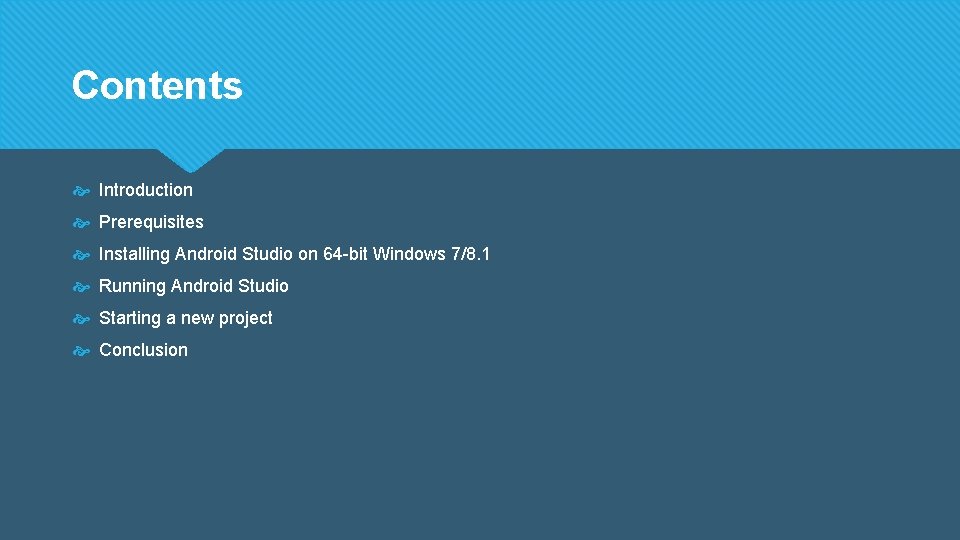
Contents Introduction Prerequisites Installing Android Studio on 64 -bit Windows 7/8. 1 Running Android Studio Starting a new project Conclusion
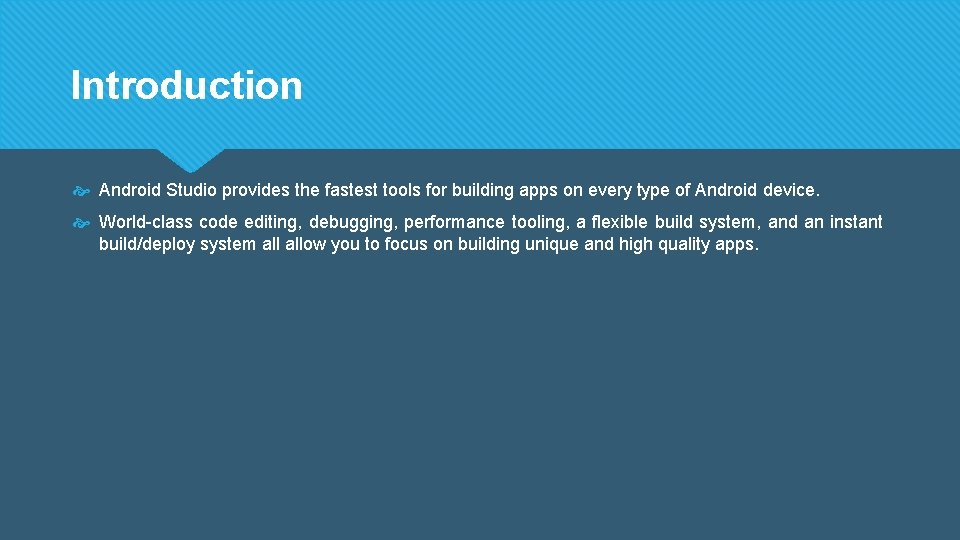
Introduction Android Studio provides the fastest tools for building apps on every type of Android device. World-class code editing, debugging, performance tooling, a flexible build system, and an instant build/deploy system allow you to focus on building unique and high quality apps.
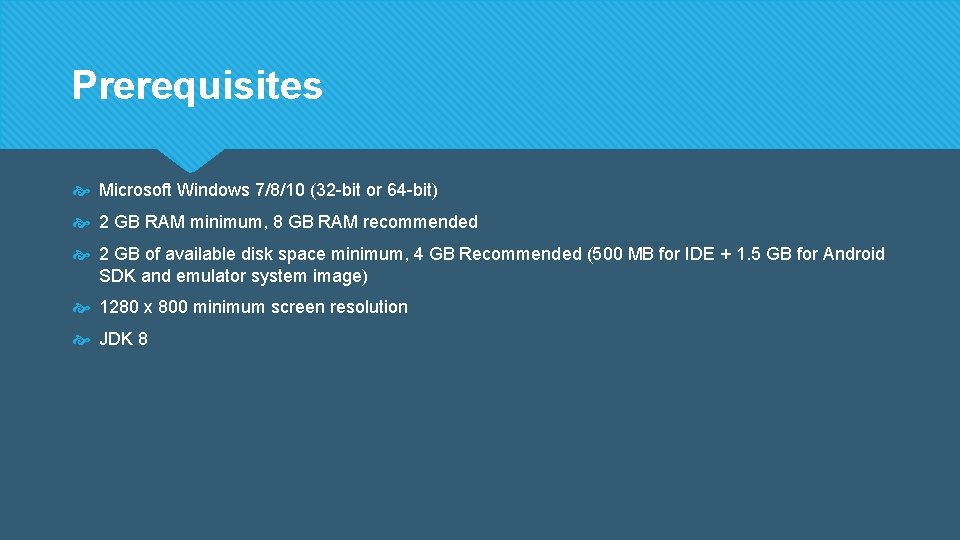
Prerequisites Microsoft Windows 7/8/10 (32 -bit or 64 -bit) 2 GB RAM minimum, 8 GB RAM recommended 2 GB of available disk space minimum, 4 GB Recommended (500 MB for IDE + 1. 5 GB for Android SDK and emulator system image) 1280 x 800 minimum screen resolution JDK 8
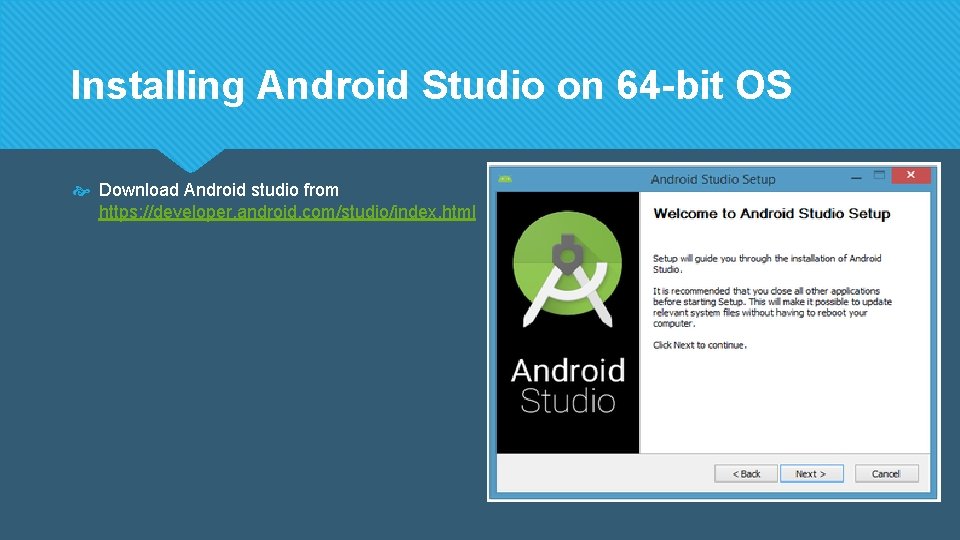
Installing Android Studio on 64 -bit OS Download Android studio from https: //developer. android. com/studio/index. html
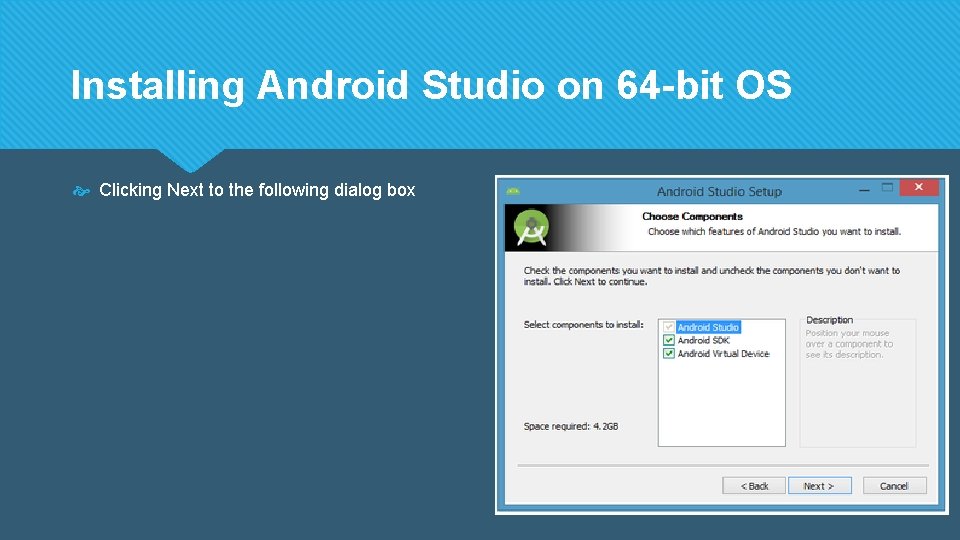
Installing Android Studio on 64 -bit OS Clicking Next to the following dialog box
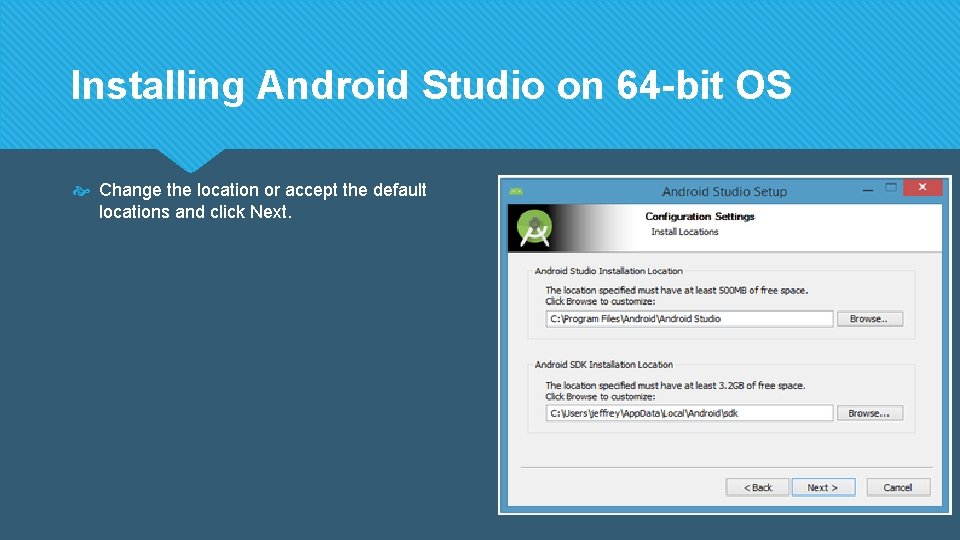
Installing Android Studio on 64 -bit OS Change the location or accept the default locations and click Next.
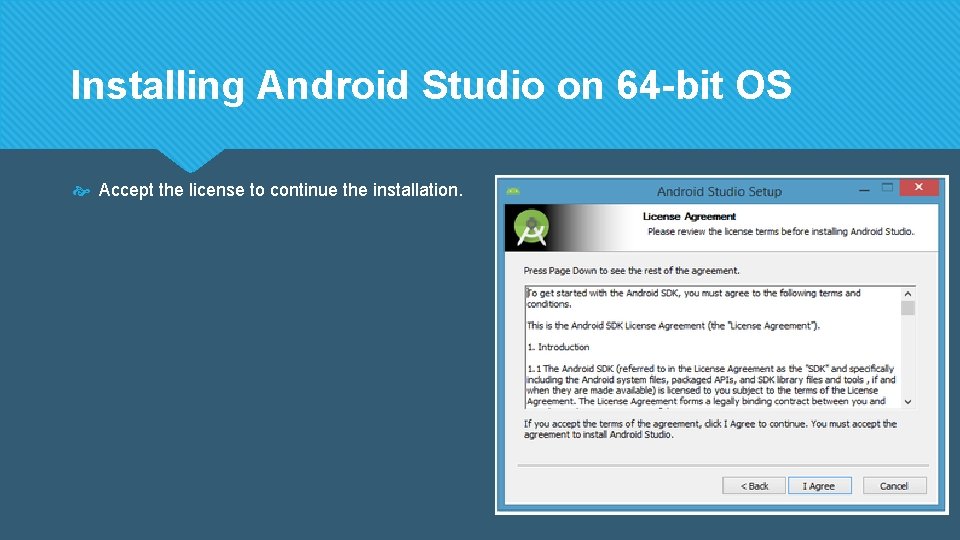
Installing Android Studio on 64 -bit OS Accept the license to continue the installation.
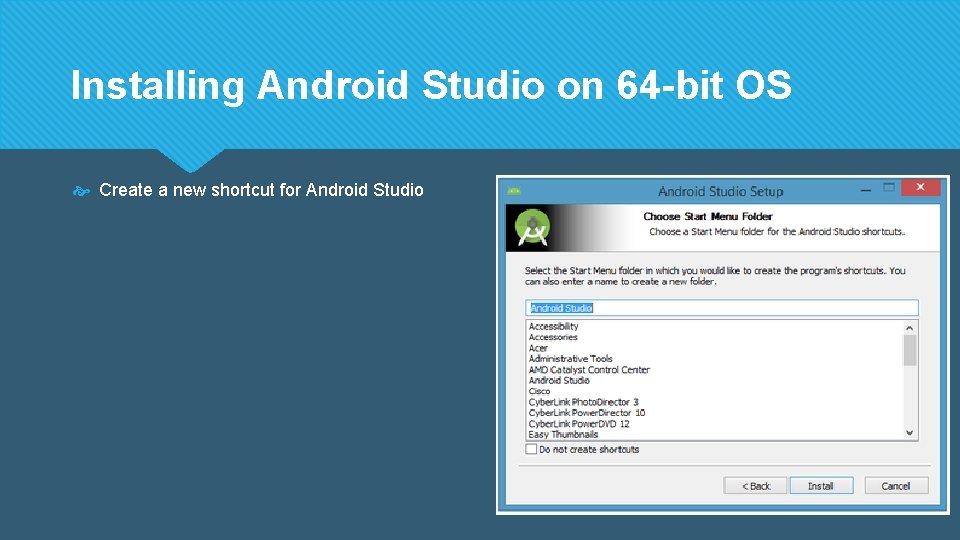
Installing Android Studio on 64 -bit OS Create a new shortcut for Android Studio
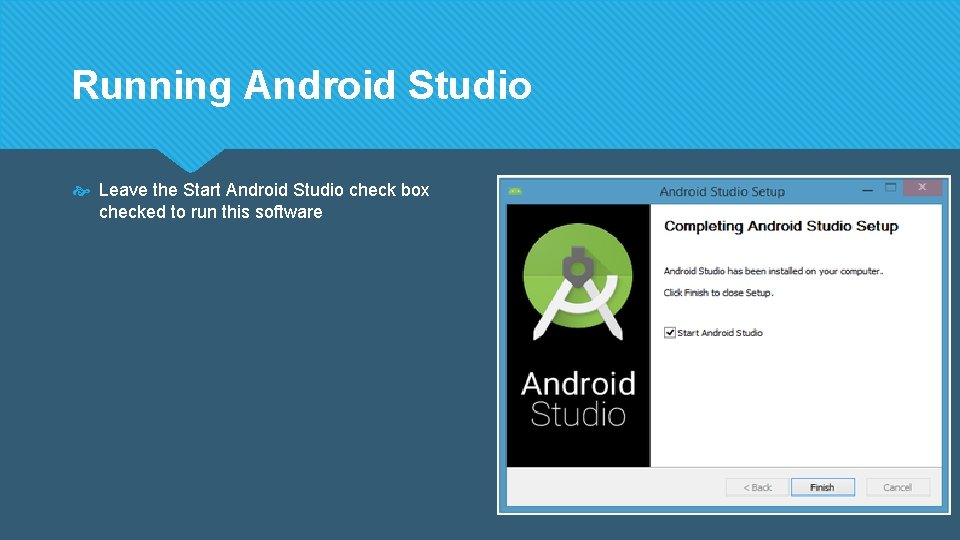
Running Android Studio Leave the Start Android Studio check box checked to run this software
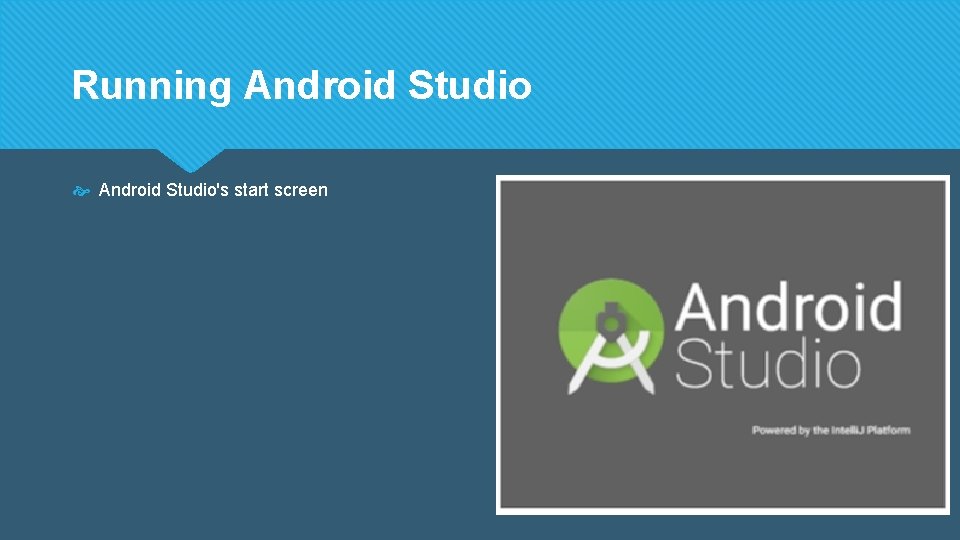
Running Android Studio's start screen
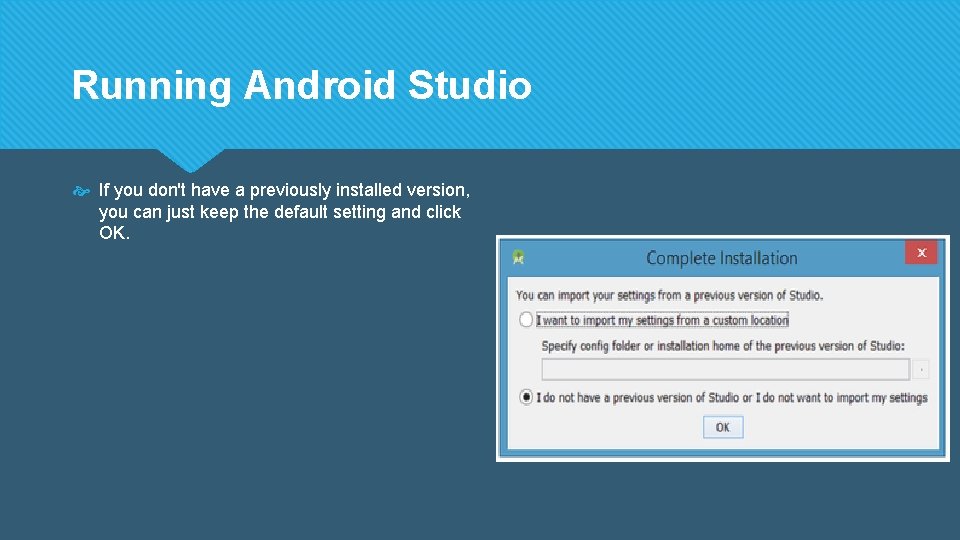
Running Android Studio If you don't have a previously installed version, you can just keep the default setting and click OK.
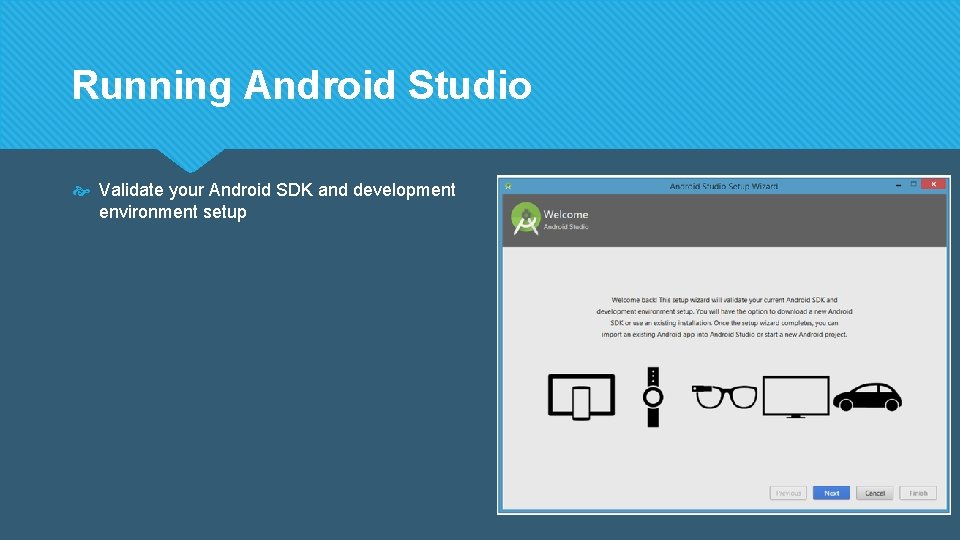
Running Android Studio Validate your Android SDK and development environment setup
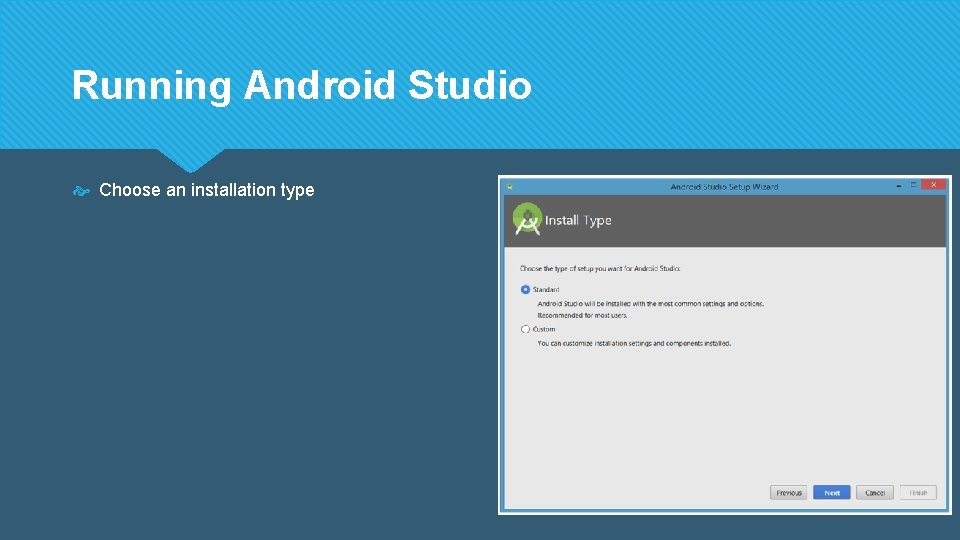
Running Android Studio Choose an installation type
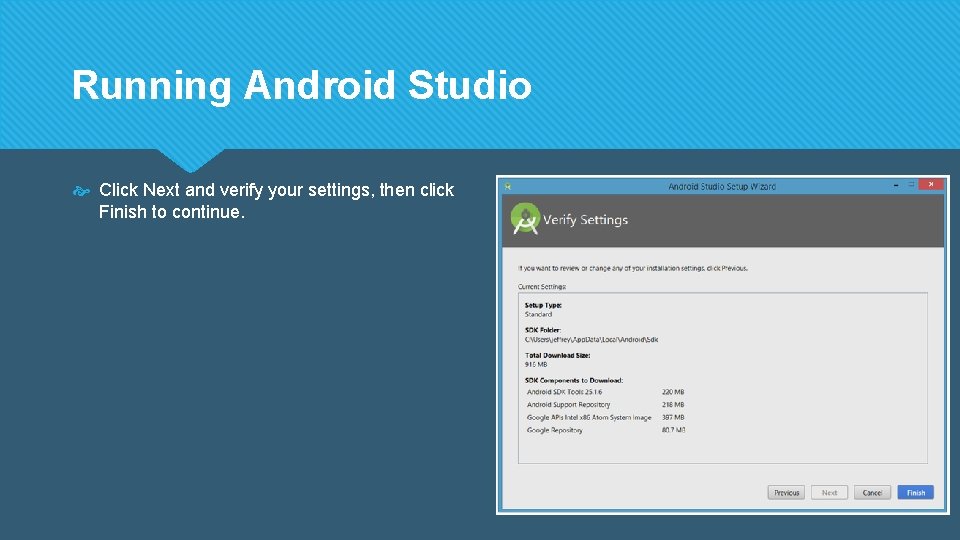
Running Android Studio Click Next and verify your settings, then click Finish to continue.
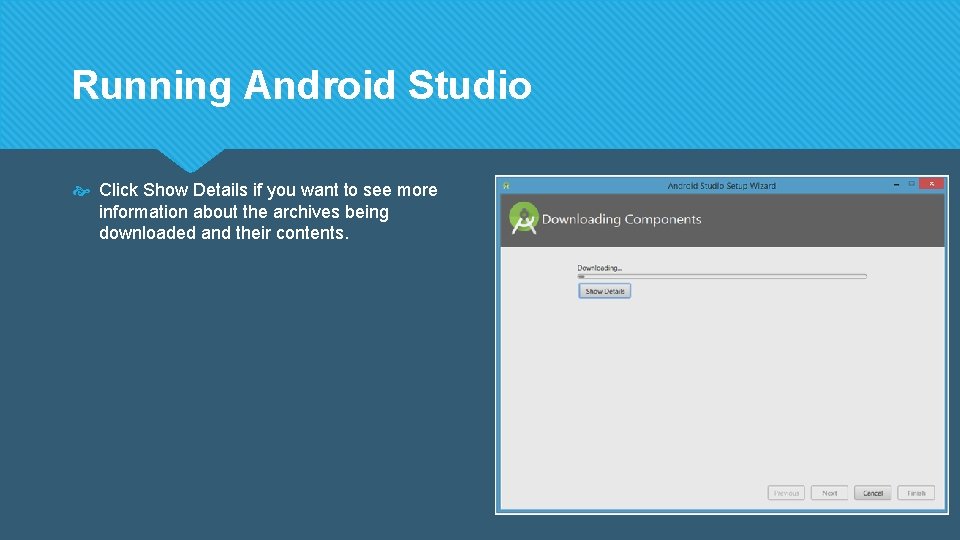
Running Android Studio Click Show Details if you want to see more information about the archives being downloaded and their contents.
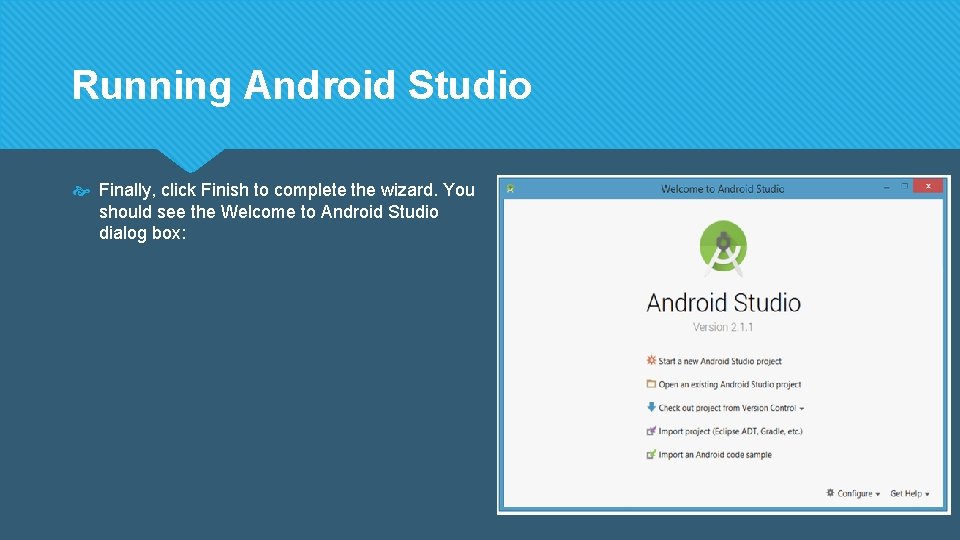
Running Android Studio Finally, click Finish to complete the wizard. You should see the Welcome to Android Studio dialog box:
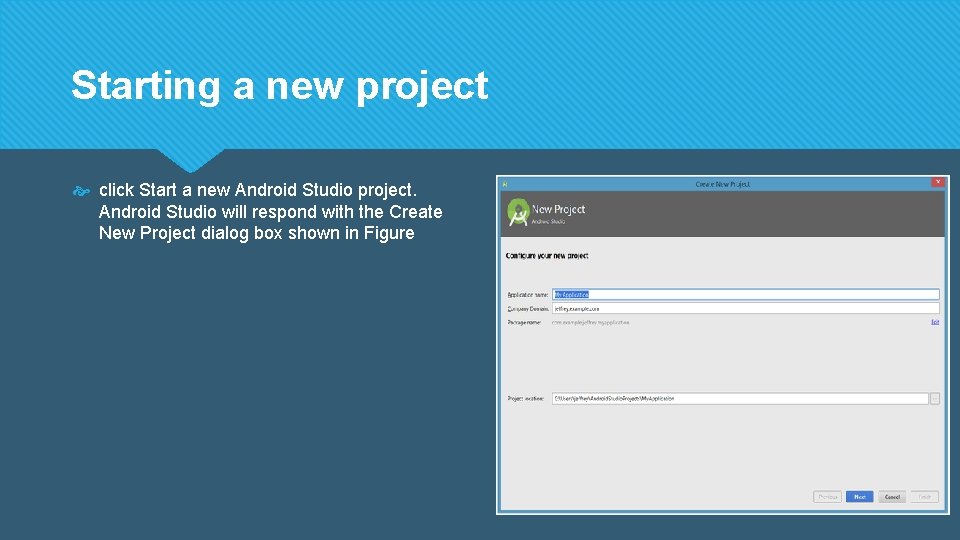
Starting a new project click Start a new Android Studio project. Android Studio will respond with the Create New Project dialog box shown in Figure
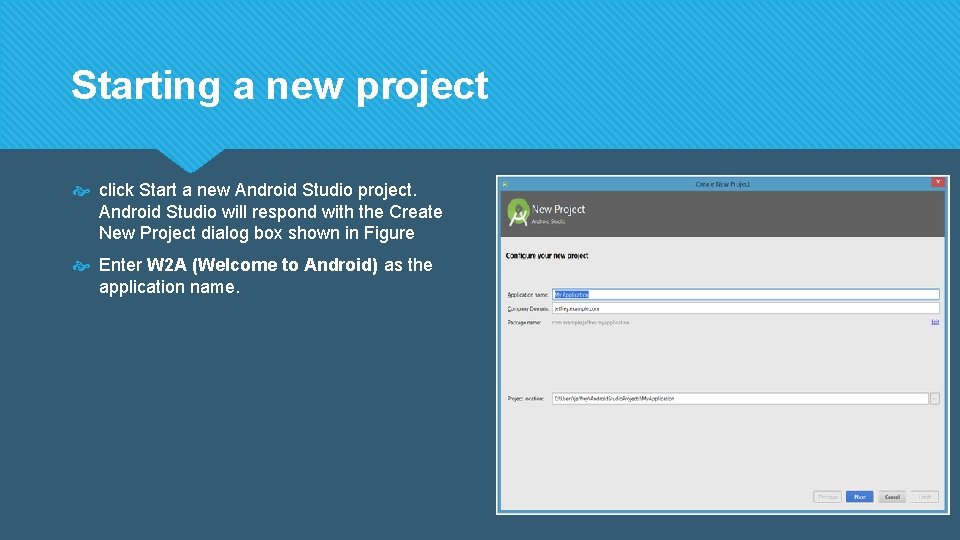
Starting a new project click Start a new Android Studio project. Android Studio will respond with the Create New Project dialog box shown in Figure Enter W 2 A (Welcome to Android) as the application name.
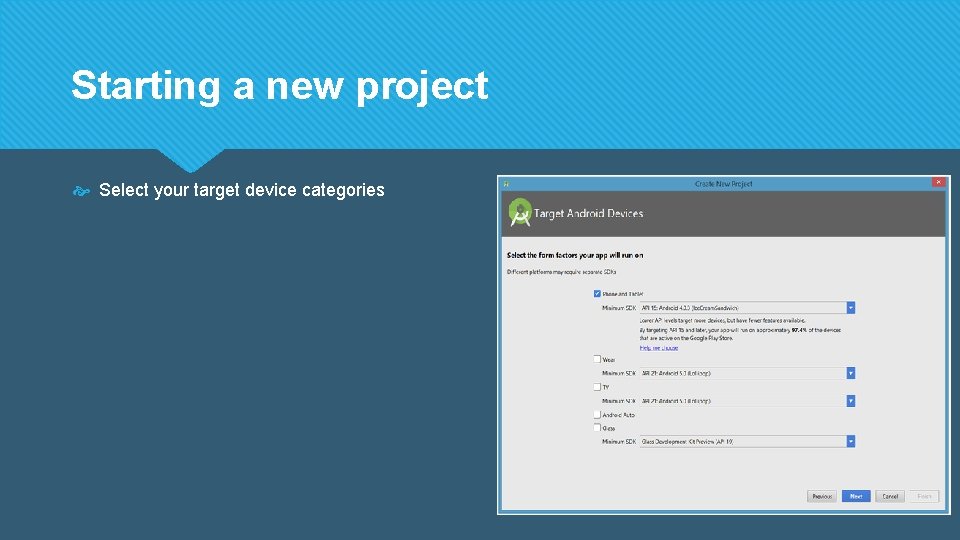
Starting a new project Select your target device categories
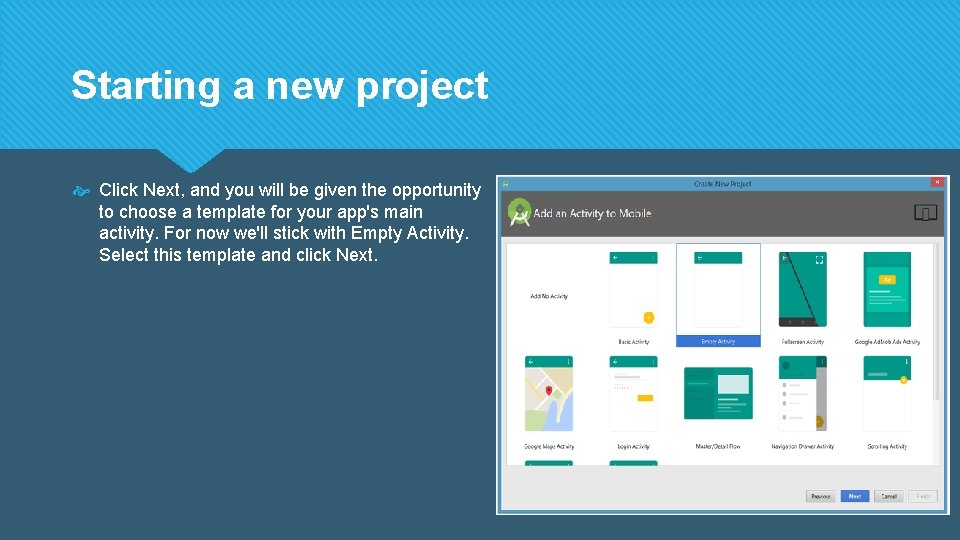
Starting a new project Click Next, and you will be given the opportunity to choose a template for your app's main activity. For now we'll stick with Empty Activity. Select this template and click Next.
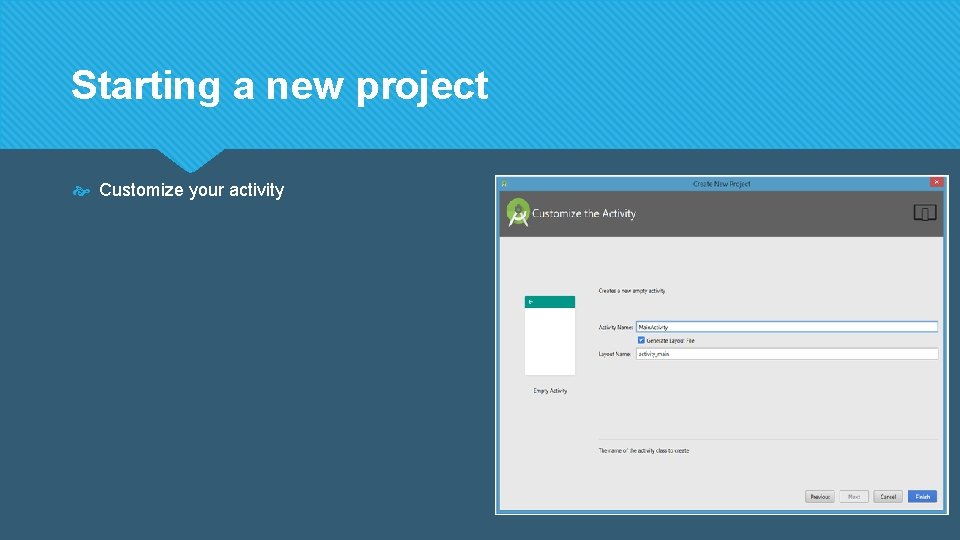
Starting a new project Customize your activity
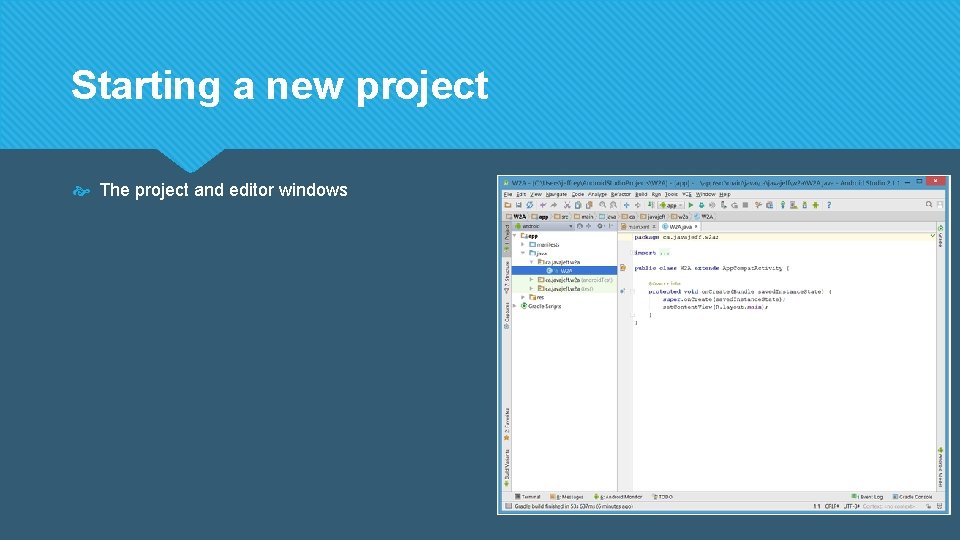
Starting a new project The project and editor windows
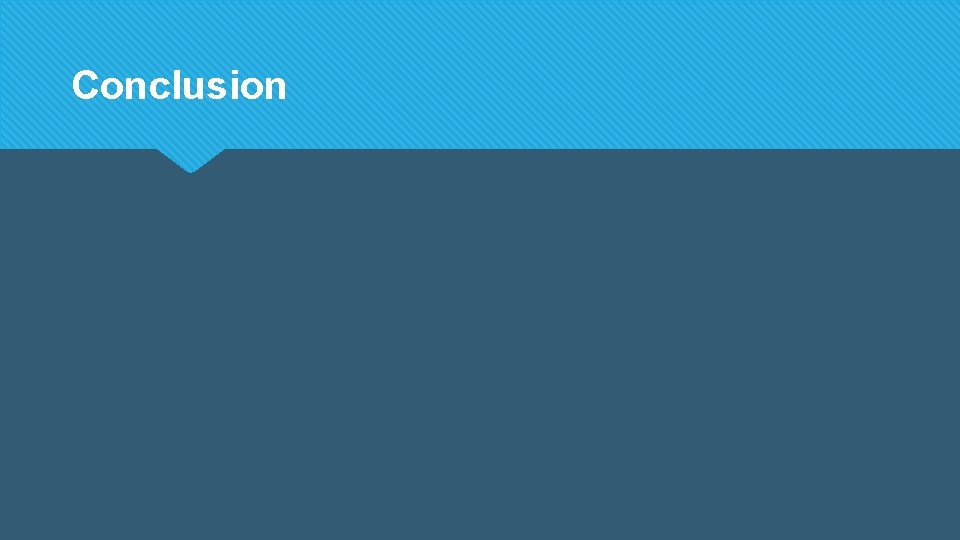
Conclusion