Android Selection Widgets Yuliana Setiowati Rizky Yuniar Hakkun
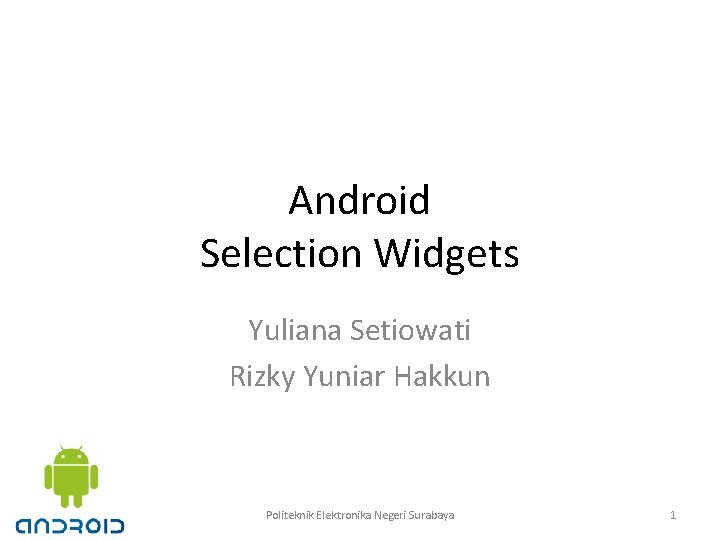
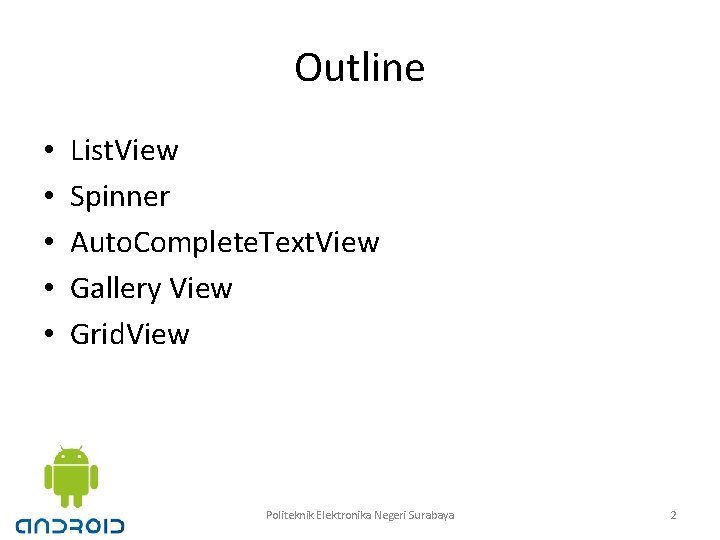
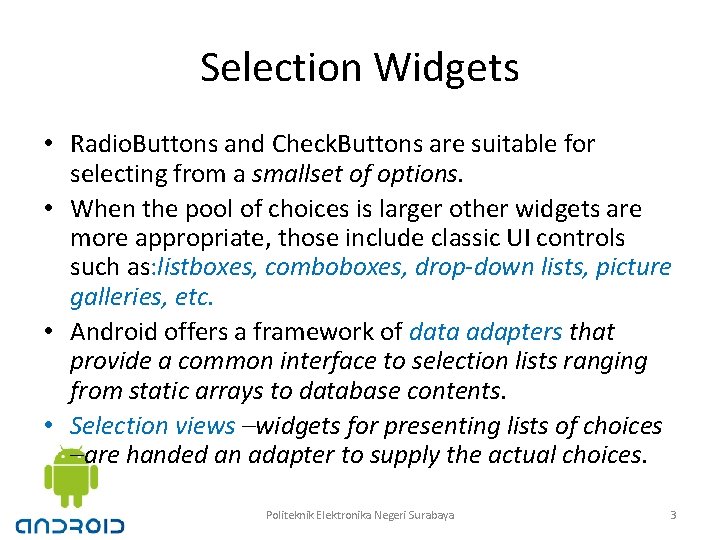
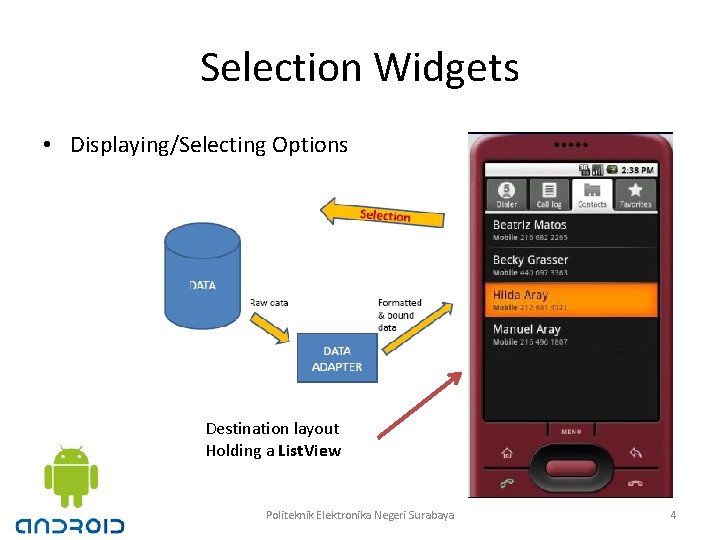
![Using Array. Adapter • The easiest adapter to use is Array. Adapter String[] items={"this", Using Array. Adapter • The easiest adapter to use is Array. Adapter String[] items={"this",](https://slidetodoc.com/presentation_image_h/2fe3e7f59eb5c919234eed6d63dbd111/image-5.jpg)
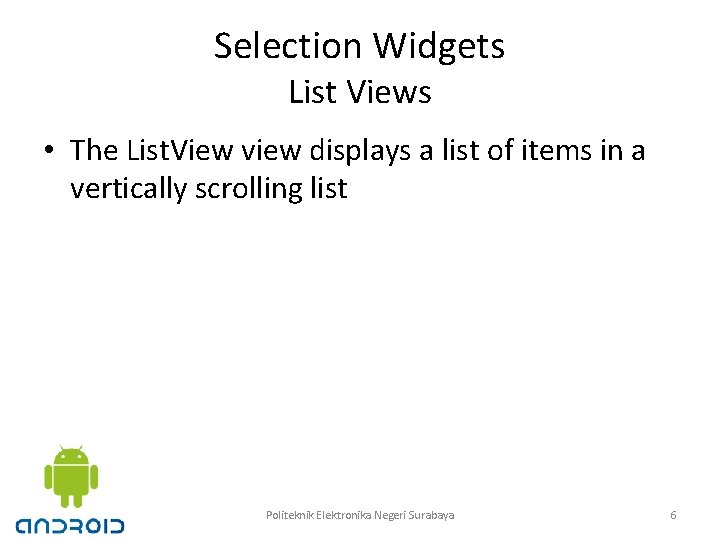
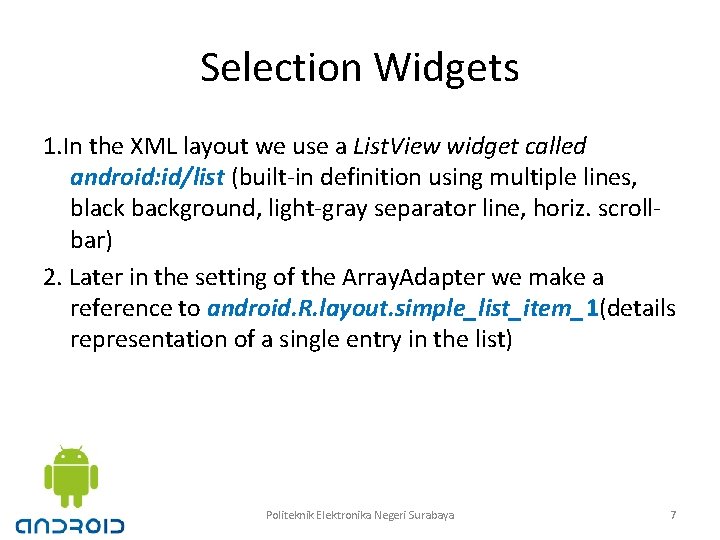
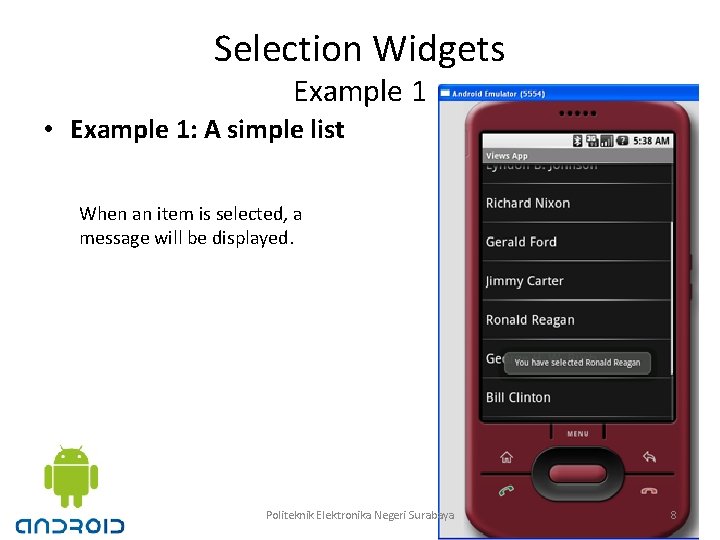
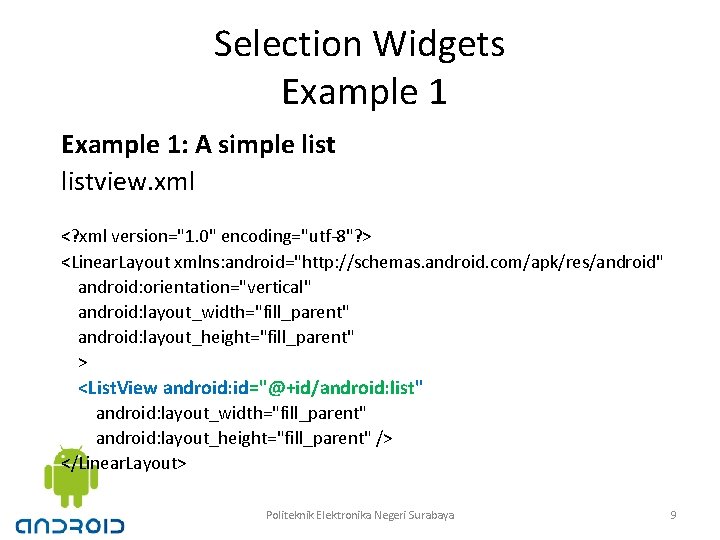
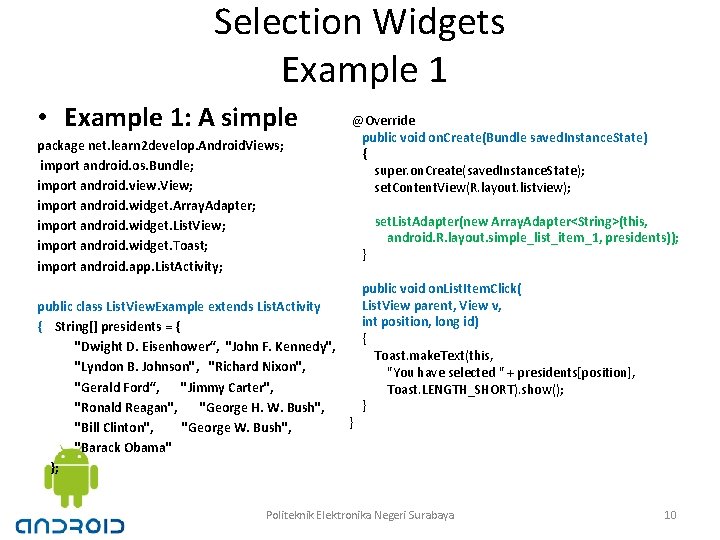
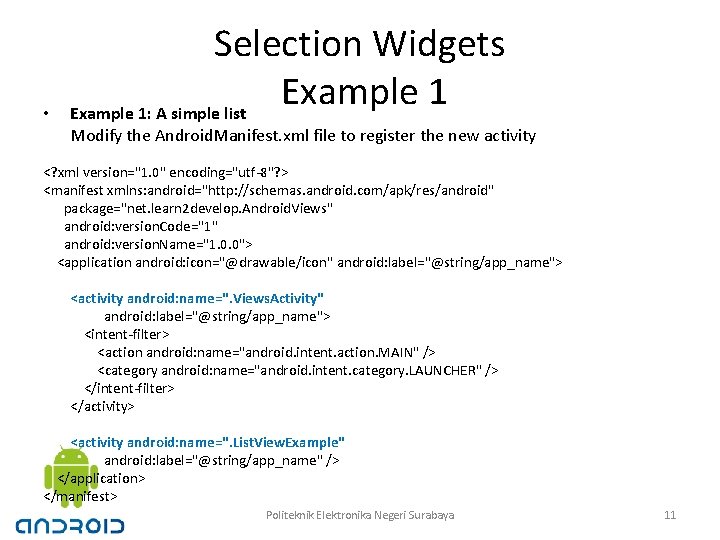
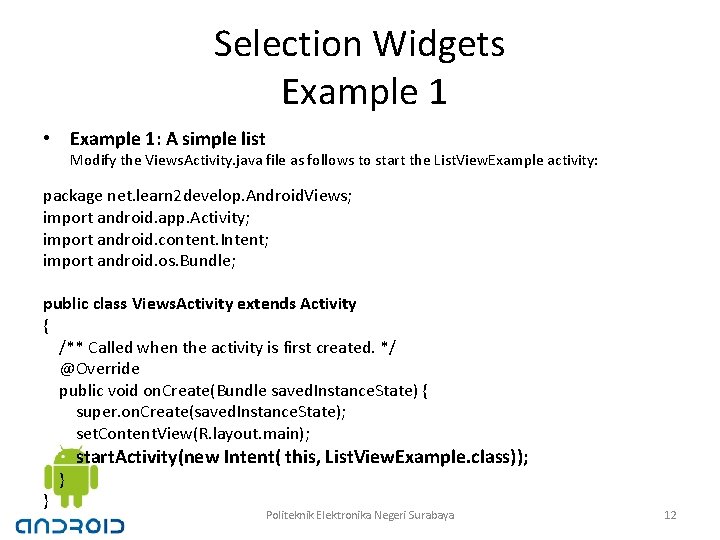
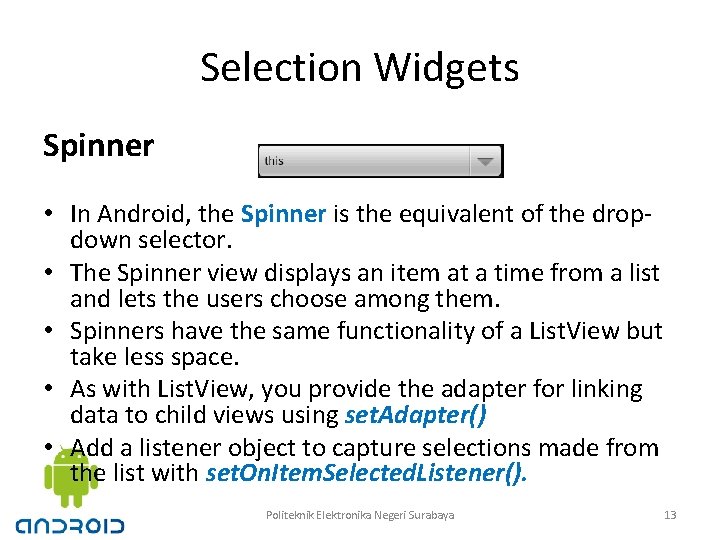
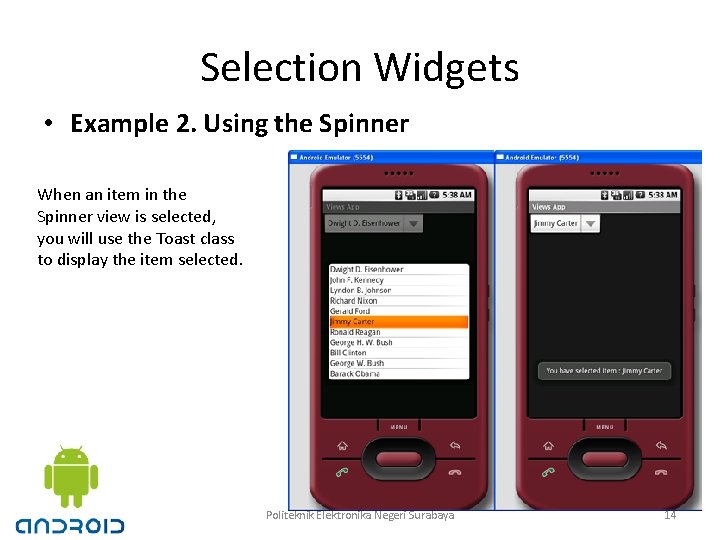
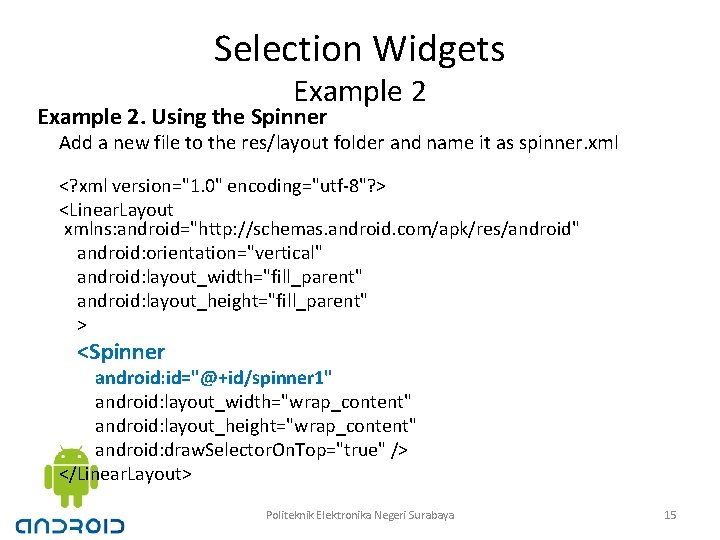
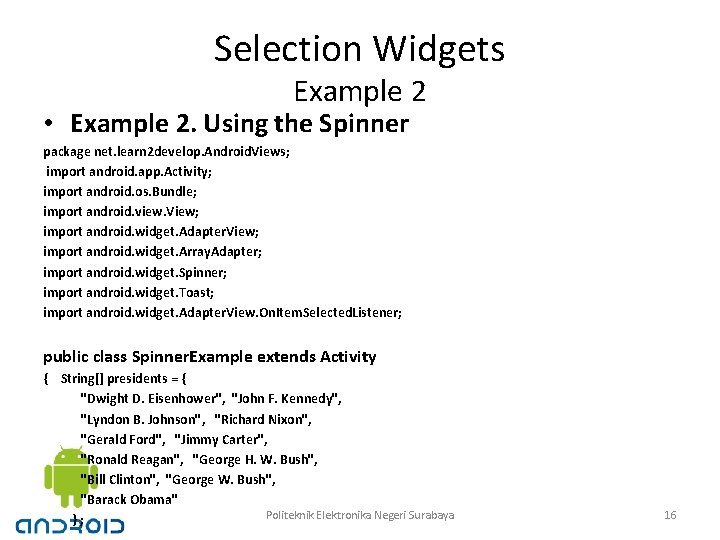
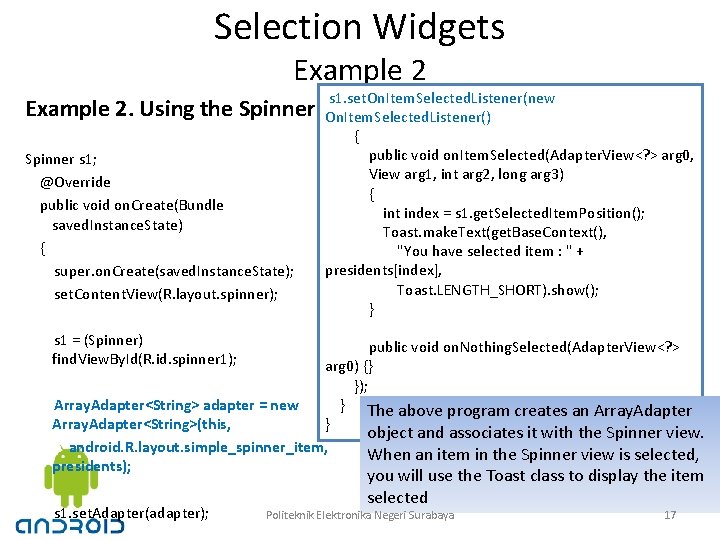
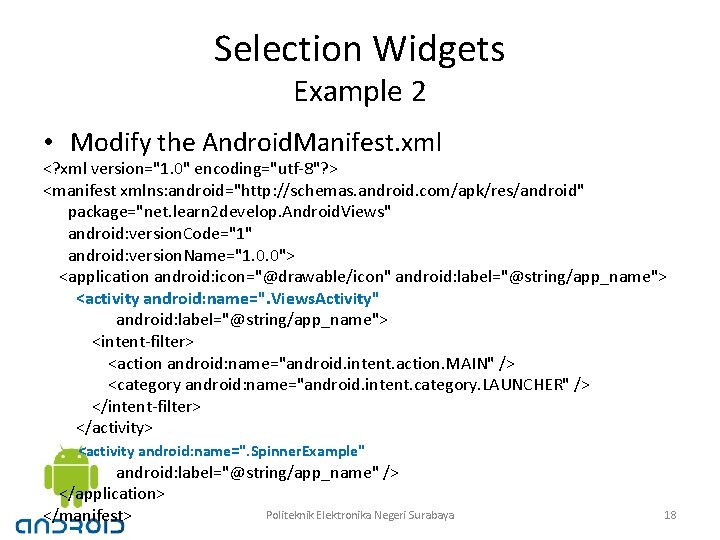
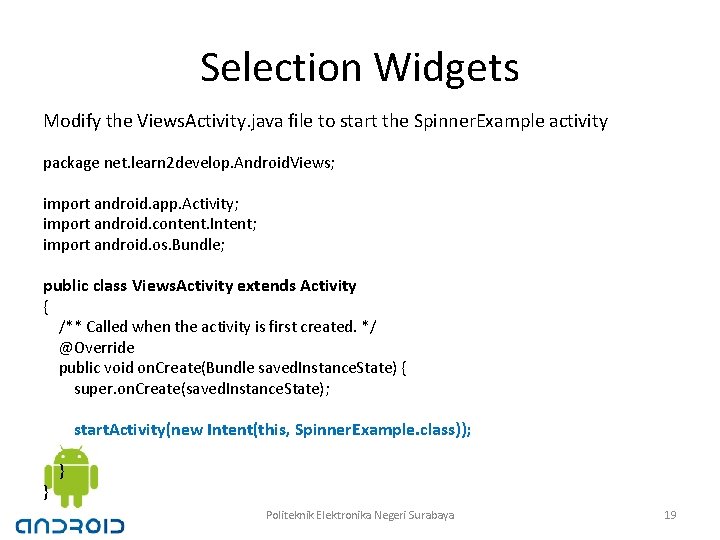
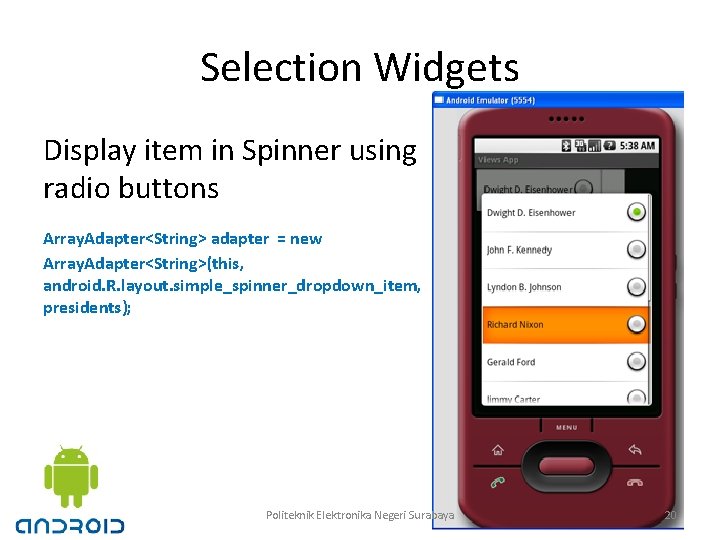
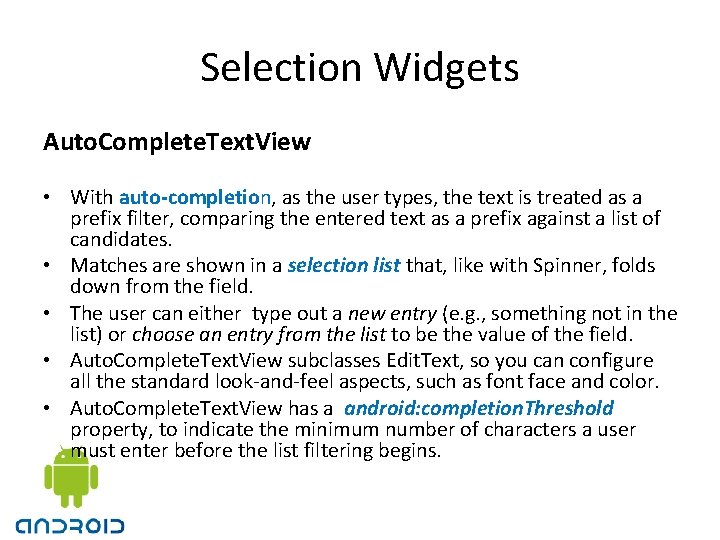
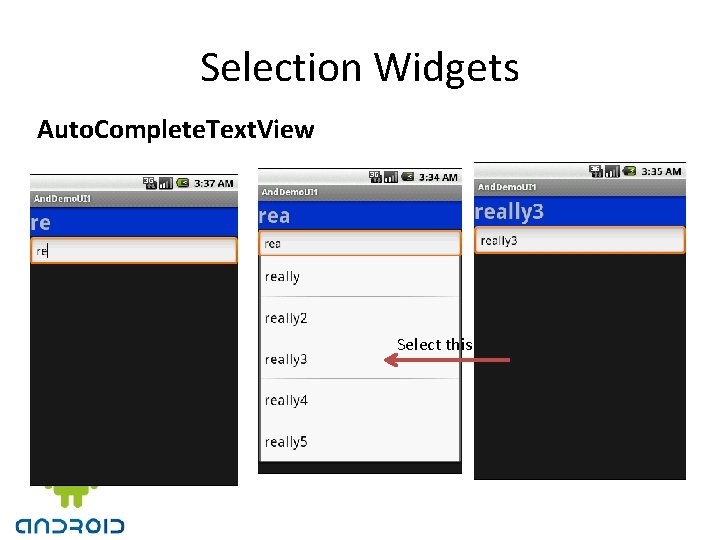
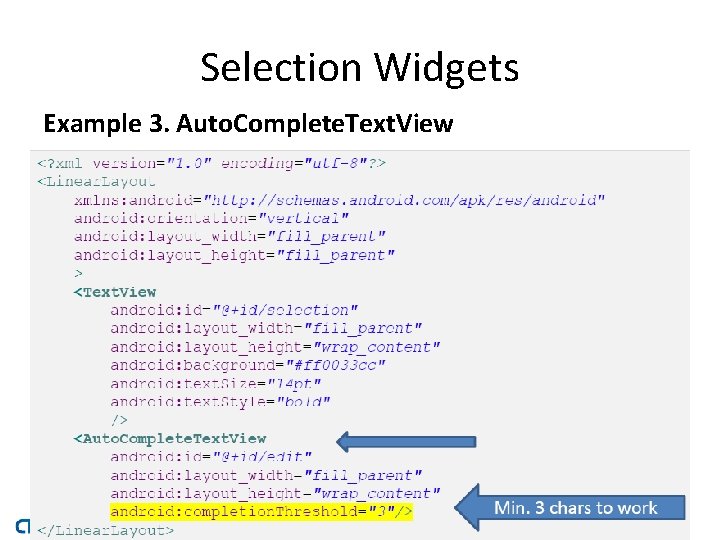
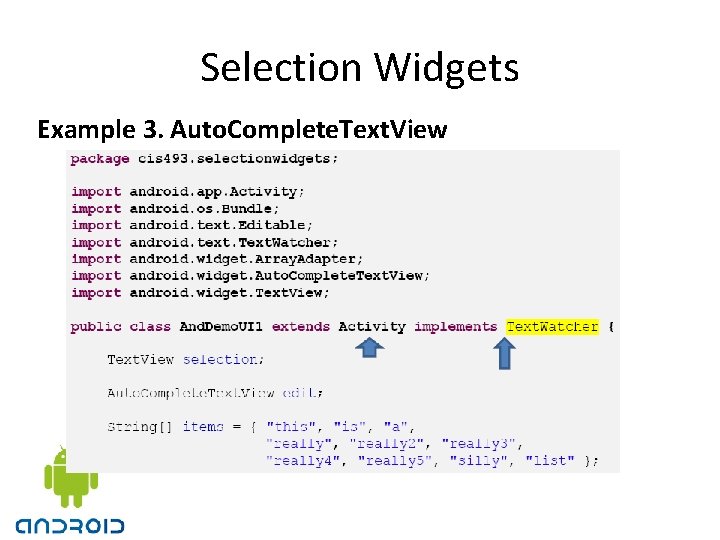
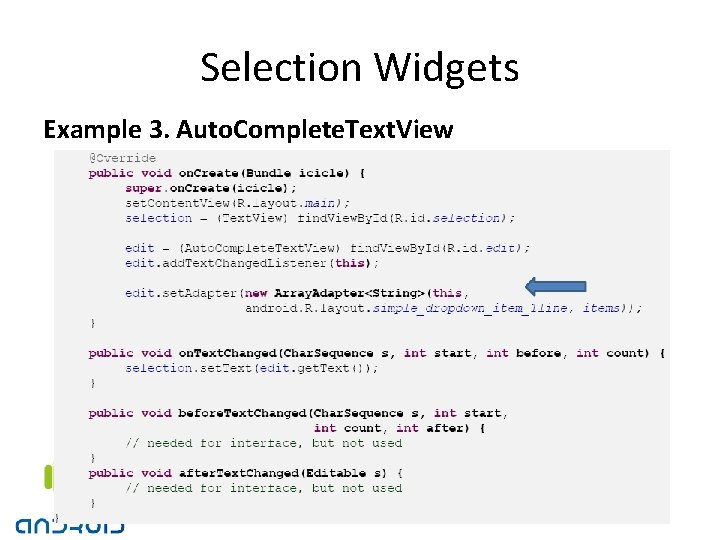
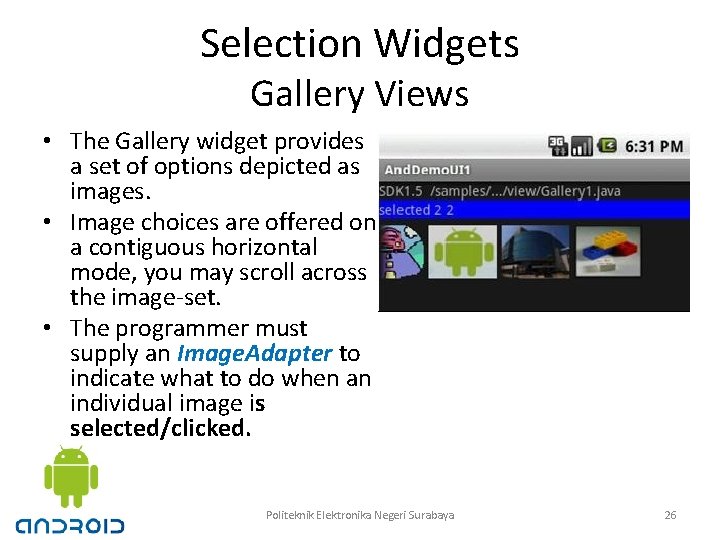
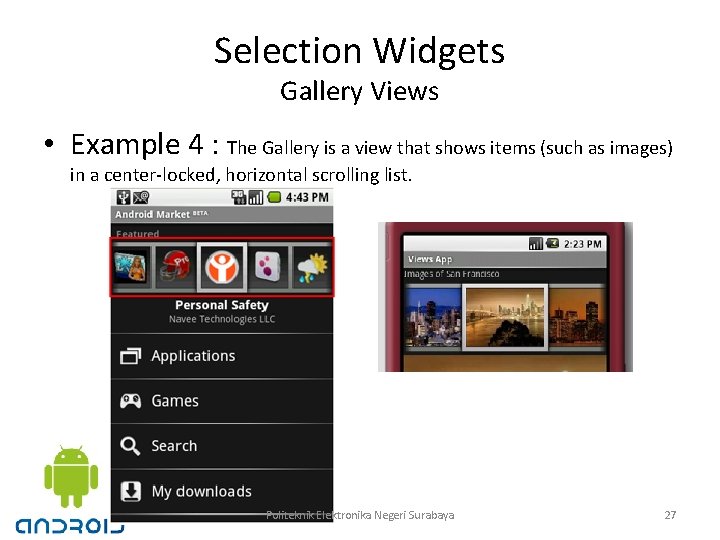
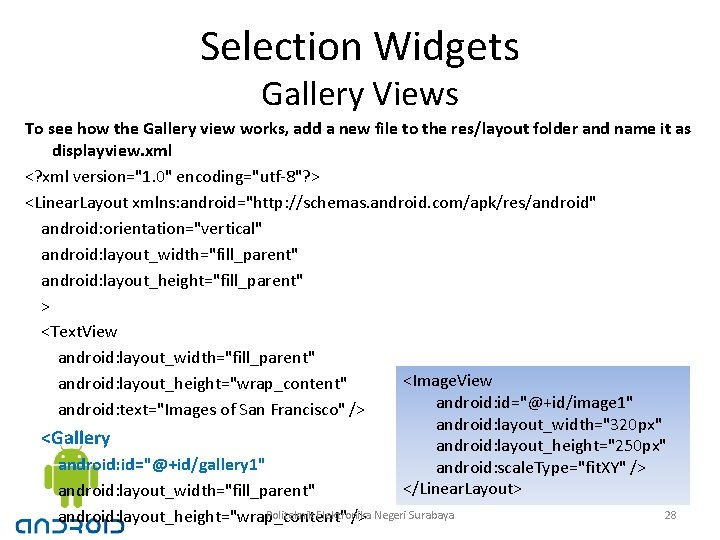
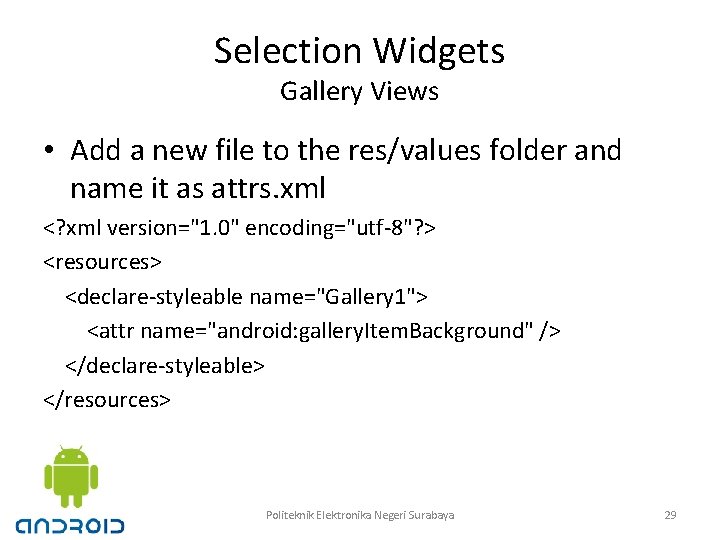
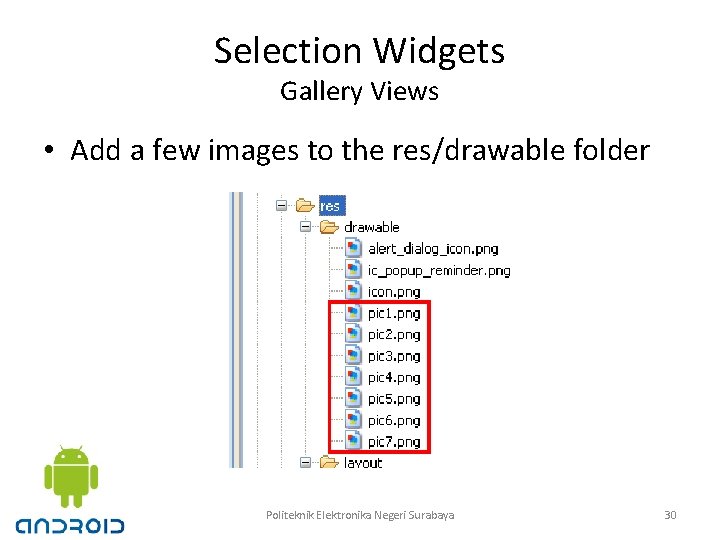
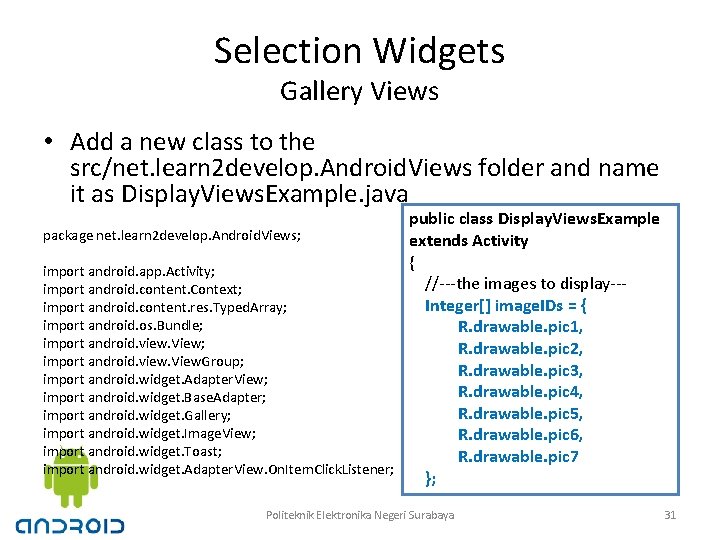
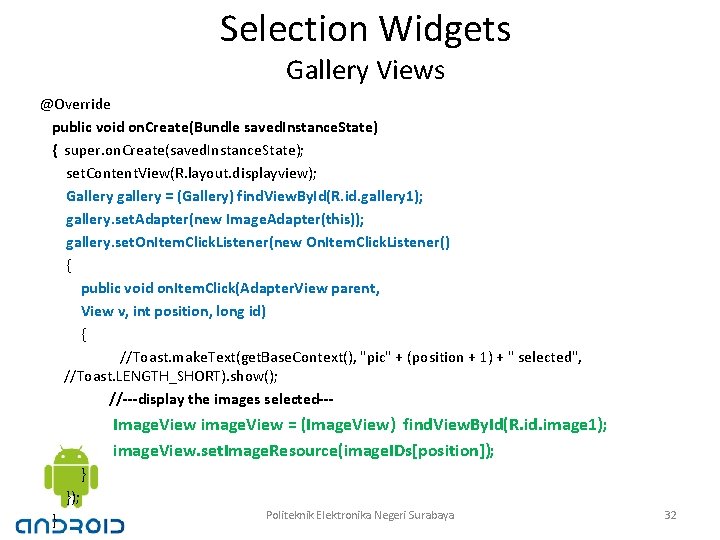
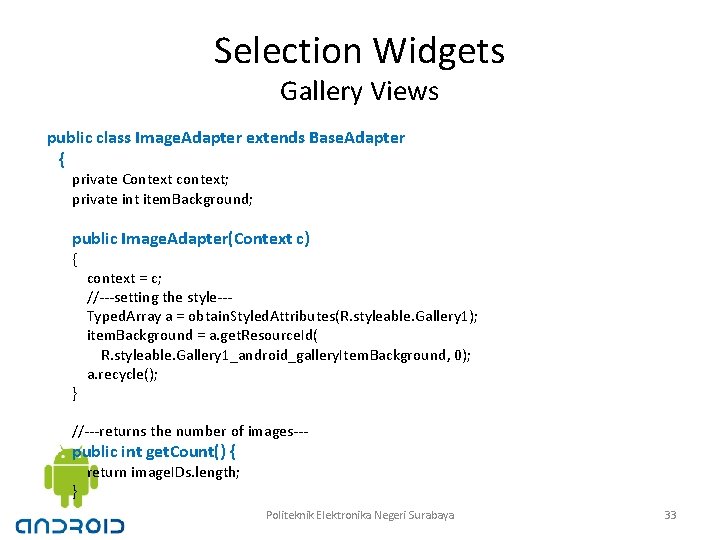
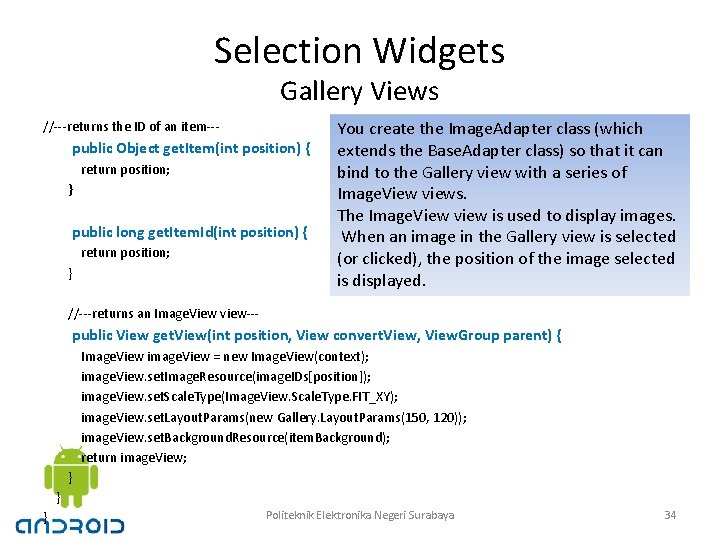
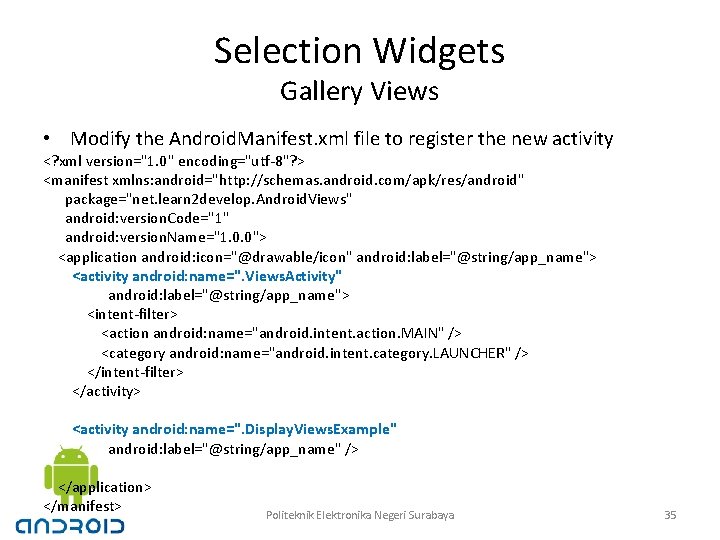
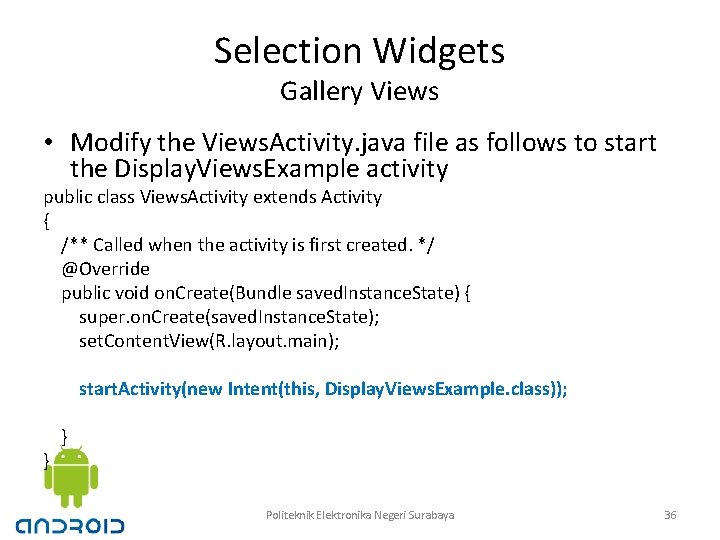
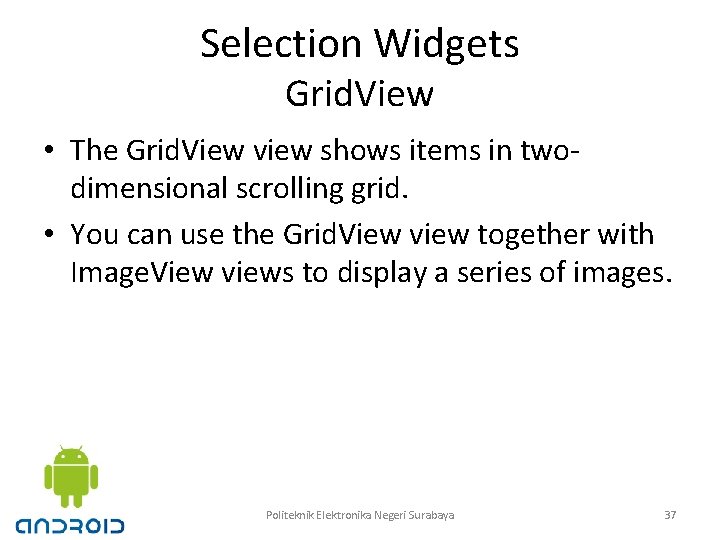
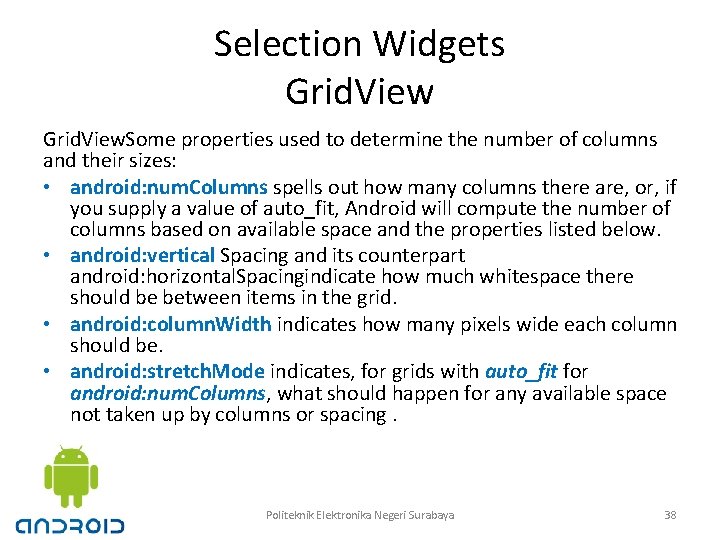
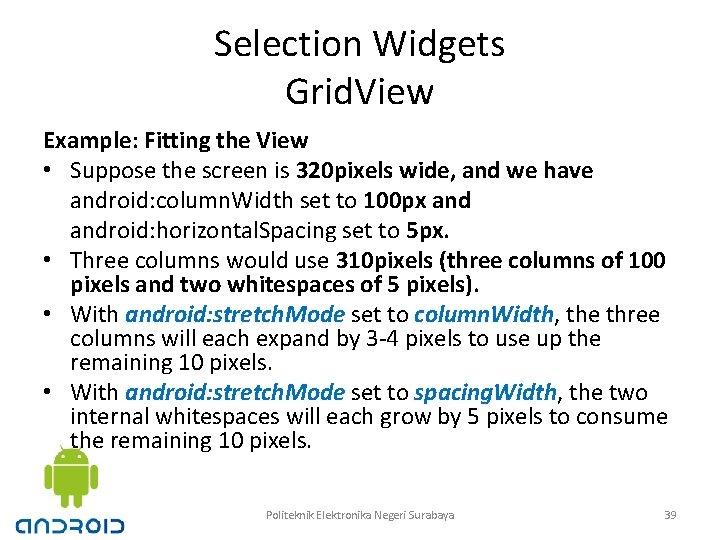
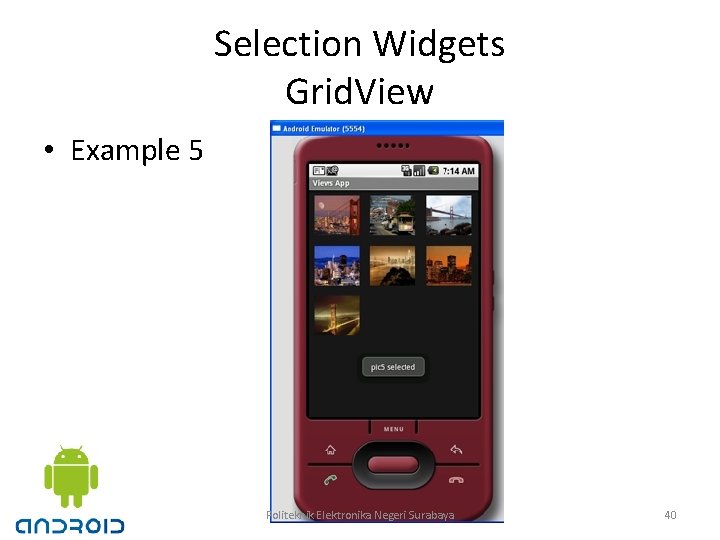
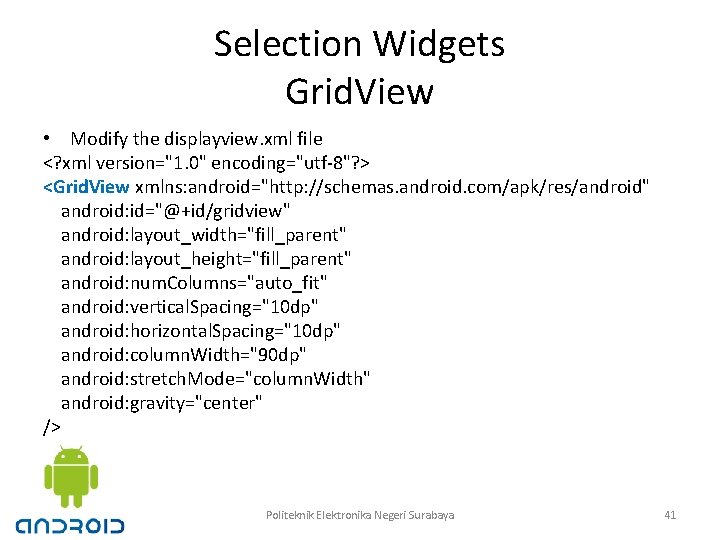
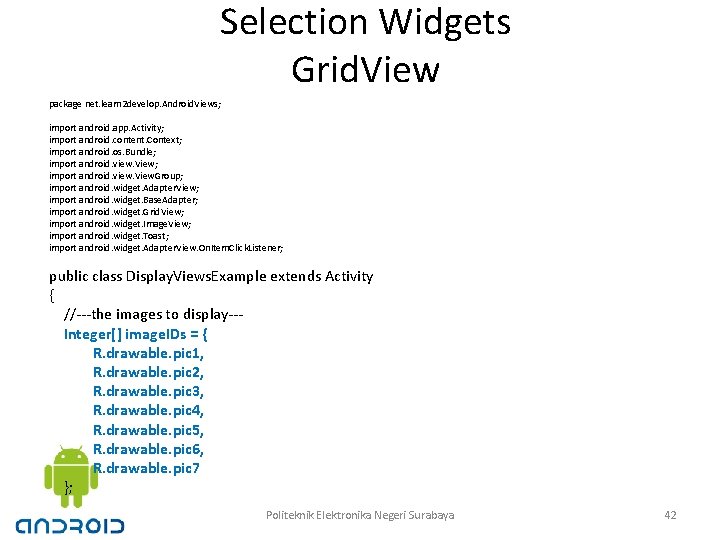
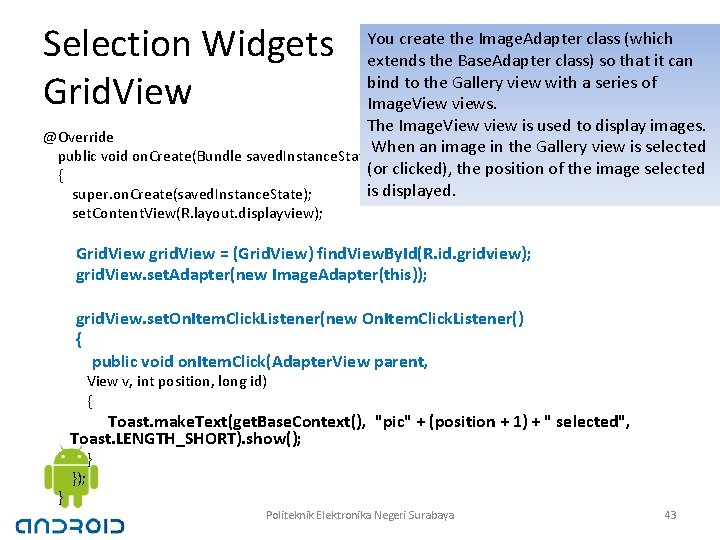
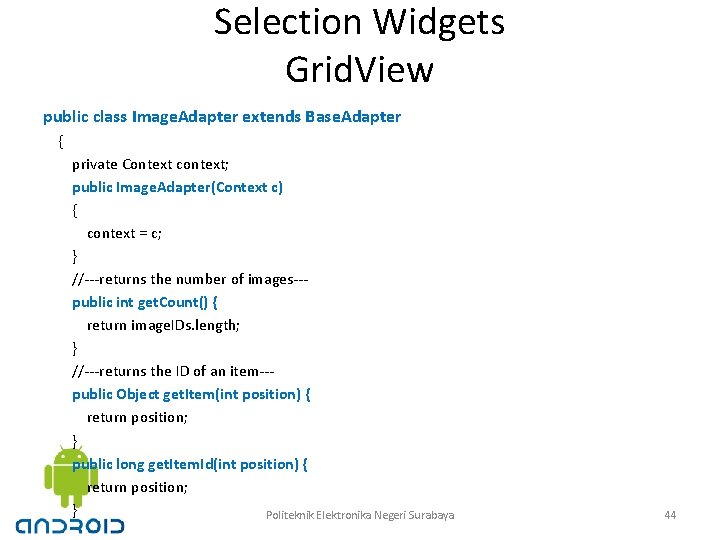
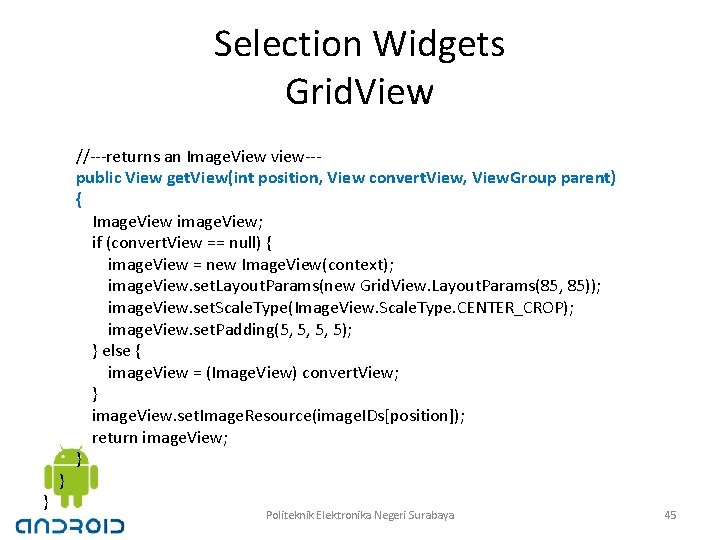
- Slides: 45
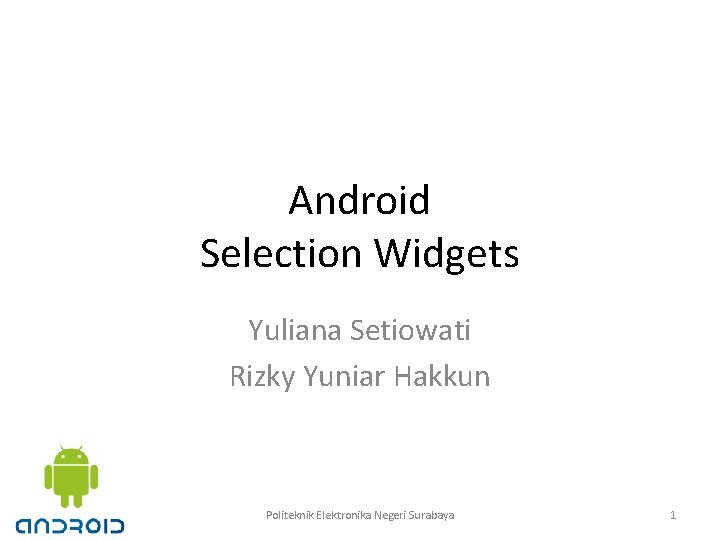
Android Selection Widgets Yuliana Setiowati Rizky Yuniar Hakkun Politeknik Elektronika Negeri Surabaya 1
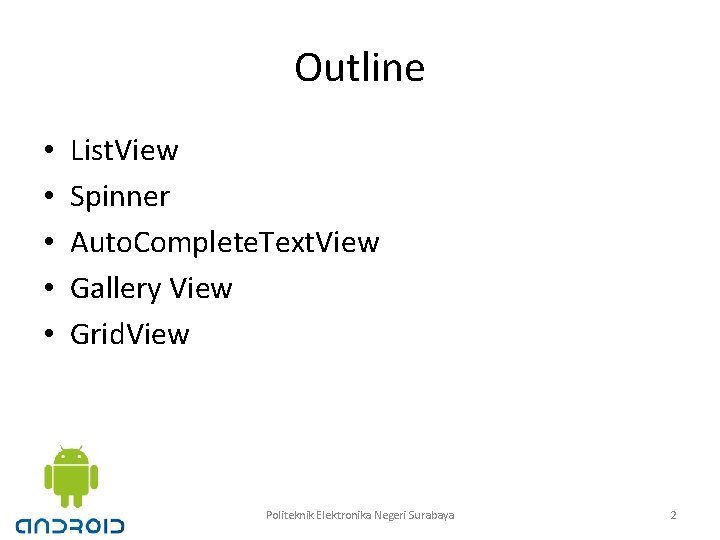
Outline • • • List. View Spinner Auto. Complete. Text. View Gallery View Grid. View Politeknik Elektronika Negeri Surabaya 2
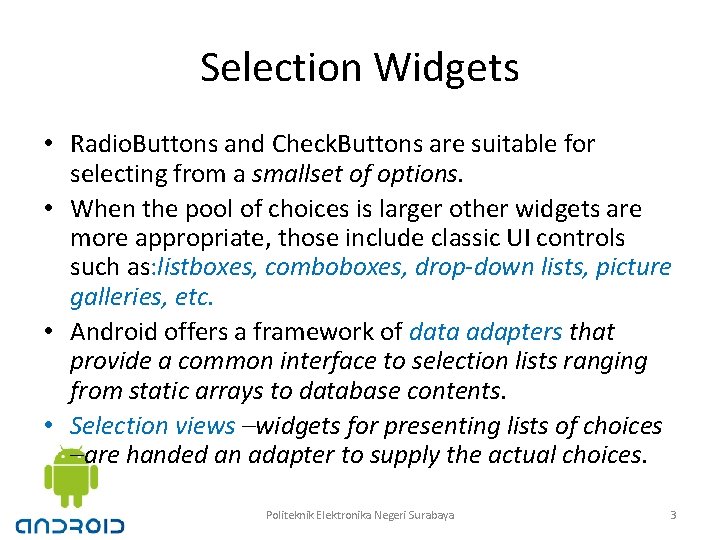
Selection Widgets • Radio. Buttons and Check. Buttons are suitable for selecting from a smallset of options. • When the pool of choices is larger other widgets are more appropriate, those include classic UI controls such as: listboxes, comboboxes, drop-down lists, picture galleries, etc. • Android offers a framework of data adapters that provide a common interface to selection lists ranging from static arrays to database contents. • Selection views –widgets for presenting lists of choices –are handed an adapter to supply the actual choices. Politeknik Elektronika Negeri Surabaya 3
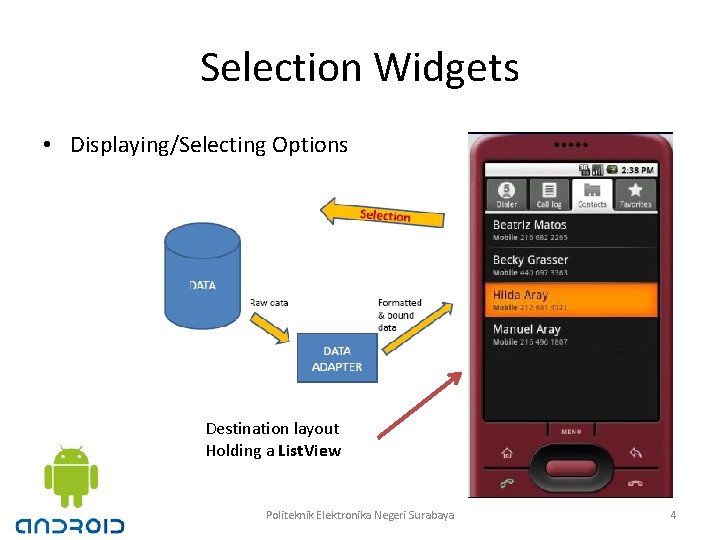
Selection Widgets • Displaying/Selecting Options Destination layout Holding a List. View Politeknik Elektronika Negeri Surabaya 4
![Using Array Adapter The easiest adapter to use is Array Adapter String itemsthis Using Array. Adapter • The easiest adapter to use is Array. Adapter String[] items={"this",](https://slidetodoc.com/presentation_image_h/2fe3e7f59eb5c919234eed6d63dbd111/image-5.jpg)
Using Array. Adapter • The easiest adapter to use is Array. Adapter String[] items={"this", "a", "really", "silly", "list"}; new Array. Adapter<String> (this, android. R. layout. simple_list_item_1, items); The Array. Adapter constructor takes three parameters: 1. The Context to use (typically this will be your activity instance) 2. The resource ID of a view to use (such as the built-in system resource android. R. layout. simple_list_item_1 as shown above) 3. The actual (source) array or list of items to show Politeknik Elektronika Negeri Surabaya 5
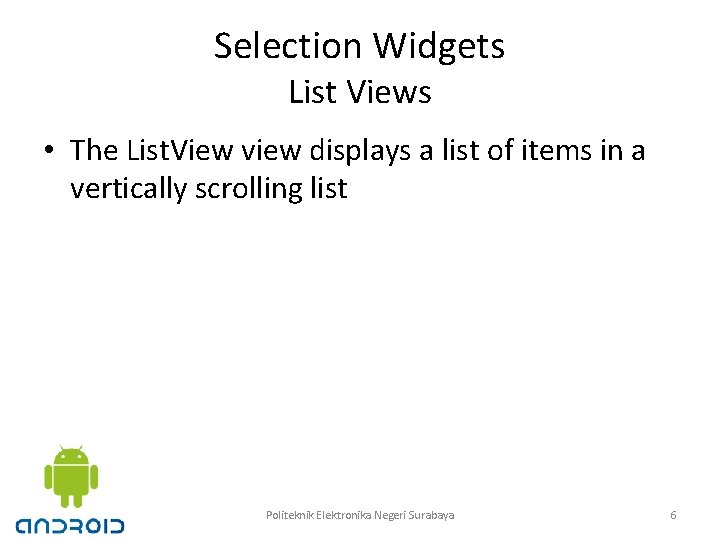
Selection Widgets List Views • The List. View view displays a list of items in a vertically scrolling list Politeknik Elektronika Negeri Surabaya 6
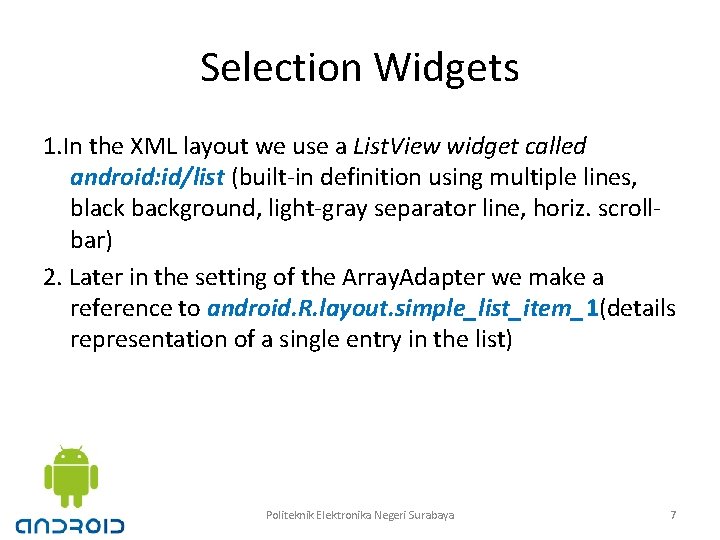
Selection Widgets 1. In the XML layout we use a List. View widget called android: id/list (built-in definition using multiple lines, black background, light-gray separator line, horiz. scrollbar) 2. Later in the setting of the Array. Adapter we make a reference to android. R. layout. simple_list_item_1(details representation of a single entry in the list) Politeknik Elektronika Negeri Surabaya 7
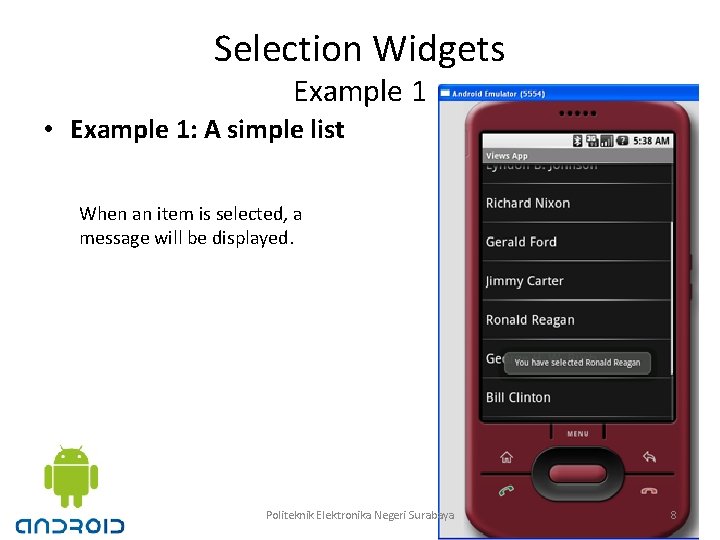
Selection Widgets Example 1 • Example 1: A simple list When an item is selected, a message will be displayed. Politeknik Elektronika Negeri Surabaya 8
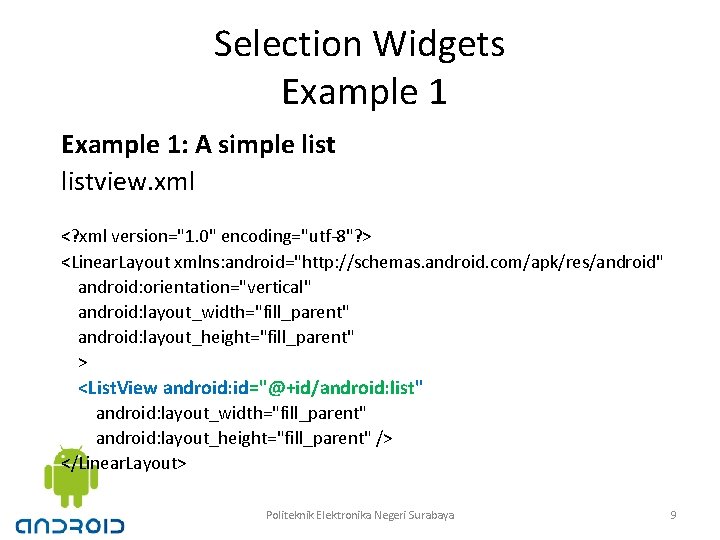
Selection Widgets Example 1: A simple listview. xml <? xml version="1. 0" encoding="utf-8"? > <Linear. Layout xmlns: android="http: //schemas. android. com/apk/res/android" android: orientation="vertical" android: layout_width="fill_parent" android: layout_height="fill_parent" > <List. View android: id="@+id/android: list" android: layout_width="fill_parent" android: layout_height="fill_parent" /> </Linear. Layout> Politeknik Elektronika Negeri Surabaya 9
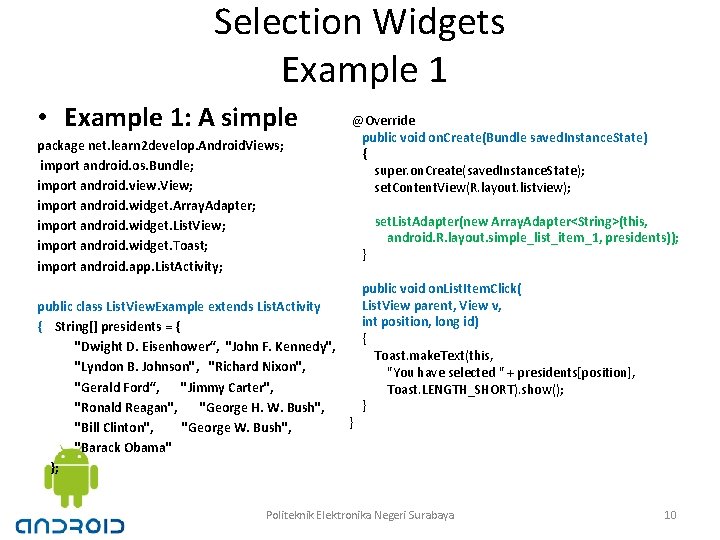
Selection Widgets Example 1 • Example 1: A simple package net. learn 2 develop. Android. Views; import android. os. Bundle; import android. view. View; import android. widget. Array. Adapter; import android. widget. List. View; import android. widget. Toast; import android. app. List. Activity; @Override public void on. Create(Bundle saved. Instance. State) { super. on. Create(saved. Instance. State); set. Content. View(R. layout. listview); public class List. View. Example extends List. Activity { String[] presidents = { "Dwight D. Eisenhower“, "John F. Kennedy", "Lyndon B. Johnson", "Richard Nixon", "Gerald Ford“, "Jimmy Carter", "Ronald Reagan", "George H. W. Bush", } "Bill Clinton", "George W. Bush", "Barack Obama" }; } set. List. Adapter(new Array. Adapter<String>(this, android. R. layout. simple_list_item_1, presidents)); public void on. List. Item. Click( List. View parent, View v, int position, long id) { Toast. make. Text(this, "You have selected " + presidents[position], Toast. LENGTH_SHORT). show(); } Politeknik Elektronika Negeri Surabaya 10
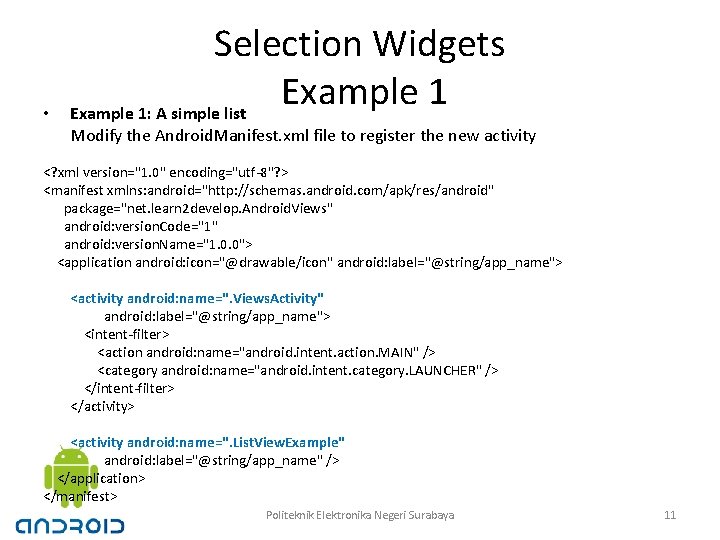
• Selection Widgets Example 1: A simple list Modify the Android. Manifest. xml file to register the new activity <? xml version="1. 0" encoding="utf-8"? > <manifest xmlns: android="http: //schemas. android. com/apk/res/android" package="net. learn 2 develop. Android. Views" android: version. Code="1" android: version. Name="1. 0. 0"> <application android: icon="@drawable/icon" android: label="@string/app_name"> <activity android: name=". Views. Activity" android: label="@string/app_name"> <intent-filter> <action android: name="android. intent. action. MAIN" /> <category android: name="android. intent. category. LAUNCHER" /> </intent-filter> </activity> <activity android: name=". List. View. Example" android: label="@string/app_name" /> </application> </manifest> Politeknik Elektronika Negeri Surabaya 11
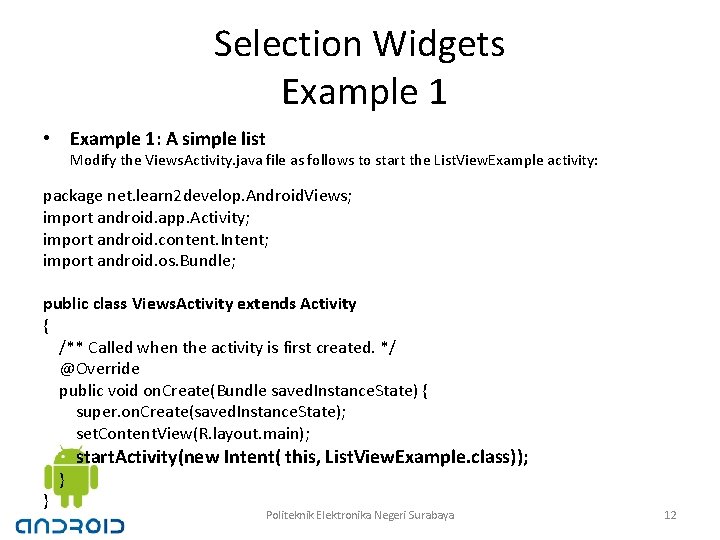
Selection Widgets Example 1 • Example 1: A simple list Modify the Views. Activity. java file as follows to start the List. View. Example activity: package net. learn 2 develop. Android. Views; import android. app. Activity; import android. content. Intent; import android. os. Bundle; public class Views. Activity extends Activity { /** Called when the activity is first created. */ @Override public void on. Create(Bundle saved. Instance. State) { super. on. Create(saved. Instance. State); set. Content. View(R. layout. main); } } start. Activity(new Intent( this, List. View. Example. class)); Politeknik Elektronika Negeri Surabaya 12
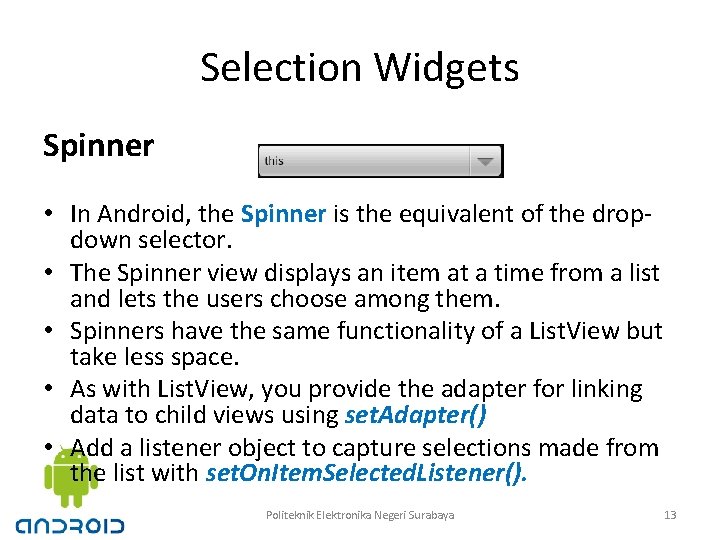
Selection Widgets Spinner • In Android, the Spinner is the equivalent of the dropdown selector. • The Spinner view displays an item at a time from a list and lets the users choose among them. • Spinners have the same functionality of a List. View but take less space. • As with List. View, you provide the adapter for linking data to child views using set. Adapter() • Add a listener object to capture selections made from the list with set. On. Item. Selected. Listener(). Politeknik Elektronika Negeri Surabaya 13
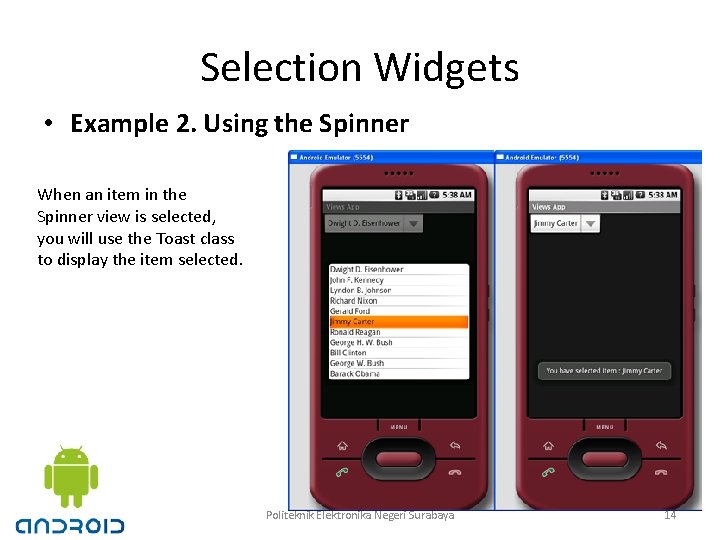
Selection Widgets • Example 2. Using the Spinner When an item in the Spinner view is selected, you will use the Toast class to display the item selected. Politeknik Elektronika Negeri Surabaya 14
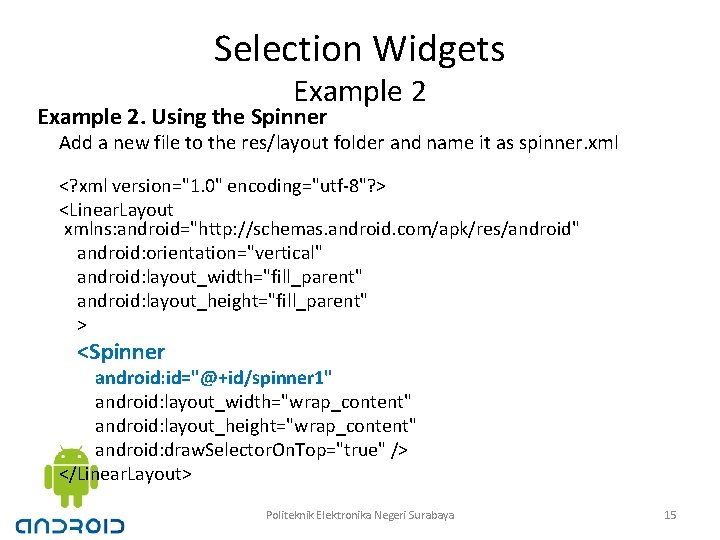
Selection Widgets Example 2. Using the Spinner Add a new file to the res/layout folder and name it as spinner. xml <? xml version="1. 0" encoding="utf-8"? > <Linear. Layout xmlns: android="http: //schemas. android. com/apk/res/android" android: orientation="vertical" android: layout_width="fill_parent" android: layout_height="fill_parent" > <Spinner android: id="@+id/spinner 1" android: layout_width="wrap_content" android: layout_height="wrap_content" android: draw. Selector. On. Top="true" /> </Linear. Layout> Politeknik Elektronika Negeri Surabaya 15
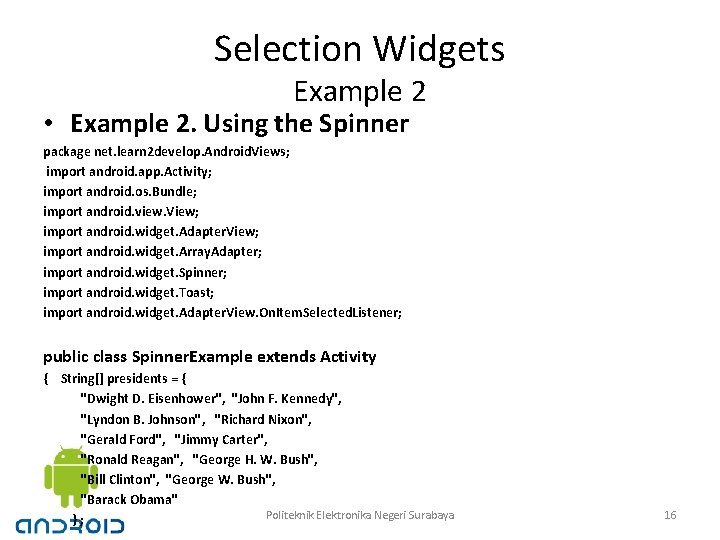
Selection Widgets Example 2 • Example 2. Using the Spinner package net. learn 2 develop. Android. Views; import android. app. Activity; import android. os. Bundle; import android. view. View; import android. widget. Adapter. View; import android. widget. Array. Adapter; import android. widget. Spinner; import android. widget. Toast; import android. widget. Adapter. View. On. Item. Selected. Listener; public class Spinner. Example extends Activity { String[] presidents = { "Dwight D. Eisenhower", "John F. Kennedy", "Lyndon B. Johnson", "Richard Nixon", "Gerald Ford", "Jimmy Carter", "Ronald Reagan", "George H. W. Bush", "Bill Clinton", "George W. Bush", "Barack Obama" Politeknik Elektronika Negeri Surabaya }; 16
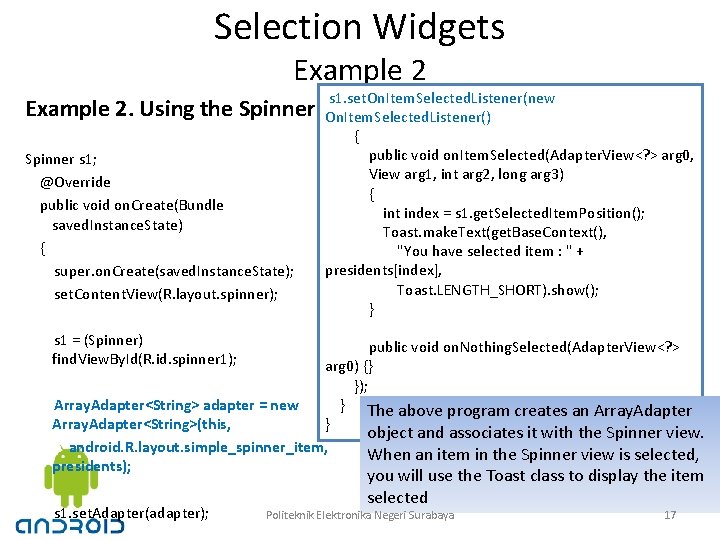
Selection Widgets Example 2. Using the Spinner s 1; @Override public void on. Create(Bundle saved. Instance. State) { super. on. Create(saved. Instance. State); set. Content. View(R. layout. spinner); s 1. set. On. Item. Selected. Listener(new On. Item. Selected. Listener() { public void on. Item. Selected(Adapter. View<? > arg 0, View arg 1, int arg 2, long arg 3) { int index = s 1. get. Selected. Item. Position(); Toast. make. Text(get. Base. Context(), "You have selected item : " + presidents[index], Toast. LENGTH_SHORT). show(); } s 1 = (Spinner) find. View. By. Id(R. id. spinner 1); public void on. Nothing. Selected(Adapter. View<? > arg 0) {} }); } The above program creates an Array. Adapter<String> adapter = new } Array. Adapter<String>(this, object and associates it with the Spinner view. android. R. layout. simple_spinner_item, When an item in the Spinner view is selected, presidents); s 1. set. Adapter(adapter); you will use the Toast class to display the item selected Politeknik Elektronika Negeri Surabaya 17
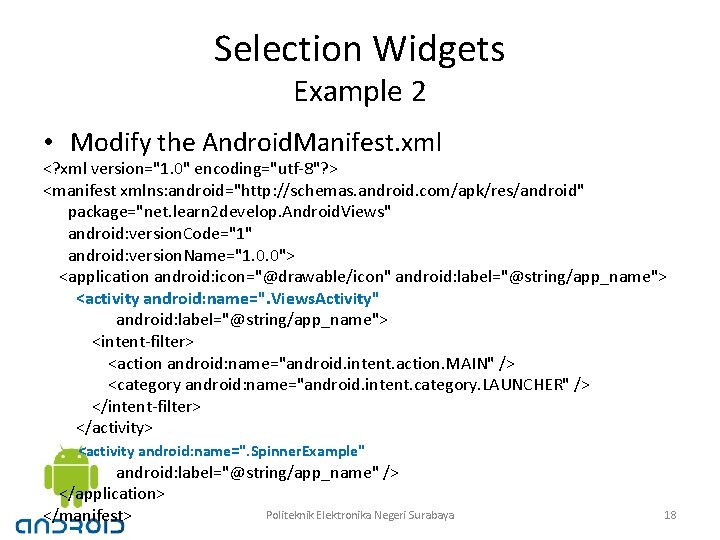
Selection Widgets Example 2 • Modify the Android. Manifest. xml <? xml version="1. 0" encoding="utf-8"? > <manifest xmlns: android="http: //schemas. android. com/apk/res/android" package="net. learn 2 develop. Android. Views" android: version. Code="1" android: version. Name="1. 0. 0"> <application android: icon="@drawable/icon" android: label="@string/app_name"> <activity android: name=". Views. Activity" android: label="@string/app_name"> <intent-filter> <action android: name="android. intent. action. MAIN" /> <category android: name="android. intent. category. LAUNCHER" /> </intent-filter> </activity> <activity android: name=". Spinner. Example" android: label="@string/app_name" /> </application> Politeknik Elektronika Negeri Surabaya </manifest> 18
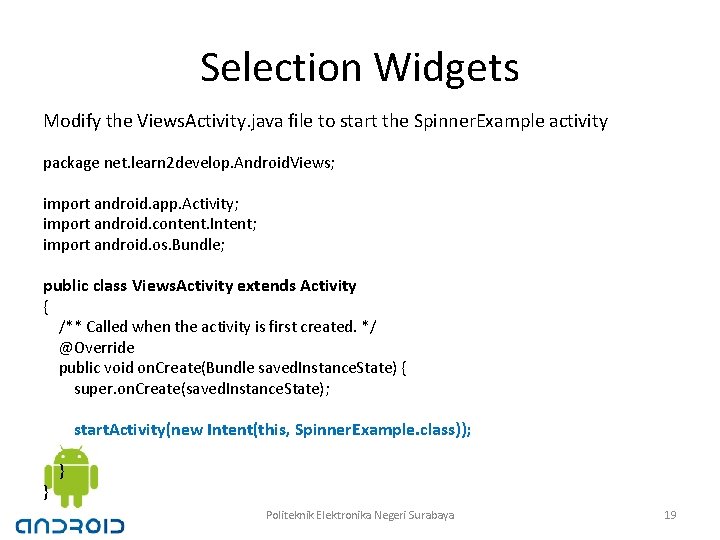
Selection Widgets Modify the Views. Activity. java file to start the Spinner. Example activity package net. learn 2 develop. Android. Views; import android. app. Activity; import android. content. Intent; import android. os. Bundle; public class Views. Activity extends Activity { /** Called when the activity is first created. */ @Override public void on. Create(Bundle saved. Instance. State) { super. on. Create(saved. Instance. State); start. Activity(new Intent(this, Spinner. Example. class)); } } Politeknik Elektronika Negeri Surabaya 19
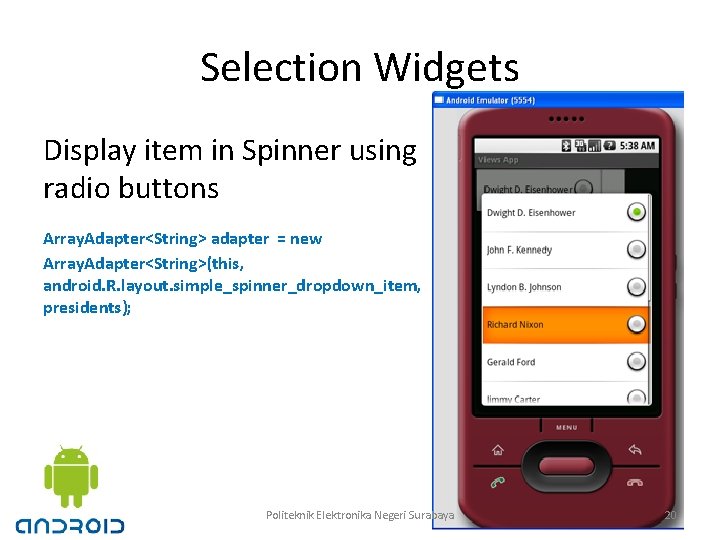
Selection Widgets Display item in Spinner using radio buttons Array. Adapter<String> adapter = new Array. Adapter<String>(this, android. R. layout. simple_spinner_dropdown_item, presidents); Politeknik Elektronika Negeri Surabaya 20
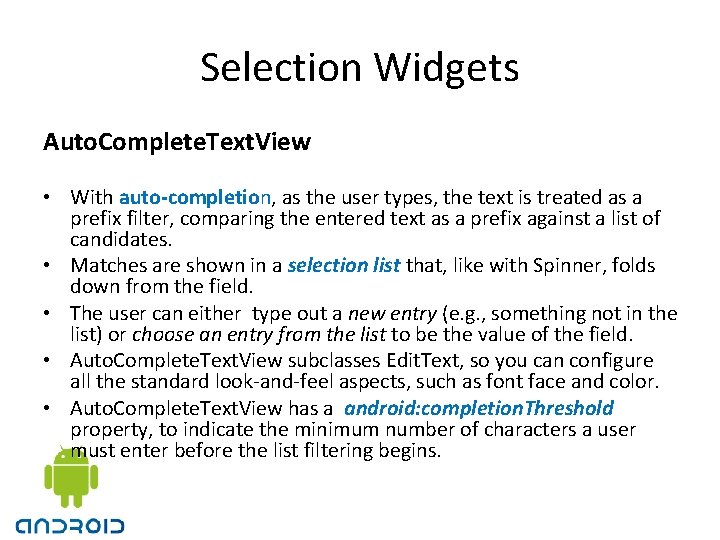
Selection Widgets Auto. Complete. Text. View • With auto-completion, as the user types, the text is treated as a prefix filter, comparing the entered text as a prefix against a list of candidates. • Matches are shown in a selection list that, like with Spinner, folds down from the field. • The user can either type out a new entry (e. g. , something not in the list) or choose an entry from the list to be the value of the field. • Auto. Complete. Text. View subclasses Edit. Text, so you can configure all the standard look-and-feel aspects, such as font face and color. • Auto. Complete. Text. View has a android: completion. Threshold property, to indicate the minimum number of characters a user must enter before the list filtering begins.
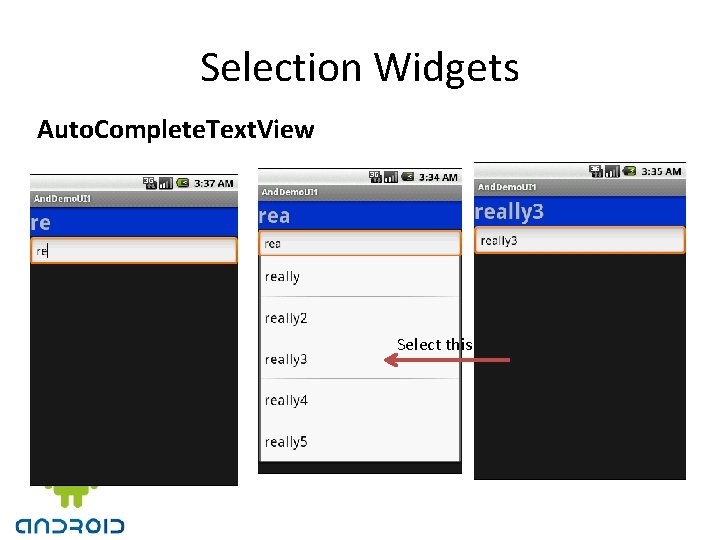
Selection Widgets Auto. Complete. Text. View Select this
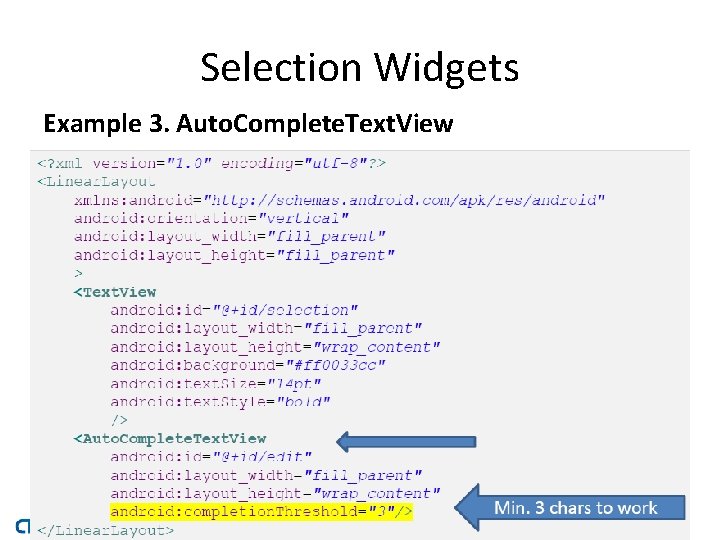
Selection Widgets Example 3. Auto. Complete. Text. View
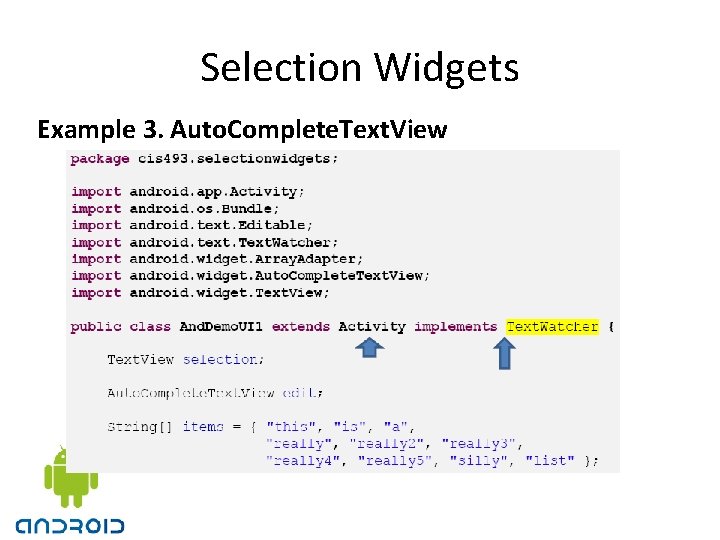
Selection Widgets Example 3. Auto. Complete. Text. View
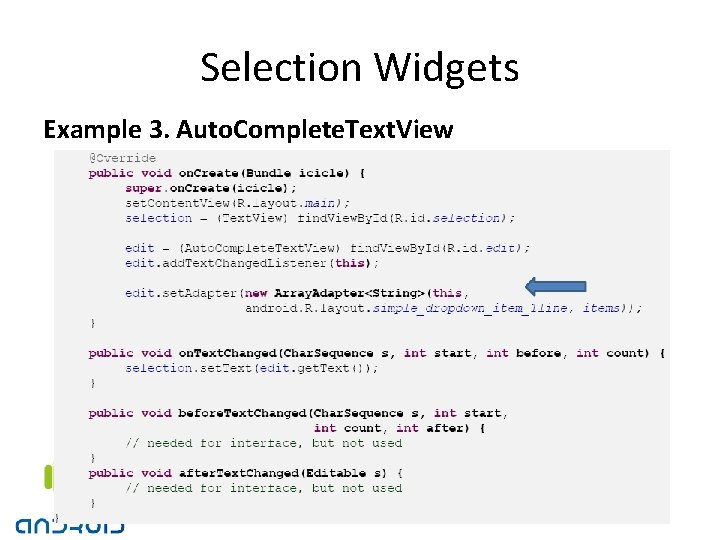
Selection Widgets Example 3. Auto. Complete. Text. View
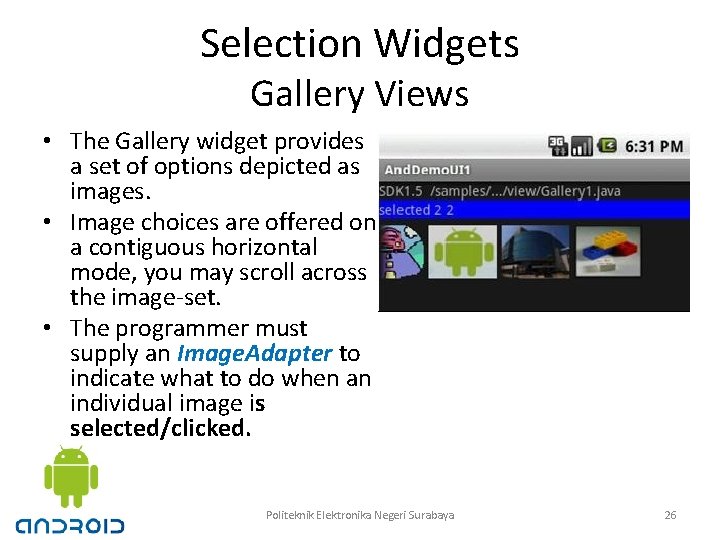
Selection Widgets Gallery Views • The Gallery widget provides a set of options depicted as images. • Image choices are offered on a contiguous horizontal mode, you may scroll across the image-set. • The programmer must supply an Image. Adapter to indicate what to do when an individual image is selected/clicked. Politeknik Elektronika Negeri Surabaya 26
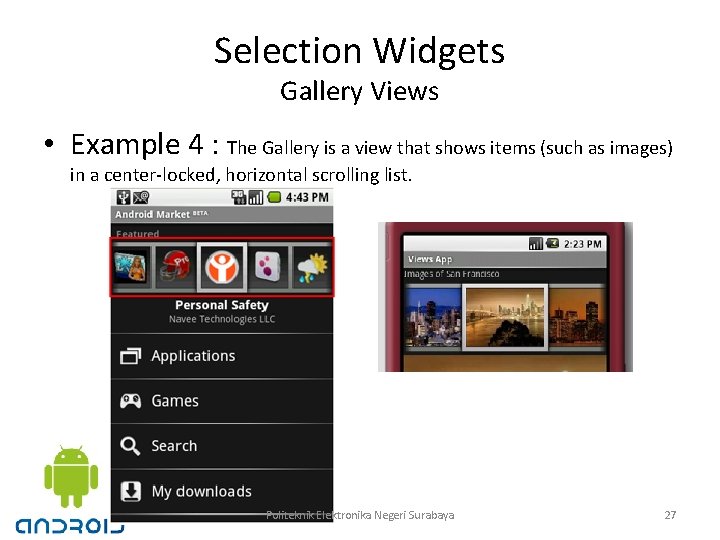
Selection Widgets Gallery Views • Example 4 : The Gallery is a view that shows items (such as images) in a center-locked, horizontal scrolling list. Politeknik Elektronika Negeri Surabaya 27
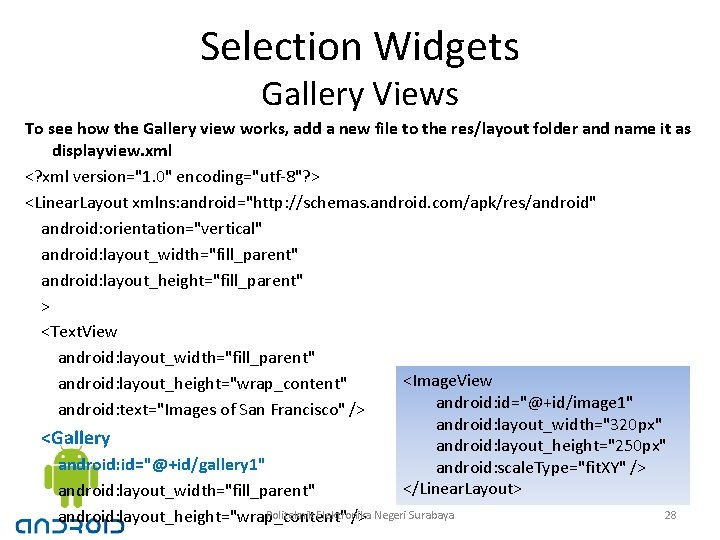
Selection Widgets Gallery Views To see how the Gallery view works, add a new file to the res/layout folder and name it as displayview. xml <? xml version="1. 0" encoding="utf-8"? > <Linear. Layout xmlns: android="http: //schemas. android. com/apk/res/android" android: orientation="vertical" android: layout_width="fill_parent" android: layout_height="fill_parent" > <Text. View android: layout_width="fill_parent" <Image. View android: layout_height="wrap_content" android: id="@+id/image 1" android: text="Images of San Francisco" /> android: layout_width="320 px" <Gallery android: layout_height="250 px" android: id="@+id/gallery 1" android: scale. Type="fit. XY" /> </Linear. Layout> android: layout_width="fill_parent" Politeknik Elektronika android: layout_height="wrap_content" /> Negeri Surabaya 28
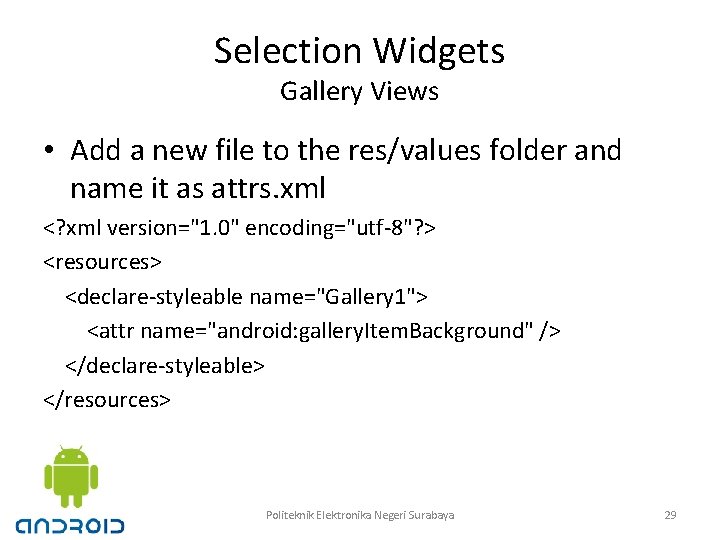
Selection Widgets Gallery Views • Add a new file to the res/values folder and name it as attrs. xml <? xml version="1. 0" encoding="utf-8"? > <resources> <declare-styleable name="Gallery 1"> <attr name="android: gallery. Item. Background" /> </declare-styleable> </resources> Politeknik Elektronika Negeri Surabaya 29
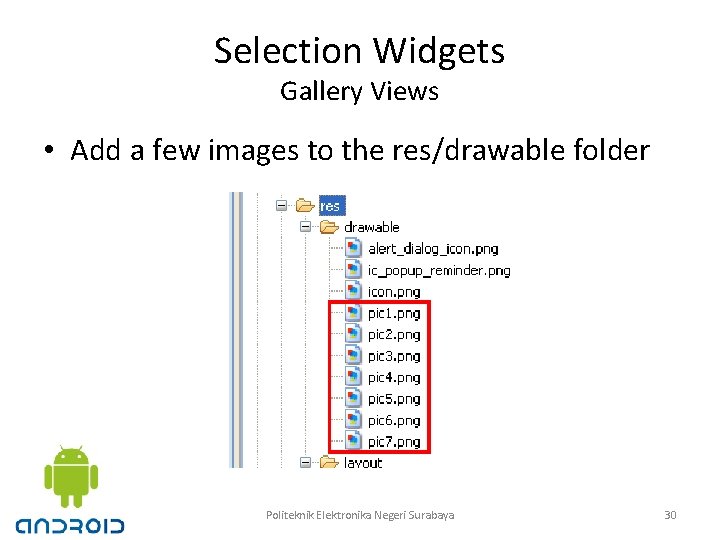
Selection Widgets Gallery Views • Add a few images to the res/drawable folder Politeknik Elektronika Negeri Surabaya 30
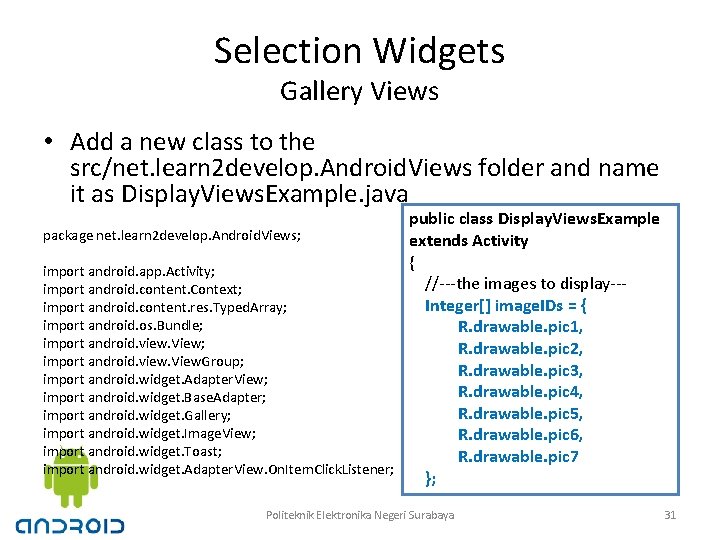
Selection Widgets Gallery Views • Add a new class to the src/net. learn 2 develop. Android. Views folder and name it as Display. Views. Example. java public class Display. Views. Example package net. learn 2 develop. Android. Views; extends Activity { import android. app. Activity; //---the images to display--import android. content. Context; Integer[] image. IDs = { import android. content. res. Typed. Array; import android. os. Bundle; R. drawable. pic 1, import android. view. View; R. drawable. pic 2, import android. view. View. Group; R. drawable. pic 3, import android. widget. Adapter. View; R. drawable. pic 4, import android. widget. Base. Adapter; R. drawable. pic 5, import android. widget. Gallery; import android. widget. Image. View; R. drawable. pic 6, import android. widget. Toast; R. drawable. pic 7 import android. widget. Adapter. View. On. Item. Click. Listener; }; Politeknik Elektronika Negeri Surabaya 31
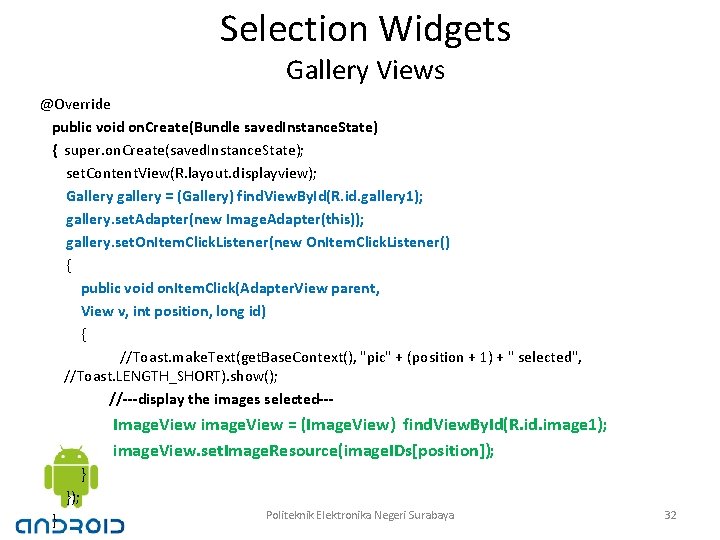
Selection Widgets Gallery Views @Override public void on. Create(Bundle saved. Instance. State) { super. on. Create(saved. Instance. State); set. Content. View(R. layout. displayview); Gallery gallery = (Gallery) find. View. By. Id(R. id. gallery 1); gallery. set. Adapter(new Image. Adapter(this)); gallery. set. On. Item. Click. Listener(new On. Item. Click. Listener() { public void on. Item. Click(Adapter. View parent, View v, int position, long id) { //Toast. make. Text(get. Base. Context(), "pic" + (position + 1) + " selected", //Toast. LENGTH_SHORT). show(); //---display the images selected--- Image. View image. View = (Image. View) find. View. By. Id(R. id. image 1); image. View. set. Image. Resource(image. IDs[position]); } }); } Politeknik Elektronika Negeri Surabaya 32
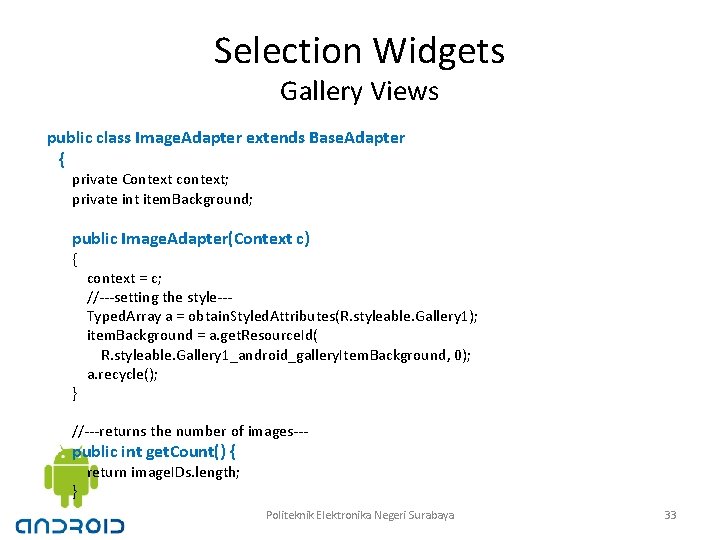
Selection Widgets Gallery Views public class Image. Adapter extends Base. Adapter { private Context context; private int item. Background; public Image. Adapter(Context c) { } context = c; //---setting the style--Typed. Array a = obtain. Styled. Attributes(R. styleable. Gallery 1); item. Background = a. get. Resource. Id( R. styleable. Gallery 1_android_gallery. Item. Background, 0); a. recycle(); //---returns the number of images--- public int get. Count() { } return image. IDs. length; Politeknik Elektronika Negeri Surabaya 33
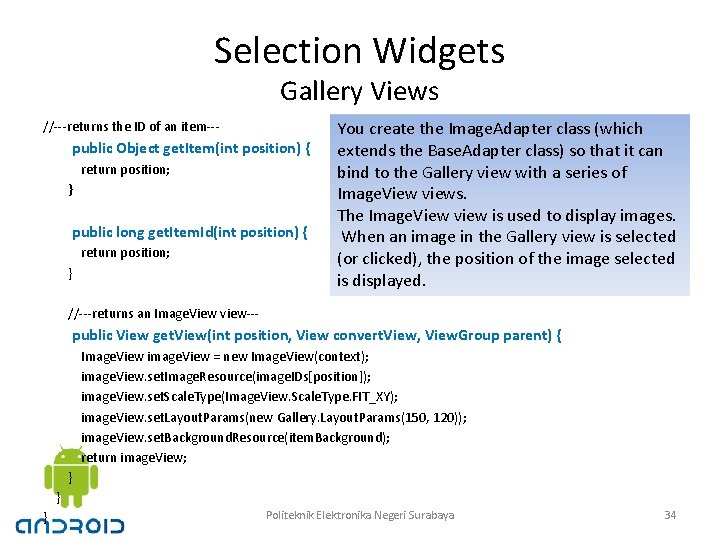
Selection Widgets Gallery Views //---returns the ID of an item--- public Object get. Item(int position) { return position; } public long get. Item. Id(int position) { return position; } You create the Image. Adapter class (which extends the Base. Adapter class) so that it can bind to the Gallery view with a series of Image. View views. The Image. View view is used to display images. When an image in the Gallery view is selected (or clicked), the position of the image selected is displayed. //---returns an Image. View view--- public View get. View(int position, View convert. View, View. Group parent) { Image. View image. View = new Image. View(context); image. View. set. Image. Resource(image. IDs[position]); image. View. set. Scale. Type(Image. View. Scale. Type. FIT_XY); image. View. set. Layout. Params(new Gallery. Layout. Params(150, 120)); image. View. set. Background. Resource(item. Background); return image. View; } } } Politeknik Elektronika Negeri Surabaya 34
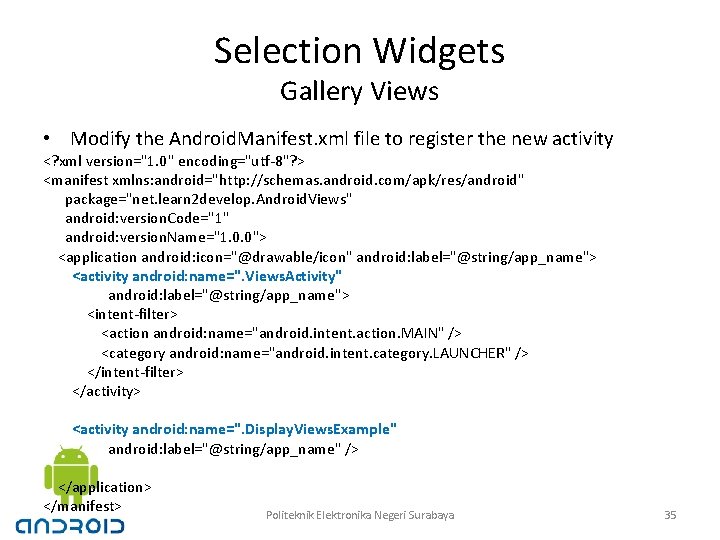
Selection Widgets Gallery Views • Modify the Android. Manifest. xml file to register the new activity <? xml version="1. 0" encoding="utf-8"? > <manifest xmlns: android="http: //schemas. android. com/apk/res/android" package="net. learn 2 develop. Android. Views" android: version. Code="1" android: version. Name="1. 0. 0"> <application android: icon="@drawable/icon" android: label="@string/app_name"> <activity android: name=". Views. Activity" android: label="@string/app_name"> <intent-filter> <action android: name="android. intent. action. MAIN" /> <category android: name="android. intent. category. LAUNCHER" /> </intent-filter> </activity> <activity android: name=". Display. Views. Example" android: label="@string/app_name" /> </application> </manifest> Politeknik Elektronika Negeri Surabaya 35
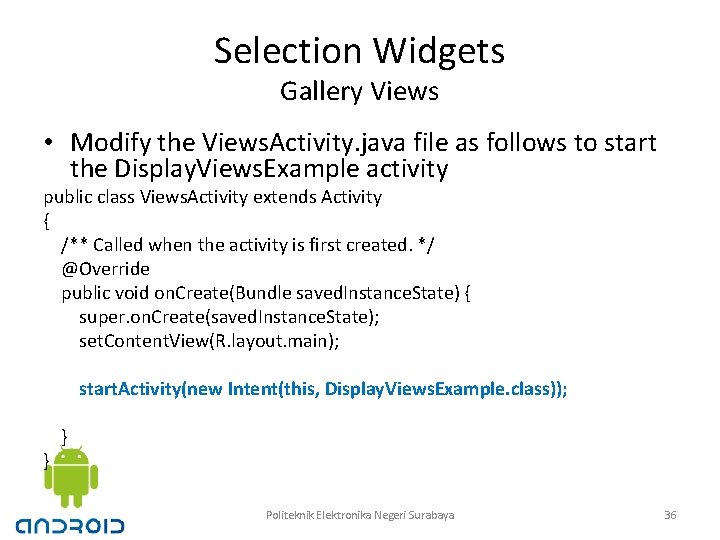
Selection Widgets Gallery Views • Modify the Views. Activity. java file as follows to start the Display. Views. Example activity public class Views. Activity extends Activity { /** Called when the activity is first created. */ @Override public void on. Create(Bundle saved. Instance. State) { super. on. Create(saved. Instance. State); set. Content. View(R. layout. main); start. Activity(new Intent(this, Display. Views. Example. class)); } } Politeknik Elektronika Negeri Surabaya 36
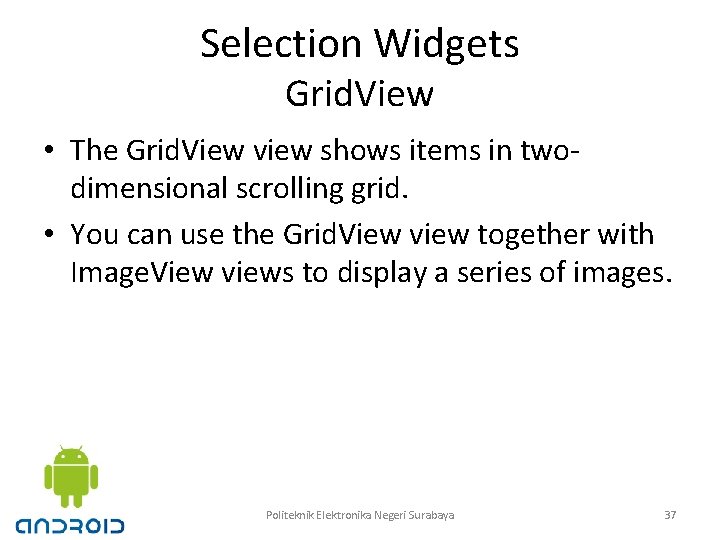
Selection Widgets Grid. View • The Grid. View view shows items in twodimensional scrolling grid. • You can use the Grid. View view together with Image. View views to display a series of images. Politeknik Elektronika Negeri Surabaya 37
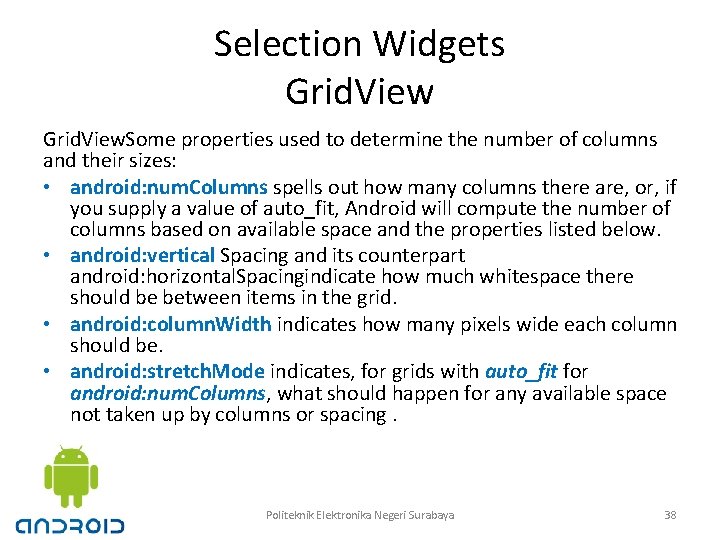
Selection Widgets Grid. View. Some properties used to determine the number of columns and their sizes: • android: num. Columns spells out how many columns there are, or, if you supply a value of auto_fit, Android will compute the number of columns based on available space and the properties listed below. • android: vertical Spacing and its counterpart android: horizontal. Spacingindicate how much whitespace there should be between items in the grid. • android: column. Width indicates how many pixels wide each column should be. • android: stretch. Mode indicates, for grids with auto_fit for android: num. Columns, what should happen for any available space not taken up by columns or spacing. Politeknik Elektronika Negeri Surabaya 38
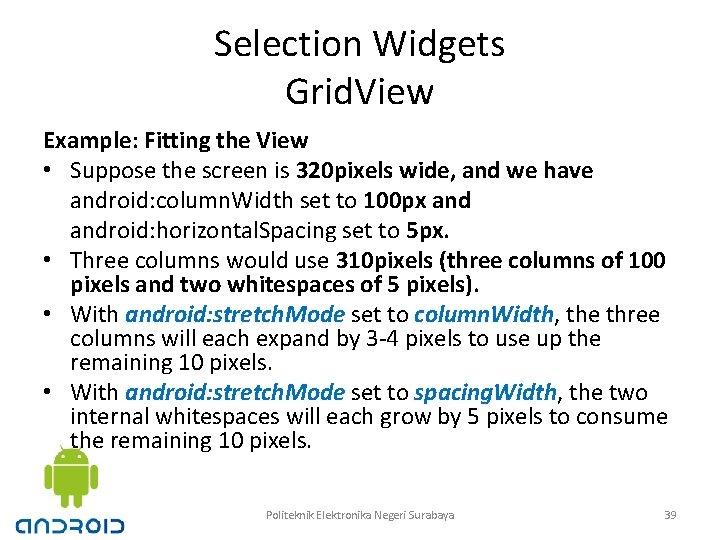
Selection Widgets Grid. View Example: Fitting the View • Suppose the screen is 320 pixels wide, and we have android: column. Width set to 100 px android: horizontal. Spacing set to 5 px. • Three columns would use 310 pixels (three columns of 100 pixels and two whitespaces of 5 pixels). • With android: stretch. Mode set to column. Width, the three columns will each expand by 3 -4 pixels to use up the remaining 10 pixels. • With android: stretch. Mode set to spacing. Width, the two internal whitespaces will each grow by 5 pixels to consume the remaining 10 pixels. Politeknik Elektronika Negeri Surabaya 39
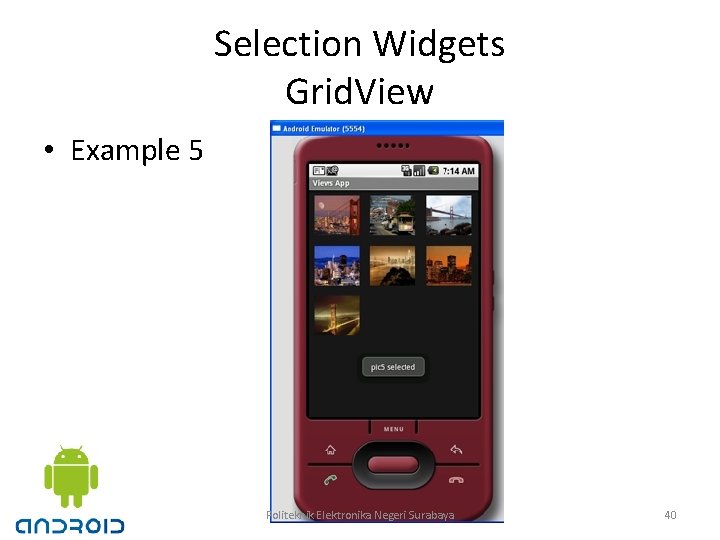
Selection Widgets Grid. View • Example 5 Politeknik Elektronika Negeri Surabaya 40
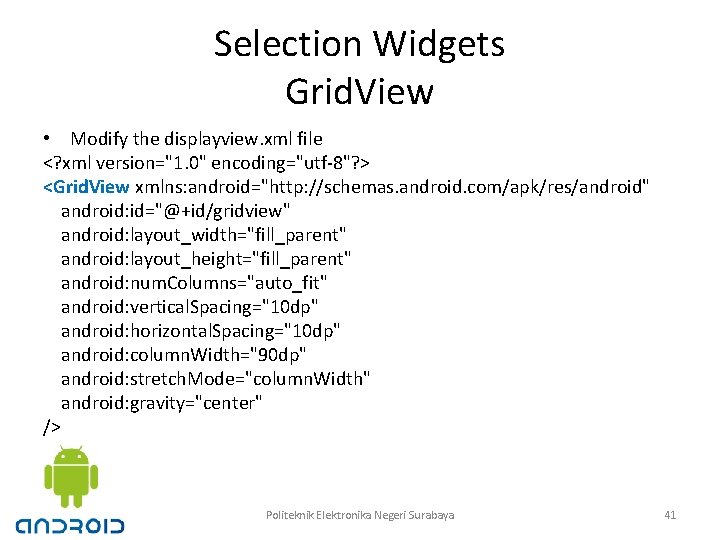
Selection Widgets Grid. View • Modify the displayview. xml file <? xml version="1. 0" encoding="utf-8"? > <Grid. View xmlns: android="http: //schemas. android. com/apk/res/android" android: id="@+id/gridview" android: layout_width="fill_parent" android: layout_height="fill_parent" android: num. Columns="auto_fit" android: vertical. Spacing="10 dp" android: horizontal. Spacing="10 dp" android: column. Width="90 dp" android: stretch. Mode="column. Width" android: gravity="center" /> Politeknik Elektronika Negeri Surabaya 41
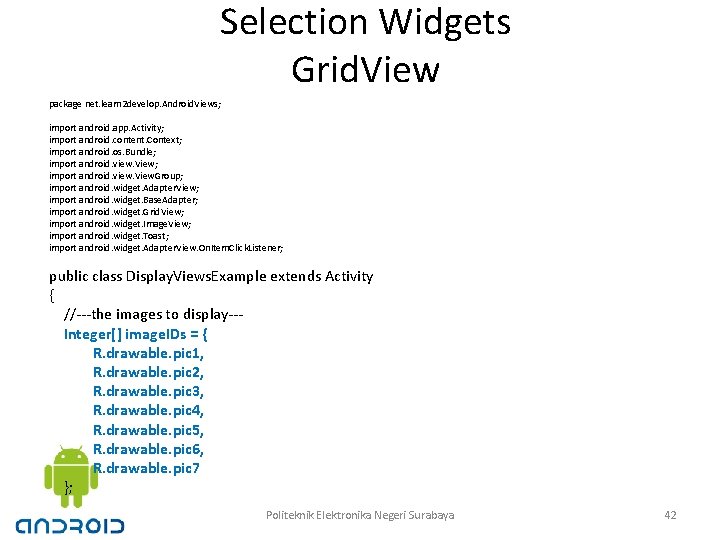
Selection Widgets Grid. View package net. learn 2 develop. Android. Views; import android. app. Activity; import android. content. Context; import android. os. Bundle; import android. view. View. Group; import android. widget. Adapter. View; import android. widget. Base. Adapter; import android. widget. Grid. View; import android. widget. Image. View; import android. widget. Toast; import android. widget. Adapter. View. On. Item. Click. Listener; public class Display. Views. Example extends Activity { //---the images to display--Integer[] image. IDs = { R. drawable. pic 1, R. drawable. pic 2, R. drawable. pic 3, R. drawable. pic 4, R. drawable. pic 5, R. drawable. pic 6, R. drawable. pic 7 }; Politeknik Elektronika Negeri Surabaya 42
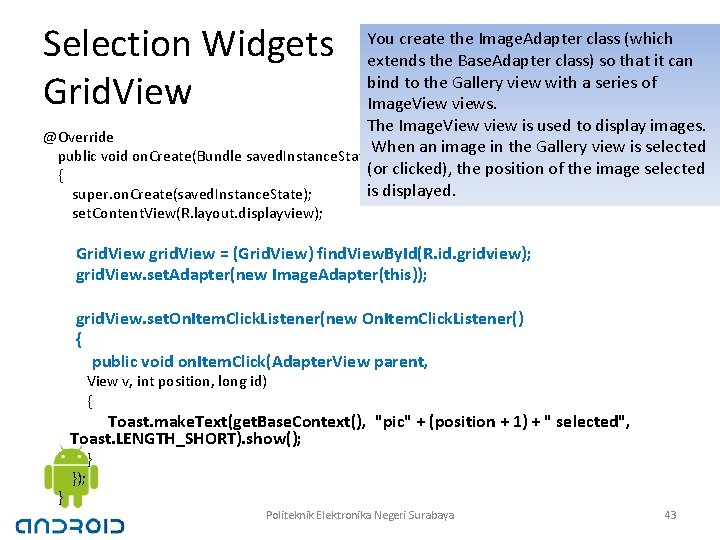
Selection Widgets Grid. View You create the Image. Adapter class (which extends the Base. Adapter class) so that it can bind to the Gallery view with a series of Image. View views. The Image. View view is used to display images. @Override When an image in the Gallery view is selected public void on. Create(Bundle saved. Instance. State) (or clicked), the position of the image selected { is displayed. super. on. Create(saved. Instance. State); set. Content. View(R. layout. displayview); Grid. View grid. View = (Grid. View) find. View. By. Id(R. id. gridview); grid. View. set. Adapter(new Image. Adapter(this)); grid. View. set. On. Item. Click. Listener(new On. Item. Click. Listener() { public void on. Item. Click(Adapter. View parent, View v, int position, long id) { Toast. make. Text(get. Base. Context(), "pic" + (position + 1) + " selected", Toast. LENGTH_SHORT). show(); } }); } Politeknik Elektronika Negeri Surabaya 43
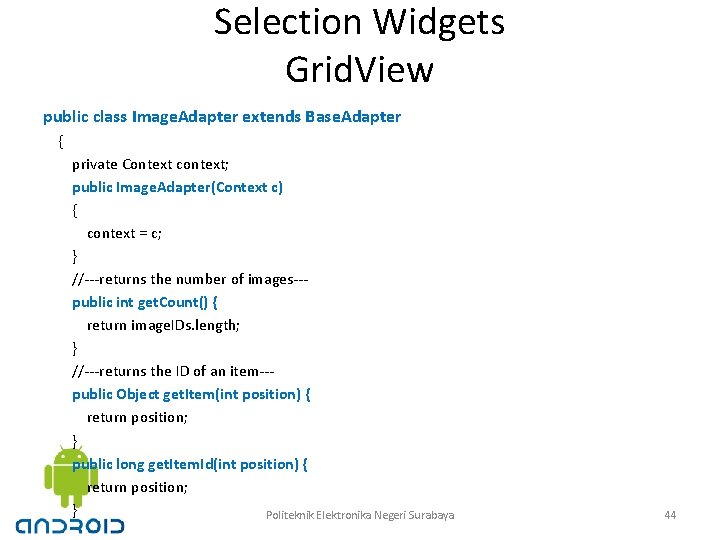
Selection Widgets Grid. View public class Image. Adapter extends Base. Adapter { private Context context; public Image. Adapter(Context c) { context = c; } //---returns the number of images--public int get. Count() { return image. IDs. length; } //---returns the ID of an item--public Object get. Item(int position) { return position; } public long get. Item. Id(int position) { return position; } Politeknik Elektronika Negeri Surabaya 44
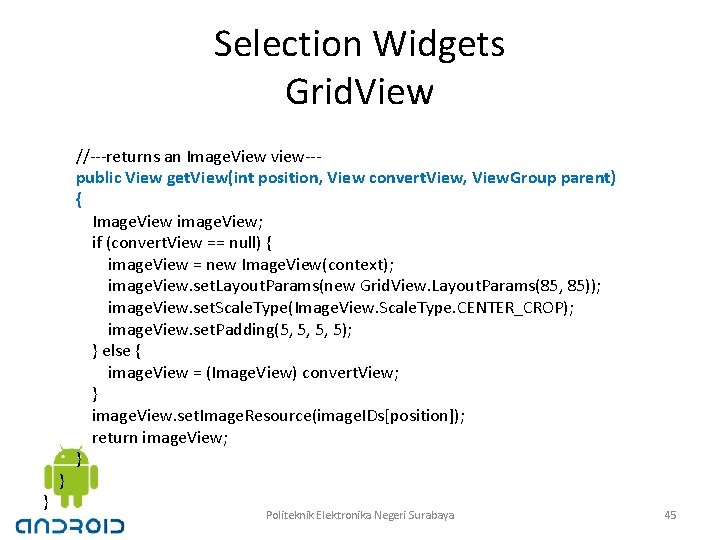
Selection Widgets Grid. View } } //---returns an Image. View view--public View get. View(int position, View convert. View, View. Group parent) { Image. View image. View; if (convert. View == null) { image. View = new Image. View(context); image. View. set. Layout. Params(new Grid. View. Layout. Params(85, 85)); image. View. set. Scale. Type(Image. View. Scale. Type. CENTER_CROP); image. View. set. Padding(5, 5, 5, 5); } else { image. View = (Image. View) convert. View; } image. View. set. Image. Resource(image. IDs[position]); return image. View; } Politeknik Elektronika Negeri Surabaya 45