Android Notifications Plus Alarms and Broadcast Receivers Notifications
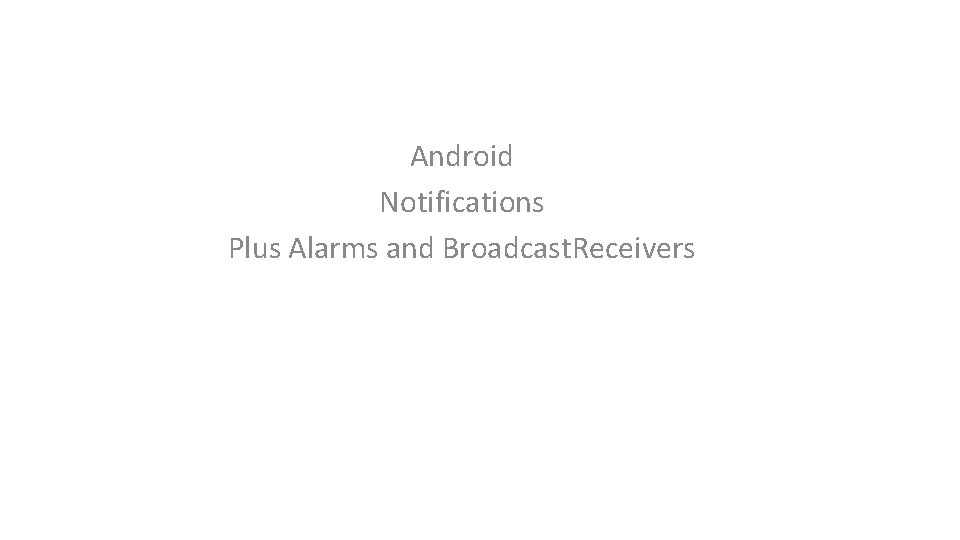
Android Notifications Plus Alarms and Broadcast. Receivers
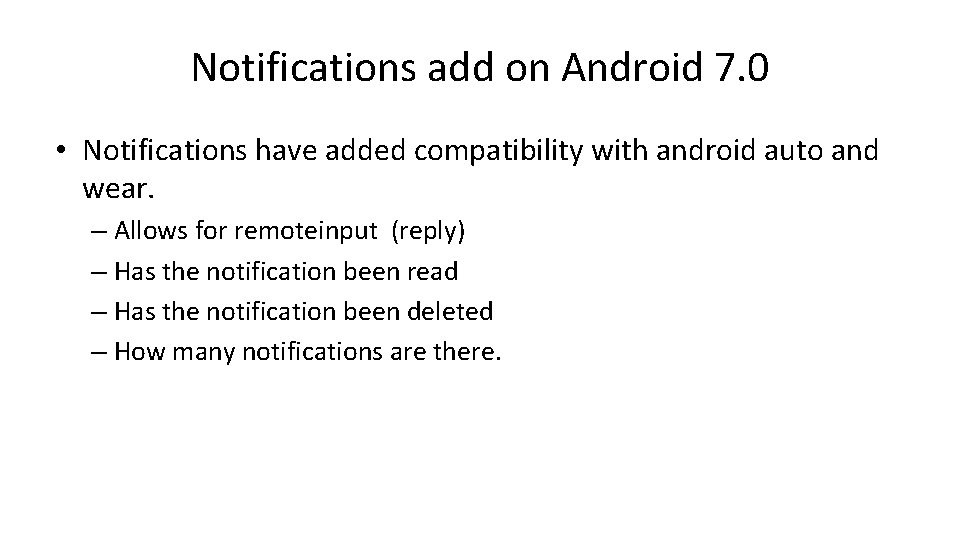
Notifications add on Android 7. 0 • Notifications have added compatibility with android auto and wear. – Allows for remoteinput (reply) – Has the notification been read – Has the notification been deleted – How many notifications are there.
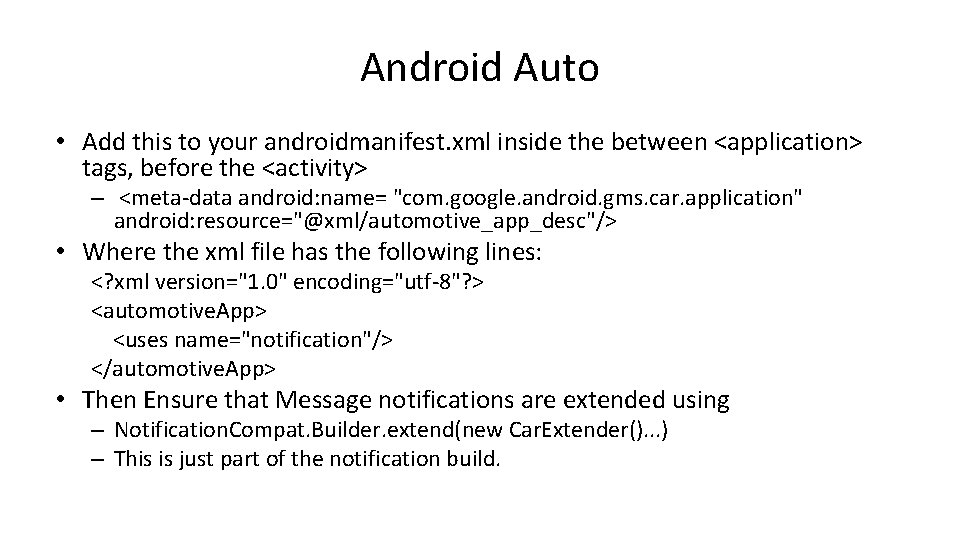
Android Auto • Add this to your androidmanifest. xml inside the between <application> tags, before the <activity> – <meta-data android: name= "com. google. android. gms. car. application" android: resource="@xml/automotive_app_desc"/> • Where the xml file has the following lines: <? xml version="1. 0" encoding="utf-8"? > <automotive. App> <uses name="notification"/> </automotive. App> • Then Ensure that Message notifications are extended using – Notification. Compat. Builder. extend(new Car. Extender(). . . ) – This is just part of the notification build.
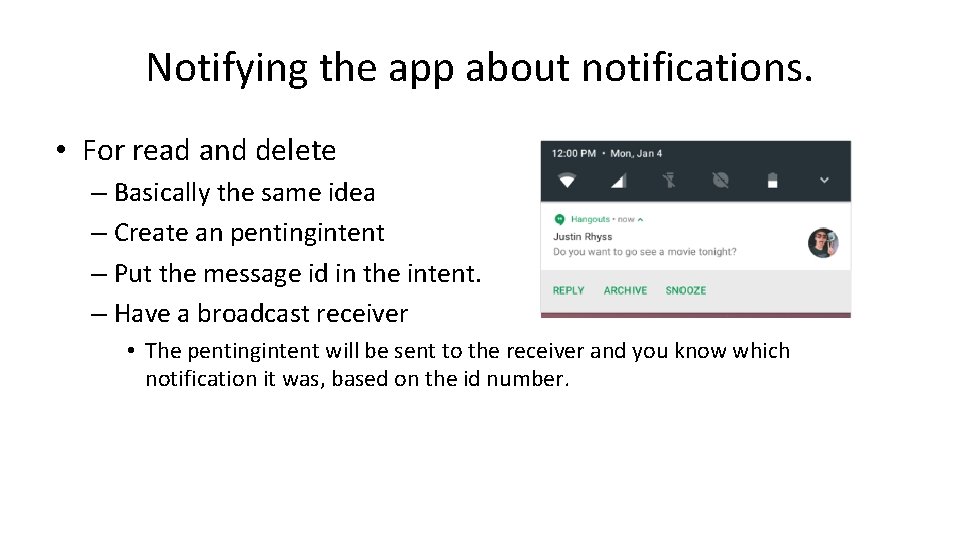
Notifying the app about notifications. • For read and delete – Basically the same idea – Create an pentingintent – Put the message id in the intent. – Have a broadcast receiver • The pentingintent will be sent to the receiver and you know which notification it was, based on the id number.
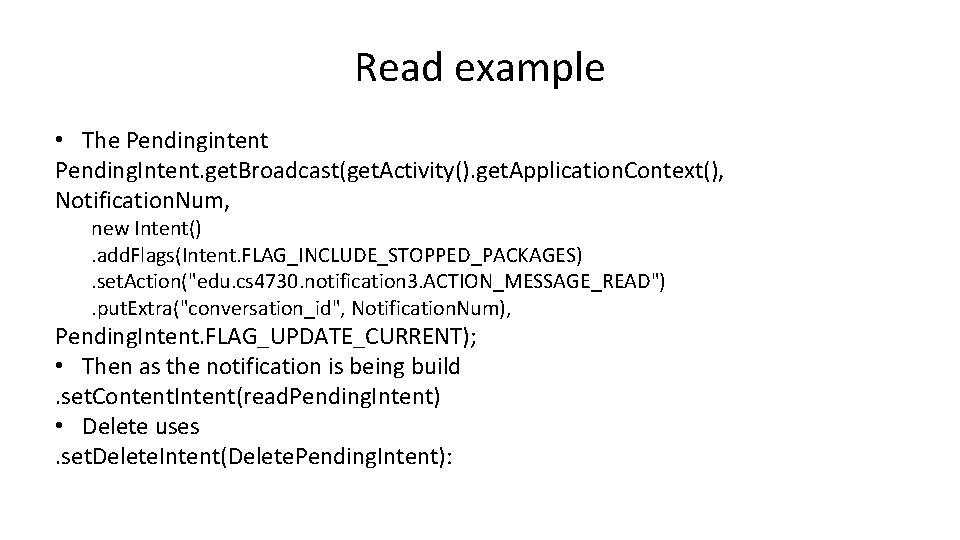
Read example • The Pendingintent Pending. Intent. get. Broadcast(get. Activity(). get. Application. Context(), Notification. Num, new Intent(). add. Flags(Intent. FLAG_INCLUDE_STOPPED_PACKAGES). set. Action("edu. cs 4730. notification 3. ACTION_MESSAGE_READ"). put. Extra("conversation_id", Notification. Num), Pending. Intent. FLAG_UPDATE_CURRENT); • Then as the notification is being build. set. Content. Intent(read. Pending. Intent) • Delete uses. set. Delete. Intent(Delete. Pending. Intent):
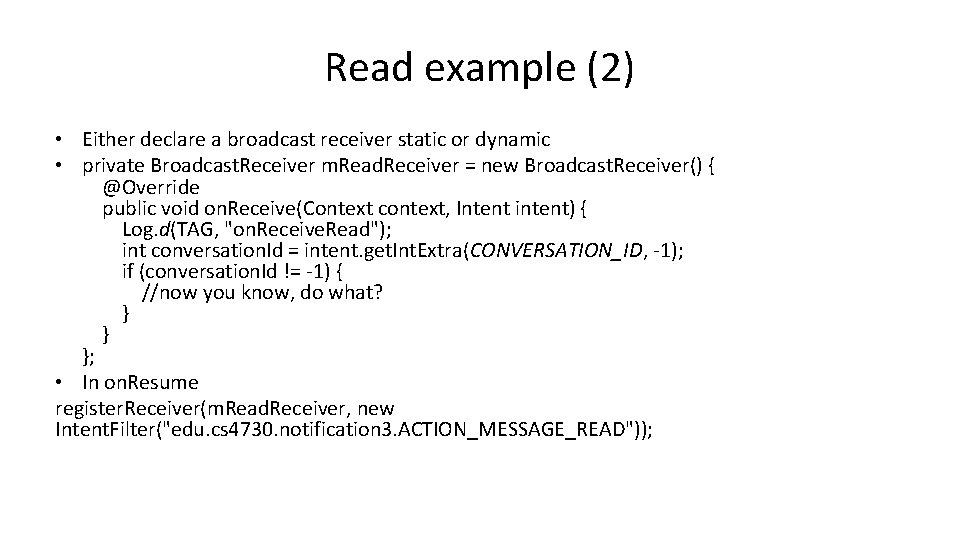
Read example (2) • Either declare a broadcast receiver static or dynamic • private Broadcast. Receiver m. Read. Receiver = new Broadcast. Receiver() { @Override public void on. Receive(Context context, Intent intent) { Log. d(TAG, "on. Receive. Read"); int conversation. Id = intent. get. Int. Extra(CONVERSATION_ID, -1); if (conversation. Id != -1) { //now you know, do what? } } }; • In on. Resume register. Receiver(m. Read. Receiver, new Intent. Filter("edu. cs 4730. notification 3. ACTION_MESSAGE_READ"));
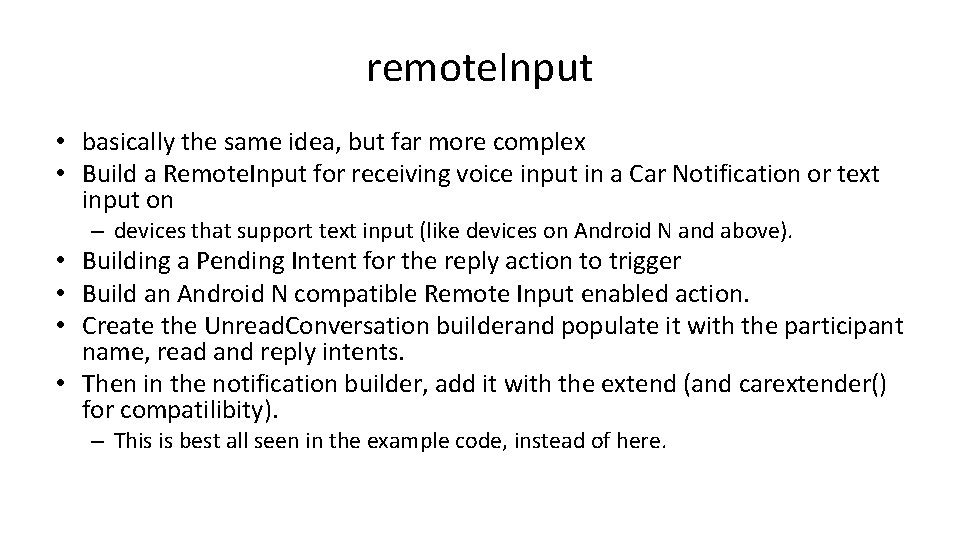
remote. Input • basically the same idea, but far more complex • Build a Remote. Input for receiving voice input in a Car Notification or text input on – devices that support text input (like devices on Android N and above). • Building a Pending Intent for the reply action to trigger • Build an Android N compatible Remote Input enabled action. • Create the Unread. Conversation builderand populate it with the participant name, read and reply intents. • Then in the notification builder, add it with the extend (and carextender() for compatilibity). – This is best all seen in the example code, instead of here.
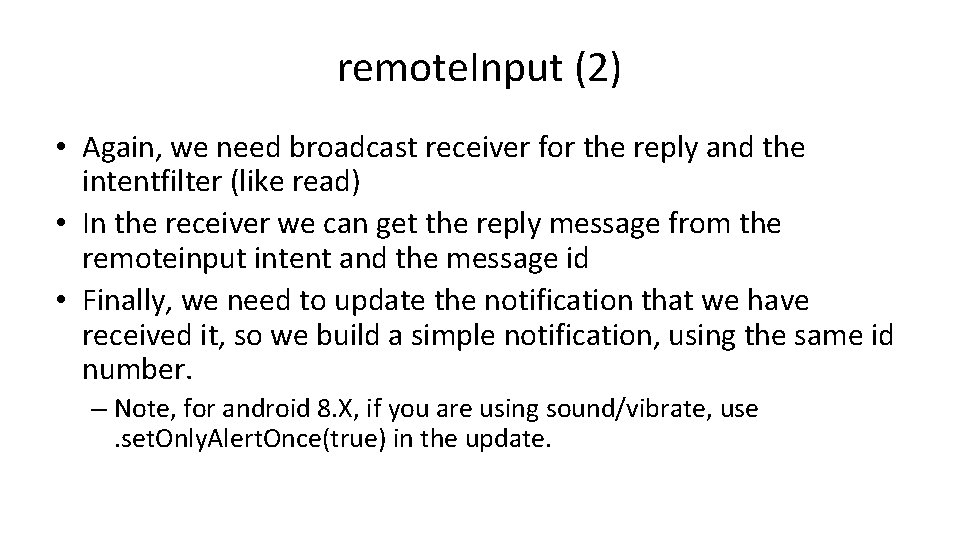
remote. Input (2) • Again, we need broadcast receiver for the reply and the intentfilter (like read) • In the receiver we can get the reply message from the remoteinput intent and the message id • Finally, we need to update the notification that we have received it, so we build a simple notification, using the same id number. – Note, for android 8. X, if you are using sound/vibrate, use. set. Only. Alert. Once(true) in the update.
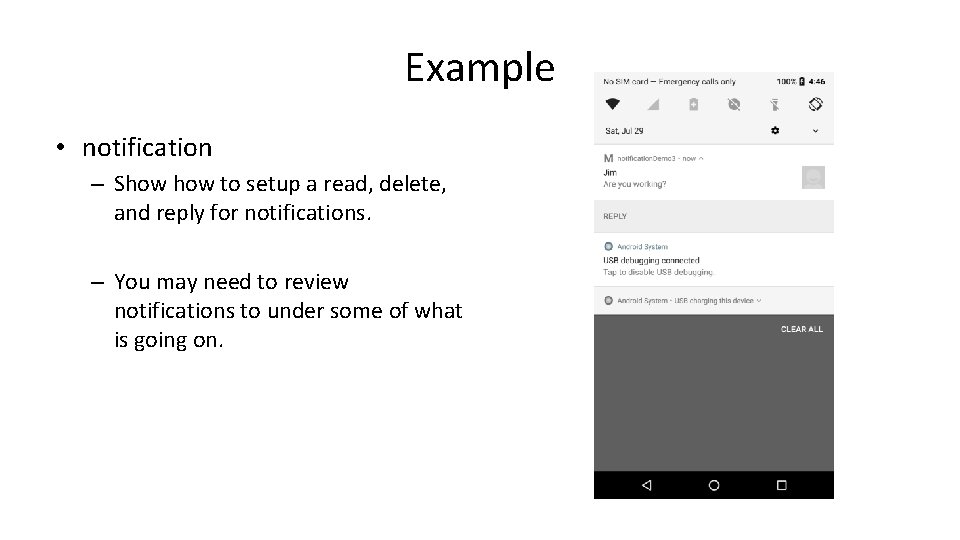
Example • notification – Show to setup a read, delete, and reply for notifications. – You may need to review notifications to under some of what is going on.
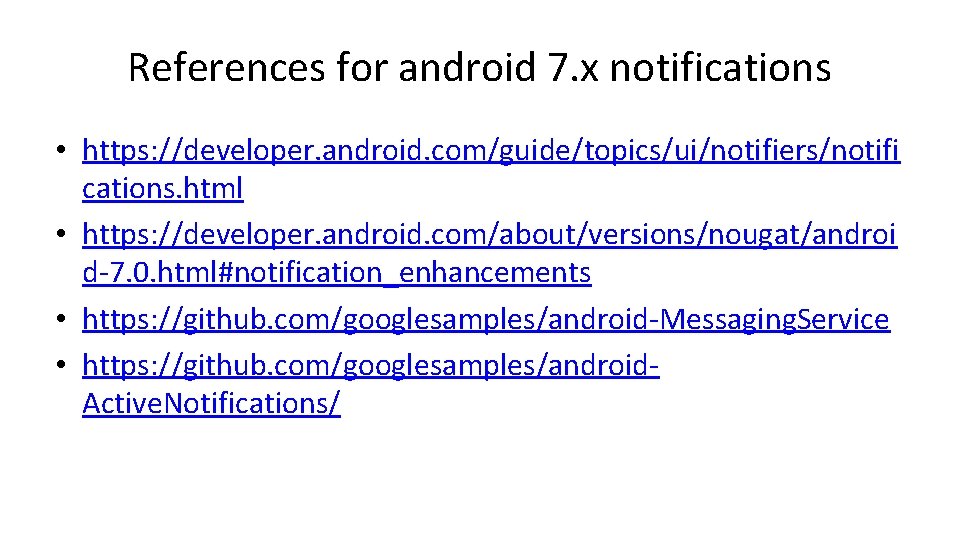
References for android 7. x notifications • https: //developer. android. com/guide/topics/ui/notifiers/notifi cations. html • https: //developer. android. com/about/versions/nougat/androi d-7. 0. html#notification_enhancements • https: //github. com/googlesamples/android-Messaging. Service • https: //github. com/googlesamples/android. Active. Notifications/
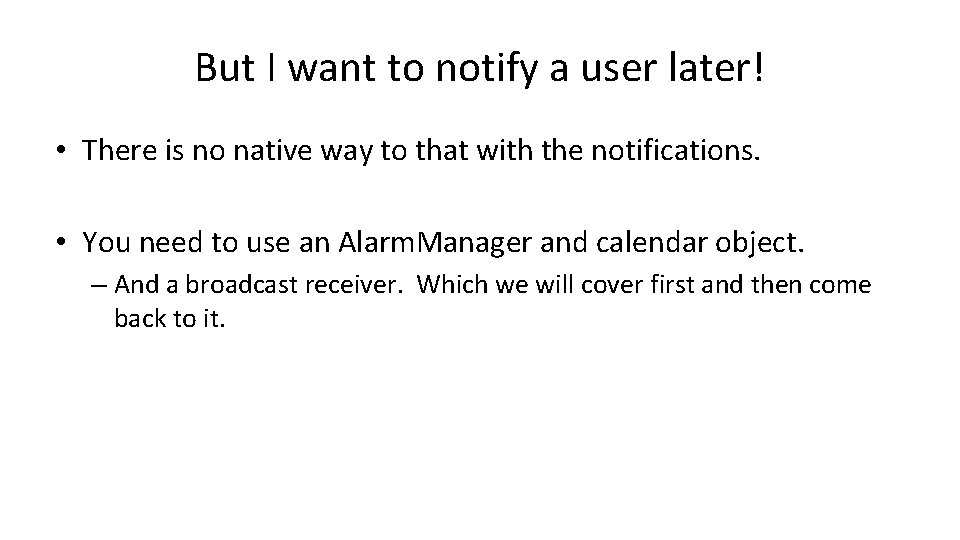
But I want to notify a user later! • There is no native way to that with the notifications. • You need to use an Alarm. Manager and calendar object. – And a broadcast receiver. Which we will cover first and then come back to it.
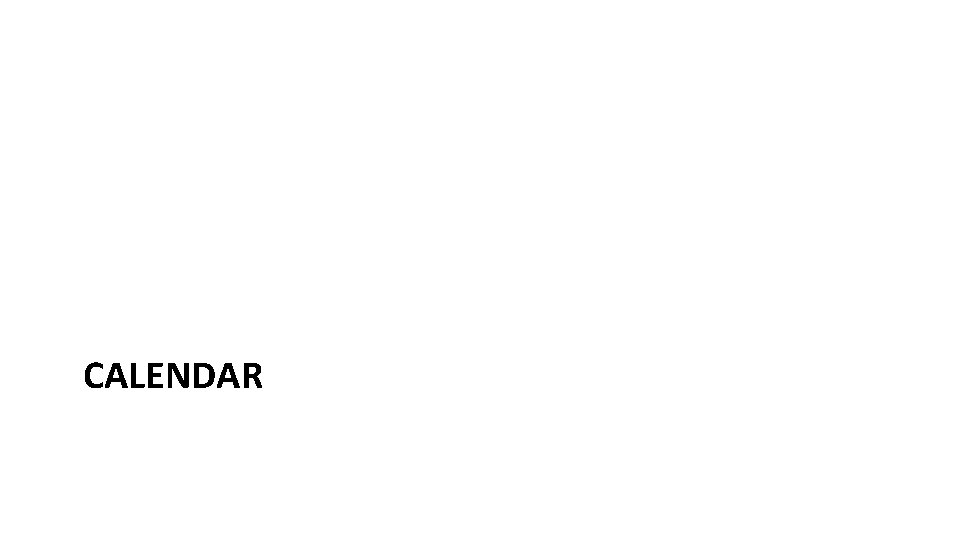
CALENDAR
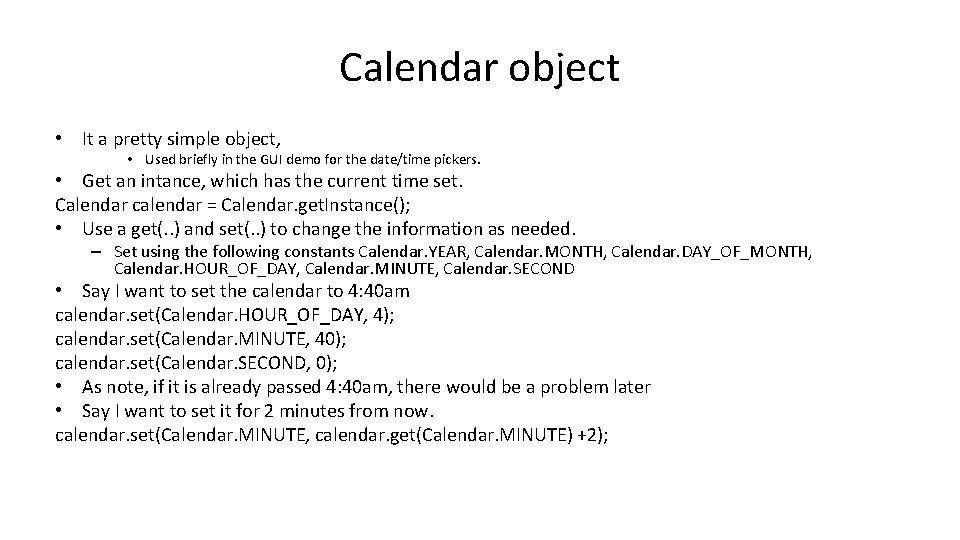
Calendar object • It a pretty simple object, • Used briefly in the GUI demo for the date/time pickers. • Get an intance, which has the current time set. Calendar calendar = Calendar. get. Instance(); • Use a get(. . ) and set(. . ) to change the information as needed. – Set using the following constants Calendar. YEAR, Calendar. MONTH, Calendar. DAY_OF_MONTH, Calendar. HOUR_OF_DAY, Calendar. MINUTE, Calendar. SECOND • Say I want to set the calendar to 4: 40 am calendar. set(Calendar. HOUR_OF_DAY, 4); calendar. set(Calendar. MINUTE, 40); calendar. set(Calendar. SECOND, 0); • As note, if it is already passed 4: 40 am, there would be a problem later • Say I want to set it for 2 minutes from now. calendar. set(Calendar. MINUTE, calendar. get(Calendar. MINUTE) +2);
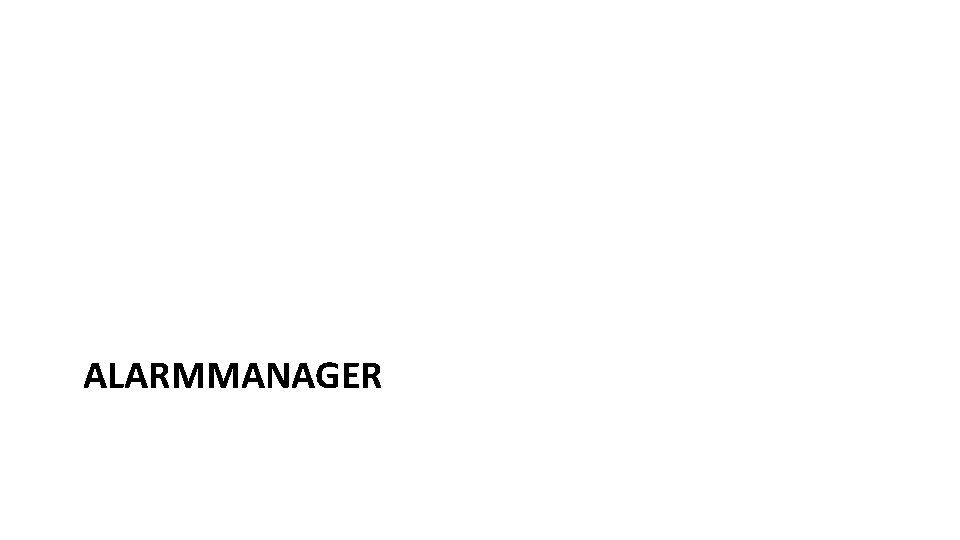
ALARMMANAGER
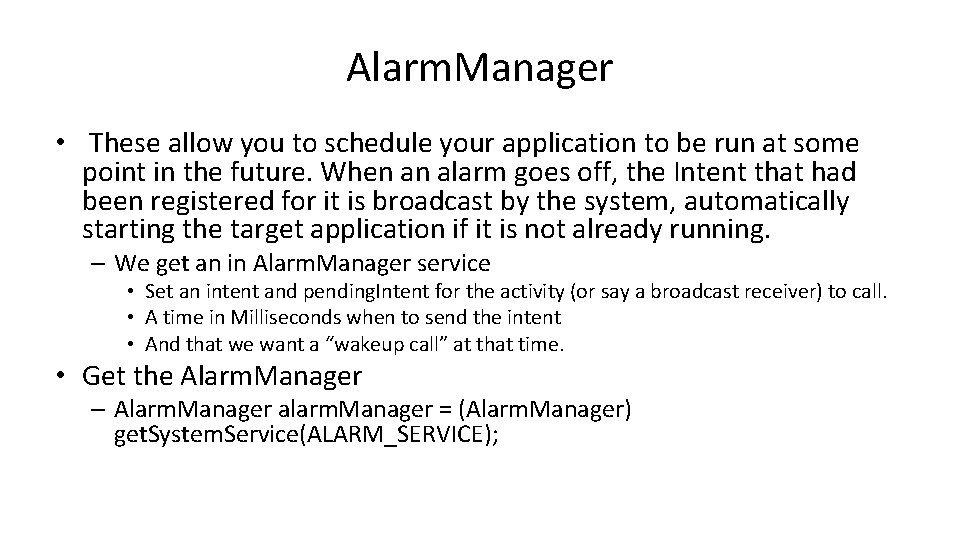
Alarm. Manager • These allow you to schedule your application to be run at some point in the future. When an alarm goes off, the Intent that had been registered for it is broadcast by the system, automatically starting the target application if it is not already running. – We get an in Alarm. Manager service • Set an intent and pending. Intent for the activity (or say a broadcast receiver) to call. • A time in Milliseconds when to send the intent • And that we want a “wakeup call” at that time. • Get the Alarm. Manager – Alarm. Manager alarm. Manager = (Alarm. Manager) get. System. Service(ALARM_SERVICE);
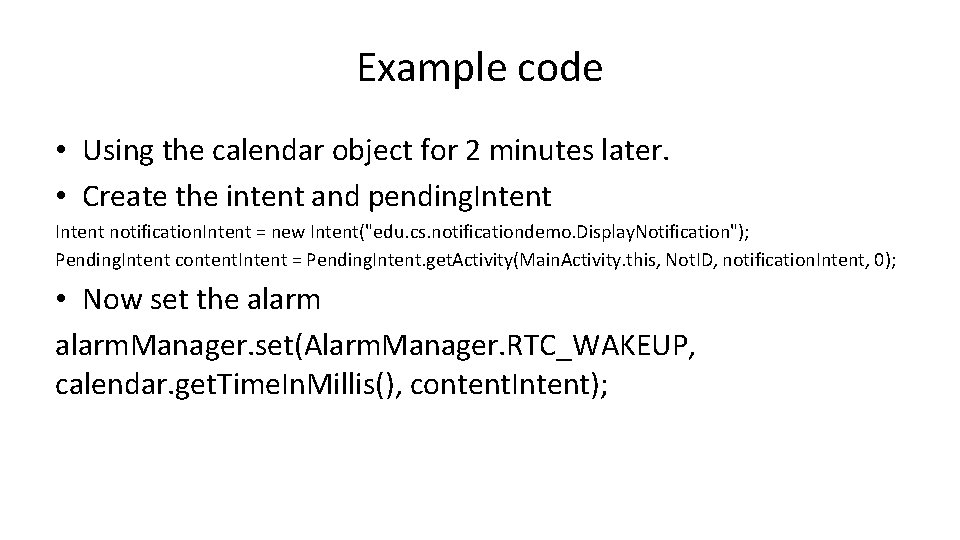
Example code • Using the calendar object for 2 minutes later. • Create the intent and pending. Intent notification. Intent = new Intent("edu. cs. notificationdemo. Display. Notification"); Pending. Intent content. Intent = Pending. Intent. get. Activity(Main. Activity. this, Not. ID, notification. Intent, 0); • Now set the alarm. Manager. set(Alarm. Manager. RTC_WAKEUP, calendar. get. Time. In. Millis(), content. Intent);
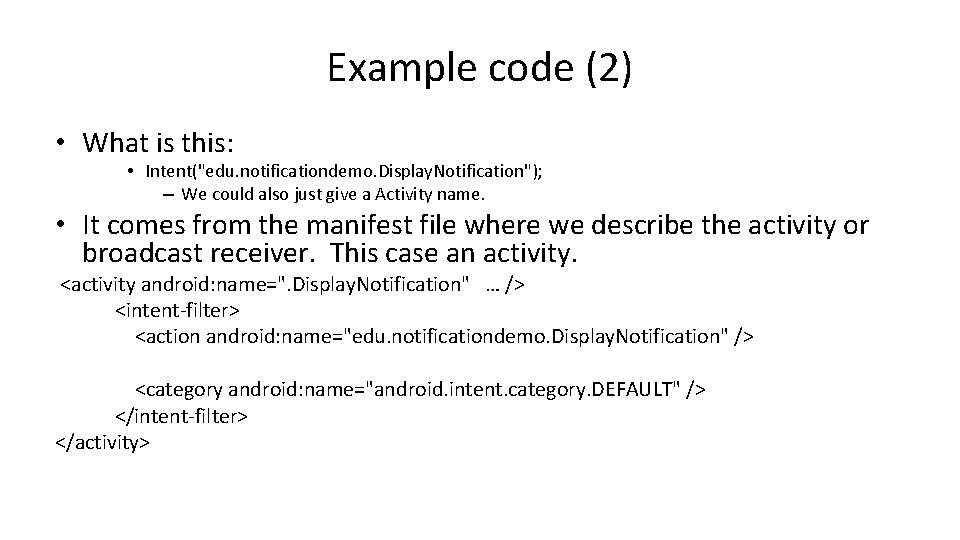
Example code (2) • What is this: • Intent("edu. notificationdemo. Display. Notification"); – We could also just give a Activity name. • It comes from the manifest file where we describe the activity or broadcast receiver. This case an activity. <activity android: name=". Display. Notification" … /> <intent-filter> <action android: name="edu. notificationdemo. Display. Notification" /> <category android: name="android. intent. category. DEFAULT" /> </intent-filter> </activity>

Finally! • The display. Notification activity is called when the alarm goes off. And it’s the display. Notification activity that now creates and notification.
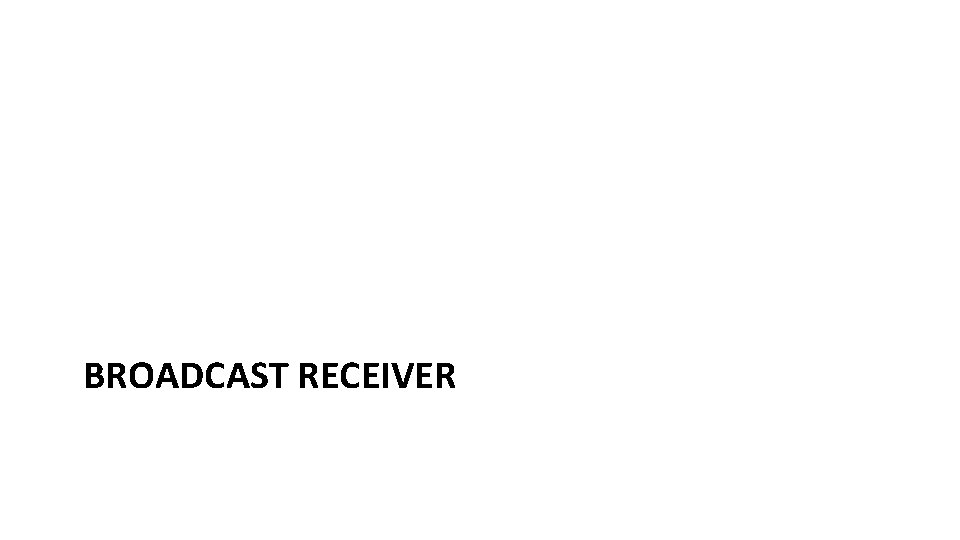
BROADCAST RECEIVER
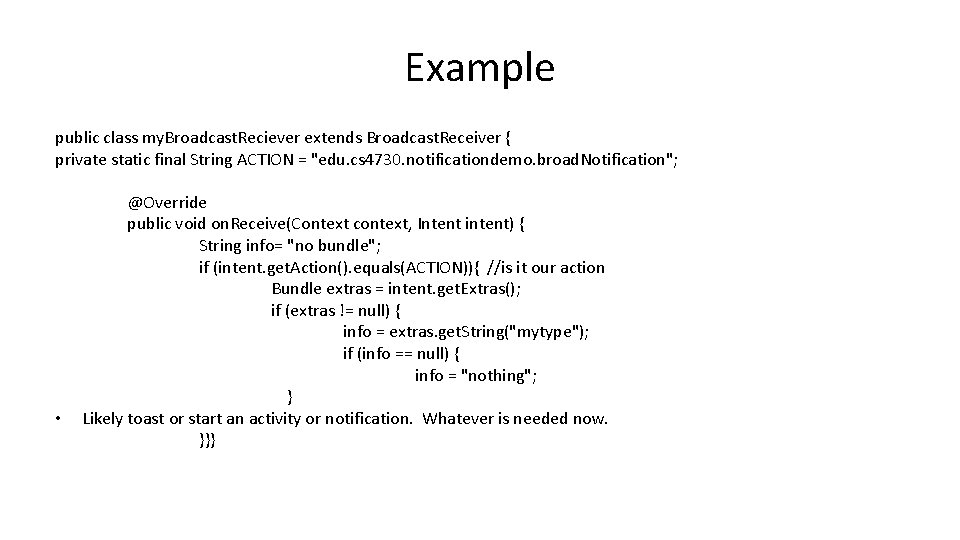
Example public class my. Broadcast. Reciever extends Broadcast. Receiver { private static final String ACTION = "edu. cs 4730. notificationdemo. broad. Notification"; • @Override public void on. Receive(Context context, Intent intent) { String info= "no bundle"; if (intent. get. Action(). equals(ACTION)){ //is it our action Bundle extras = intent. get. Extras(); if (extras != null) { info = extras. get. String("mytype"); if (info == null) { info = "nothing"; } Likely toast or start an activity or notification. Whatever is needed now. }}}
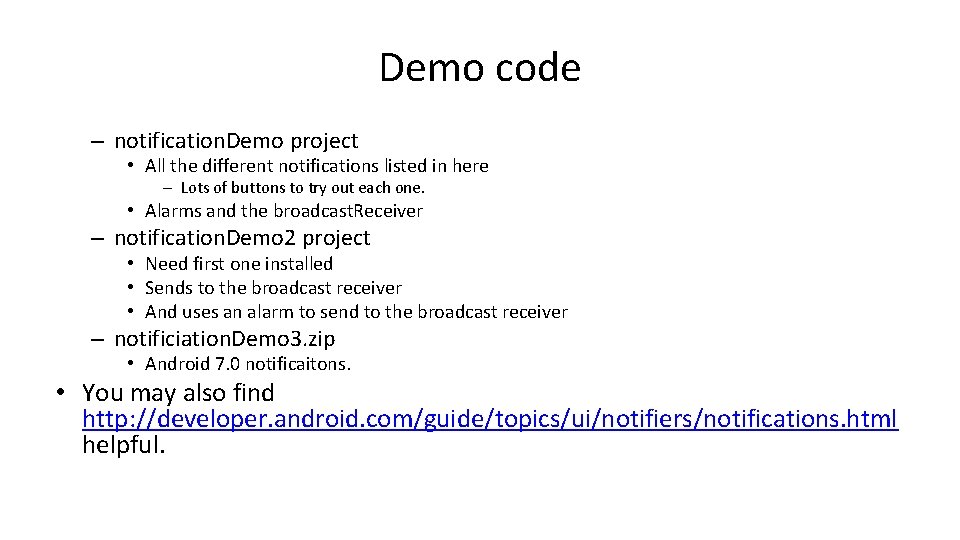
Demo code – notification. Demo project • All the different notifications listed in here – Lots of buttons to try out each one. • Alarms and the broadcast. Receiver – notification. Demo 2 project • Need first one installed • Sends to the broadcast receiver • And uses an alarm to send to the broadcast receiver – notificiation. Demo 3. zip • Android 7. 0 notificaitons. • You may also find http: //developer. android. com/guide/topics/ui/notifiers/notifications. html helpful.
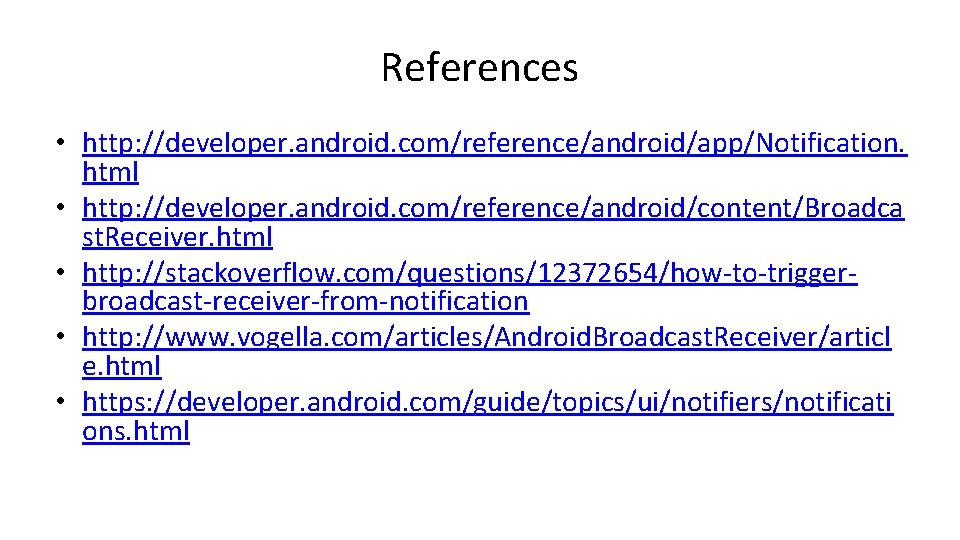
References • http: //developer. android. com/reference/android/app/Notification. html • http: //developer. android. com/reference/android/content/Broadca st. Receiver. html • http: //stackoverflow. com/questions/12372654/how-to-triggerbroadcast-receiver-from-notification • http: //www. vogella. com/articles/Android. Broadcast. Receiver/articl e. html • https: //developer. android. com/guide/topics/ui/notifiers/notificati ons. html
- Slides: 22