Anatomy of a Computer RAM ROM CPU etc
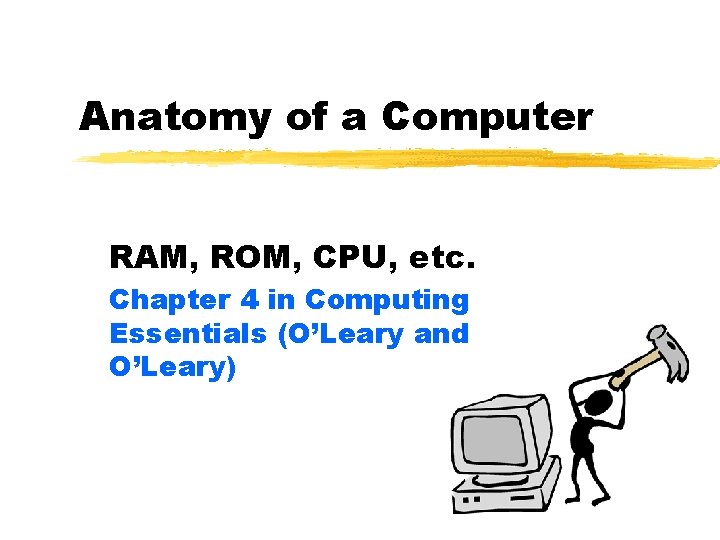
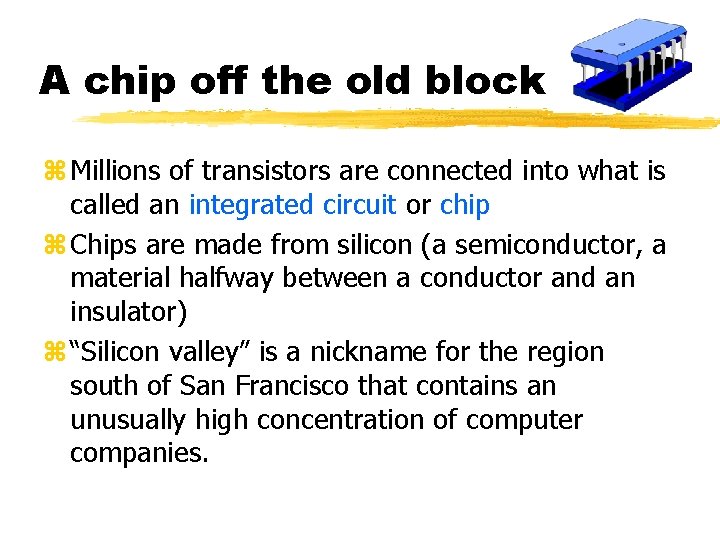
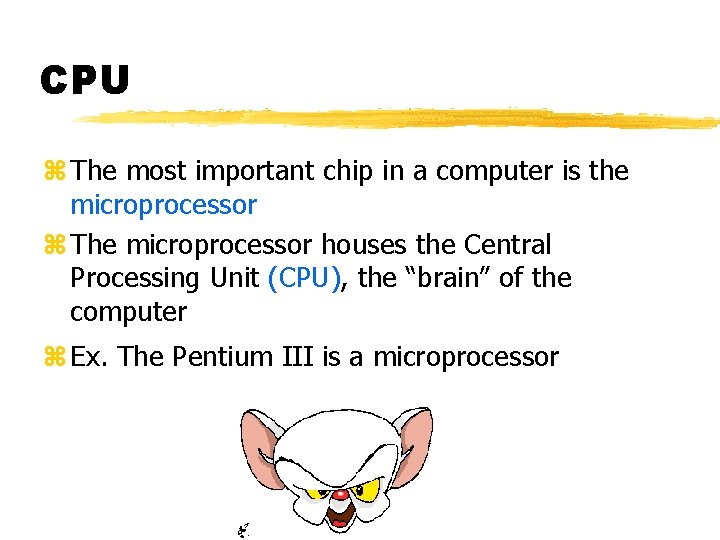
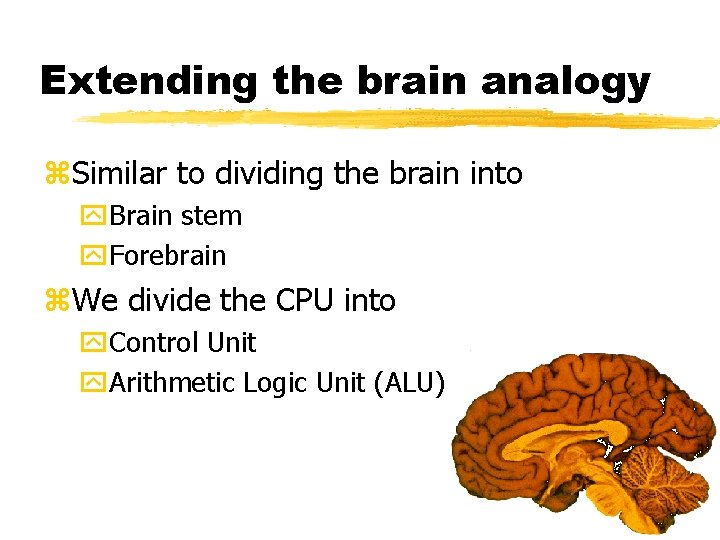
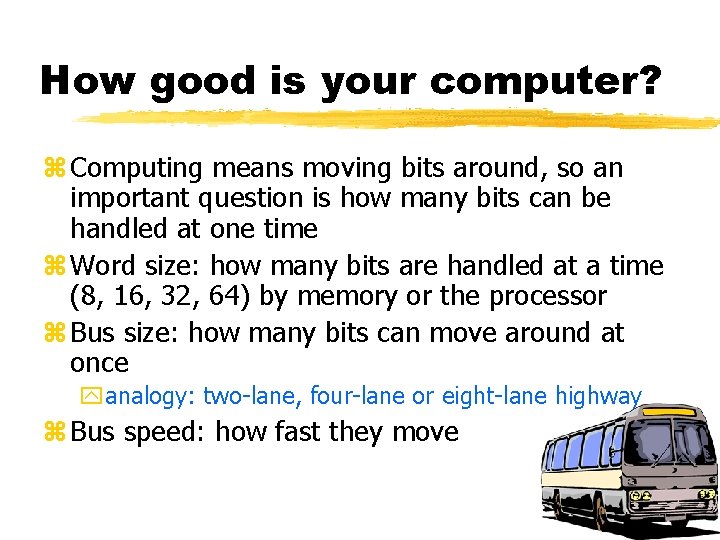
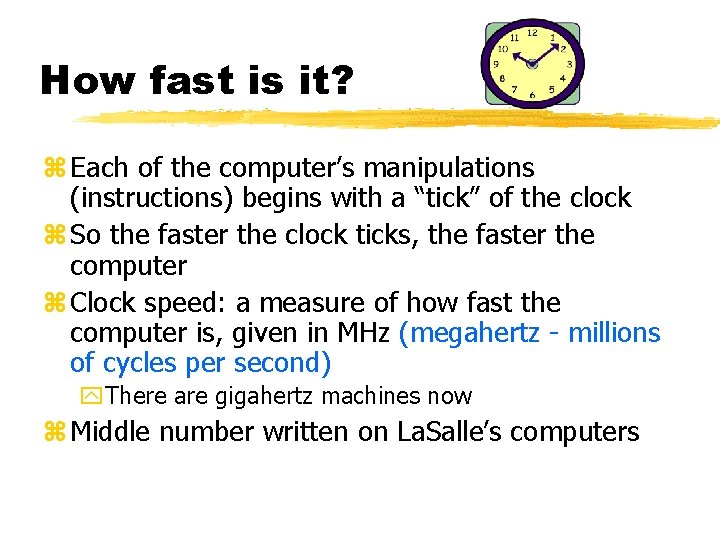
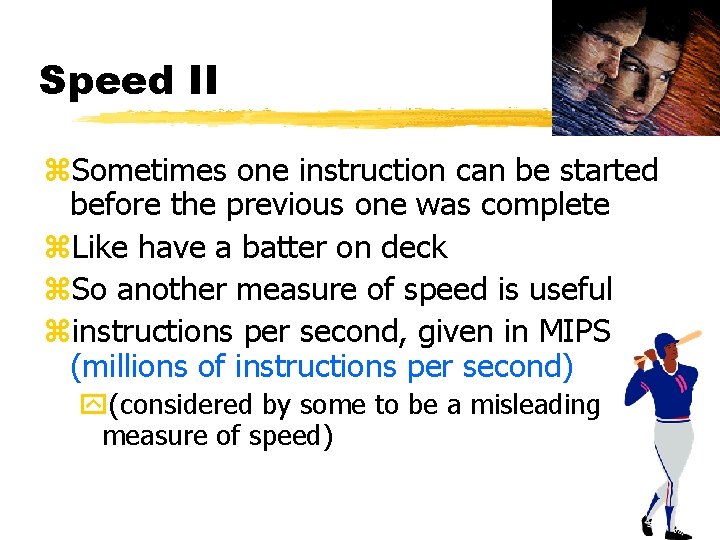
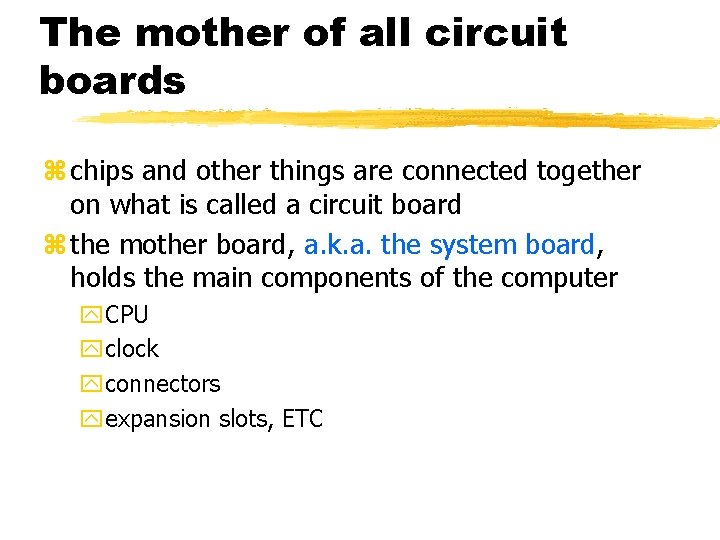
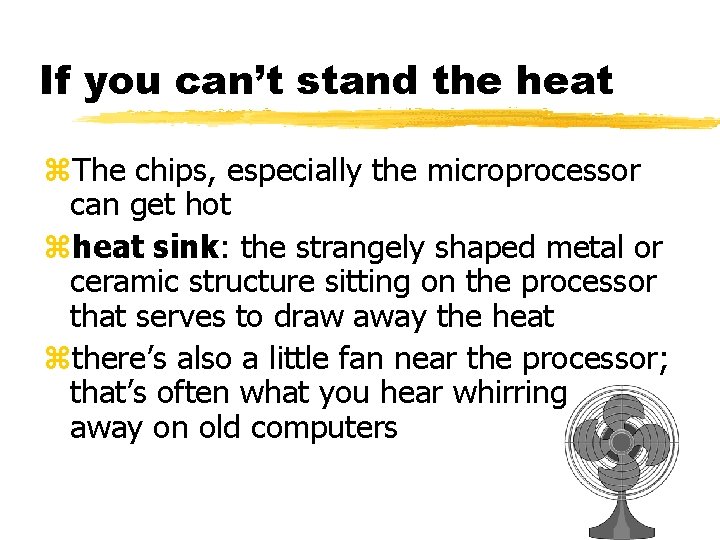
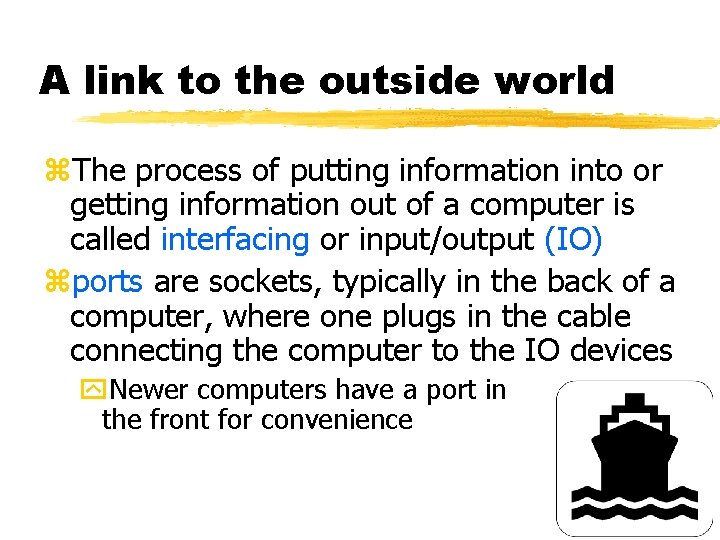
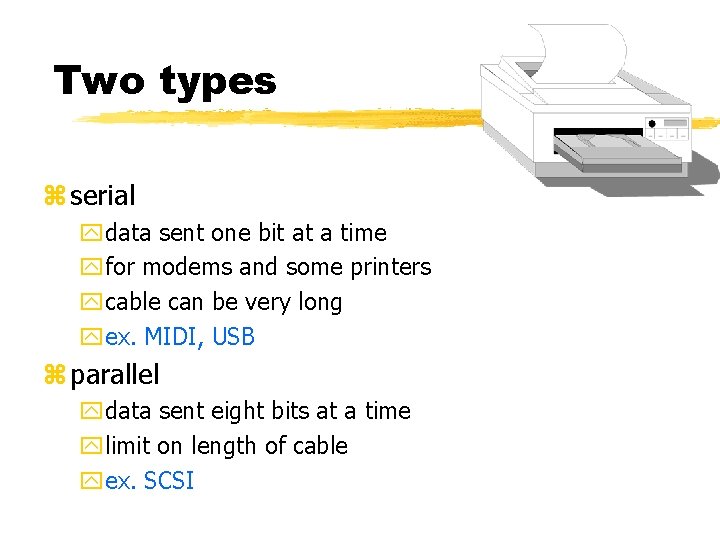
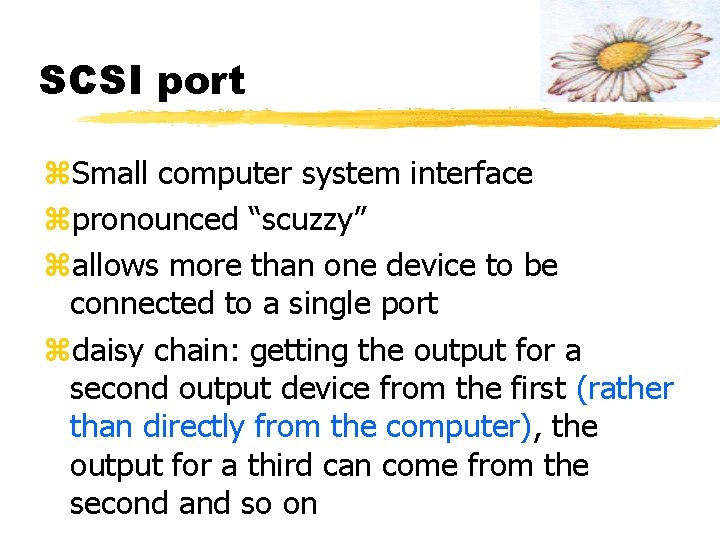
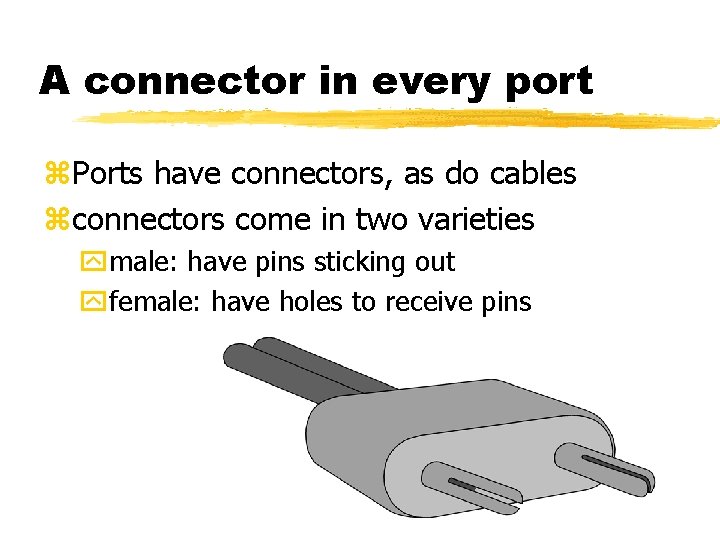
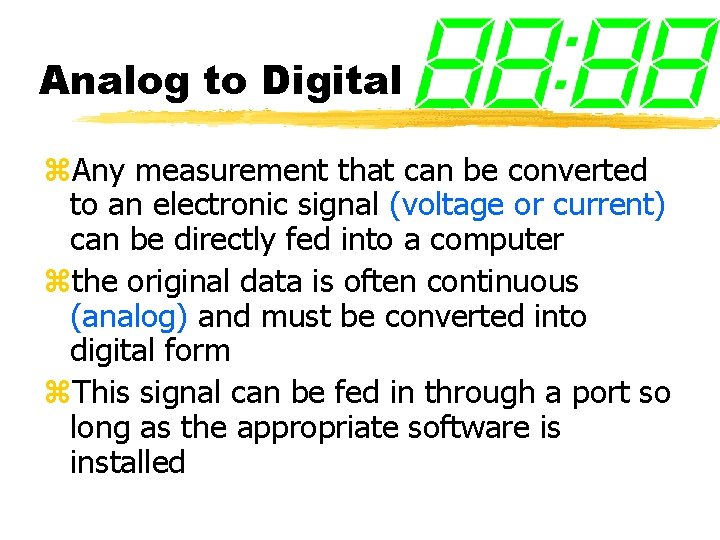
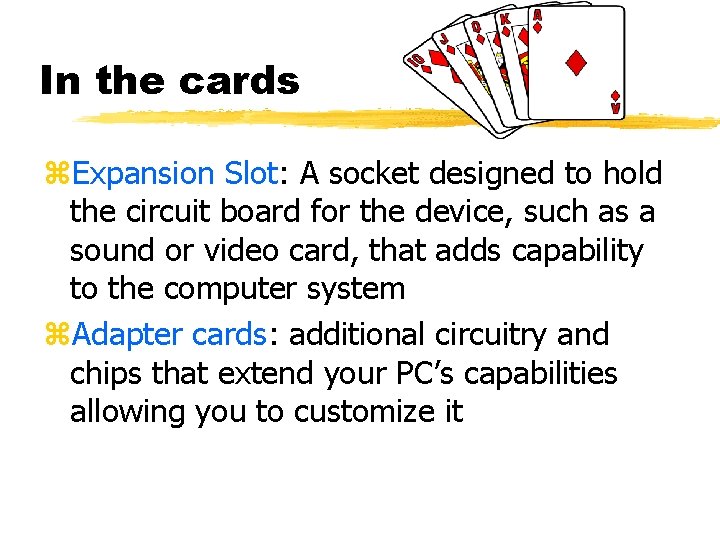
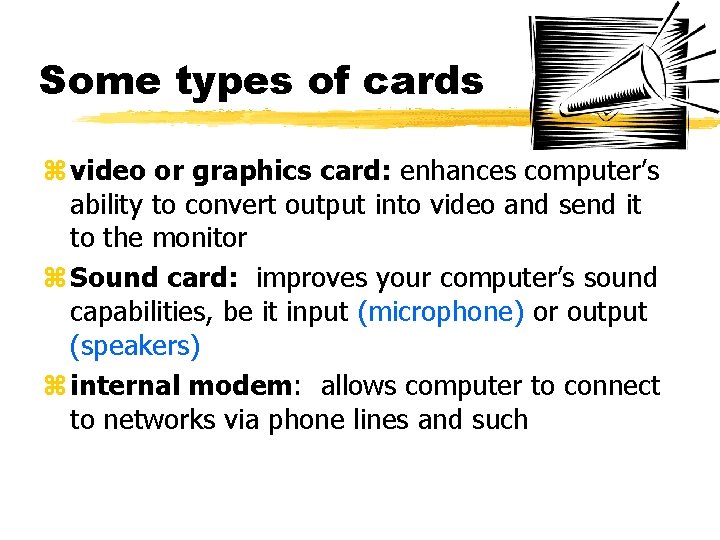
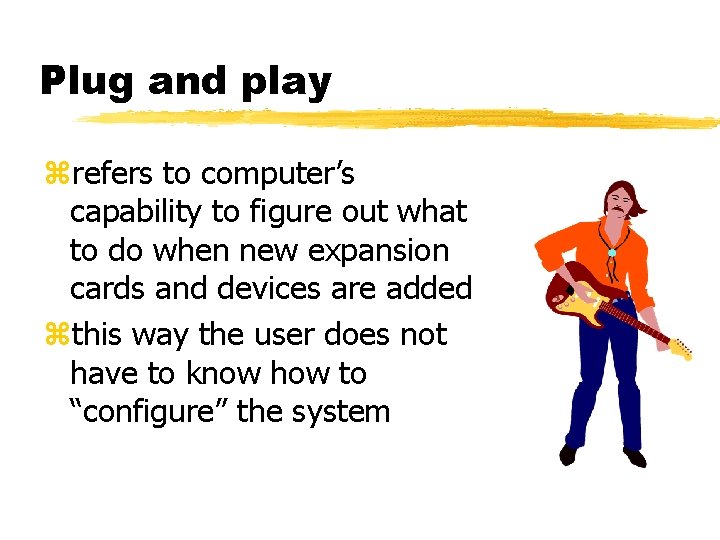
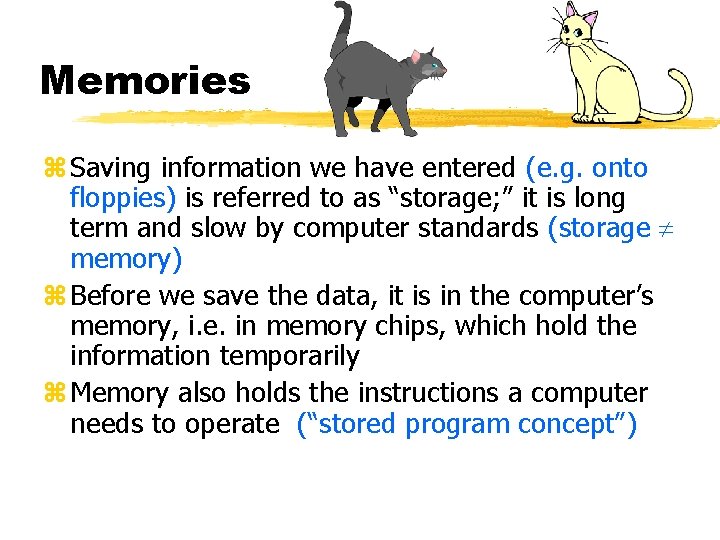
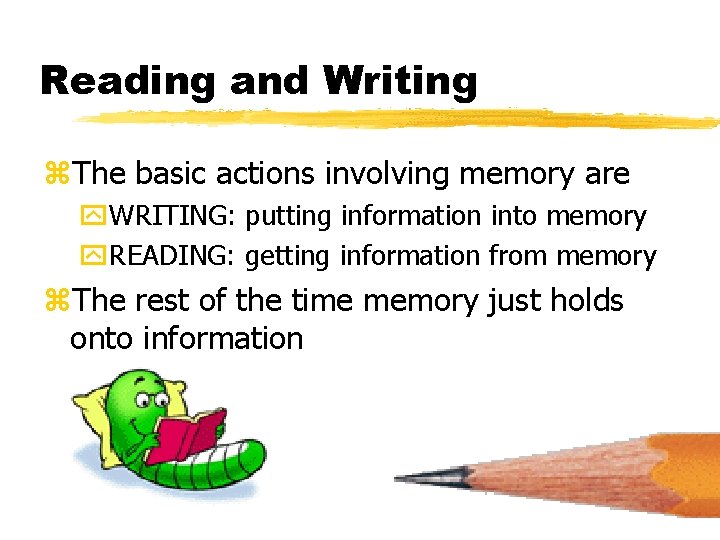
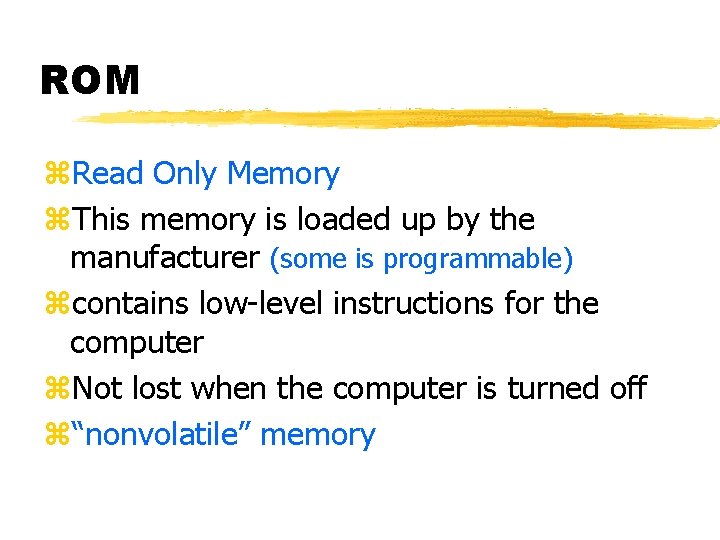
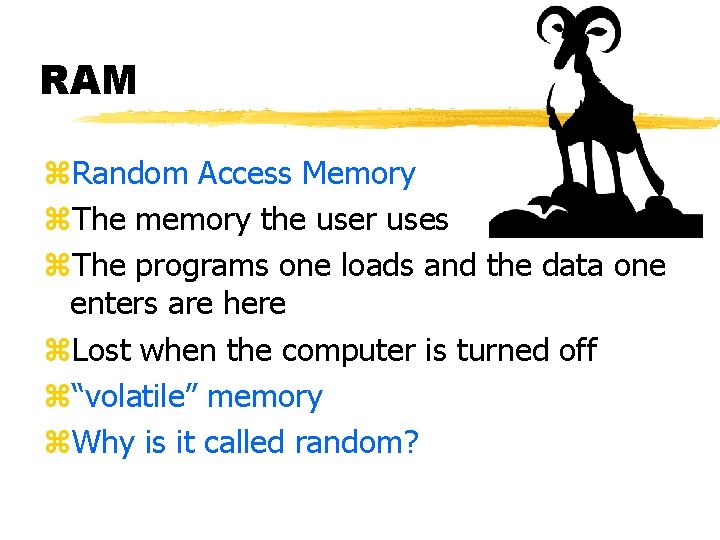
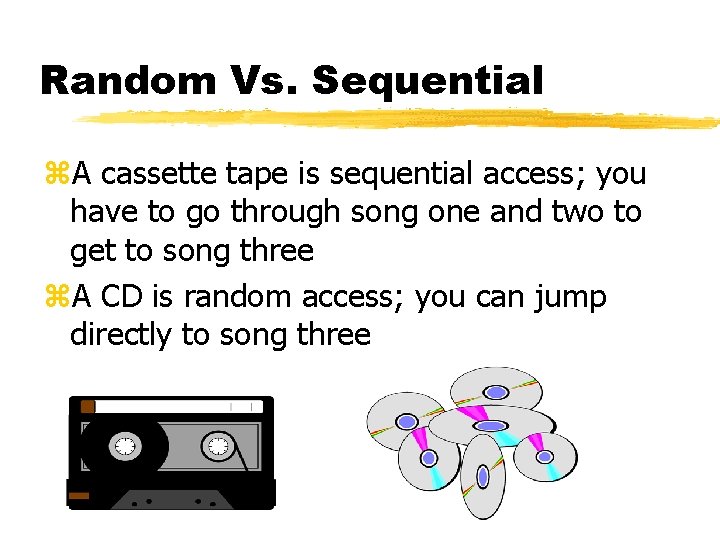
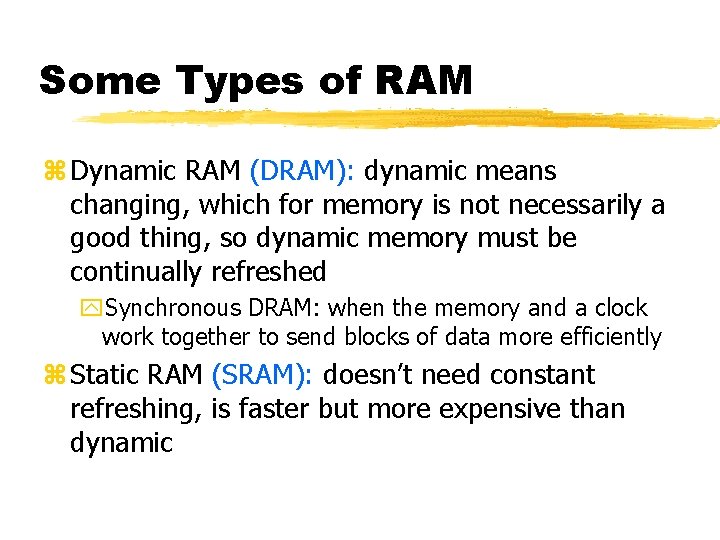
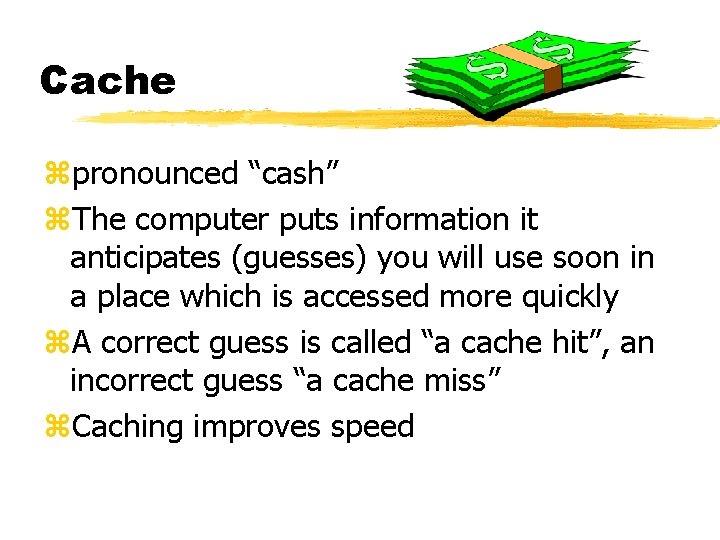
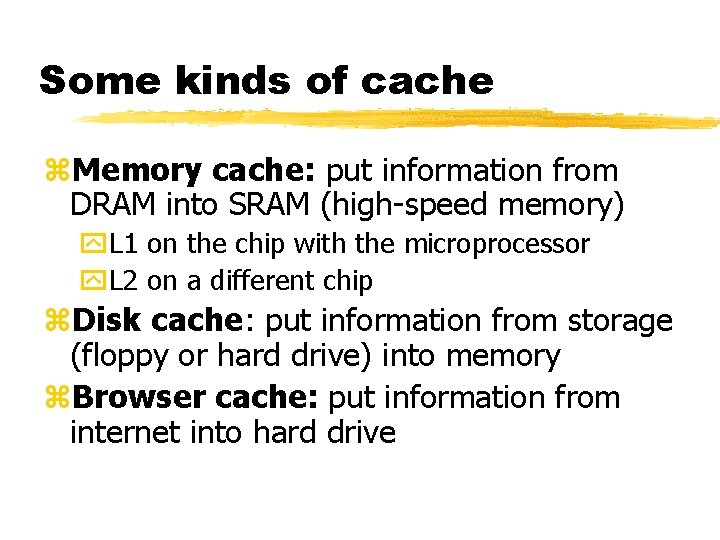
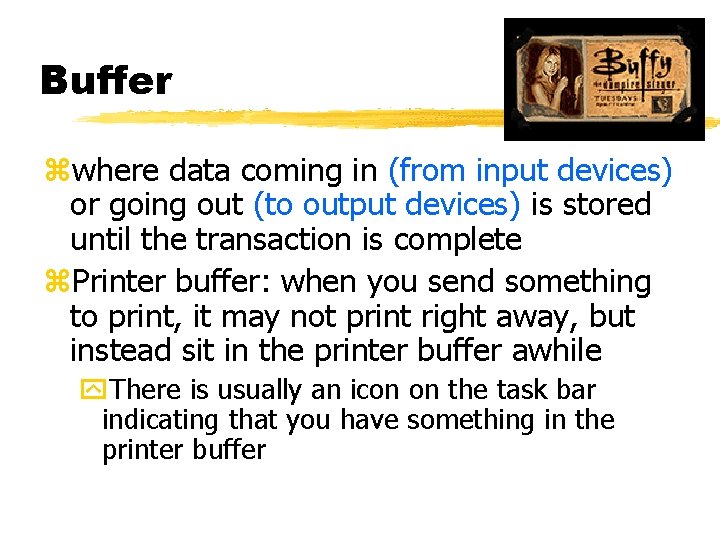
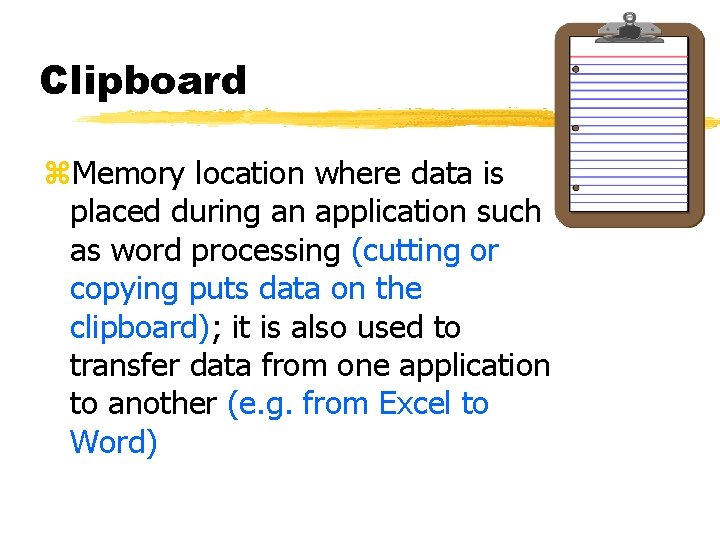
- Slides: 27
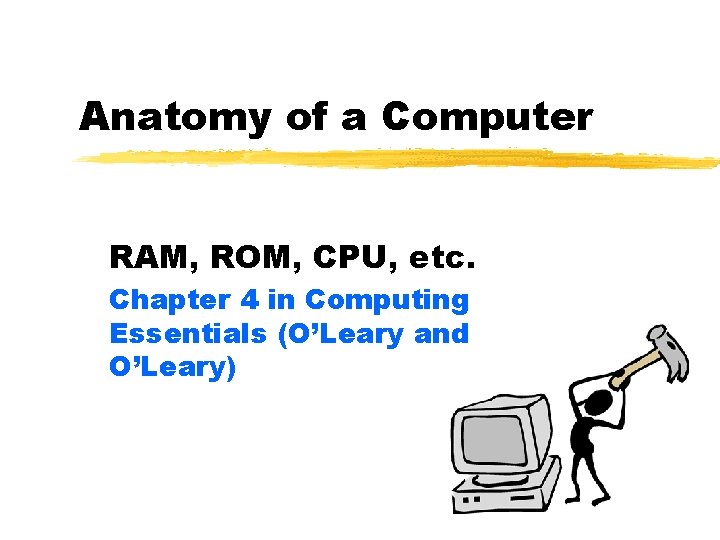
Anatomy of a Computer RAM, ROM, CPU, etc. Chapter 4 in Computing Essentials (O’Leary and O’Leary)
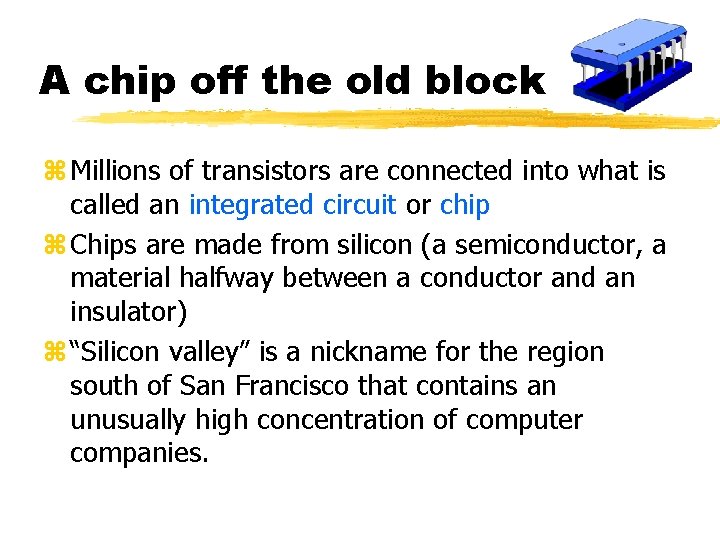
A chip off the old block z Millions of transistors are connected into what is called an integrated circuit or chip z Chips are made from silicon (a semiconductor, a material halfway between a conductor and an insulator) z “Silicon valley” is a nickname for the region south of San Francisco that contains an unusually high concentration of computer companies.
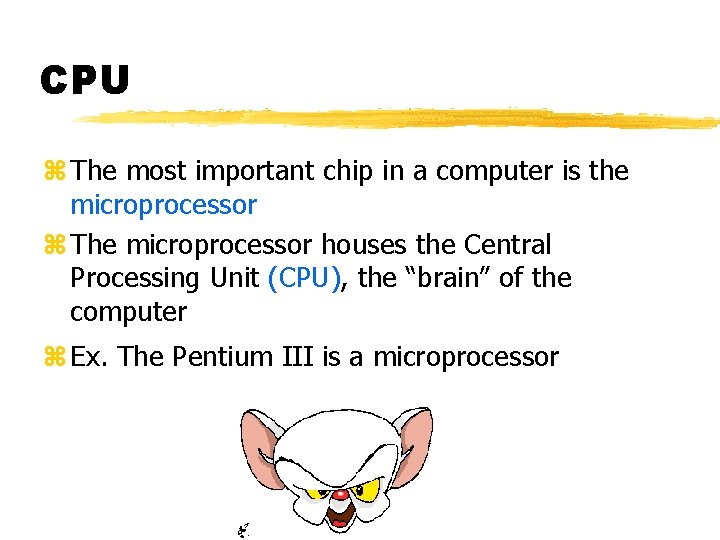
CPU z The most important chip in a computer is the microprocessor z The microprocessor houses the Central Processing Unit (CPU), the “brain” of the computer z Ex. The Pentium III is a microprocessor
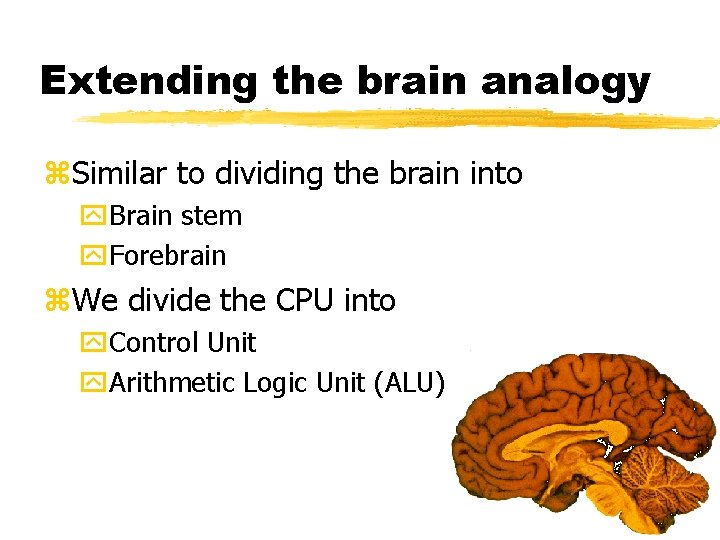
Extending the brain analogy z. Similar to dividing the brain into y. Brain stem y. Forebrain z. We divide the CPU into y. Control Unit y. Arithmetic Logic Unit (ALU)
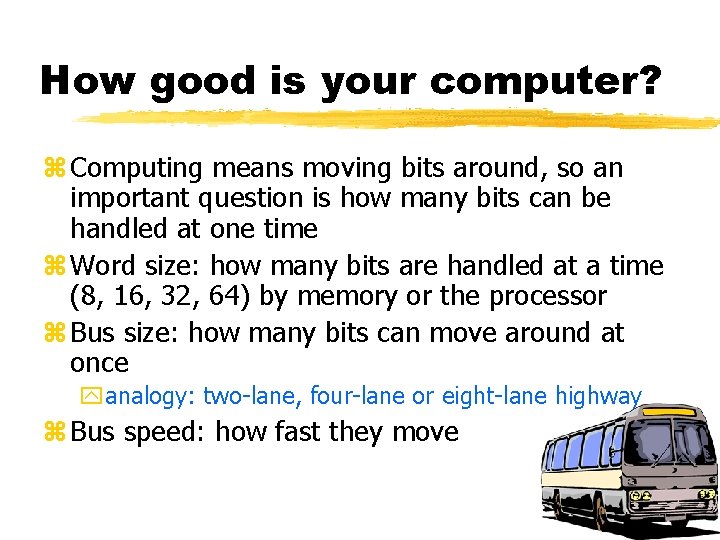
How good is your computer? z Computing means moving bits around, so an important question is how many bits can be handled at one time z Word size: how many bits are handled at a time (8, 16, 32, 64) by memory or the processor z Bus size: how many bits can move around at once yanalogy: two-lane, four-lane or eight-lane highway z Bus speed: how fast they move
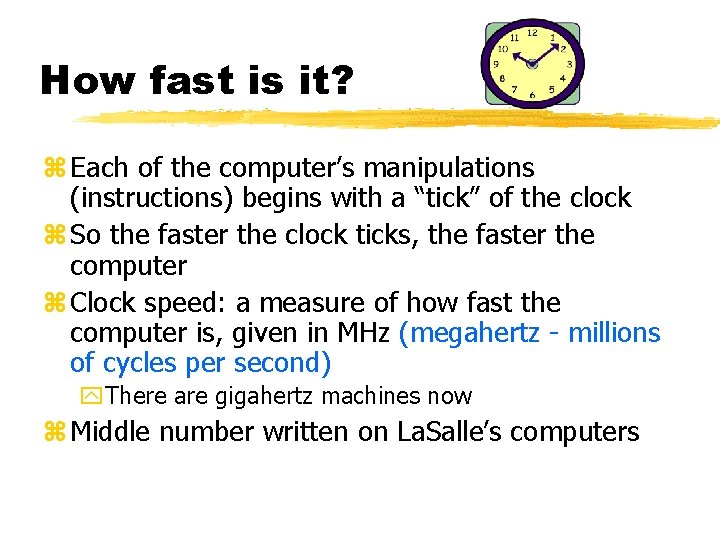
How fast is it? z Each of the computer’s manipulations (instructions) begins with a “tick” of the clock z So the faster the clock ticks, the faster the computer z Clock speed: a measure of how fast the computer is, given in MHz (megahertz - millions of cycles per second) y. There are gigahertz machines now z Middle number written on La. Salle’s computers
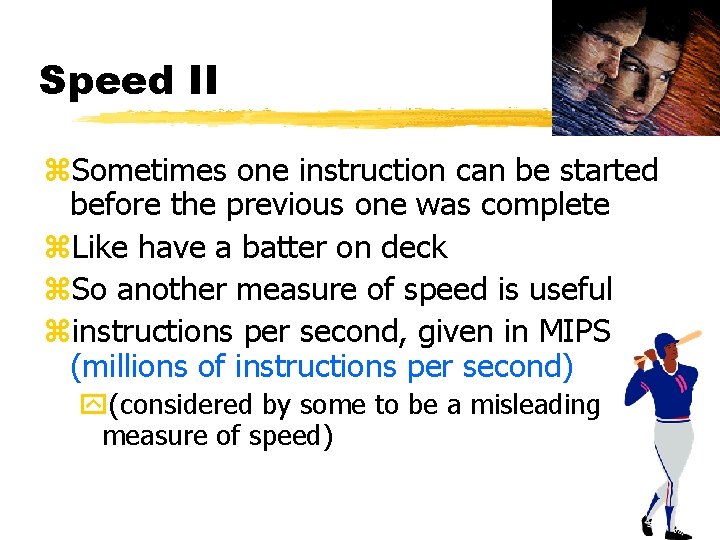
Speed II z. Sometimes one instruction can be started before the previous one was complete z. Like have a batter on deck z. So another measure of speed is useful zinstructions per second, given in MIPS (millions of instructions per second) y(considered by some to be a misleading measure of speed)
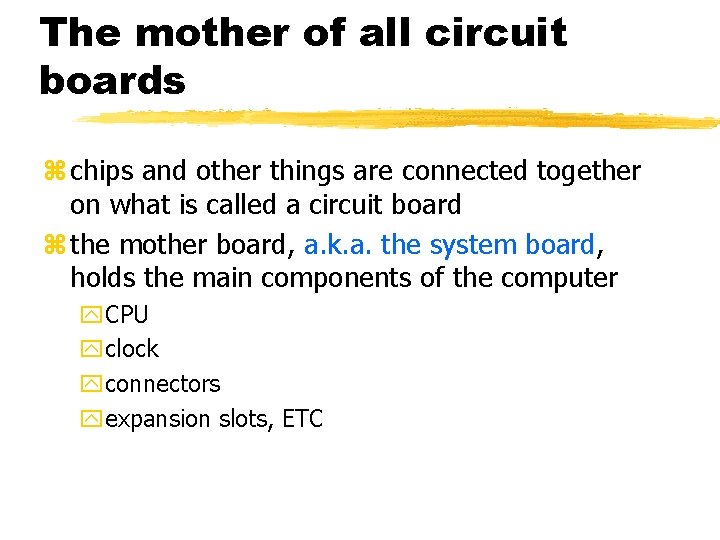
The mother of all circuit boards z chips and other things are connected together on what is called a circuit board z the mother board, a. k. a. the system board, holds the main components of the computer y. CPU yclock yconnectors yexpansion slots, ETC
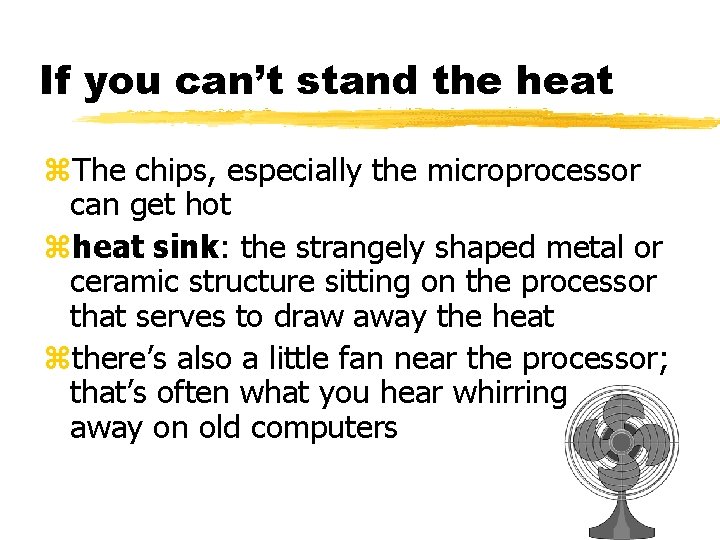
If you can’t stand the heat z. The chips, especially the microprocessor can get hot zheat sink: the strangely shaped metal or ceramic structure sitting on the processor that serves to draw away the heat zthere’s also a little fan near the processor; that’s often what you hear whirring away on old computers
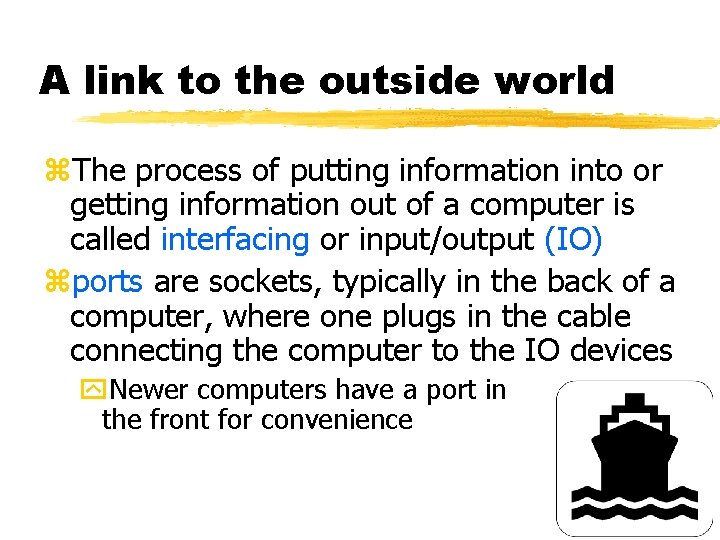
A link to the outside world z. The process of putting information into or getting information out of a computer is called interfacing or input/output (IO) zports are sockets, typically in the back of a computer, where one plugs in the cable connecting the computer to the IO devices y. Newer computers have a port in the front for convenience
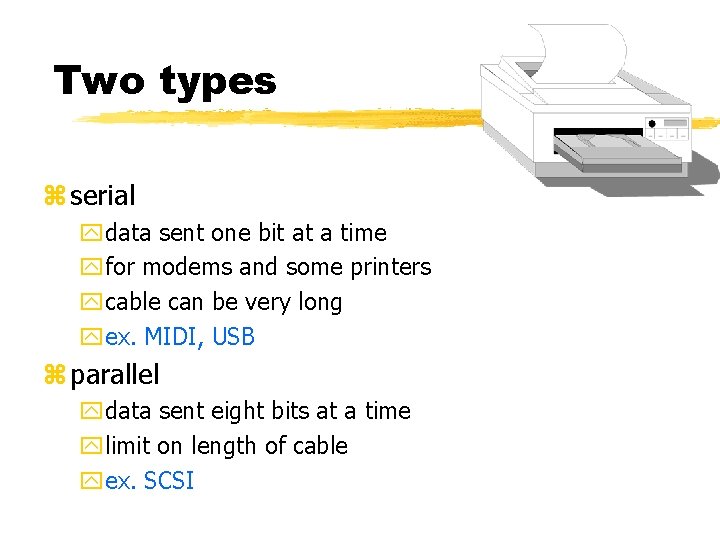
Two types z serial ydata sent one bit at a time yfor modems and some printers ycable can be very long yex. MIDI, USB z parallel ydata sent eight bits at a time ylimit on length of cable yex. SCSI
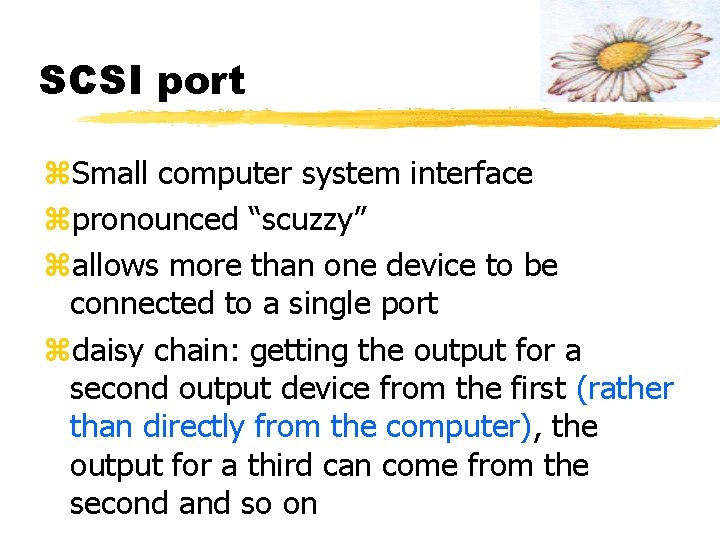
SCSI port z. Small computer system interface zpronounced “scuzzy” zallows more than one device to be connected to a single port zdaisy chain: getting the output for a second output device from the first (rather than directly from the computer), the output for a third can come from the second and so on
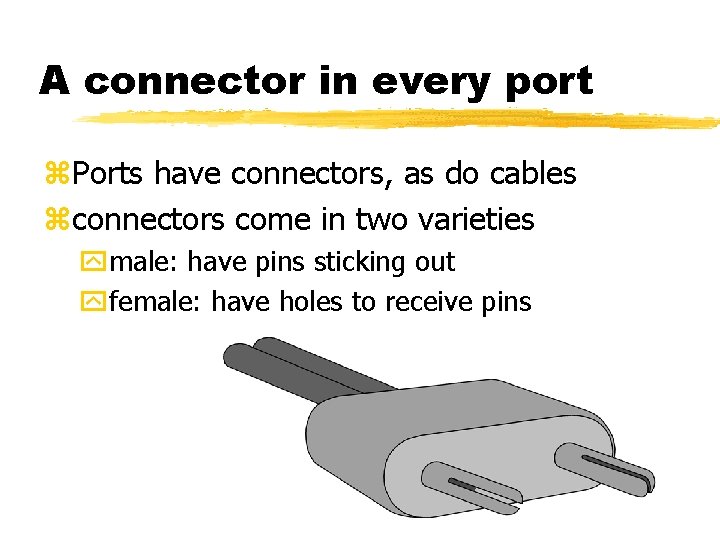
A connector in every port z. Ports have connectors, as do cables zconnectors come in two varieties ymale: have pins sticking out yfemale: have holes to receive pins
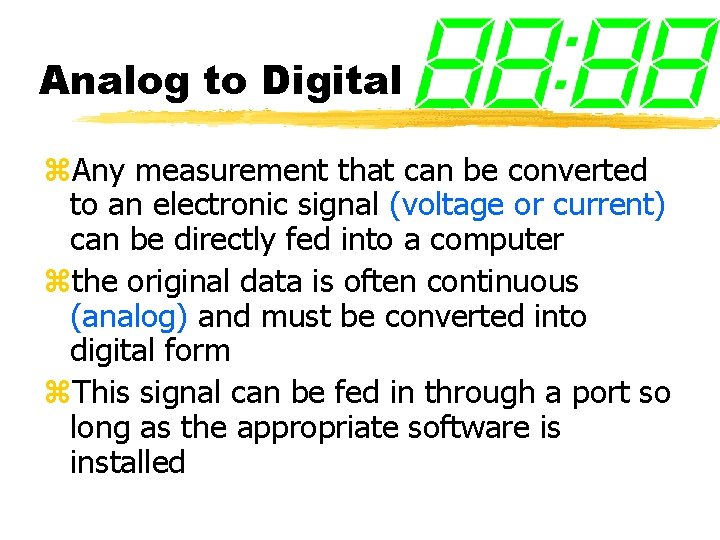
Analog to Digital z. Any measurement that can be converted to an electronic signal (voltage or current) can be directly fed into a computer zthe original data is often continuous (analog) and must be converted into digital form z. This signal can be fed in through a port so long as the appropriate software is installed
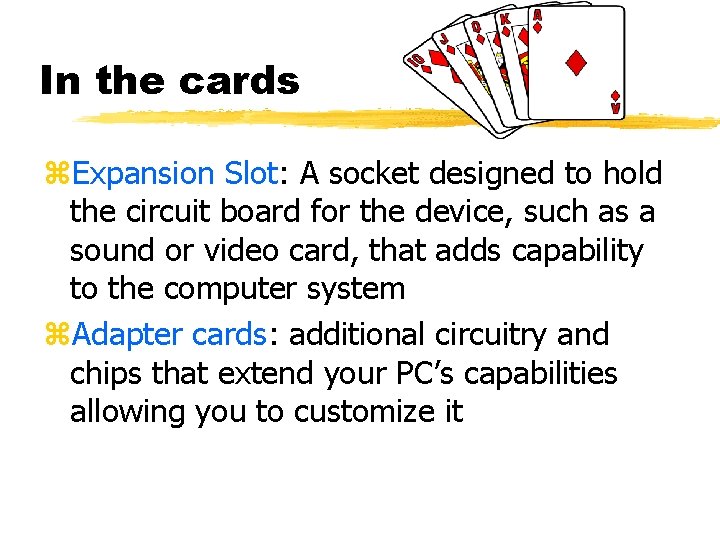
In the cards z. Expansion Slot: A socket designed to hold the circuit board for the device, such as a sound or video card, that adds capability to the computer system z. Adapter cards: additional circuitry and chips that extend your PC’s capabilities allowing you to customize it
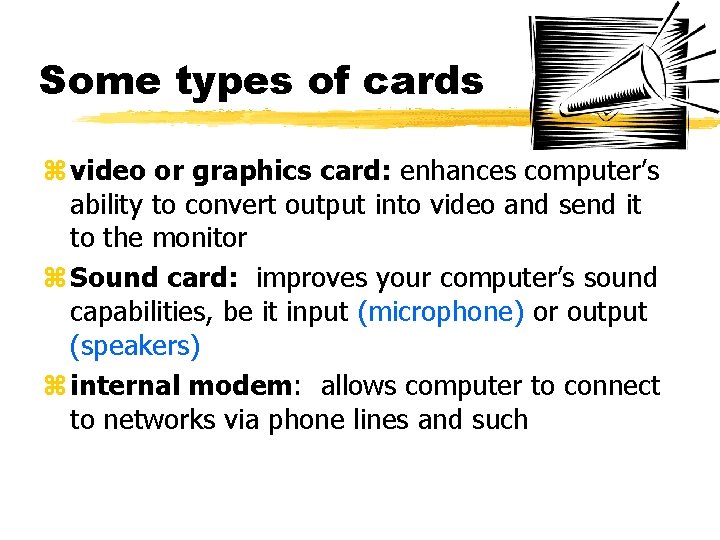
Some types of cards z video or graphics card: enhances computer’s ability to convert output into video and send it to the monitor z Sound card: improves your computer’s sound capabilities, be it input (microphone) or output (speakers) z internal modem: allows computer to connect to networks via phone lines and such
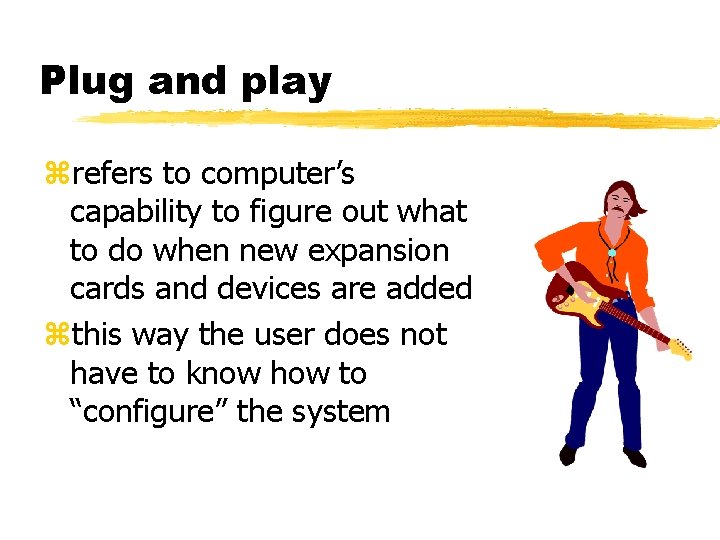
Plug and play zrefers to computer’s capability to figure out what to do when new expansion cards and devices are added zthis way the user does not have to know how to “configure” the system
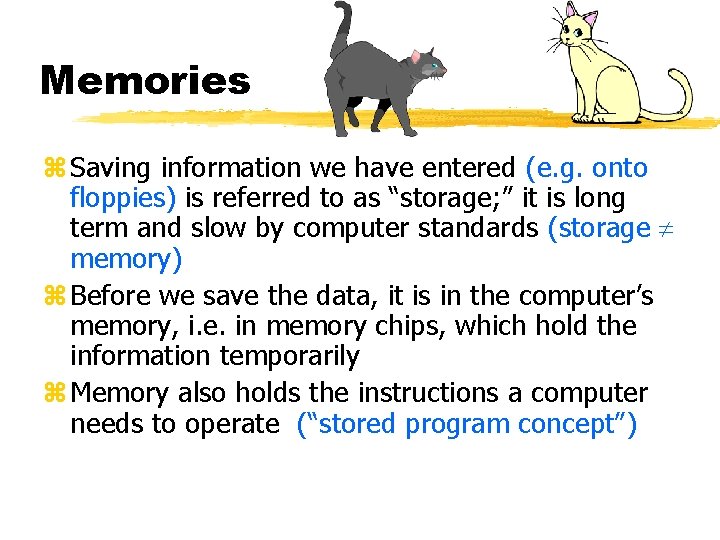
Memories z Saving information we have entered (e. g. onto floppies) is referred to as “storage; ” it is long term and slow by computer standards (storage memory) z Before we save the data, it is in the computer’s memory, i. e. in memory chips, which hold the information temporarily z Memory also holds the instructions a computer needs to operate (“stored program concept”)
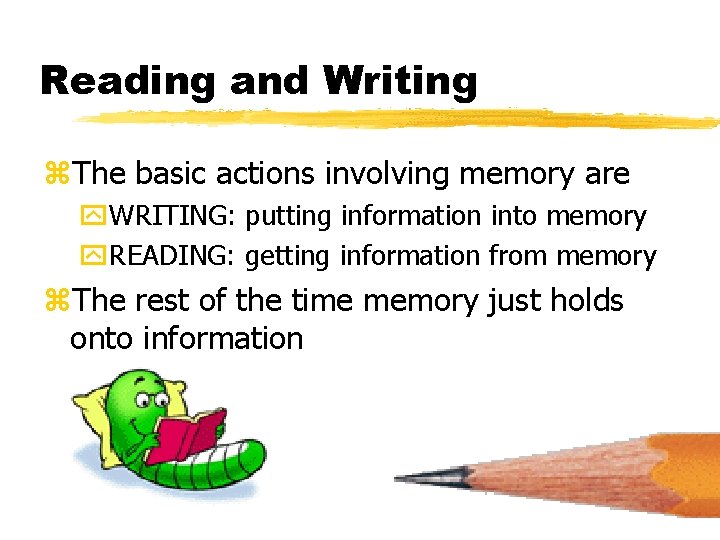
Reading and Writing z. The basic actions involving memory are y. WRITING: putting information into memory y. READING: getting information from memory z. The rest of the time memory just holds onto information
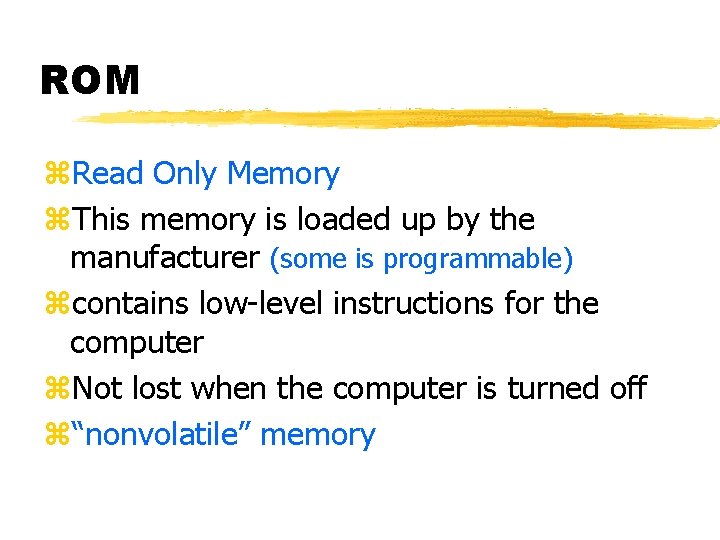
ROM z. Read Only Memory z. This memory is loaded up by the manufacturer (some is programmable) zcontains low-level instructions for the computer z. Not lost when the computer is turned off z“nonvolatile” memory
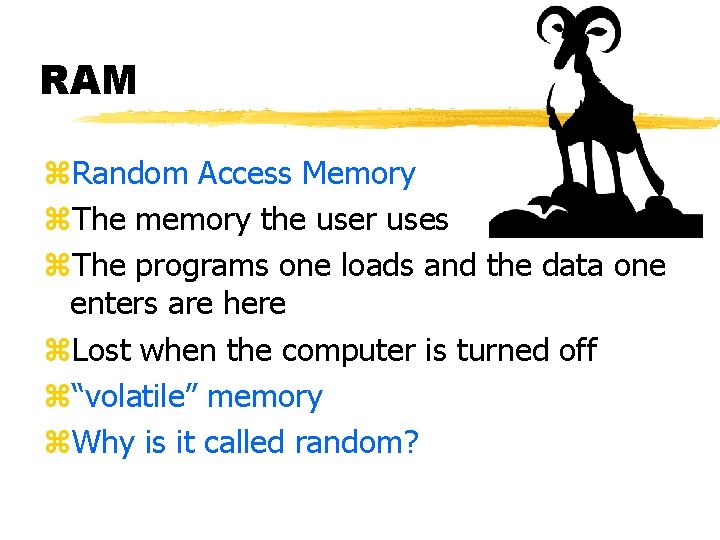
RAM z. Random Access Memory z. The memory the user uses z. The programs one loads and the data one enters are here z. Lost when the computer is turned off z“volatile” memory z. Why is it called random?
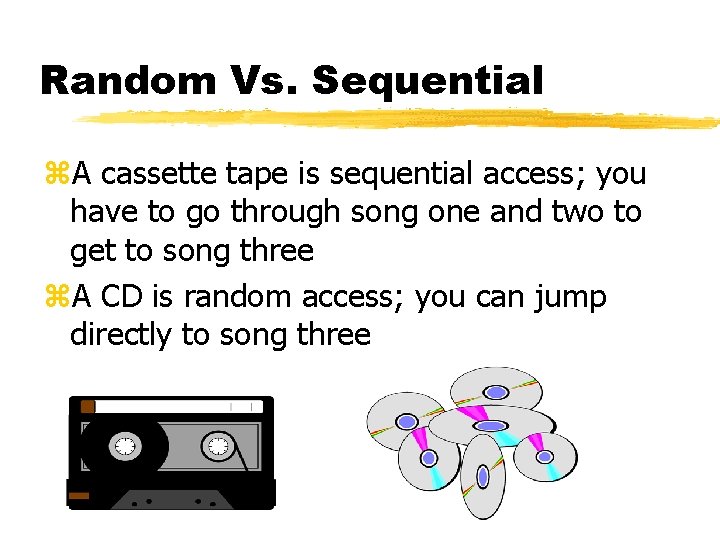
Random Vs. Sequential z. A cassette tape is sequential access; you have to go through song one and two to get to song three z. A CD is random access; you can jump directly to song three
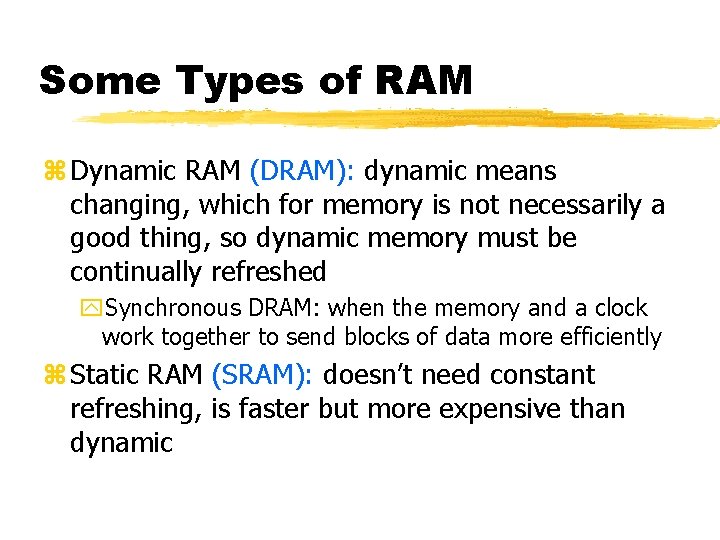
Some Types of RAM z Dynamic RAM (DRAM): dynamic means changing, which for memory is not necessarily a good thing, so dynamic memory must be continually refreshed y. Synchronous DRAM: when the memory and a clock work together to send blocks of data more efficiently z Static RAM (SRAM): doesn’t need constant refreshing, is faster but more expensive than dynamic
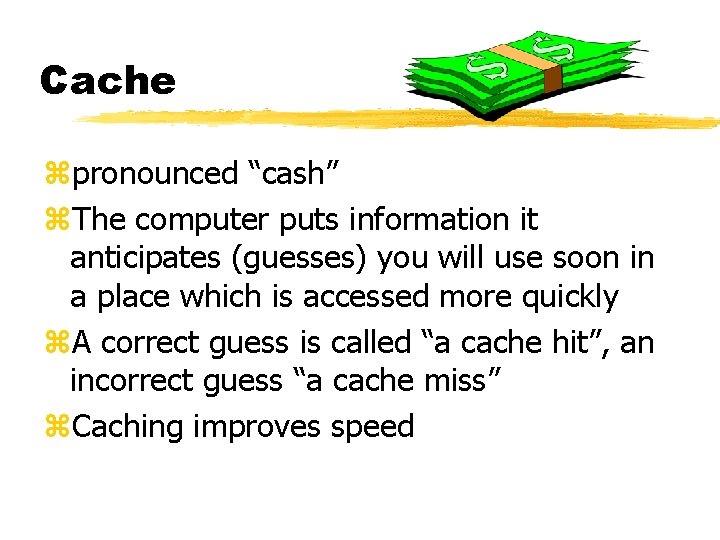
Cache zpronounced “cash” z. The computer puts information it anticipates (guesses) you will use soon in a place which is accessed more quickly z. A correct guess is called “a cache hit”, an incorrect guess “a cache miss” z. Caching improves speed
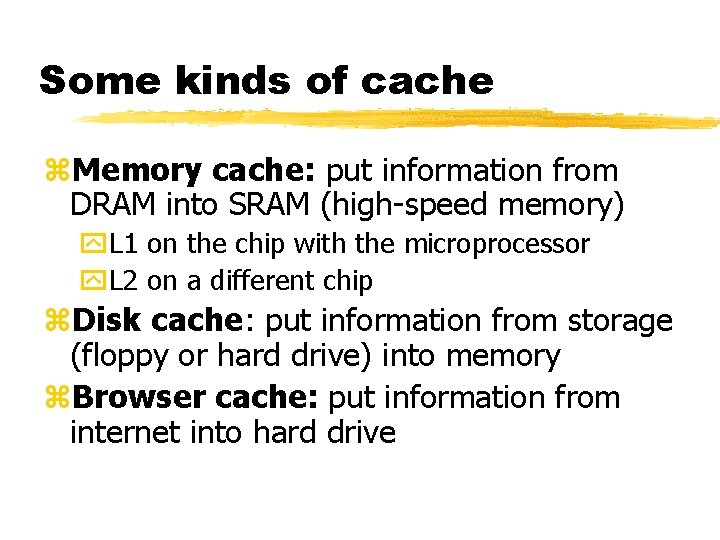
Some kinds of cache z. Memory cache: put information from DRAM into SRAM (high-speed memory) y. L 1 on the chip with the microprocessor y. L 2 on a different chip z. Disk cache: put information from storage (floppy or hard drive) into memory z. Browser cache: put information from internet into hard drive
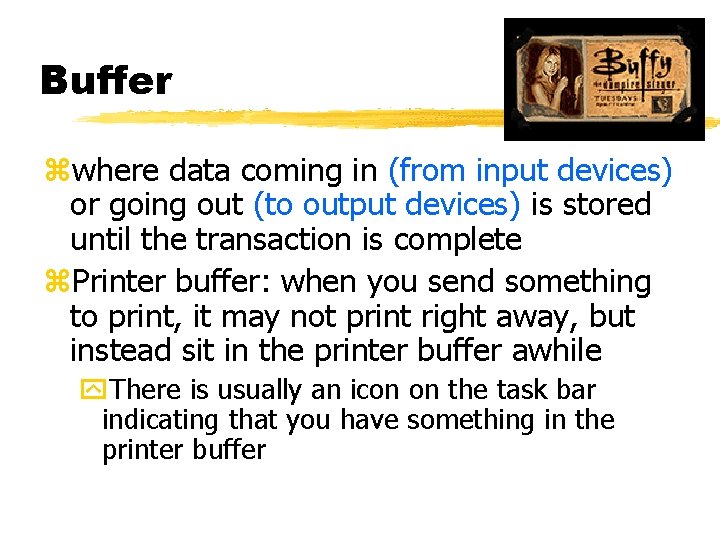
Buffer zwhere data coming in (from input devices) or going out (to output devices) is stored until the transaction is complete z. Printer buffer: when you send something to print, it may not print right away, but instead sit in the printer buffer awhile y. There is usually an icon on the task bar indicating that you have something in the printer buffer
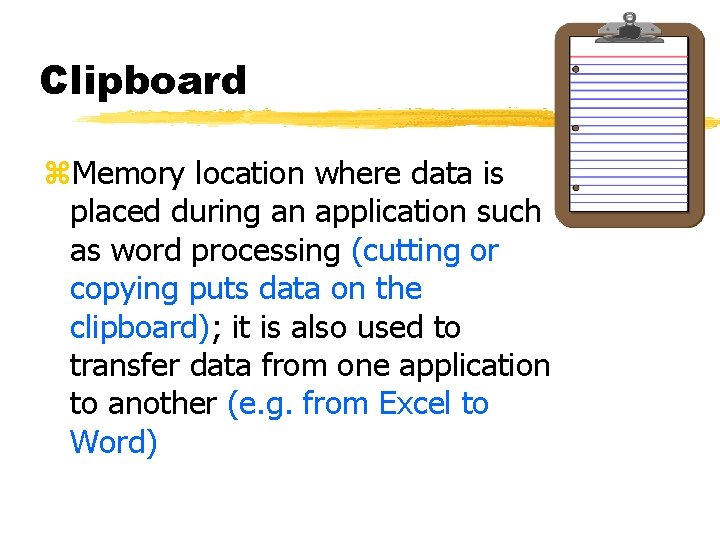
Clipboard z. Memory location where data is placed during an application such as word processing (cutting or copying puts data on the clipboard); it is also used to transfer data from one application to another (e. g. from Excel to Word)