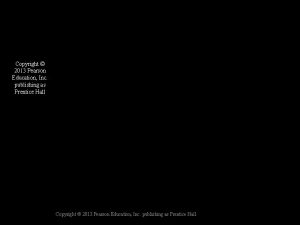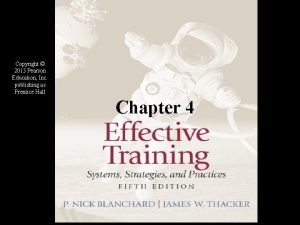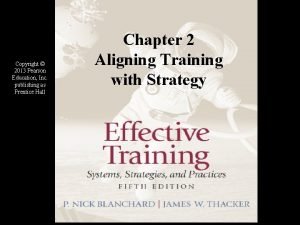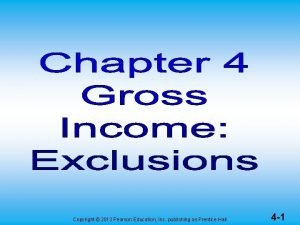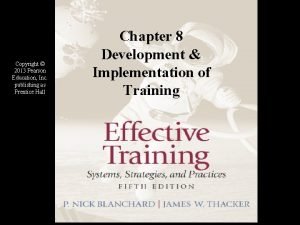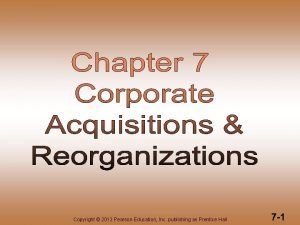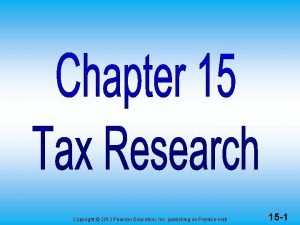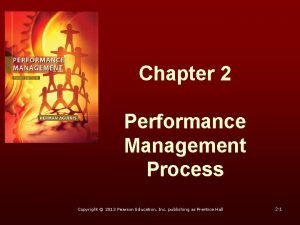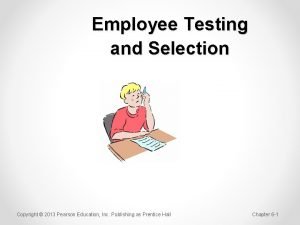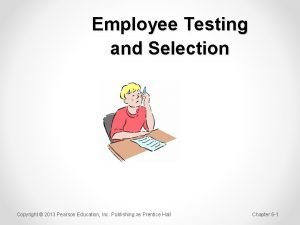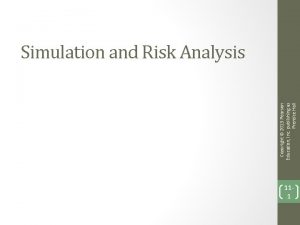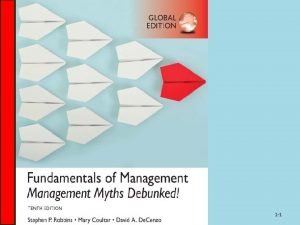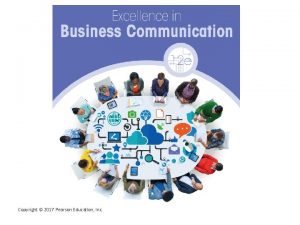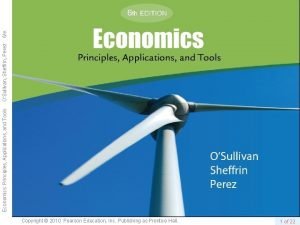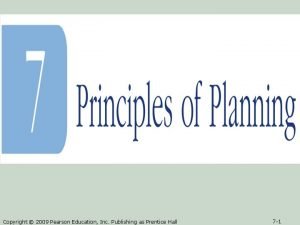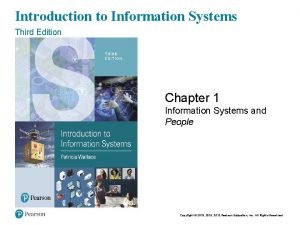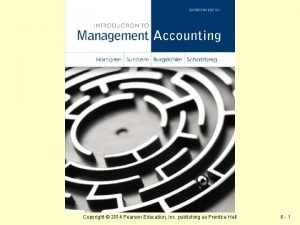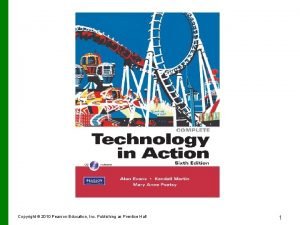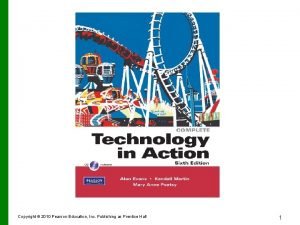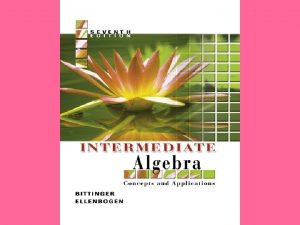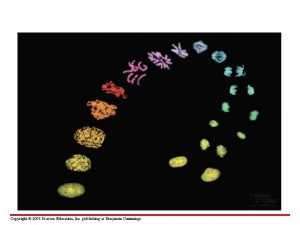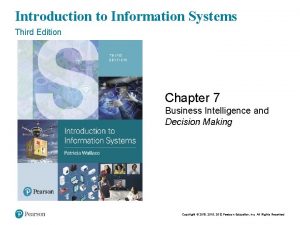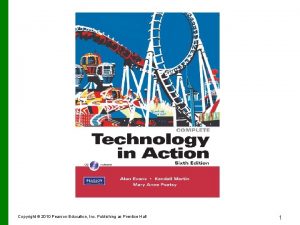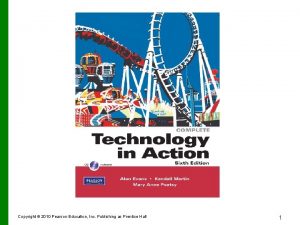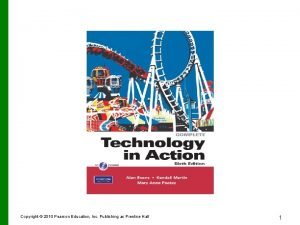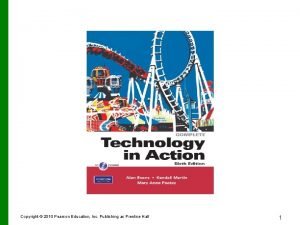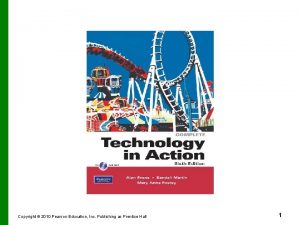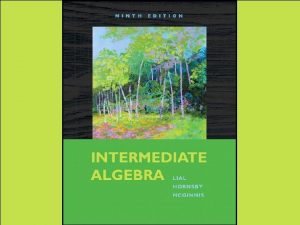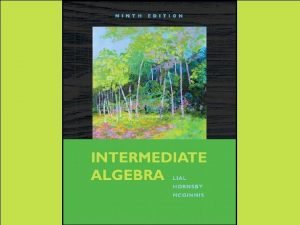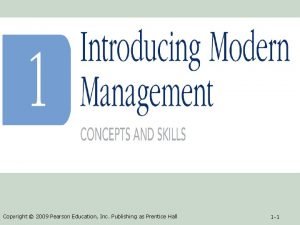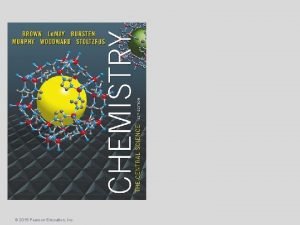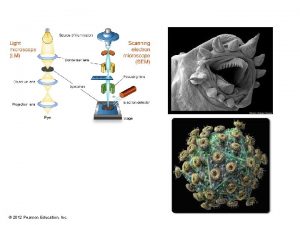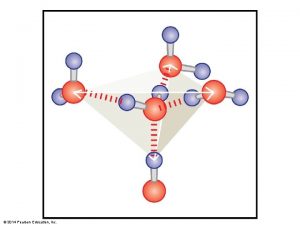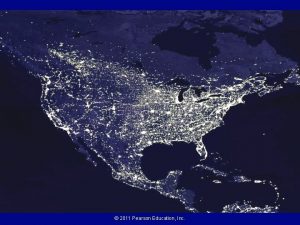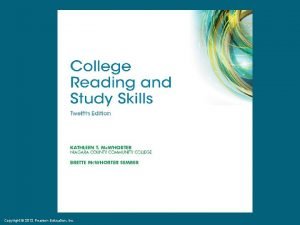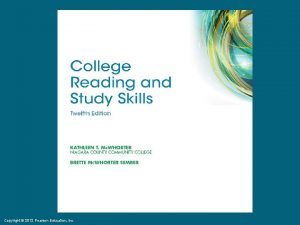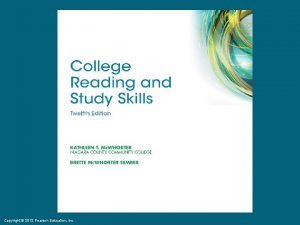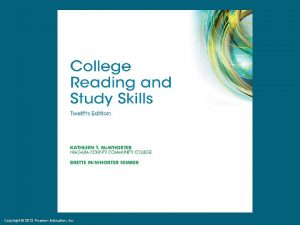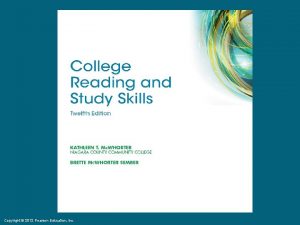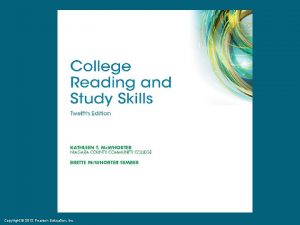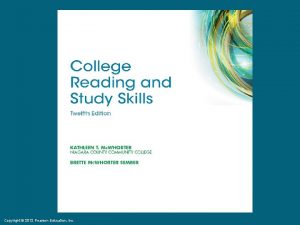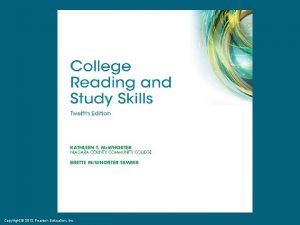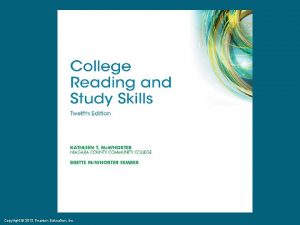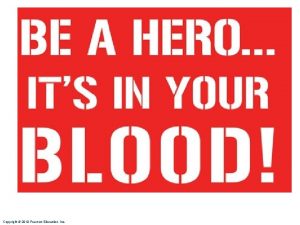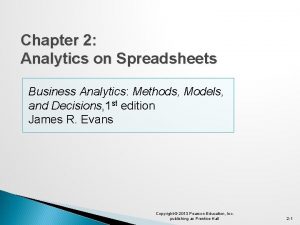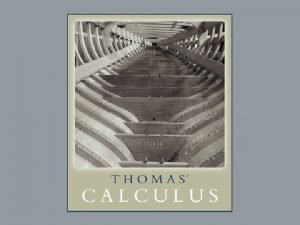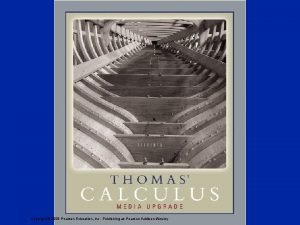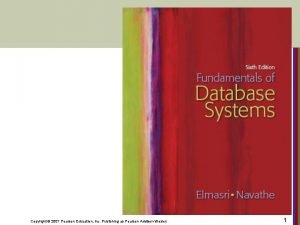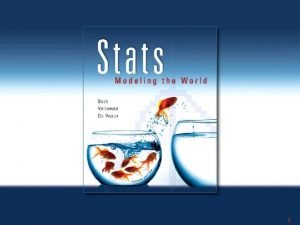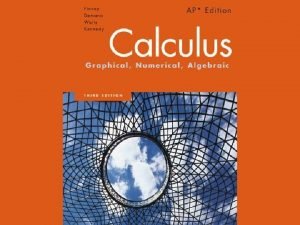Analytics on Spreadsheets Copyright 2013 Pearson Education Inc
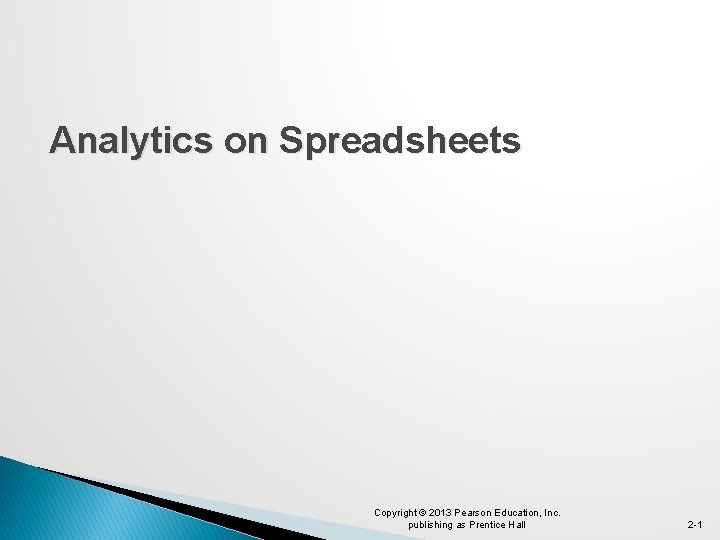

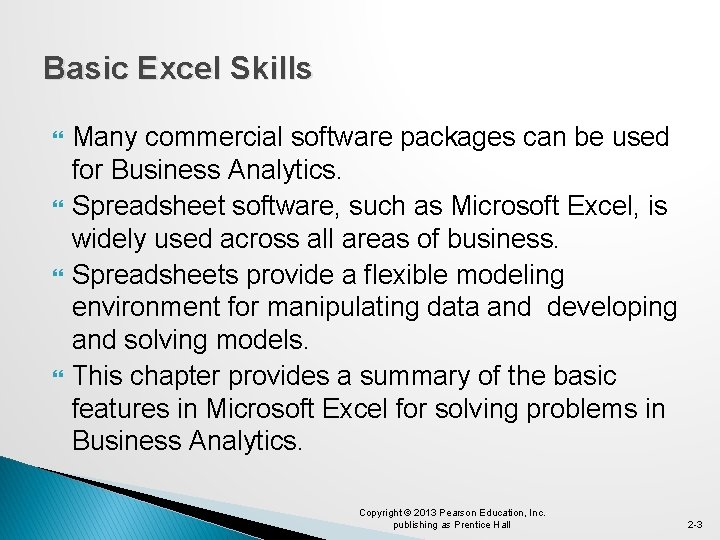
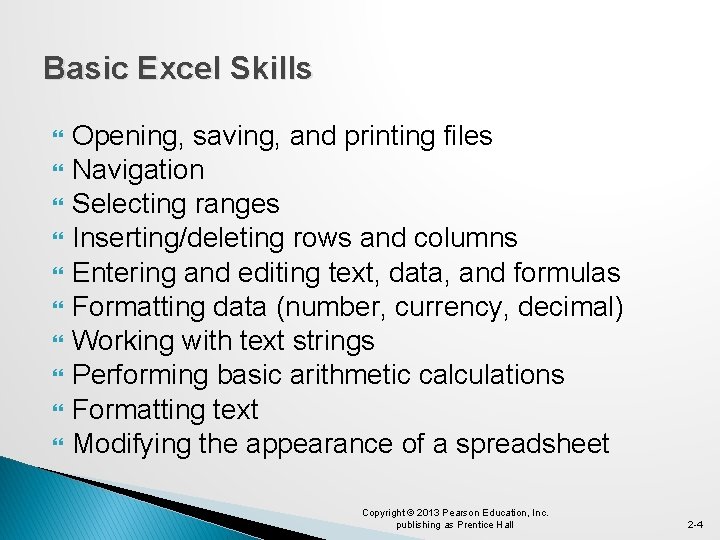

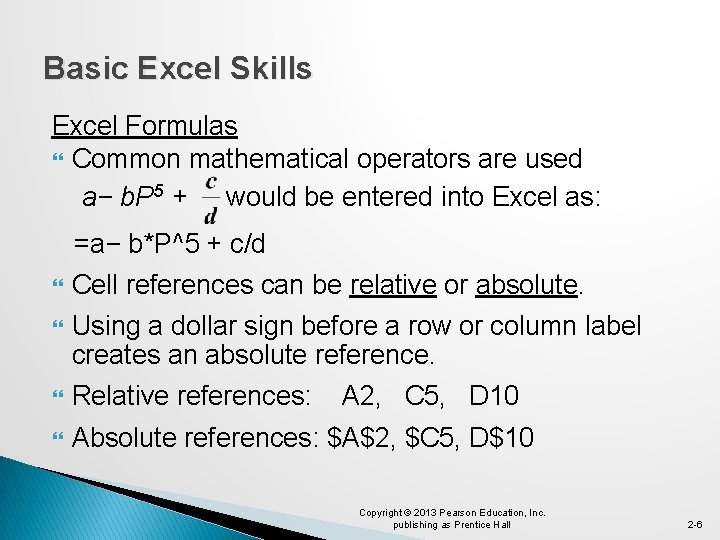
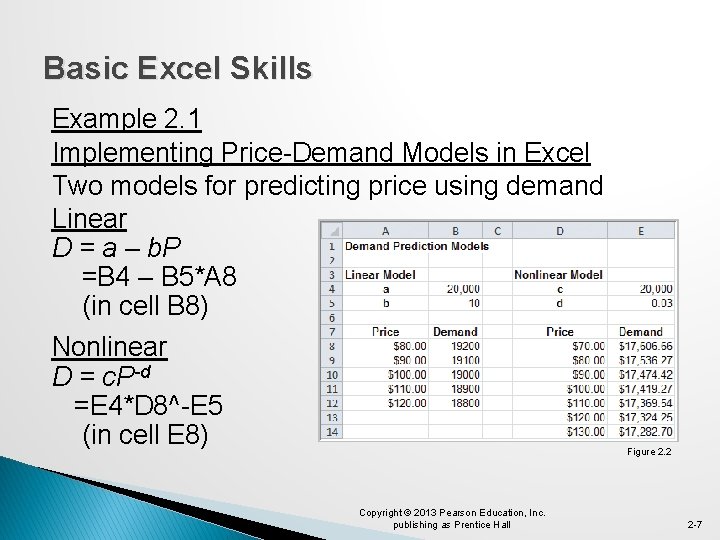
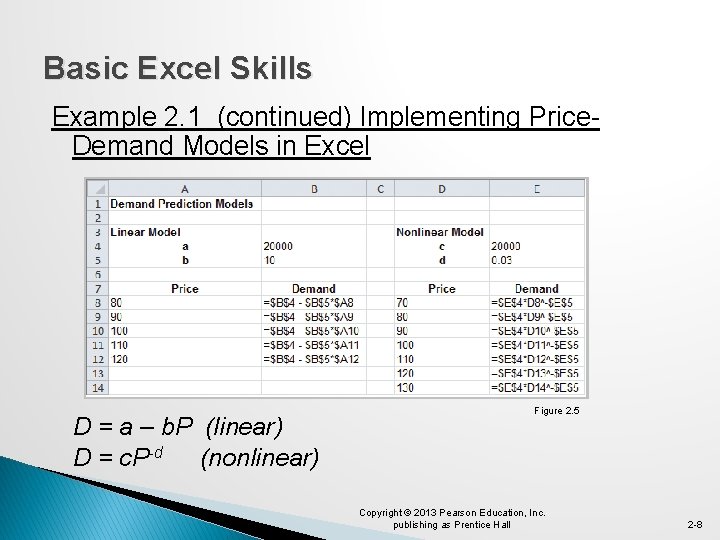

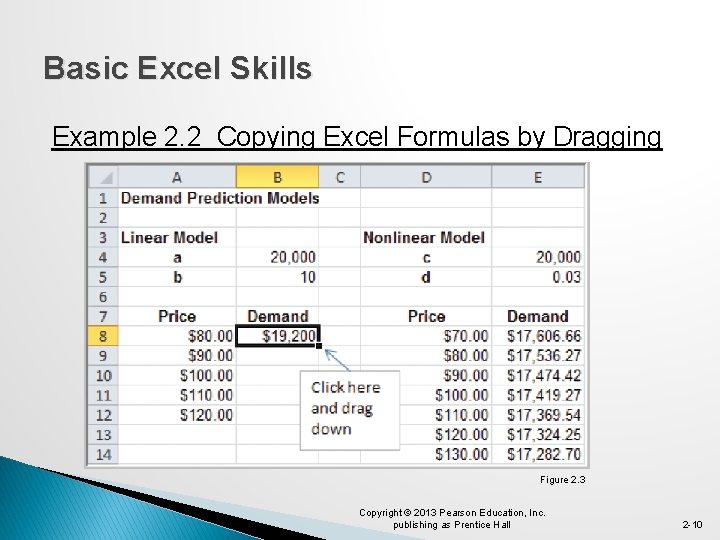
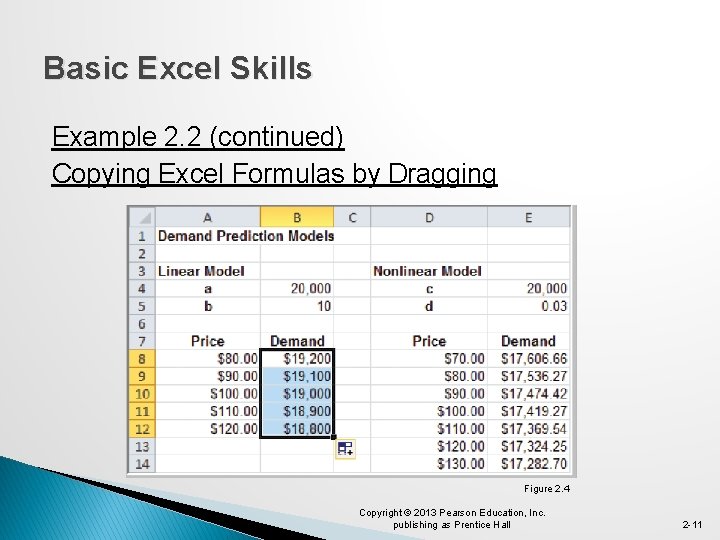
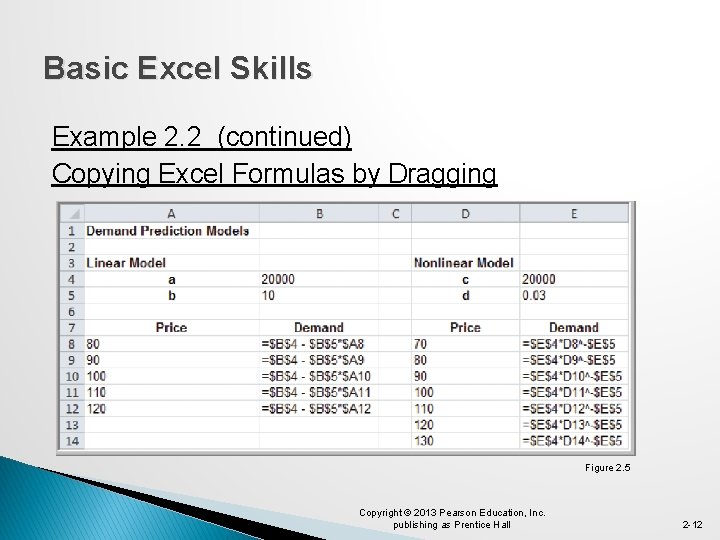
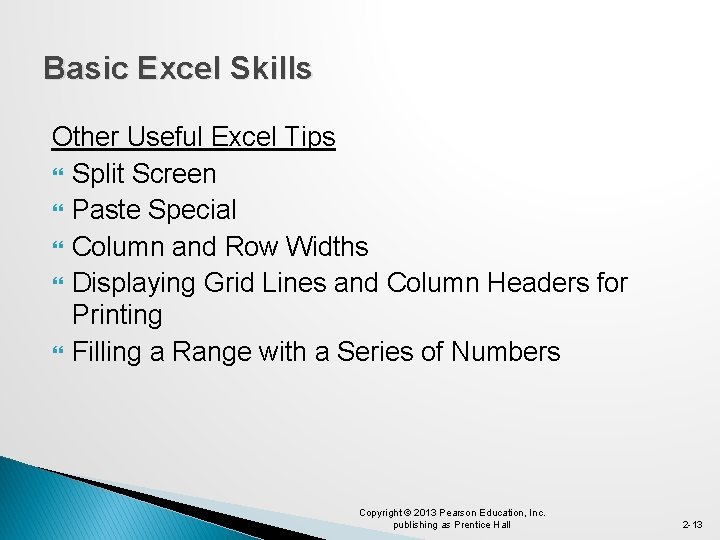
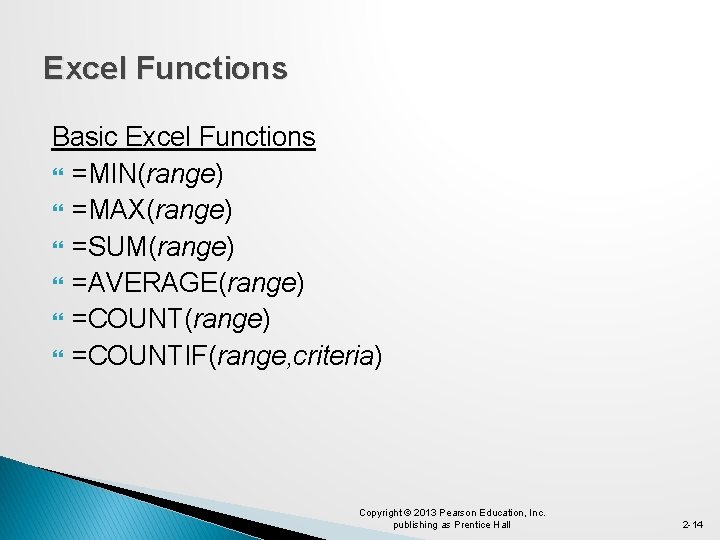
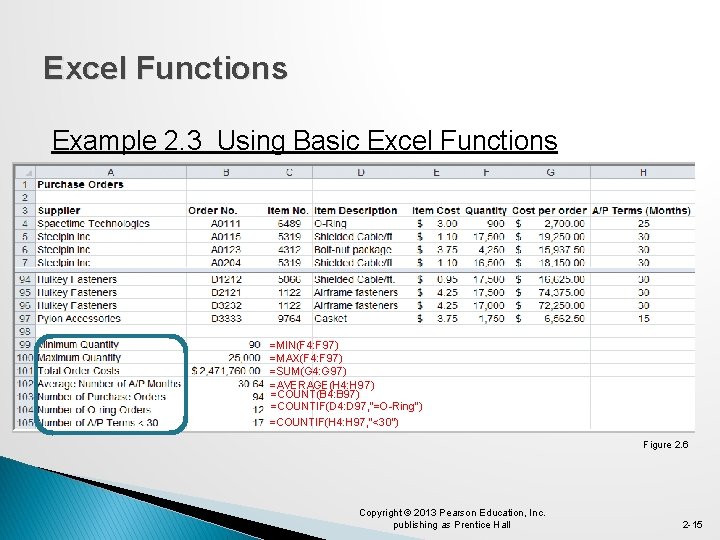
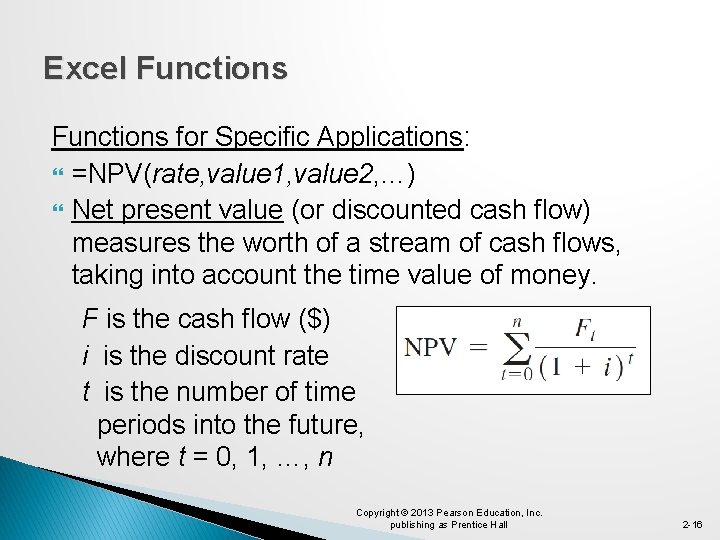
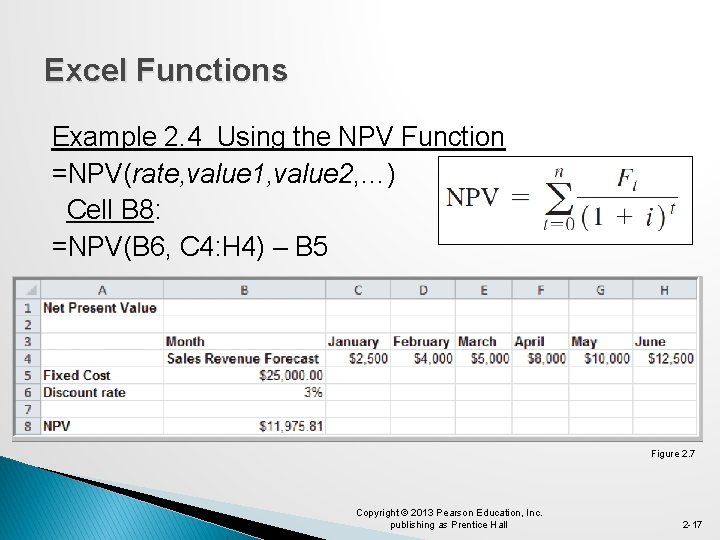
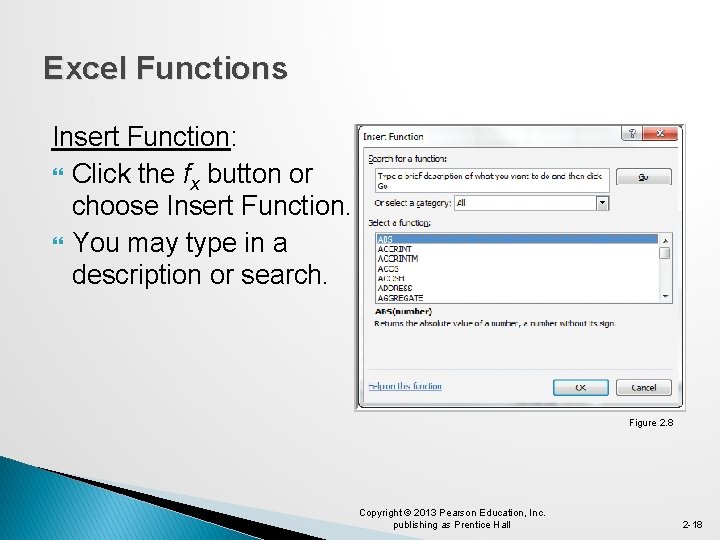
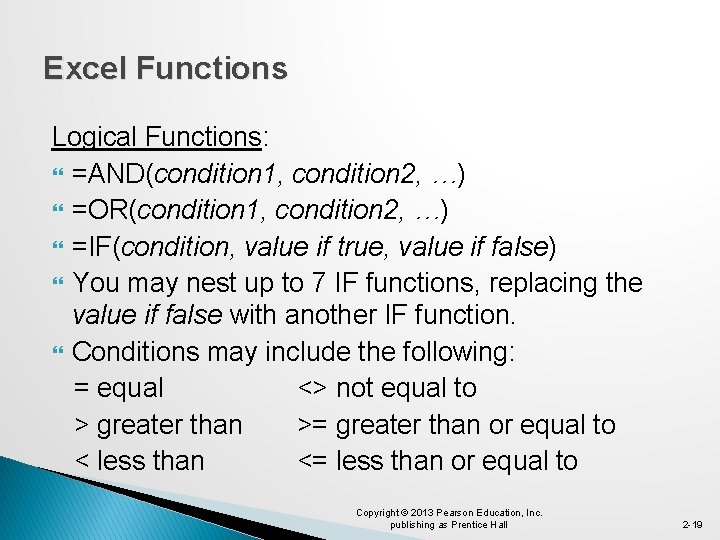



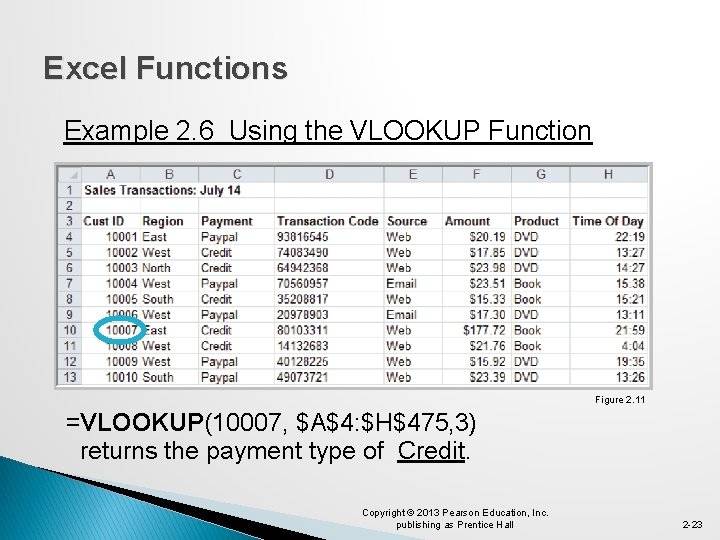
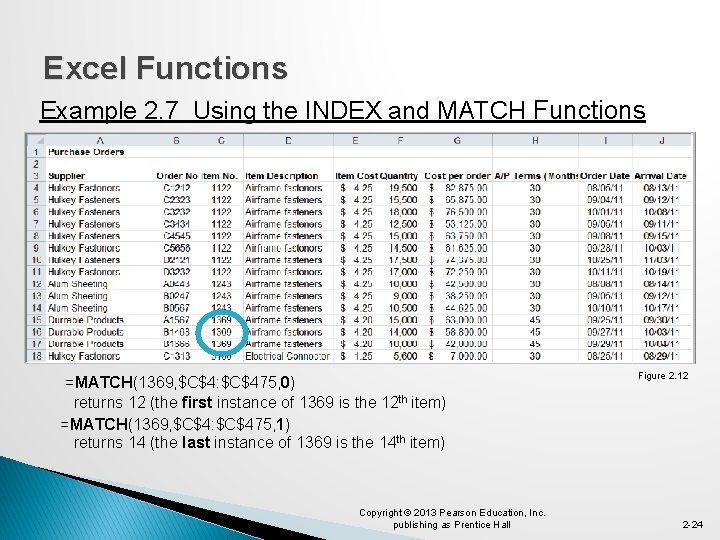


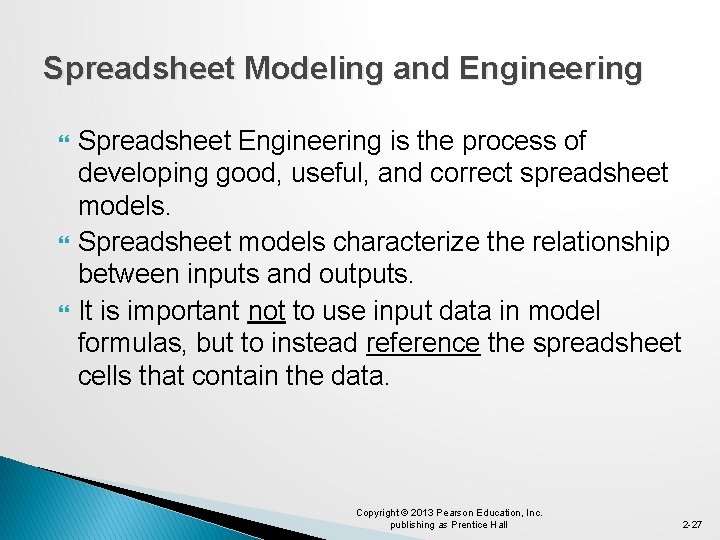
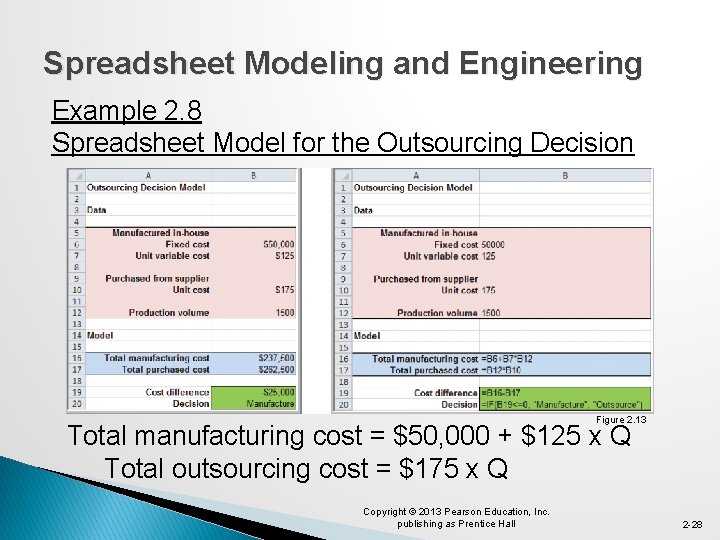
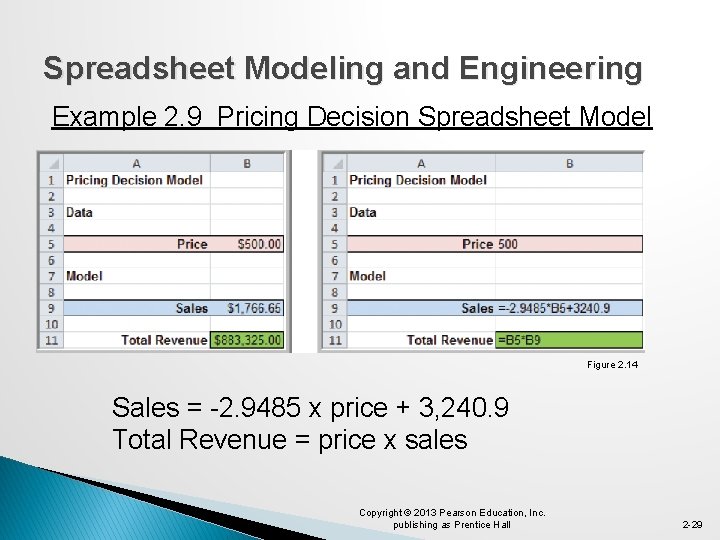

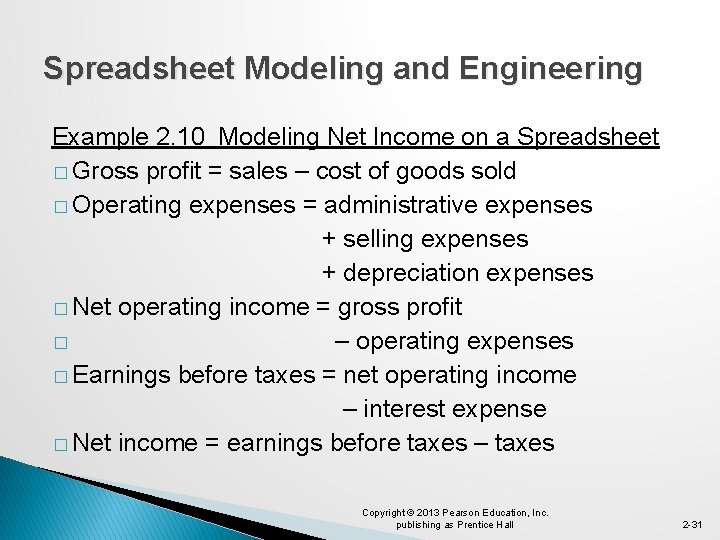
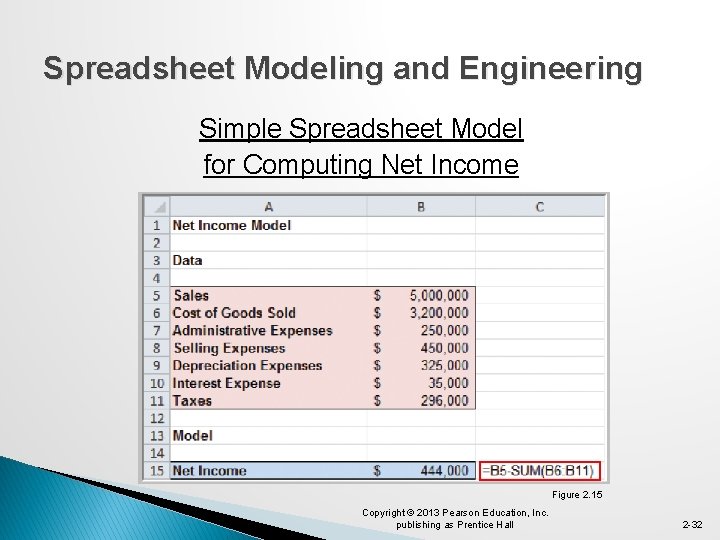

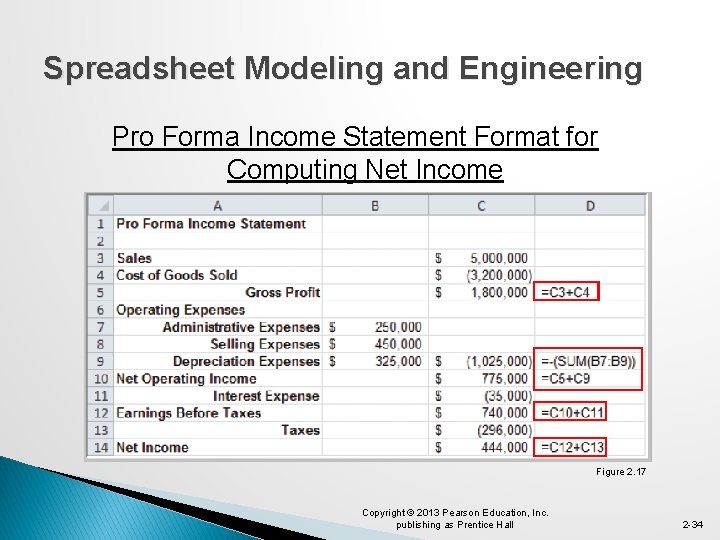

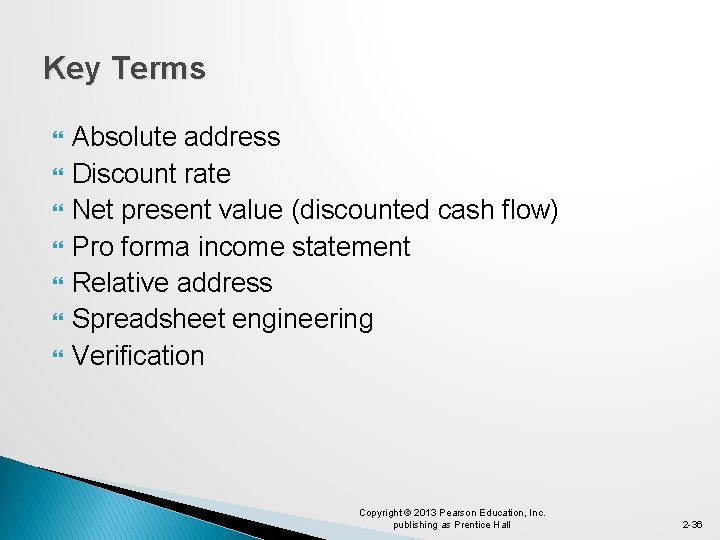
- Slides: 36
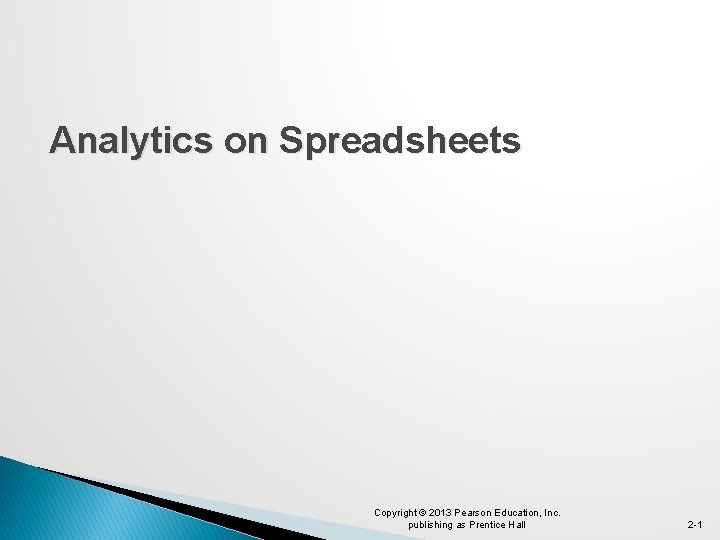
Analytics on Spreadsheets Copyright © 2013 Pearson Education, Inc. publishing as Prentice Hall 2 -1

Topics Basic Excel Skills Excel Functions Spreadsheet Add-ins for Business Analytics Spreadsheet Modeling and Spreadsheet Engineering Copyright © 2013 Pearson Education, Inc. publishing as Prentice Hall 2 -2
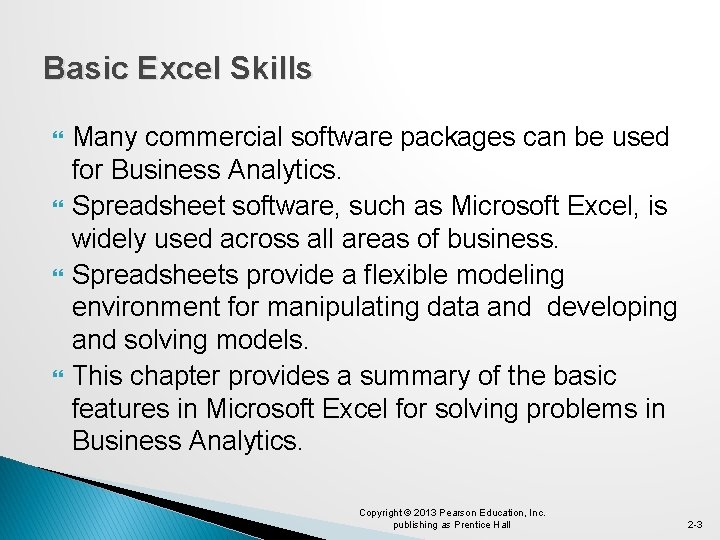
Basic Excel Skills Many commercial software packages can be used for Business Analytics. Spreadsheet software, such as Microsoft Excel, is widely used across all areas of business. Spreadsheets provide a flexible modeling environment for manipulating data and developing and solving models. This chapter provides a summary of the basic features in Microsoft Excel for solving problems in Business Analytics. Copyright © 2013 Pearson Education, Inc. publishing as Prentice Hall 2 -3
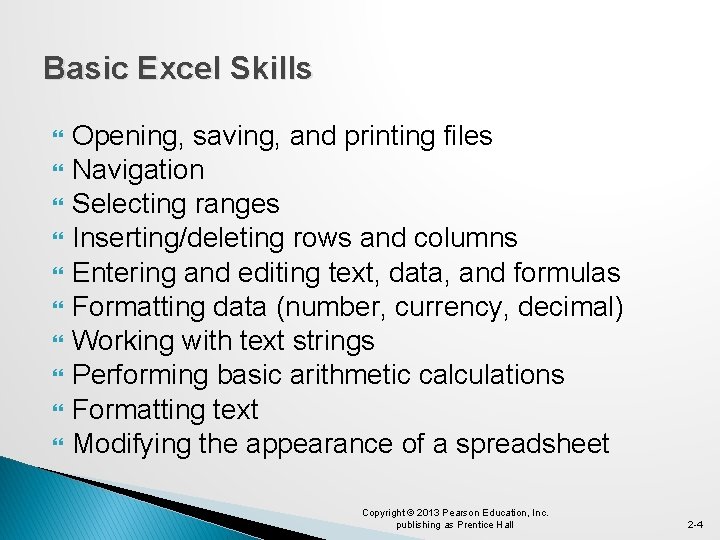
Basic Excel Skills Opening, saving, and printing files Navigation Selecting ranges Inserting/deleting rows and columns Entering and editing text, data, and formulas Formatting data (number, currency, decimal) Working with text strings Performing basic arithmetic calculations Formatting text Modifying the appearance of a spreadsheet Copyright © 2013 Pearson Education, Inc. publishing as Prentice Hall 2 -4

Basic Excel Skills Ribbon in Excel 2010 for Windows Tabs - Home, Insert, Page Layout, Formulas, … Groups - Font, Alignment, Number, Styles, … Buttons and Menus - Buttons appear as small icons. - Menus of additional choices are indicated by small triangles. Figure 2. 1 Copyright © 2013 Pearson Education, Inc. publishing as Prentice Hall 2 -5
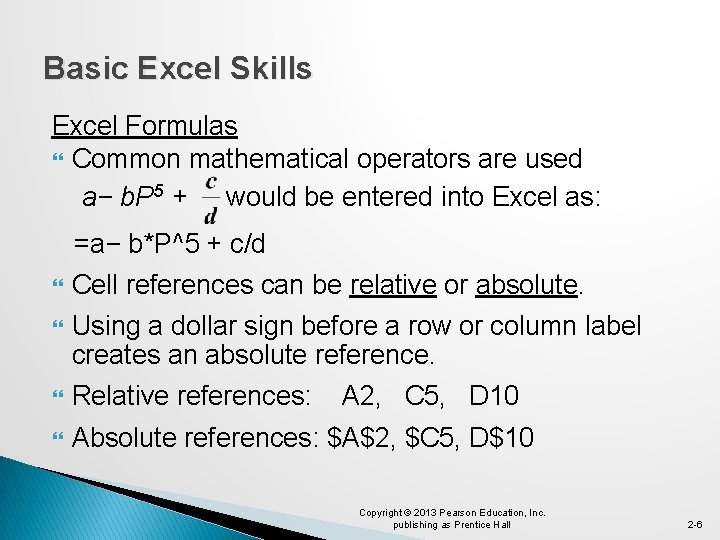
Basic Excel Skills Excel Formulas Common mathematical operators are used a− b. P 5 + would be entered into Excel as: =a− b*P^5 + c/d Cell references can be relative or absolute. Using a dollar sign before a row or column label creates an absolute reference. Relative references: Absolute references: $A$2, $C 5, D$10 A 2, C 5, D 10 Copyright © 2013 Pearson Education, Inc. publishing as Prentice Hall 2 -6
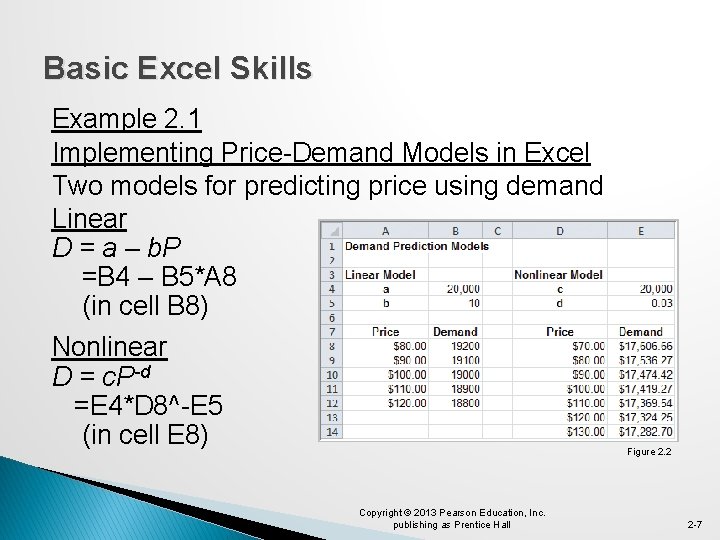
Basic Excel Skills Example 2. 1 Implementing Price-Demand Models in Excel Two models for predicting price using demand Linear D = a – b. P =B 4 – B 5*A 8 (in cell B 8) Nonlinear D = c. P-d =E 4*D 8^-E 5 (in cell E 8) Figure 2. 2 Copyright © 2013 Pearson Education, Inc. publishing as Prentice Hall 2 -7
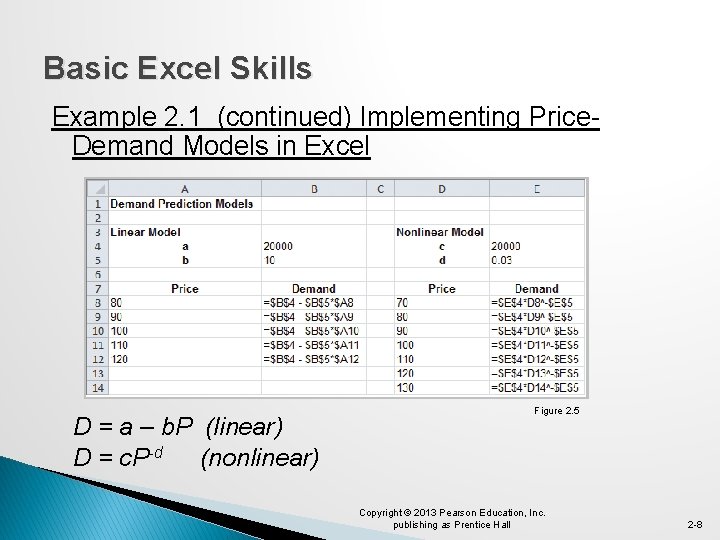
Basic Excel Skills Example 2. 1 (continued) Implementing Price. Demand Models in Excel D = a – b. P (linear) D = c. P-d (nonlinear) Figure 2. 5 Copyright © 2013 Pearson Education, Inc. publishing as Prentice Hall 2 -8

Basic Excel Skills Copying Excel Formulas Cells can be copied in many ways. Use the Copy button in the Home tab, then Paste Use Ctrl-C, then Ctrl-V Drag the bottom right corner of a cell (the fill handle) across a row or column Double click on the fill handle of a cell and its value (or formula) is copied to the cells below if there is data in an adjacent column Copyright © 2013 Pearson Education, Inc. publishing as Prentice Hall 2 -9
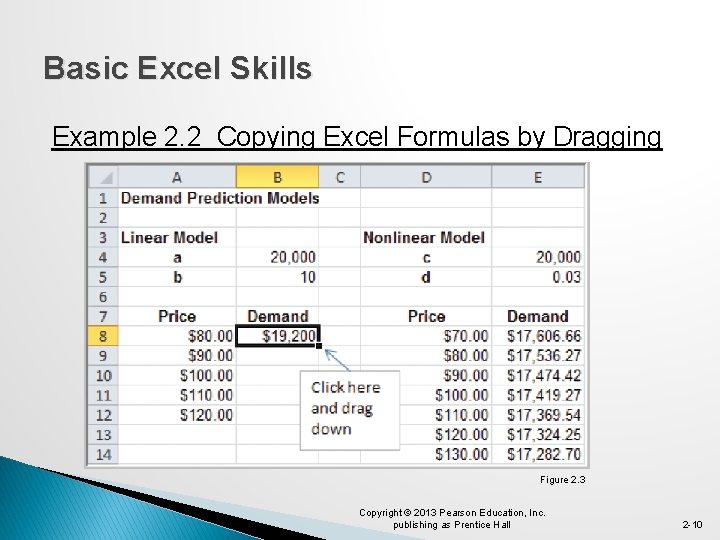
Basic Excel Skills Example 2. 2 Copying Excel Formulas by Dragging Figure 2. 3 Copyright © 2013 Pearson Education, Inc. publishing as Prentice Hall 2 -10
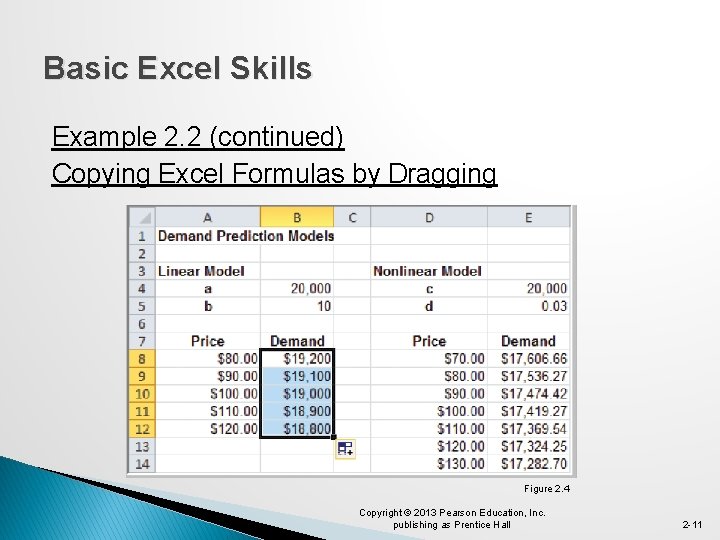
Basic Excel Skills Example 2. 2 (continued) Copying Excel Formulas by Dragging Figure 2. 4 Copyright © 2013 Pearson Education, Inc. publishing as Prentice Hall 2 -11
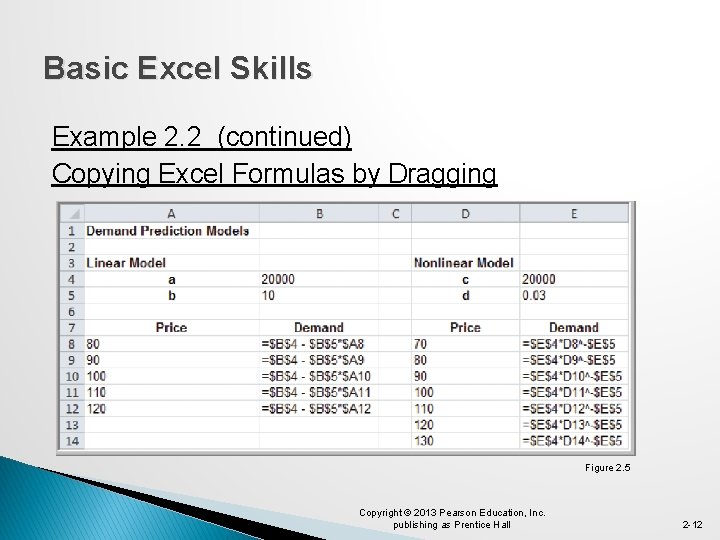
Basic Excel Skills Example 2. 2 (continued) Copying Excel Formulas by Dragging Figure 2. 5 Copyright © 2013 Pearson Education, Inc. publishing as Prentice Hall 2 -12
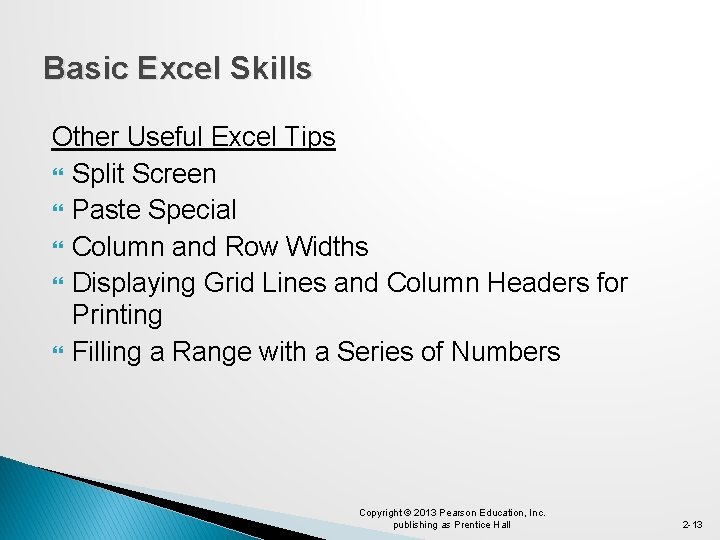
Basic Excel Skills Other Useful Excel Tips Split Screen Paste Special Column and Row Widths Displaying Grid Lines and Column Headers for Printing Filling a Range with a Series of Numbers Copyright © 2013 Pearson Education, Inc. publishing as Prentice Hall 2 -13
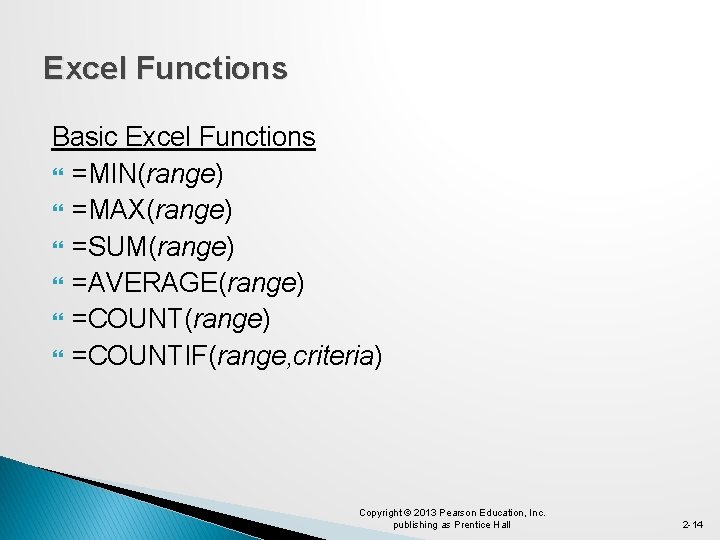
Excel Functions Basic Excel Functions =MIN(range) =MAX(range) =SUM(range) =AVERAGE(range) =COUNTIF(range, criteria) Copyright © 2013 Pearson Education, Inc. publishing as Prentice Hall 2 -14
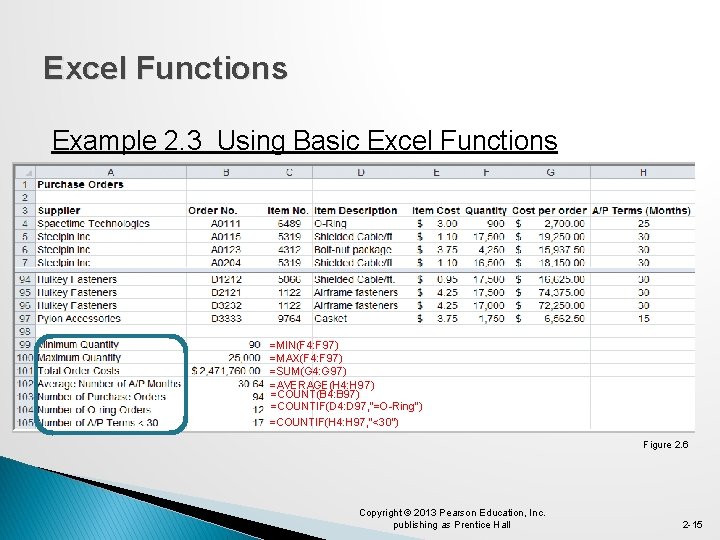
Excel Functions Example 2. 3 Using Basic Excel Functions =MIN(F 4: F 97) =MAX(F 4: F 97) =SUM(G 4: G 97) =AVERAGE(H 4: H 97) =COUNT(B 4: B 97) =COUNTIF(D 4: D 97, ”=O-Ring”) =COUNTIF(H 4: H 97, ”<30”) Figure 2. 6 Copyright © 2013 Pearson Education, Inc. publishing as Prentice Hall 2 -15
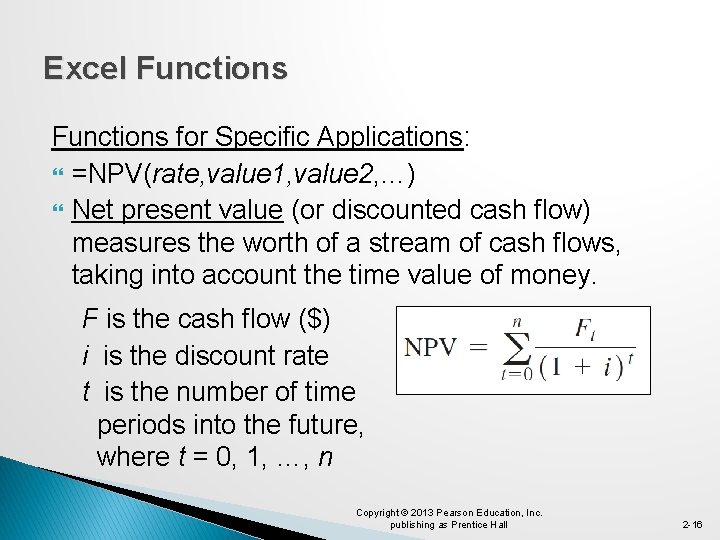
Excel Functions for Specific Applications: =NPV(rate, value 1, value 2, …) Net present value (or discounted cash flow) measures the worth of a stream of cash flows, taking into account the time value of money. F is the cash flow ($) i is the discount rate t is the number of time periods into the future, where t = 0, 1, …, n Copyright © 2013 Pearson Education, Inc. publishing as Prentice Hall 2 -16
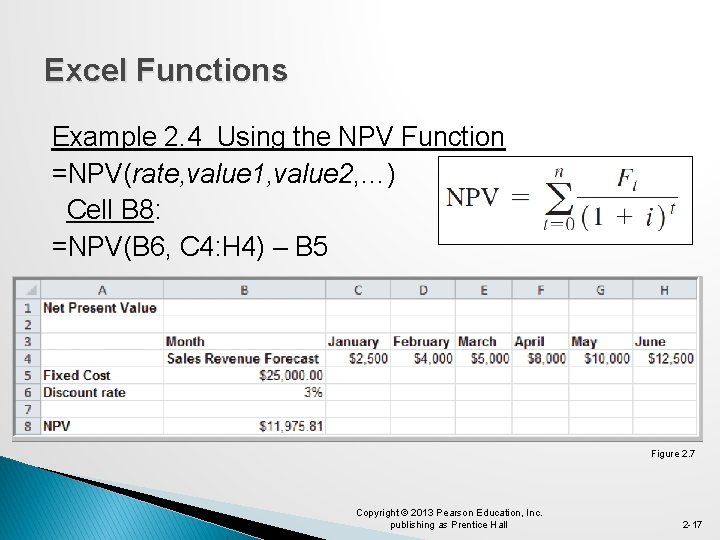
Excel Functions Example 2. 4 Using the NPV Function =NPV(rate, value 1, value 2, …) Cell B 8: =NPV(B 6, C 4: H 4) – B 5 Figure 2. 7 Copyright © 2013 Pearson Education, Inc. publishing as Prentice Hall 2 -17
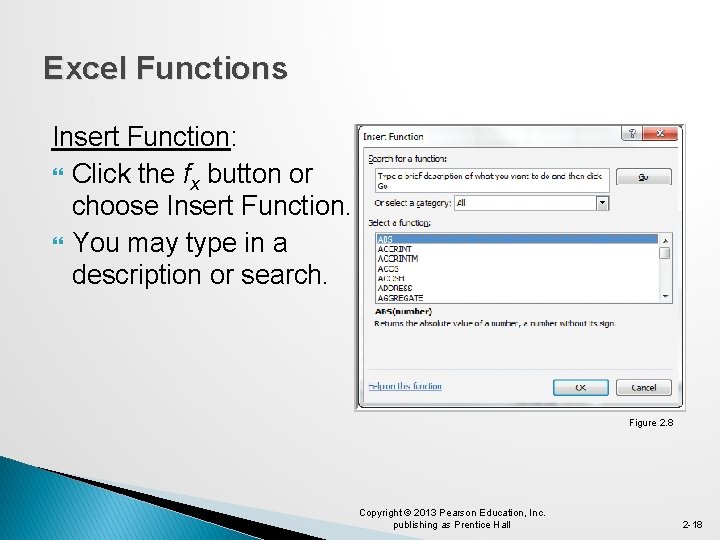
Excel Functions Insert Function: Click the fx button or choose Insert Function. You may type in a description or search. Figure 2. 8 Copyright © 2013 Pearson Education, Inc. publishing as Prentice Hall 2 -18
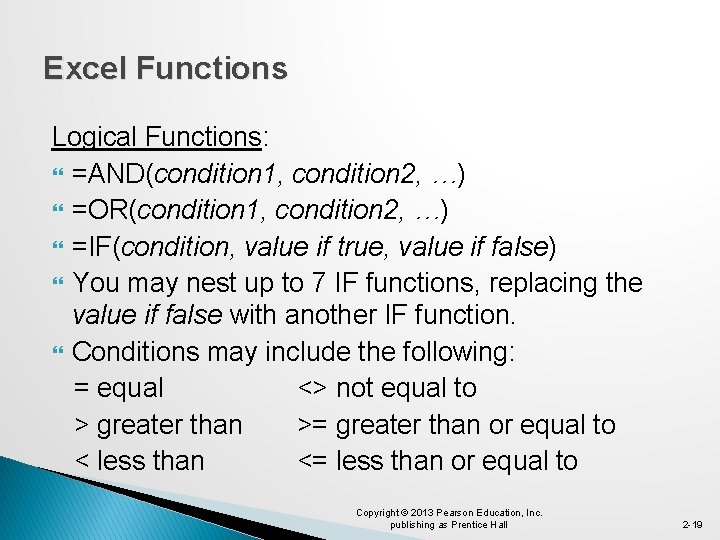
Excel Functions Logical Functions: =AND(condition 1, condition 2, …) =OR(condition 1, condition 2, …) =IF(condition, value if true, value if false) You may nest up to 7 IF functions, replacing the value if false with another IF function. Conditions may include the following: = equal <> not equal to > greater than >= greater than or equal to < less than <= less than or equal to Copyright © 2013 Pearson Education, Inc. publishing as Prentice Hall 2 -19

Excel Functions Basic Excel Functions: =COUNTIF(range, criteria) Figure 2. 9 Copyright © 2013 Pearson Education, Inc. publishing as Prentice Hall 2 -20

Excel Functions Example 2. 5 Using the IF statement =IF(condition, value if true, value if false) Cell K 4: =IF(F 4 >= 10000, “Large”, “Small”) Figure 2. 10 Copyright © 2013 Pearson Education, Inc. publishing as Prentice Hall 2 -21

Excel Functions Lookup Functions: � These functions are useful for finding specific data in a spreadsheet. =VLOOKUP(lookup_value, table_array, col_index_num) =HLOOKUP(lookup_value, table_array, row_index_num) =INDEX(array, row_num, col_num) =MATCH(lookup_value, lookup_array, match_type) Copyright © 2013 Pearson Education, Inc. publishing as Prentice Hall 2 -22
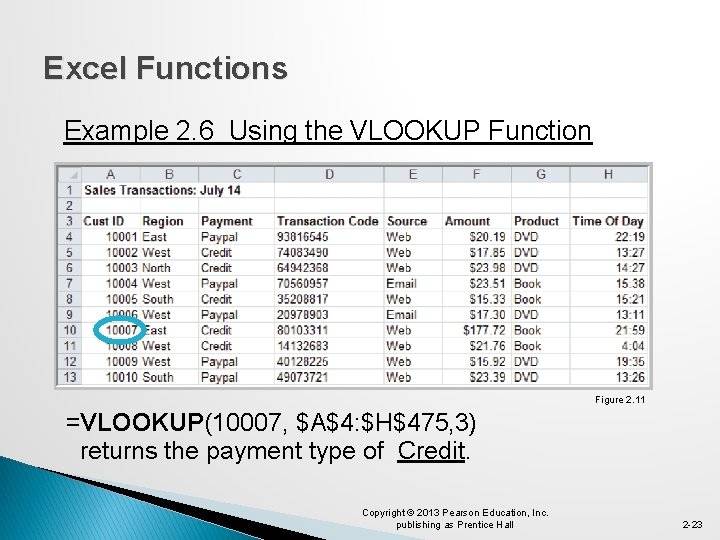
Excel Functions Example 2. 6 Using the VLOOKUP Function Figure 2. 11 =VLOOKUP(10007, $A$4: $H$475, 3) returns the payment type of Credit. Copyright © 2013 Pearson Education, Inc. publishing as Prentice Hall 2 -23
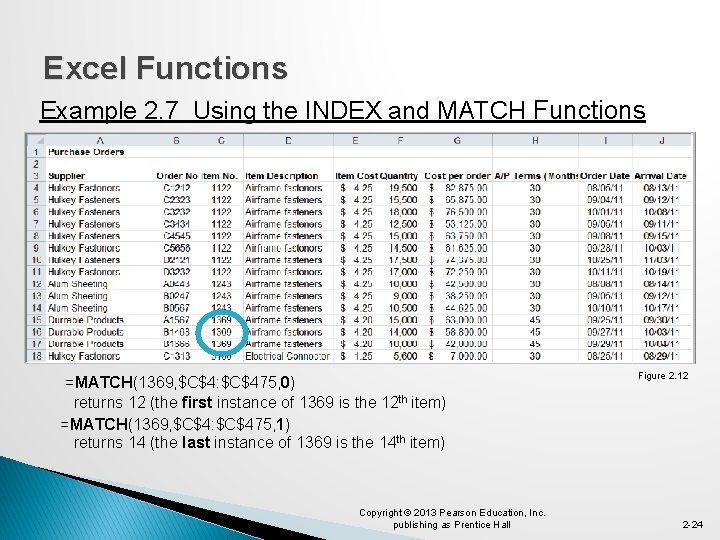
Excel Functions Example 2. 7 Using the INDEX and MATCH Functions =MATCH(1369, $C$4: $C$475, 0) returns 12 (the first instance of 1369 is the 12 th item) =MATCH(1369, $C$4: $C$475, 1) returns 14 (the last instance of 1369 is the 14 th item) Copyright © 2013 Pearson Education, Inc. publishing as Prentice Hall Figure 2. 12 2 -24

Excel Functions Example 2. 7 (continued) Using INDEX and MATCH =INDEX($A$4: $J$475, MATCH(1369, $C$4: $C$475, 0), 7) returns 63, 000 (the 12 th value in the 7 th column) =SUM(INDEX($A$4: $G$475, MATCH(1369, $C$4: $C$475, 0), 7): INDEX($A $4: $G$475, MATCH(1369, $C$4: $C$475, 1), 7)) returns 163, 800 (the sum of the 3 costs for item 1369) Copyright © 2013 Pearson Education, Inc. publishing as Prentice Hall 2 -25

Spreadsheet Add-Ins for Business Analytics Microsoft Excel (Windows only) provides a number of add-ins for Business Analytics: - Analysis Toolpak VBA - Solver Frontline Systems provides: - Risk Solver Platform - Premium Risk Solver Platform - XLMiner add-in Copyright © 2013 Pearson Education, Inc. publishing as Prentice Hall 2 -26
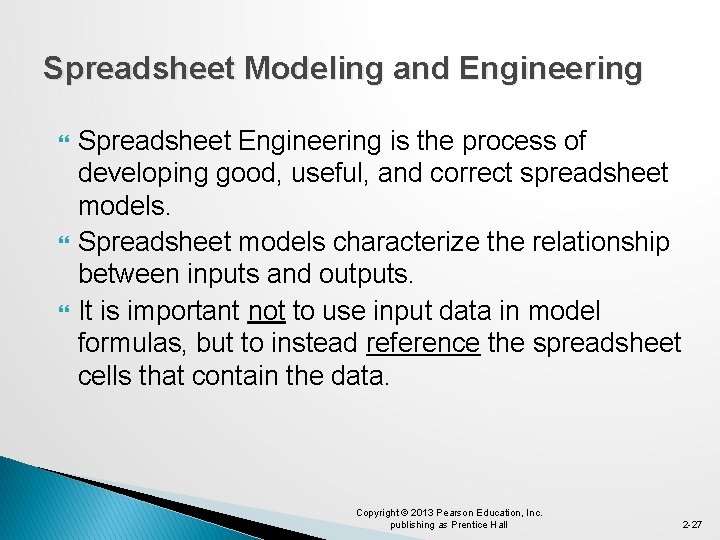
Spreadsheet Modeling and Engineering Spreadsheet Engineering is the process of developing good, useful, and correct spreadsheet models. Spreadsheet models characterize the relationship between inputs and outputs. It is important not to use input data in model formulas, but to instead reference the spreadsheet cells that contain the data. Copyright © 2013 Pearson Education, Inc. publishing as Prentice Hall 2 -27
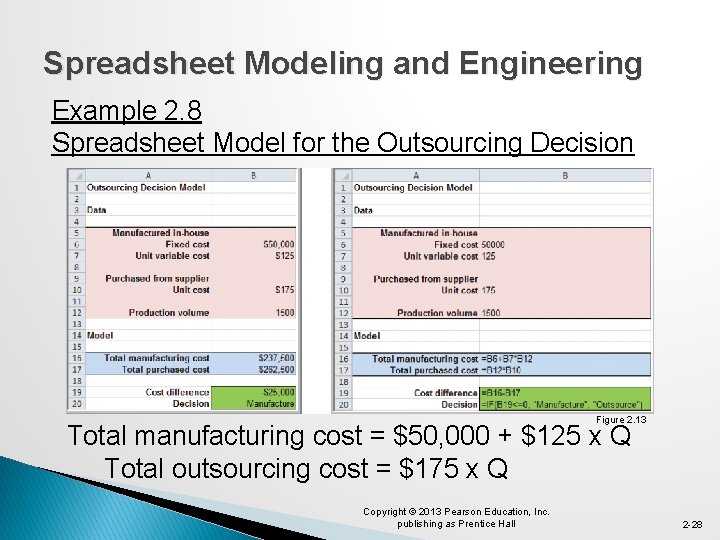
Spreadsheet Modeling and Engineering Example 2. 8 Spreadsheet Model for the Outsourcing Decision Figure 2. 13 Total manufacturing cost = $50, 000 + $125 x Q Total outsourcing cost = $175 x Q Copyright © 2013 Pearson Education, Inc. publishing as Prentice Hall 2 -28
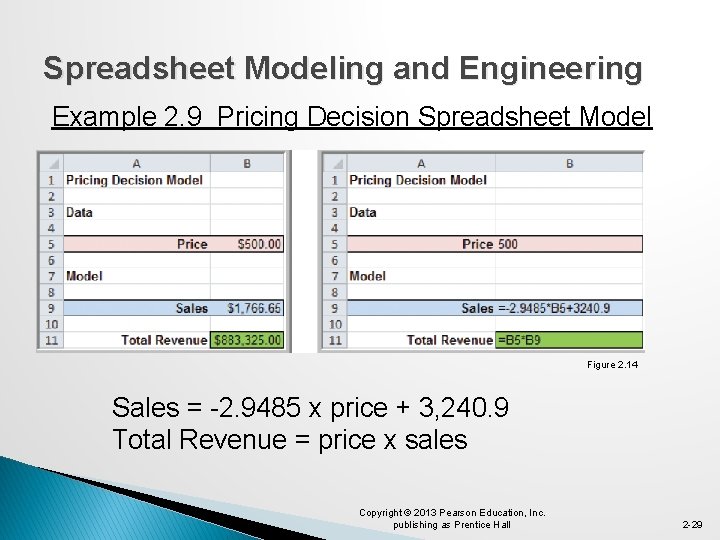
Spreadsheet Modeling and Engineering Example 2. 9 Pricing Decision Spreadsheet Model Figure 2. 14 Sales = -2. 9485 x price + 3, 240. 9 Total Revenue = price x sales Copyright © 2013 Pearson Education, Inc. publishing as Prentice Hall 2 -29

Spreadsheet Modeling and Engineering Spreadsheet Quality � Verification is the process of ensuring that a model is accurate and free from logical errors. � Below are three approaches to spreadsheet engineering that can improve spreadsheet quality: 1. Improve the design and format of the spreadsheet itself. 2. Improve the process used to develop a spreadsheet. 3. Inspect your results carefully and use appropriate tools available in Excel. Copyright © 2013 Pearson Education, Inc. publishing as Prentice Hall 2 -30
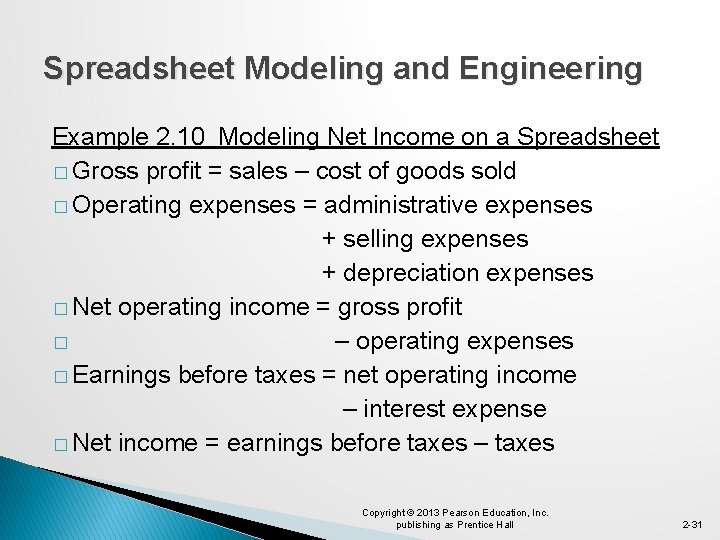
Spreadsheet Modeling and Engineering Example 2. 10 Modeling Net Income on a Spreadsheet � Gross profit = sales – cost of goods sold � Operating expenses = administrative expenses + selling expenses + depreciation expenses � Net operating income = gross profit � – operating expenses � Earnings before taxes = net operating income – interest expense � Net income = earnings before taxes – taxes Copyright © 2013 Pearson Education, Inc. publishing as Prentice Hall 2 -31
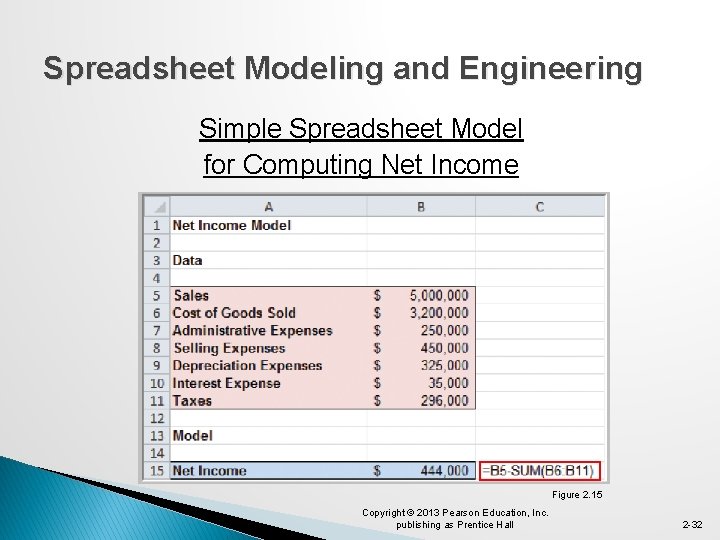
Spreadsheet Modeling and Engineering Simple Spreadsheet Model for Computing Net Income Figure 2. 15 Copyright © 2013 Pearson Education, Inc. publishing as Prentice Hall 2 -32

Spreadsheet Modeling and Engineering Data-Model Format for Computing Net Income Figure 2. 16 Copyright © 2013 Pearson Education, Inc. publishing as Prentice Hall 2 -33
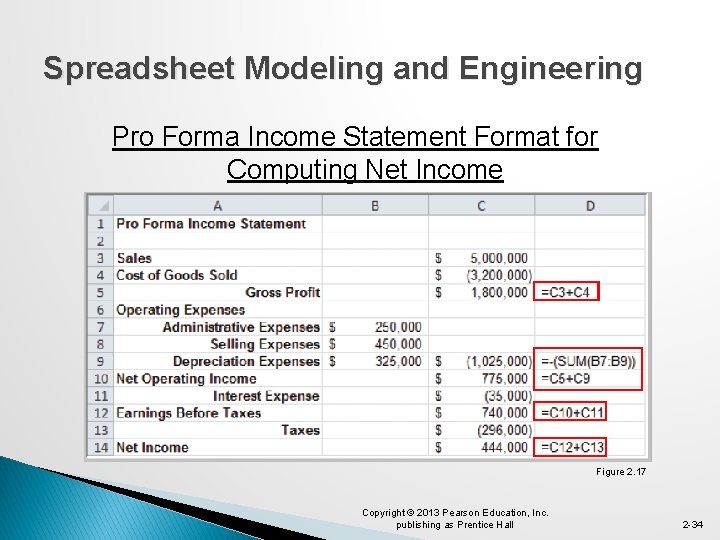
Spreadsheet Modeling and Engineering Pro Forma Income Statement Format for Computing Net Income Figure 2. 17 Copyright © 2013 Pearson Education, Inc. publishing as Prentice Hall 2 -34

Spreadsheet Modeling and Engineering Analytics in Practice: Spreadsheet Engineering at Proctor & Gamble Problem: How to manage safety stock inventory. Solution: The Western European BA group created a spreadsheet model that eventually grew into a suite of global inventory models. - It displayed all important data on one screen. - Allowed users constant access to current data. - Helped supply chain managers make better decisions regarding safety stocks. Copyright © 2013 Pearson Education, Inc. publishing as Prentice Hall 2 -35
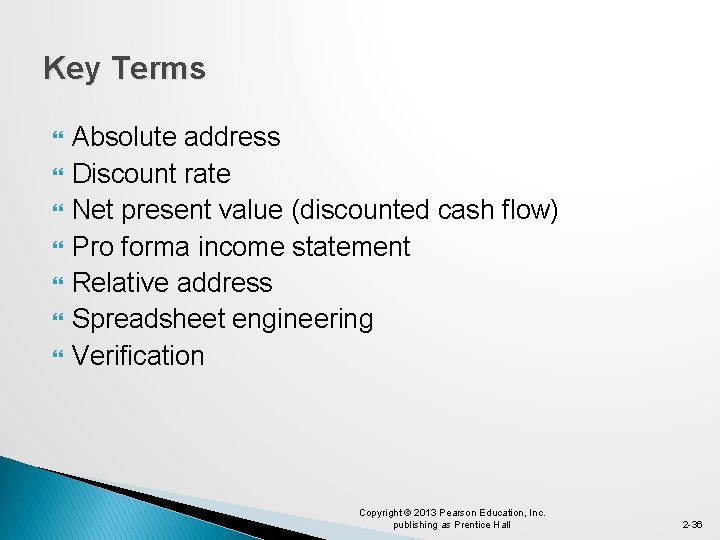
Key Terms Absolute address Discount rate Net present value (discounted cash flow) Pro forma income statement Relative address Spreadsheet engineering Verification Copyright © 2013 Pearson Education, Inc. publishing as Prentice Hall 2 -36
 2013 pearson education inc
2013 pearson education inc 2013 pearson education inc
2013 pearson education inc Performance gap
Performance gap 2013 pearson education inc
2013 pearson education inc 2013 pearson education inc
2013 pearson education inc 2013 pearson education inc
2013 pearson education inc 2013 pearson education inc
2013 pearson education inc 2013 pearson education inc
2013 pearson education inc 2013 pearson education inc
2013 pearson education inc Are clusters of measurable ksas
Are clusters of measurable ksas 2013 pearson education inc. answers
2013 pearson education inc. answers 2013 pearson education inc. answers
2013 pearson education inc. answers 2013 pearson education inc
2013 pearson education inc 2013 pearson education inc
2013 pearson education inc Copyright pearson education inc
Copyright pearson education inc 2017 pearson education inc
2017 pearson education inc 2010 pearson education inc
2010 pearson education inc Copyright 2009 pearson education inc
Copyright 2009 pearson education inc 2018 pearson education inc
2018 pearson education inc 2014 pearson education inc
2014 pearson education inc Copyright 2010 pearson education inc
Copyright 2010 pearson education inc Copyright 2010 pearson education inc
Copyright 2010 pearson education inc Copyright by pearson education inc. answers
Copyright by pearson education inc. answers Copyright 2003 pearson education inc
Copyright 2003 pearson education inc Copyright 2009 pearson education inc
Copyright 2009 pearson education inc Copyright pearson education inc
Copyright pearson education inc Copyright 2010 pearson education inc
Copyright 2010 pearson education inc Copyright 2010 pearson education inc
Copyright 2010 pearson education inc Copyright 2010 pearson education inc
Copyright 2010 pearson education inc 2010 pearson education inc
2010 pearson education inc Copyright 2010 pearson education inc
Copyright 2010 pearson education inc Copyright 2010 pearson education inc
Copyright 2010 pearson education inc Copyright 2010 pearson education inc
Copyright 2010 pearson education inc Copyright 2009 pearson education inc
Copyright 2009 pearson education inc 2009 pearson education inc
2009 pearson education inc 2009 pearson education inc
2009 pearson education inc 2009 pearson education inc
2009 pearson education inc