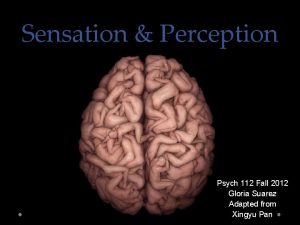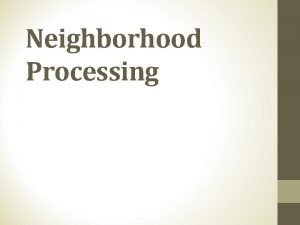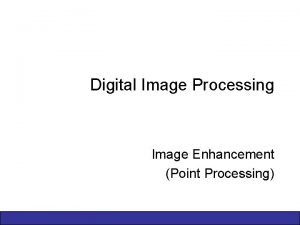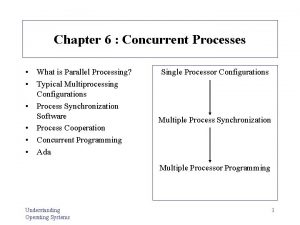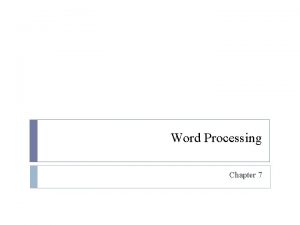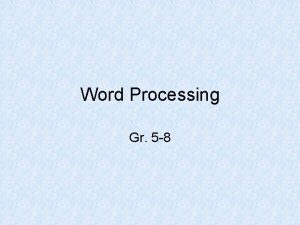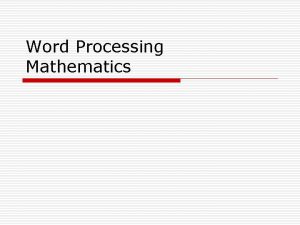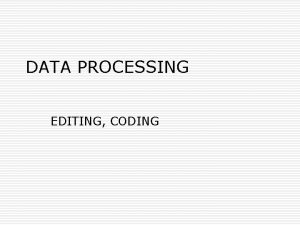AN INTRODUCTION TO WORD PROCESSING WHATS WORD PROCESSING
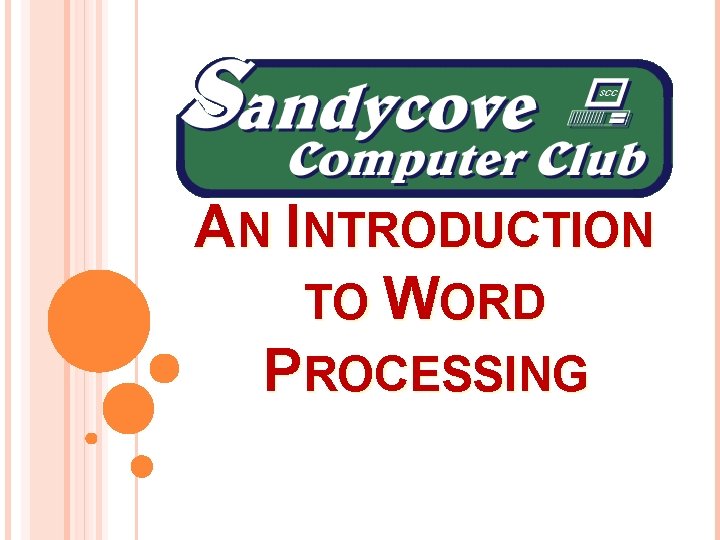
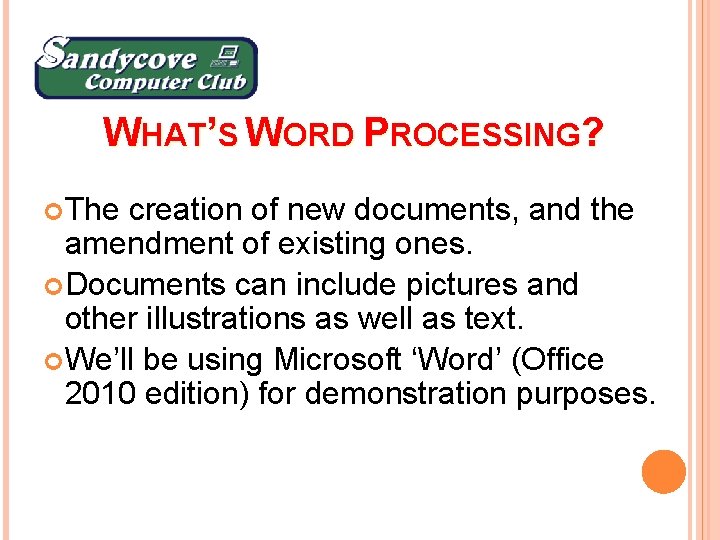
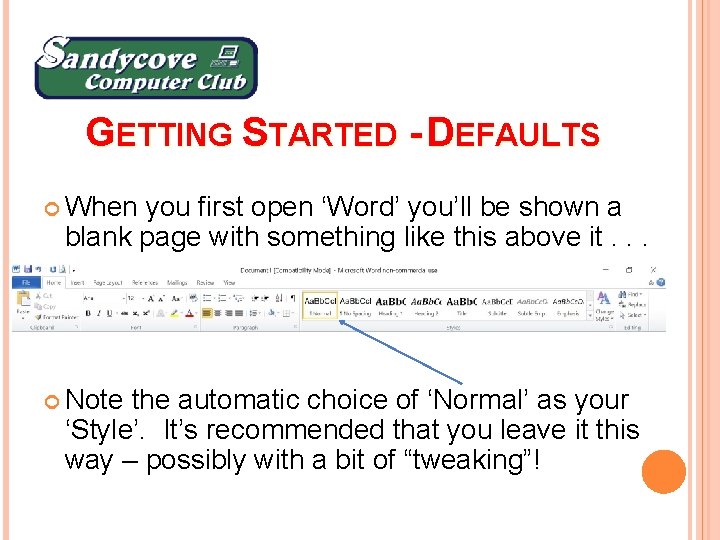
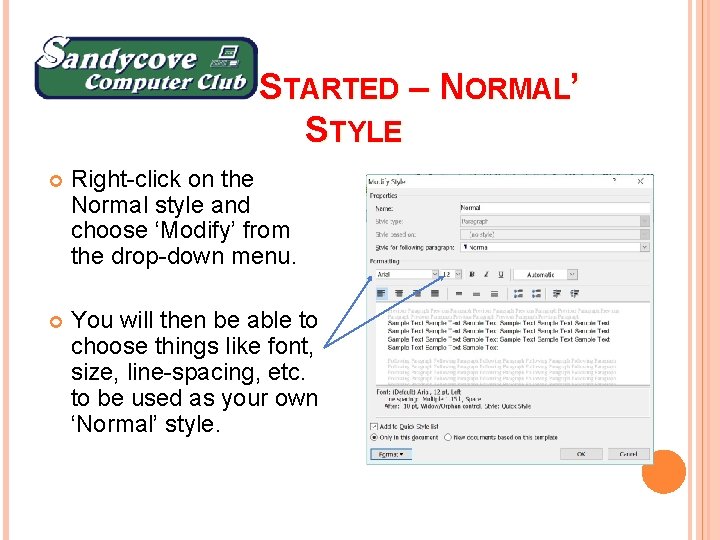
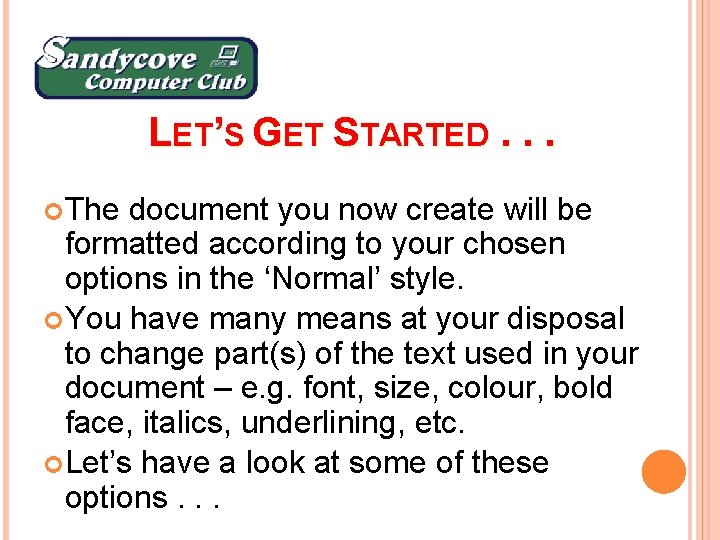
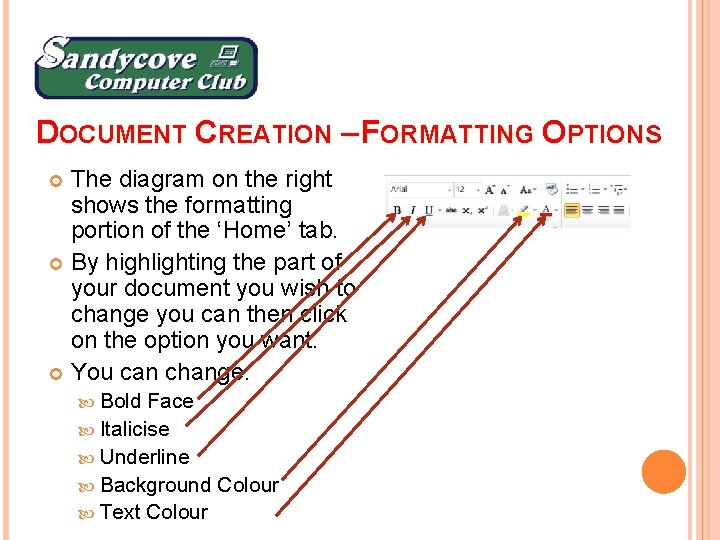
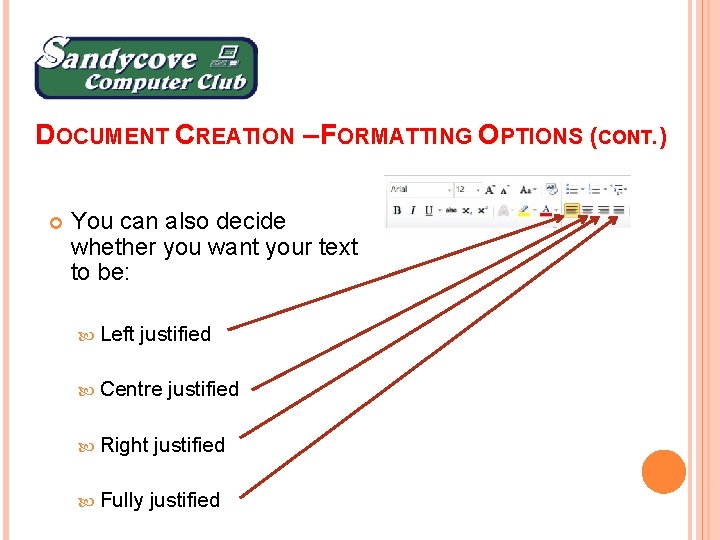
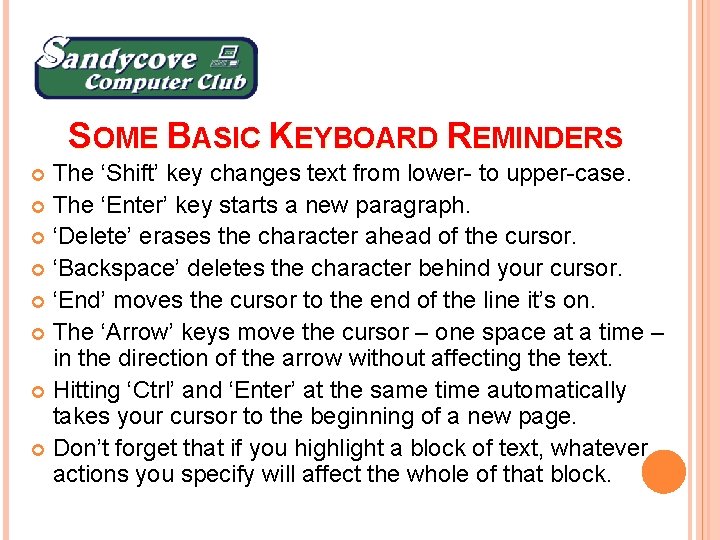
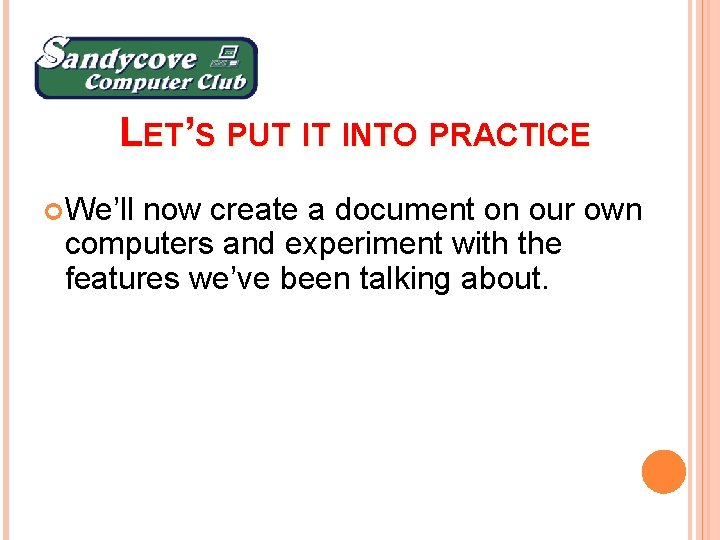
- Slides: 9
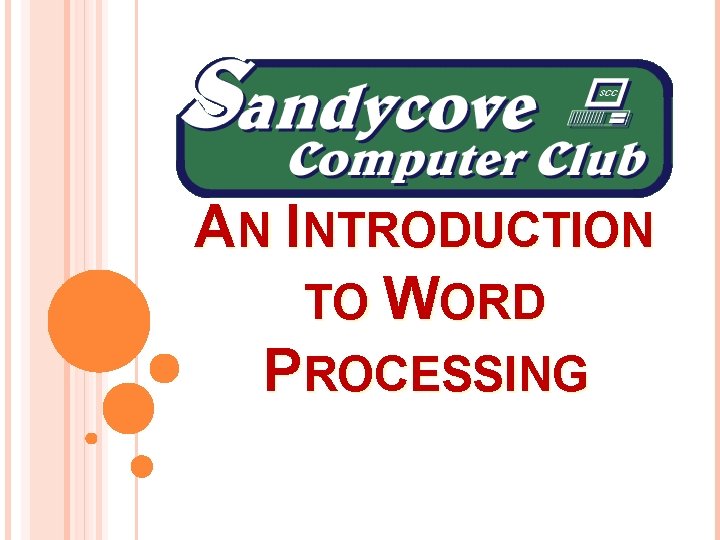
AN INTRODUCTION TO WORD PROCESSING
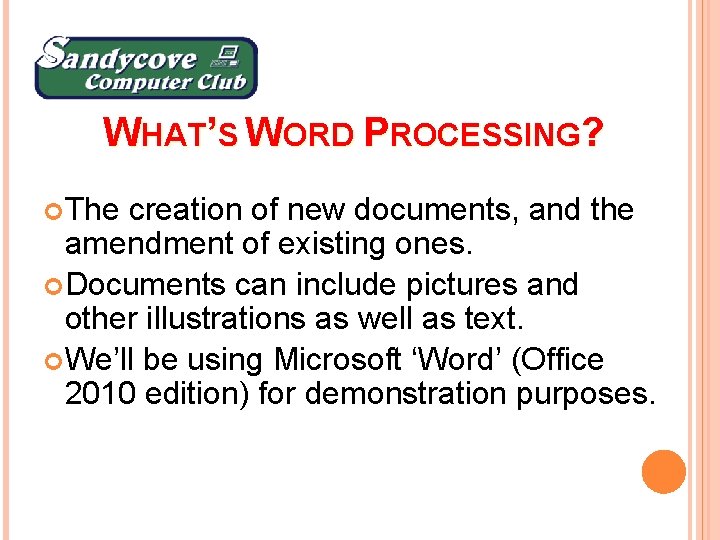
WHAT’S WORD PROCESSING? The creation of new documents, and the amendment of existing ones. Documents can include pictures and other illustrations as well as text. We’ll be using Microsoft ‘Word’ (Office 2010 edition) for demonstration purposes.
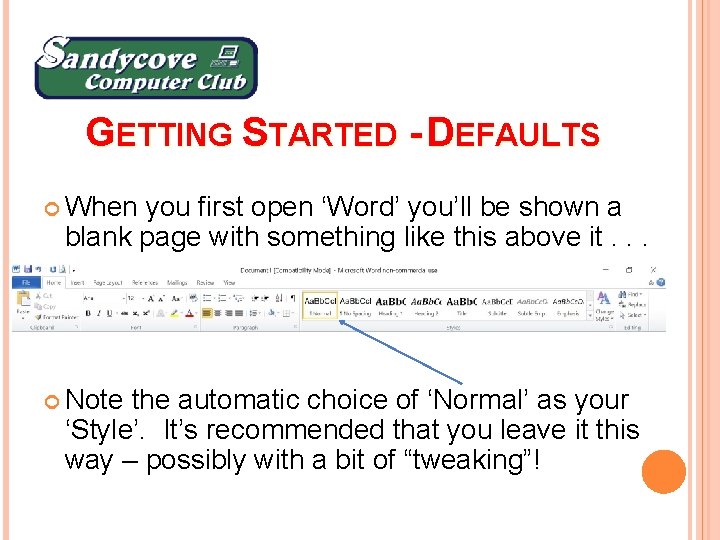
GETTING STARTED - DEFAULTS When you first open ‘Word’ you’ll be shown a blank page with something like this above it. . . Note the automatic choice of ‘Normal’ as your ‘Style’. It’s recommended that you leave it this way – possibly with a bit of “tweaking”!
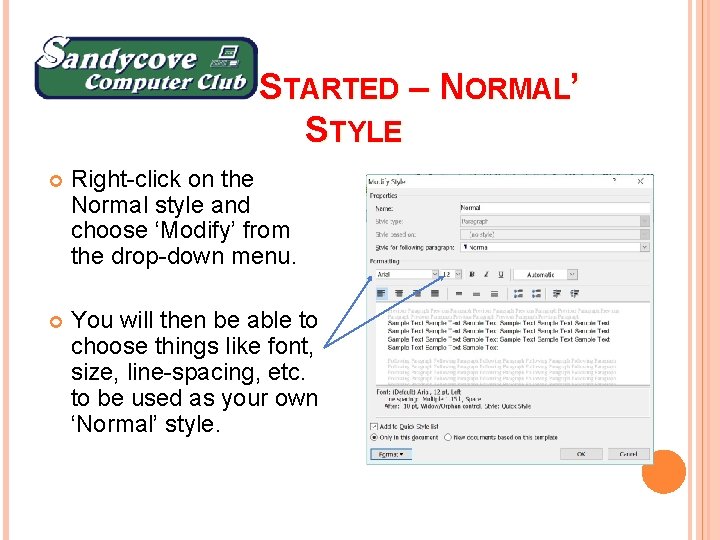
GETTING STARTED – N ‘ ORMAL’ STYLE Right-click on the Normal style and choose ‘Modify’ from the drop-down menu. You will then be able to choose things like font, size, line-spacing, etc. to be used as your own ‘Normal’ style.
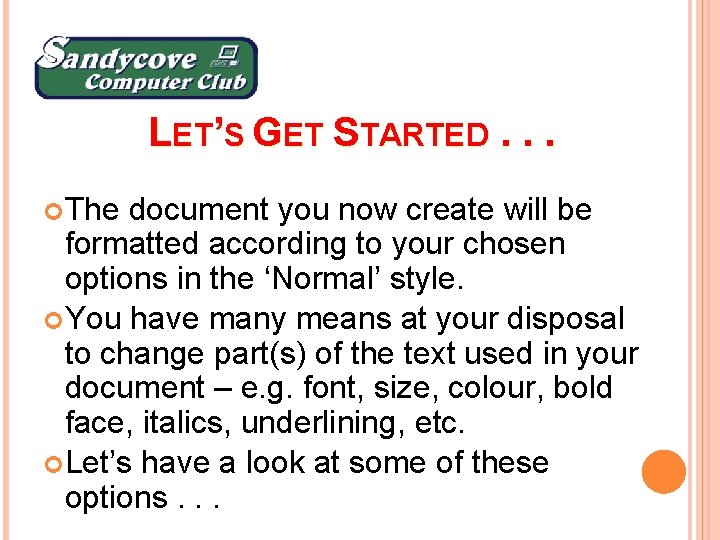
LET’S GET STARTED. . . The document you now create will be formatted according to your chosen options in the ‘Normal’ style. You have many means at your disposal to change part(s) of the text used in your document – e. g. font, size, colour, bold face, italics, underlining, etc. Let’s have a look at some of these options. . .
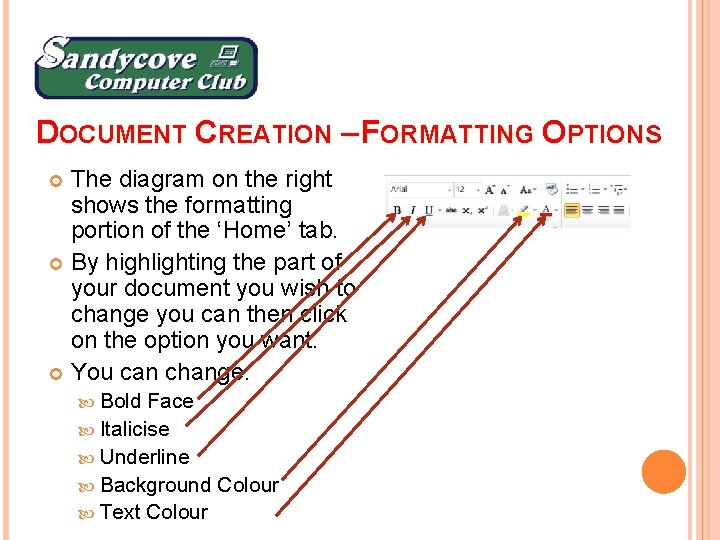
DOCUMENT CREATION – FORMATTING OPTIONS The diagram on the right shows the formatting portion of the ‘Home’ tab. By highlighting the part of your document you wish to change you can then click on the option you want. You can change: Bold Face Italicise Underline Background Colour Text Colour
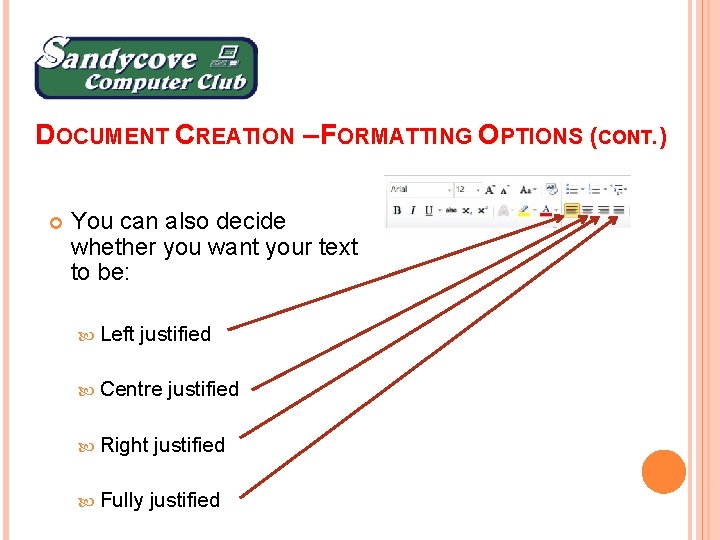
DOCUMENT CREATION – FORMATTING OPTIONS (CONT. ) You can also decide whether you want your text to be: Left justified Centre justified Right justified Fully justified
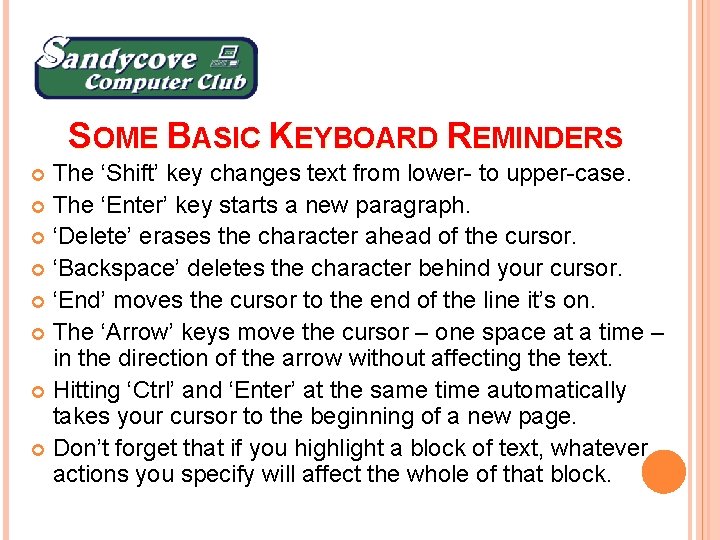
SOME BASIC KEYBOARD REMINDERS The ‘Shift’ key changes text from lower- to upper-case. The ‘Enter’ key starts a new paragraph. ‘Delete’ erases the character ahead of the cursor. ‘Backspace’ deletes the character behind your cursor. ‘End’ moves the cursor to the end of the line it’s on. The ‘Arrow’ keys move the cursor – one space at a time – in the direction of the arrow without affecting the text. Hitting ‘Ctrl’ and ‘Enter’ at the same time automatically takes your cursor to the beginning of a new page. Don’t forget that if you highlight a block of text, whatever actions you specify will affect the whole of that block.
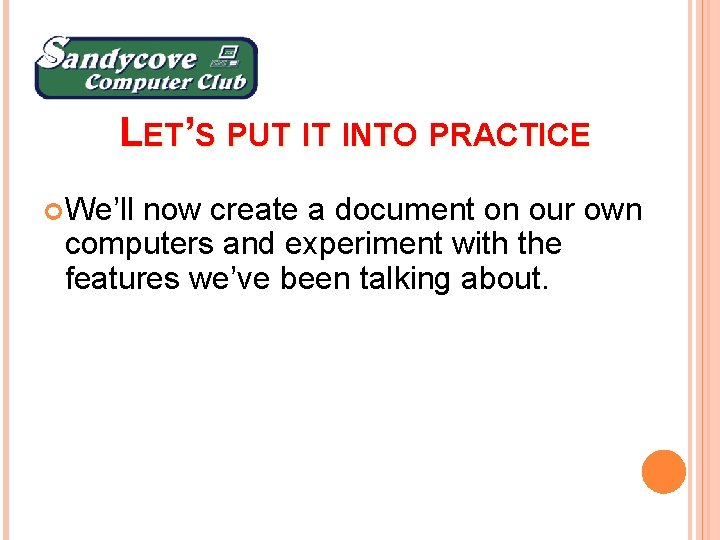
LET’S PUT IT INTO PRACTICE We’ll now create a document on our own computers and experiment with the features we’ve been talking about.
 Whats hot whats not
Whats hot whats not Bottom up processing
Bottom up processing Bottom up processing vs top down processing
Bottom up processing vs top down processing Top-down processing vs bottom-up processing
Top-down processing vs bottom-up processing Point processing and neighbourhood processing
Point processing and neighbourhood processing Secondary food processing
Secondary food processing Image enhancement by point processing
Image enhancement by point processing Histogram processing in digital image processing
Histogram processing in digital image processing Parallel processing vs concurrent processing
Parallel processing vs concurrent processing Neighborhood processing in digital image processing
Neighborhood processing in digital image processing