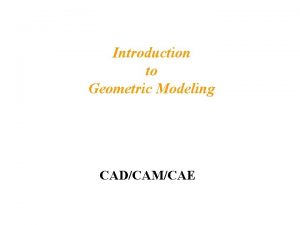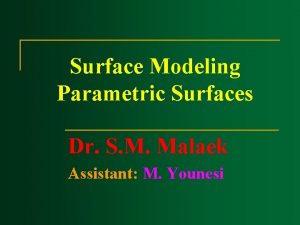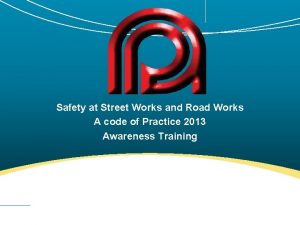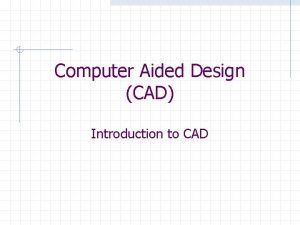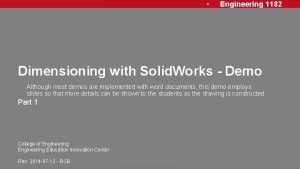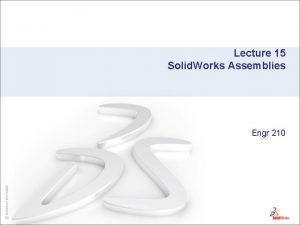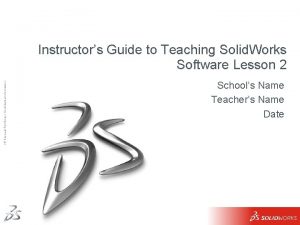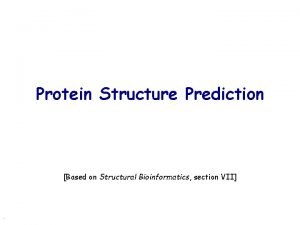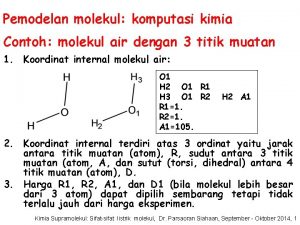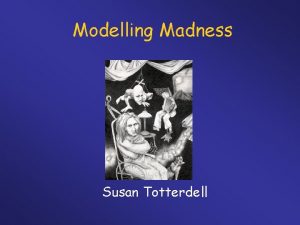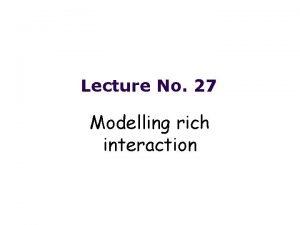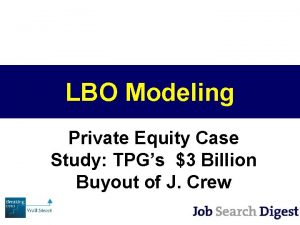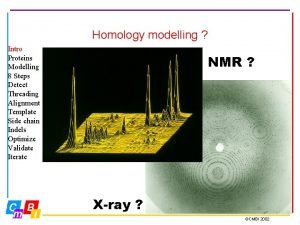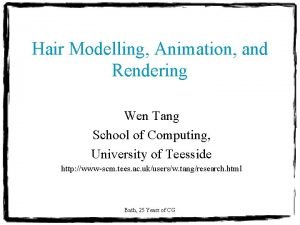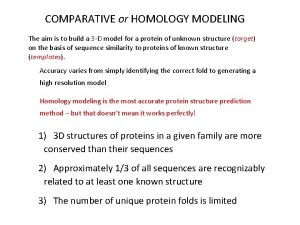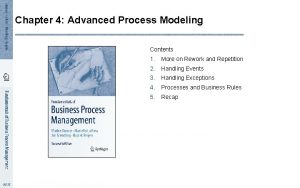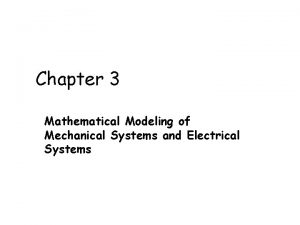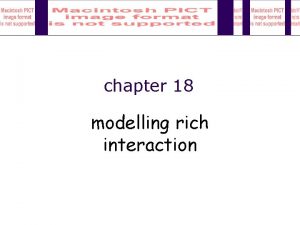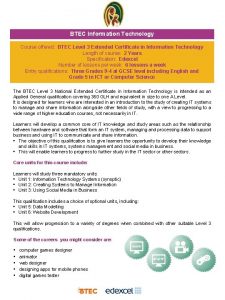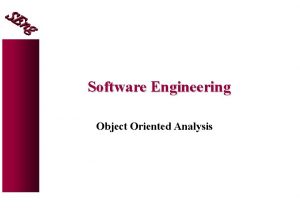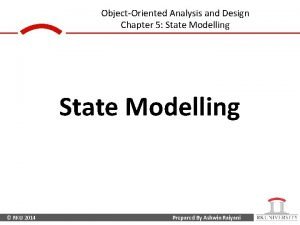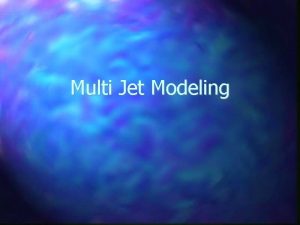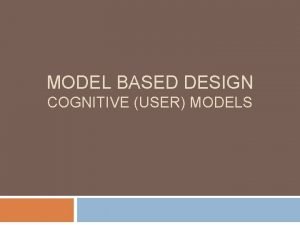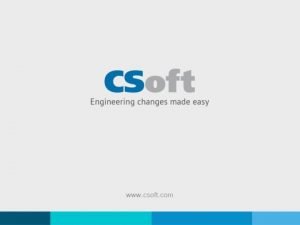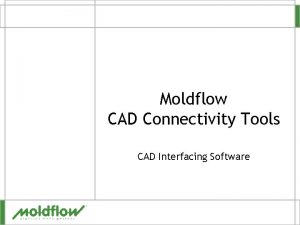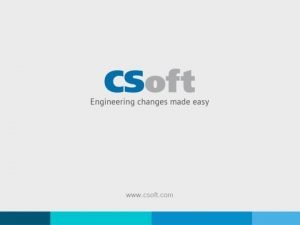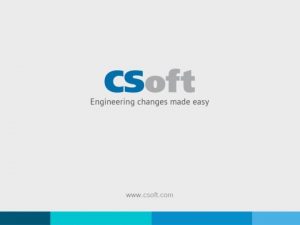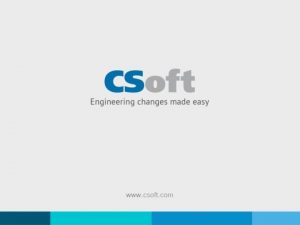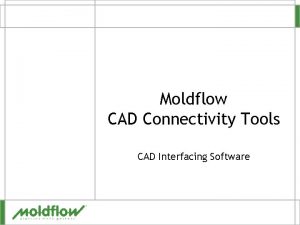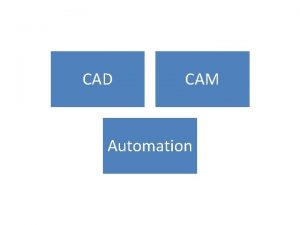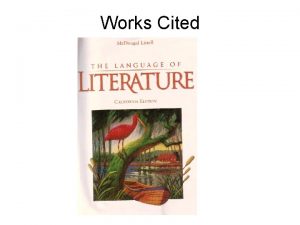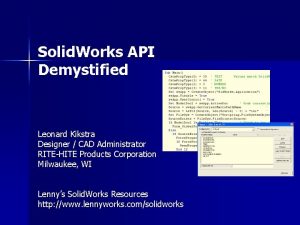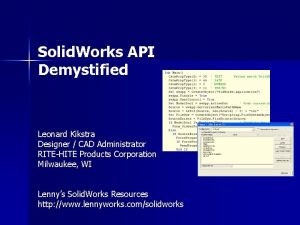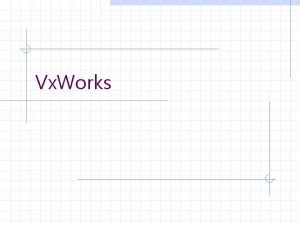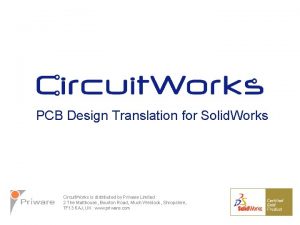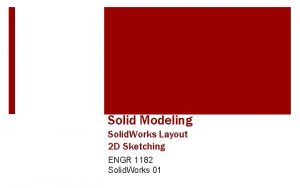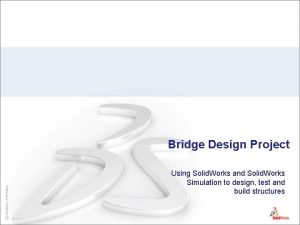An Introduction to Solid works CAD Solid Modelling
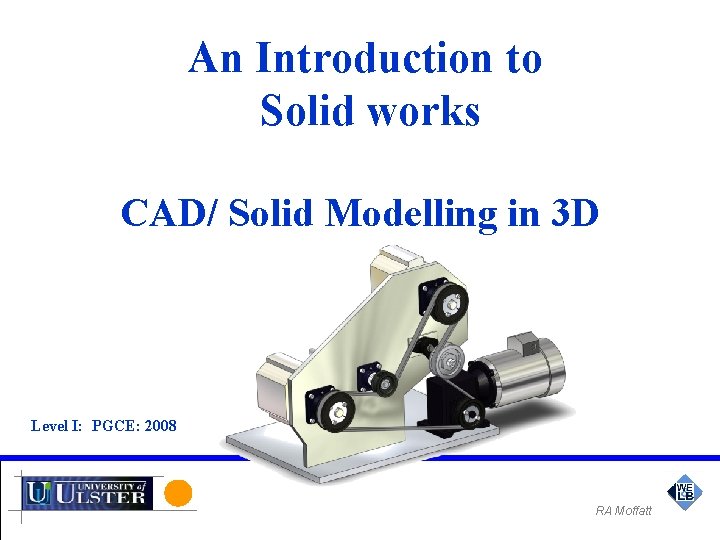
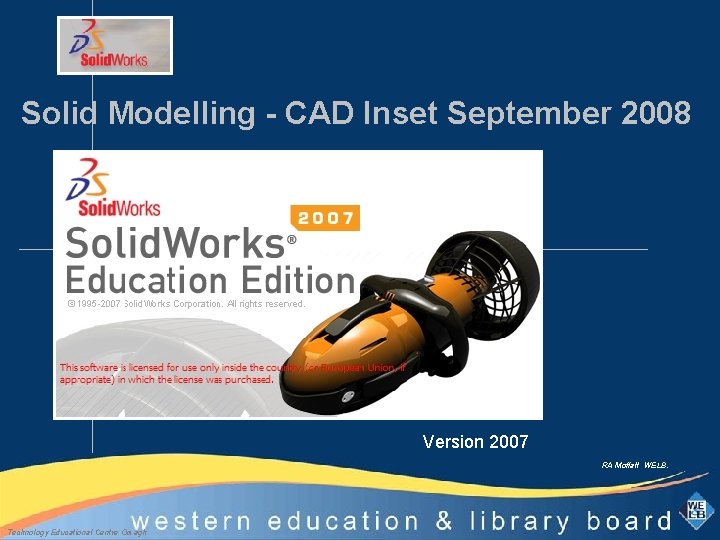

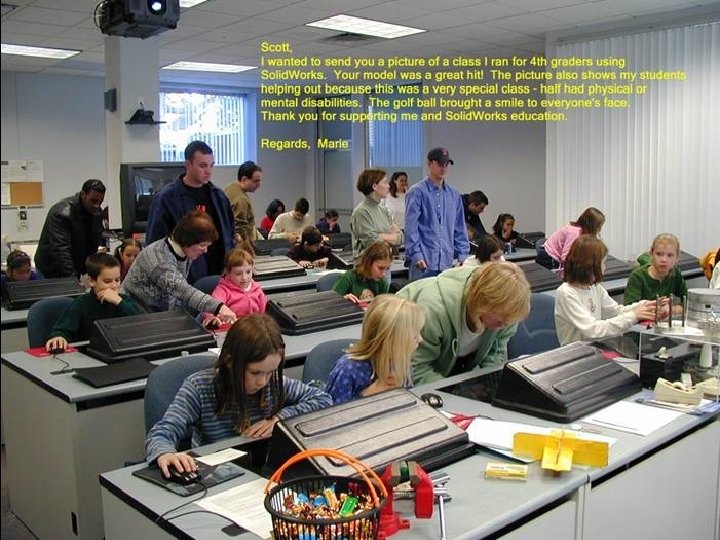
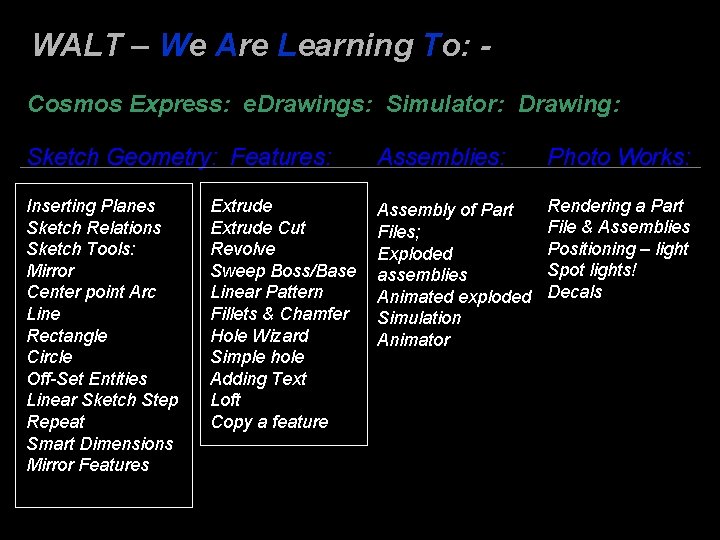

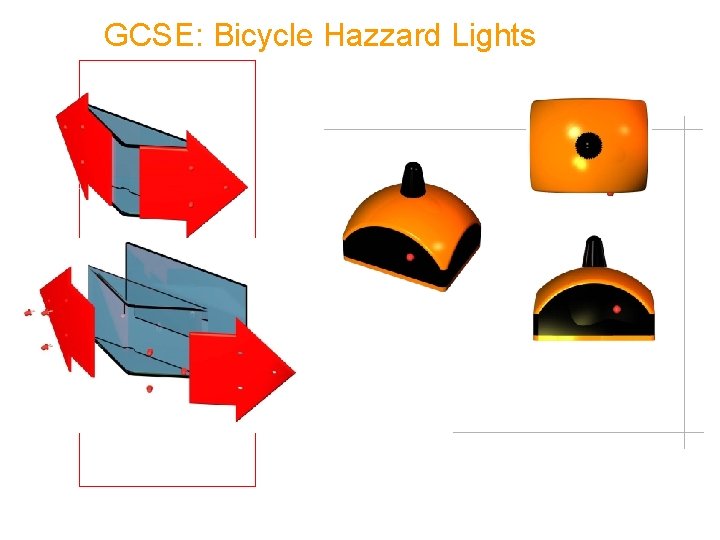
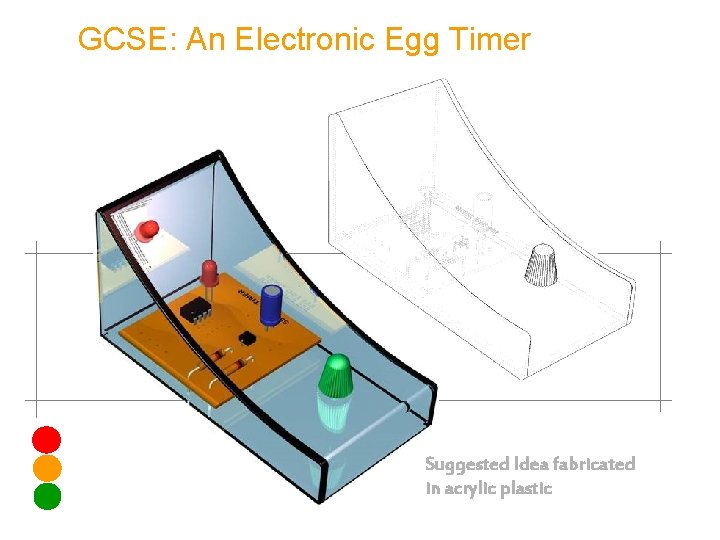
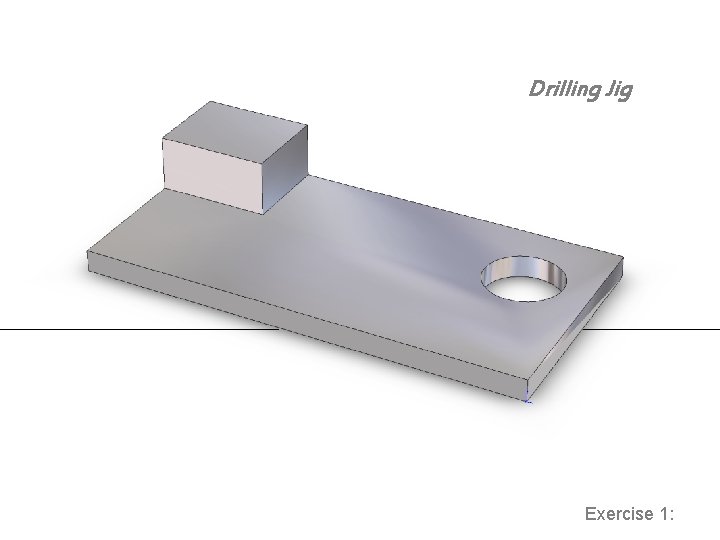
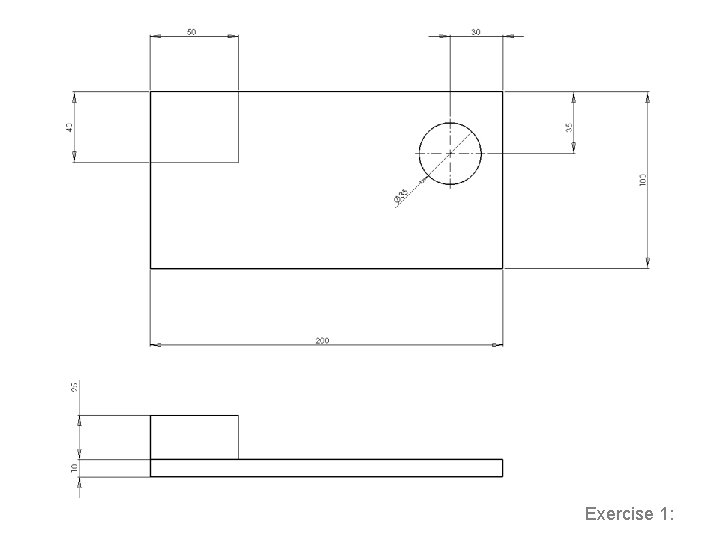
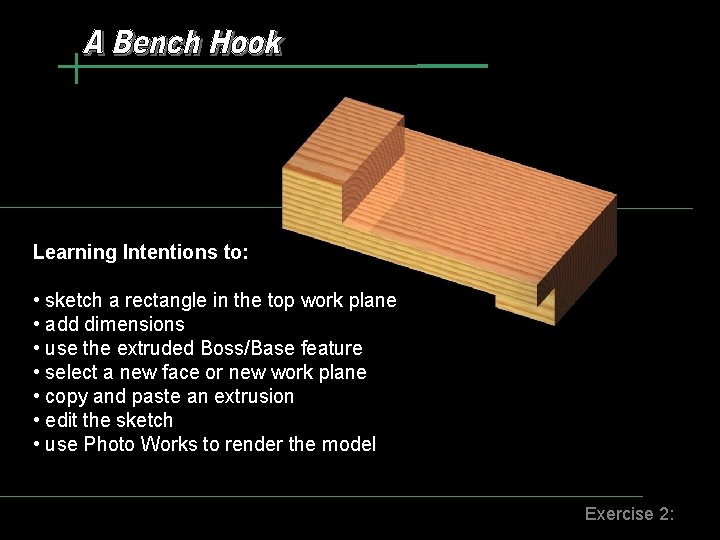
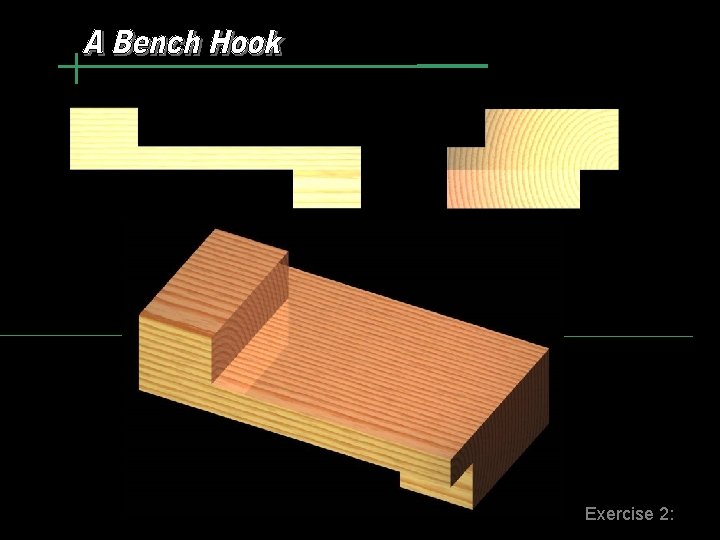
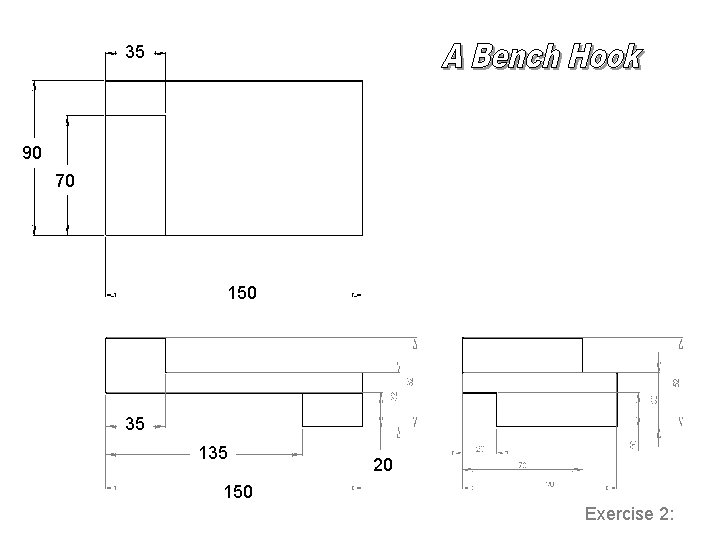
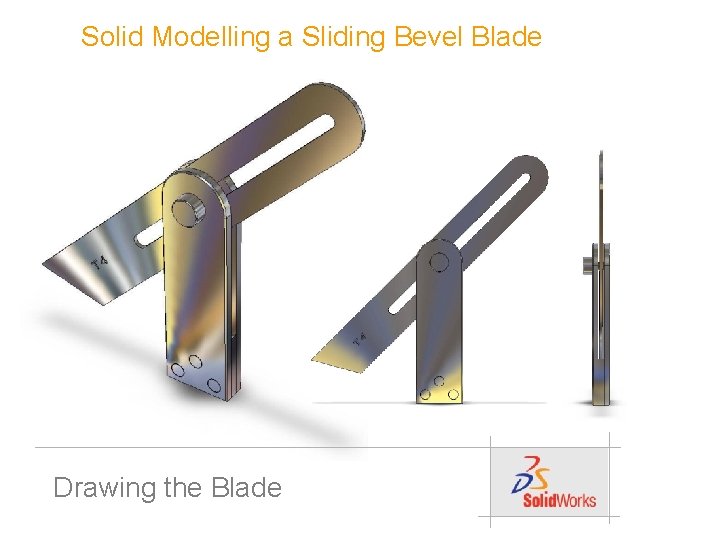
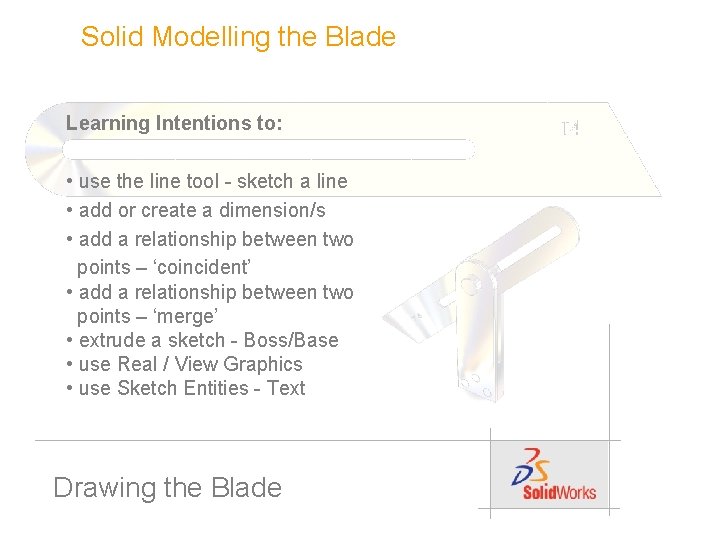
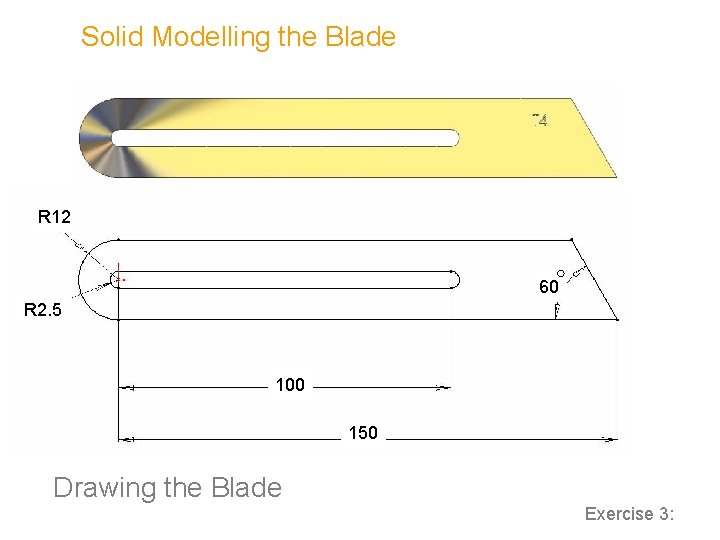
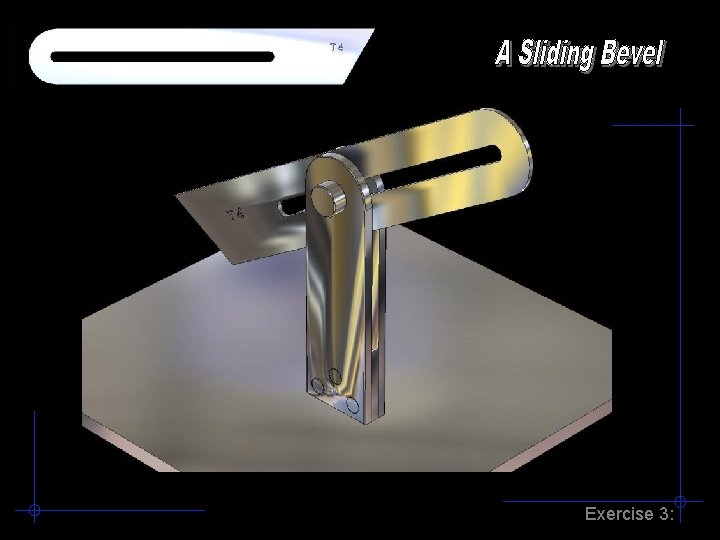
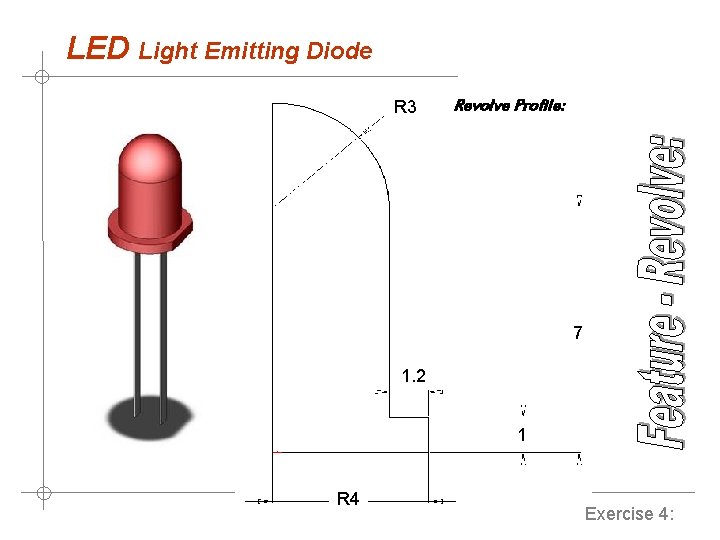
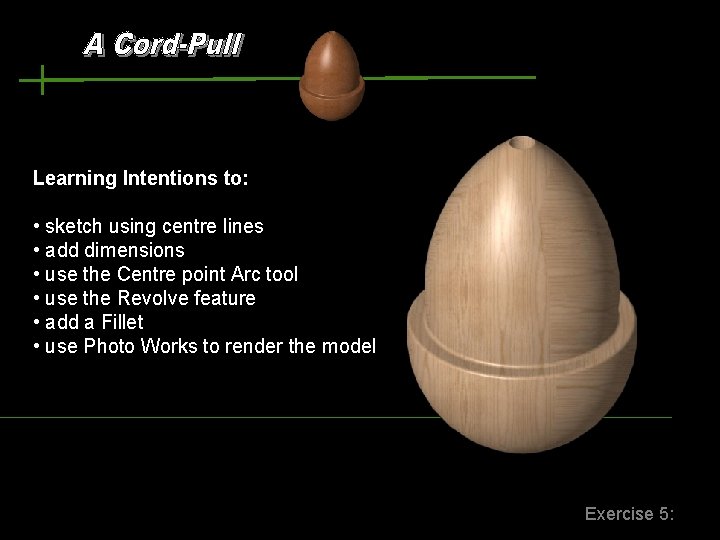
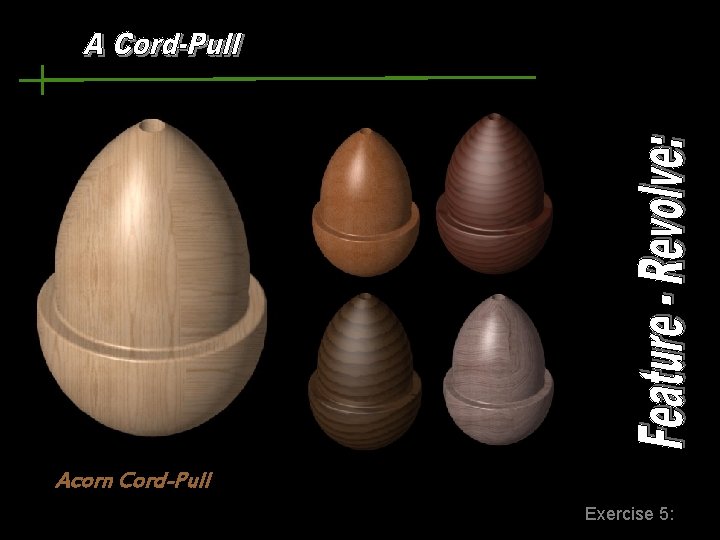
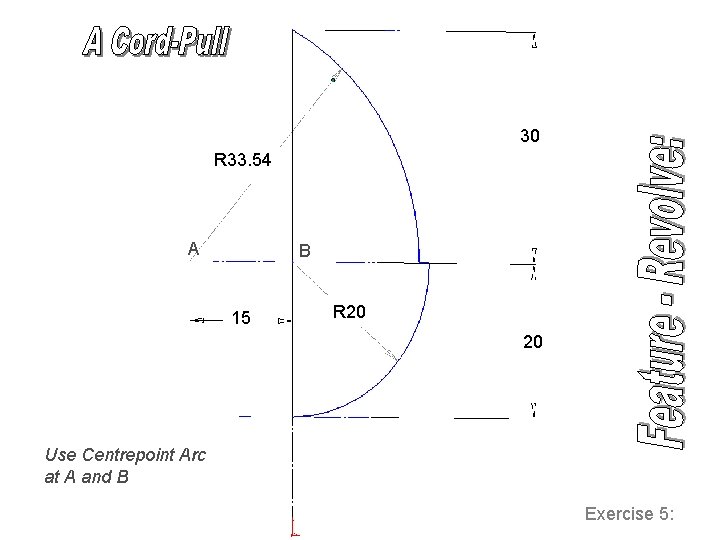
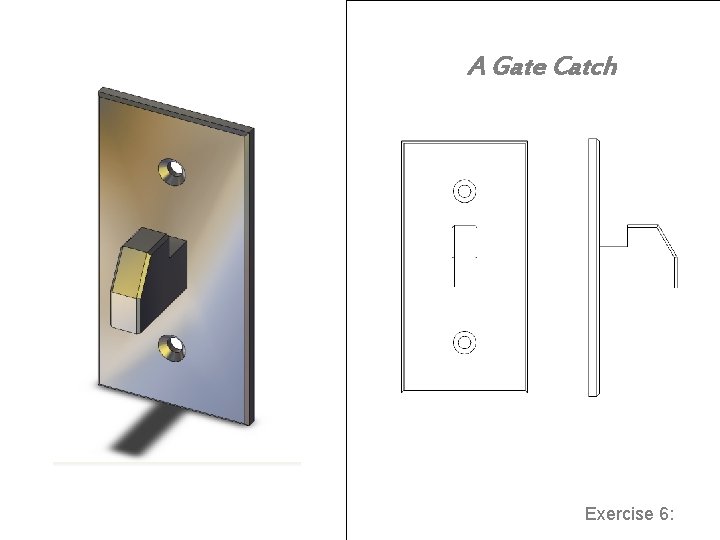
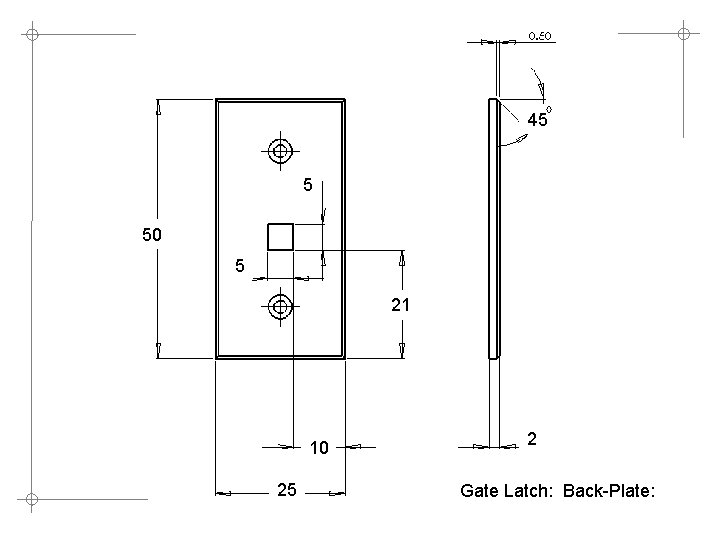
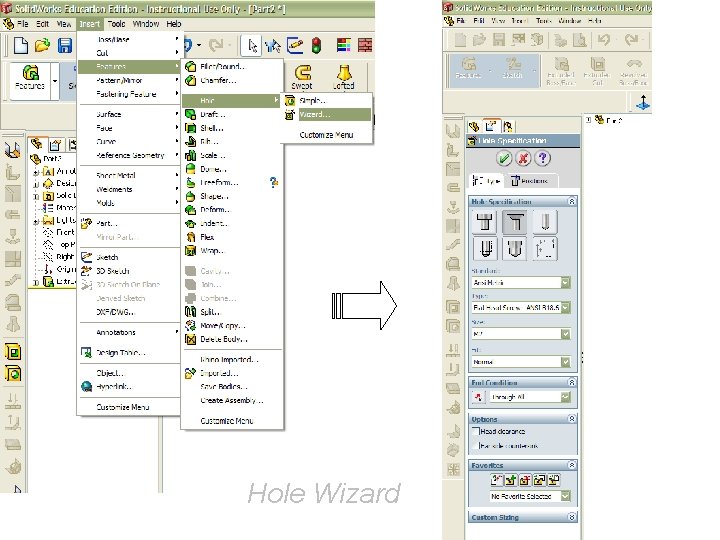
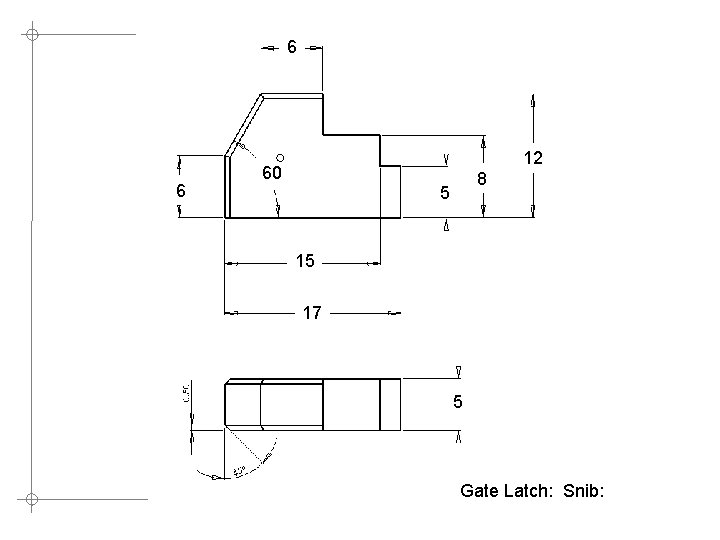
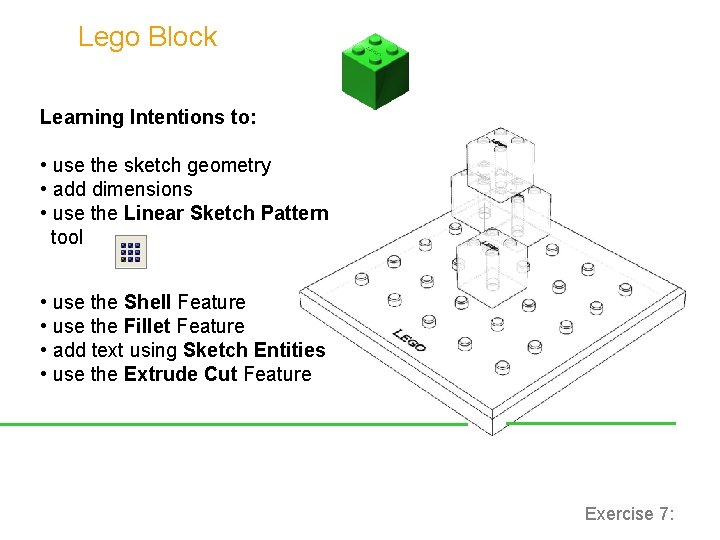
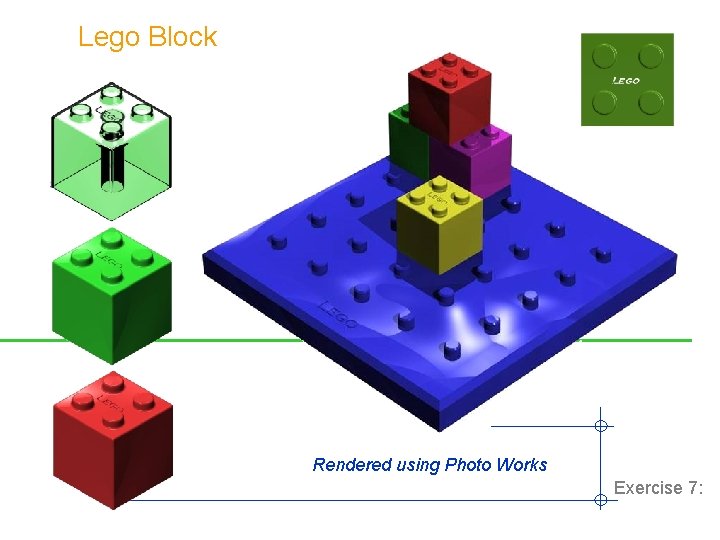
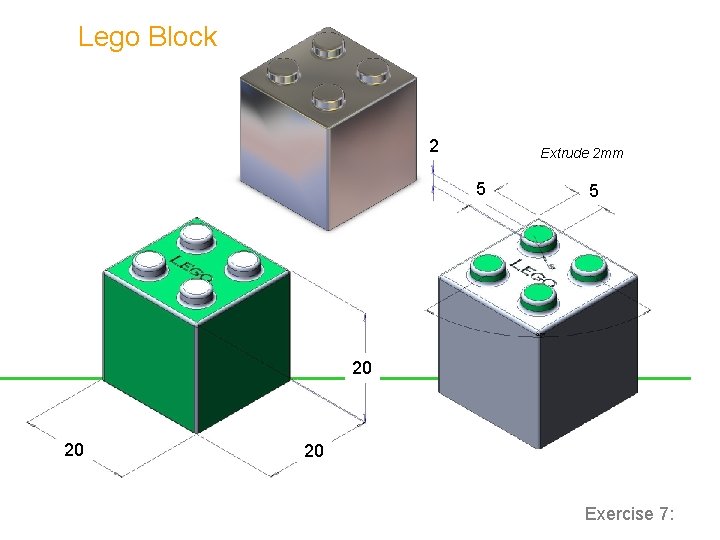
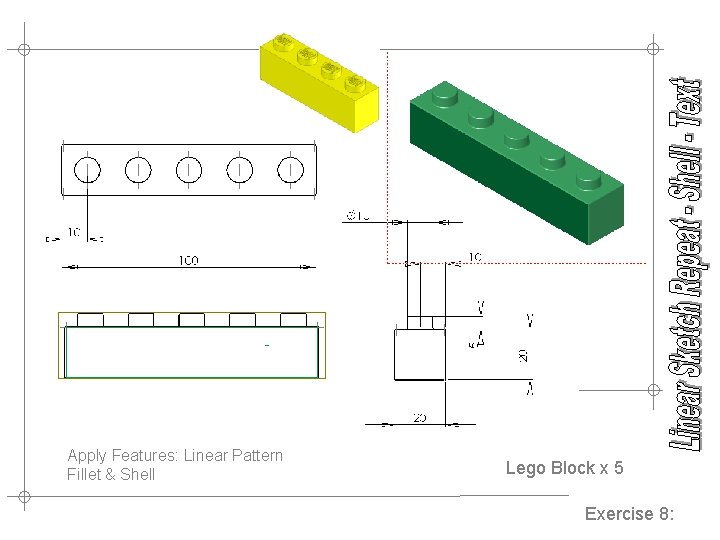
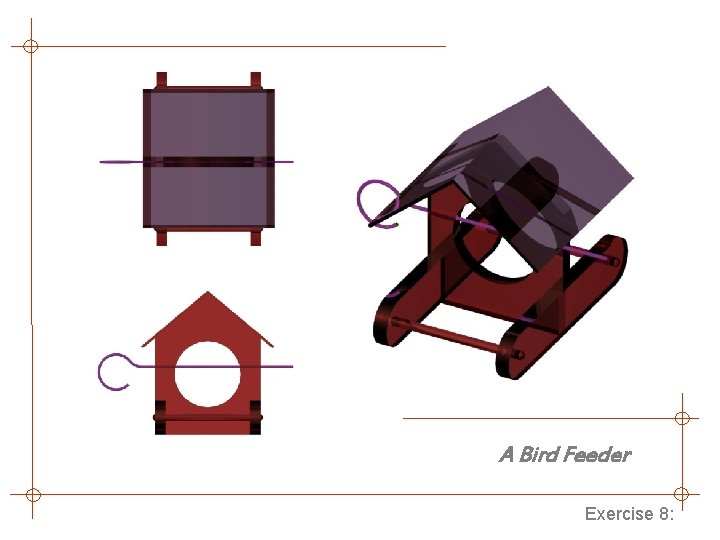
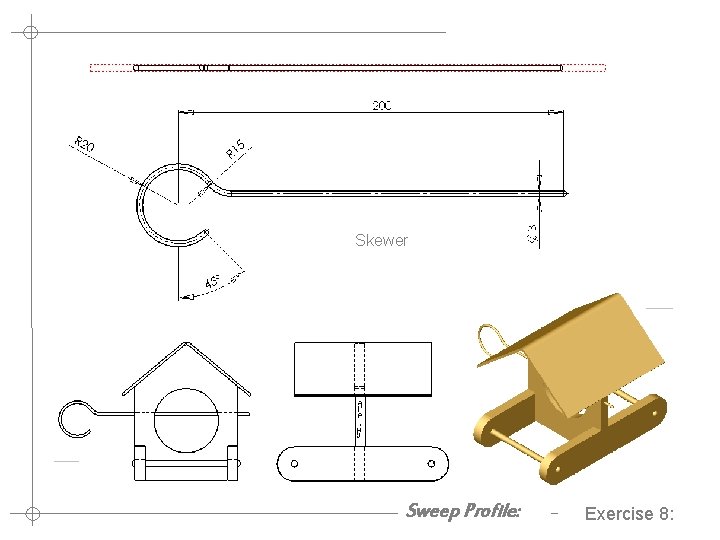
- Slides: 31
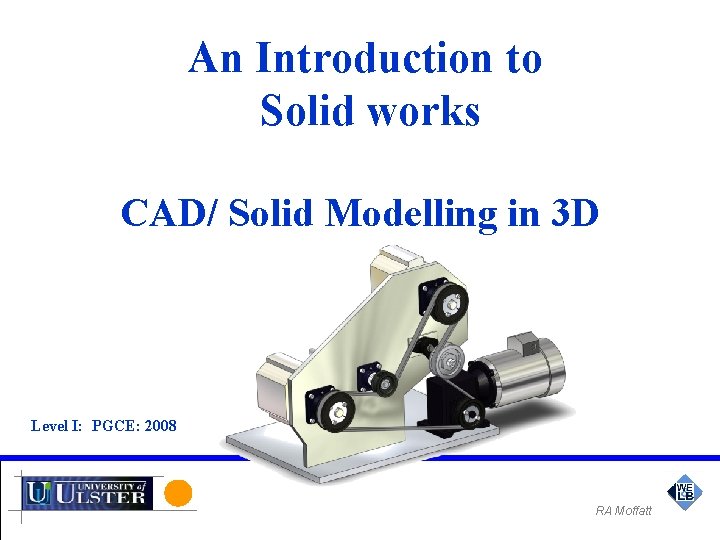
An Introduction to Solid works CAD/ Solid Modelling in 3 D Level I: PGCE: 2008 RA Moffatt
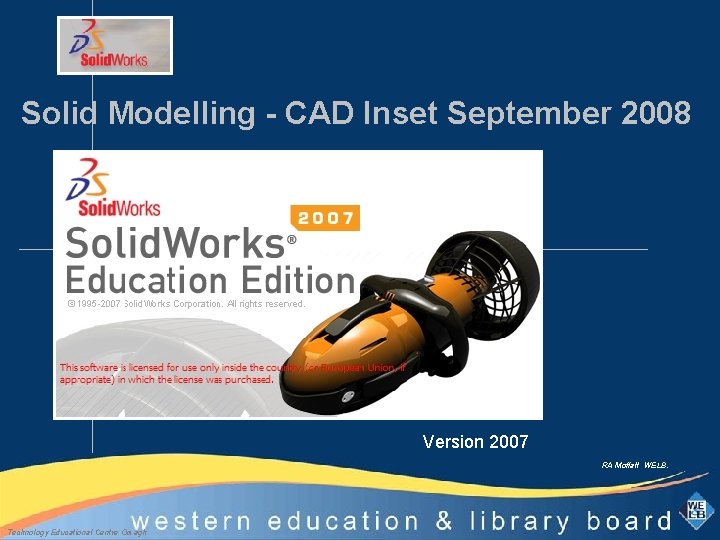
Solid Modelling - CAD Inset September 2008 Version 2007 RA Moffatt WELB. Technology Educational Centre Omagh

Technology & Design I have learned that people will forget what you said, people will forget what you did but people will never forget how you made them feel. Maya Angelou http: //archives. cbc. ca/IDD-1 -69 -1649/life_society/terryfox 25/
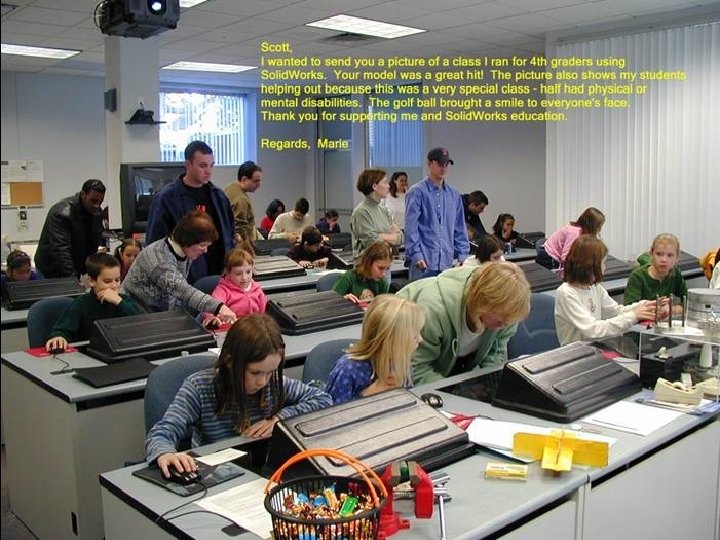
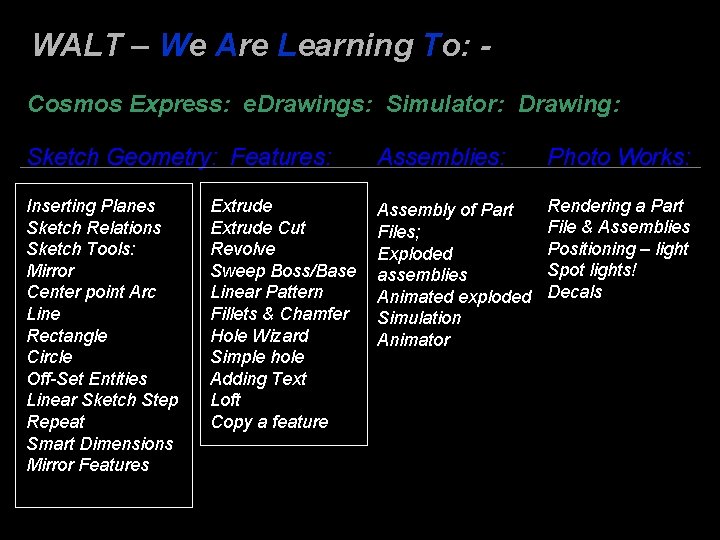
WALT – We Are Learning To: Cosmos Express: e. Drawings: Simulator: Drawing: Sketch Geometry: Features: Assemblies: Photo Works: Inserting Planes Sketch Relations Sketch Tools: Mirror Center point Arc Line Rectangle Circle Off-Set Entities Linear Sketch Step Repeat Smart Dimensions Mirror Features Assembly of Part Files; Exploded assemblies Animated exploded Simulation Animator Rendering a Part File & Assemblies Positioning – light Spot lights! Decals Extrude Cut Revolve Sweep Boss/Base Linear Pattern Fillets & Chamfer Hole Wizard Simple hole Adding Text Loft Copy a feature

3 D Solid Modelling using Solid Works Version 2007 RA Moffatt WELB.
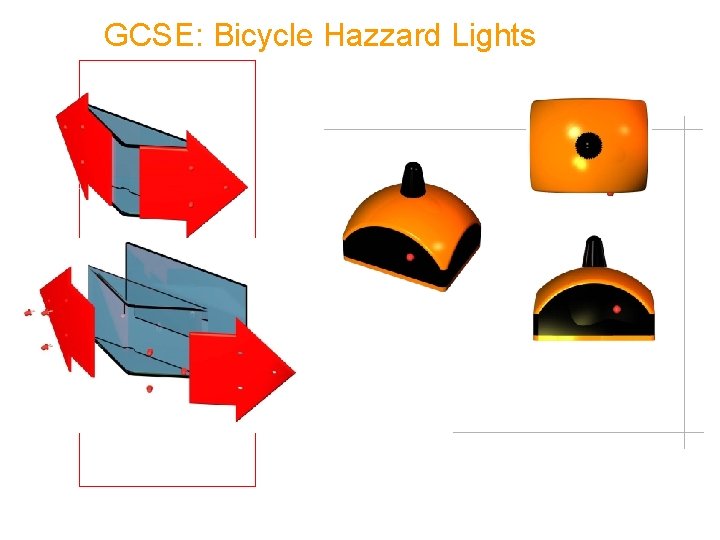
GCSE: Bicycle Hazzard Lights
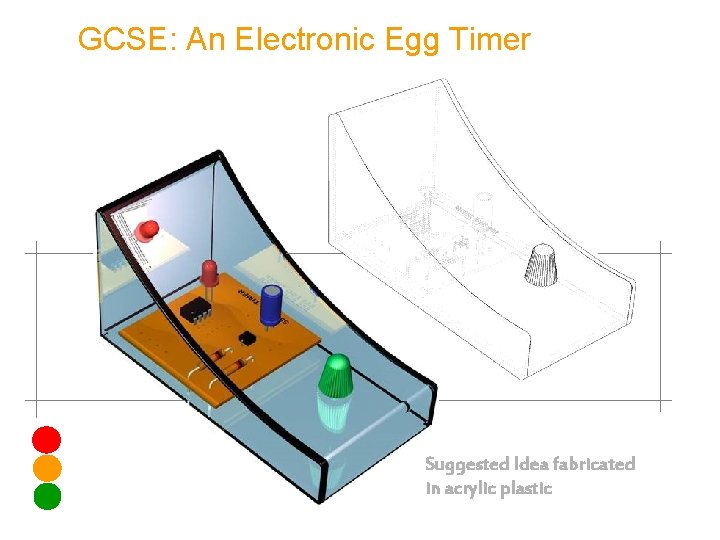
GCSE: An Electronic Egg Timer Suggested Idea fabricated in acrylic plastic
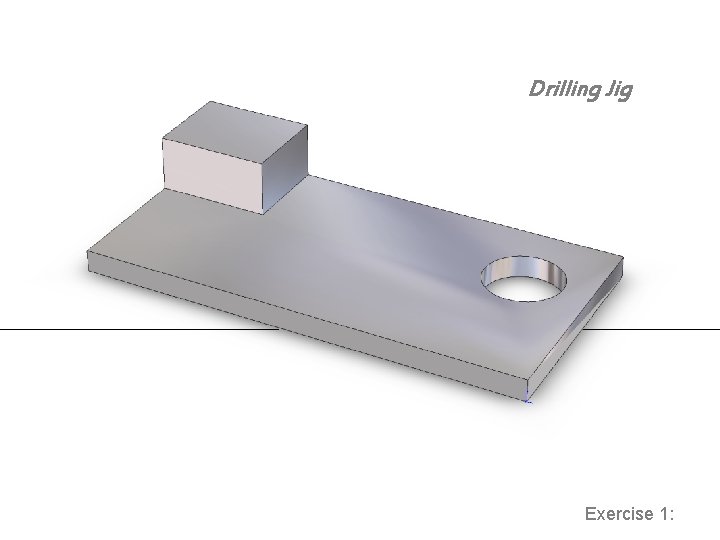
Drilling Jig Exercise 1:
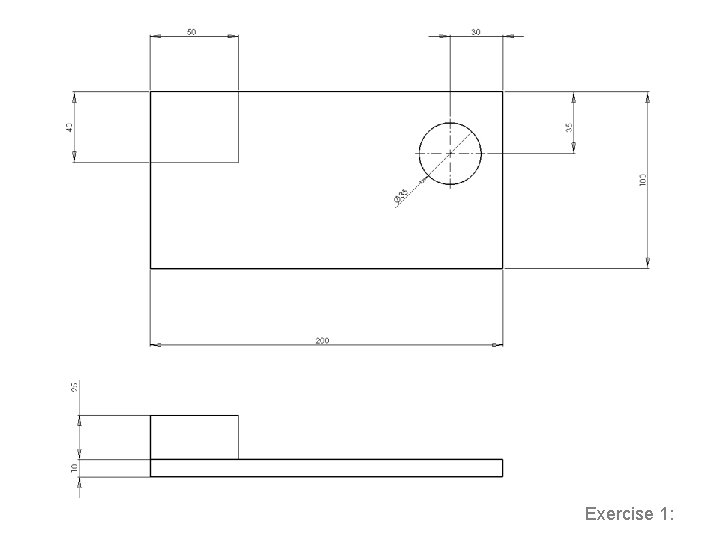
Exercise 1:
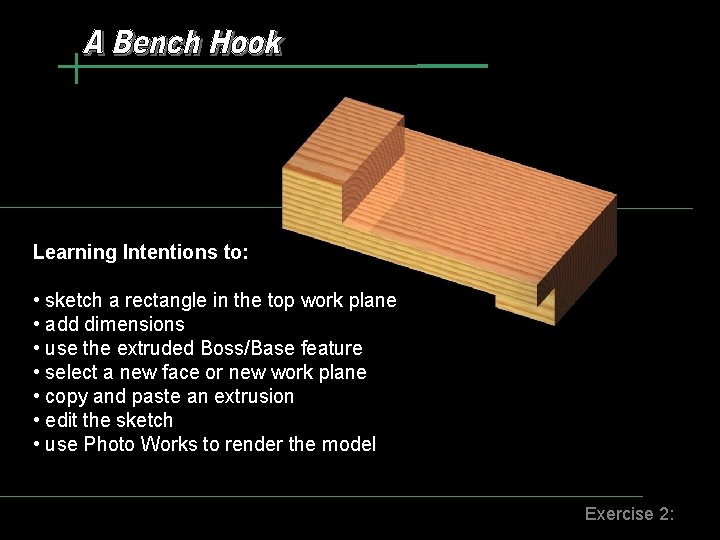
Learning Intentions to: • sketch a rectangle in the top work plane • add dimensions • use the extruded Boss/Base feature • select a new face or new work plane • copy and paste an extrusion • edit the sketch • use Photo Works to render the model Exercise 2:
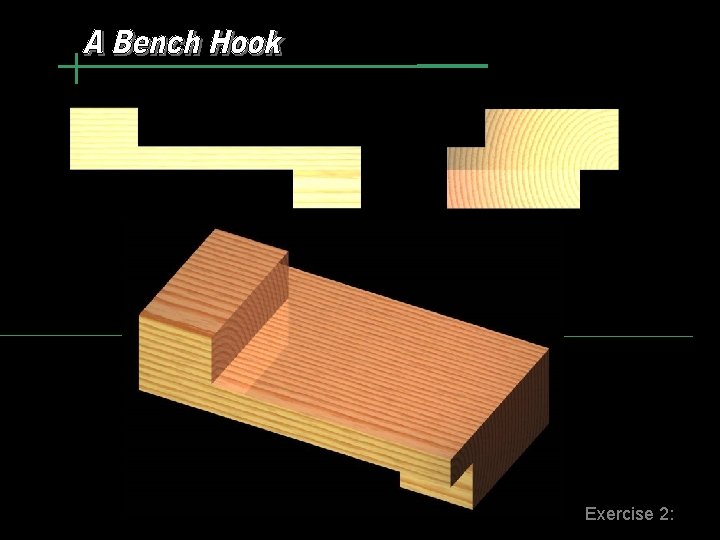
Exercise 2:
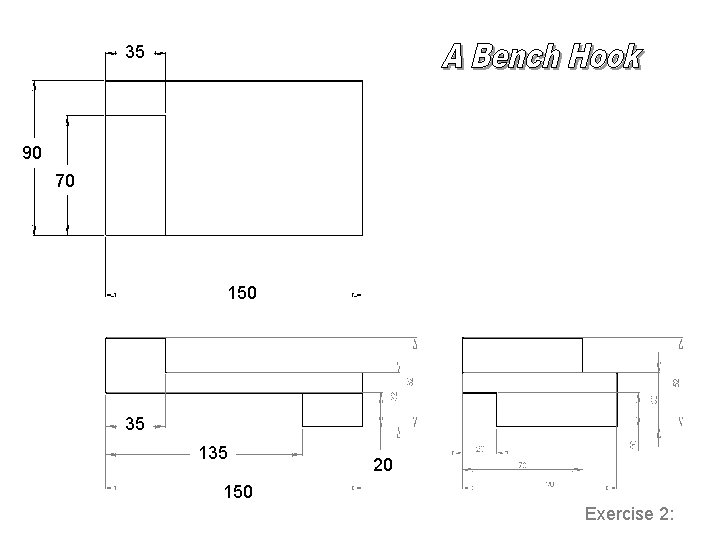
35 90 70 150 35 135 20 150 Exercise 2:
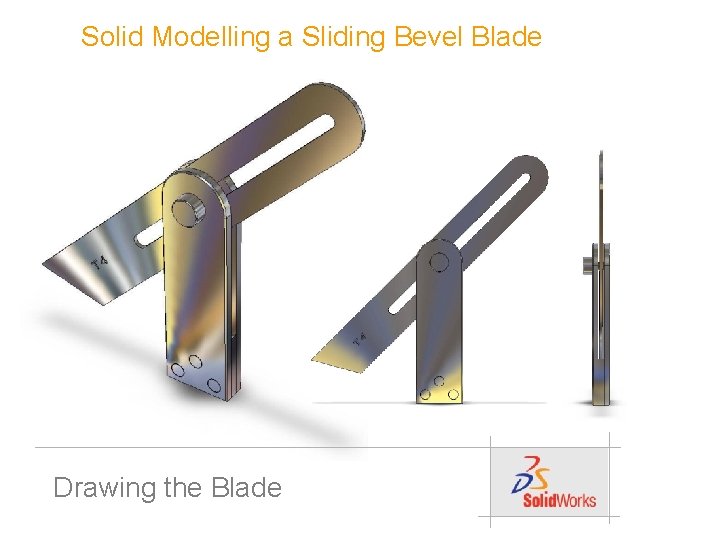
Solid Modelling a Sliding Bevel Blade Drawing the Blade
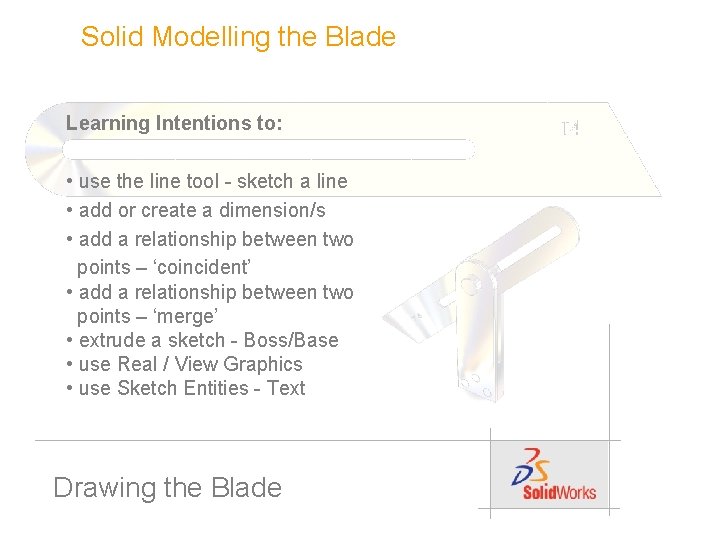
Solid Modelling the Blade Learning Intentions to: • use the line tool - sketch a line • add or create a dimension/s • add a relationship between two points – ‘coincident’ • add a relationship between two points – ‘merge’ • extrude a sketch - Boss/Base • use Real / View Graphics • use Sketch Entities - Text Drawing the Blade
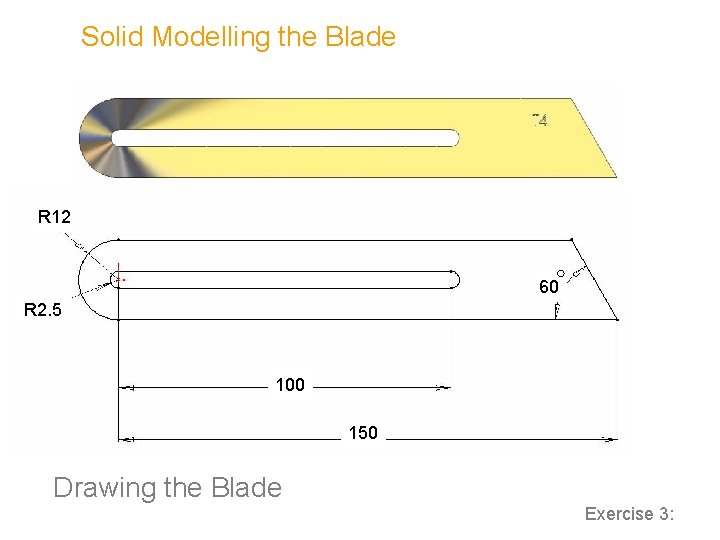
Solid Modelling the Blade R 12 60 R 2. 5 100 150 Drawing the Blade Exercise 3:
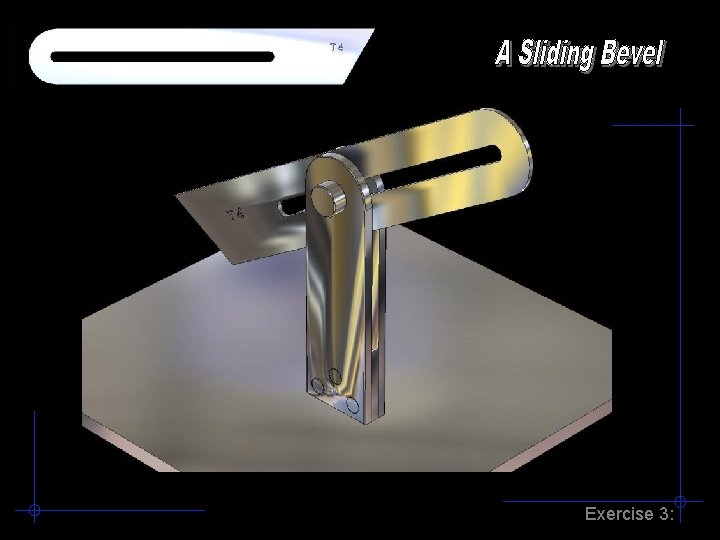
Exercise 3:
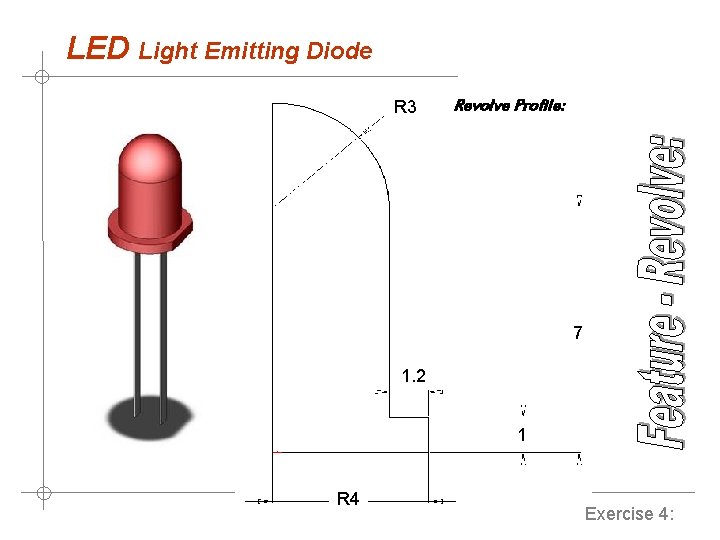
LED Light Emitting Diode R 3 Revolve Profile: 7 1. 2 1 R 4 Exercise 4:
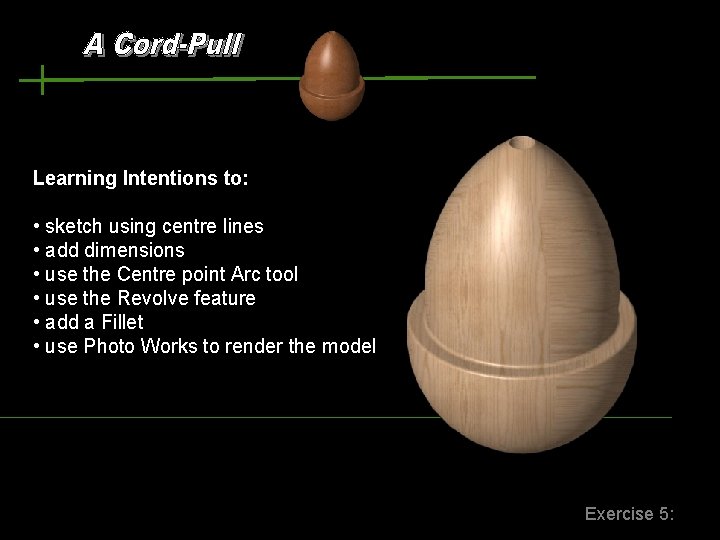
Learning Intentions to: • sketch using centre lines • add dimensions • use the Centre point Arc tool • use the Revolve feature • add a Fillet • use Photo Works to render the model Exercise 5:
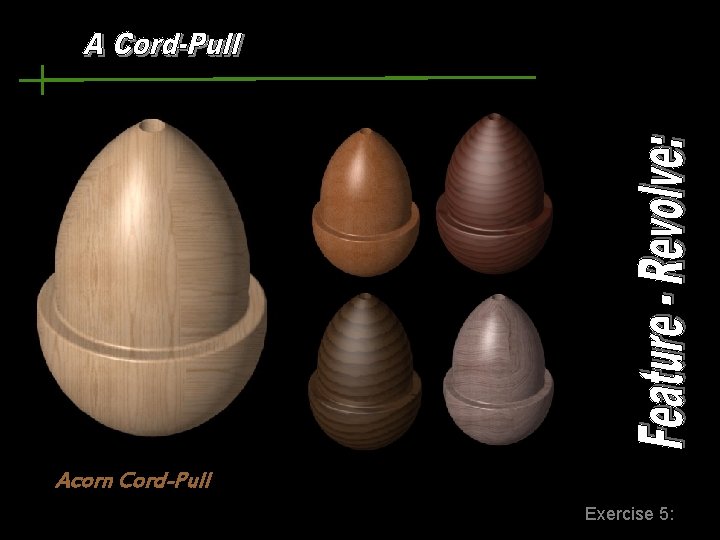
Acorn Cord-Pull Exercise 5:
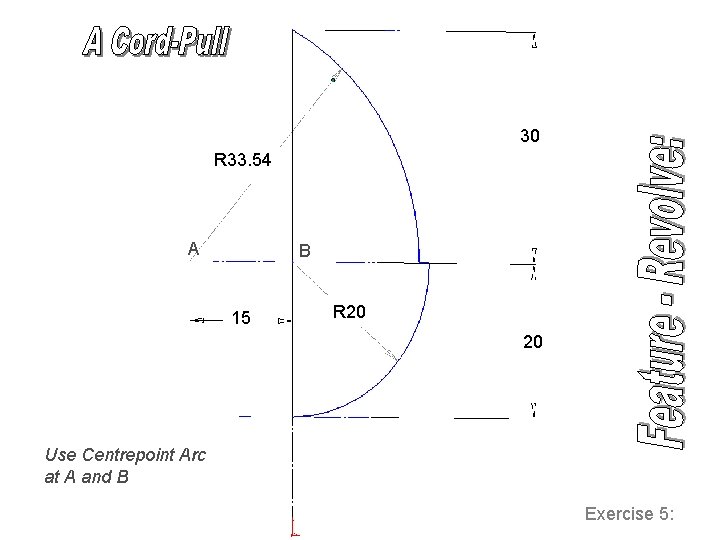
30 R 33. 54 A B 15 R 20 20 Use Centrepoint Arc at A and B Exercise 5:
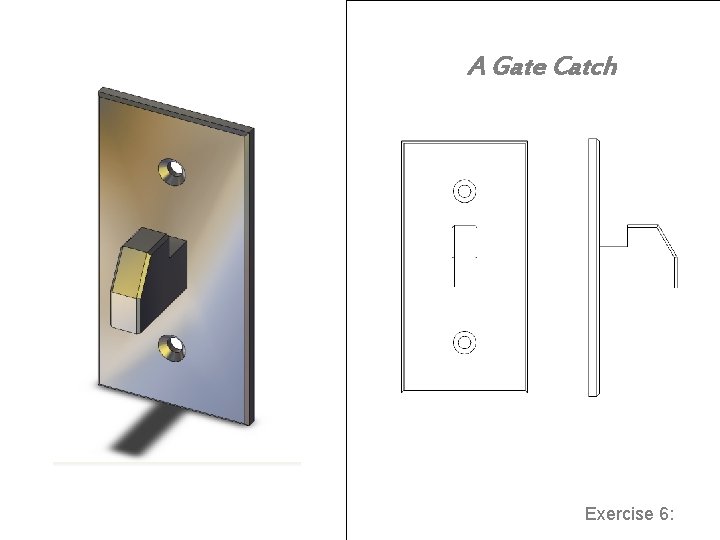
A Gate Catch Assembly / Photo Works: Exercise 6:
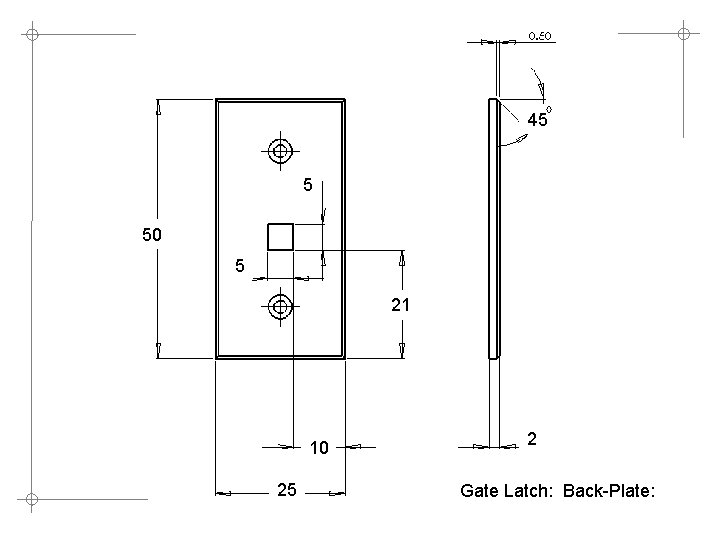
45 5 50 5 21 10 25 2 Gate Latch: Back-Plate:
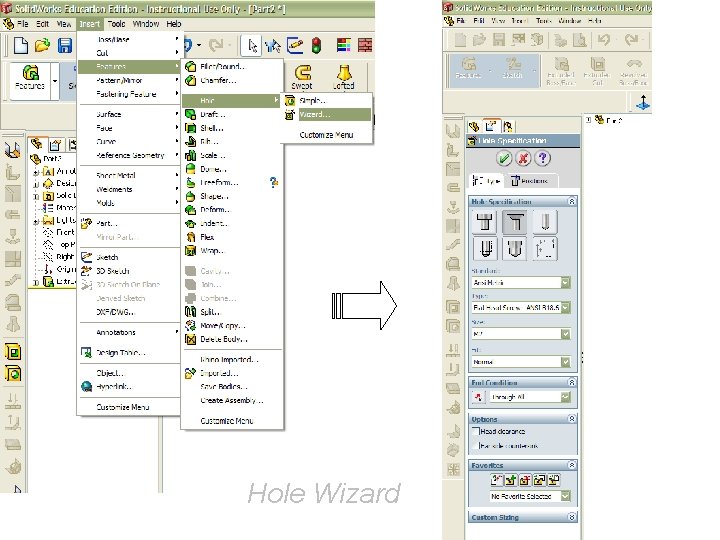
Hole Wizard
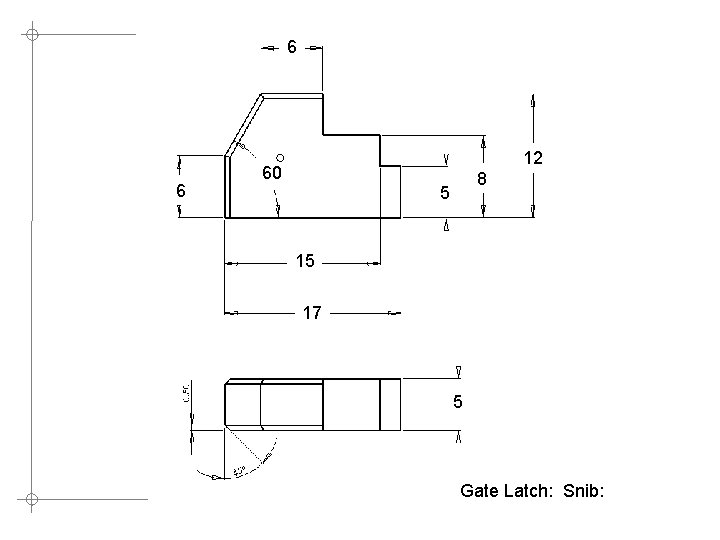
6 6 12 60 8 5 15 17 5 Gate Latch: Snib:
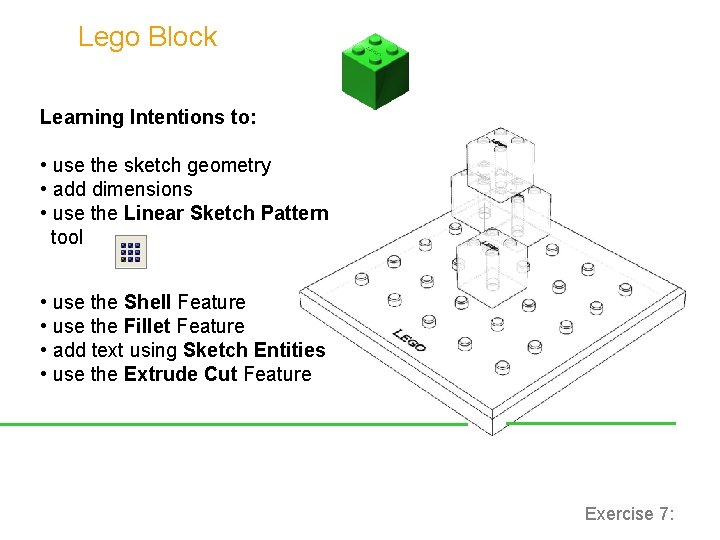
Lego Block Learning Intentions to: • use the sketch geometry • add dimensions • use the Linear Sketch Pattern tool • use the Shell Feature • use the Fillet Feature • add text using Sketch Entities • use the Extrude Cut Feature Exercise 7:
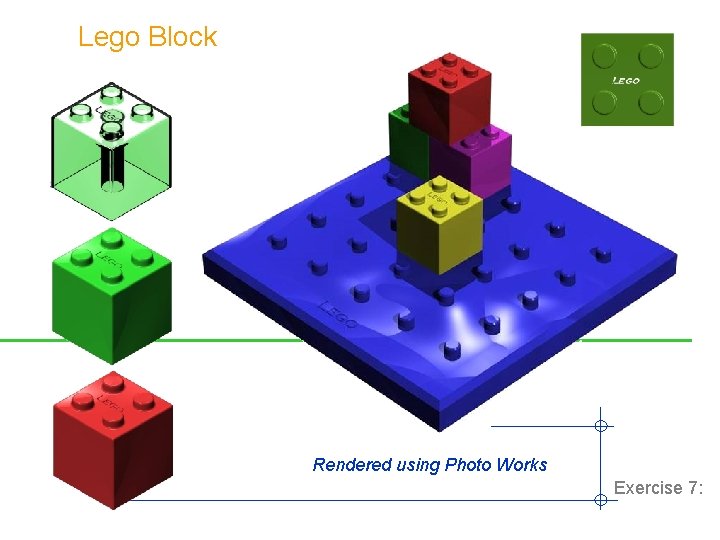
Lego Block Rendered using Photo Works Exercise 7:
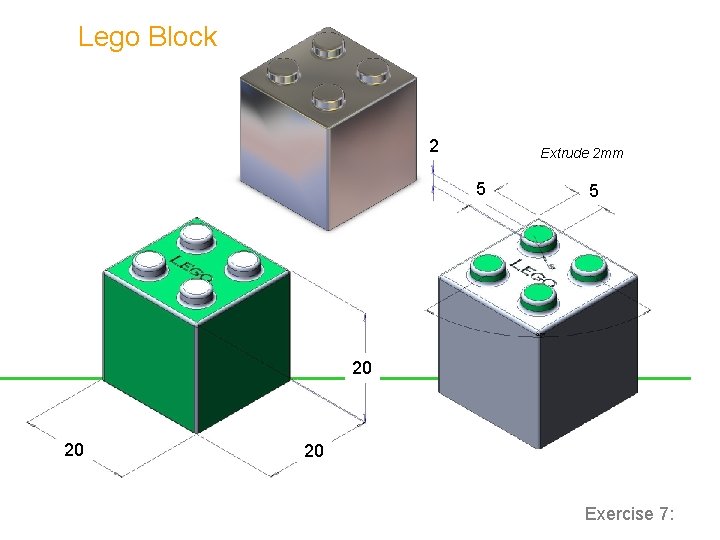
Lego Block 2 Extrude 2 mm 5 5 20 20 20 Exercise 7:
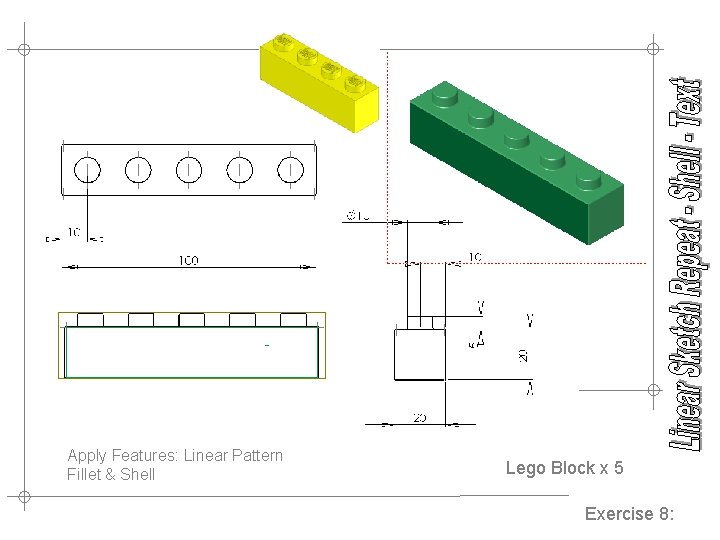
Apply Features: Linear Pattern Fillet & Shell Lego Block x 5 Exercise 8:
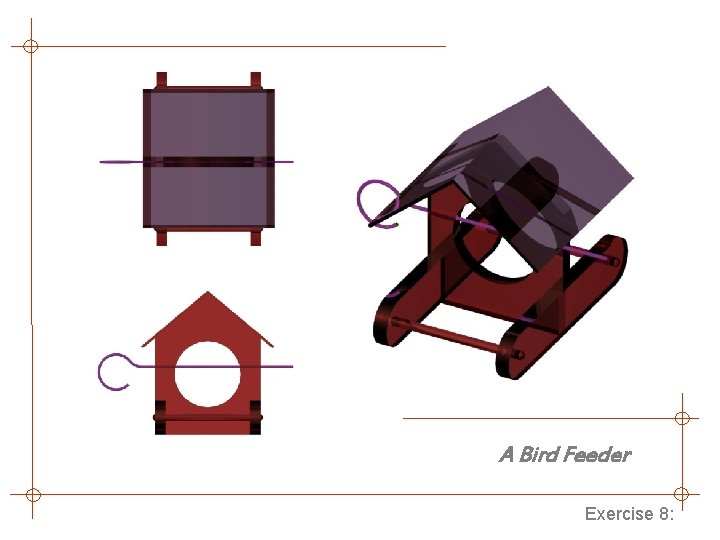
A Bird Feeder Exercise 8:
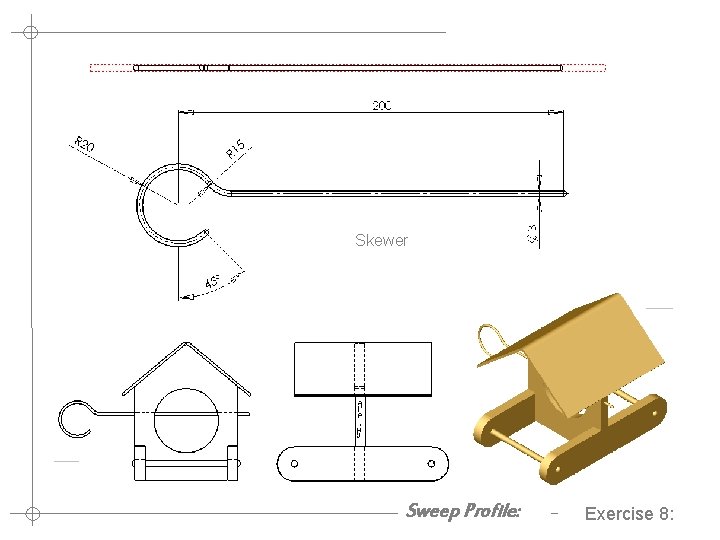
Skewer A Bird Feeder Sweep Profile: Exercise 8:
 Define geometric modelling
Define geometric modelling Parametric surface modeling
Parametric surface modeling Solid
Solid Streetworks revision
Streetworks revision Introduction to cad
Introduction to cad Solid works demo
Solid works demo Solid works
Solid works Solid works
Solid works Solid works
Solid works Solid works simulation
Solid works simulation Technological modelling
Technological modelling Homology modelling steps
Homology modelling steps Jmt java
Jmt java Molecular modelling laboratory
Molecular modelling laboratory Modelling madness what's new
Modelling madness what's new Rich interaction
Rich interaction Lbo model test
Lbo model test Homology modelling steps
Homology modelling steps Hair modelling
Hair modelling Embedded software development life cycle
Embedded software development life cycle Homology modelling steps
Homology modelling steps Exercise 4
Exercise 4 Mathematical modeling of electrical systems examples
Mathematical modeling of electrical systems examples Modelling rich interaction
Modelling rich interaction Unit 5 data modelling assignment 2
Unit 5 data modelling assignment 2 Tools of structured analysis
Tools of structured analysis Algorithmic cost modelling
Algorithmic cost modelling Class responsibility collaborator modelling
Class responsibility collaborator modelling State modelling
State modelling Object oriented model adalah
Object oriented model adalah Multi jet modeling
Multi jet modeling Cognitive modelling
Cognitive modelling