An introduction to programming concepts with Scratch 1
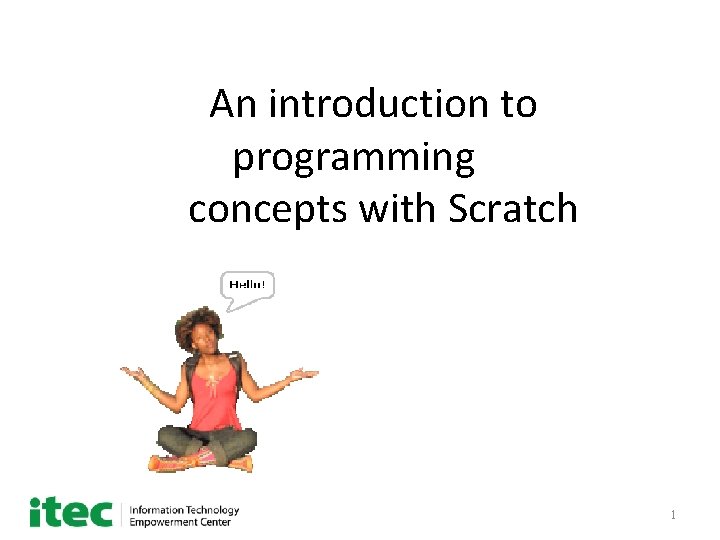
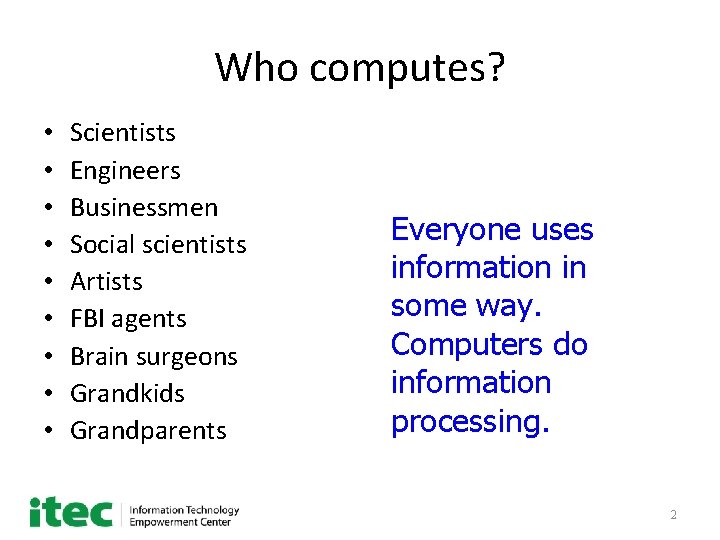
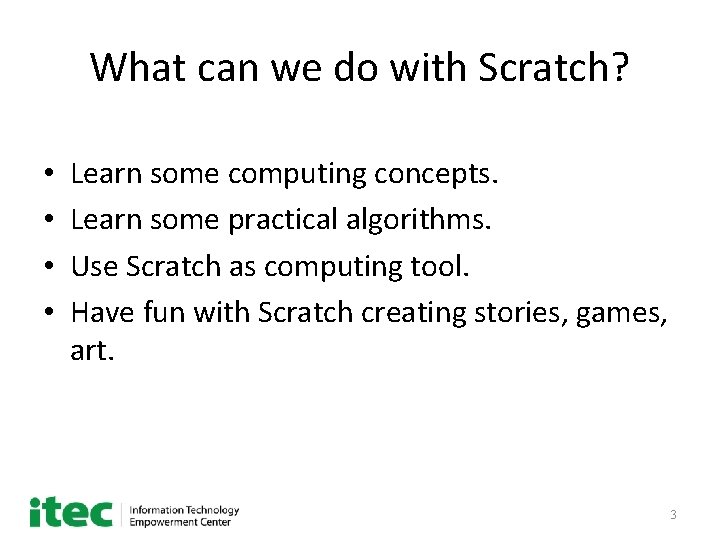
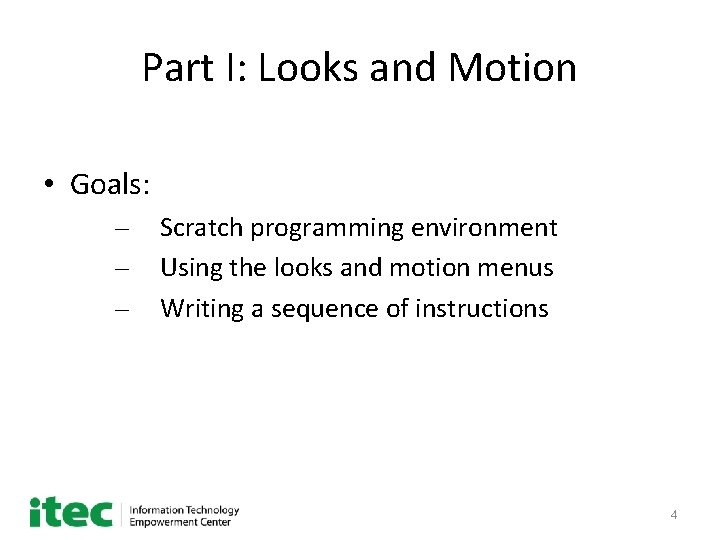
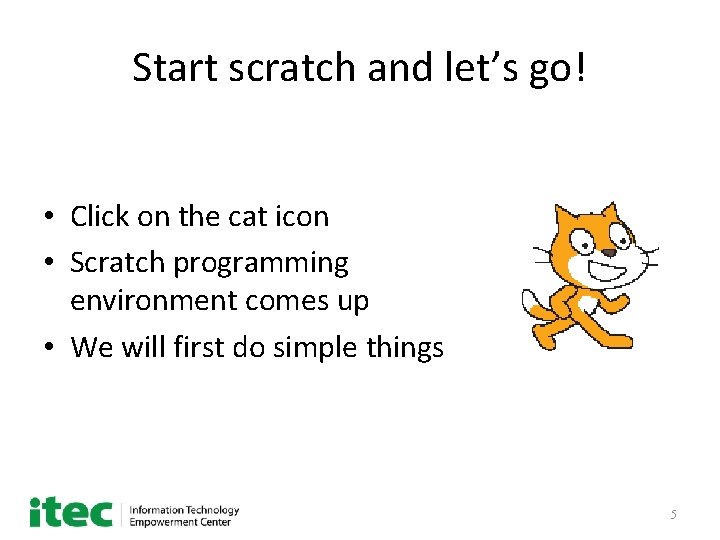
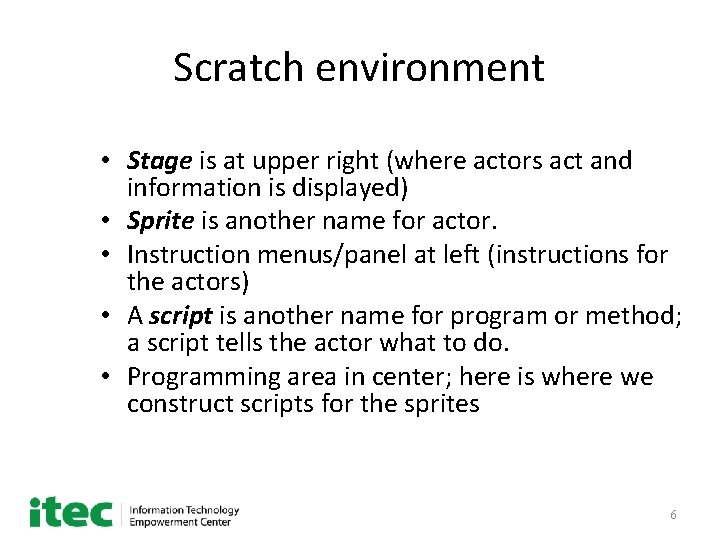
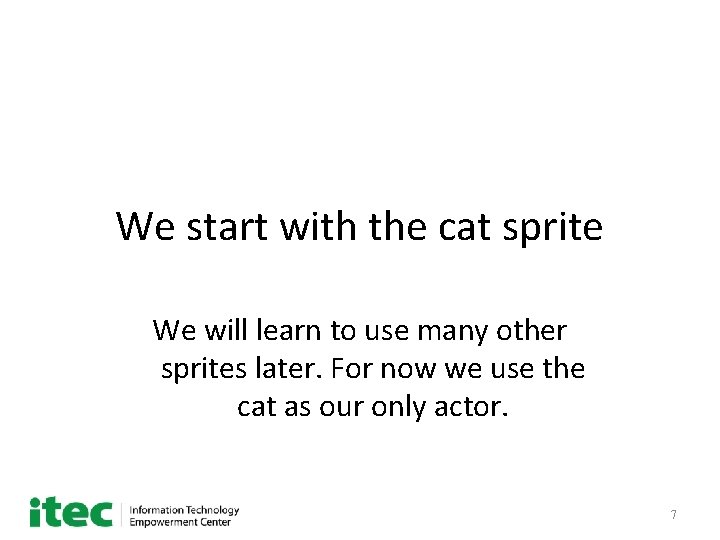
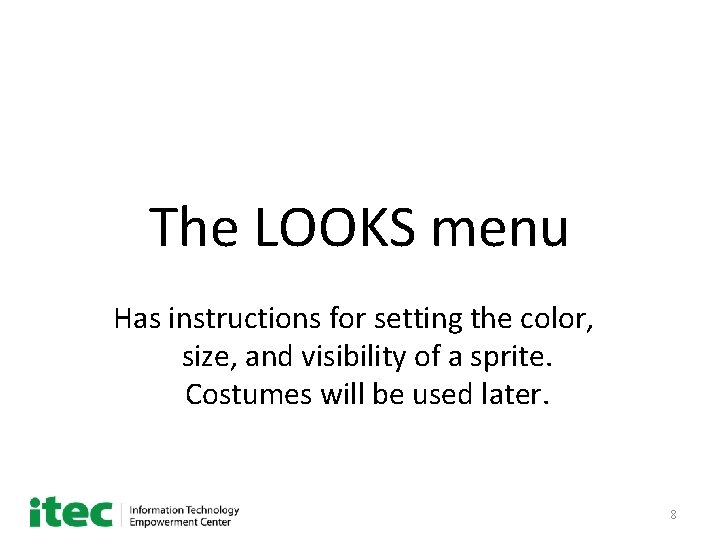
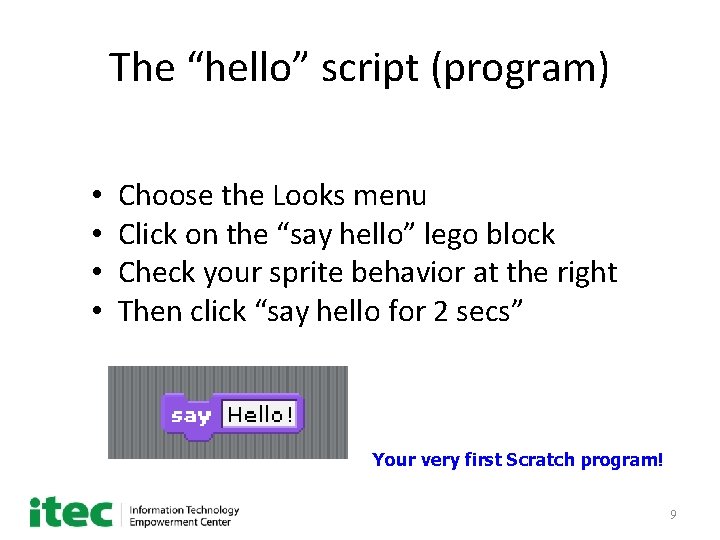
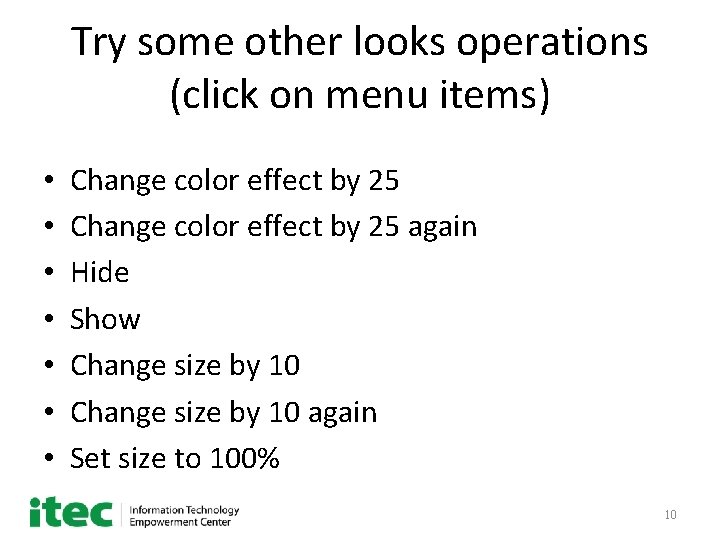
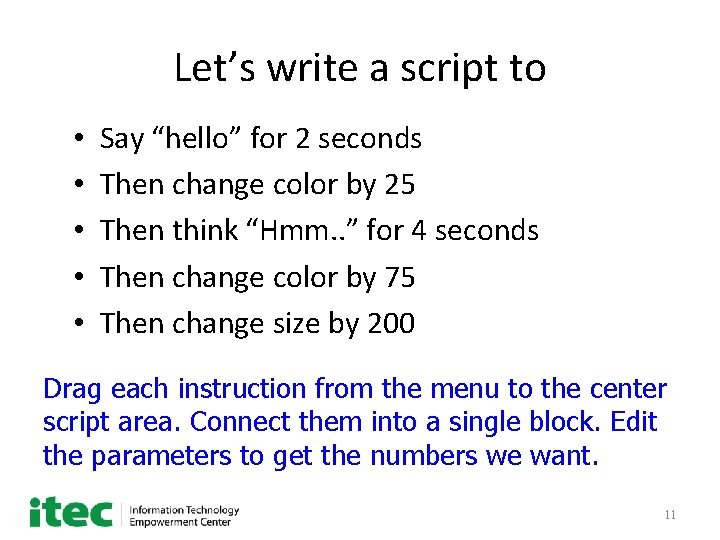
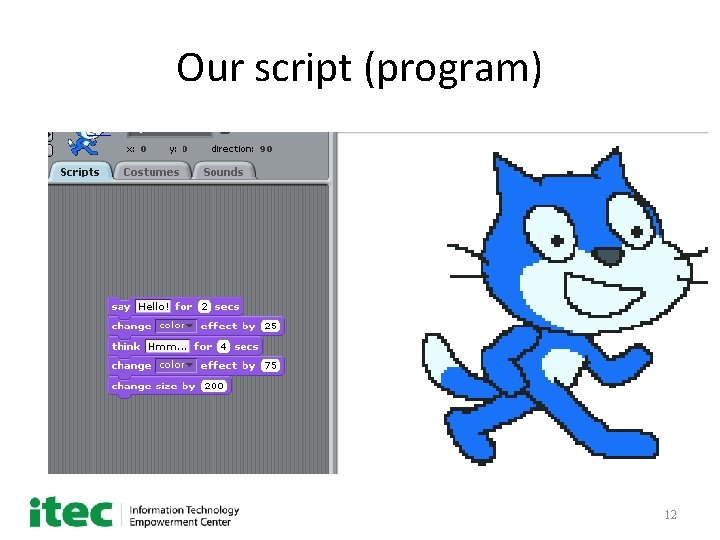
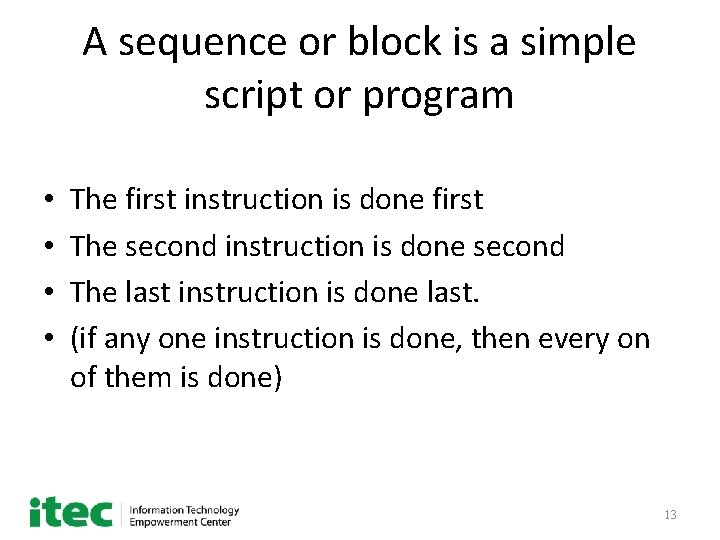
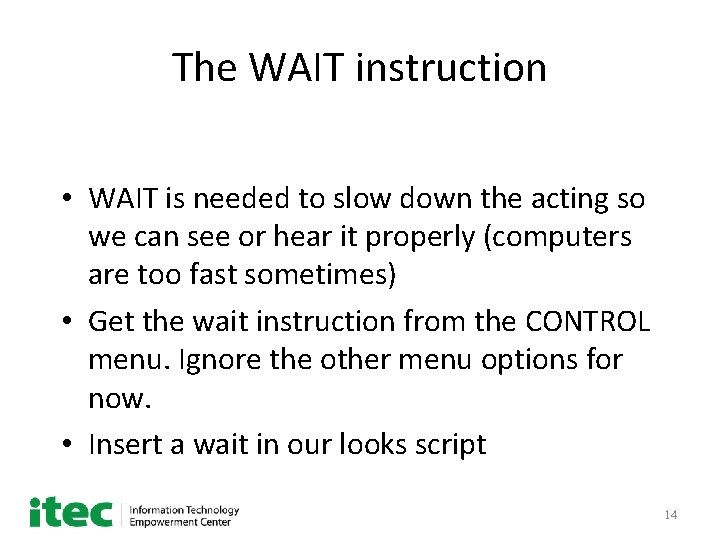
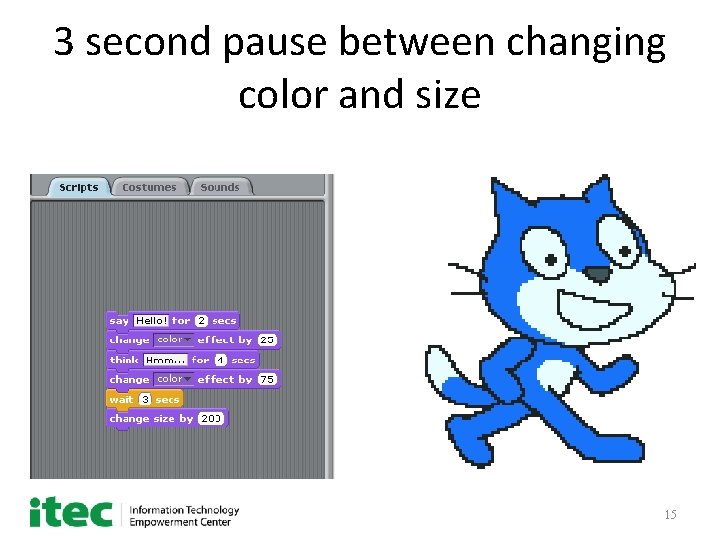
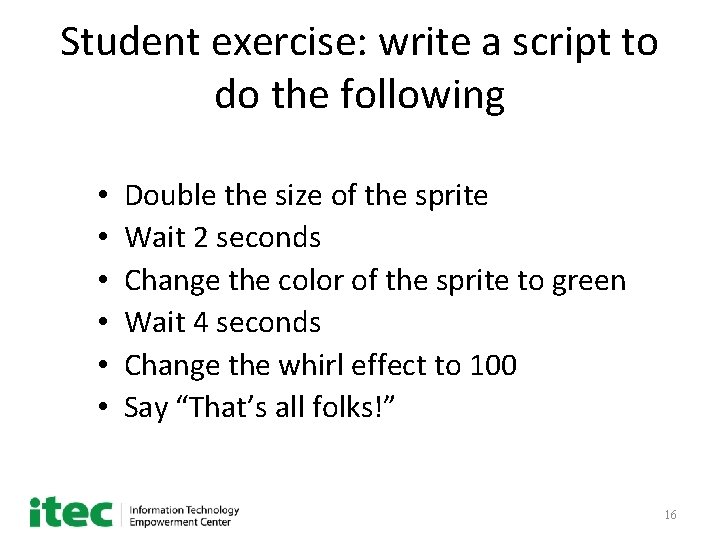
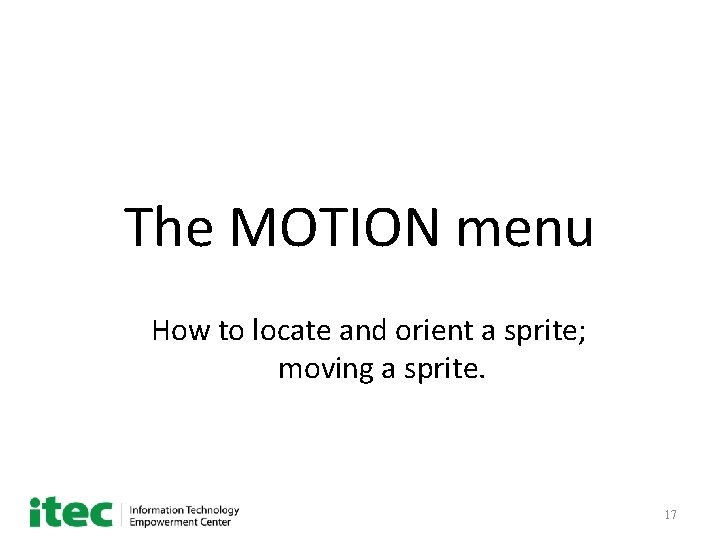
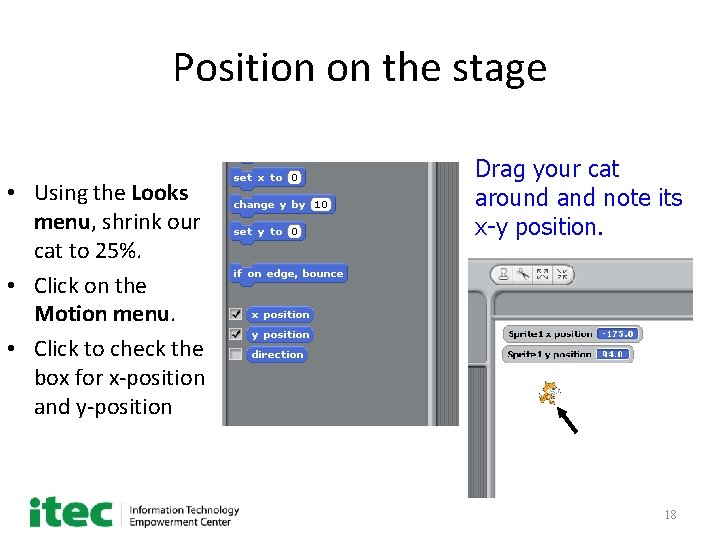
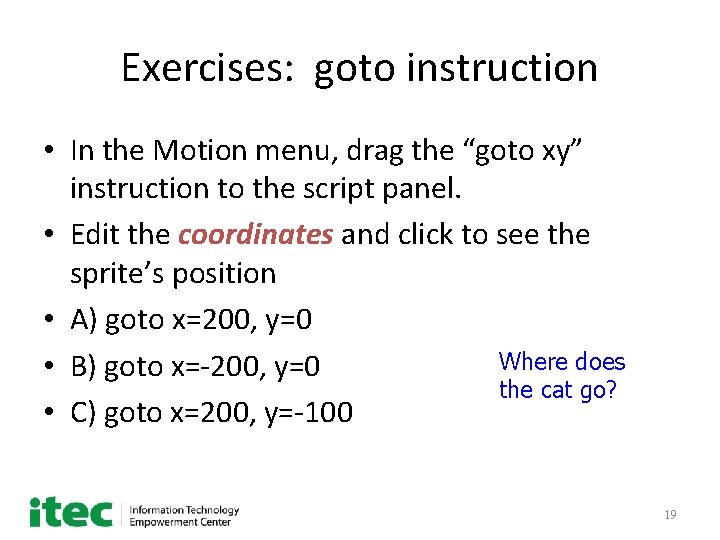
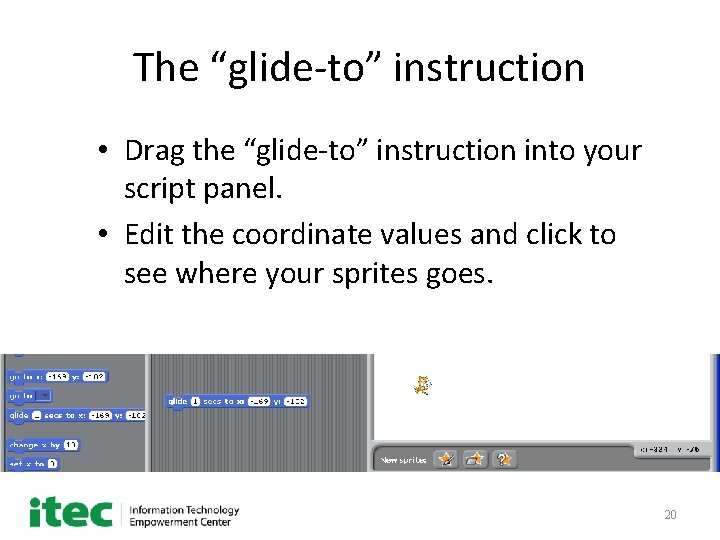
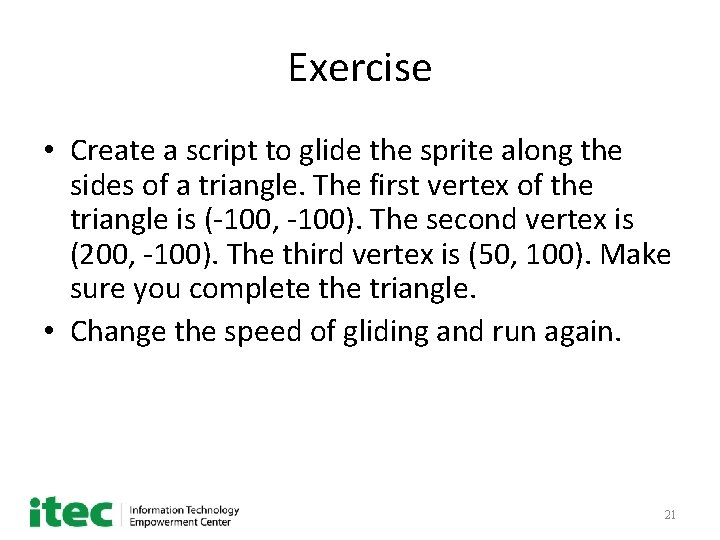
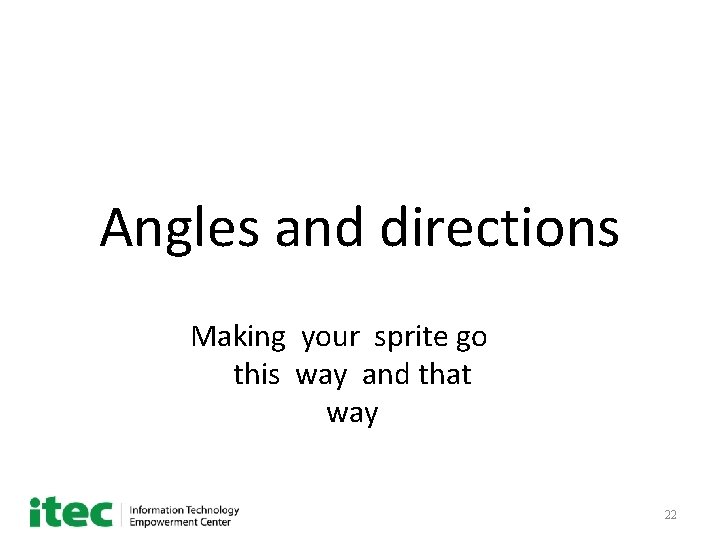
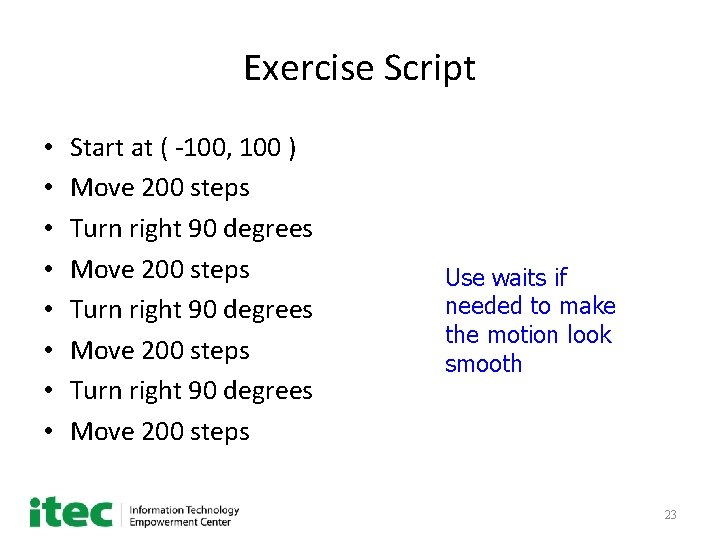
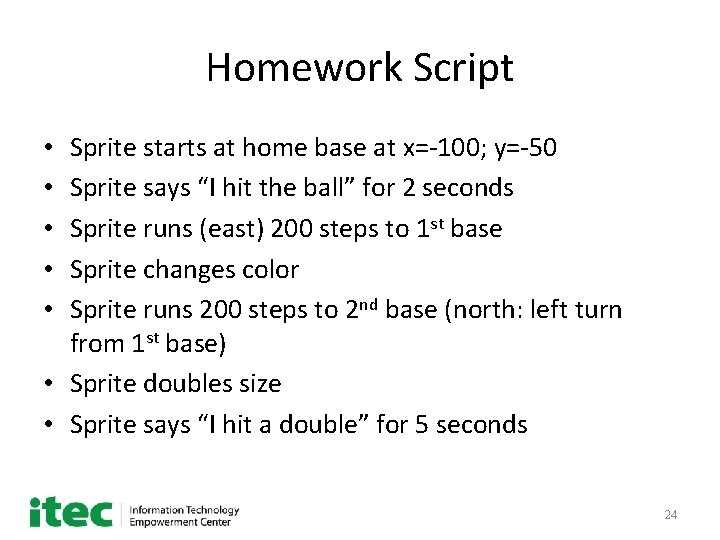
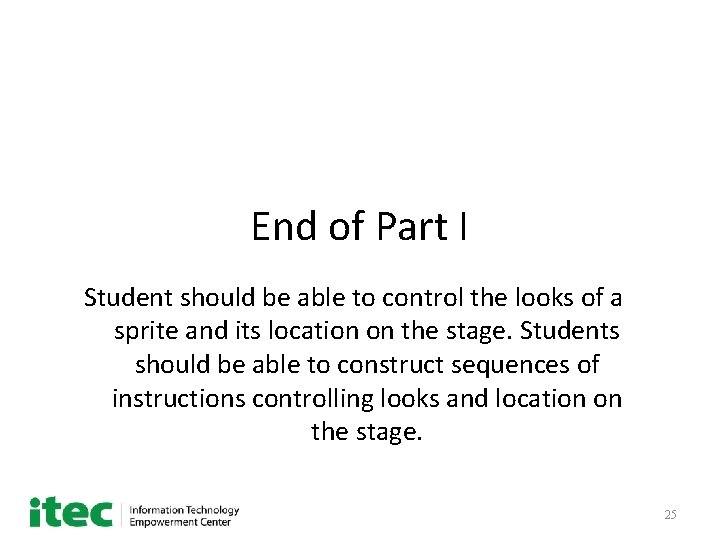
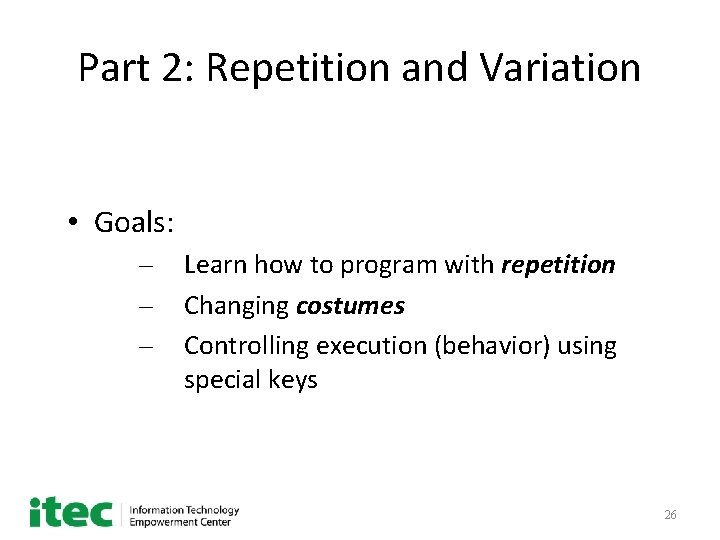
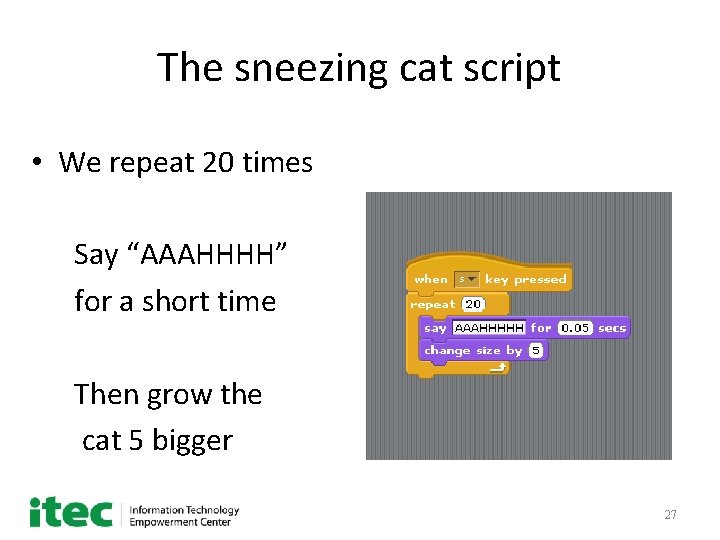
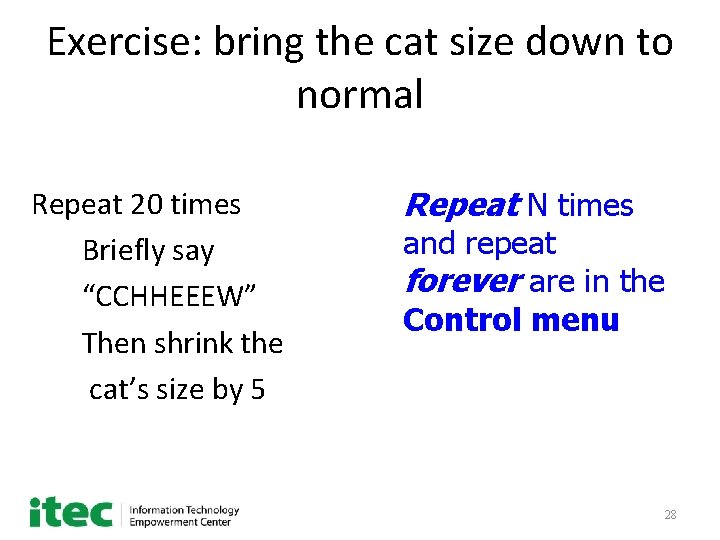
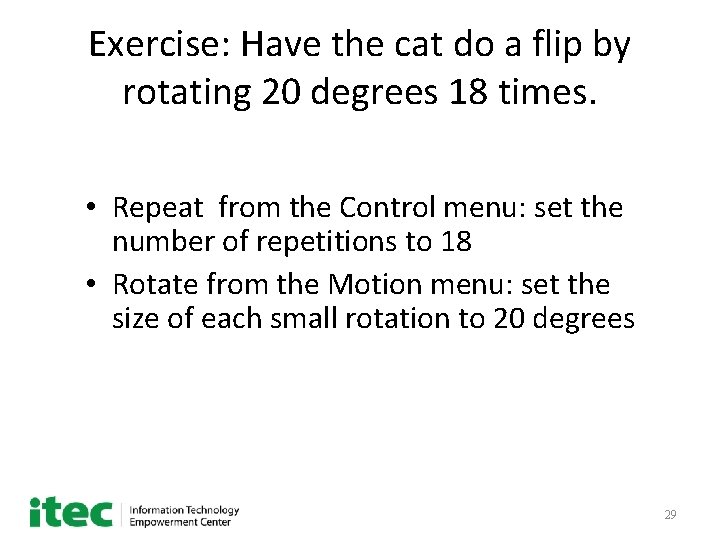
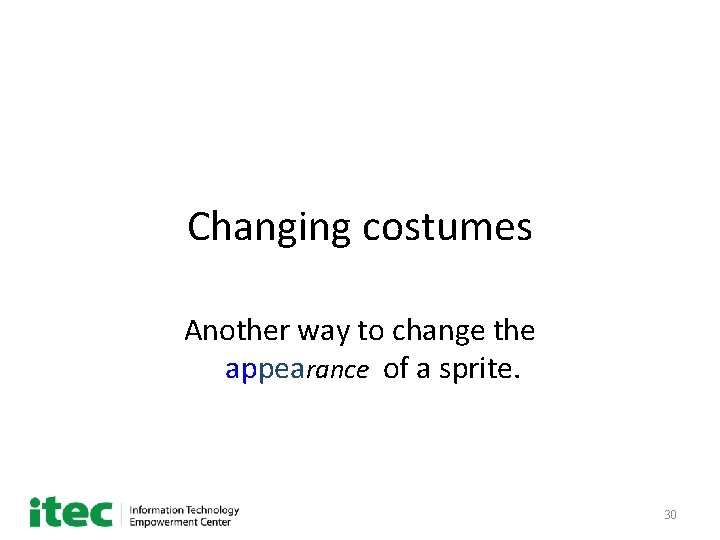
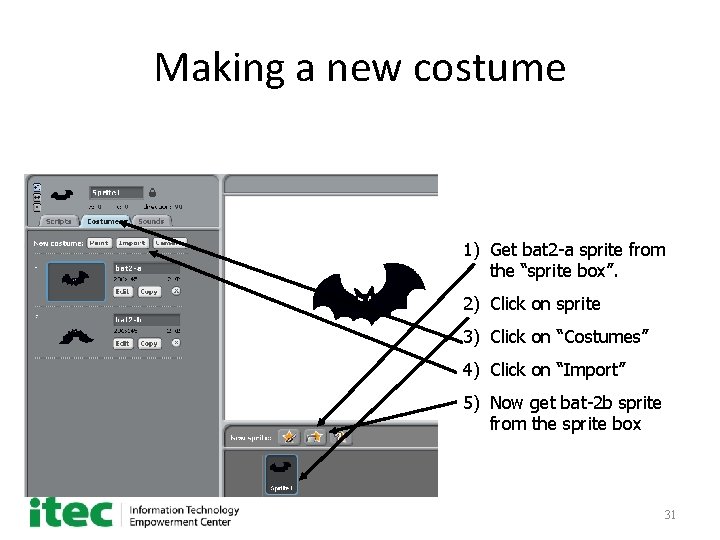
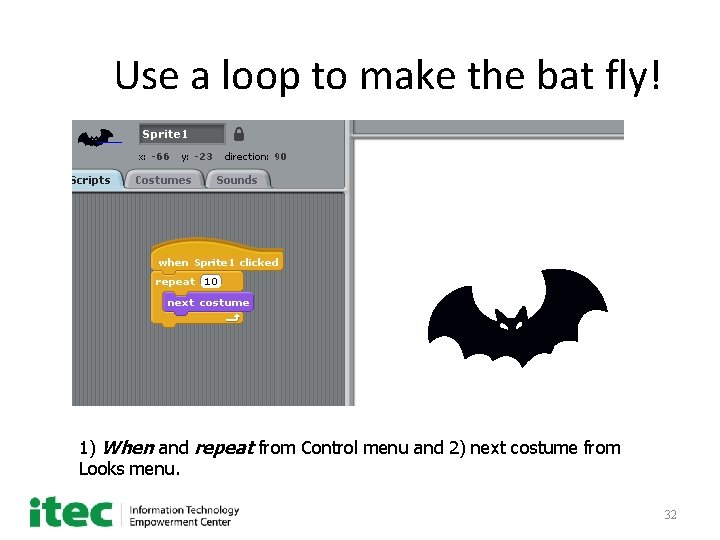
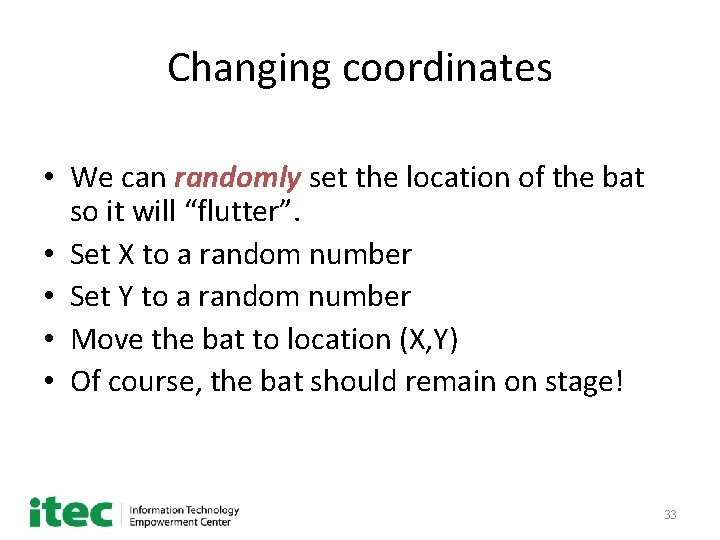
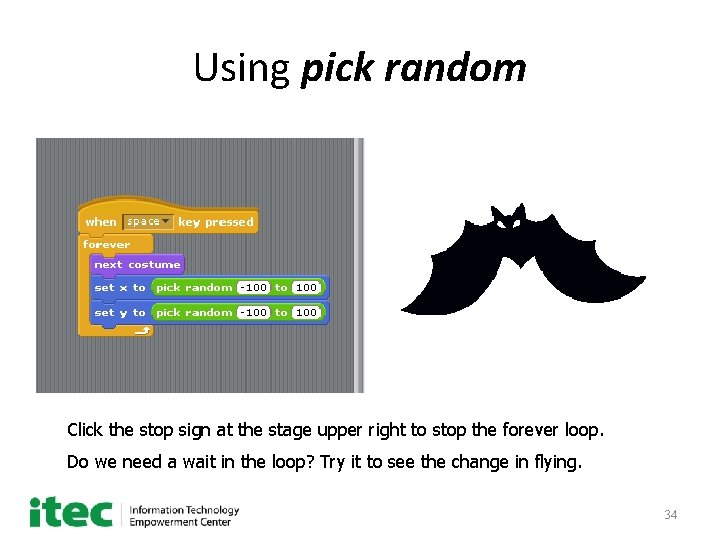
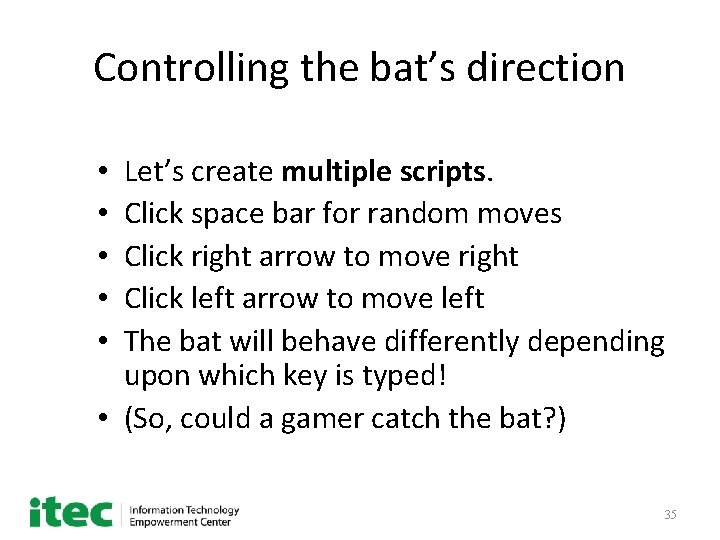
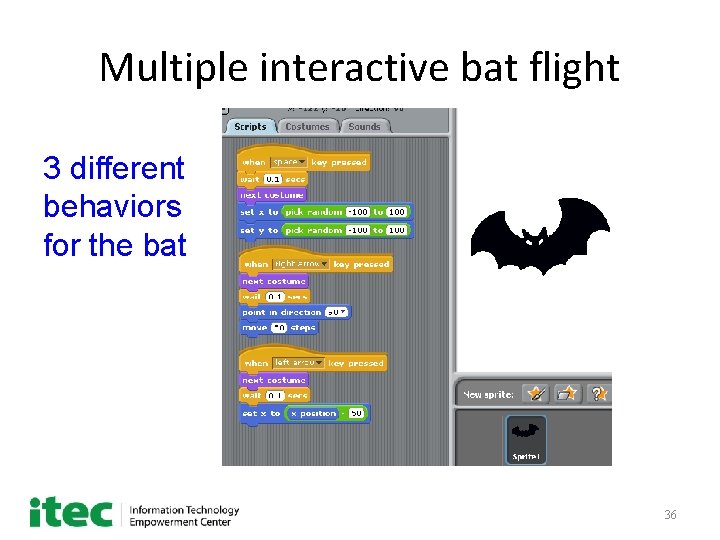
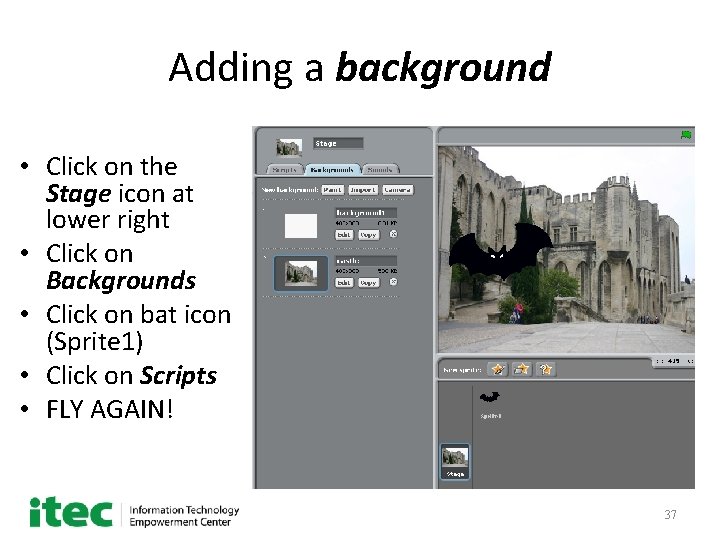
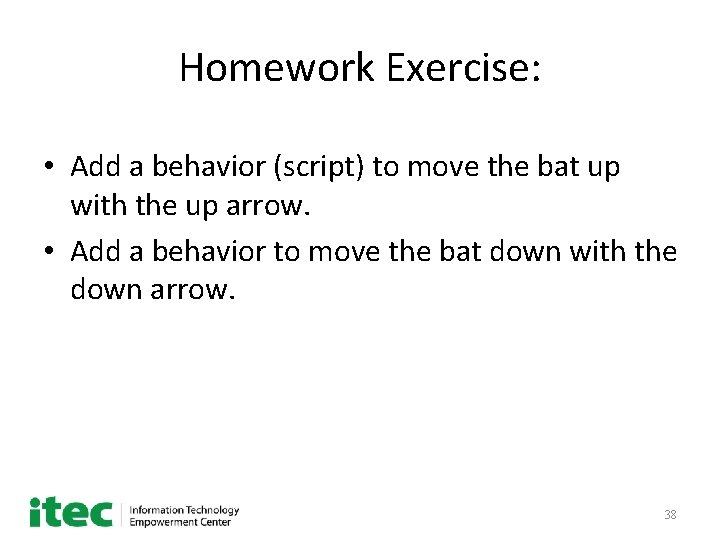
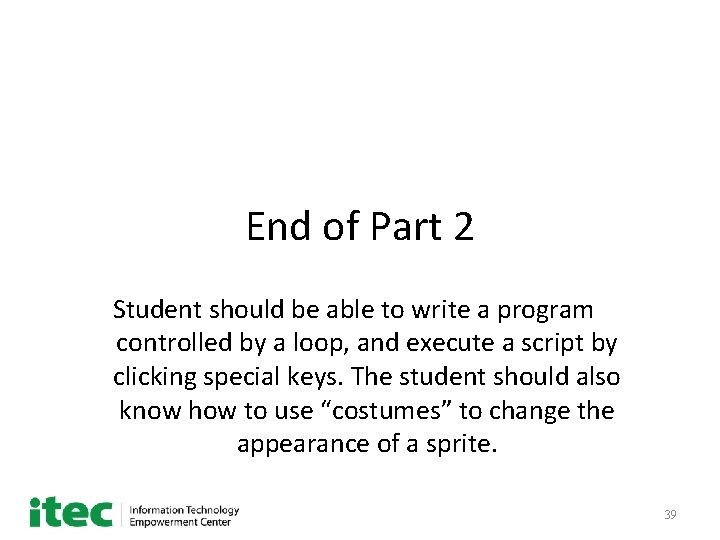
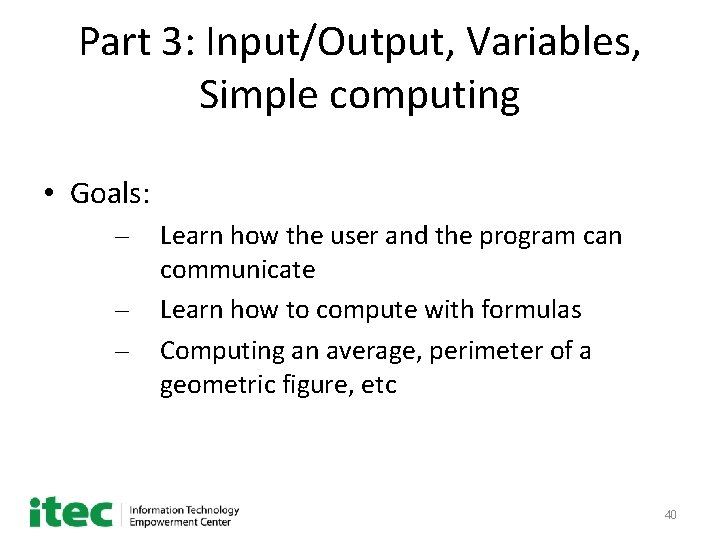
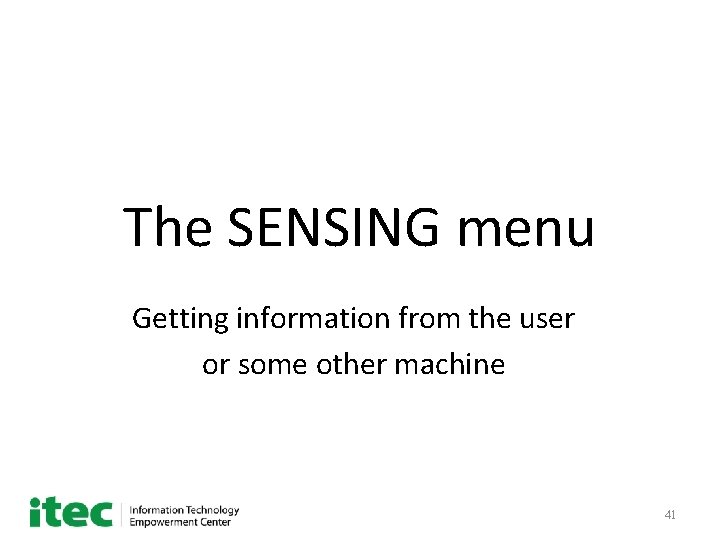

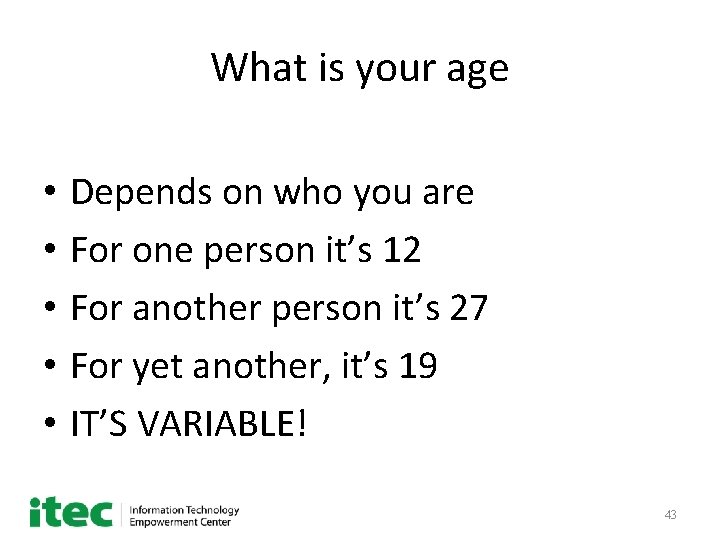
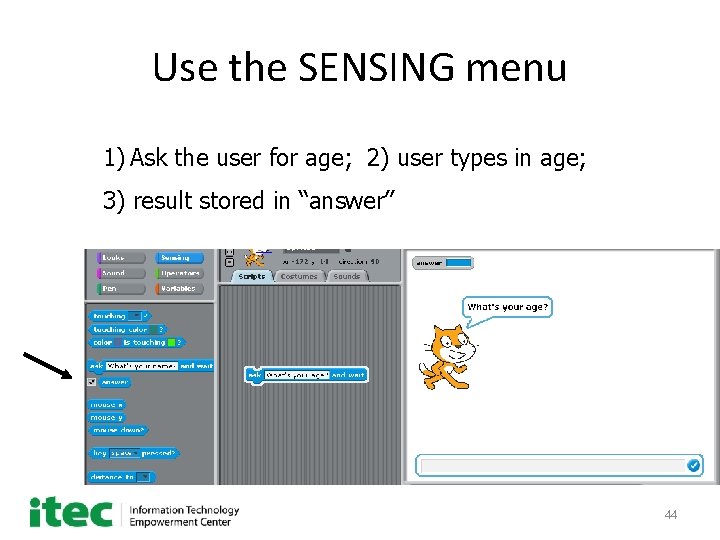
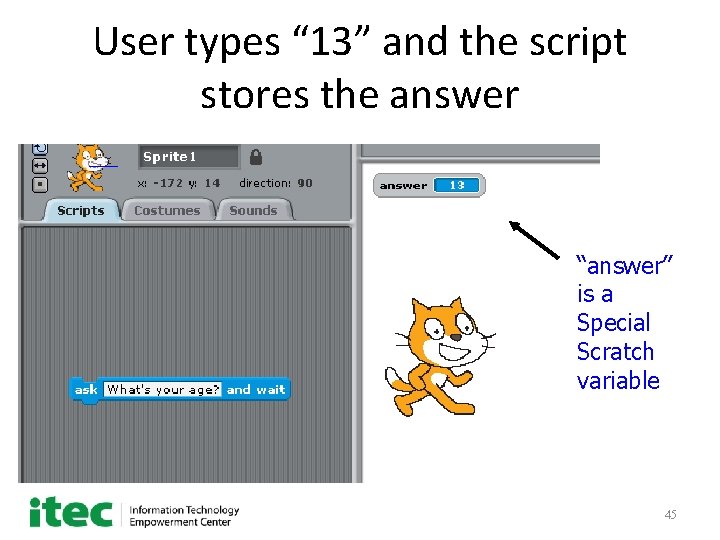
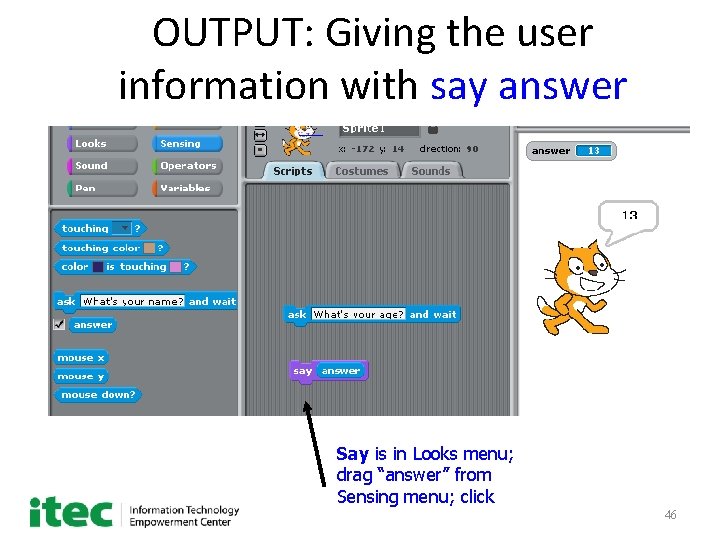
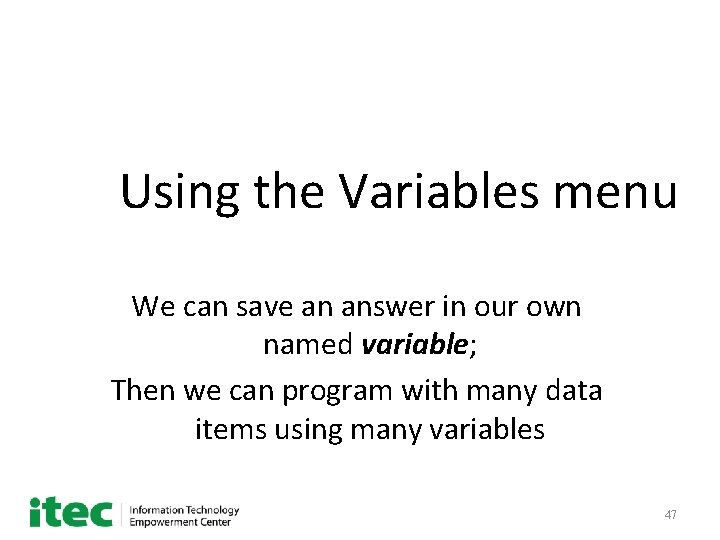
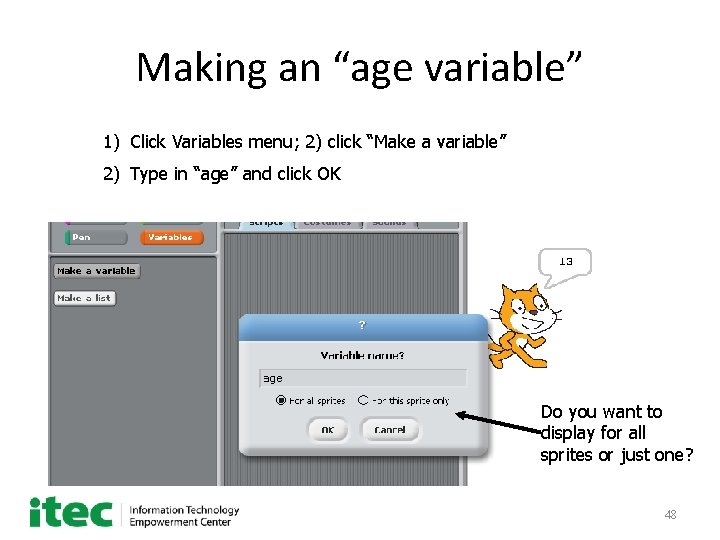
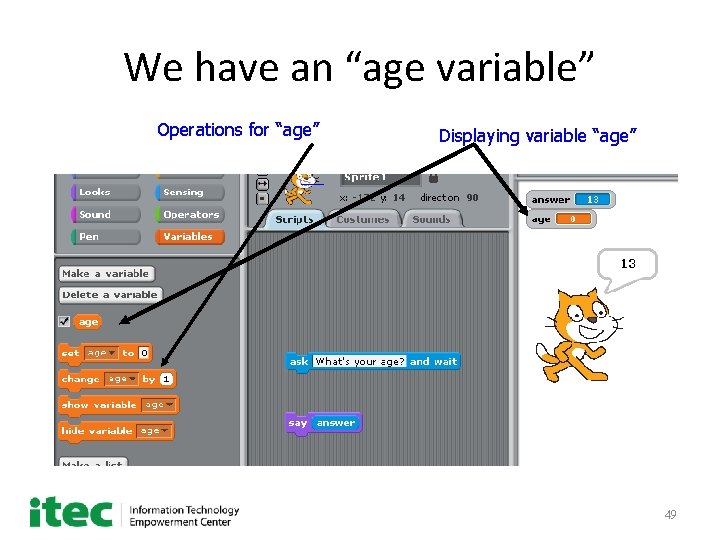
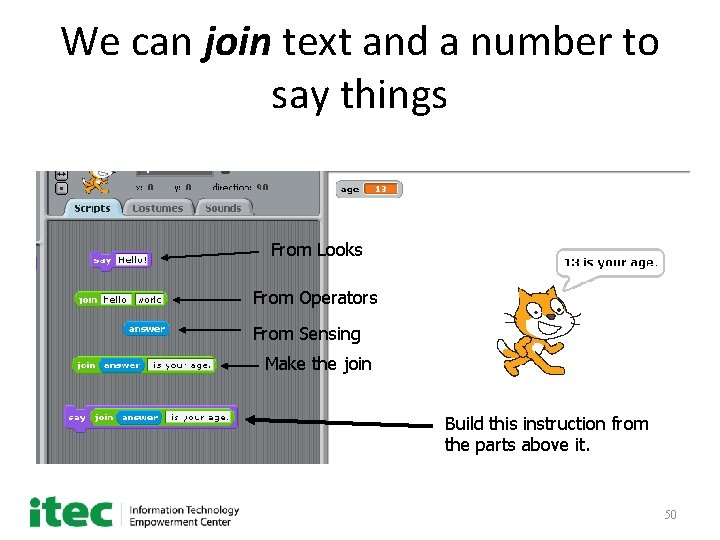
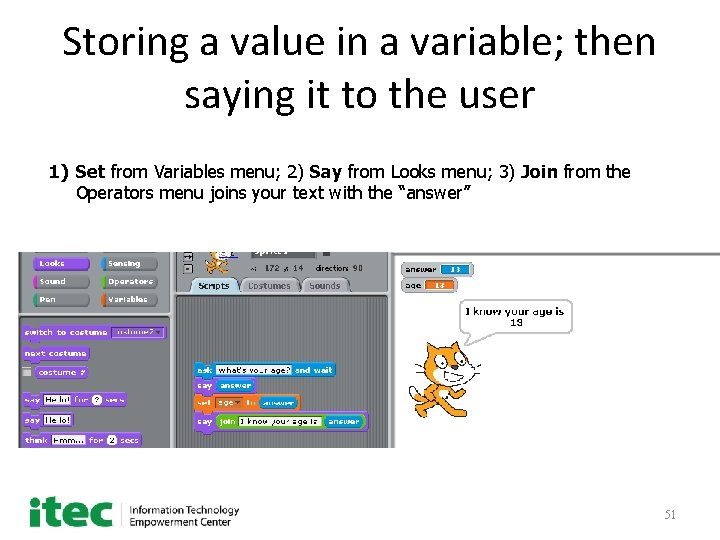
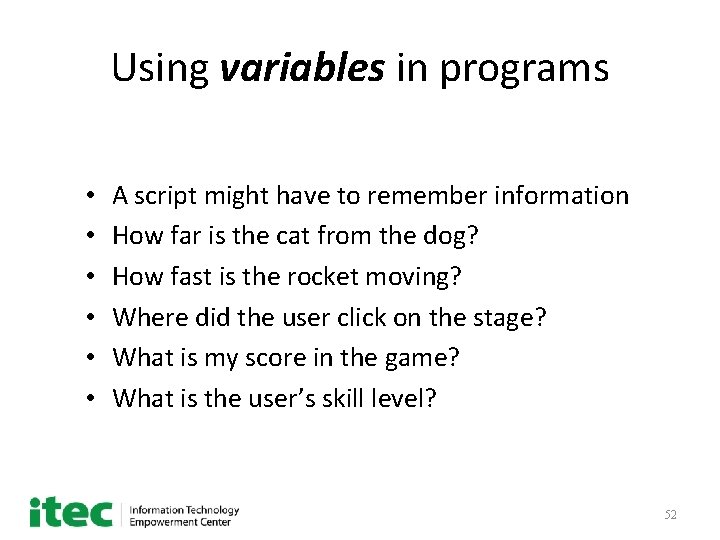
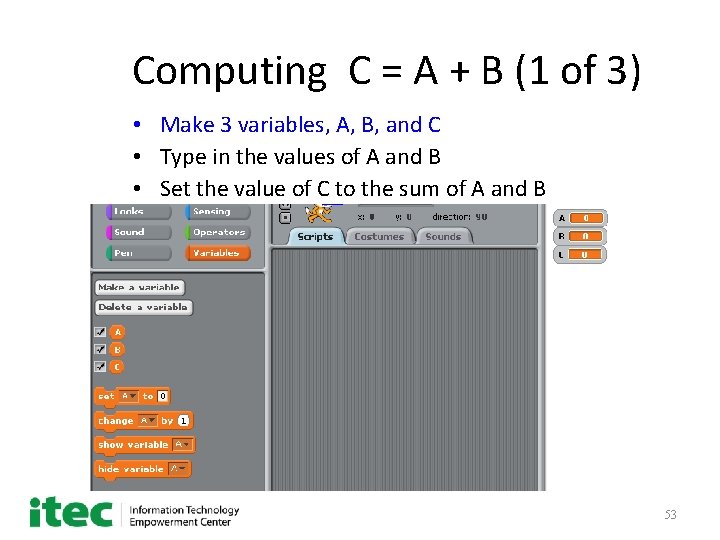
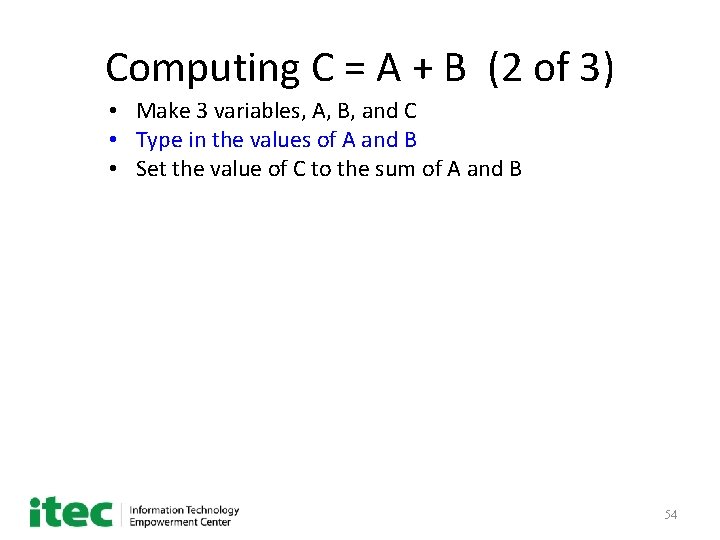
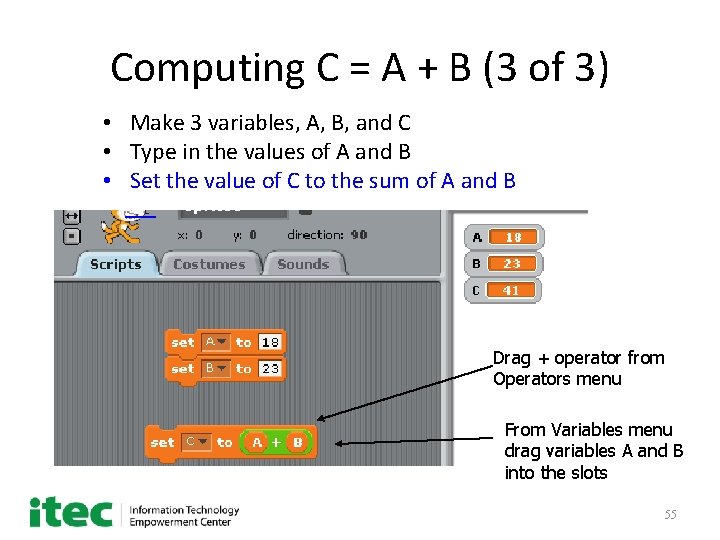
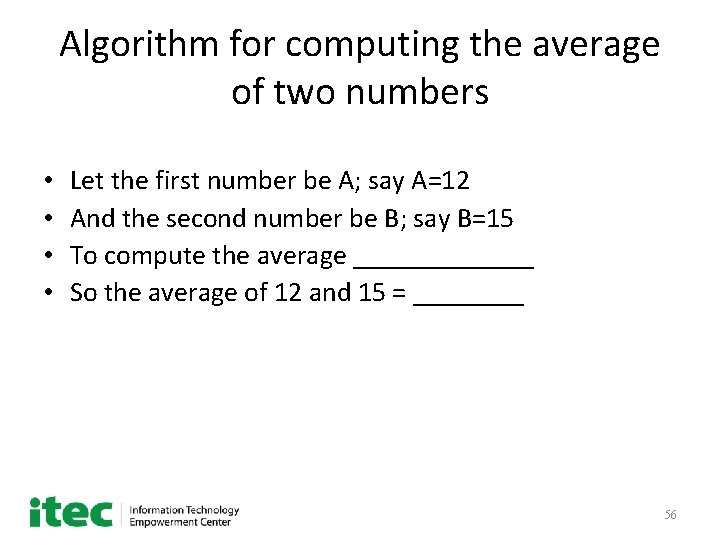
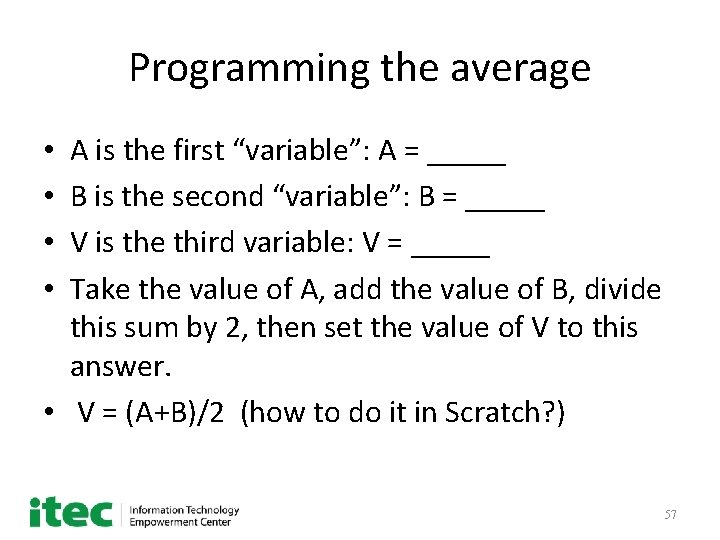
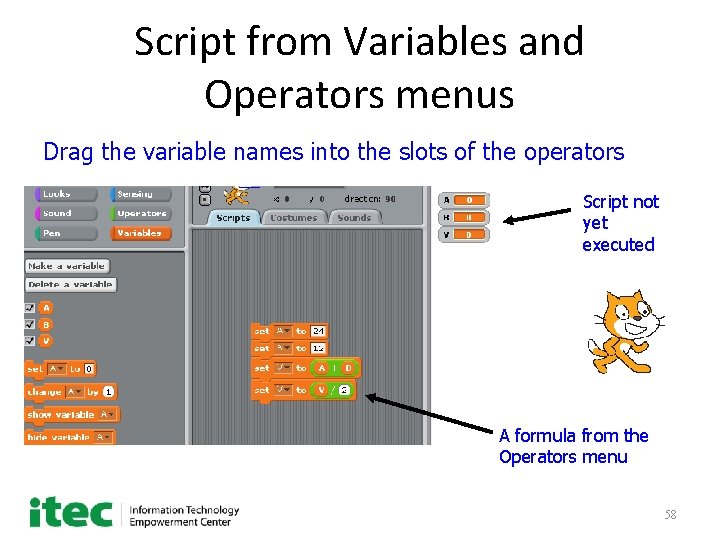
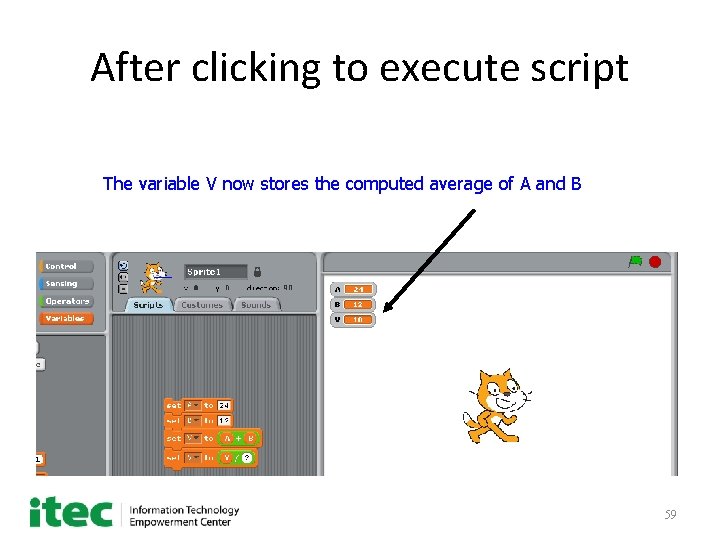
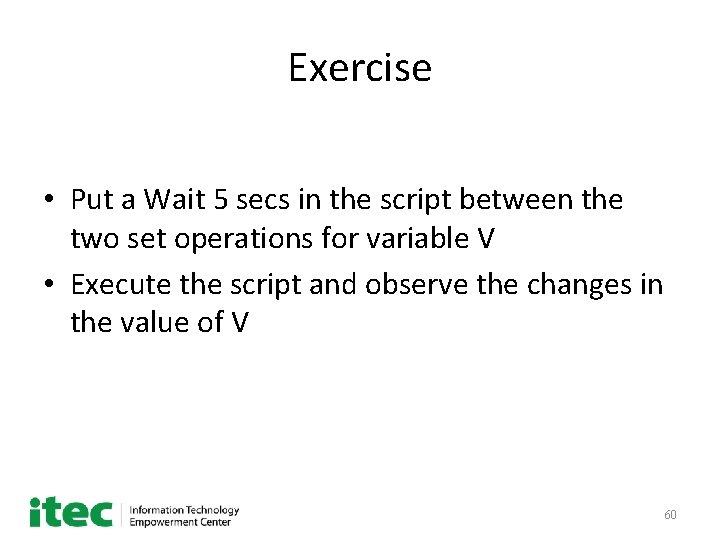

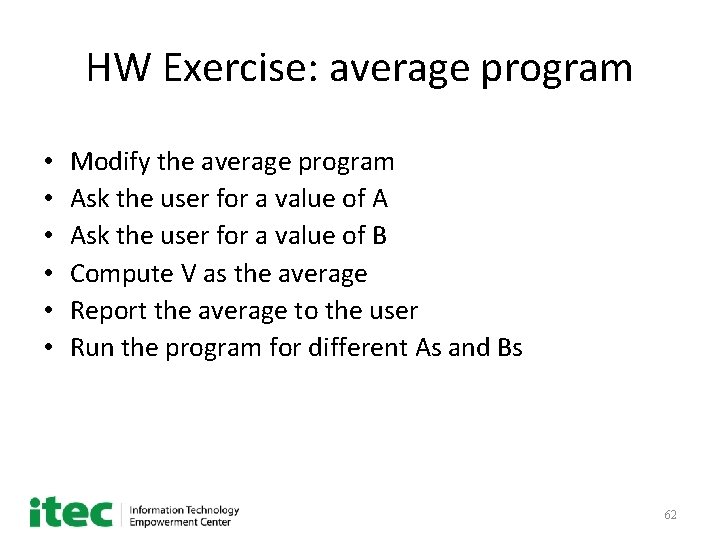
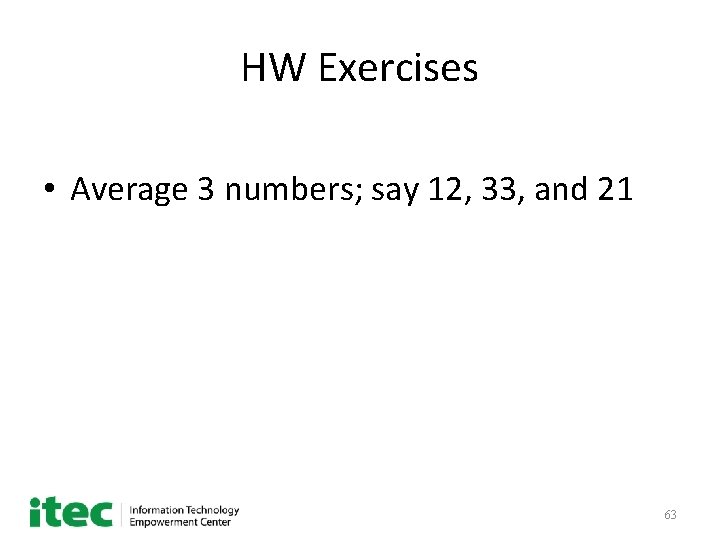
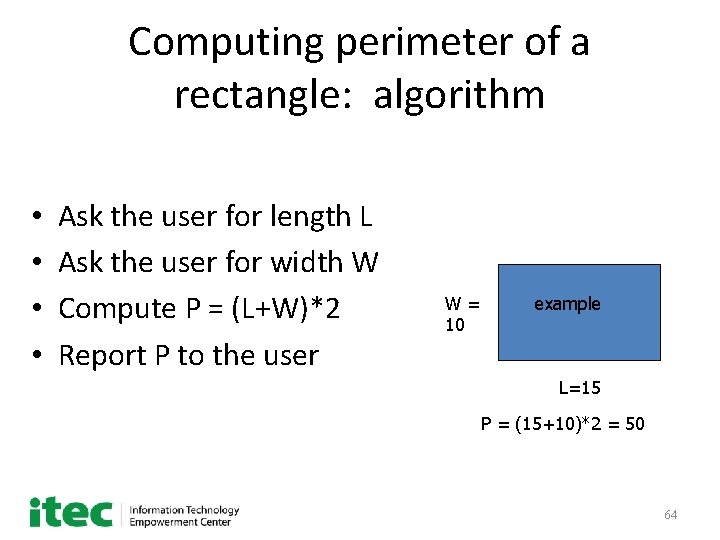
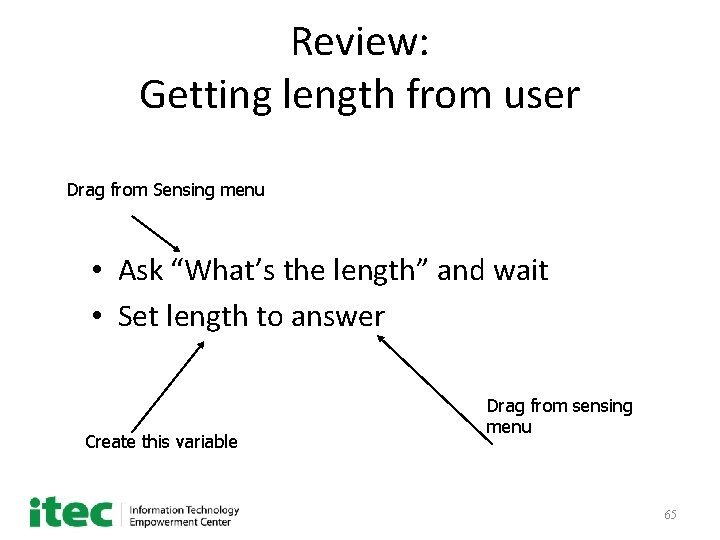
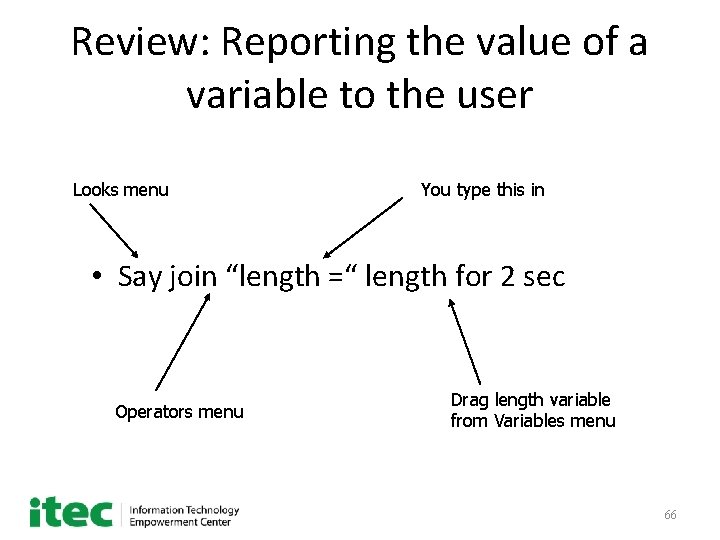


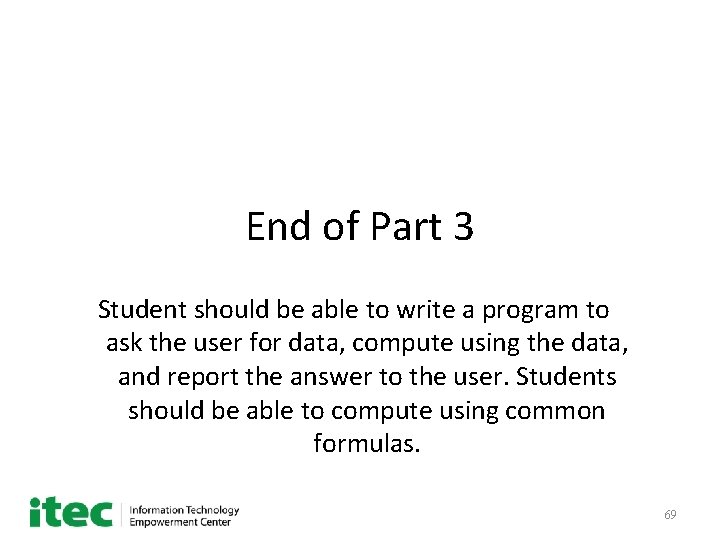
- Slides: 69
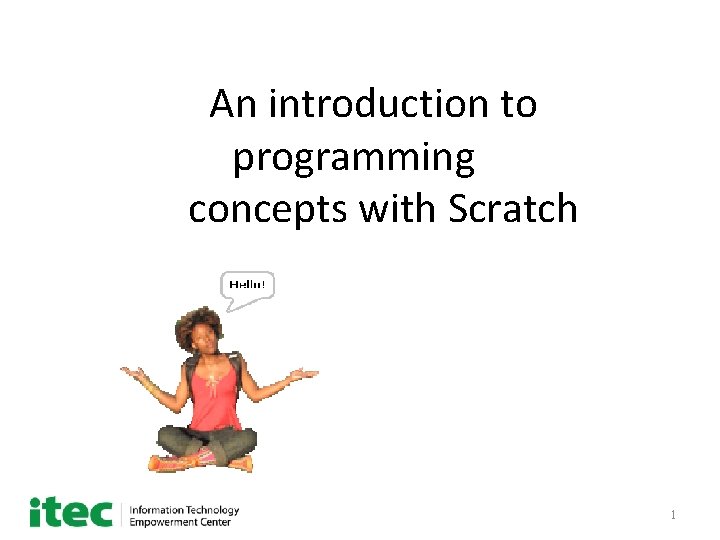
An introduction to programming concepts with Scratch 1
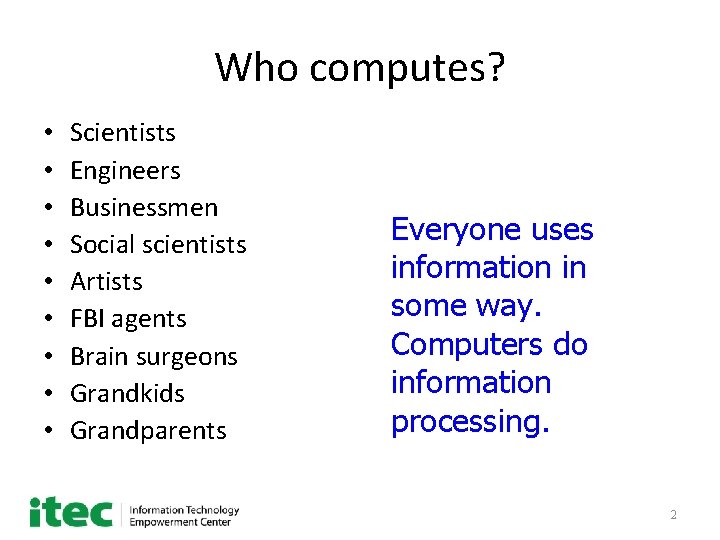
Who computes? • • • Scientists Engineers Businessmen Social scientists Artists FBI agents Brain surgeons Grandkids Grandparents Everyone uses information in some way. Computers do information processing. 2
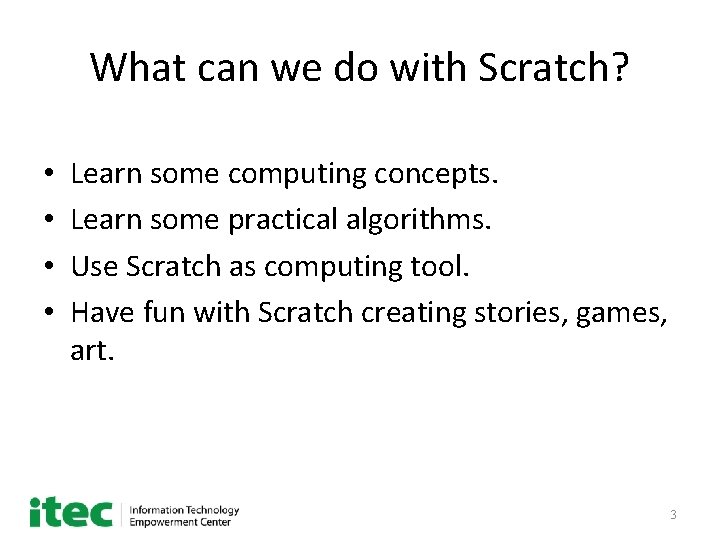
What can we do with Scratch? • • Learn some computing concepts. Learn some practical algorithms. Use Scratch as computing tool. Have fun with Scratch creating stories, games, art. 3
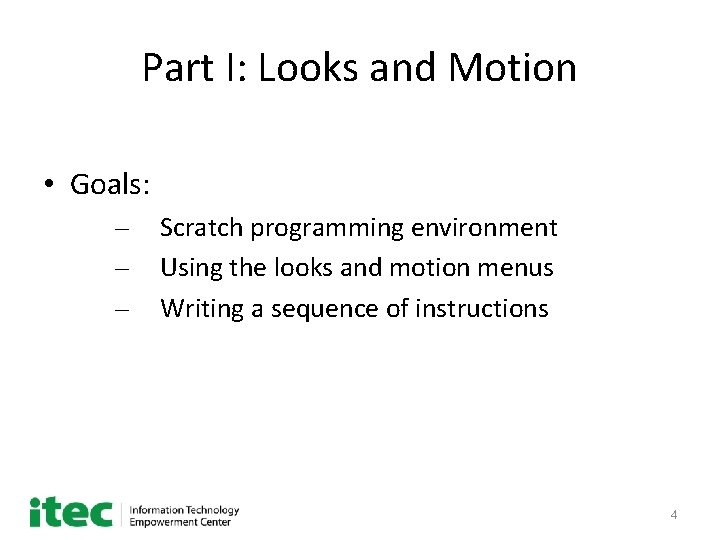
Part I: Looks and Motion • Goals: – – – Scratch programming environment Using the looks and motion menus Writing a sequence of instructions 4
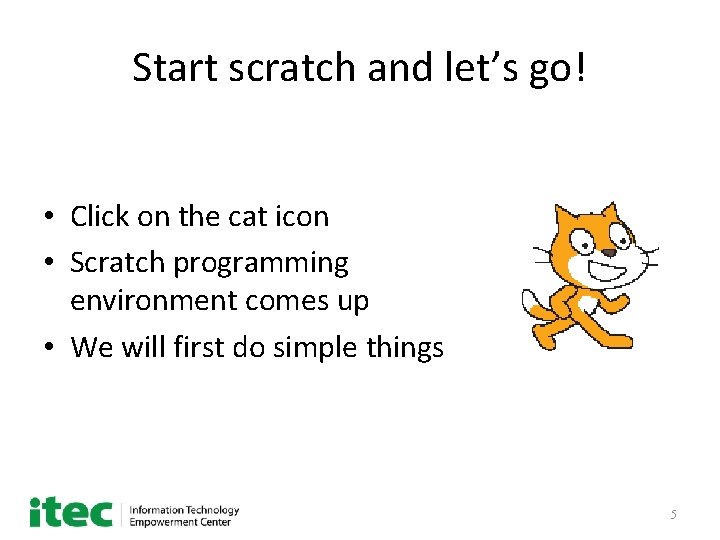
Start scratch and let’s go! • Click on the cat icon • Scratch programming environment comes up • We will first do simple things 5
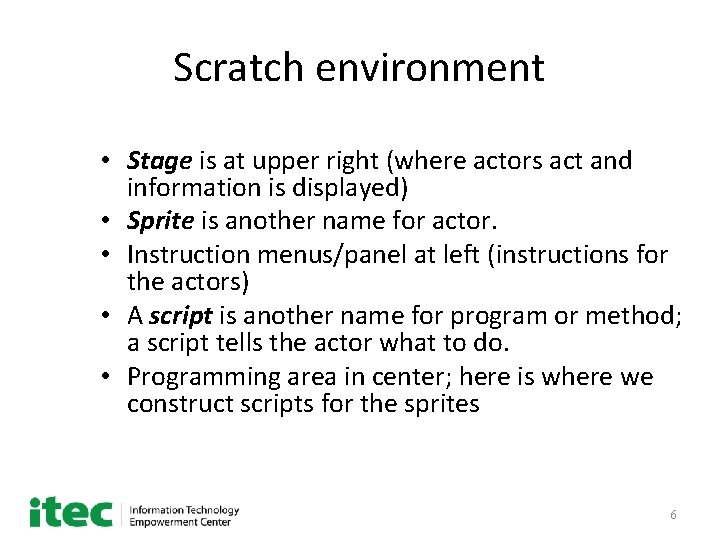
Scratch environment • Stage is at upper right (where actors act and information is displayed) • Sprite is another name for actor. • Instruction menus/panel at left (instructions for the actors) • A script is another name for program or method; a script tells the actor what to do. • Programming area in center; here is where we construct scripts for the sprites 6
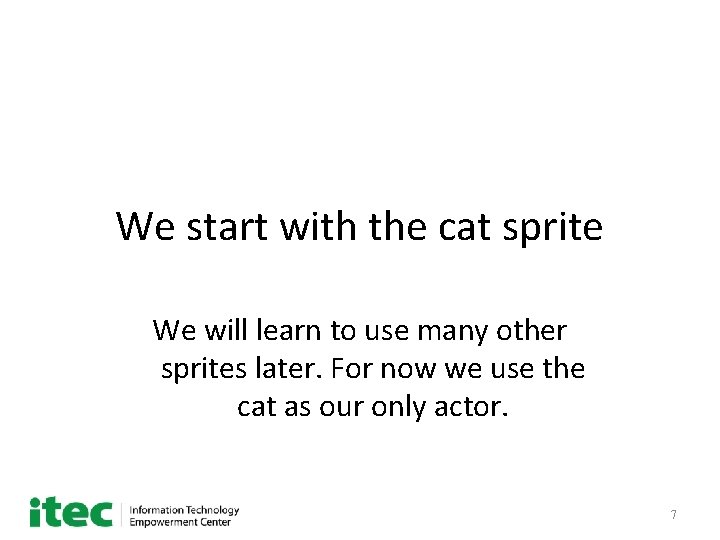
We start with the cat sprite We will learn to use many other sprites later. For now we use the cat as our only actor. 7
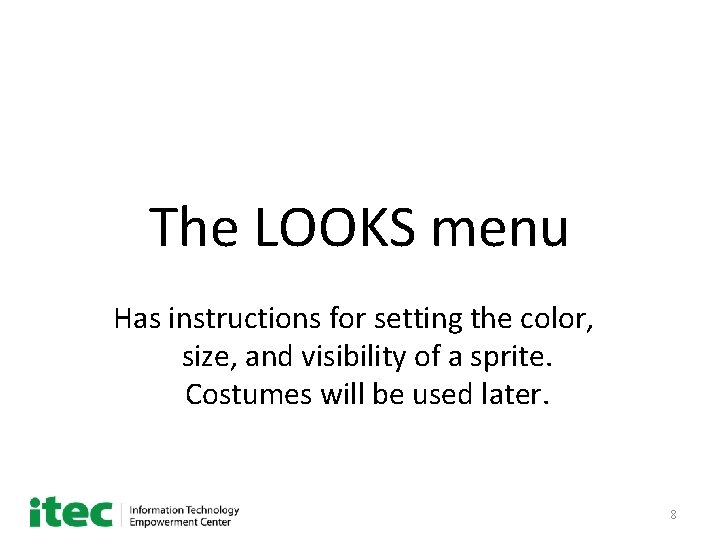
The LOOKS menu Has instructions for setting the color, size, and visibility of a sprite. Costumes will be used later. 8
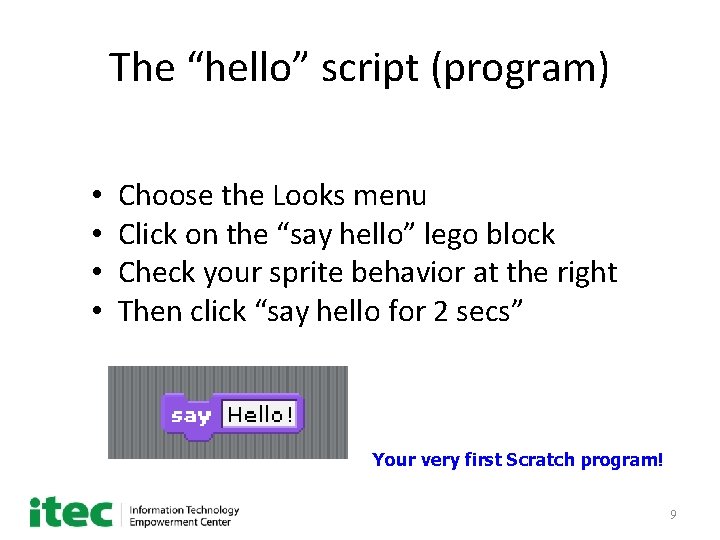
The “hello” script (program) • • Choose the Looks menu Click on the “say hello” lego block Check your sprite behavior at the right Then click “say hello for 2 secs” Your very first Scratch program! 9
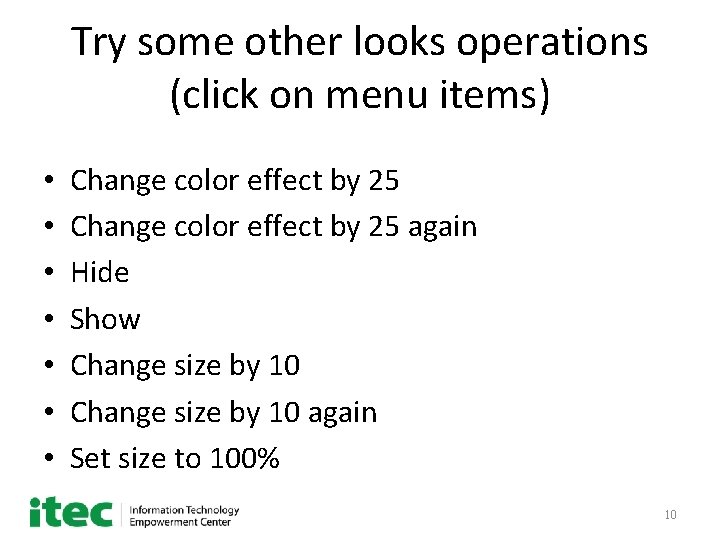
Try some other looks operations (click on menu items) • • Change color effect by 25 again Hide Show Change size by 10 again Set size to 100% 10
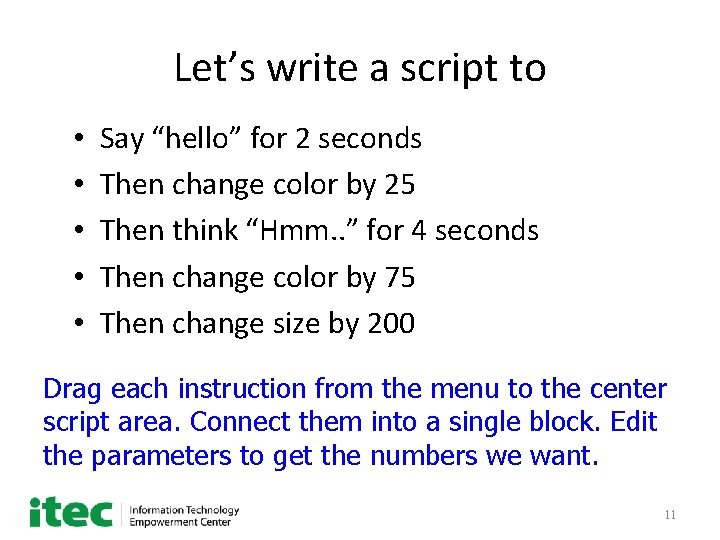
Let’s write a script to • • • Say “hello” for 2 seconds Then change color by 25 Then think “Hmm. . ” for 4 seconds Then change color by 75 Then change size by 200 Drag each instruction from the menu to the center script area. Connect them into a single block. Edit the parameters to get the numbers we want. 11
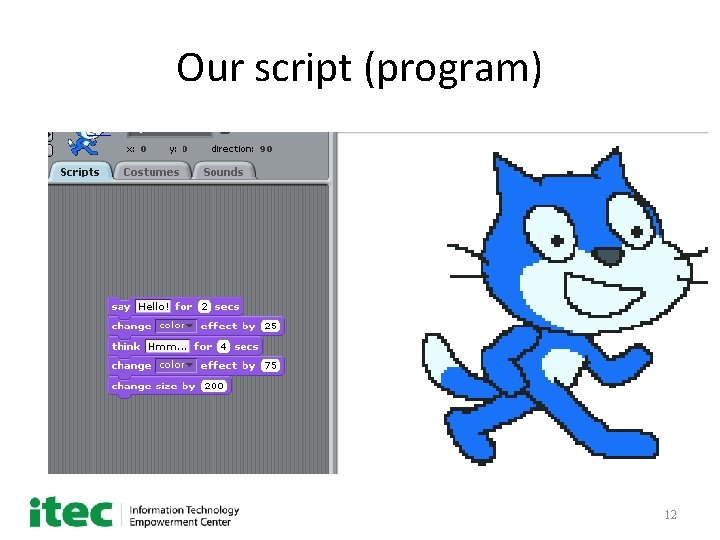
Our script (program) 12
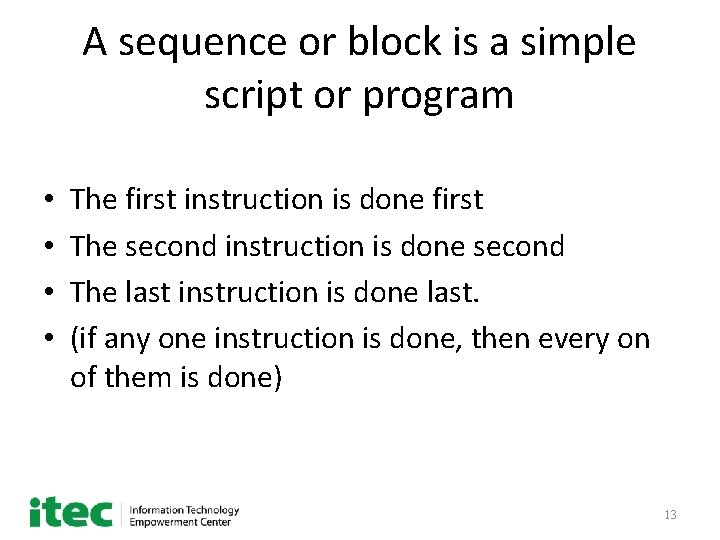
A sequence or block is a simple script or program • • The first instruction is done first The second instruction is done second The last instruction is done last. (if any one instruction is done, then every on of them is done) 13
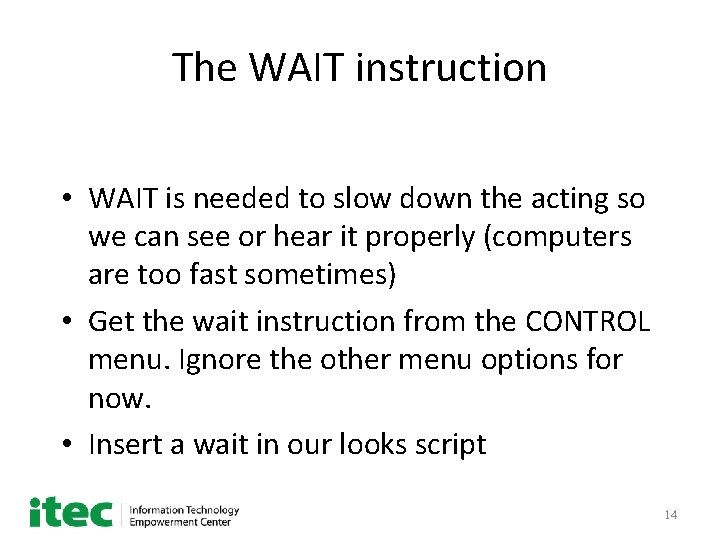
The WAIT instruction • WAIT is needed to slow down the acting so we can see or hear it properly (computers are too fast sometimes) • Get the wait instruction from the CONTROL menu. Ignore the other menu options for now. • Insert a wait in our looks script 14
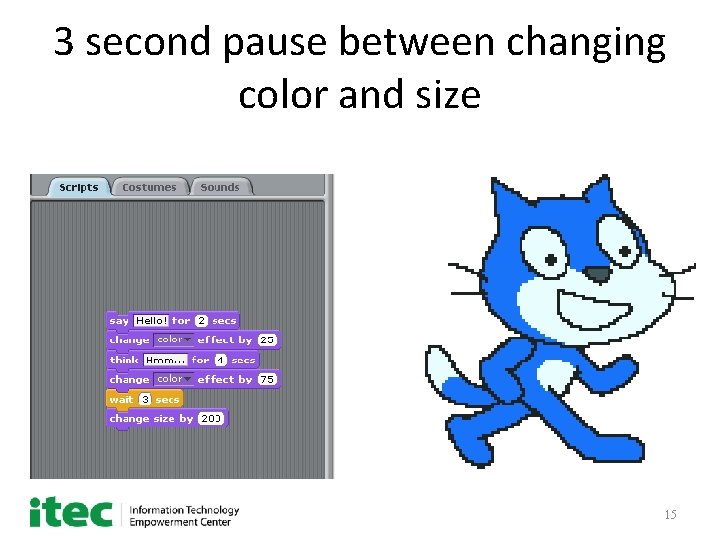
3 second pause between changing color and size 15
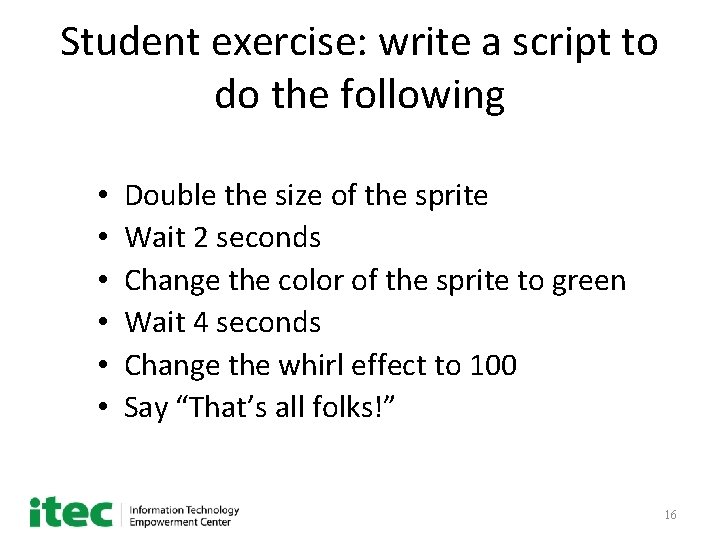
Student exercise: write a script to do the following • • • Double the size of the sprite Wait 2 seconds Change the color of the sprite to green Wait 4 seconds Change the whirl effect to 100 Say “That’s all folks!” 16
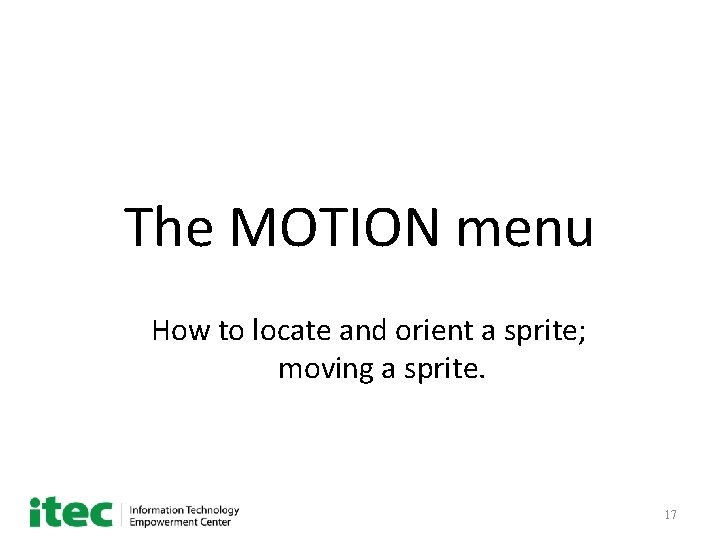
The MOTION menu How to locate and orient a sprite; moving a sprite. 17
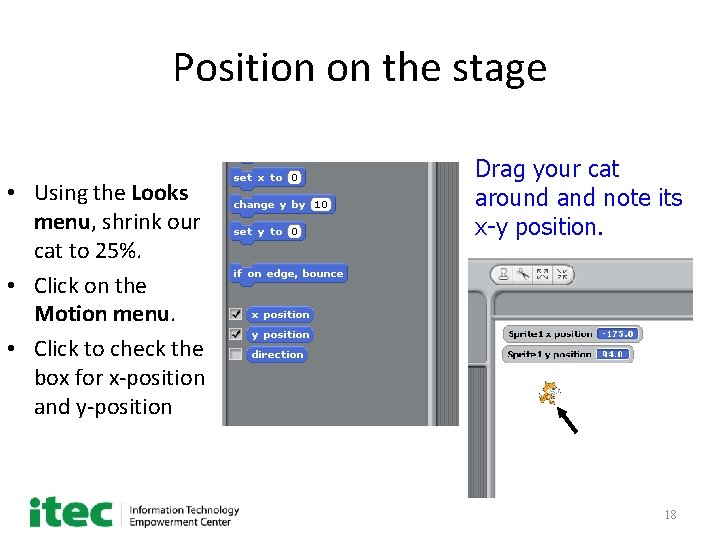
Position on the stage • Using the Looks menu, shrink our cat to 25%. • Click on the Motion menu. • Click to check the box for x-position and y-position Drag your cat around and note its x-y position. 18
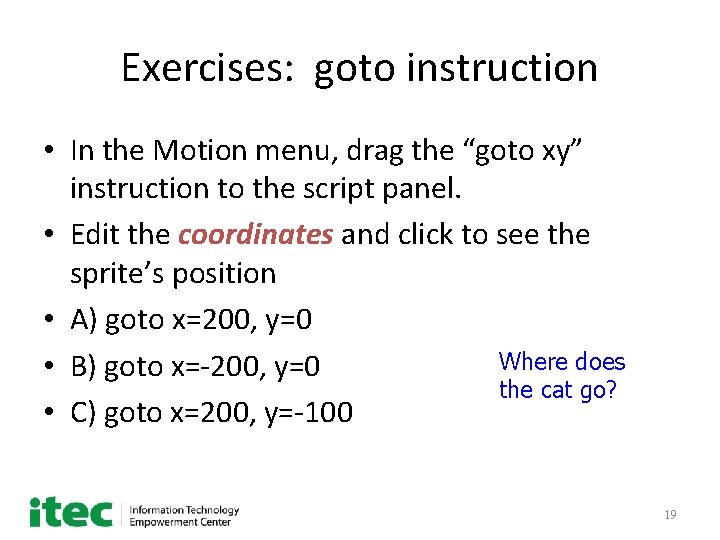
Exercises: goto instruction • In the Motion menu, drag the “goto xy” instruction to the script panel. • Edit the coordinates and click to see the sprite’s position • A) goto x=200, y=0 Where does • B) goto x=-200, y=0 the cat go? • C) goto x=200, y=-100 19
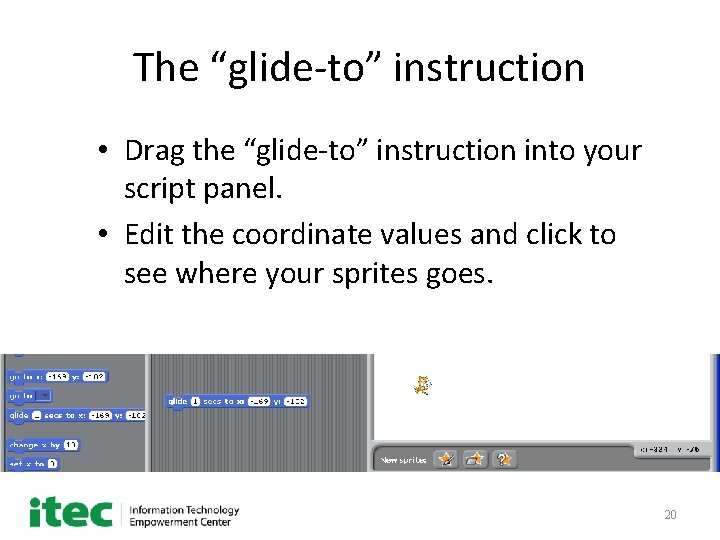
The “glide-to” instruction • Drag the “glide-to” instruction into your script panel. • Edit the coordinate values and click to see where your sprites goes. 20
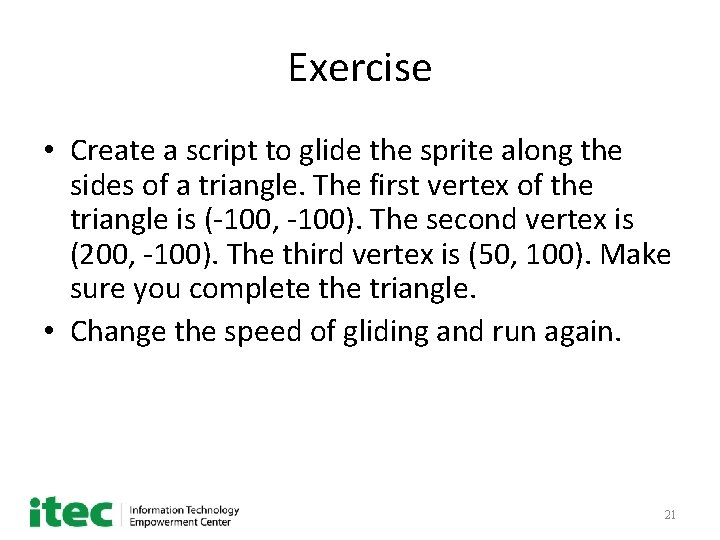
Exercise • Create a script to glide the sprite along the sides of a triangle. The first vertex of the triangle is (-100, -100). The second vertex is (200, -100). The third vertex is (50, 100). Make sure you complete the triangle. • Change the speed of gliding and run again. 21
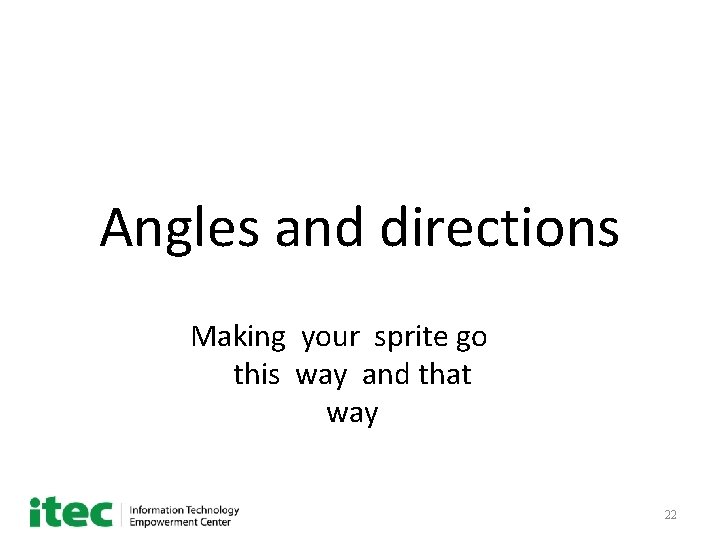
Angles and directions Making your sprite go this way and that way 22
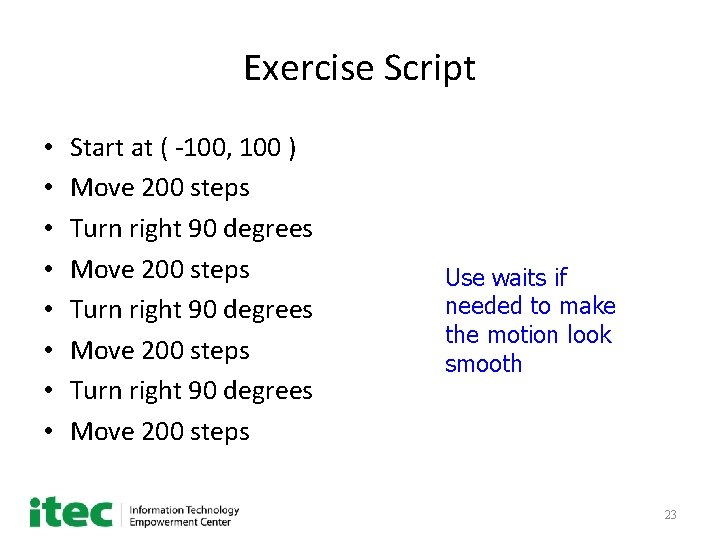
Exercise Script • • Start at ( -100, 100 ) Move 200 steps Turn right 90 degrees Move 200 steps Use waits if needed to make the motion look smooth 23
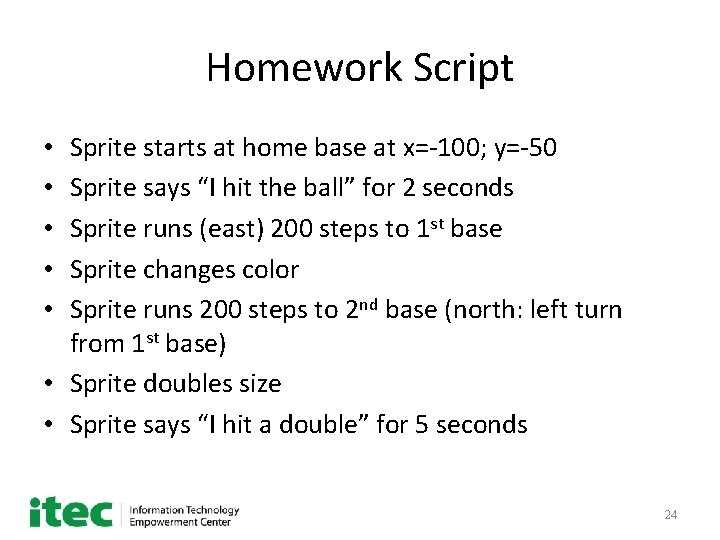
Homework Script Sprite starts at home base at x=-100; y=-50 Sprite says “I hit the ball” for 2 seconds Sprite runs (east) 200 steps to 1 st base Sprite changes color Sprite runs 200 steps to 2 nd base (north: left turn from 1 st base) • Sprite doubles size • Sprite says “I hit a double” for 5 seconds • • • 24
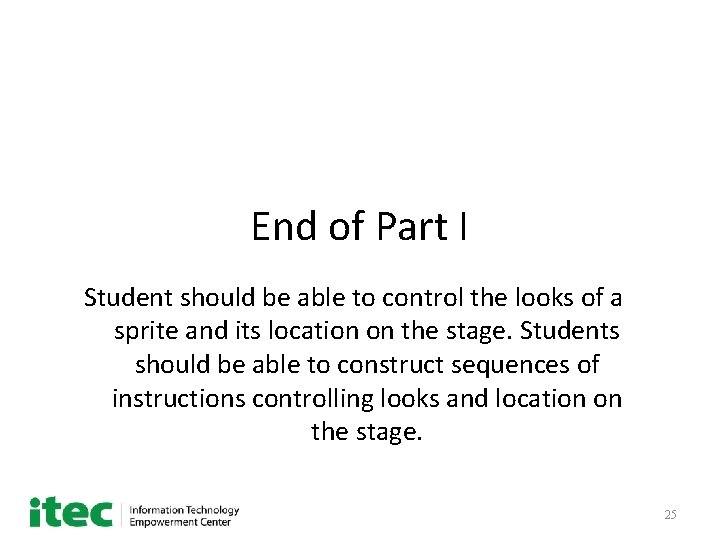
End of Part I Student should be able to control the looks of a sprite and its location on the stage. Students should be able to construct sequences of instructions controlling looks and location on the stage. 25
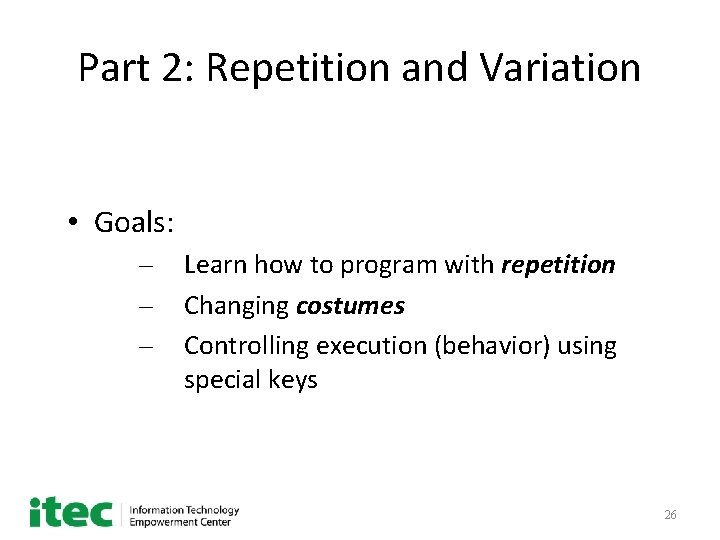
Part 2: Repetition and Variation • Goals: – – – Learn how to program with repetition Changing costumes Controlling execution (behavior) using special keys 26
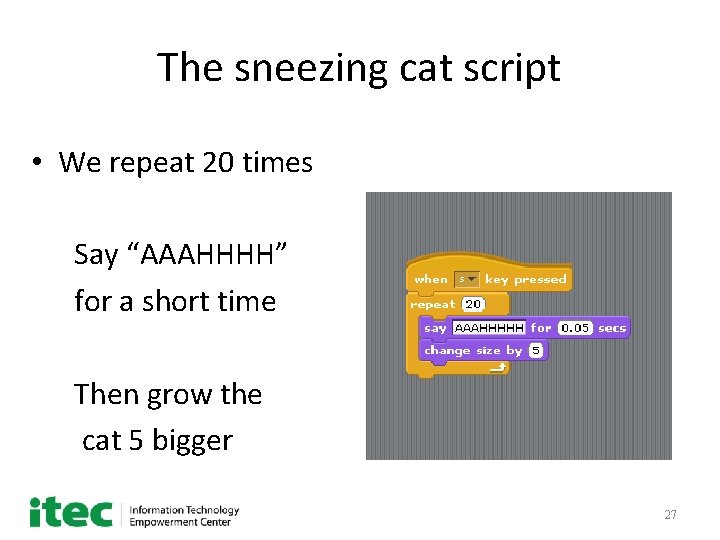
The sneezing cat script • We repeat 20 times Say “AAAHHHH” for a short time Then grow the cat 5 bigger 27
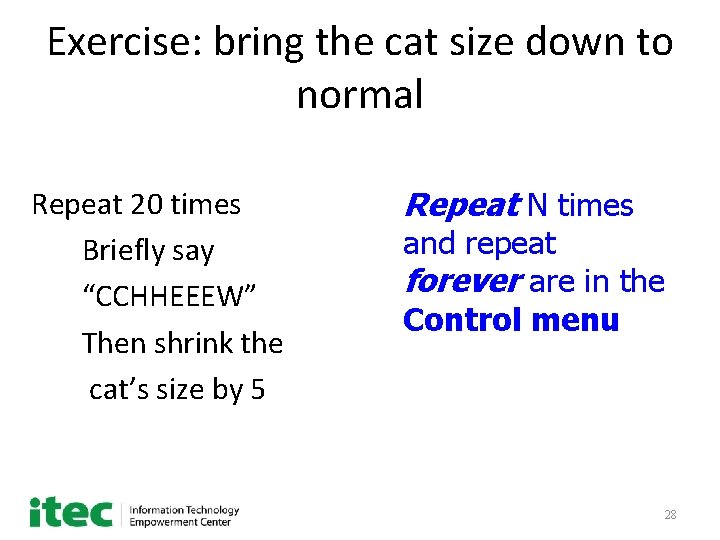
Exercise: bring the cat size down to normal Repeat 20 times Briefly say “CCHHEEEW” Then shrink the cat’s size by 5 Repeat N times and repeat forever are in the Control menu 28
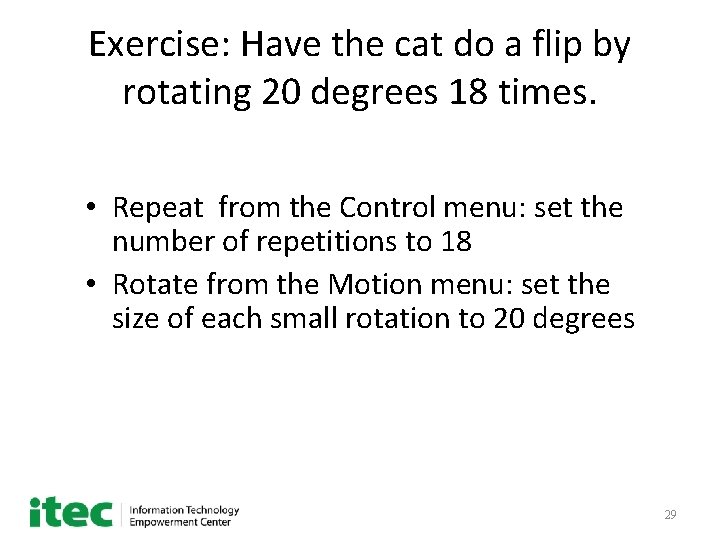
Exercise: Have the cat do a flip by rotating 20 degrees 18 times. • Repeat from the Control menu: set the number of repetitions to 18 • Rotate from the Motion menu: set the size of each small rotation to 20 degrees 29
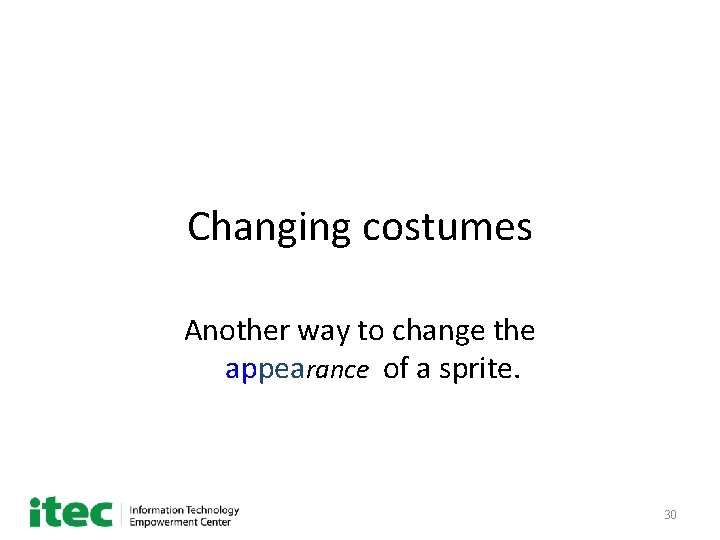
Changing costumes Another way to change the appearance of a sprite. 30
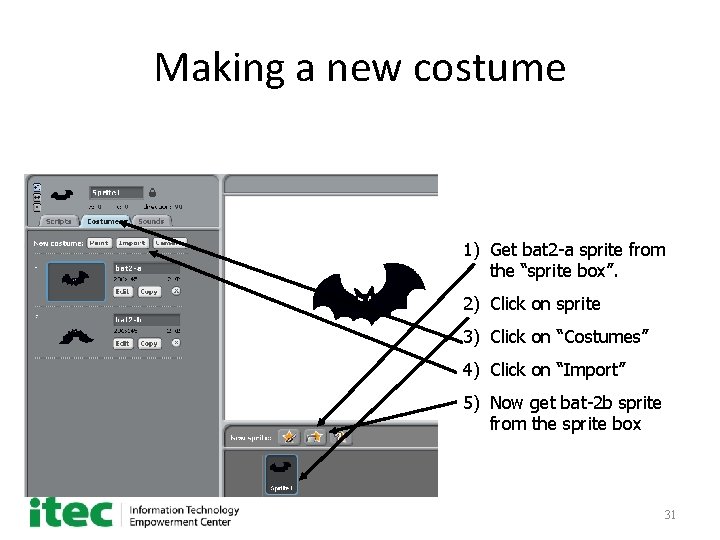
Making a new costume 1) Get bat 2 -a sprite from the “sprite box”. 2) Click on sprite 3) Click on “Costumes” 4) Click on “Import” 5) Now get bat-2 b sprite from the sprite box 31
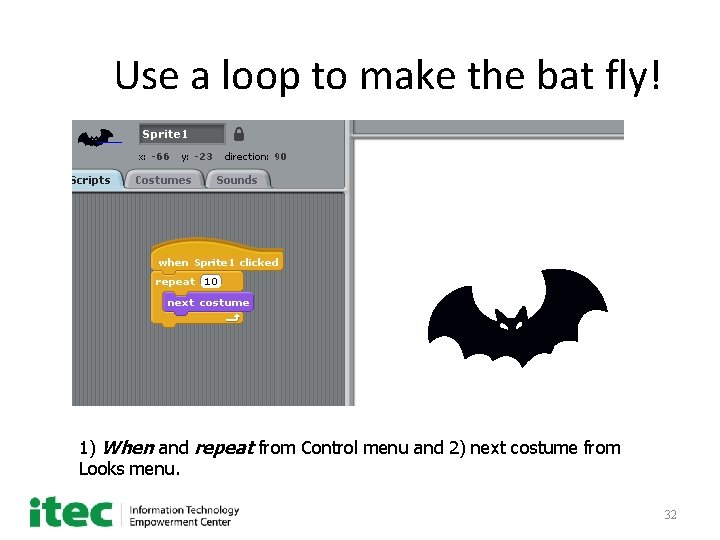
Use a loop to make the bat fly! 1) When and repeat from Control menu and 2) next costume from Looks menu. 32
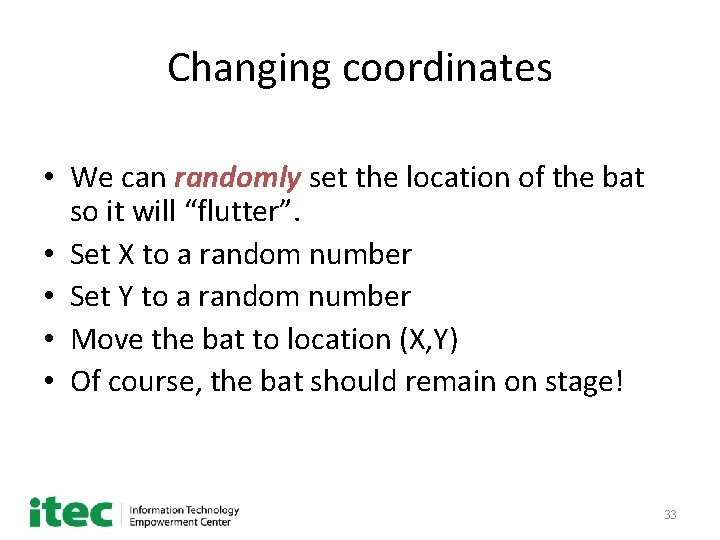
Changing coordinates • We can randomly set the location of the bat so it will “flutter”. • Set X to a random number • Set Y to a random number • Move the bat to location (X, Y) • Of course, the bat should remain on stage! 33
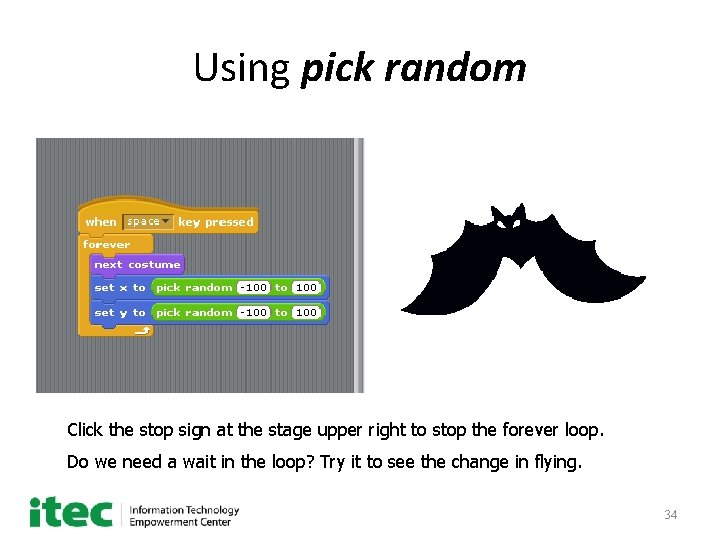
Using pick random Click the stop sign at the stage upper right to stop the forever loop. Do we need a wait in the loop? Try it to see the change in flying. 34
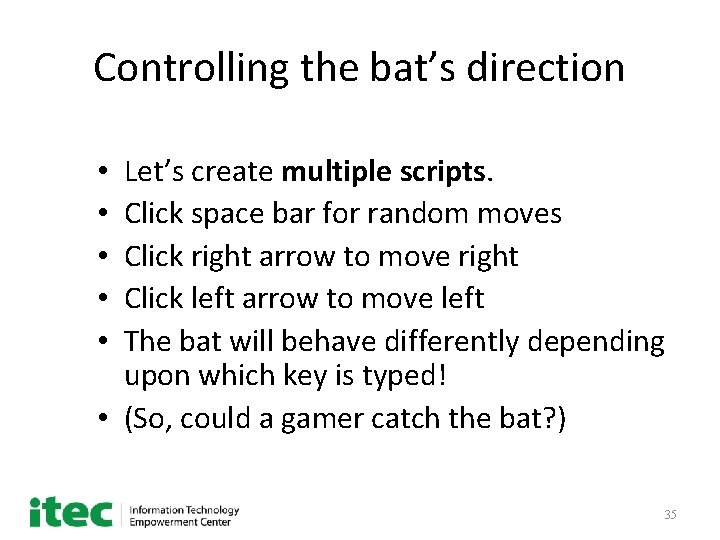
Controlling the bat’s direction Let’s create multiple scripts. Click space bar for random moves Click right arrow to move right Click left arrow to move left The bat will behave differently depending upon which key is typed! • (So, could a gamer catch the bat? ) • • • 35
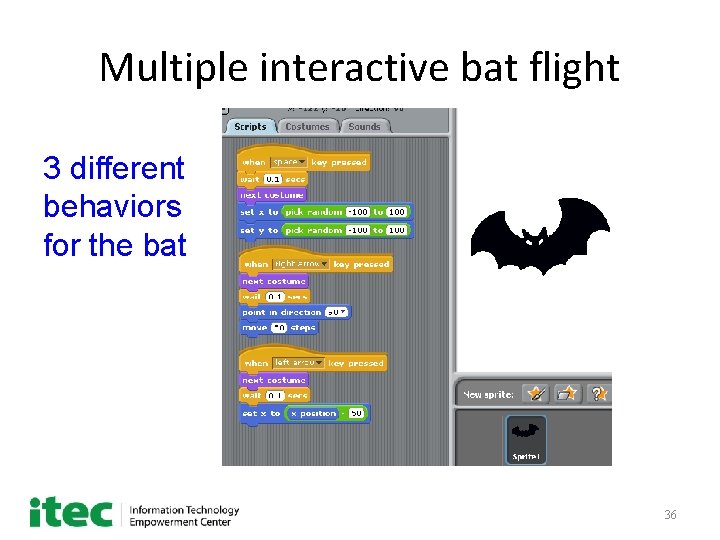
Multiple interactive bat flight 3 different behaviors for the bat 36
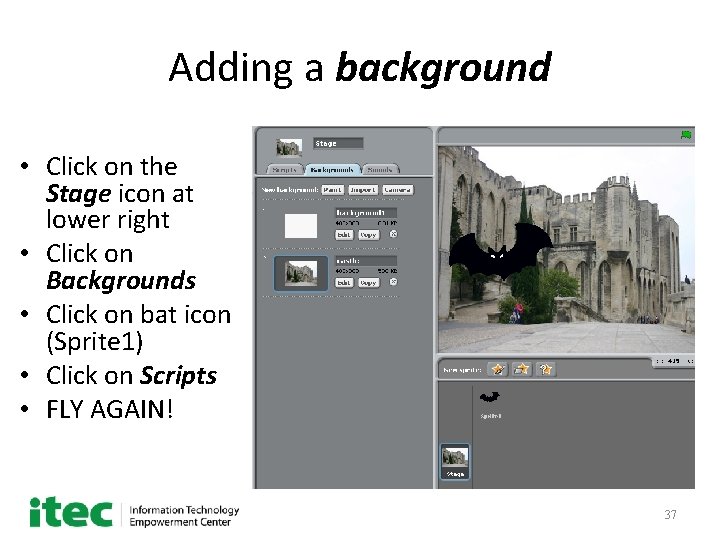
Adding a background • Click on the Stage icon at lower right • Click on Backgrounds • Click on bat icon (Sprite 1) • Click on Scripts • FLY AGAIN! 37
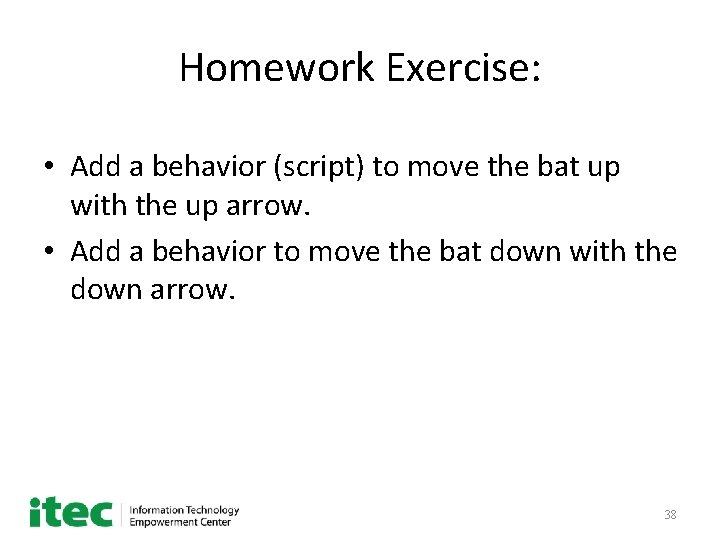
Homework Exercise: • Add a behavior (script) to move the bat up with the up arrow. • Add a behavior to move the bat down with the down arrow. 38
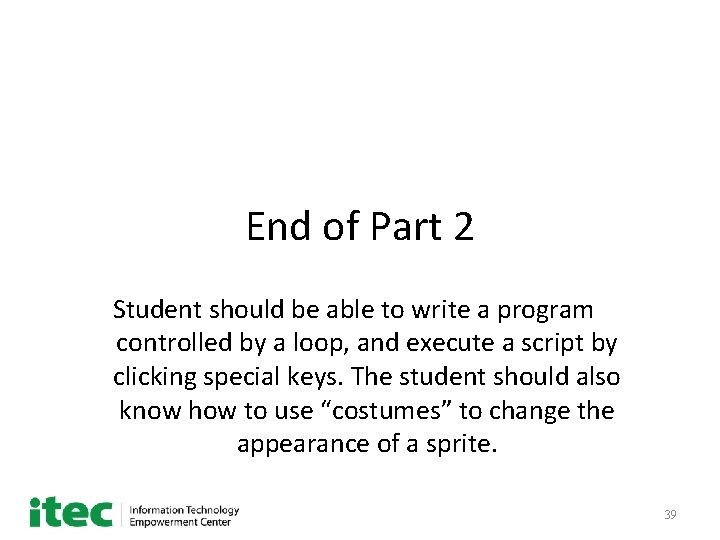
End of Part 2 Student should be able to write a program controlled by a loop, and execute a script by clicking special keys. The student should also know how to use “costumes” to change the appearance of a sprite. 39
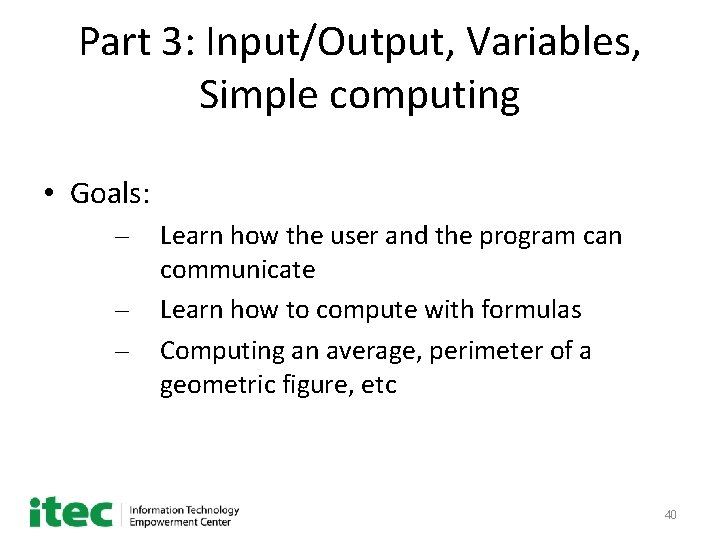
Part 3: Input/Output, Variables, Simple computing • Goals: – – – Learn how the user and the program can communicate Learn how to compute with formulas Computing an average, perimeter of a geometric figure, etc 40
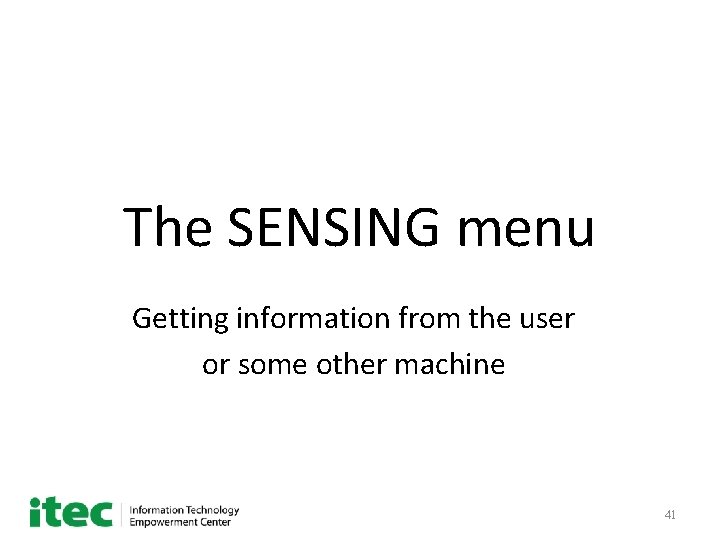
The SENSING menu Getting information from the user or some other machine 41

Asking the age of the user • Program wants age of user (maybe to set a level of difficulty in a game) • Program asks user for age • User types in age • Program stores the answer in a variable named “answer” 42
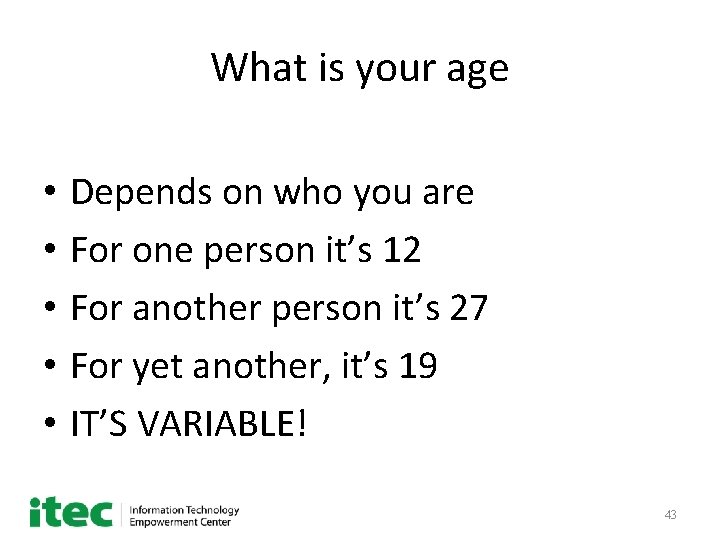
What is your age • • • Depends on who you are For one person it’s 12 For another person it’s 27 For yet another, it’s 19 IT’S VARIABLE! 43
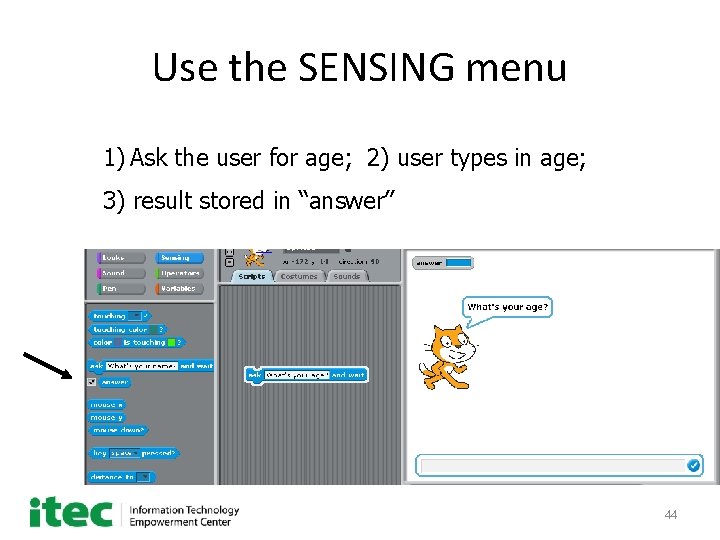
Use the SENSING menu 1) Ask the user for age; 2) user types in age; 3) result stored in “answer” 44
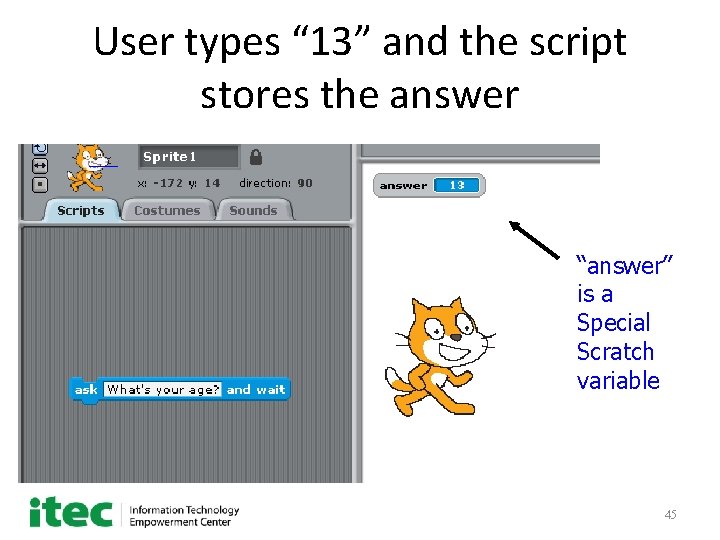
User types “ 13” and the script stores the answer “answer” is a Special Scratch variable 45
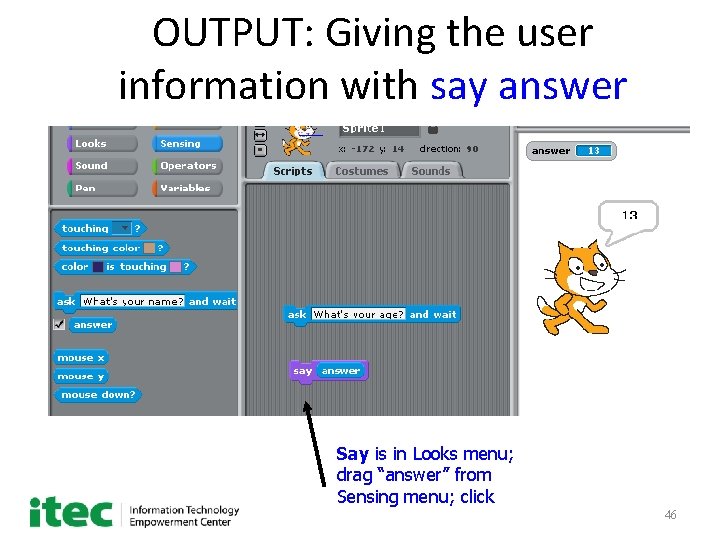
OUTPUT: Giving the user information with say answer Say is in Looks menu; drag “answer” from Sensing menu; click 46
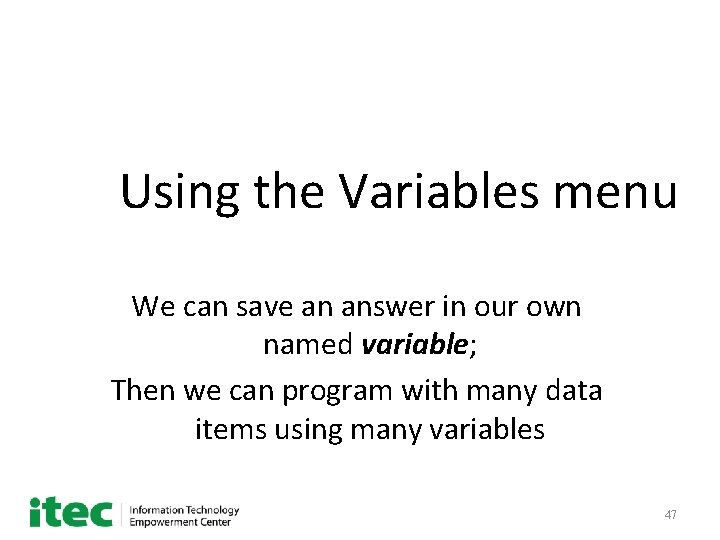
Using the Variables menu We can save an answer in our own named variable; Then we can program with many data items using many variables 47
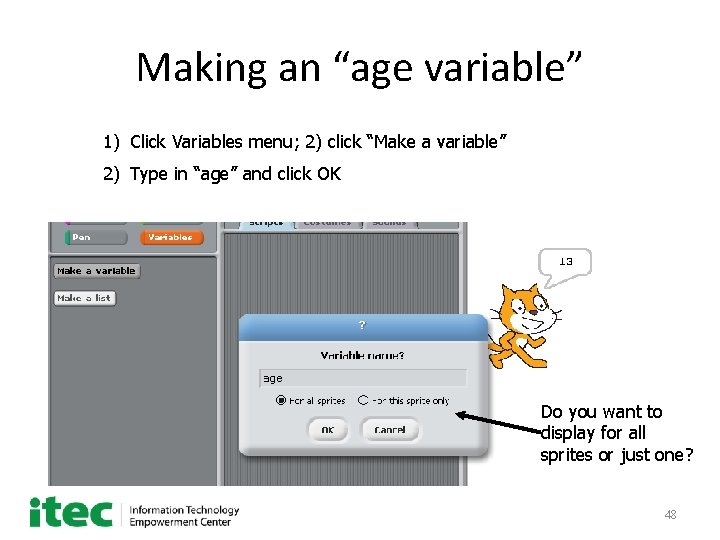
Making an “age variable” 1) Click Variables menu; 2) click “Make a variable” 2) Type in “age” and click OK Do you want to display for all sprites or just one? 48
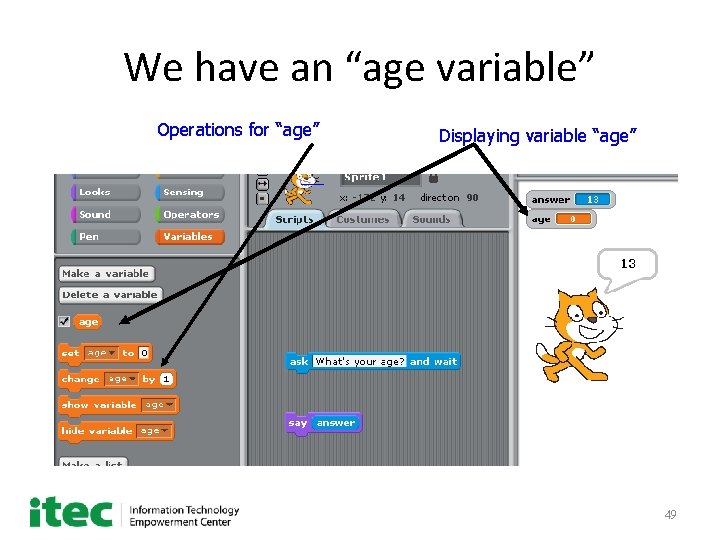
We have an “age variable” Operations for “age” Displaying variable “age” 49
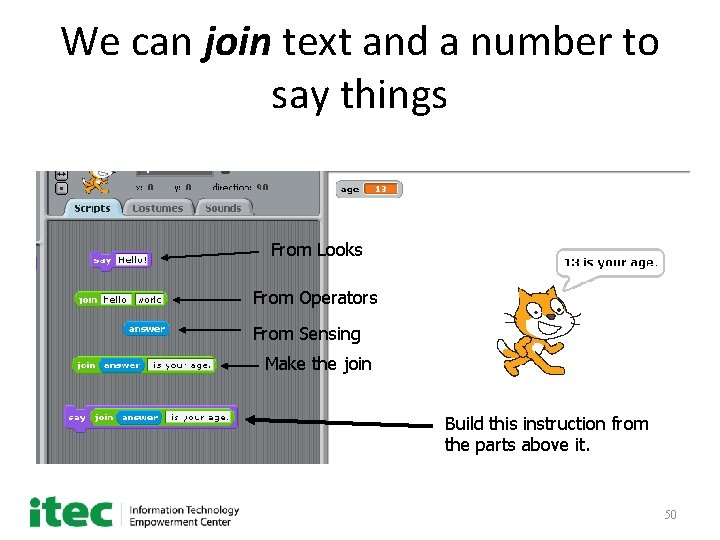
We can join text and a number to say things From Looks From Operators From Sensing Make the join Build this instruction from the parts above it. 50
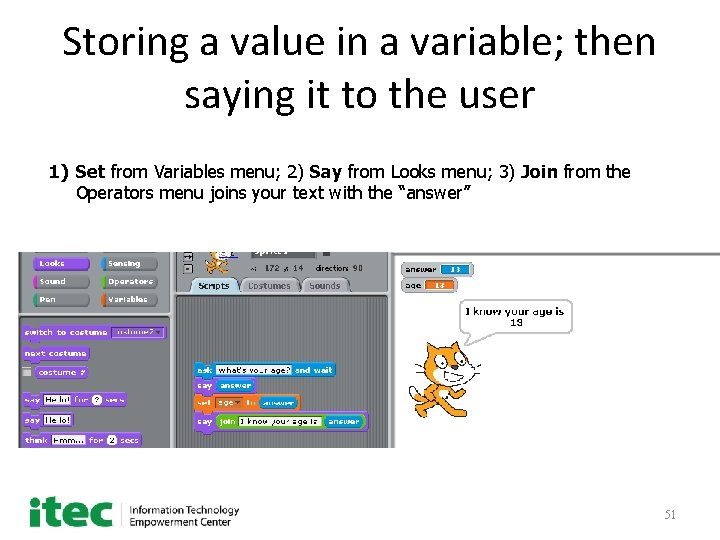
Storing a value in a variable; then saying it to the user 1) Set from Variables menu; 2) Say from Looks menu; 3) Join from the Operators menu joins your text with the “answer” 51
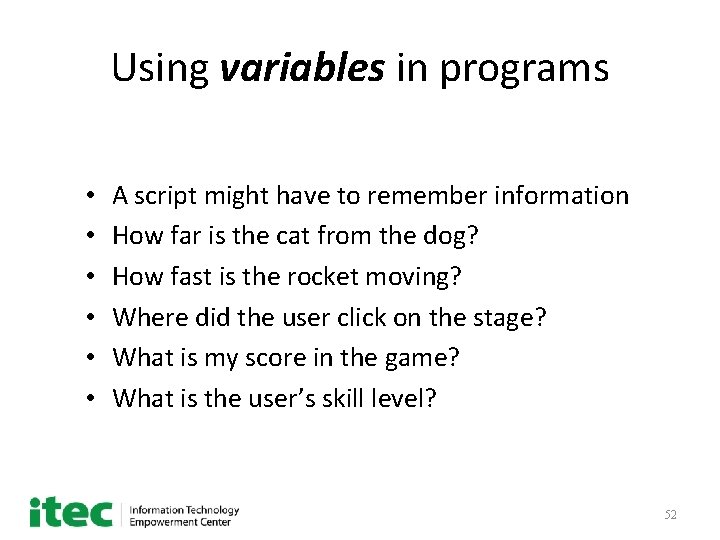
Using variables in programs • • • A script might have to remember information How far is the cat from the dog? How fast is the rocket moving? Where did the user click on the stage? What is my score in the game? What is the user’s skill level? 52
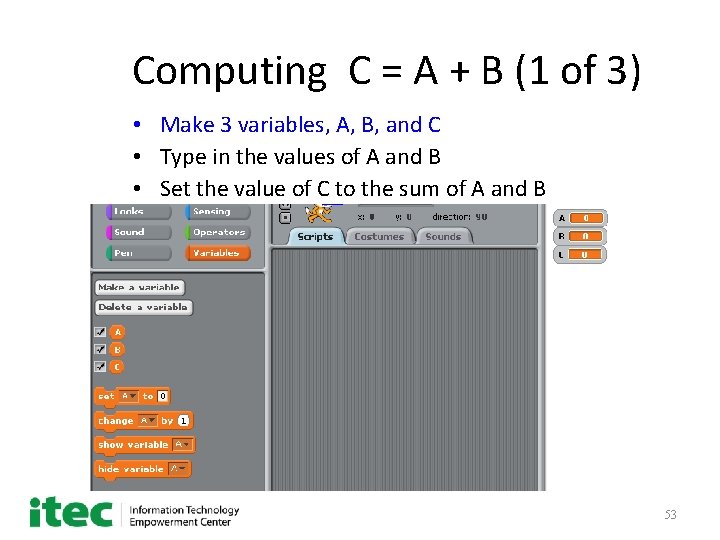
Computing C = A + B (1 of 3) • Make 3 variables, A, B, and C • Type in the values of A and B • Set the value of C to the sum of A and B 53
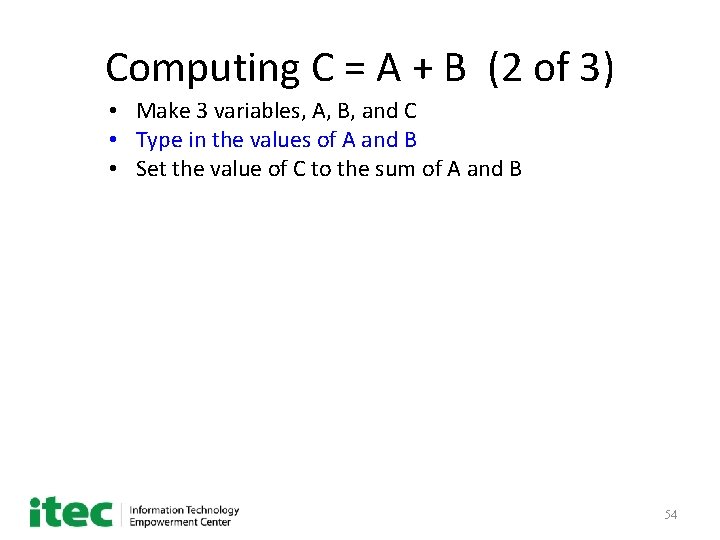
Computing C = A + B (2 of 3) • Make 3 variables, A, B, and C • Type in the values of A and B • Set the value of C to the sum of A and B 54
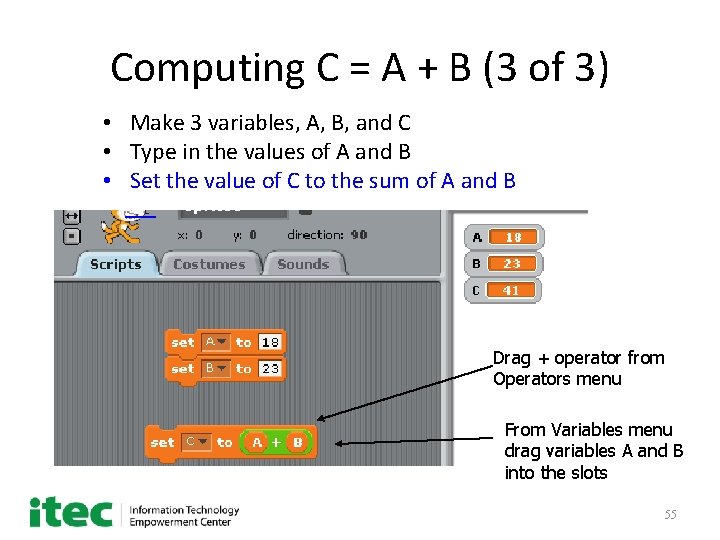
Computing C = A + B (3 of 3) • Make 3 variables, A, B, and C • Type in the values of A and B • Set the value of C to the sum of A and B Drag + operator from Operators menu From Variables menu drag variables A and B into the slots 55
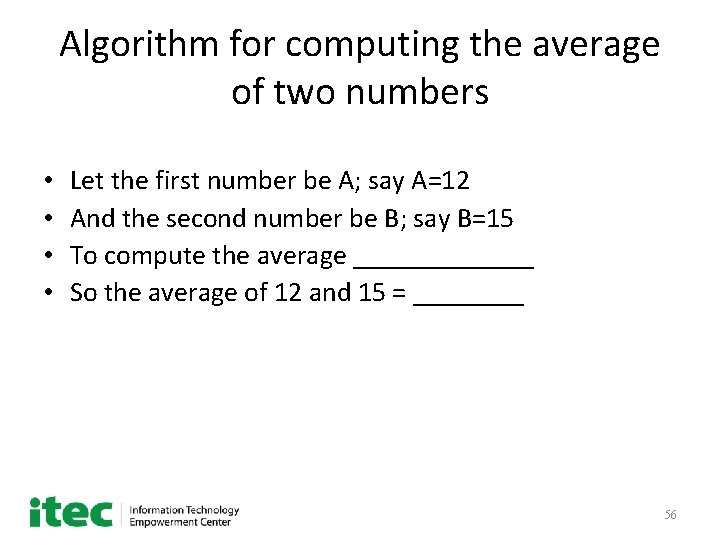
Algorithm for computing the average of two numbers • • Let the first number be A; say A=12 And the second number be B; say B=15 To compute the average _______ So the average of 12 and 15 = ____ 56
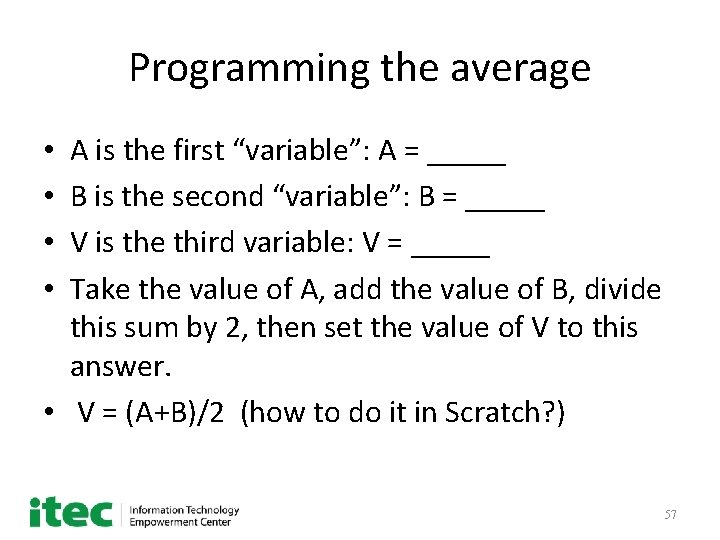
Programming the average A is the first “variable”: A = _____ B is the second “variable”: B = _____ V is the third variable: V = _____ Take the value of A, add the value of B, divide this sum by 2, then set the value of V to this answer. • V = (A+B)/2 (how to do it in Scratch? ) • • 57
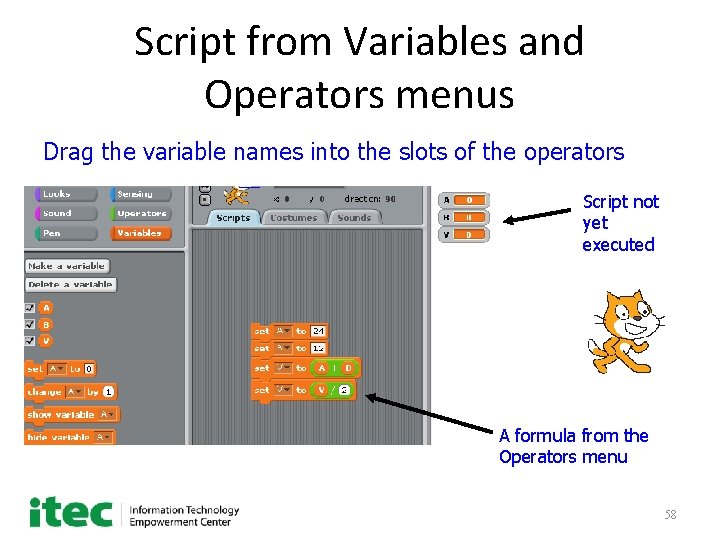
Script from Variables and Operators menus Drag the variable names into the slots of the operators Script not yet executed A formula from the Operators menu 58
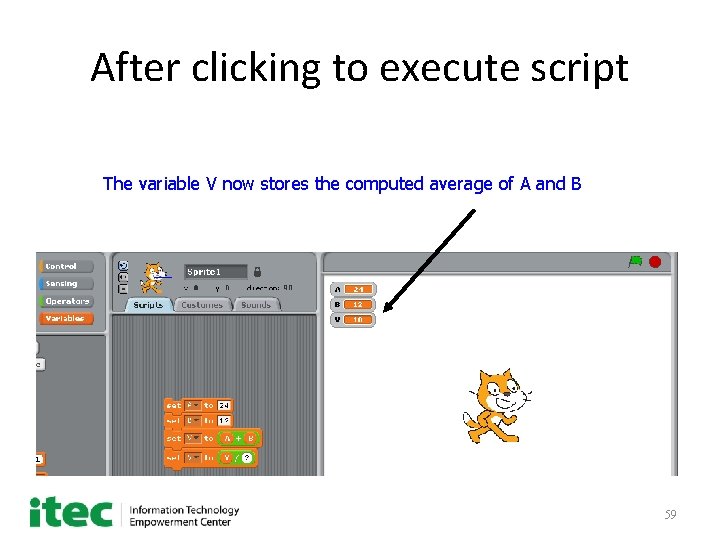
After clicking to execute script The variable V now stores the computed average of A and B 59
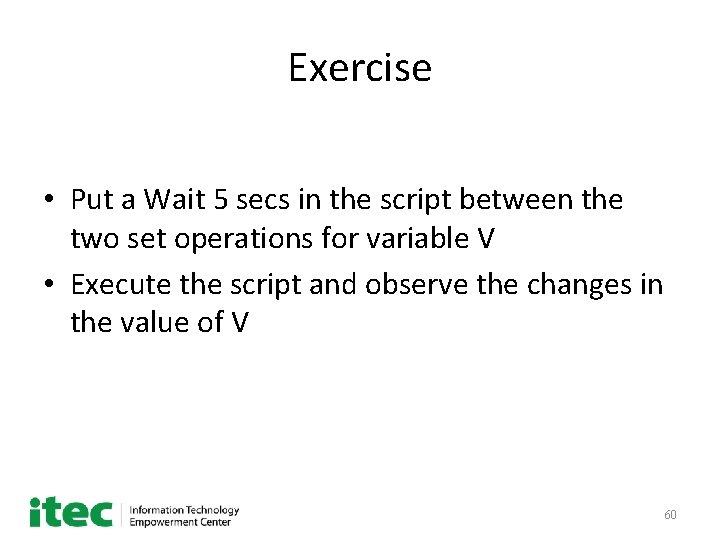
Exercise • Put a Wait 5 secs in the script between the two set operations for variable V • Execute the script and observe the changes in the value of V 60

Exercise Change the values of A and B by editing the script (keep the Wait); Input the age of grandchild and age of grandparent; Click on your script to compute the average of the new A and B 61
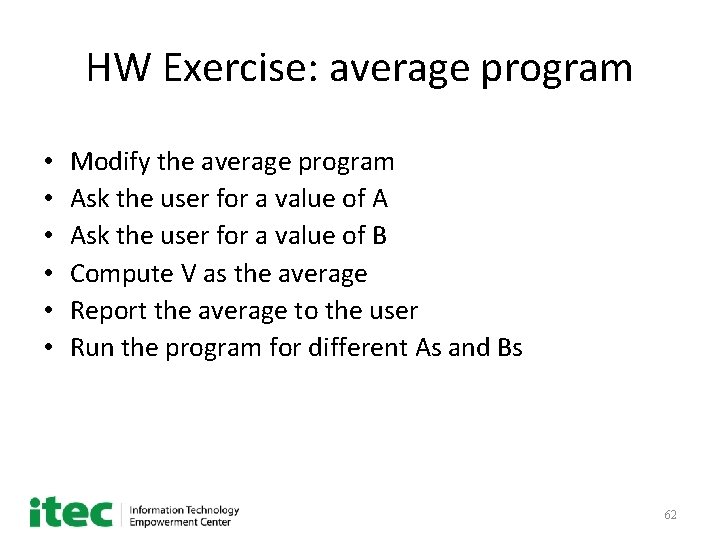
HW Exercise: average program • • • Modify the average program Ask the user for a value of A Ask the user for a value of B Compute V as the average Report the average to the user Run the program for different As and Bs 62
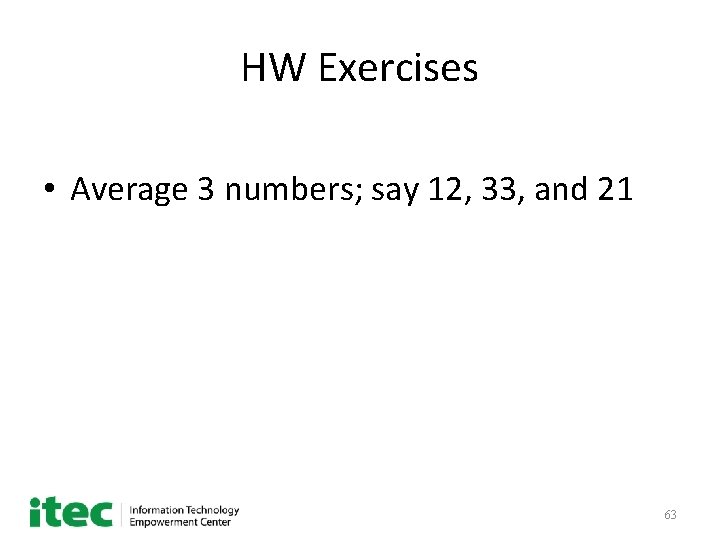
HW Exercises • Average 3 numbers; say 12, 33, and 21 63
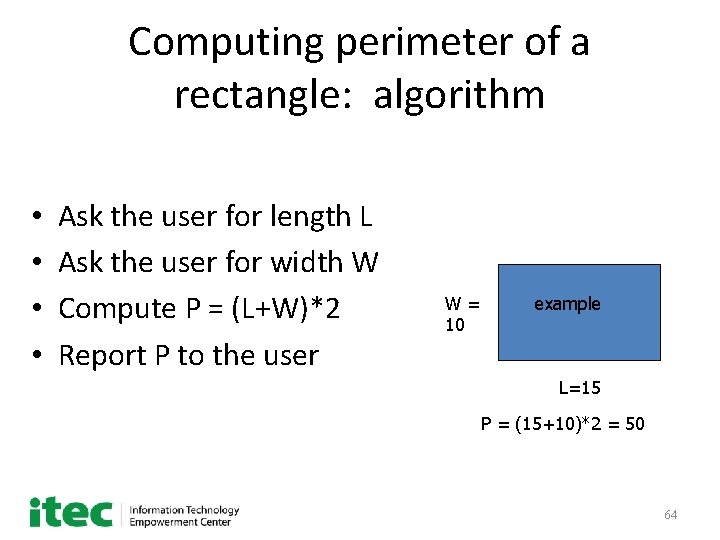
Computing perimeter of a rectangle: algorithm • • Ask the user for length L Ask the user for width W Compute P = (L+W)*2 Report P to the user W= 10 example L=15 P = (15+10)*2 = 50 64
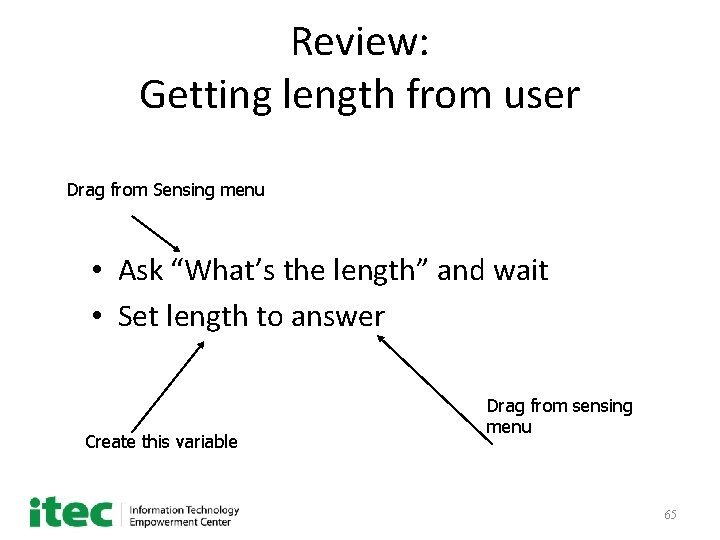
Review: Getting length from user Drag from Sensing menu • Ask “What’s the length” and wait • Set length to answer Create this variable Drag from sensing menu 65
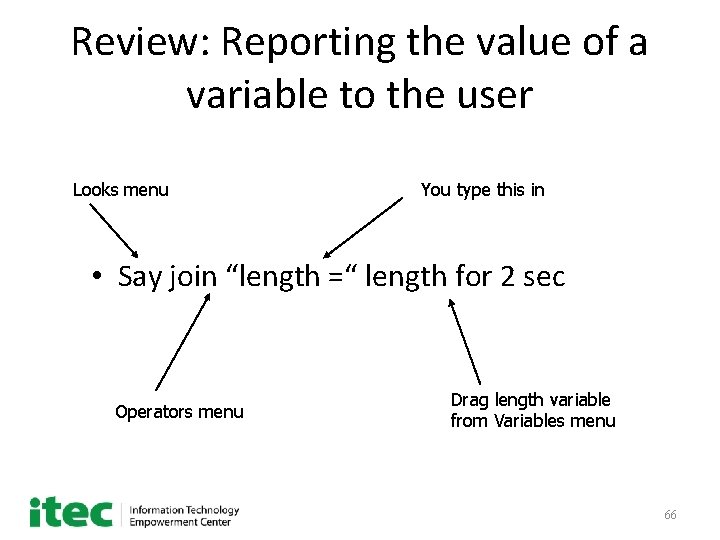
Review: Reporting the value of a variable to the user Looks menu You type this in • Say join “length =“ length for 2 sec Operators menu Drag length variable from Variables menu 66

Review: Program with user input and output 67

HW Exercise: create the Scratch program we designed • • Ask the user for length L Ask the user for width W Compute P = (L+W)*2 Report P to the user Show your program to your Grandparent. 68
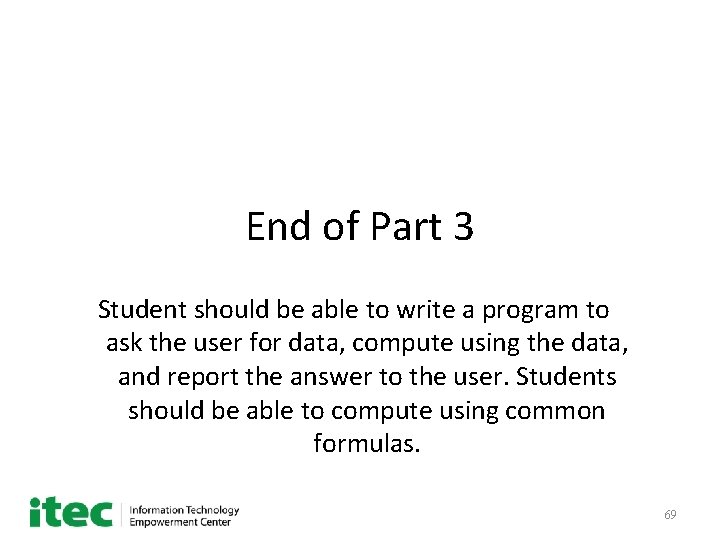
End of Part 3 Student should be able to write a program to ask the user for data, compute using the data, and report the answer to the user. Students should be able to compute using common formulas. 69