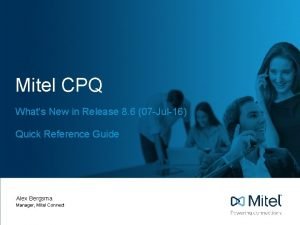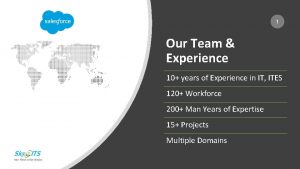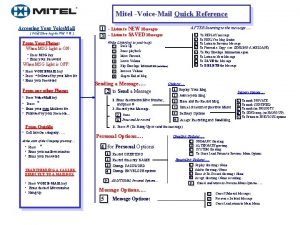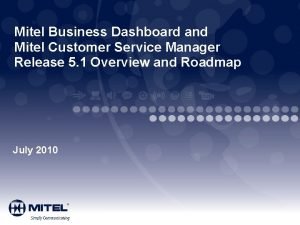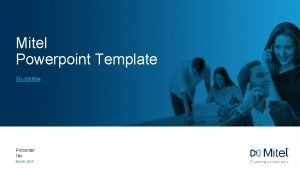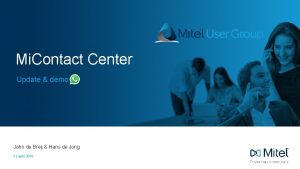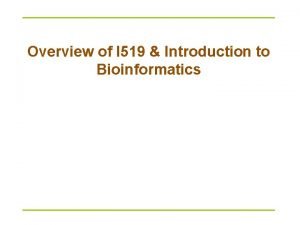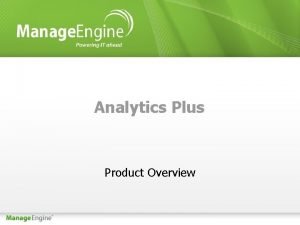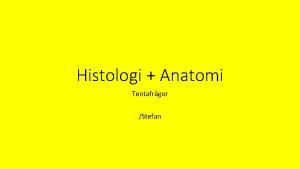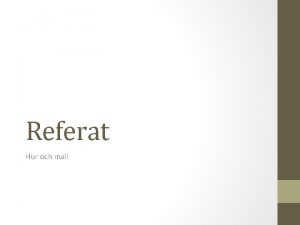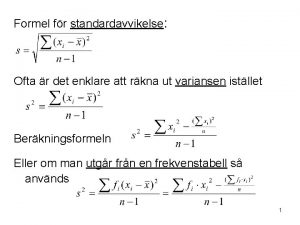An Introduction to Mitel CPQ An overview for
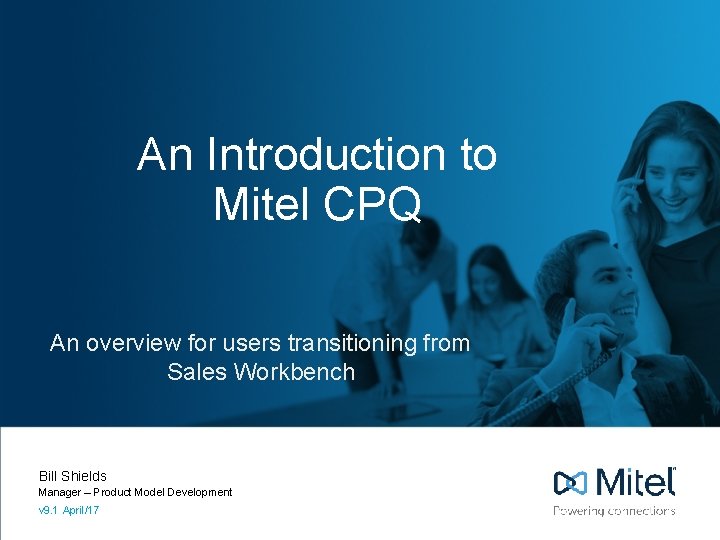
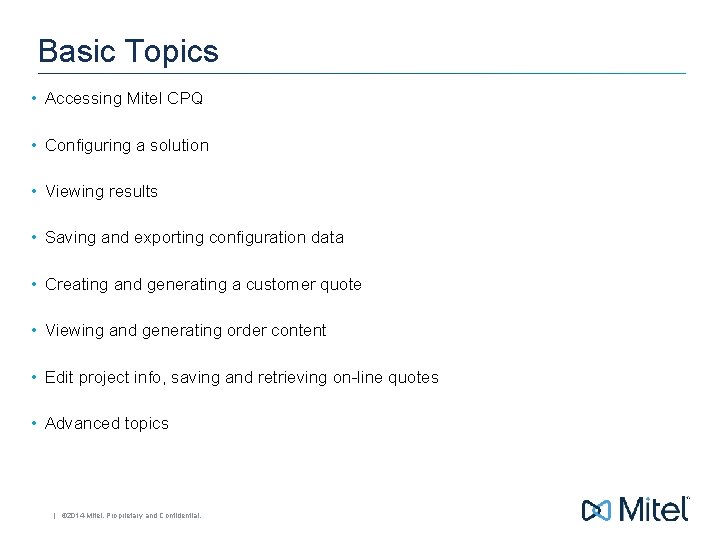
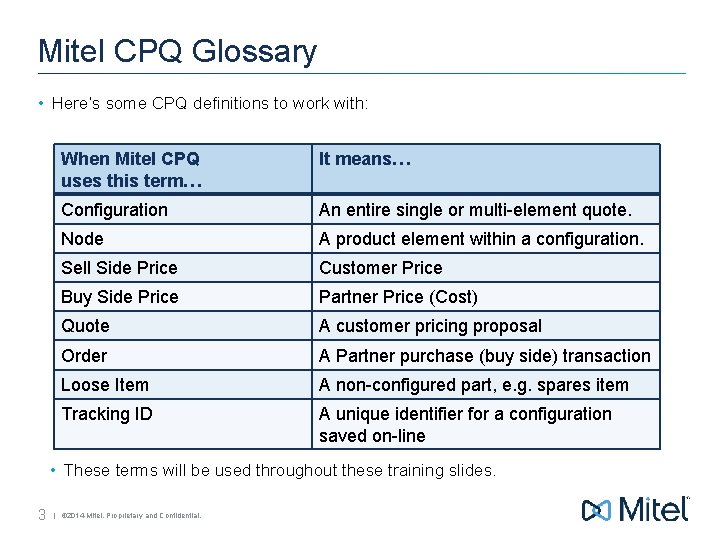
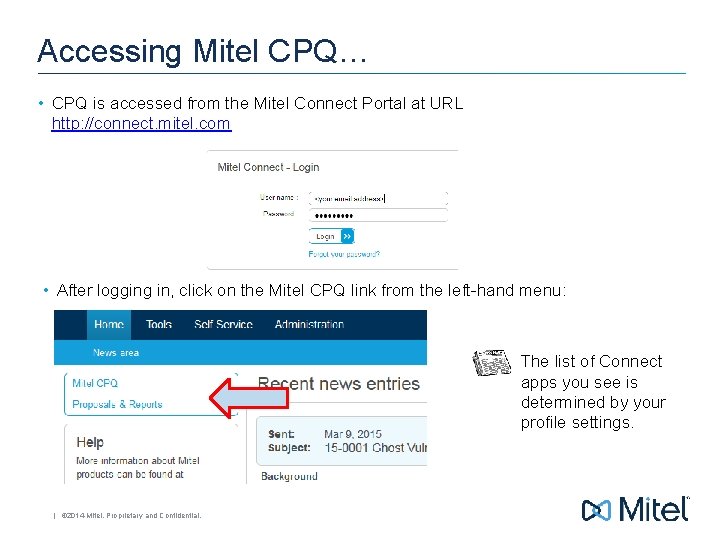
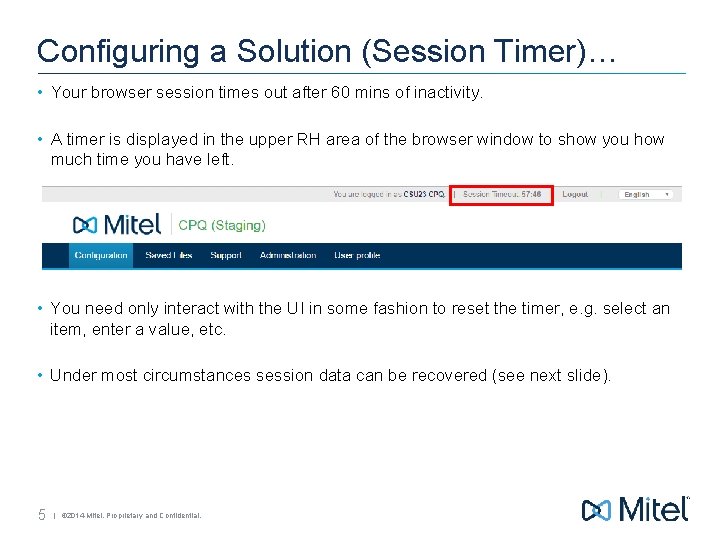
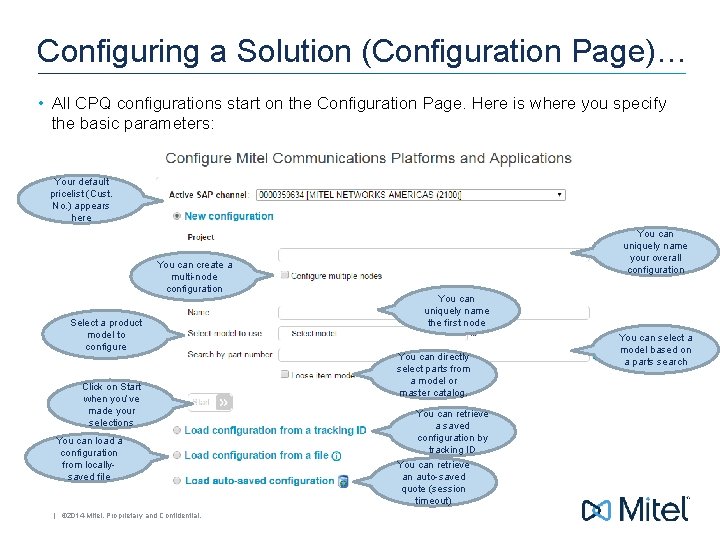
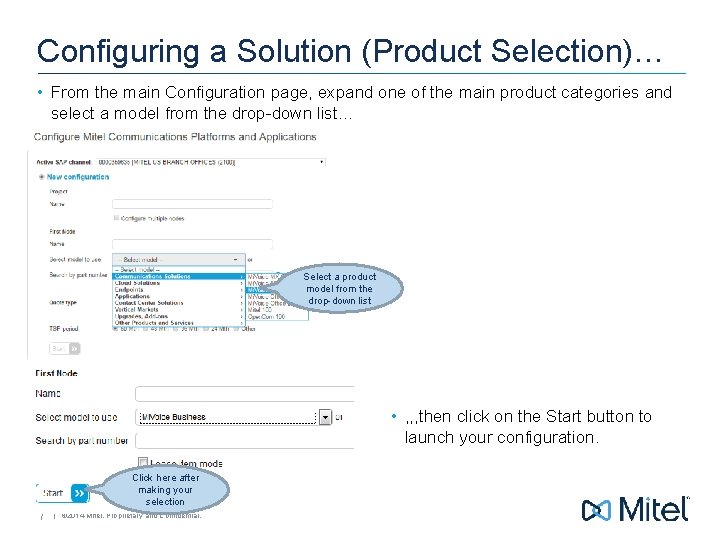
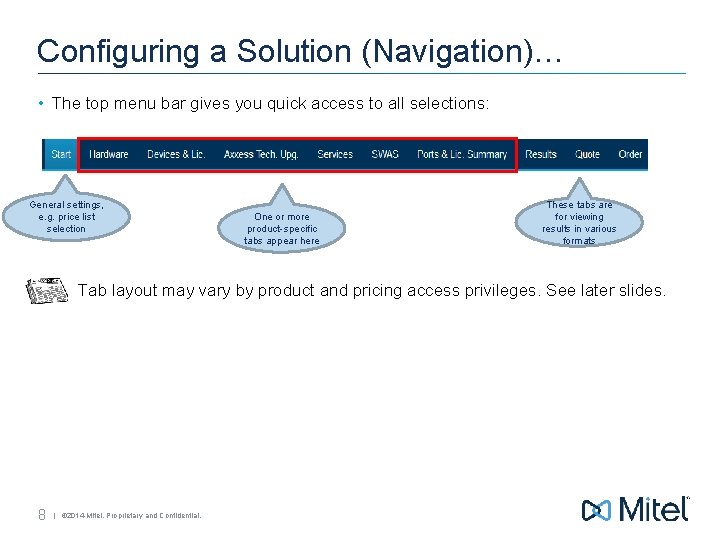
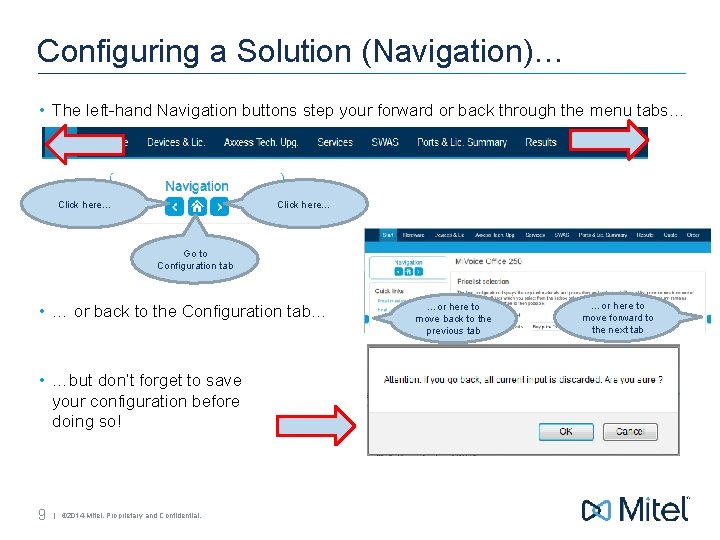
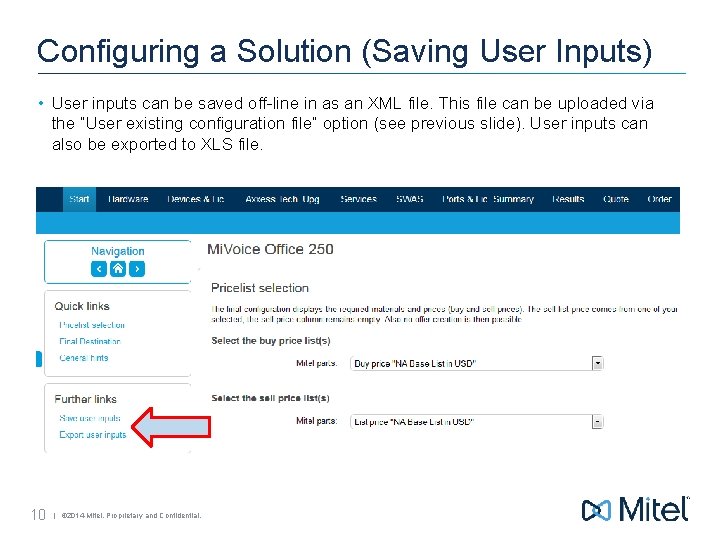
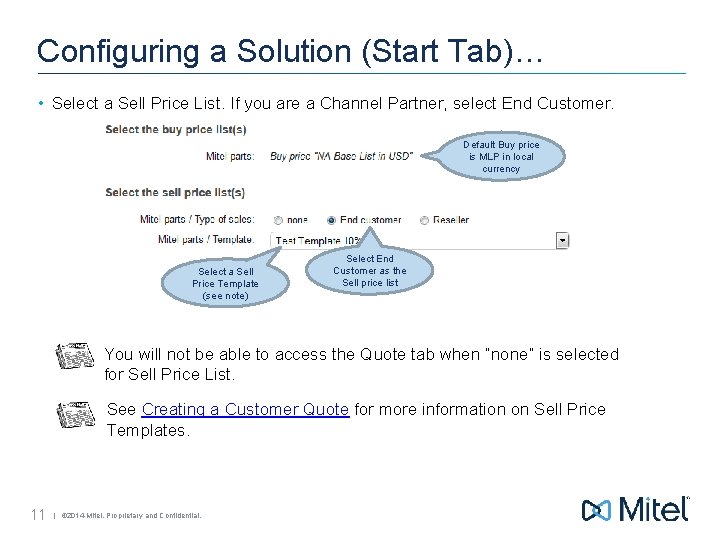
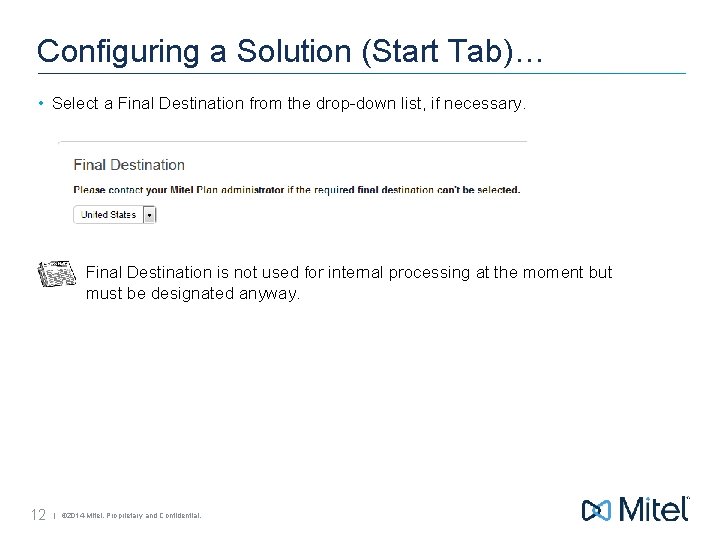
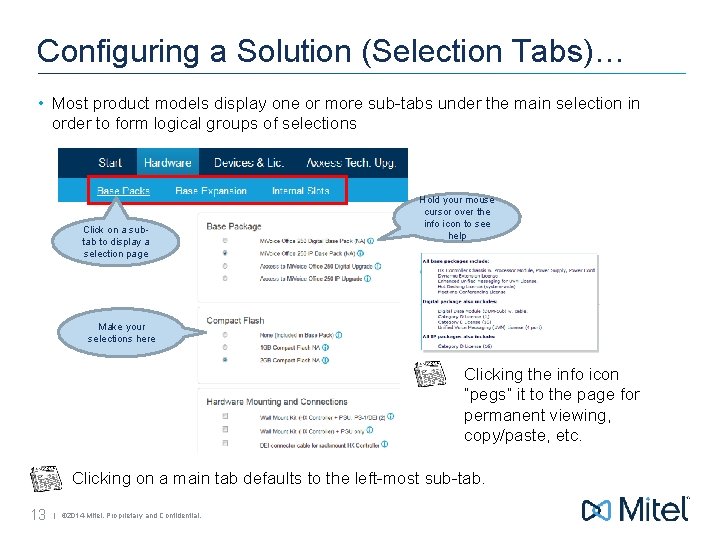
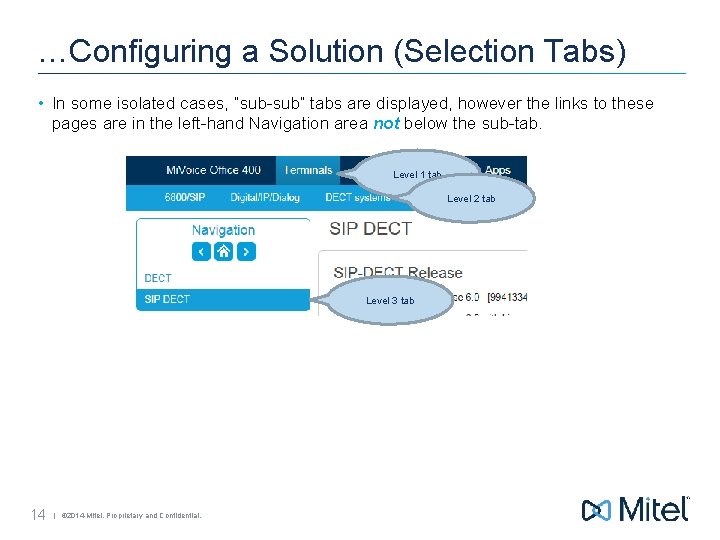
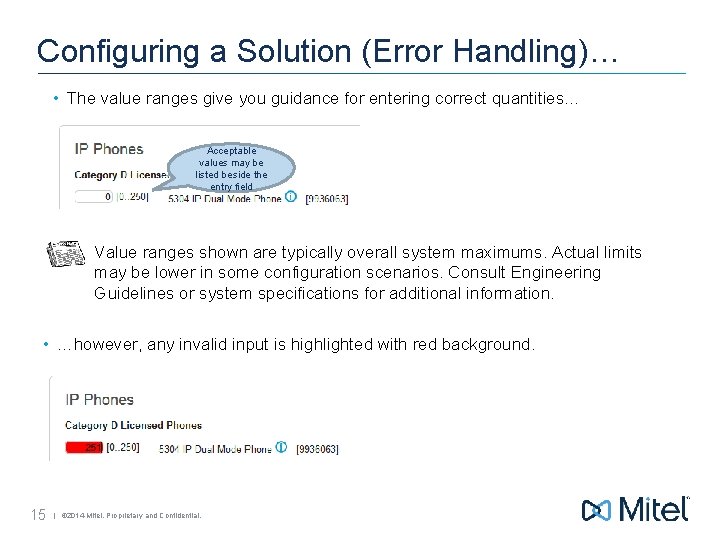
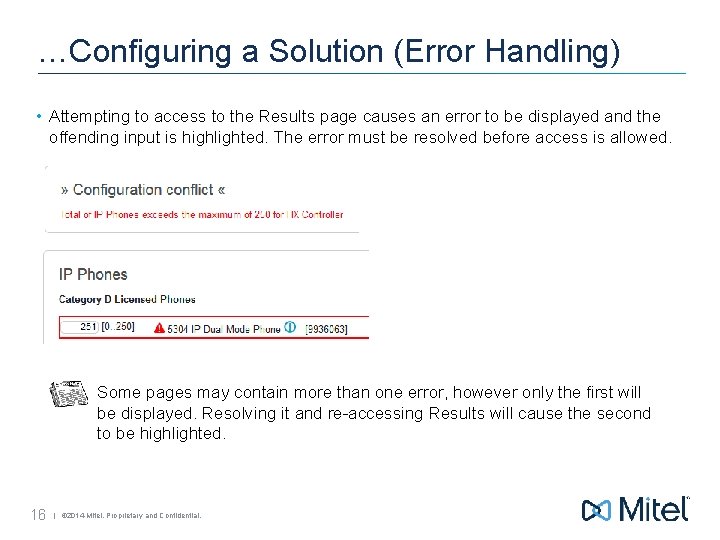
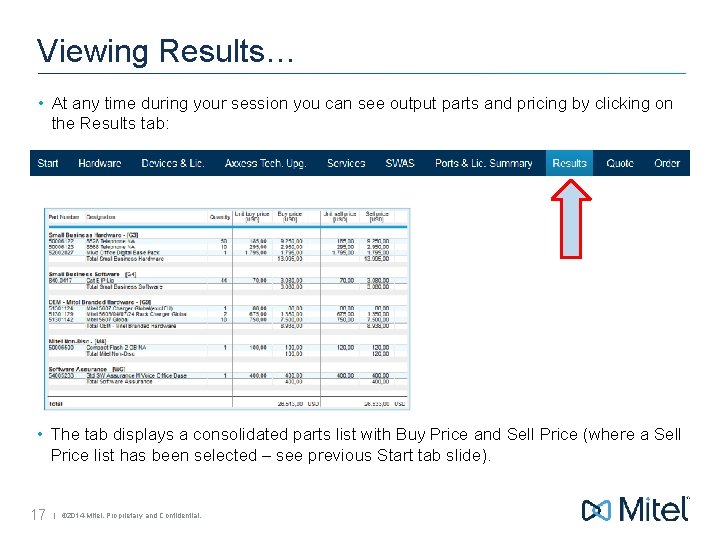
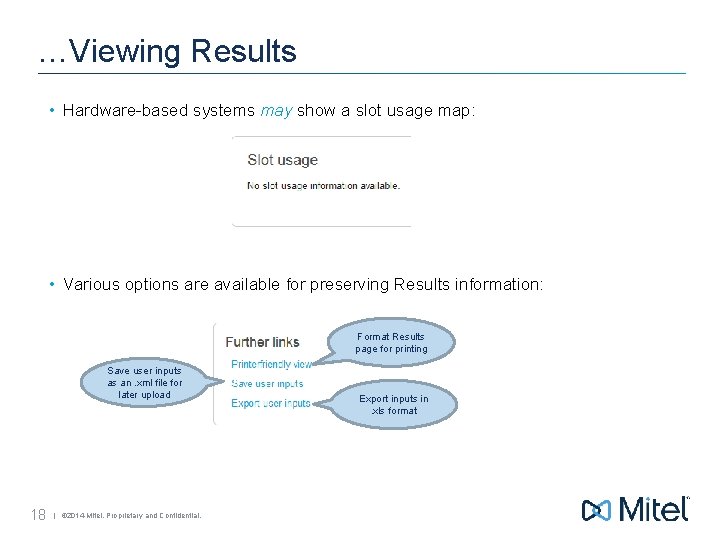
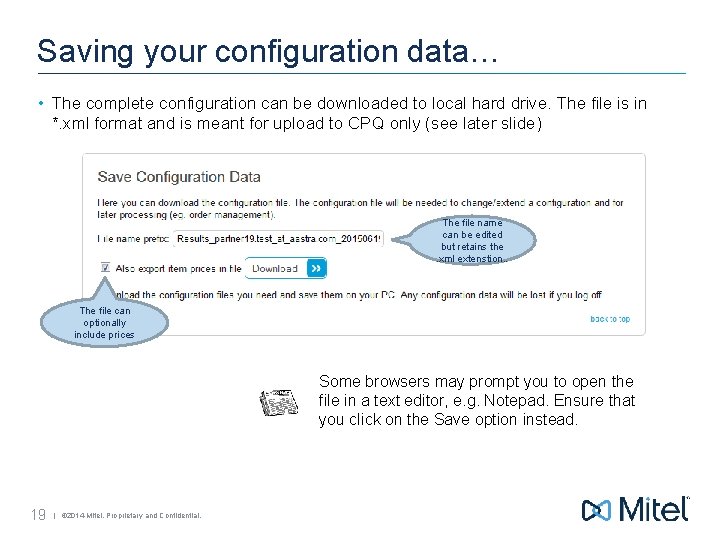
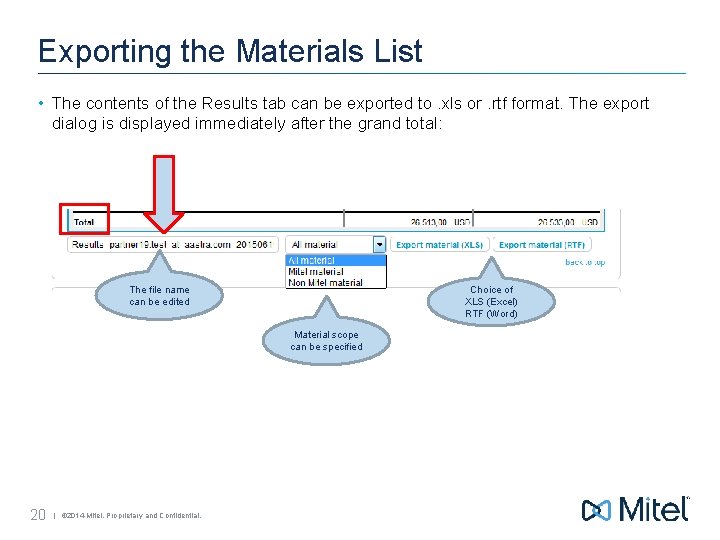
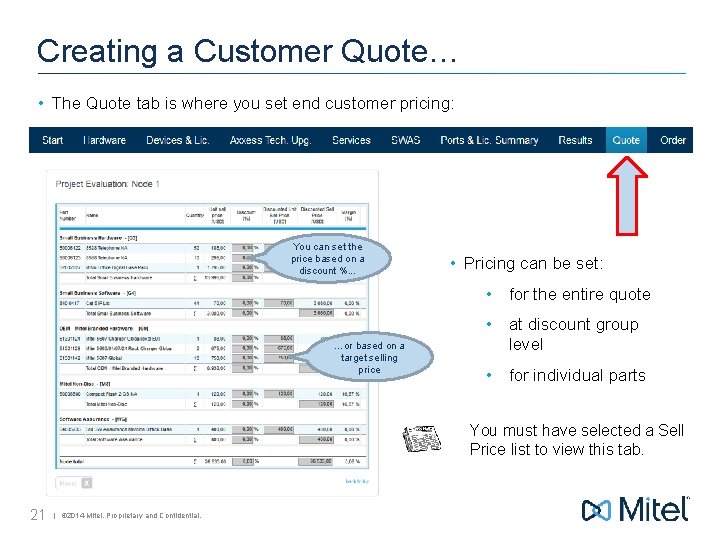
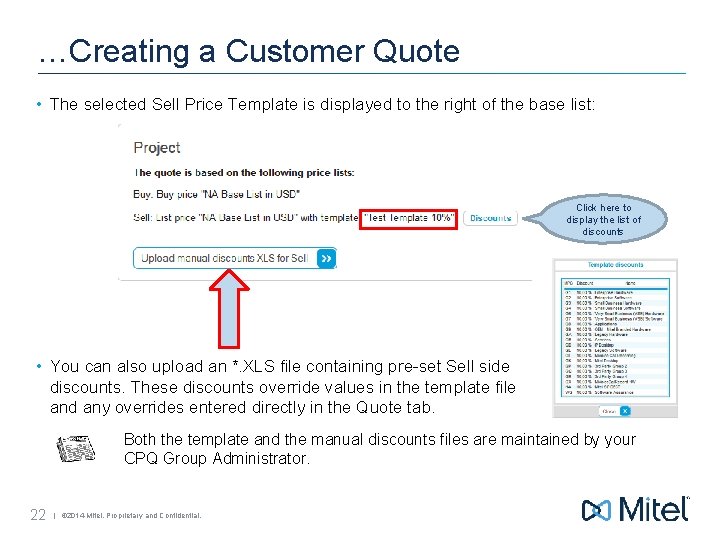
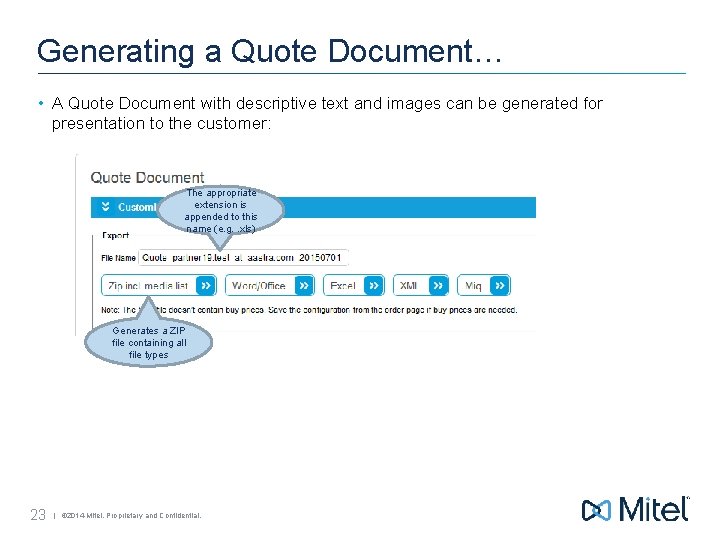
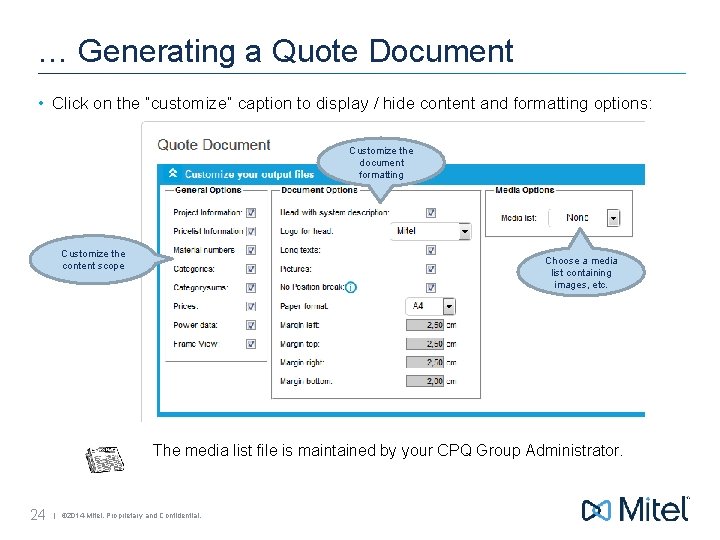
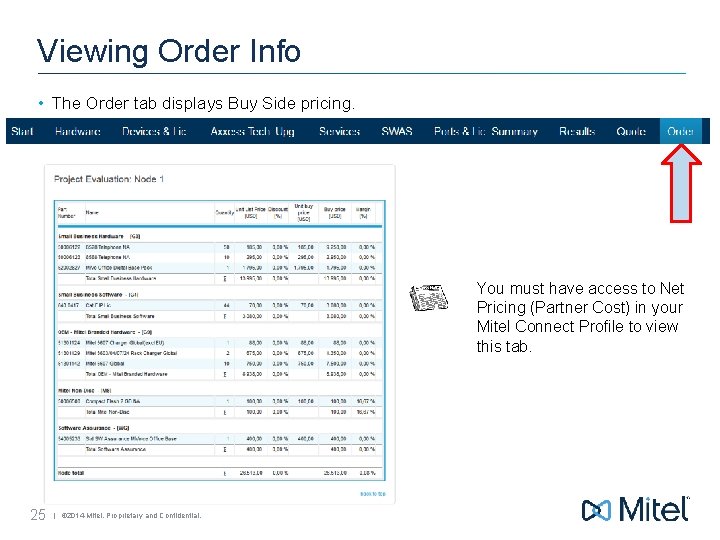
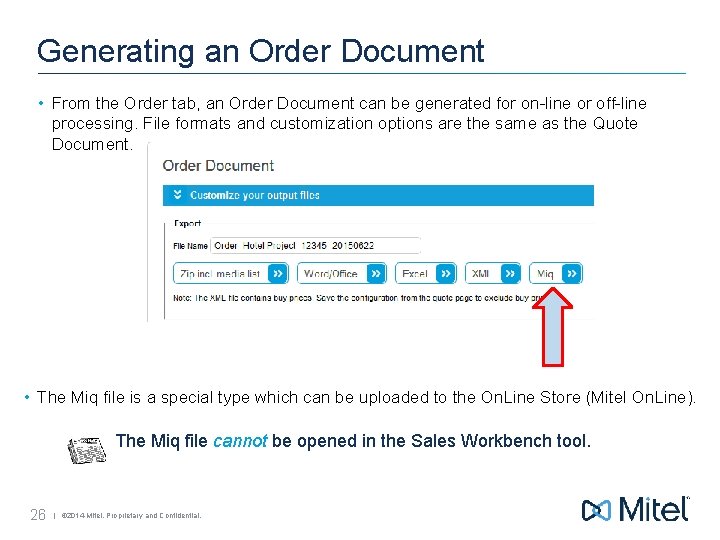
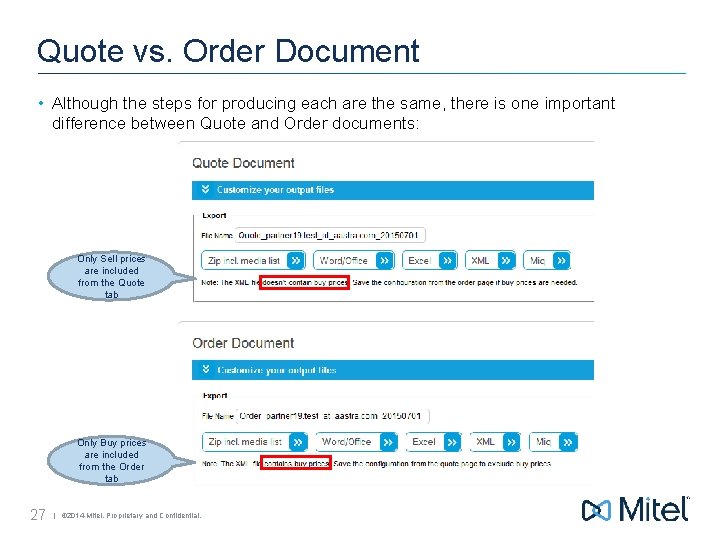
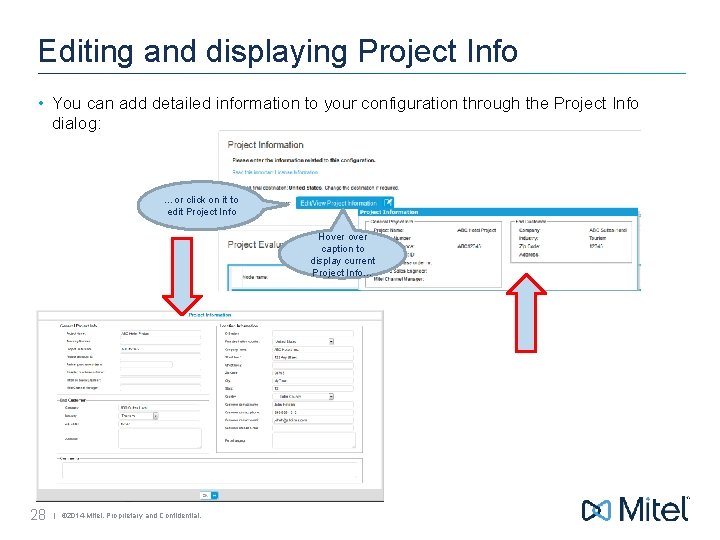
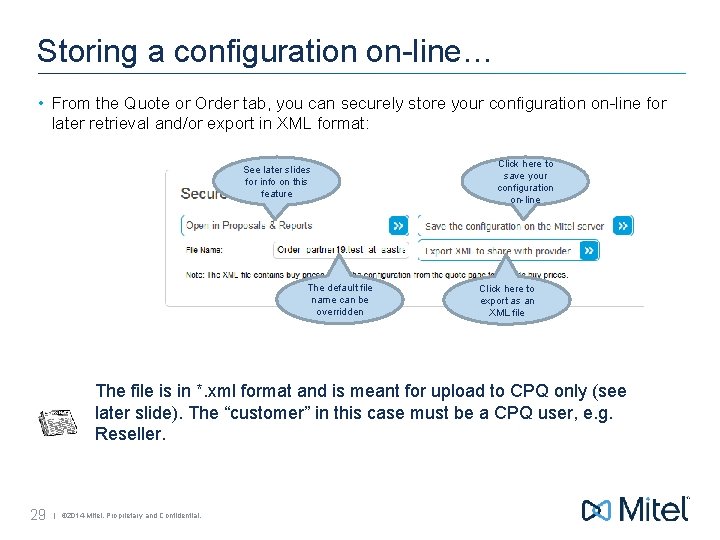
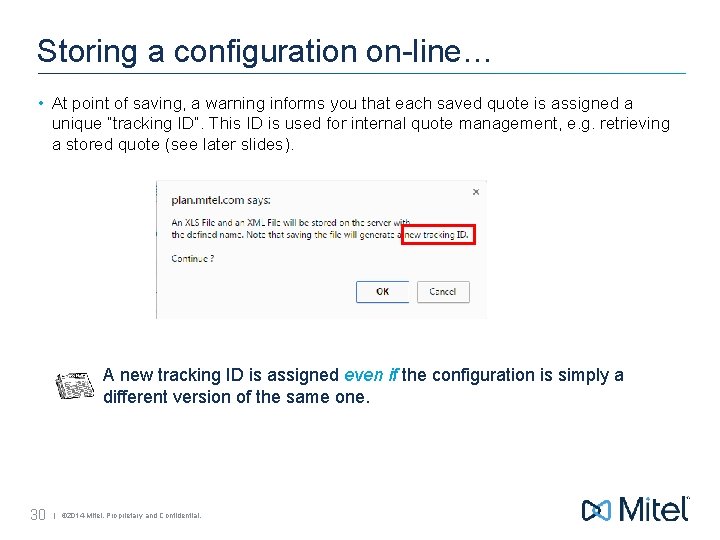
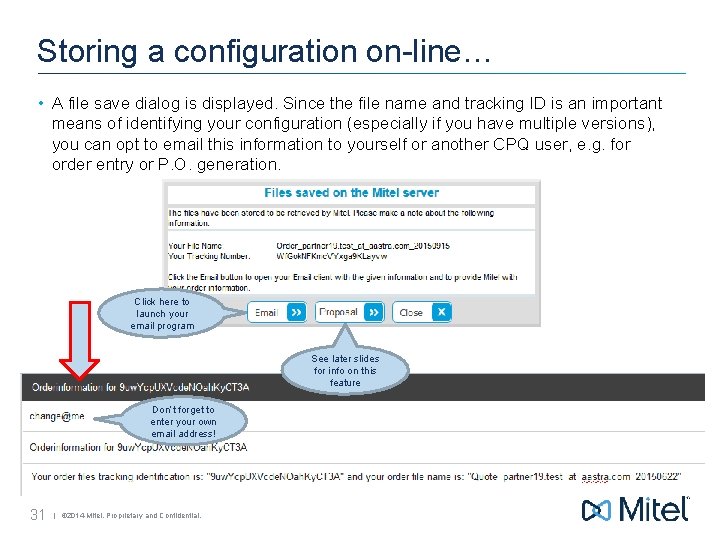
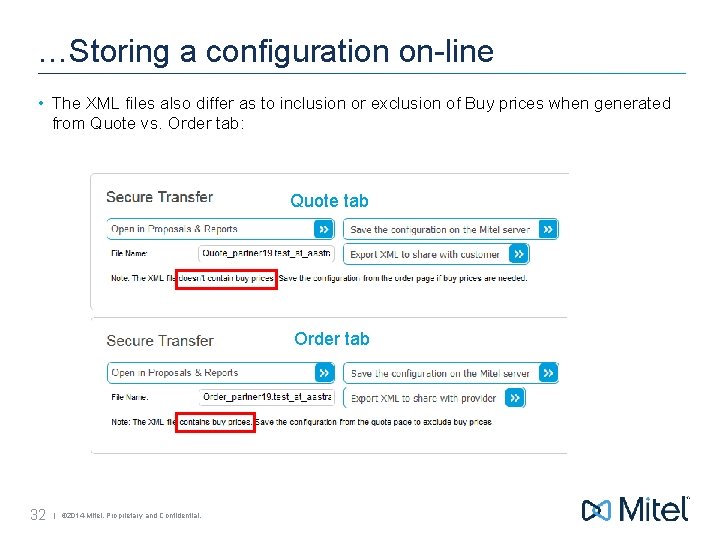
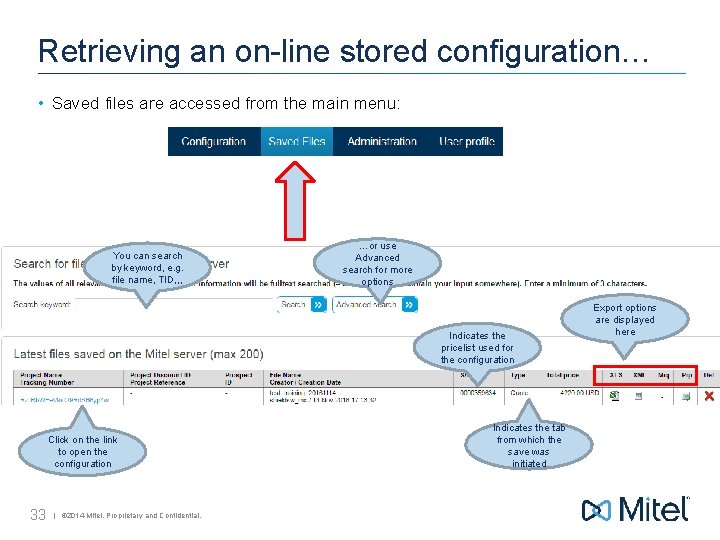
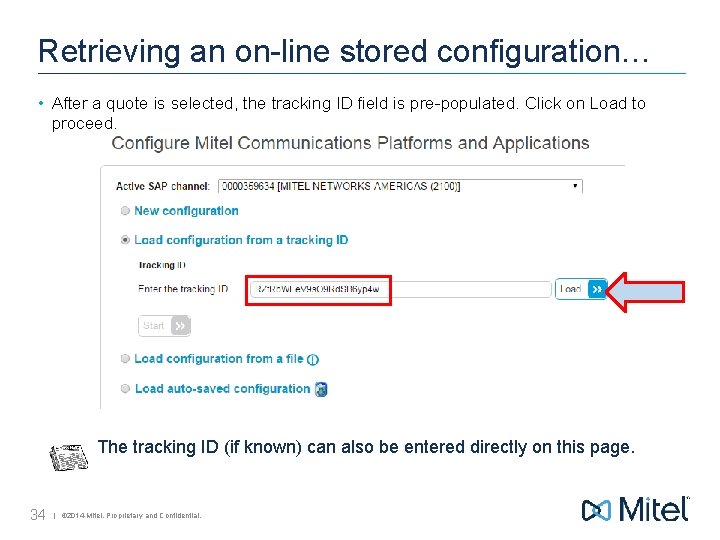
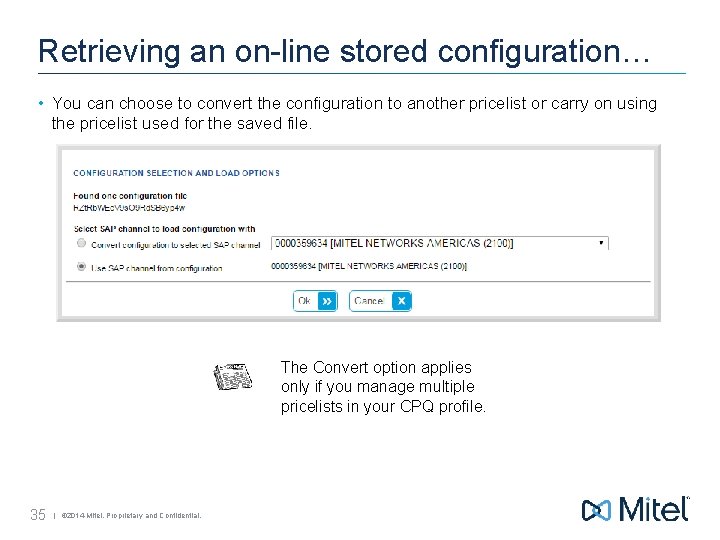
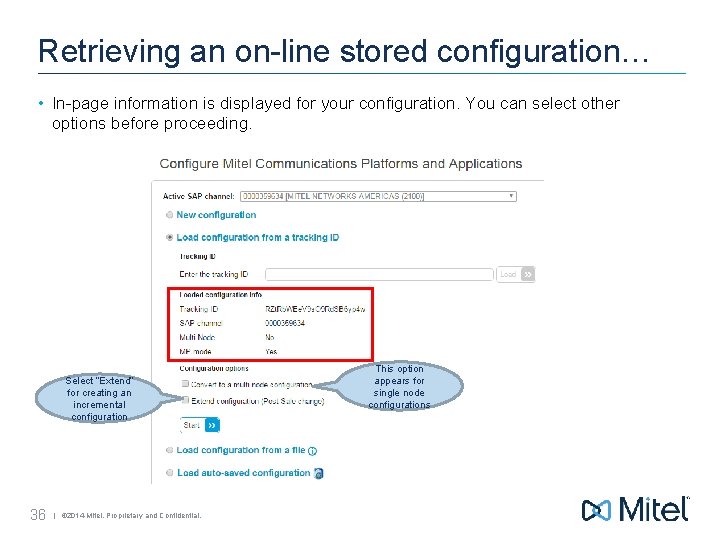
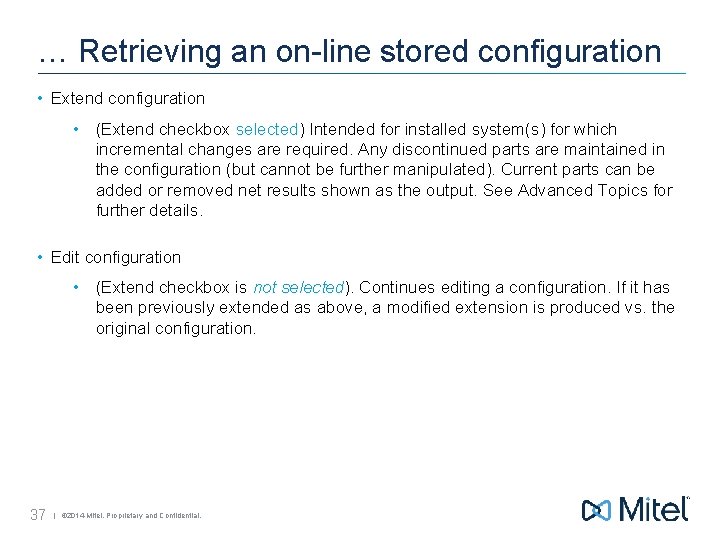
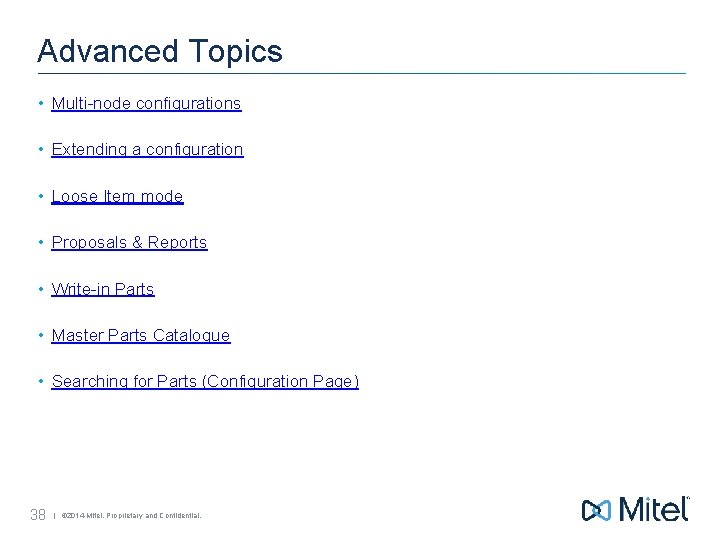
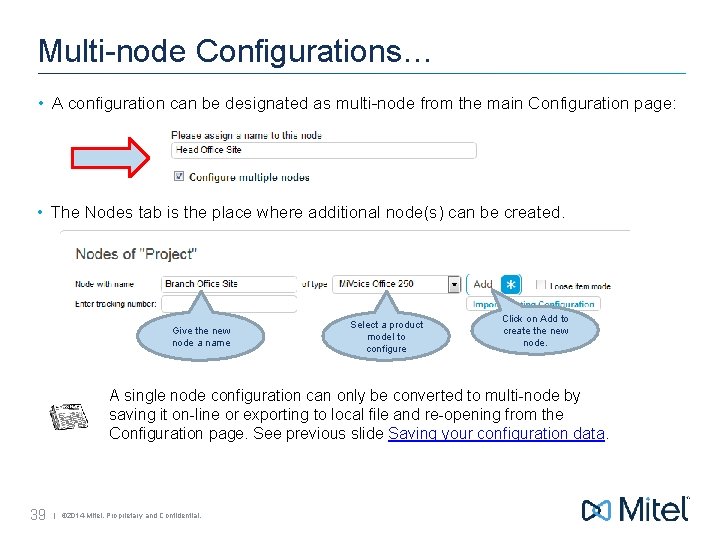
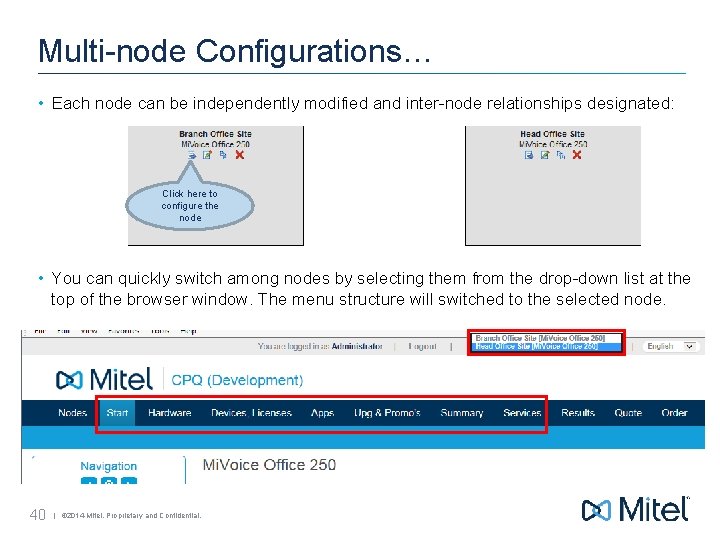
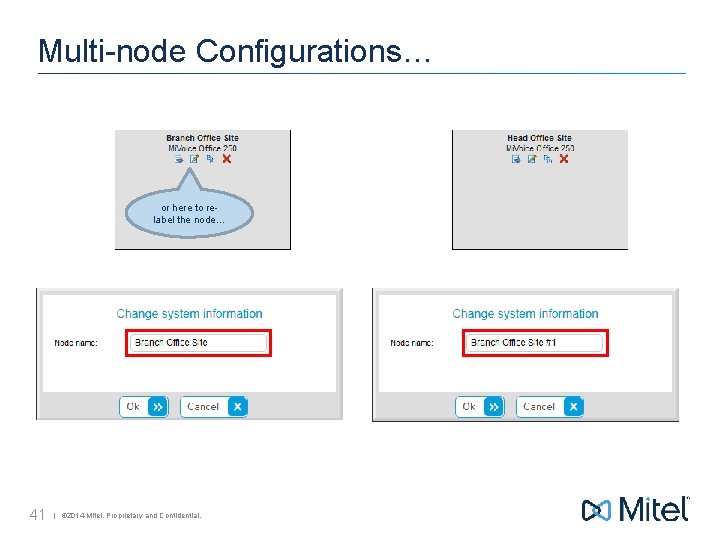
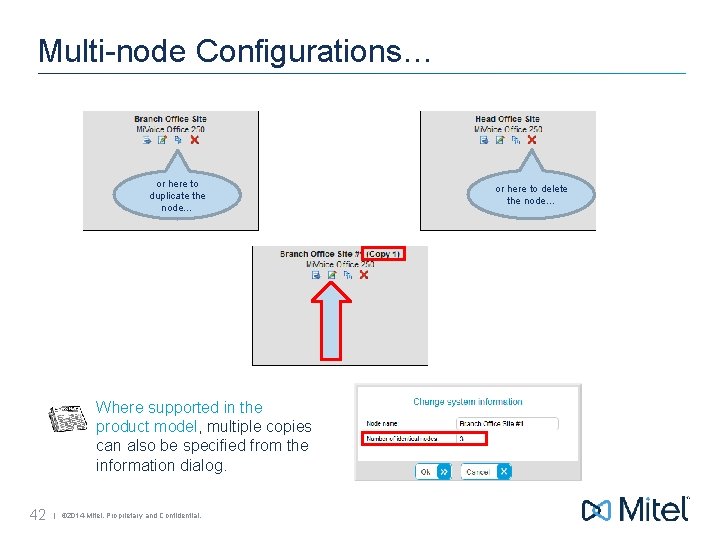
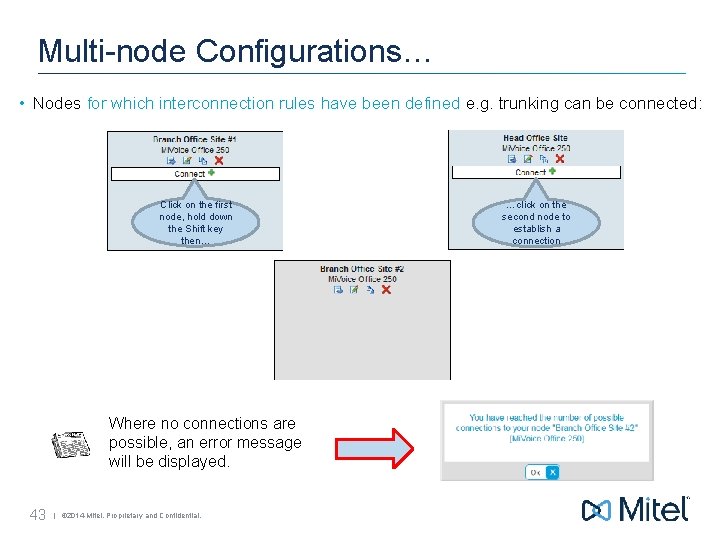
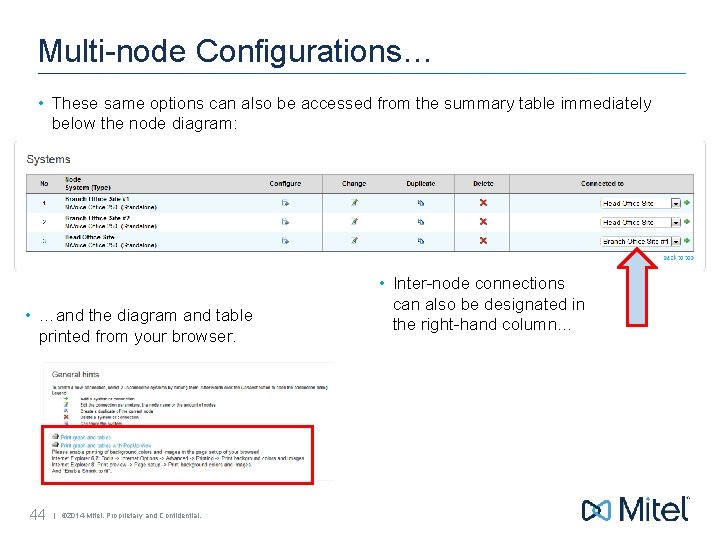
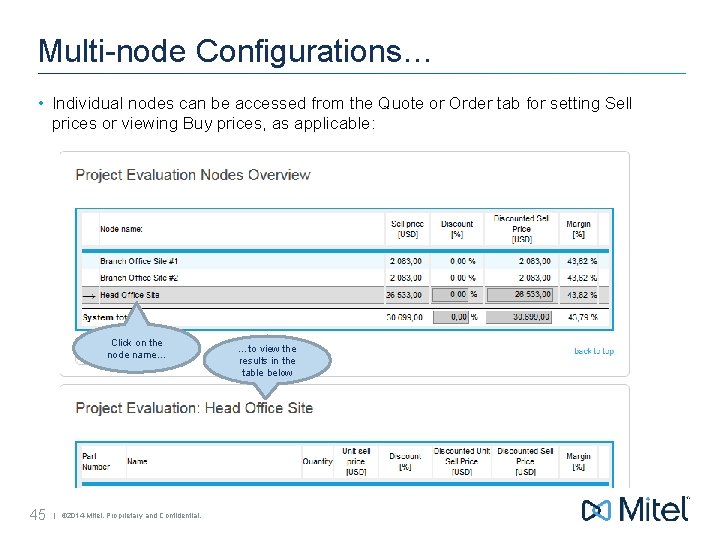
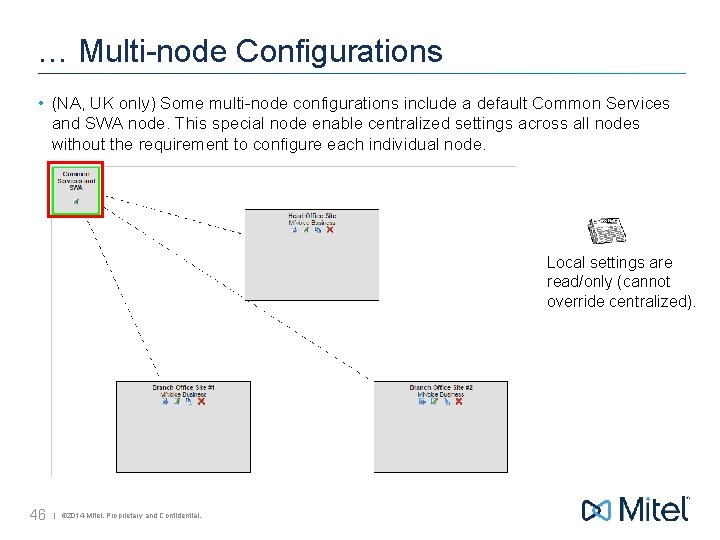
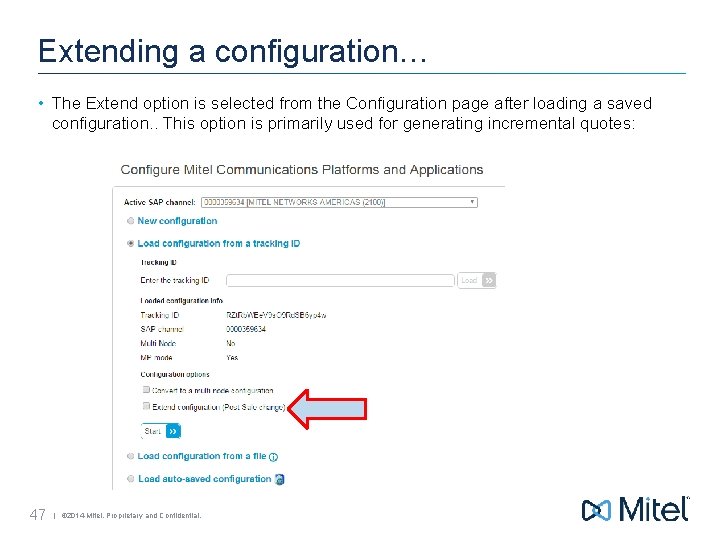
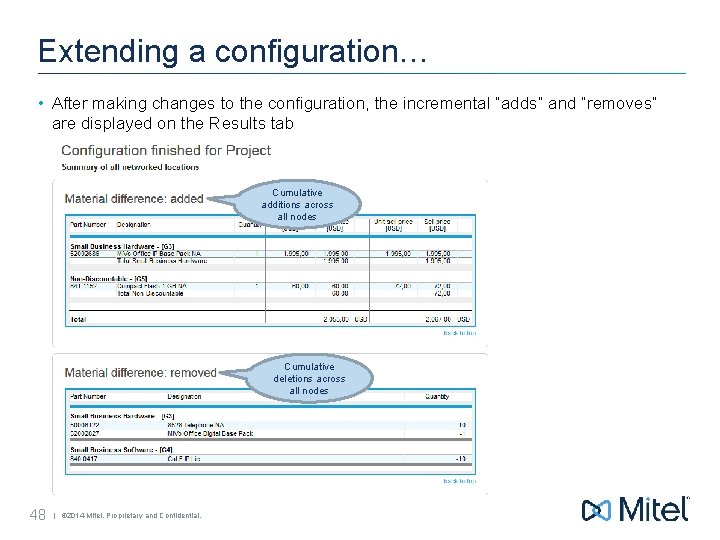
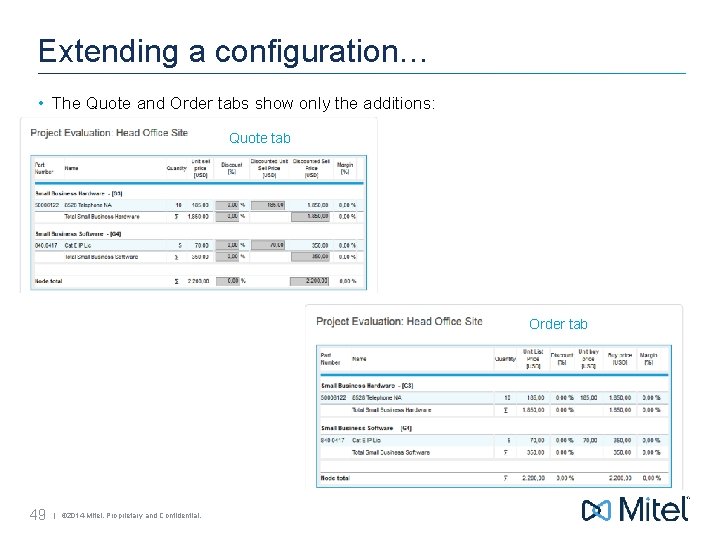
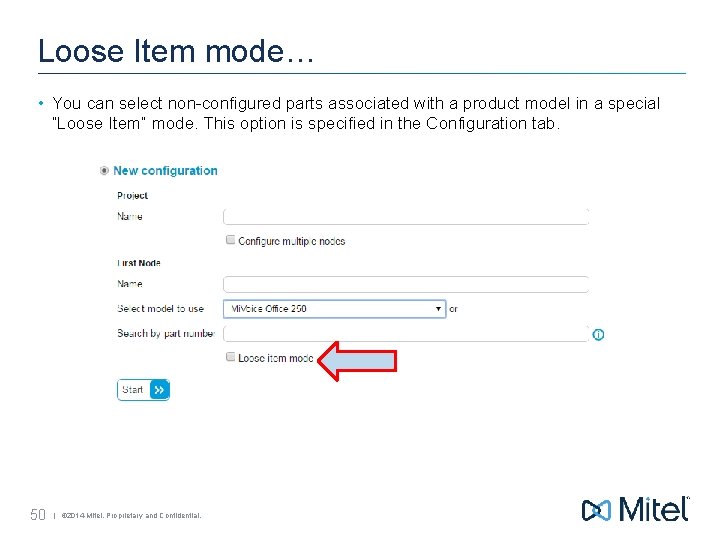
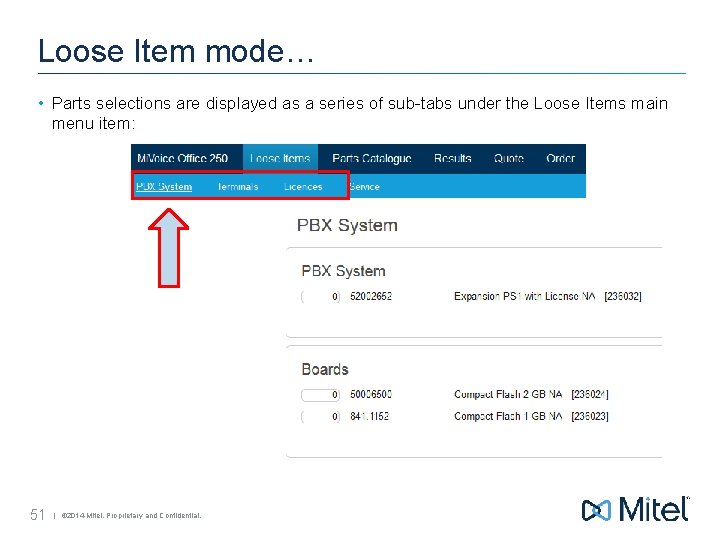
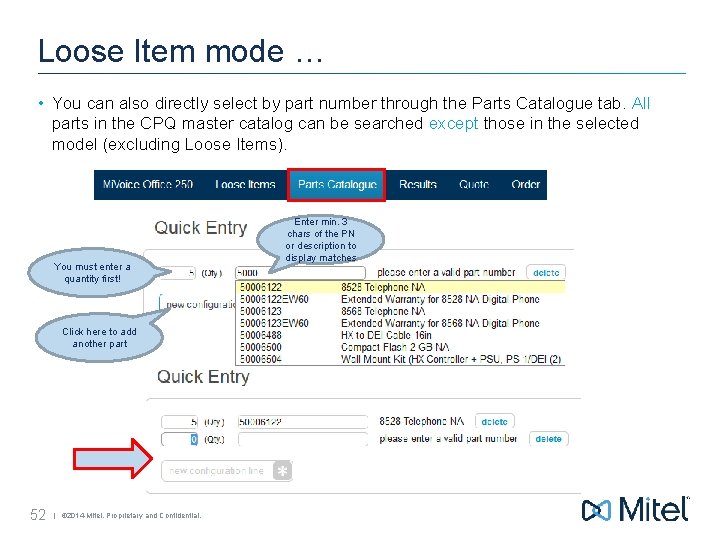
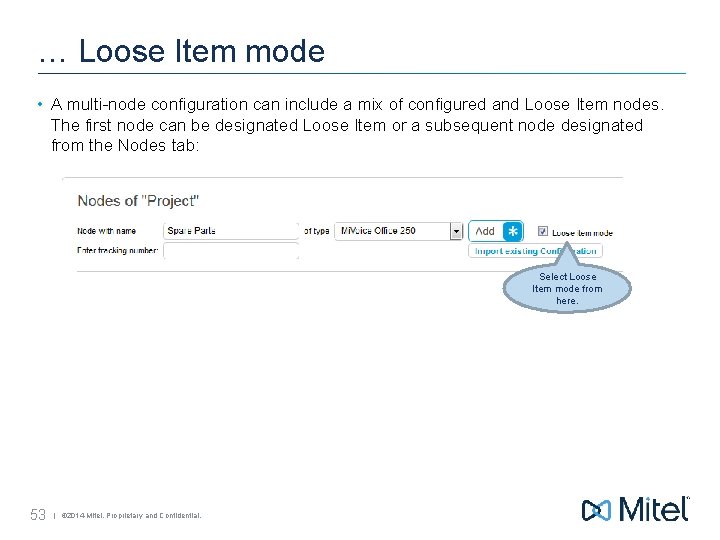
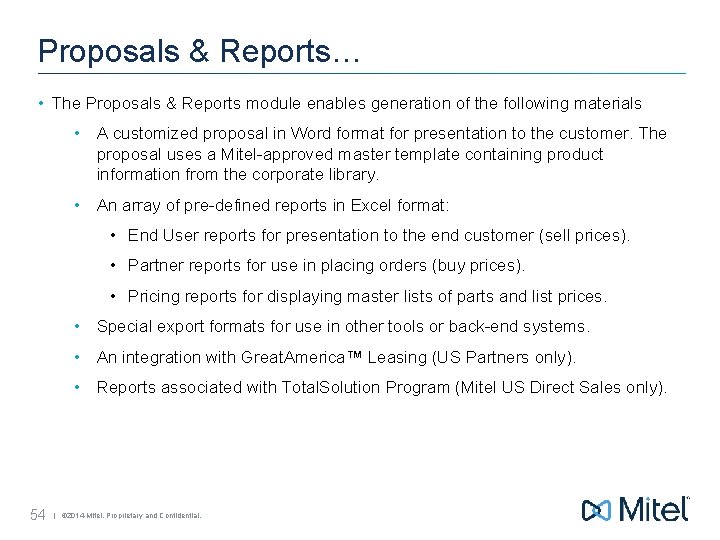
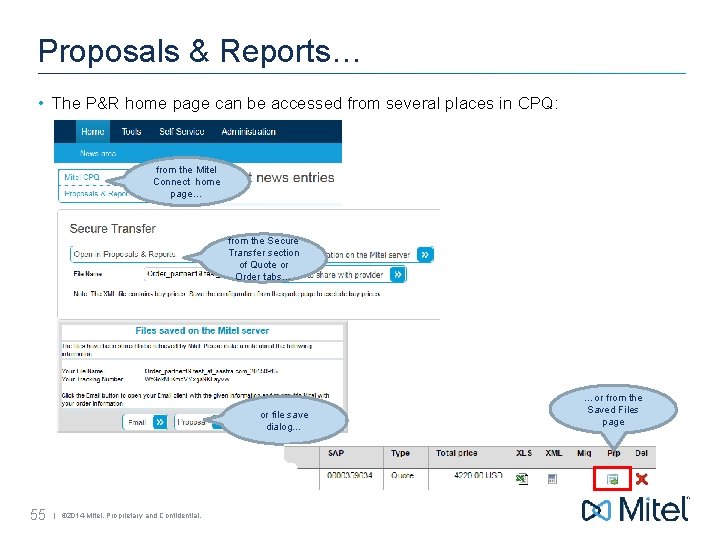
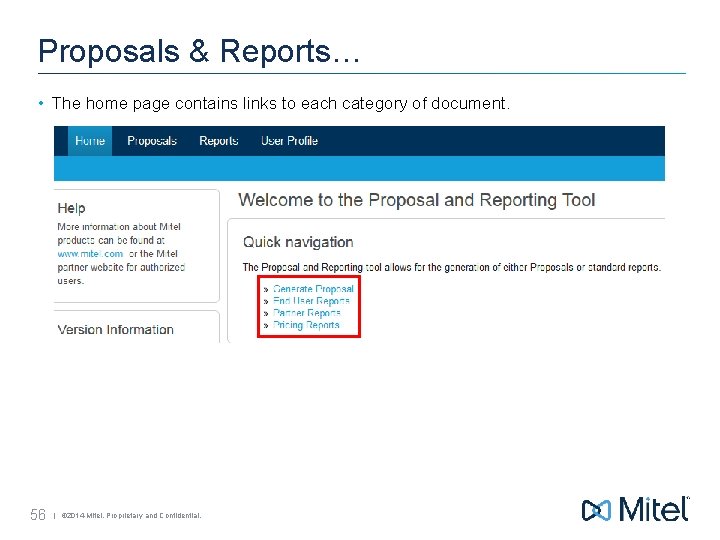
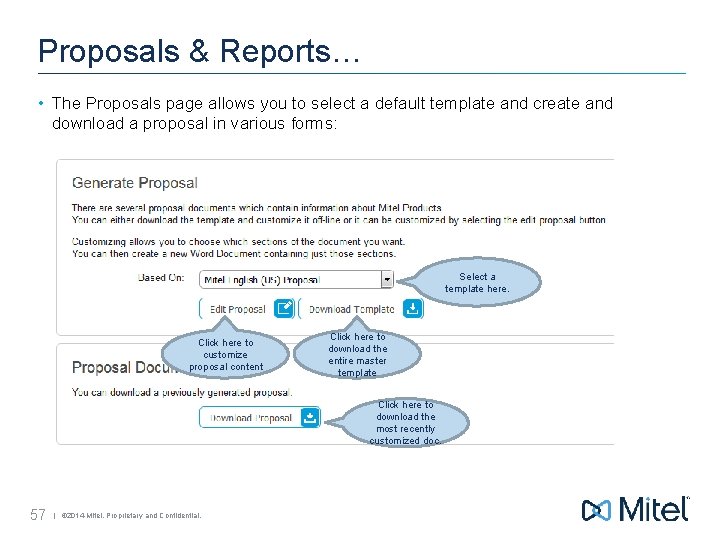

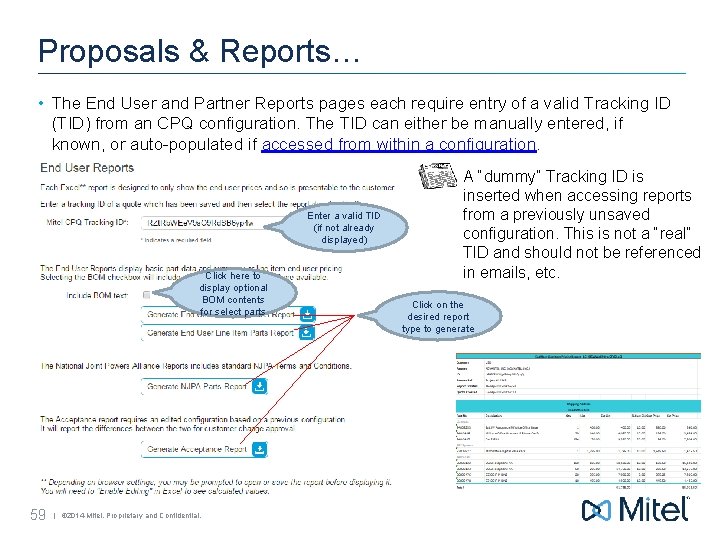
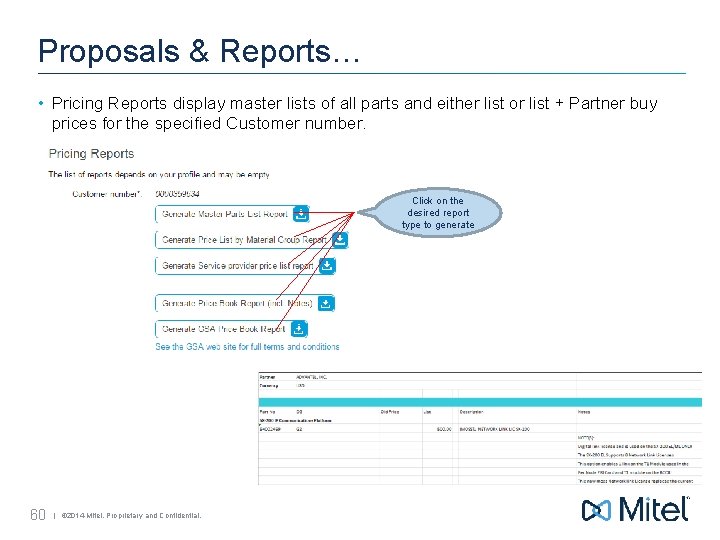
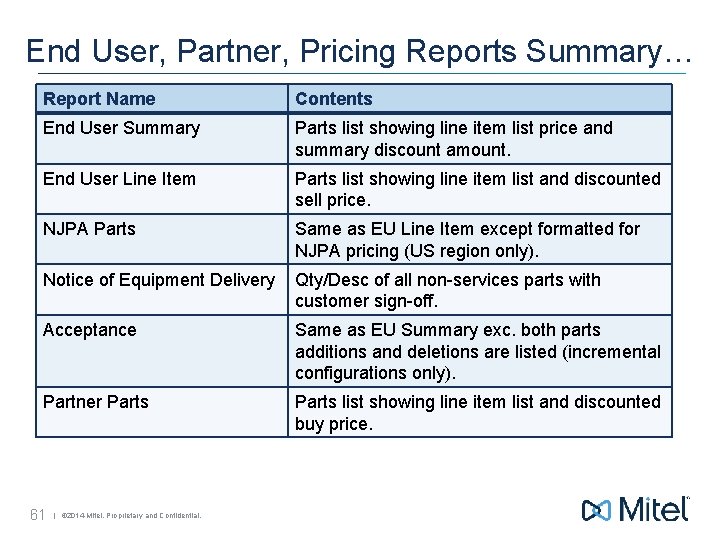
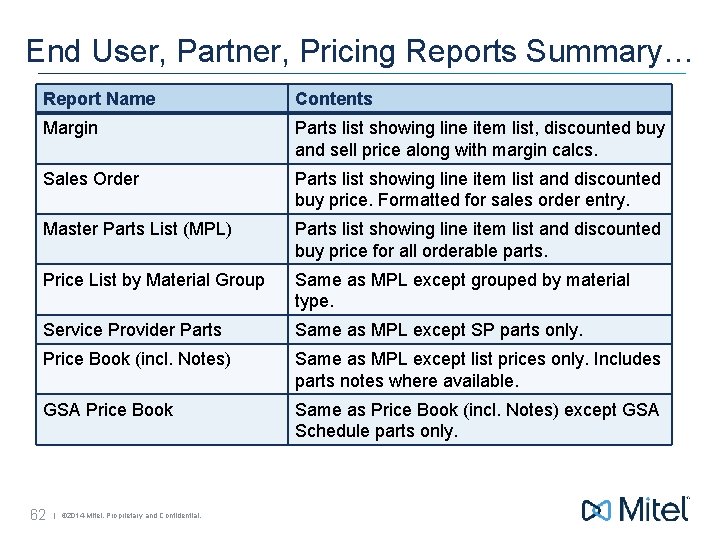
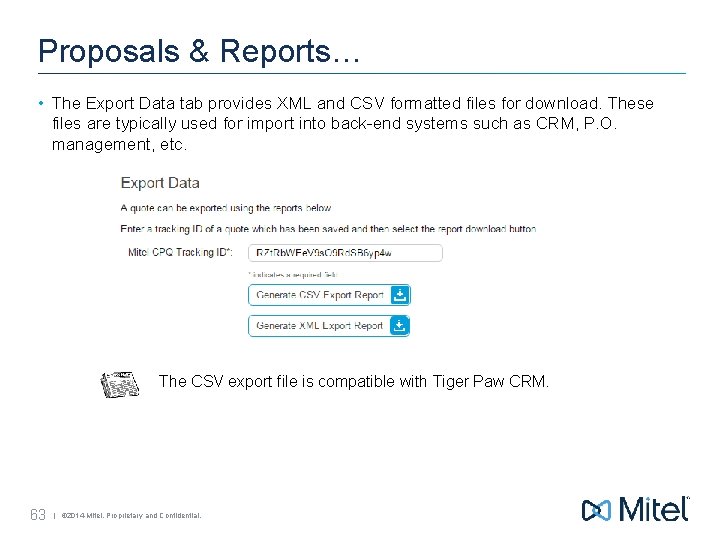
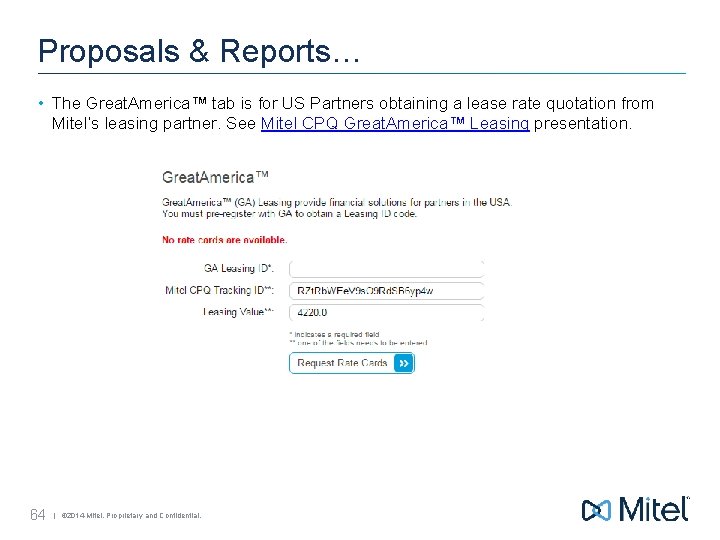
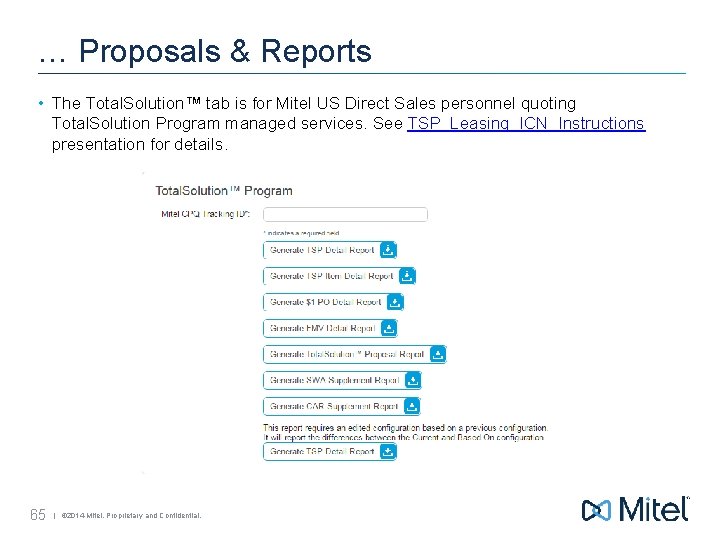
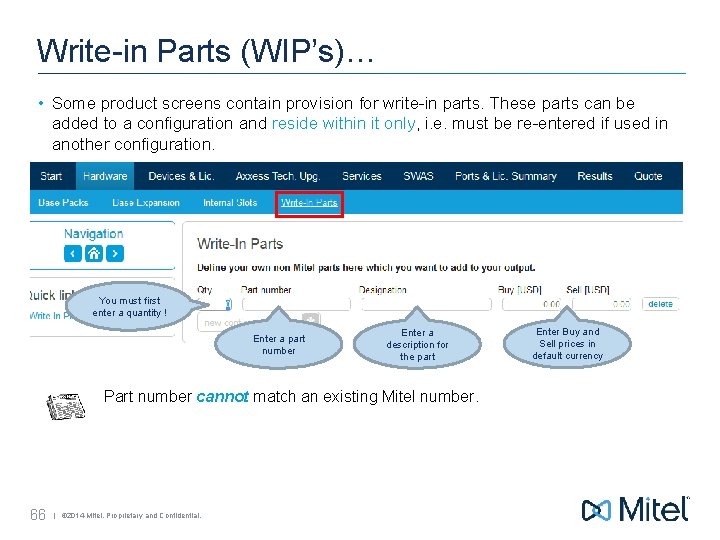
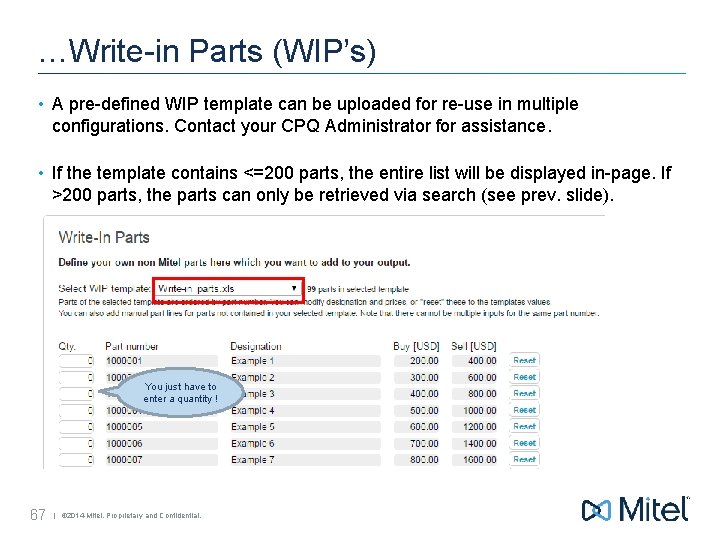
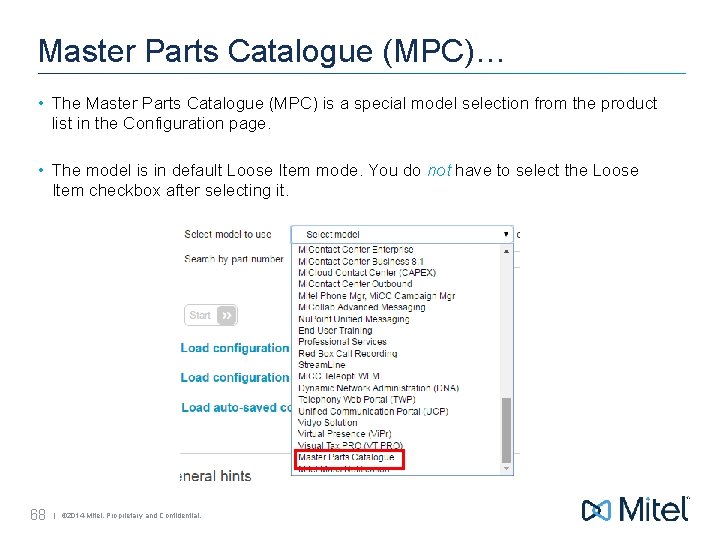
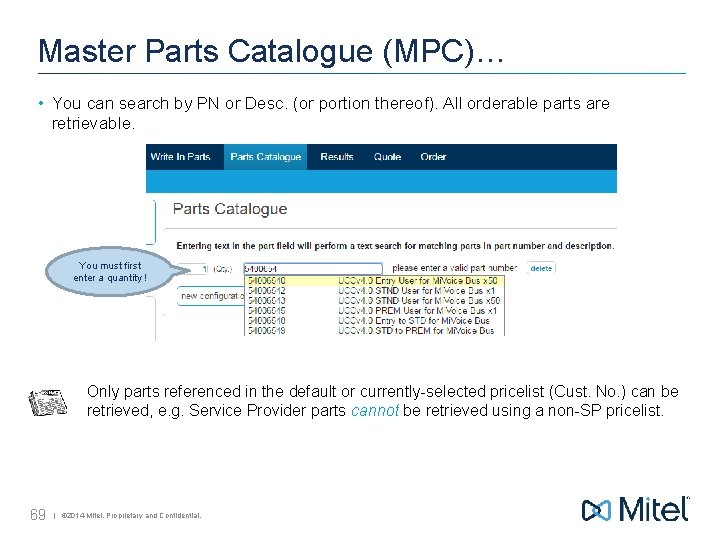
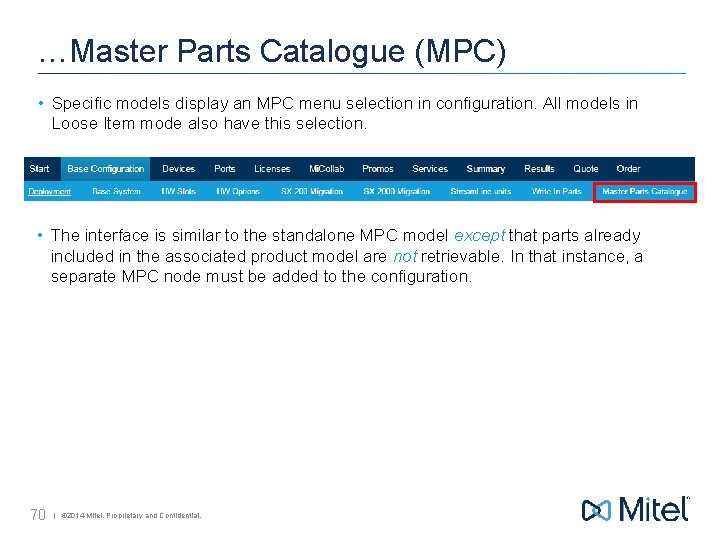
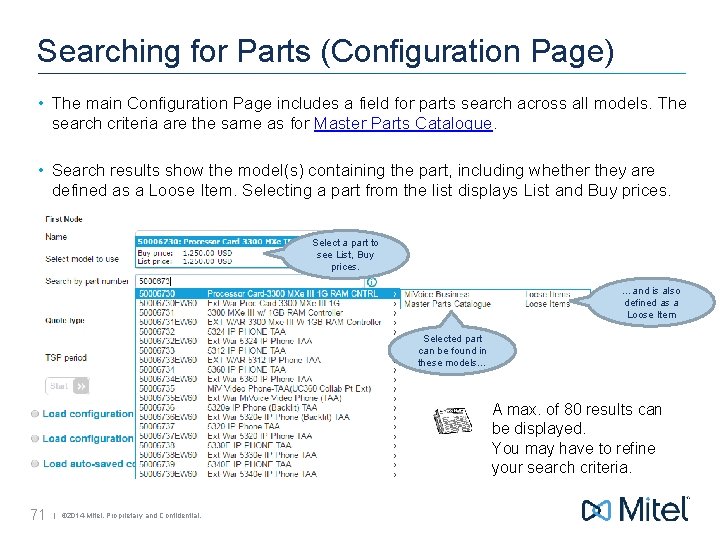

- Slides: 72
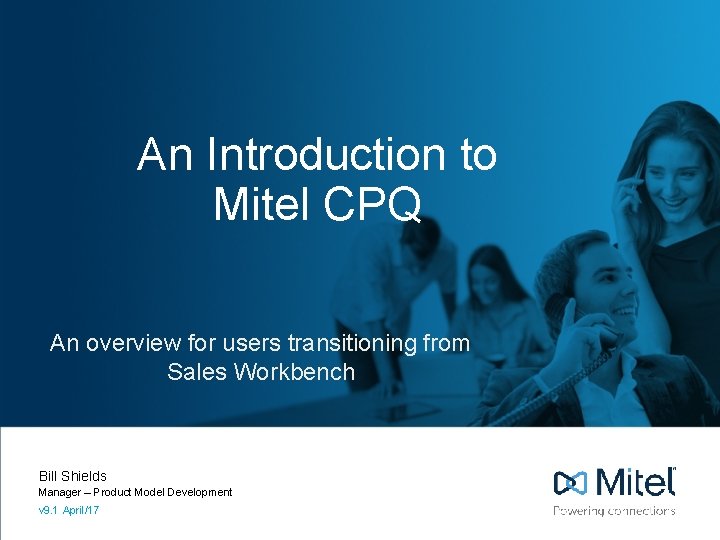
An Introduction to Mitel CPQ An overview for users transitioning from Sales Workbench Bill Shields Manager – Product Model Development v 9. 1 April/17
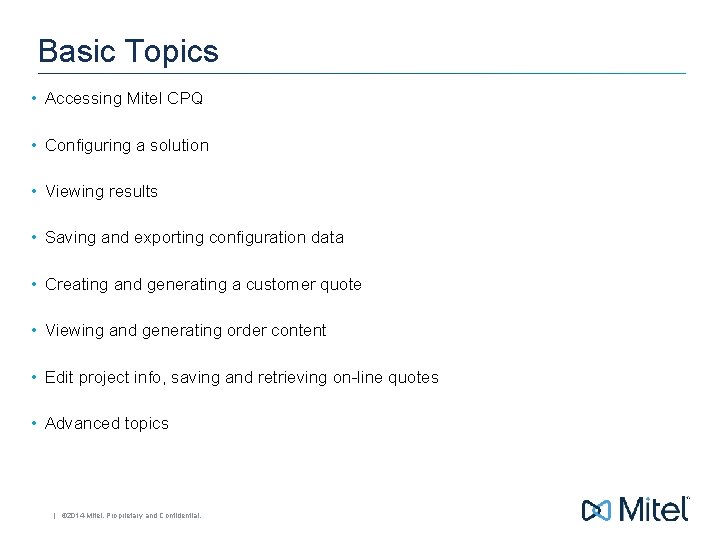
Basic Topics • Accessing Mitel CPQ • Configuring a solution • Viewing results • Saving and exporting configuration data • Creating and generating a customer quote • Viewing and generating order content • Edit project info, saving and retrieving on-line quotes • Advanced topics | © 2014 Mitel. Proprietary and Confidential.
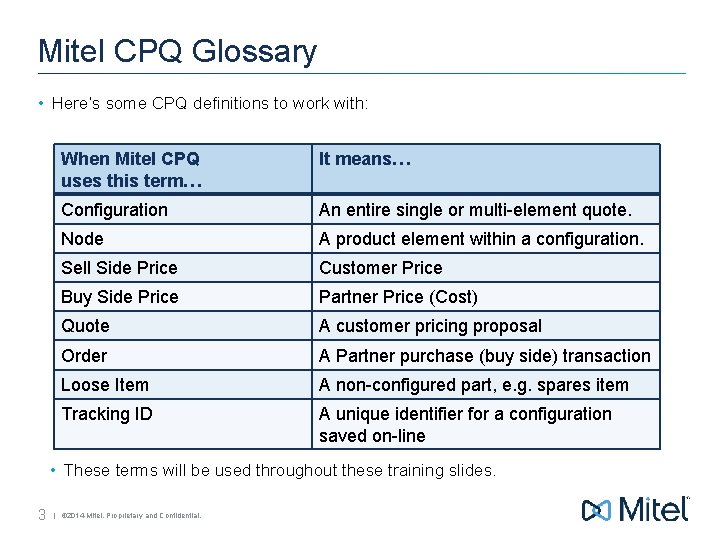
Mitel CPQ Glossary • Here’s some CPQ definitions to work with: When Mitel CPQ uses this term… It means… Configuration An entire single or multi-element quote. Node A product element within a configuration. Sell Side Price Customer Price Buy Side Price Partner Price (Cost) Quote A customer pricing proposal Order A Partner purchase (buy side) transaction Loose Item A non-configured part, e. g. spares item Tracking ID A unique identifier for a configuration saved on-line • These terms will be used throughout these training slides. 3 | © 2014 Mitel. Proprietary and Confidential.
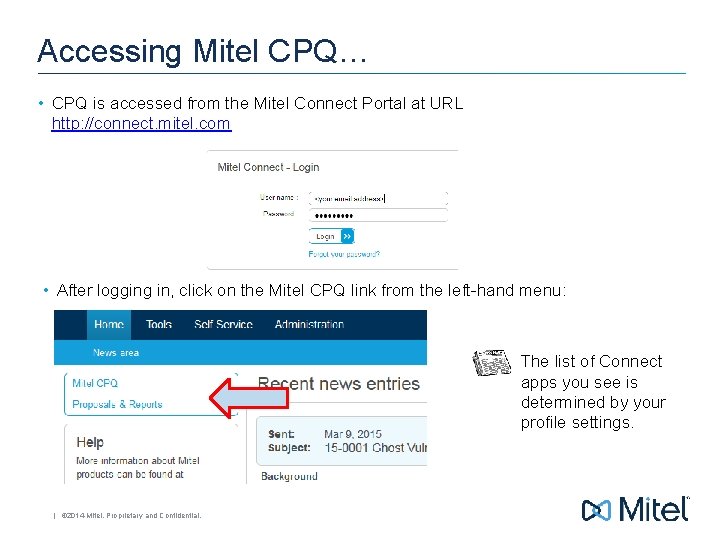
Accessing Mitel CPQ… • CPQ is accessed from the Mitel Connect Portal at URL http: //connect. mitel. com • After logging in, click on the Mitel CPQ link from the left-hand menu: The list of Connect apps you see is determined by your profile settings. | © 2014 Mitel. Proprietary and Confidential.
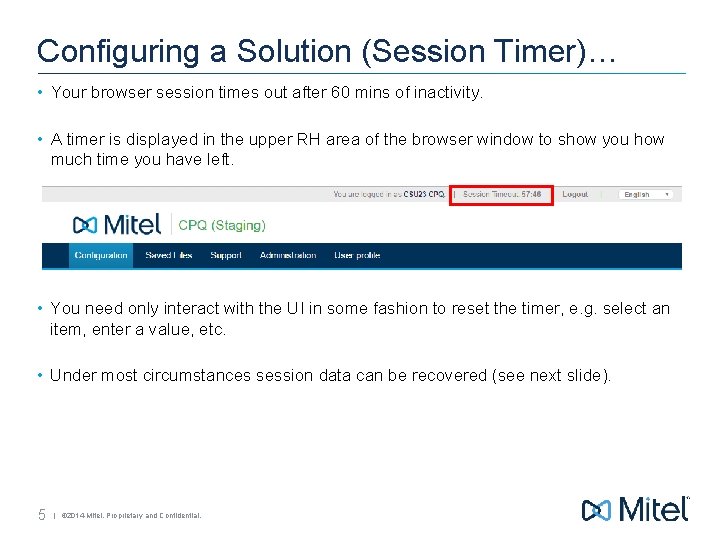
Configuring a Solution (Session Timer)… • Your browser session times out after 60 mins of inactivity. • A timer is displayed in the upper RH area of the browser window to show you how much time you have left. • You need only interact with the UI in some fashion to reset the timer, e. g. select an item, enter a value, etc. • Under most circumstances session data can be recovered (see next slide). 5 | © 2014 Mitel. Proprietary and Confidential.
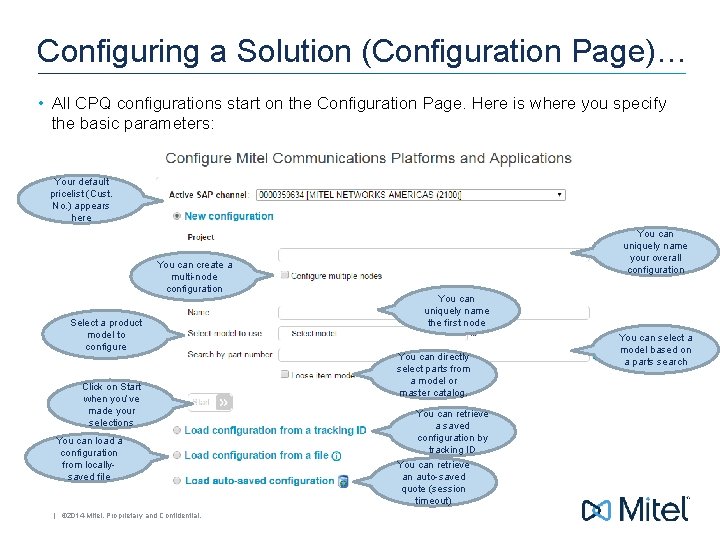
Configuring a Solution (Configuration Page)… • All CPQ configurations start on the Configuration Page. Here is where you specify the basic parameters: Your default pricelist (Cust. No. ) appears here You can create a multi-node configuration Select a product model to configure Click on Start when you’ve made your selections You can load a configuration from locallysaved file | © 2014 Mitel. Proprietary and Confidential. You can uniquely name your overall configuration You can uniquely name the first node You can directly select parts from a model or master catalog. You can retrieve a saved configuration by tracking ID You can retrieve an auto-saved quote (session timeout) You can select a model based on a parts search
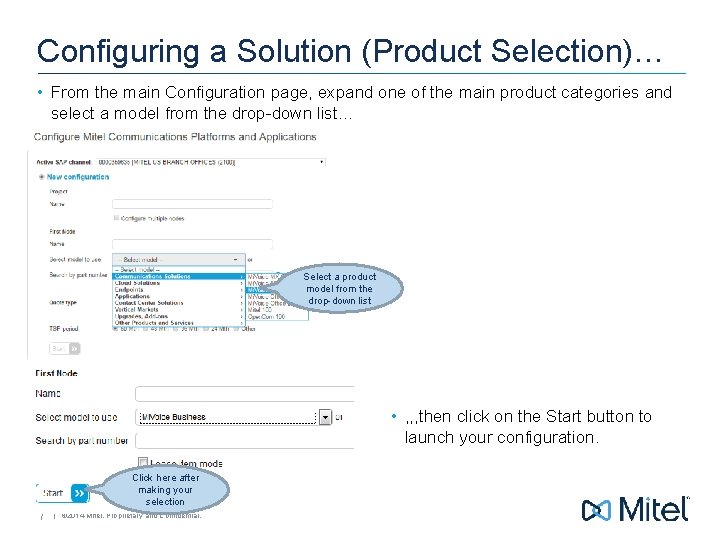
Configuring a Solution (Product Selection)… • From the main Configuration page, expand one of the main product categories and select a model from the drop-down list… Select a product model from the drop-down list • , , , then click on the Start button to launch your configuration. 7 Click here after making your selection | © 2014 Mitel. Proprietary and Confidential.
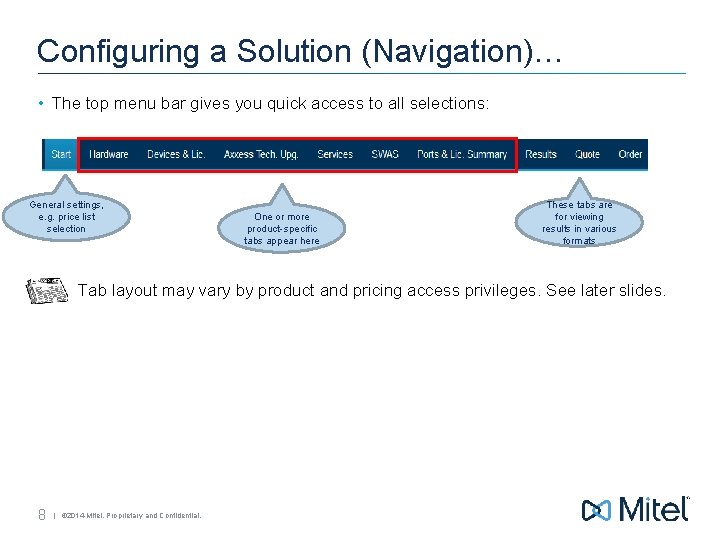
Configuring a Solution (Navigation)… • The top menu bar gives you quick access to all selections: General settings, e. g. price list selection One or more product-specific tabs appear here These tabs are for viewing results in various formats Tab layout may vary by product and pricing access privileges. See later slides. 8 | © 2014 Mitel. Proprietary and Confidential.
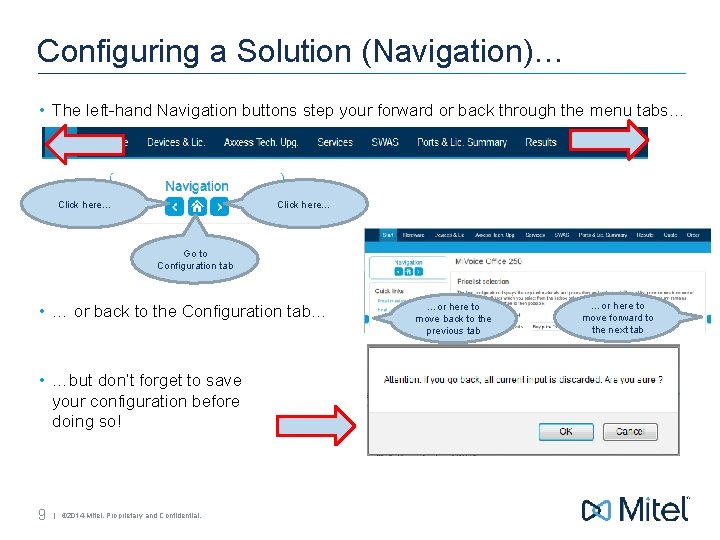
Configuring a Solution (Navigation)… • The left-hand Navigation buttons step your forward or back through the menu tabs… Click here… Go to Configuration tab • … or back to the Configuration tab… • …but don’t forget to save your configuration before doing so! 9 | © 2014 Mitel. Proprietary and Confidential. …or here to move back to the previous tab …or here to move forward to the next tab
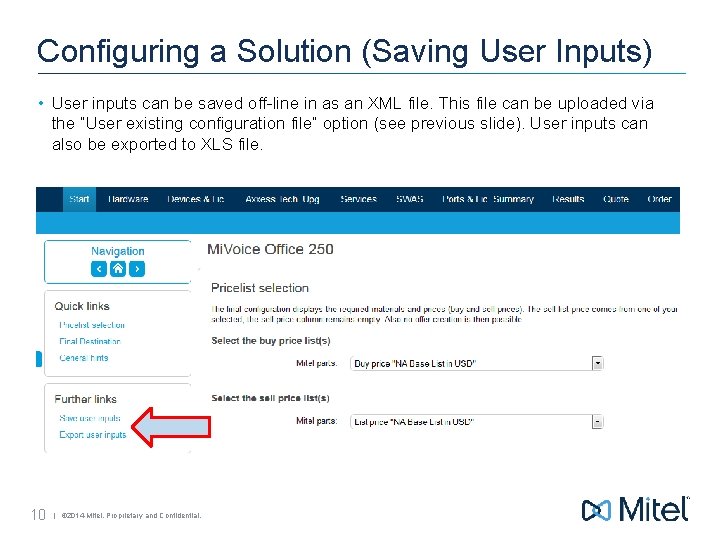
Configuring a Solution (Saving User Inputs) • User inputs can be saved off-line in as an XML file. This file can be uploaded via the “User existing configuration file” option (see previous slide). User inputs can also be exported to XLS file. 10 | © 2014 Mitel. Proprietary and Confidential.
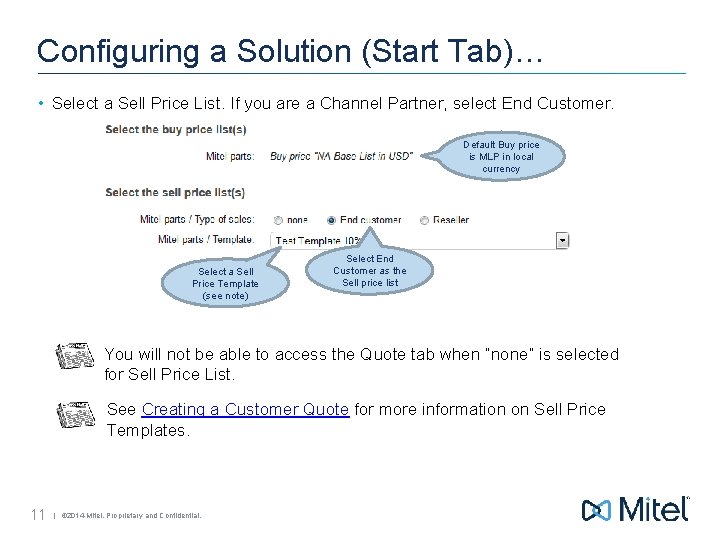
Configuring a Solution (Start Tab)… • Select a Sell Price List. If you are a Channel Partner, select End Customer. Default Buy price is MLP in local currency Select a Sell Price Template (see note) Select End Customer as the Sell price list You will not be able to access the Quote tab when “none” is selected for Sell Price List. See Creating a Customer Quote for more information on Sell Price Templates. 11 | © 2014 Mitel. Proprietary and Confidential.
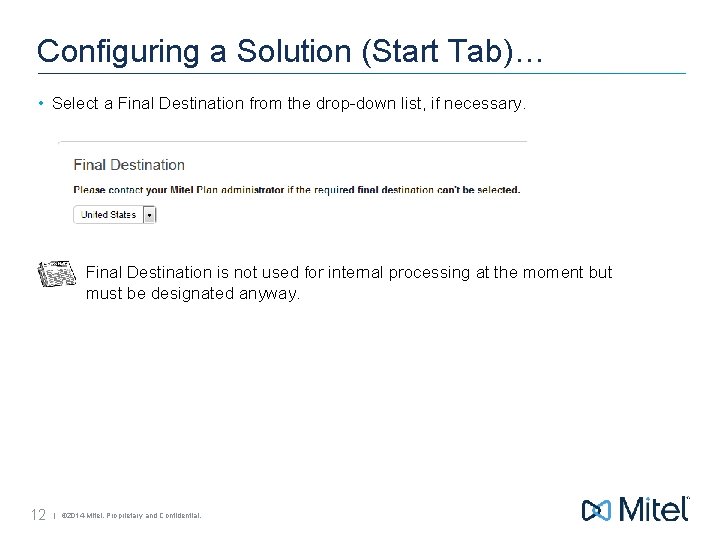
Configuring a Solution (Start Tab)… • Select a Final Destination from the drop-down list, if necessary. Final Destination is not used for internal processing at the moment but must be designated anyway. 12 | © 2014 Mitel. Proprietary and Confidential.
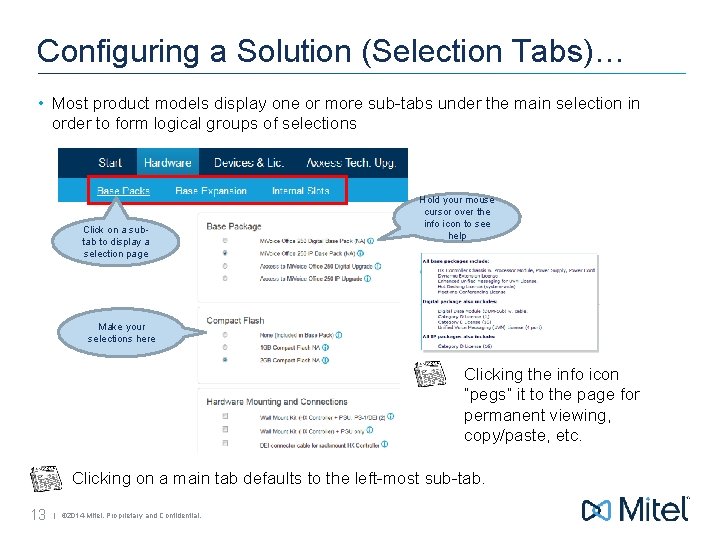
Configuring a Solution (Selection Tabs)… • Most product models display one or more sub-tabs under the main selection in order to form logical groups of selections Click on a subtab to display a selection page Hold your mouse cursor over the info icon to see help Make your selections here Clicking the info icon “pegs” it to the page for permanent viewing, copy/paste, etc. Clicking on a main tab defaults to the left-most sub-tab. 13 | © 2014 Mitel. Proprietary and Confidential.
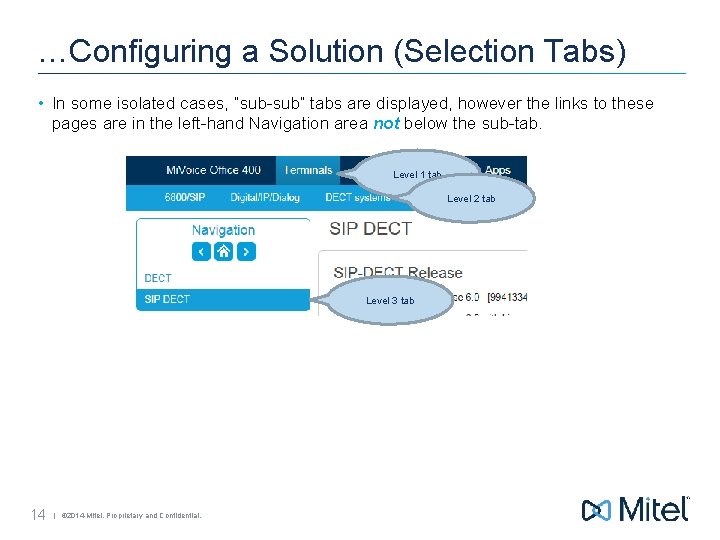
…Configuring a Solution (Selection Tabs) • In some isolated cases, “sub-sub” tabs are displayed, however the links to these pages are in the left-hand Navigation area not below the sub-tab. Level 1 tab Level 2 tab Level 3 tab 14 | © 2014 Mitel. Proprietary and Confidential.
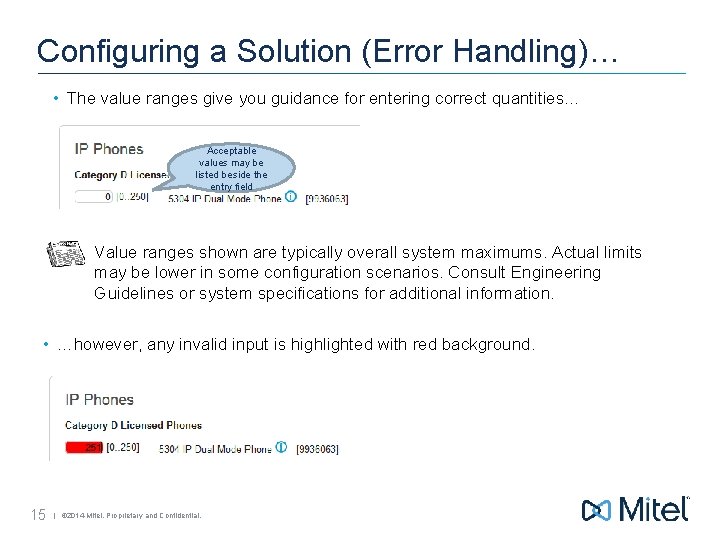
Configuring a Solution (Error Handling)… • The value ranges give you guidance for entering correct quantities. . . Acceptable values may be listed beside the entry field Value ranges shown are typically overall system maximums. Actual limits may be lower in some configuration scenarios. Consult Engineering Guidelines or system specifications for additional information. • …however, any invalid input is highlighted with red background. 15 | © 2014 Mitel. Proprietary and Confidential.
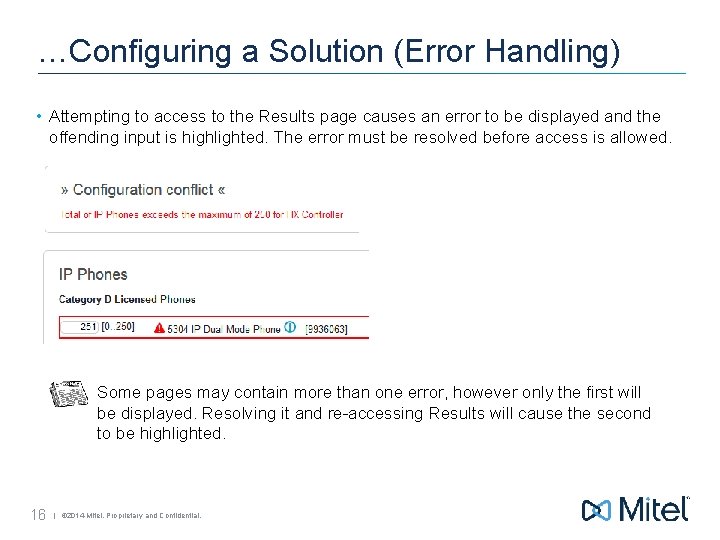
…Configuring a Solution (Error Handling) • Attempting to access to the Results page causes an error to be displayed and the offending input is highlighted. The error must be resolved before access is allowed. Some pages may contain more than one error, however only the first will be displayed. Resolving it and re-accessing Results will cause the second to be highlighted. 16 | © 2014 Mitel. Proprietary and Confidential.
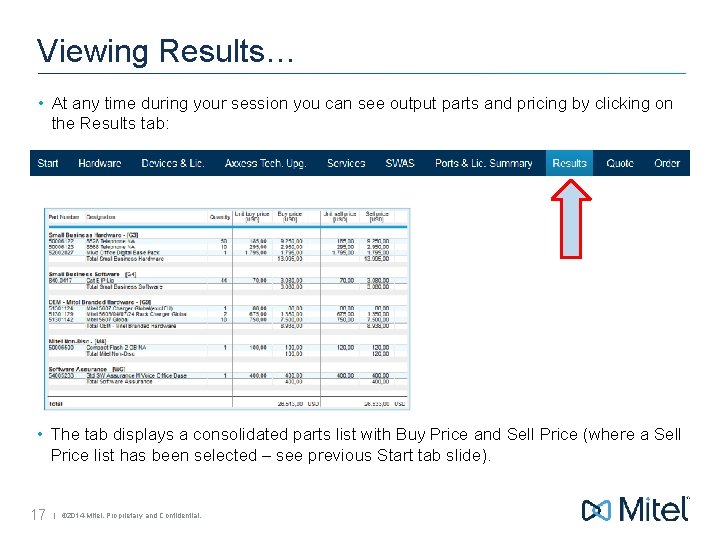
Viewing Results… • At any time during your session you can see output parts and pricing by clicking on the Results tab: • The tab displays a consolidated parts list with Buy Price and Sell Price (where a Sell Price list has been selected – see previous Start tab slide). 17 | © 2014 Mitel. Proprietary and Confidential.
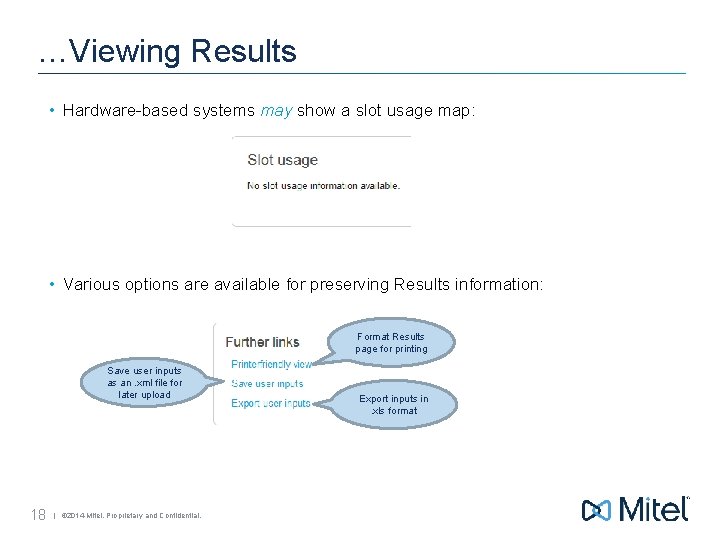
…Viewing Results • Hardware-based systems may show a slot usage map: • Various options are available for preserving Results information: Format Results page for printing Save user inputs as an. xml file for later upload 18 | © 2014 Mitel. Proprietary and Confidential. Export inputs in. xls format
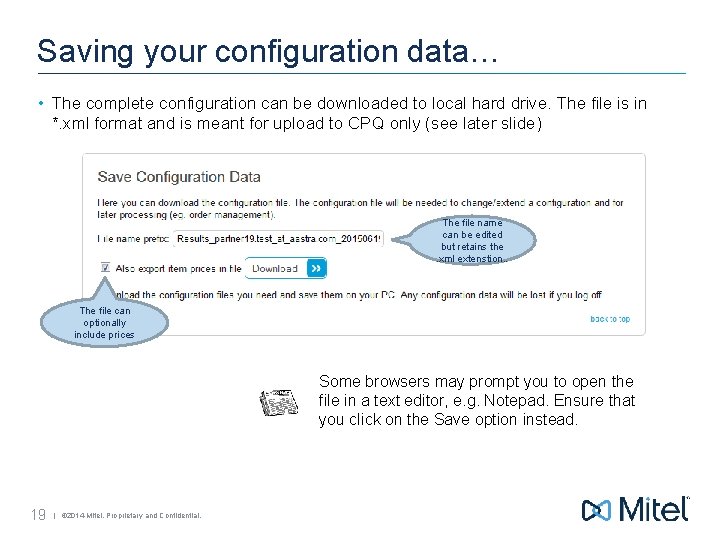
Saving your configuration data… • The complete configuration can be downloaded to local hard drive. The file is in *. xml format and is meant for upload to CPQ only (see later slide) The file name can be edited but retains the. xml extenstion. . The file can optionally include prices Some browsers may prompt you to open the file in a text editor, e. g. Notepad. Ensure that you click on the Save option instead. 19 | © 2014 Mitel. Proprietary and Confidential.
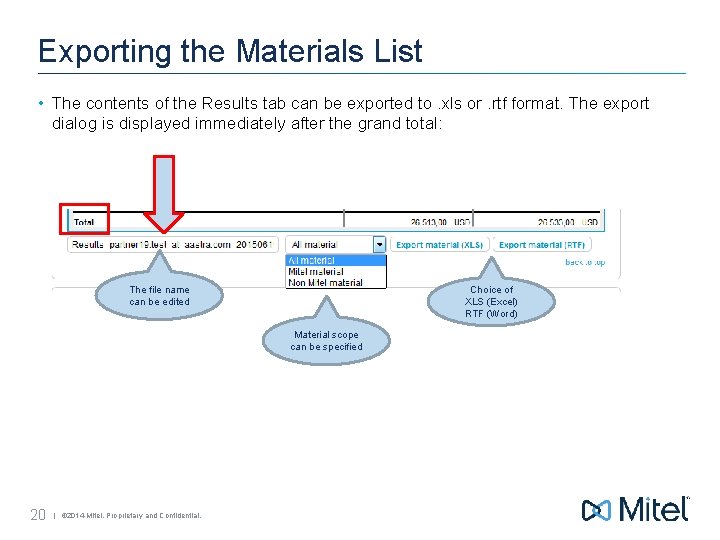
Exporting the Materials List • The contents of the Results tab can be exported to. xls or. rtf format. The export dialog is displayed immediately after the grand total: The file name can be edited Choice of XLS (Excel) RTF (Word) Material scope can be specified 20 | © 2014 Mitel. Proprietary and Confidential.
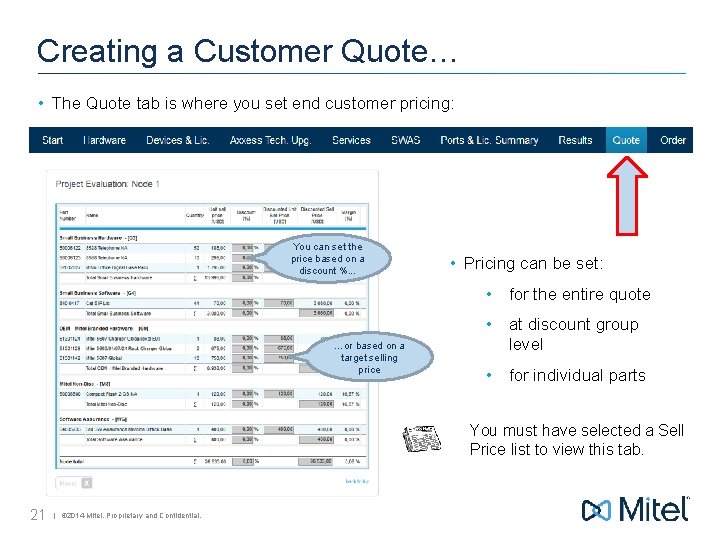
Creating a Customer Quote… • The Quote tab is where you set end customer pricing: You can set the price based on a discount %. . . • Pricing can be set: • for the entire quote …or based on a target selling price • at discount group level • for individual parts You must have selected a Sell Price list to view this tab. 21 | © 2014 Mitel. Proprietary and Confidential.
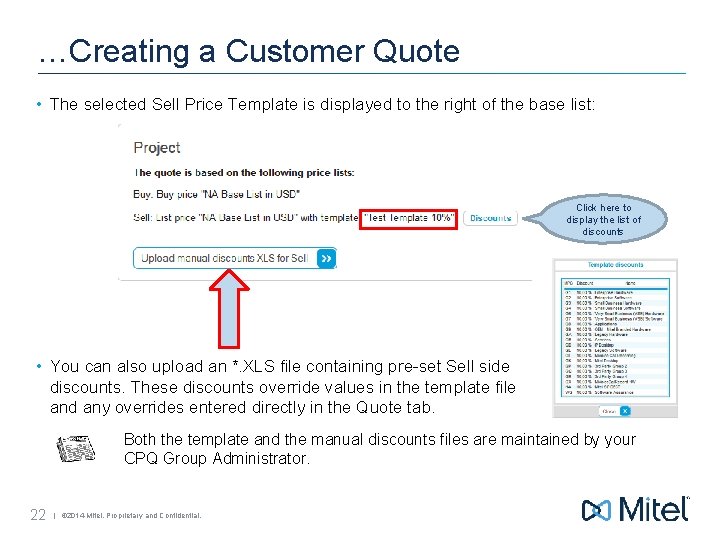
…Creating a Customer Quote • The selected Sell Price Template is displayed to the right of the base list: Click here to display the list of discounts • You can also upload an *. XLS file containing pre-set Sell side discounts. These discounts override values in the template file and any overrides entered directly in the Quote tab. Both the template and the manual discounts files are maintained by your CPQ Group Administrator. 22 | © 2014 Mitel. Proprietary and Confidential.
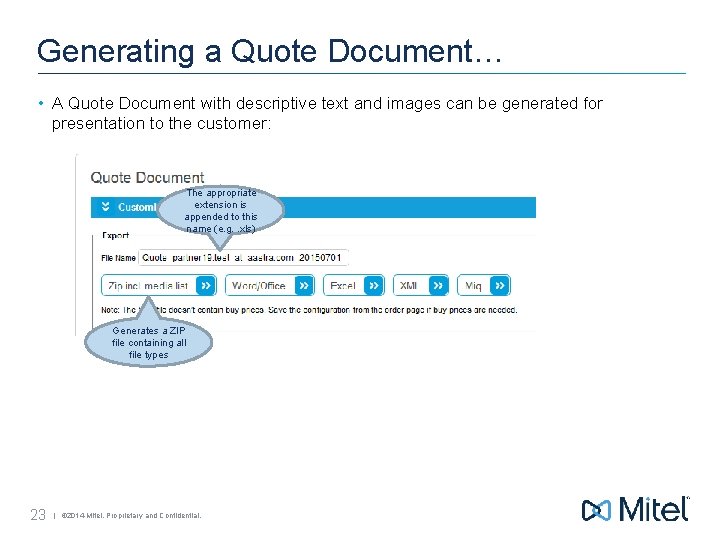
Generating a Quote Document… • A Quote Document with descriptive text and images can be generated for presentation to the customer: The appropriate extension is appended to this name (e. g. . xls) Generates a ZIP file containing all file types 23 | © 2014 Mitel. Proprietary and Confidential.
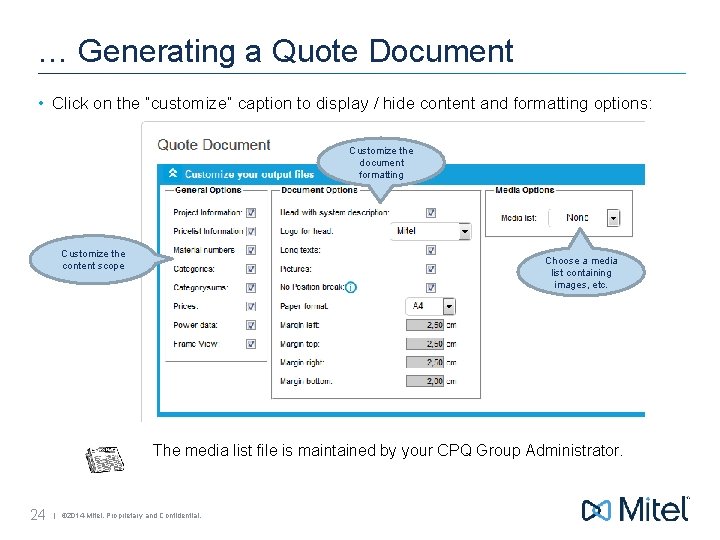
… Generating a Quote Document • Click on the “customize” caption to display / hide content and formatting options: Customize the document formatting Customize the content scope Choose a media list containing images, etc. The media list file is maintained by your CPQ Group Administrator. 24 | © 2014 Mitel. Proprietary and Confidential.
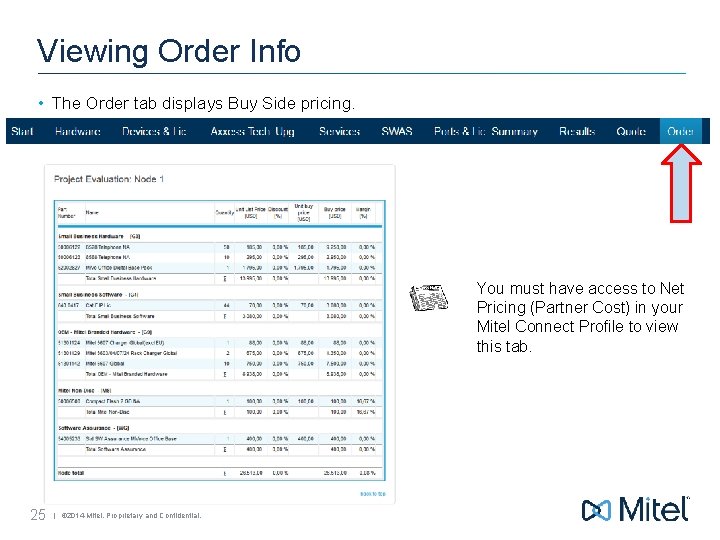
Viewing Order Info • The Order tab displays Buy Side pricing. You must have access to Net Pricing (Partner Cost) in your Mitel Connect Profile to view this tab. 25 | © 2014 Mitel. Proprietary and Confidential.
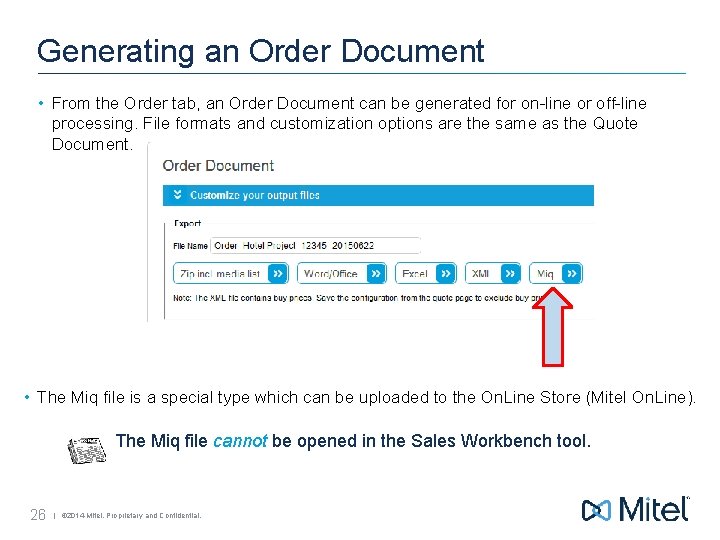
Generating an Order Document • From the Order tab, an Order Document can be generated for on-line or off-line processing. File formats and customization options are the same as the Quote Document. • The Miq file is a special type which can be uploaded to the On. Line Store (Mitel On. Line). The Miq file cannot be opened in the Sales Workbench tool. 26 | © 2014 Mitel. Proprietary and Confidential.
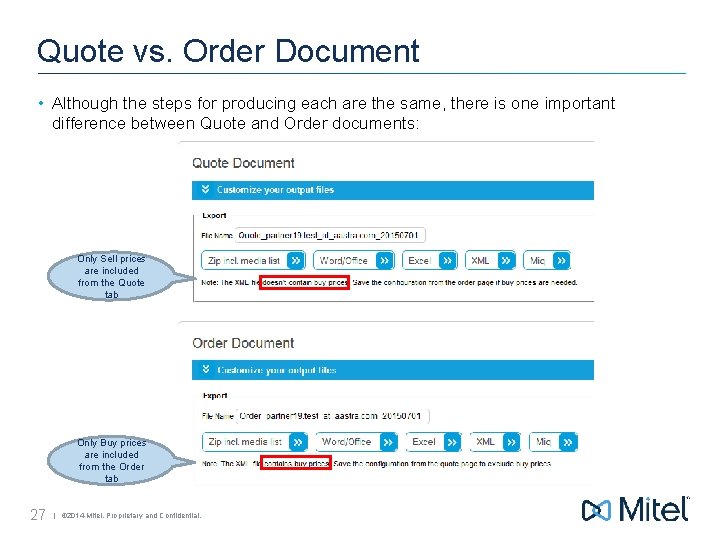
Quote vs. Order Document • Although the steps for producing each are the same, there is one important difference between Quote and Order documents: Only Sell prices are included from the Quote tab Only Buy prices are included from the Order tab 27 | © 2014 Mitel. Proprietary and Confidential.
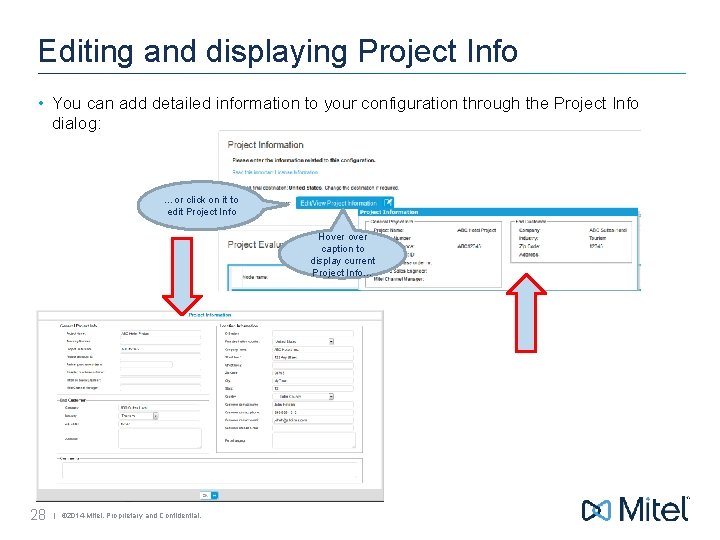
Editing and displaying Project Info • You can add detailed information to your configuration through the Project Info dialog: …or click on it to edit Project Info Hover caption to display current Project Info… 28 | © 2014 Mitel. Proprietary and Confidential.
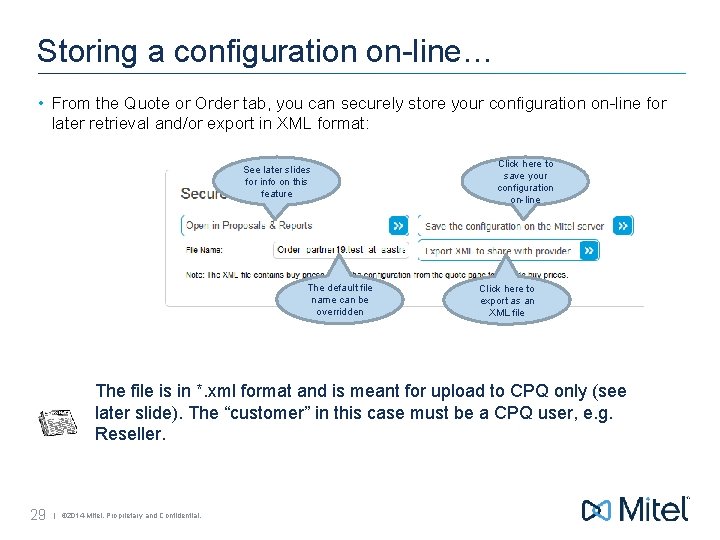
Storing a configuration on-line… • From the Quote or Order tab, you can securely store your configuration on-line for later retrieval and/or export in XML format: See later slides for info on this feature The default file name can be overridden Click here to save your configuration on-line Click here to export as an XML file The file is in *. xml format and is meant for upload to CPQ only (see later slide). The “customer” in this case must be a CPQ user, e. g. Reseller. 29 | © 2014 Mitel. Proprietary and Confidential.
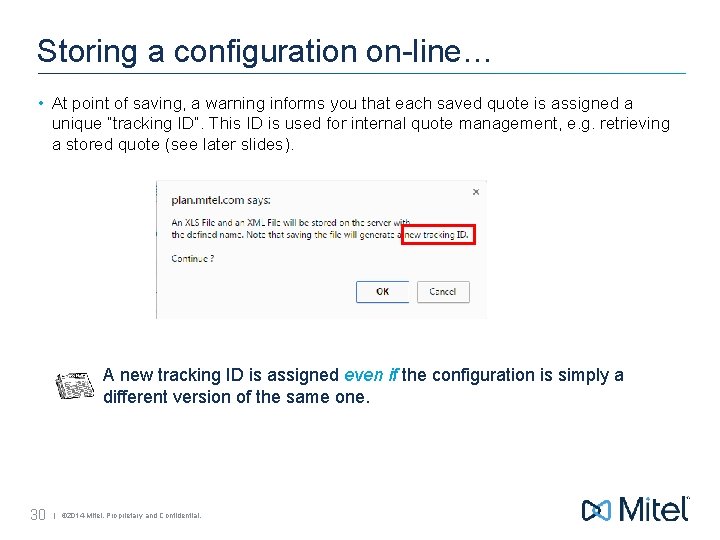
Storing a configuration on-line… • At point of saving, a warning informs you that each saved quote is assigned a unique “tracking ID”. This ID is used for internal quote management, e. g. retrieving a stored quote (see later slides). A new tracking ID is assigned even if the configuration is simply a different version of the same one. 30 | © 2014 Mitel. Proprietary and Confidential.
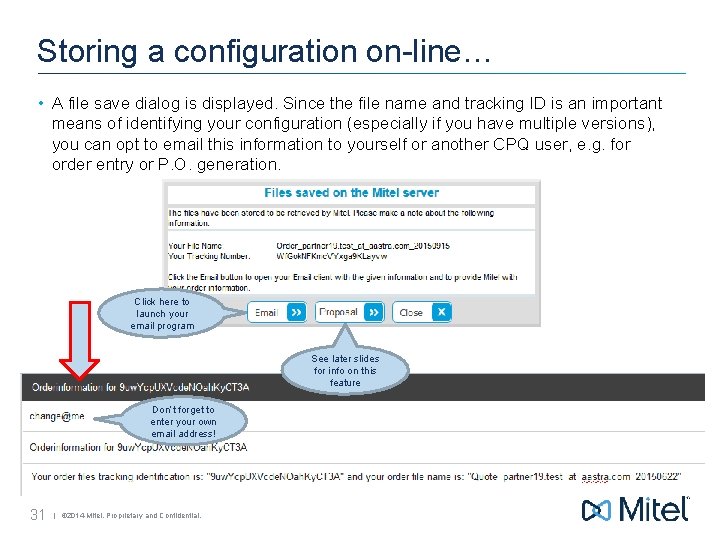
Storing a configuration on-line… • A file save dialog is displayed. Since the file name and tracking ID is an important means of identifying your configuration (especially if you have multiple versions), you can opt to email this information to yourself or another CPQ user, e. g. for order entry or P. O. generation. Click here to launch your email program See later slides for info on this feature Don’t forget to enter your own email address! 31 | © 2014 Mitel. Proprietary and Confidential.
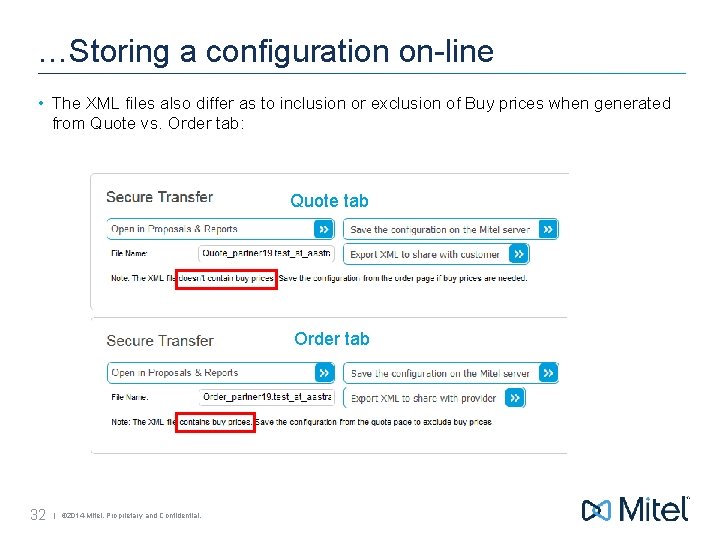
…Storing a configuration on-line • The XML files also differ as to inclusion or exclusion of Buy prices when generated from Quote vs. Order tab: Quote tab Order tab 32 | © 2014 Mitel. Proprietary and Confidential.
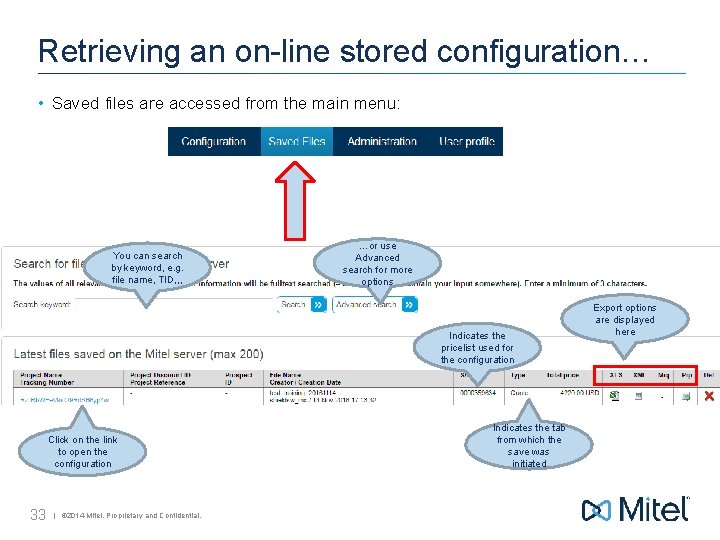
Retrieving an on-line stored configuration… • Saved files are accessed from the main menu: You can search by keyword, e. g. file name, TID, , , …or use Advanced search for more options Indicates the pricelist used for the configuration Click on the link to open the configuration 33 | © 2014 Mitel. Proprietary and Confidential. Indicates the tab from which the save was initiated Export options are displayed here
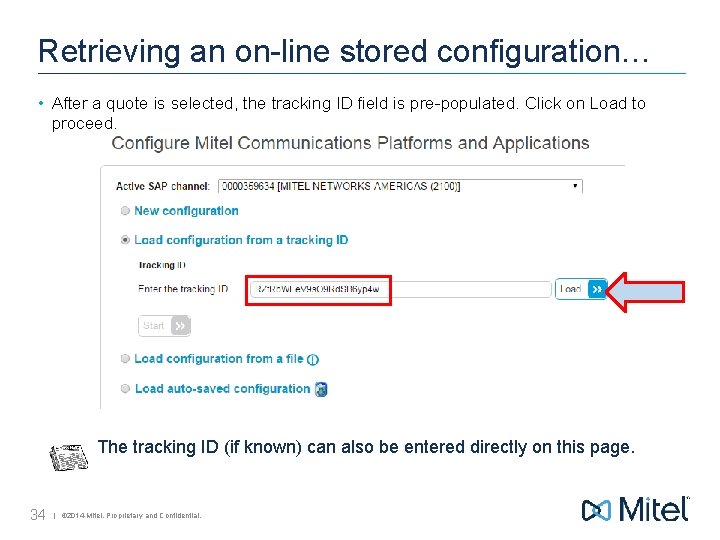
Retrieving an on-line stored configuration… • After a quote is selected, the tracking ID field is pre-populated. Click on Load to proceed. The tracking ID (if known) can also be entered directly on this page. 34 | © 2014 Mitel. Proprietary and Confidential.
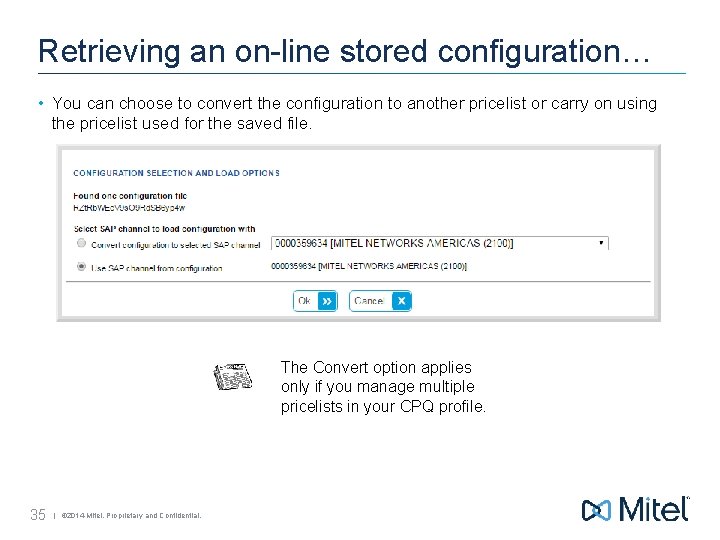
Retrieving an on-line stored configuration… • You can choose to convert the configuration to another pricelist or carry on using the pricelist used for the saved file. The Convert option applies only if you manage multiple pricelists in your CPQ profile. 35 | © 2014 Mitel. Proprietary and Confidential.
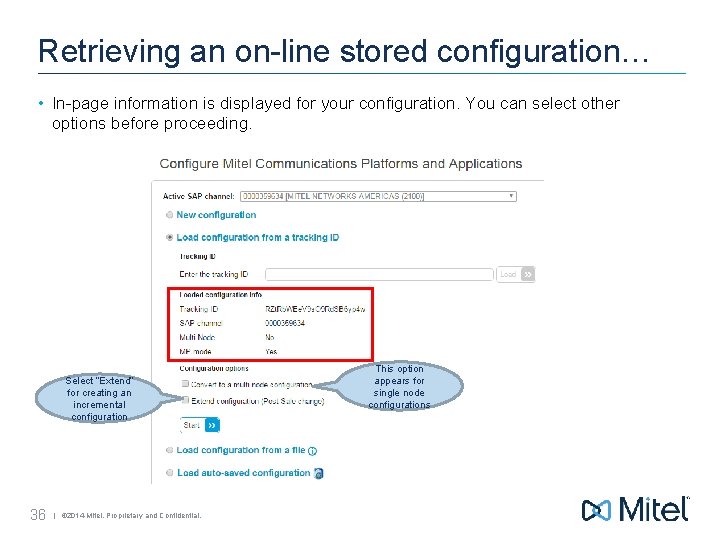
Retrieving an on-line stored configuration… • In-page information is displayed for your configuration. You can select other options before proceeding. Select “Extend” for creating an incremental configuration 36 | © 2014 Mitel. Proprietary and Confidential. This option appears for single node configurations
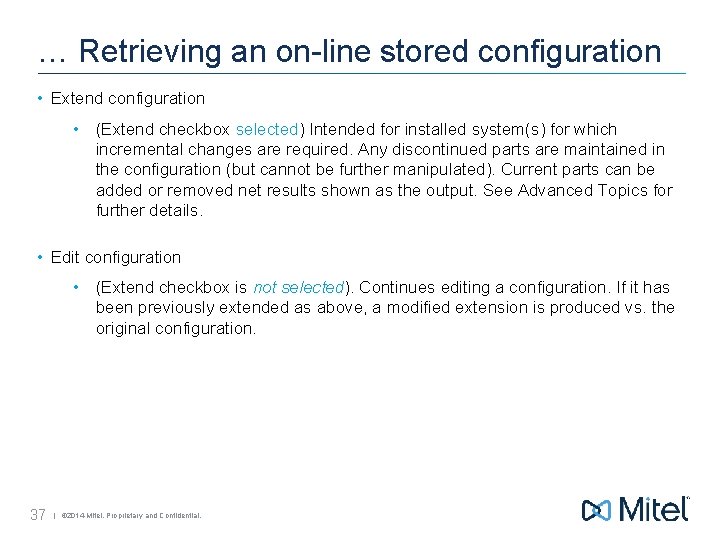
… Retrieving an on-line stored configuration • Extend configuration • (Extend checkbox selected) Intended for installed system(s) for which incremental changes are required. Any discontinued parts are maintained in the configuration (but cannot be further manipulated). Current parts can be added or removed net results shown as the output. See Advanced Topics for further details. • Edit configuration • (Extend checkbox is not selected). Continues editing a configuration. If it has been previously extended as above, a modified extension is produced vs. the original configuration. 37 | © 2014 Mitel. Proprietary and Confidential.
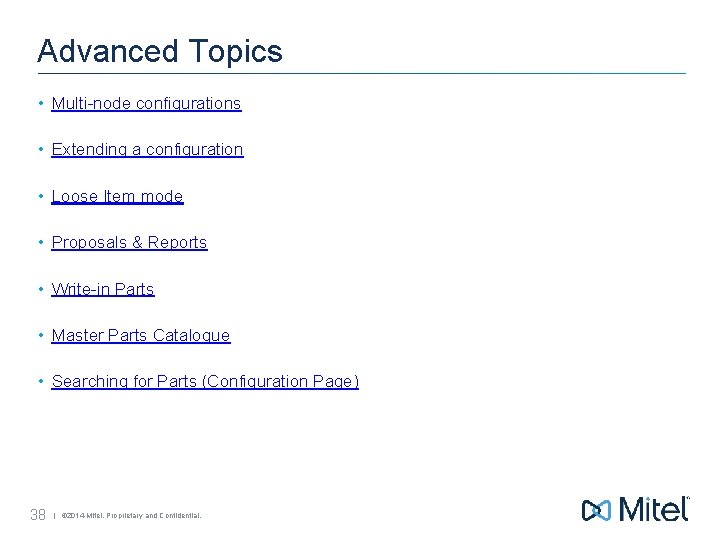
Advanced Topics • Multi-node configurations • Extending a configuration • Loose Item mode • Proposals & Reports • Write-in Parts • Master Parts Catalogue • Searching for Parts (Configuration Page) 38 | © 2014 Mitel. Proprietary and Confidential.
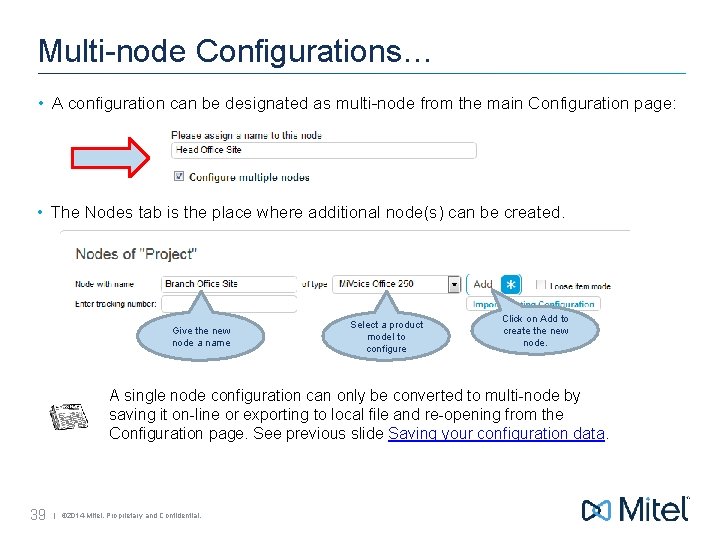
Multi-node Configurations… • A configuration can be designated as multi-node from the main Configuration page: • The Nodes tab is the place where additional node(s) can be created. Give the new node a name Select a product model to configure Click on Add to create the new node. A single node configuration can only be converted to multi-node by saving it on-line or exporting to local file and re-opening from the Configuration page. See previous slide Saving your configuration data. 39 | © 2014 Mitel. Proprietary and Confidential.
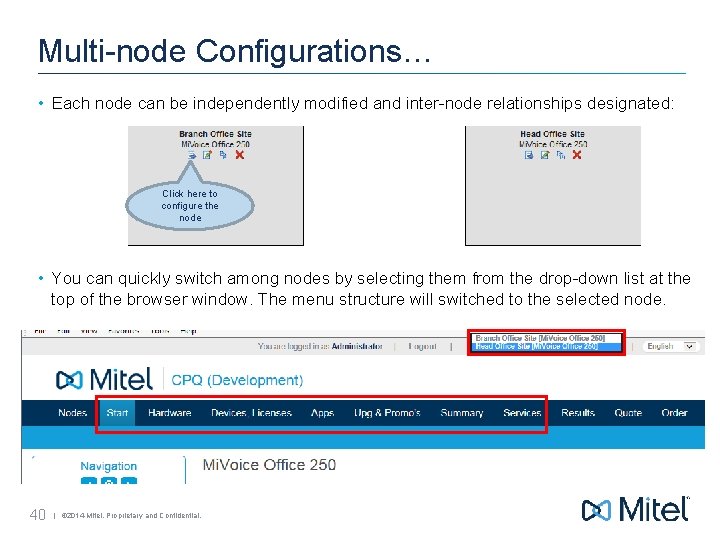
Multi-node Configurations… • Each node can be independently modified and inter-node relationships designated: Click here to configure the node • You can quickly switch among nodes by selecting them from the drop-down list at the top of the browser window. The menu structure will switched to the selected node. 40 | © 2014 Mitel. Proprietary and Confidential.
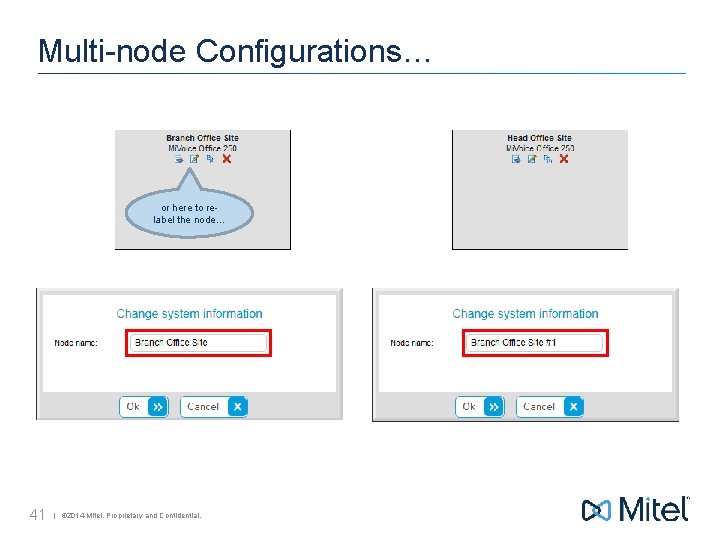
Multi-node Configurations… or here to relabel the node… 41 | © 2014 Mitel. Proprietary and Confidential.
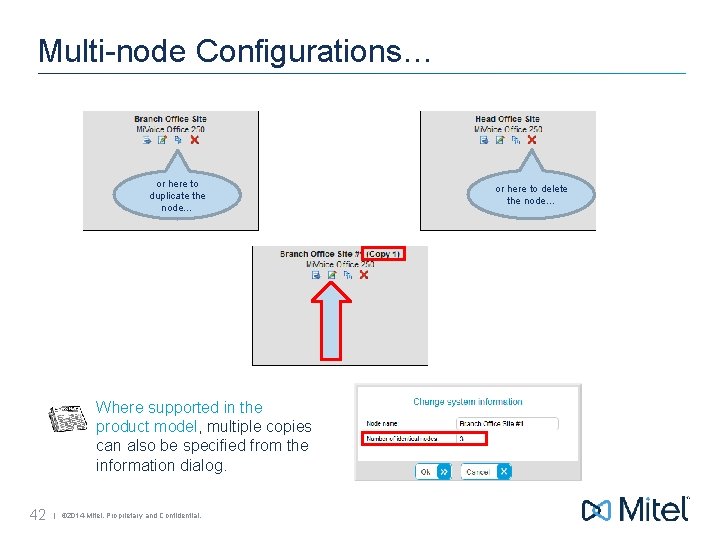
Multi-node Configurations… or here to duplicate the node… Where supported in the product model, multiple copies can also be specified from the information dialog. 42 | © 2014 Mitel. Proprietary and Confidential. or here to delete the node…
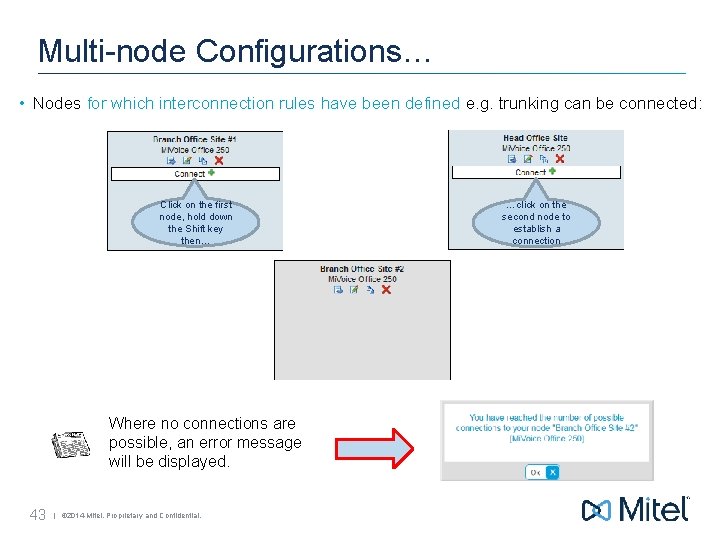
Multi-node Configurations… • Nodes for which interconnection rules have been defined e. g. trunking can be connected: Click on the first node, hold down the Shift key then… Where no connections are possible, an error message will be displayed. 43 | © 2014 Mitel. Proprietary and Confidential. …click on the second node to establish a connection
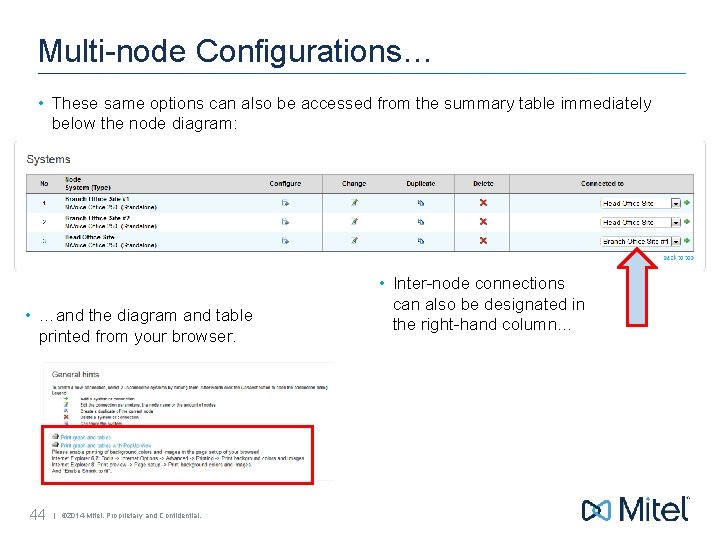
Multi-node Configurations… • These same options can also be accessed from the summary table immediately below the node diagram: • …and the diagram and table printed from your browser. 44 | © 2014 Mitel. Proprietary and Confidential. • Inter-node connections can also be designated in the right-hand column…
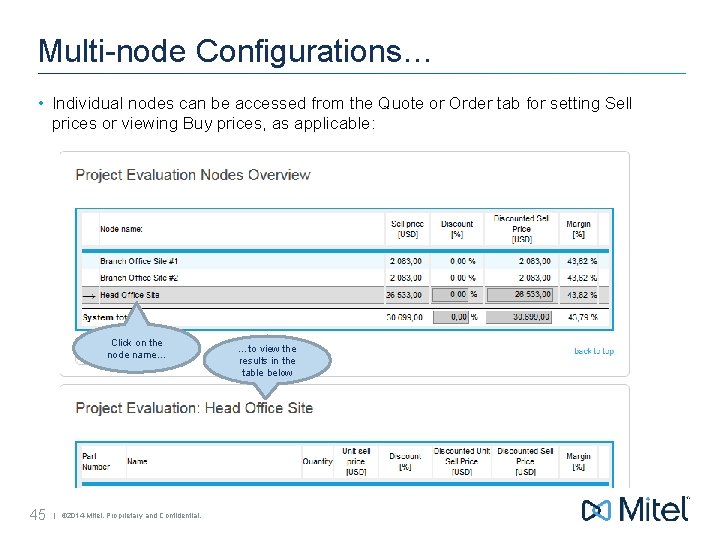
Multi-node Configurations… • Individual nodes can be accessed from the Quote or Order tab for setting Sell prices or viewing Buy prices, as applicable: Click on the node name… 45 | © 2014 Mitel. Proprietary and Confidential. …to view the results in the table below
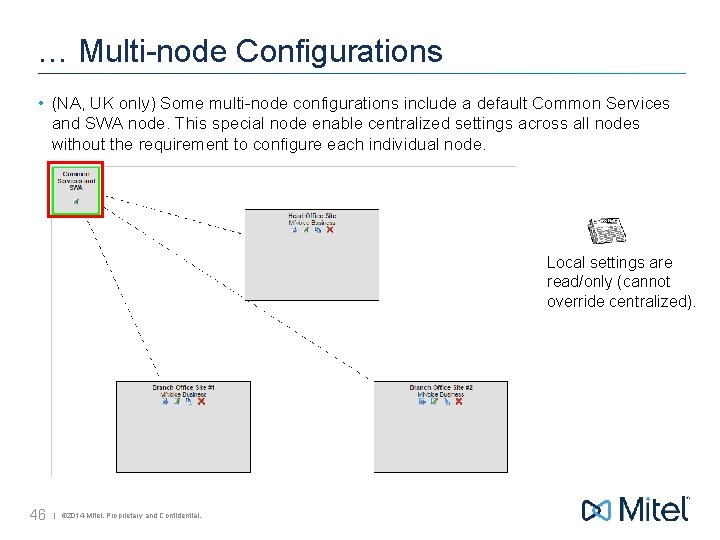
… Multi-node Configurations • (NA, UK only) Some multi-node configurations include a default Common Services and SWA node. This special node enable centralized settings across all nodes without the requirement to configure each individual node. Local settings are read/only (cannot override centralized). 46 | © 2014 Mitel. Proprietary and Confidential.
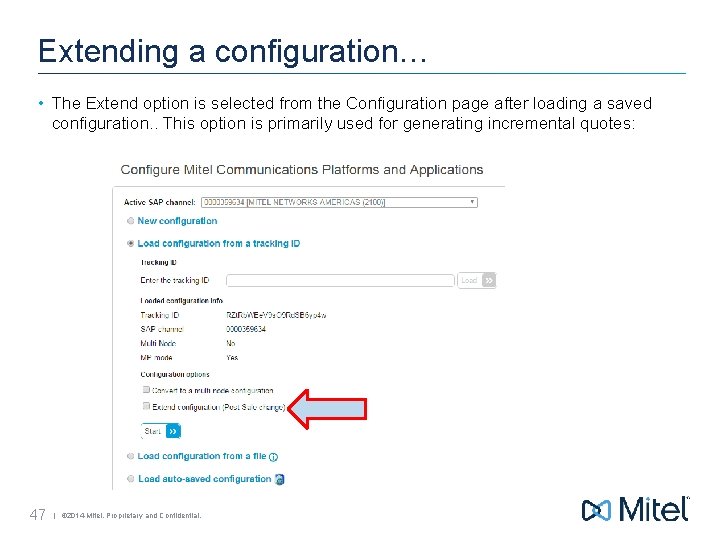
Extending a configuration… • The Extend option is selected from the Configuration page after loading a saved configuration. . This option is primarily used for generating incremental quotes: 47 | © 2014 Mitel. Proprietary and Confidential.
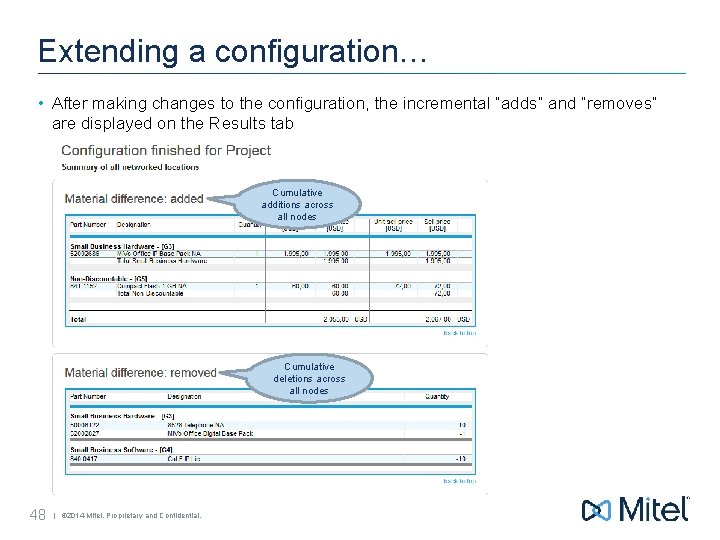
Extending a configuration… • After making changes to the configuration, the incremental “adds” and “removes” are displayed on the Results tab Cumulative additions across all nodes Cumulative deletions across all nodes 48 | © 2014 Mitel. Proprietary and Confidential.
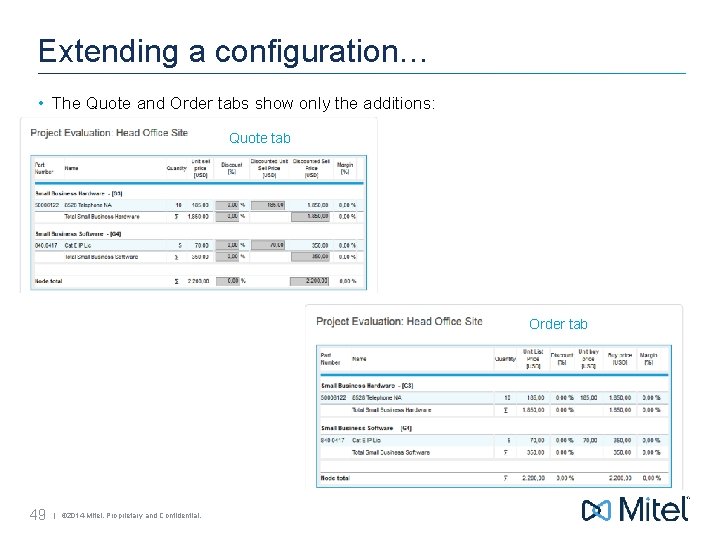
Extending a configuration… • The Quote and Order tabs show only the additions: Quote tab Order tab 49 | © 2014 Mitel. Proprietary and Confidential.
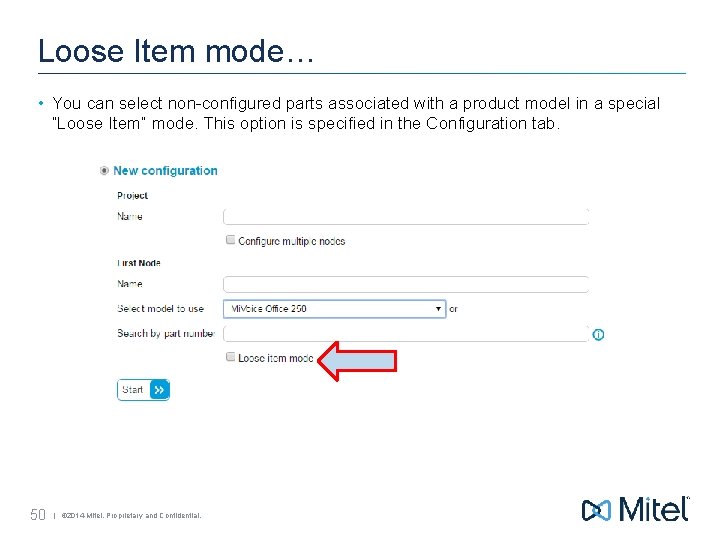
Loose Item mode… • You can select non-configured parts associated with a product model in a special “Loose Item” mode. This option is specified in the Configuration tab. 50 | © 2014 Mitel. Proprietary and Confidential.
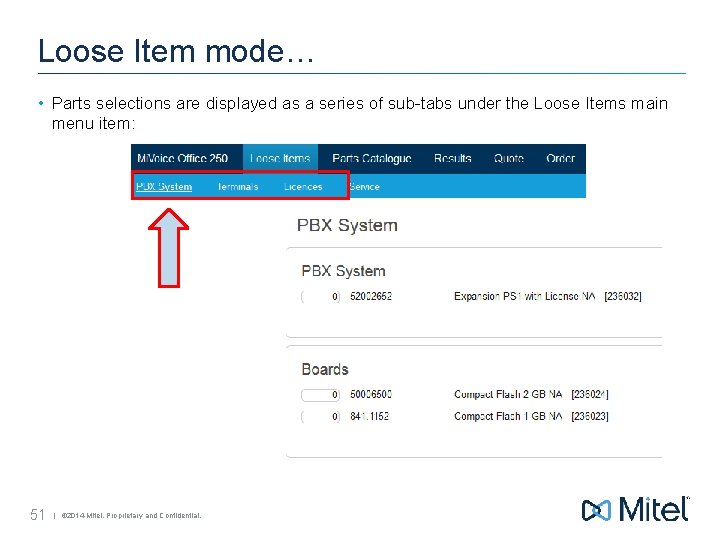
Loose Item mode… • Parts selections are displayed as a series of sub-tabs under the Loose Items main menu item: 51 | © 2014 Mitel. Proprietary and Confidential.
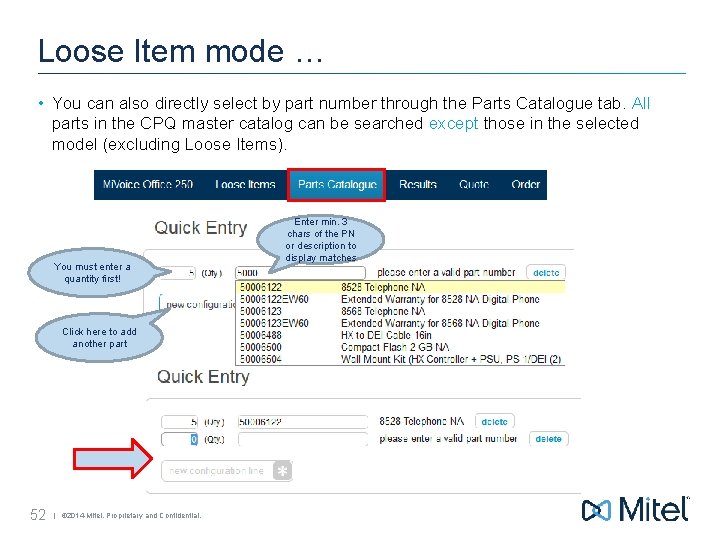
Loose Item mode … • You can also directly select by part number through the Parts Catalogue tab. All parts in the CPQ master catalog can be searched except those in the selected model (excluding Loose Items). You must enter a quantity first! Click here to add another part 52 | © 2014 Mitel. Proprietary and Confidential. Enter min. 3 chars of the PN or description to display matches
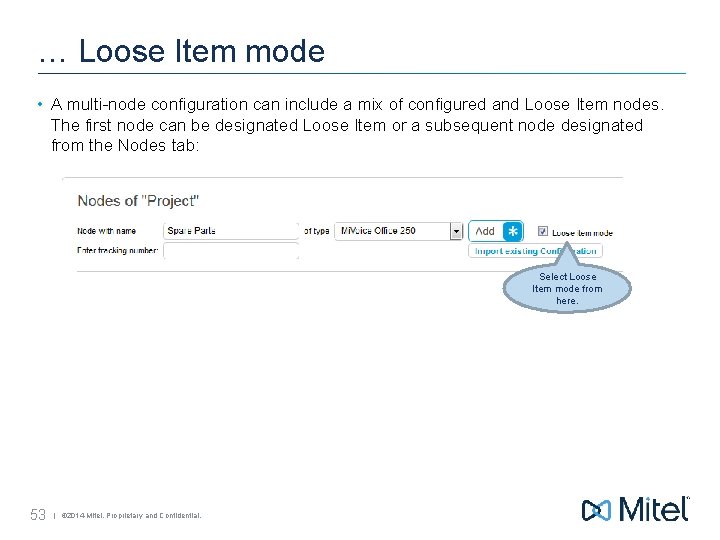
… Loose Item mode • A multi-node configuration can include a mix of configured and Loose Item nodes. The first node can be designated Loose Item or a subsequent node designated from the Nodes tab: Select Loose Item mode from here. 53 | © 2014 Mitel. Proprietary and Confidential.
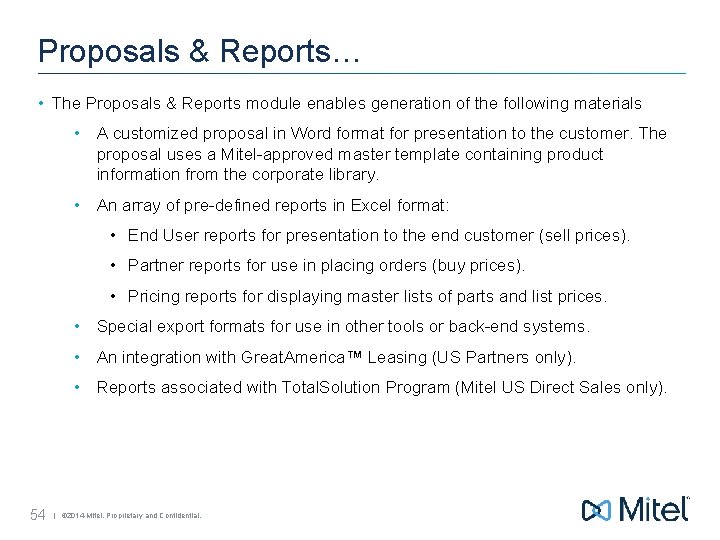
Proposals & Reports… • The Proposals & Reports module enables generation of the following materials • A customized proposal in Word format for presentation to the customer. The proposal uses a Mitel-approved master template containing product information from the corporate library. • An array of pre-defined reports in Excel format: • End User reports for presentation to the end customer (sell prices). • Partner reports for use in placing orders (buy prices). • Pricing reports for displaying master lists of parts and list prices. • Special export formats for use in other tools or back-end systems. • An integration with Great. America™ Leasing (US Partners only). • Reports associated with Total. Solution Program (Mitel US Direct Sales only). 54 | © 2014 Mitel. Proprietary and Confidential.
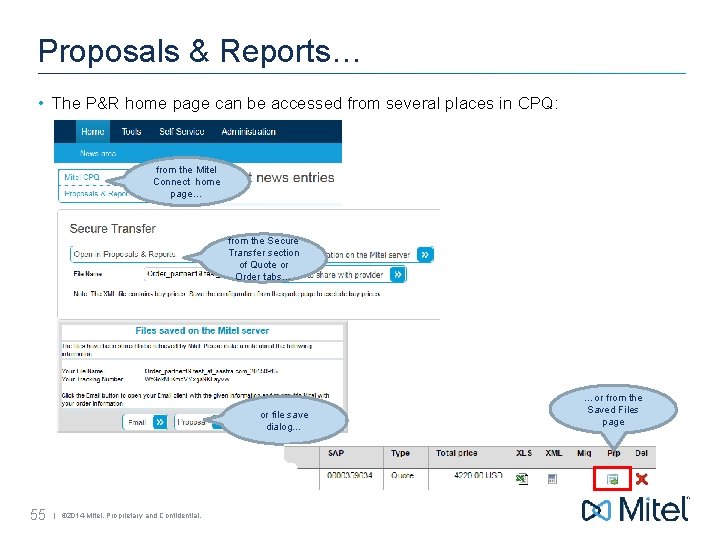
Proposals & Reports… • The P&R home page can be accessed from several places in CPQ: from the Mitel Connect home page… from the Secure Transfer section of Quote or Order tabs… or file save dialog… 55 | © 2014 Mitel. Proprietary and Confidential. …or from the Saved Files page
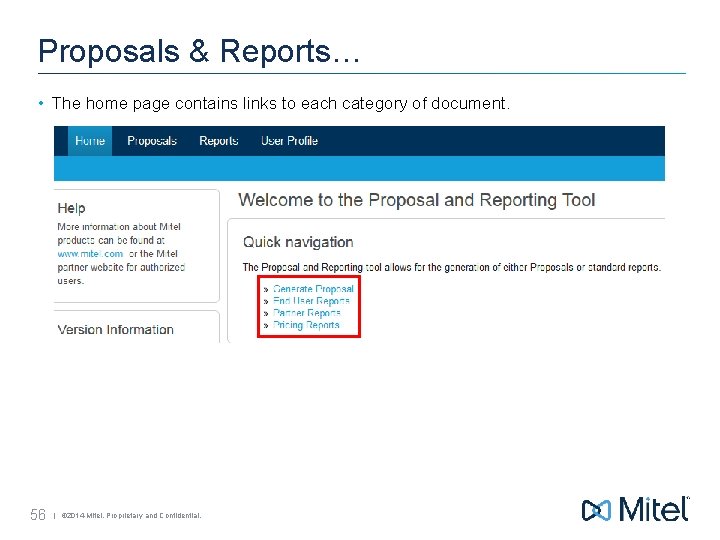
Proposals & Reports… • The home page contains links to each category of document. 56 | © 2014 Mitel. Proprietary and Confidential.
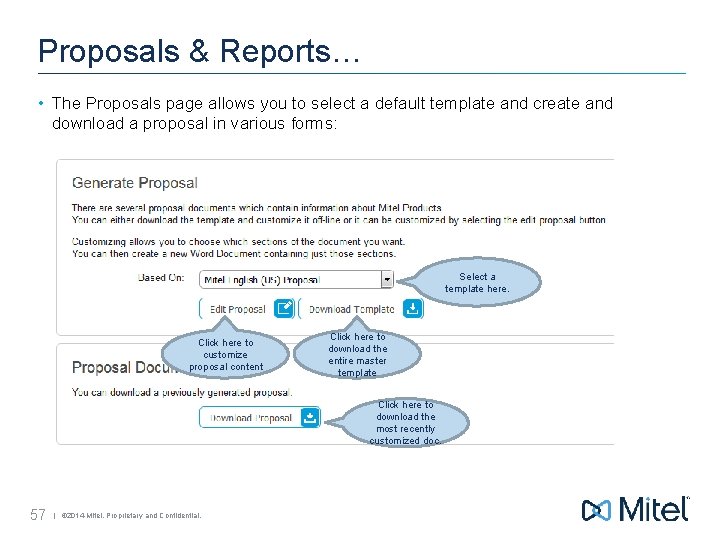
Proposals & Reports… • The Proposals page allows you to select a default template and create and download a proposal in various forms: Select a template here. Click here to customize proposal content Click here to download the entire master template Click here to download the most recently customized doc. 57 | © 2014 Mitel. Proprietary and Confidential.

Proposals & Reports… • The Generate Proposal page displays a hierarchical Table of Contents from which entire sections, or portions thereof, can be selected for the output document, Select a main category to autoinclude all content… The “twisty” symbol indicates nested content Click here to generate the output document 58 | © 2014 Mitel. Proprietary and Confidential. …or select one or subcategories
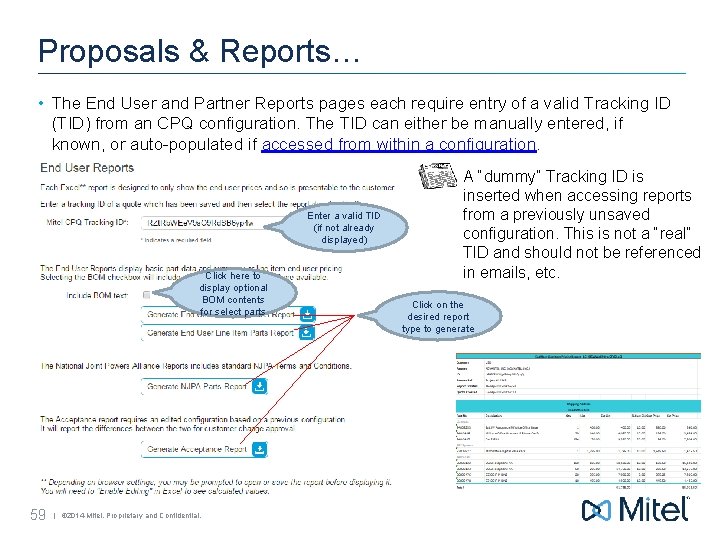
Proposals & Reports… • The End User and Partner Reports pages each require entry of a valid Tracking ID (TID) from an CPQ configuration. The TID can either be manually entered, if known, or auto-populated if accessed from within a configuration. Enter a valid TID (if not already displayed) Click here to display optional BOM contents for select parts 59 | © 2014 Mitel. Proprietary and Confidential. A “dummy” Tracking ID is inserted when accessing reports from a previously unsaved configuration. This is not a “real” TID and should not be referenced in emails, etc. Click on the desired report type to generate
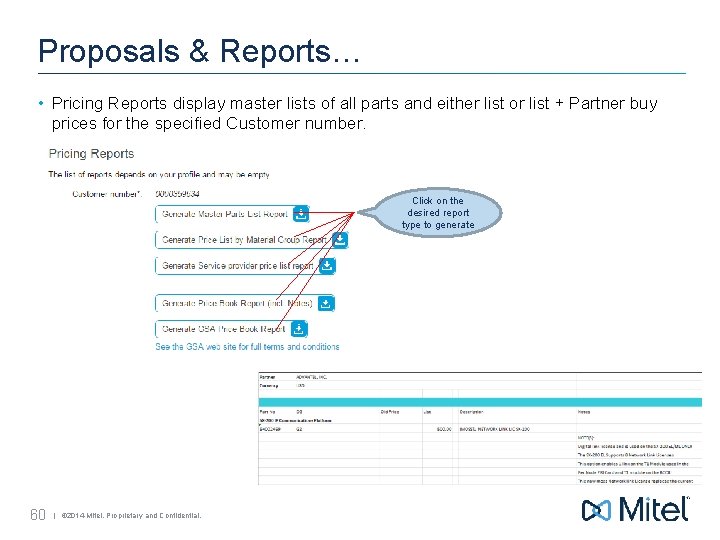
Proposals & Reports… • Pricing Reports display master lists of all parts and either list or list + Partner buy prices for the specified Customer number. Click on the desired report type to generate 60 | © 2014 Mitel. Proprietary and Confidential.
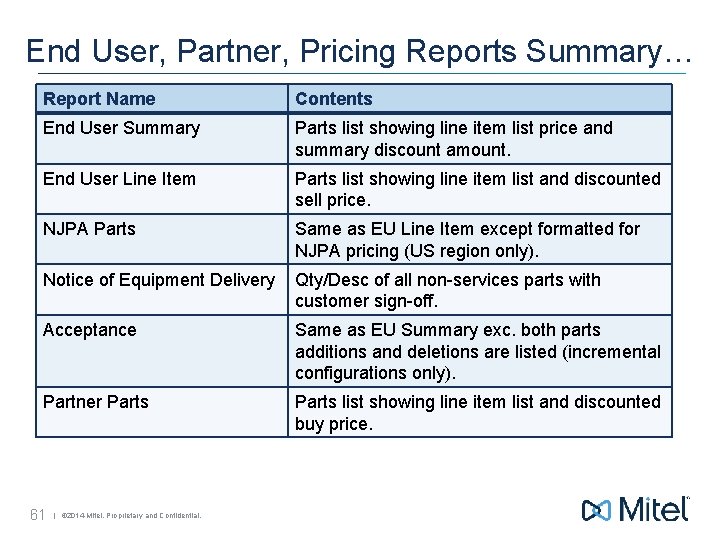
End User, Partner, Pricing Reports Summary… Report Name Contents End User Summary Parts list showing line item list price and summary discount amount. End User Line Item Parts list showing line item list and discounted sell price. NJPA Parts Same as EU Line Item except formatted for NJPA pricing (US region only). Notice of Equipment Delivery Qty/Desc of all non-services parts with customer sign-off. Acceptance Same as EU Summary exc. both parts additions and deletions are listed (incremental configurations only). Partner Parts list showing line item list and discounted buy price. 61 | © 2014 Mitel. Proprietary and Confidential.
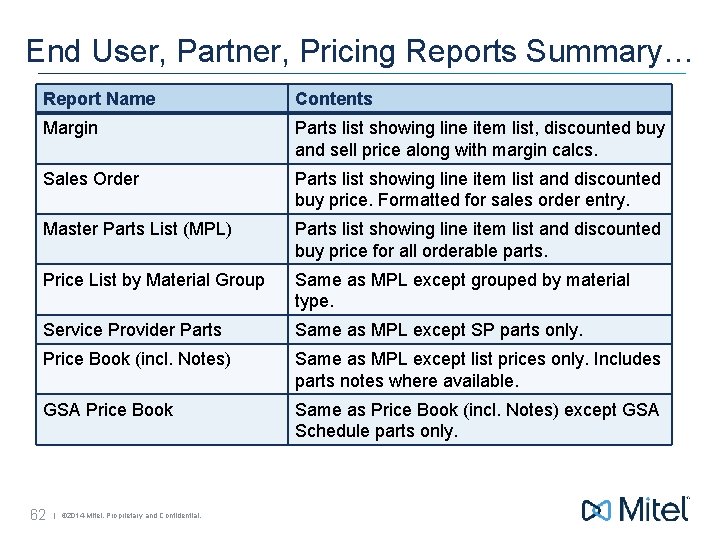
End User, Partner, Pricing Reports Summary… Report Name Contents Margin Parts list showing line item list, discounted buy and sell price along with margin calcs. Sales Order Parts list showing line item list and discounted buy price. Formatted for sales order entry. Master Parts List (MPL) Parts list showing line item list and discounted buy price for all orderable parts. Price List by Material Group Same as MPL except grouped by material type. Service Provider Parts Same as MPL except SP parts only. Price Book (incl. Notes) Same as MPL except list prices only. Includes parts notes where available. GSA Price Book Same as Price Book (incl. Notes) except GSA Schedule parts only. 62 | © 2014 Mitel. Proprietary and Confidential.
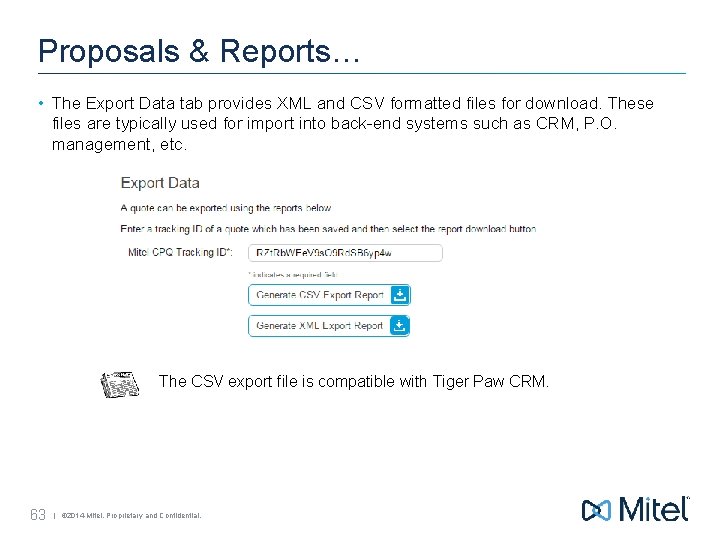
Proposals & Reports… • The Export Data tab provides XML and CSV formatted files for download. These files are typically used for import into back-end systems such as CRM, P. O. management, etc. The CSV export file is compatible with Tiger Paw CRM. 63 | © 2014 Mitel. Proprietary and Confidential.
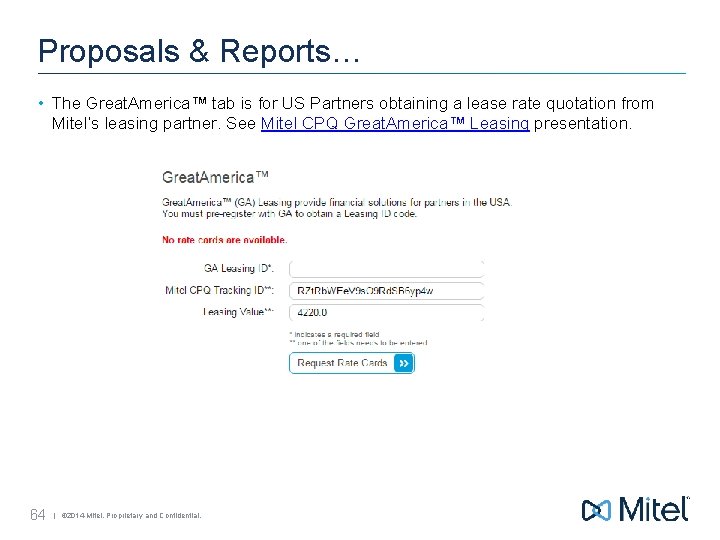
Proposals & Reports… • The Great. America™ tab is for US Partners obtaining a lease rate quotation from Mitel’s leasing partner. See Mitel CPQ Great. America™ Leasing presentation. 64 | © 2014 Mitel. Proprietary and Confidential.
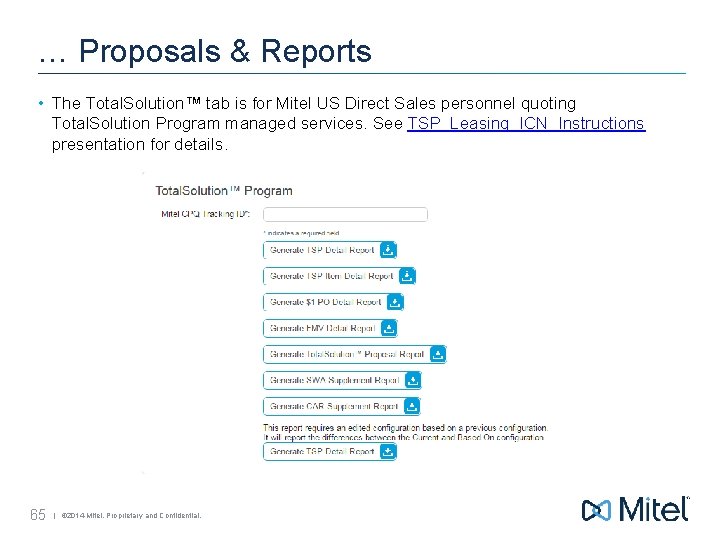
… Proposals & Reports • The Total. Solution™ tab is for Mitel US Direct Sales personnel quoting Total. Solution Program managed services. See TSP_Leasing_ICN_Instructions presentation for details. 65 | © 2014 Mitel. Proprietary and Confidential.
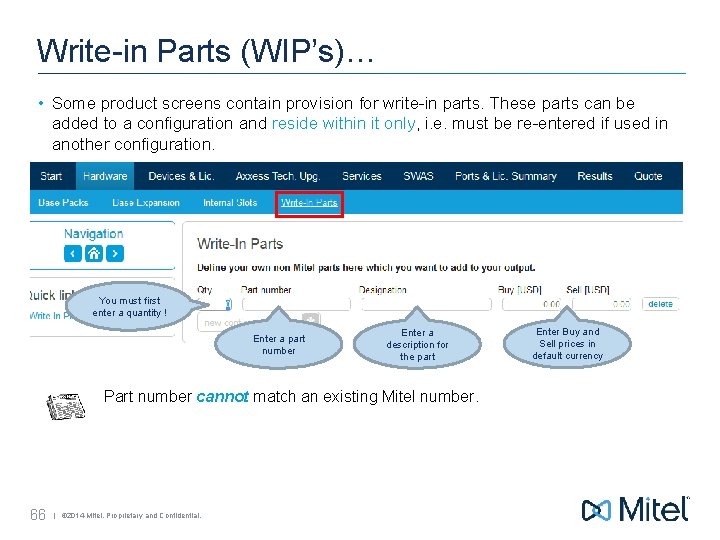
Write-in Parts (WIP’s)… • Some product screens contain provision for write-in parts. These parts can be added to a configuration and reside within it only, i. e. must be re-entered if used in another configuration. You must first enter a quantity ! Enter a part number Enter a description for the part Part number cannot match an existing Mitel number. 66 | © 2014 Mitel. Proprietary and Confidential. Enter Buy and Sell prices in default currency
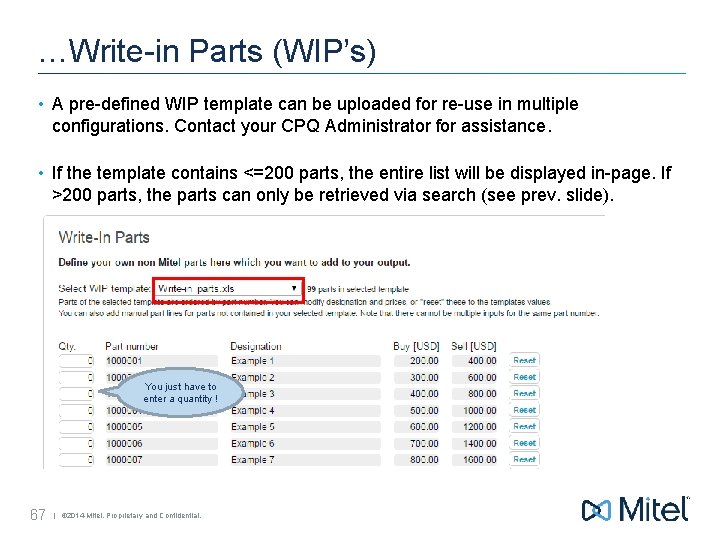
…Write-in Parts (WIP’s) • A pre-defined WIP template can be uploaded for re-use in multiple configurations. Contact your CPQ Administrator for assistance. • If the template contains <=200 parts, the entire list will be displayed in-page. If >200 parts, the parts can only be retrieved via search (see prev. slide). You just have to enter a quantity ! 67 | © 2014 Mitel. Proprietary and Confidential.
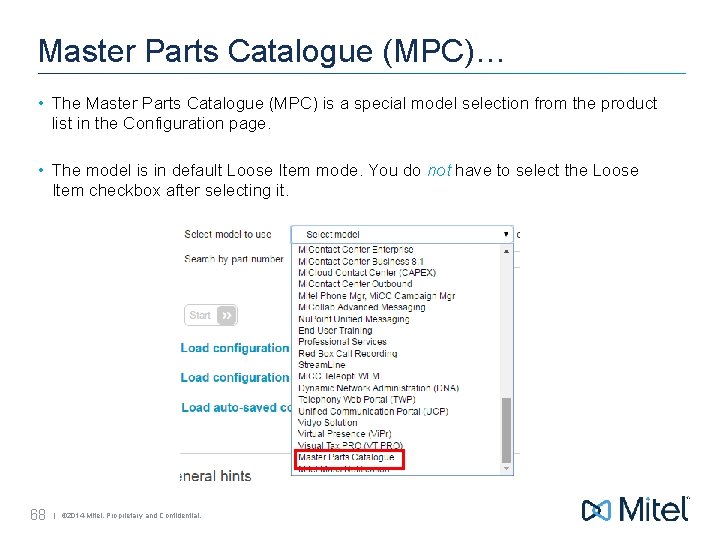
Master Parts Catalogue (MPC)… • The Master Parts Catalogue (MPC) is a special model selection from the product list in the Configuration page. • The model is in default Loose Item mode. You do not have to select the Loose Item checkbox after selecting it. 68 | © 2014 Mitel. Proprietary and Confidential.
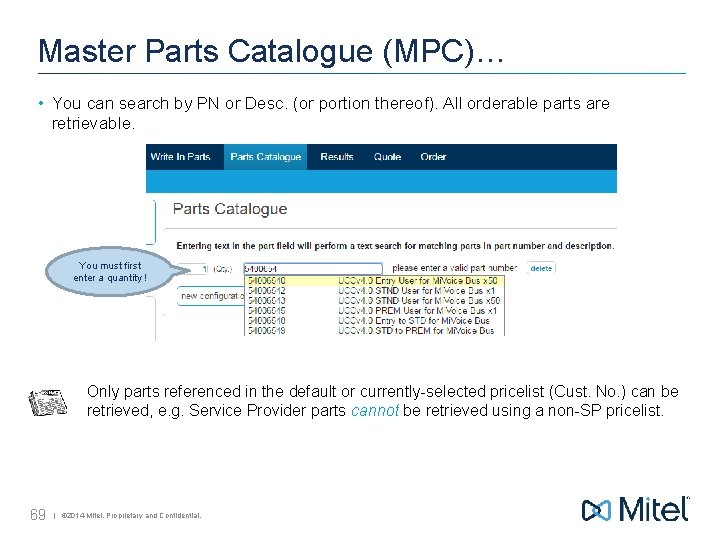
Master Parts Catalogue (MPC)… • You can search by PN or Desc. (or portion thereof). All orderable parts are retrievable. You must first enter a quantity ! Only parts referenced in the default or currently-selected pricelist (Cust. No. ) can be retrieved, e. g. Service Provider parts cannot be retrieved using a non-SP pricelist. 69 | © 2014 Mitel. Proprietary and Confidential.
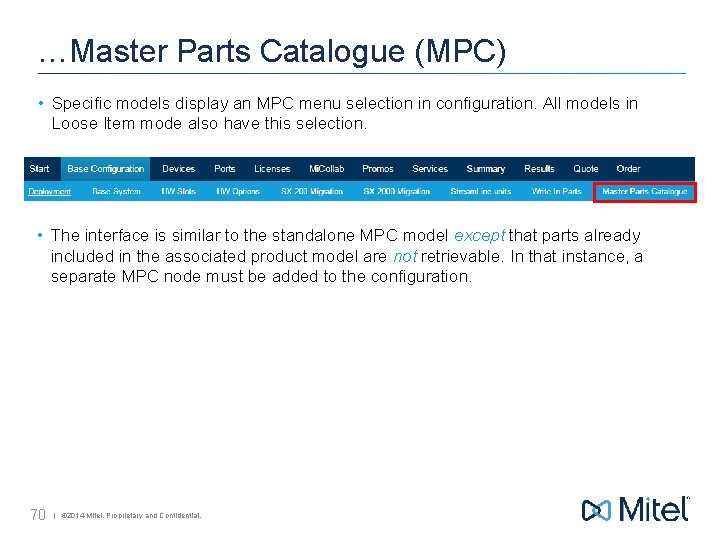
…Master Parts Catalogue (MPC) • Specific models display an MPC menu selection in configuration. All models in Loose Item mode also have this selection. • The interface is similar to the standalone MPC model except that parts already included in the associated product model are not retrievable. In that instance, a separate MPC node must be added to the configuration. 70 | © 2014 Mitel. Proprietary and Confidential.
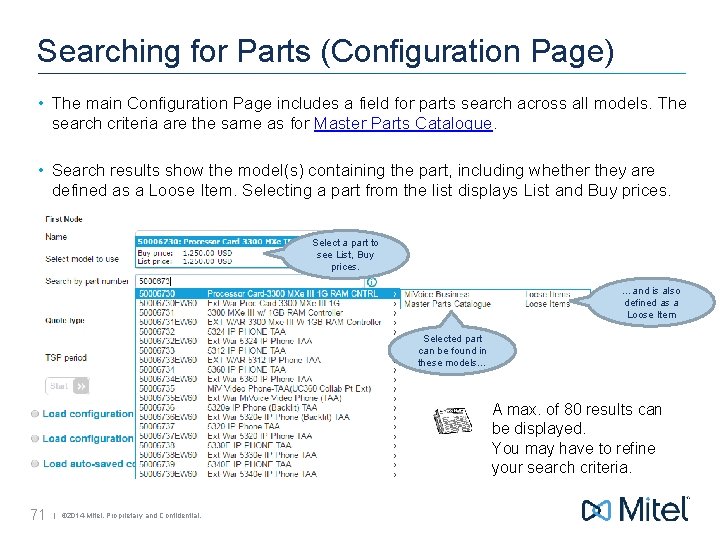
Searching for Parts (Configuration Page) • The main Configuration Page includes a field for parts search across all models. The search criteria are the same as for Master Parts Catalogue. • Search results show the model(s) containing the part, including whether they are defined as a Loose Item. Selecting a part from the list displays List and Buy prices. Select a part to see List, Buy prices. …and is also defined as a Loose Item Selected part can be found in these models… A max. of 80 results can be displayed. You may have to refine your search criteria. 71 | © 2014 Mitel. Proprietary and Confidential.

Thank you! We hope you enjoy using Mitel CPQ 72
 Cpq adalah
Cpq adalah Mitel cpq
Mitel cpq Cpq ux
Cpq ux Pharmaceutical cpq
Pharmaceutical cpq Cpq petrochemicals industry
Cpq petrochemicals industry Mitel smtp settings
Mitel smtp settings Great america leasing company
Great america leasing company Mitel customer service
Mitel customer service Mitel 8528
Mitel 8528 Mitel connect training
Mitel connect training Mitel presenter
Mitel presenter Mitel presenter
Mitel presenter Mivoice 6867 ip phone
Mivoice 6867 ip phone Mitel authorized partner
Mitel authorized partner Mitel presenter
Mitel presenter Mitel ignite
Mitel ignite What is bioinformatics an introduction and overview
What is bioinformatics an introduction and overview Papercut job tickerting print management
Papercut job tickerting print management Introduction product overview
Introduction product overview Introduction product overview
Introduction product overview Introduction product overview
Introduction product overview Iso 22301 utbildning
Iso 22301 utbildning Typiska novell drag
Typiska novell drag Tack för att ni lyssnade bild
Tack för att ni lyssnade bild Returpilarna
Returpilarna Varför kallas perioden 1918-1939 för mellankrigstiden?
Varför kallas perioden 1918-1939 för mellankrigstiden? En lathund för arbete med kontinuitetshantering
En lathund för arbete med kontinuitetshantering Särskild löneskatt för pensionskostnader
Särskild löneskatt för pensionskostnader Vilotidsbok
Vilotidsbok A gastrica
A gastrica Vad är densitet
Vad är densitet Datorkunskap för nybörjare
Datorkunskap för nybörjare Boverket ka
Boverket ka Mall debattartikel
Mall debattartikel Delegerande ledarstil
Delegerande ledarstil Nyckelkompetenser för livslångt lärande
Nyckelkompetenser för livslångt lärande Påbyggnader för flakfordon
Påbyggnader för flakfordon Kraft per area
Kraft per area Offentlig förvaltning
Offentlig förvaltning Urban torhamn
Urban torhamn Presentera för publik crossboss
Presentera för publik crossboss Jiddisch
Jiddisch Plats för toran ark
Plats för toran ark Klassificeringsstruktur för kommunala verksamheter
Klassificeringsstruktur för kommunala verksamheter Mjälthilus
Mjälthilus Claes martinsson
Claes martinsson Cks
Cks Lågenergihus nyproduktion
Lågenergihus nyproduktion Mat för idrottare
Mat för idrottare Verktyg för automatisering av utbetalningar
Verktyg för automatisering av utbetalningar Rutin för avvikelsehantering
Rutin för avvikelsehantering Smärtskolan kunskap för livet
Smärtskolan kunskap för livet Ministerstyre för och nackdelar
Ministerstyre för och nackdelar Tack för att ni har lyssnat
Tack för att ni har lyssnat Referat mall
Referat mall Redogör för vad psykologi är
Redogör för vad psykologi är Matematisk modellering eksempel
Matematisk modellering eksempel Tack för att ni har lyssnat
Tack för att ni har lyssnat Borra hål för knoppar
Borra hål för knoppar Orubbliga rättigheter
Orubbliga rättigheter Relativ standardavvikelse formel
Relativ standardavvikelse formel Tack för att ni har lyssnat
Tack för att ni har lyssnat Steg för steg rita
Steg för steg rita Verksamhetsanalys exempel
Verksamhetsanalys exempel Tobinskatten för och nackdelar
Tobinskatten för och nackdelar Blomman för dagen drog
Blomman för dagen drog Mästar lärling modellen
Mästar lärling modellen Egg för emanuel
Egg för emanuel Elektronik för barn
Elektronik för barn Mantel för kvinnor i antikens rom
Mantel för kvinnor i antikens rom Strategi för svensk viltförvaltning
Strategi för svensk viltförvaltning Var 1721 för stormaktssverige
Var 1721 för stormaktssverige Ellika andolf
Ellika andolf