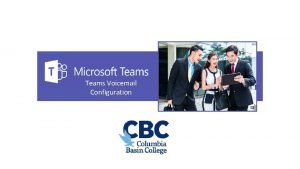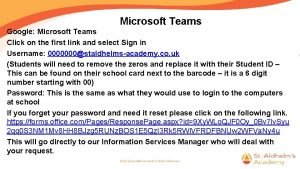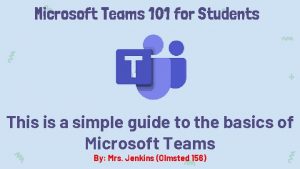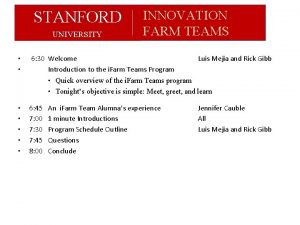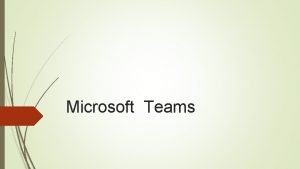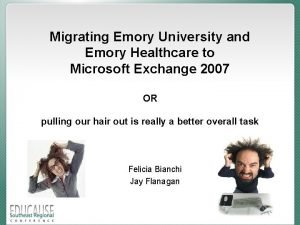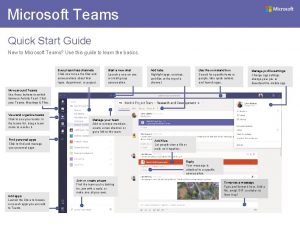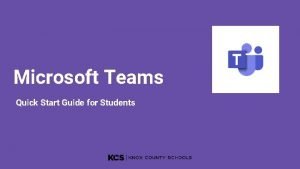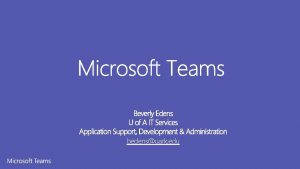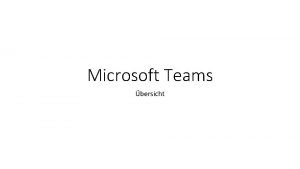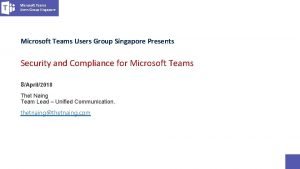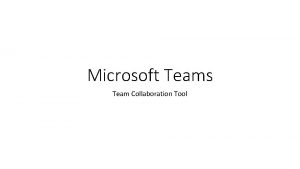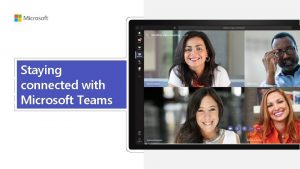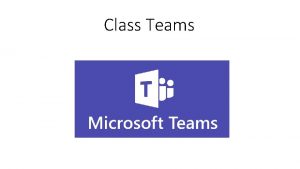An Introduction to Microsoft Teams What is Microsoft
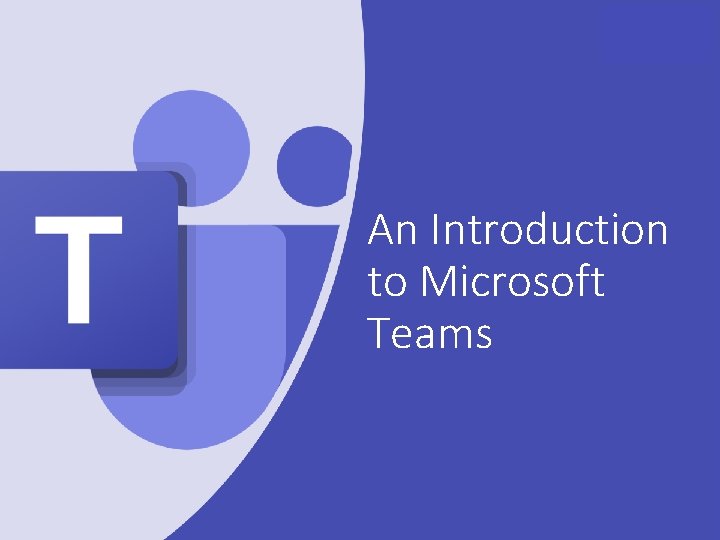
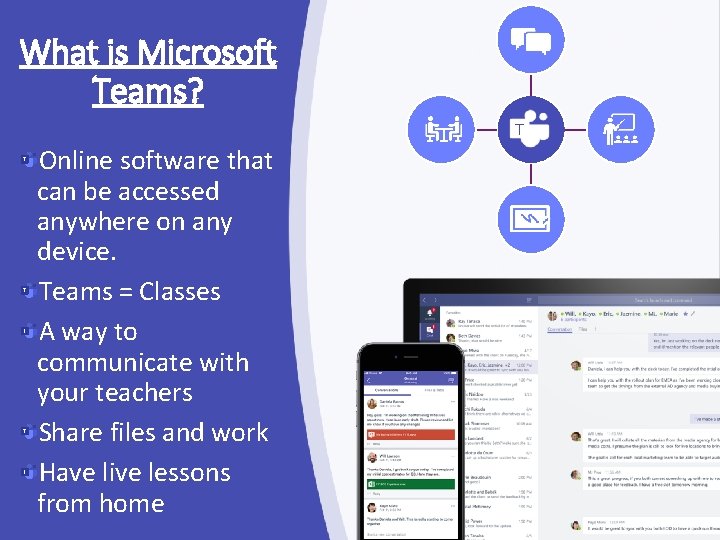
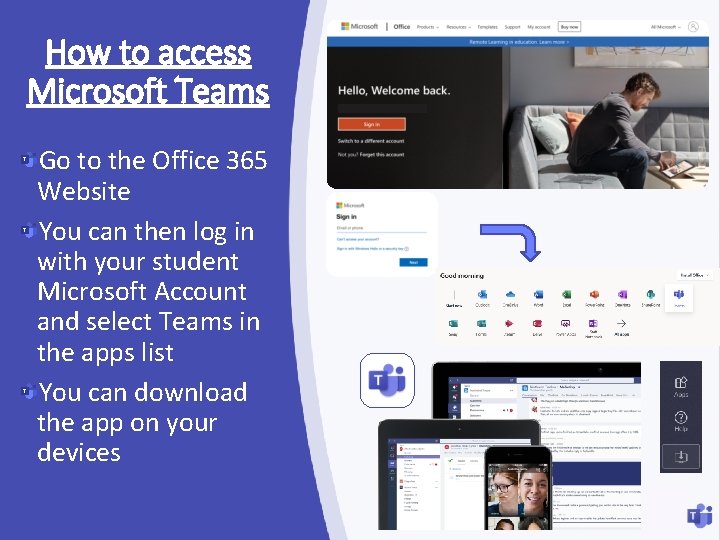
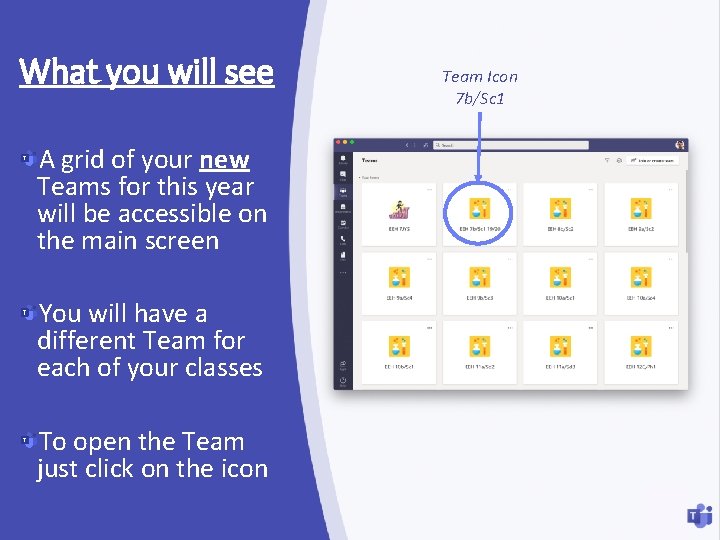
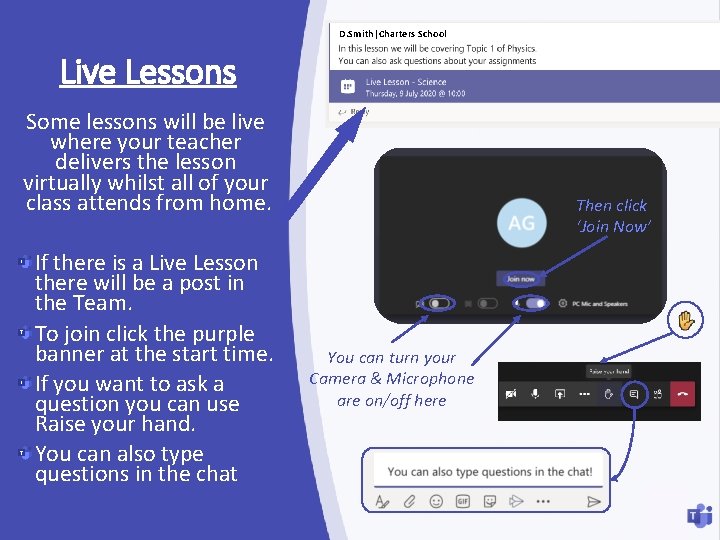
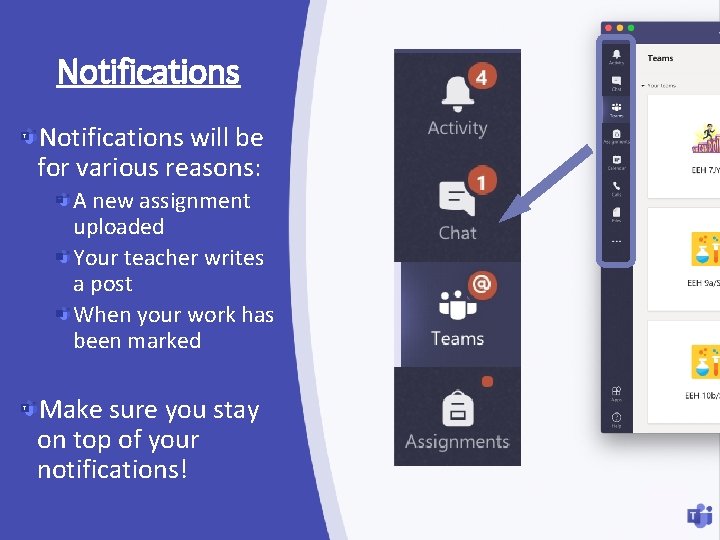
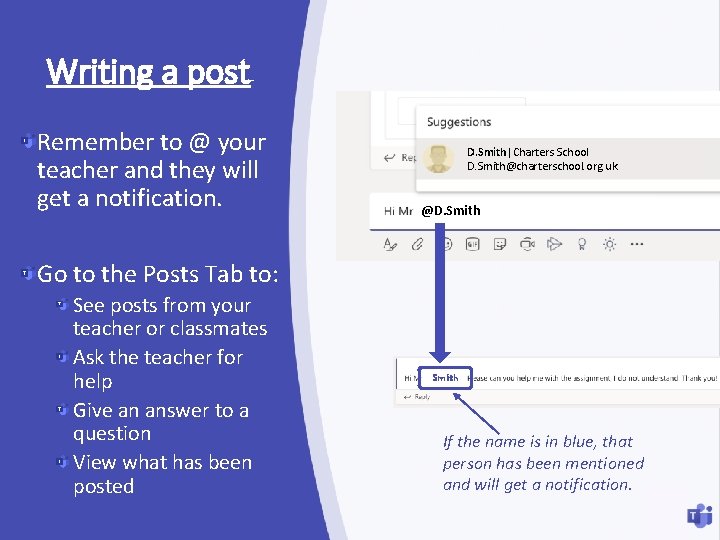
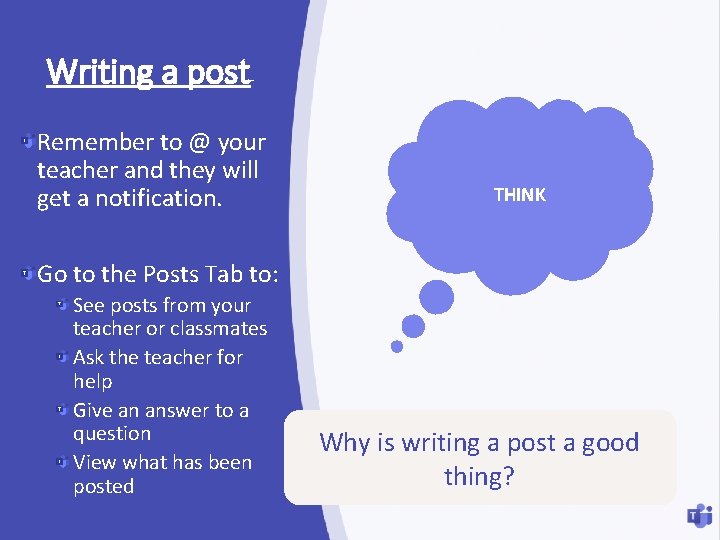
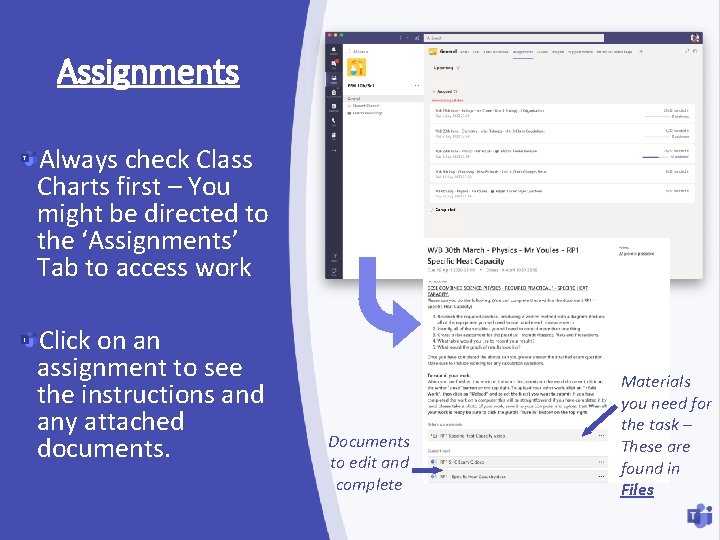
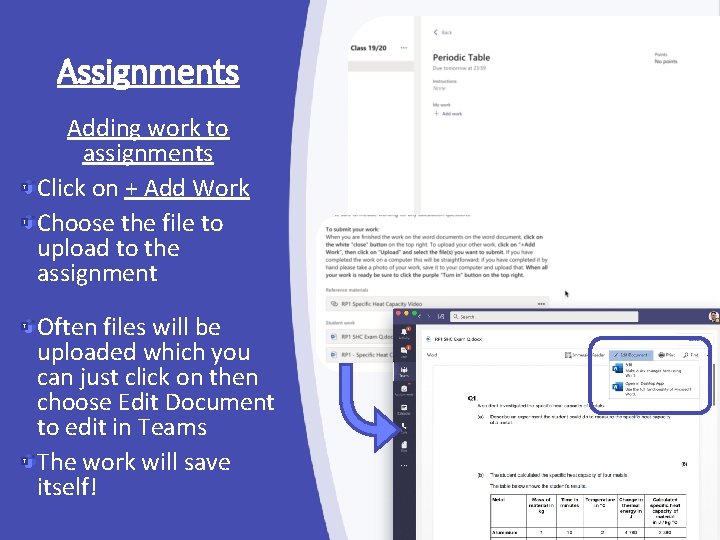
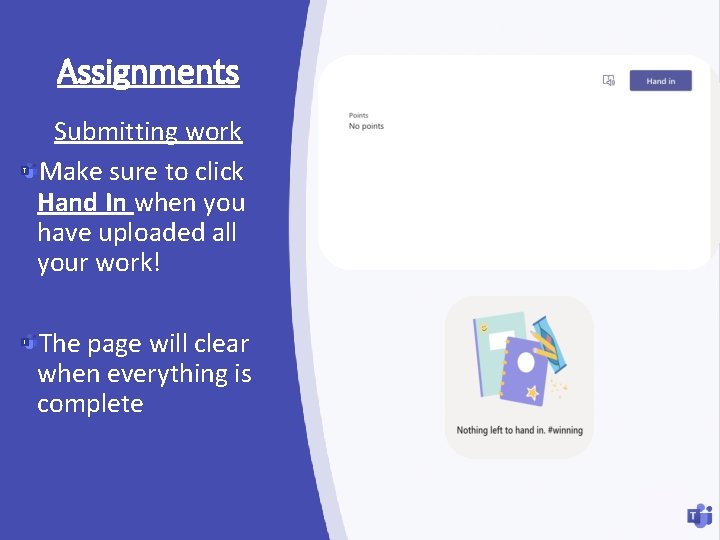
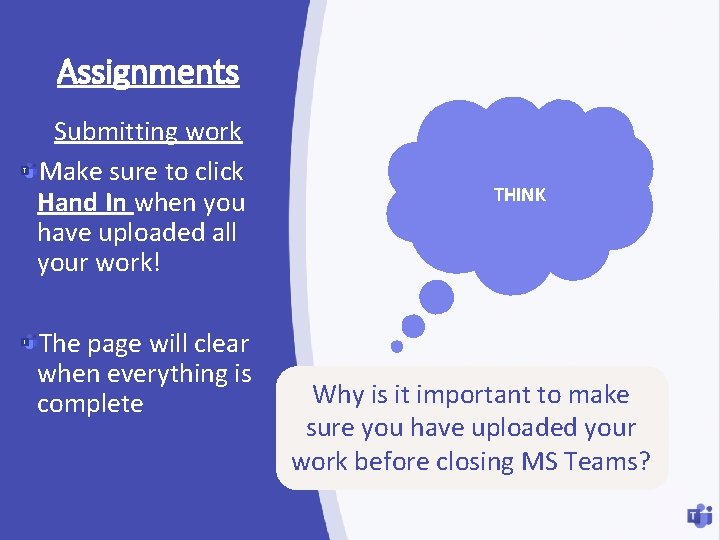
- Slides: 12
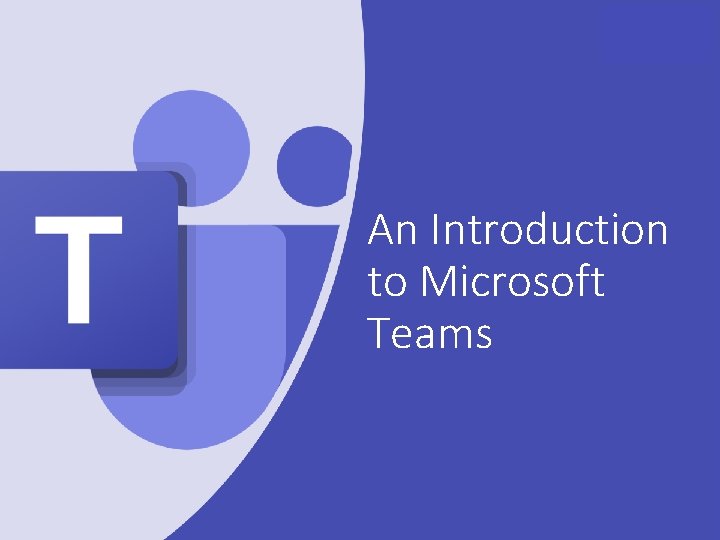
An Introduction to Microsoft Teams
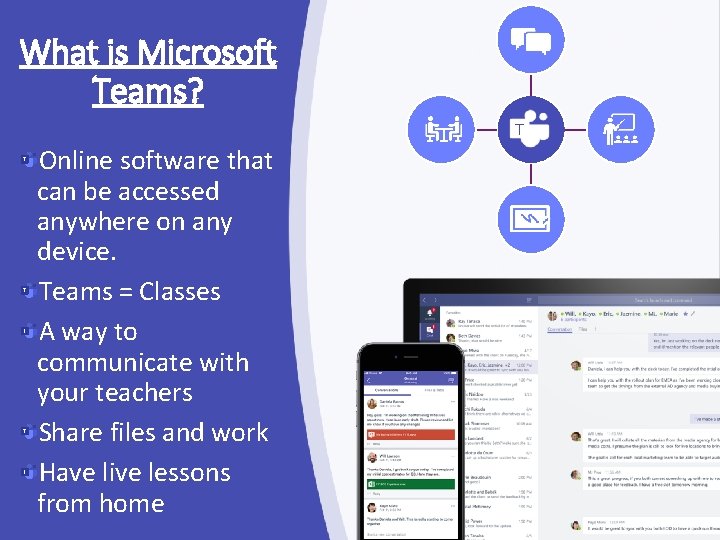
What is Microsoft Teams? T Online software that can be accessed anywhere on any device. Teams = Classes A way to communicate with your teachers Share files and work Have live lessons from home
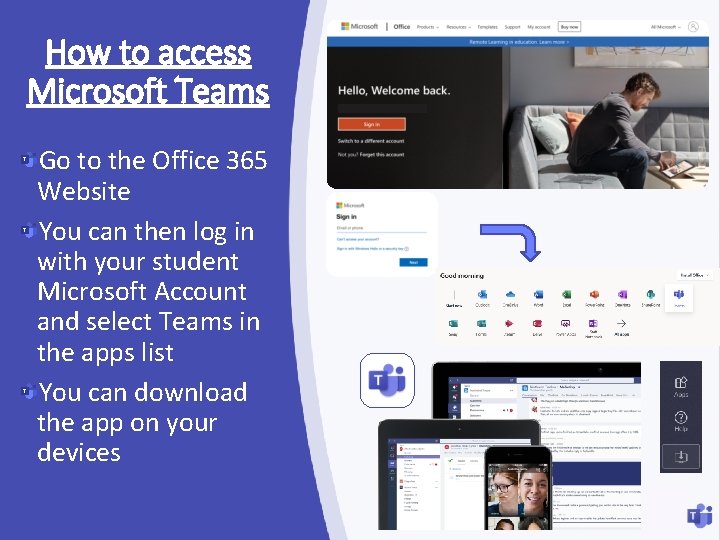
How to access Microsoft Teams Go to the Office 365 Website You can then log in with your student Microsoft Account and select Teams in the apps list You can download the app on your devices
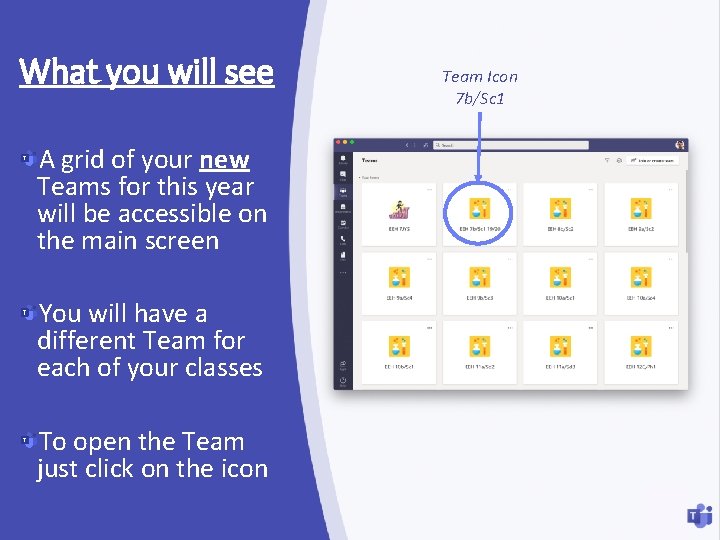
What you will see A grid of your new Teams for this year will be accessible on the main screen You will have a different Team for each of your classes To open the Team just click on the icon Team Icon 7 b/Sc 1
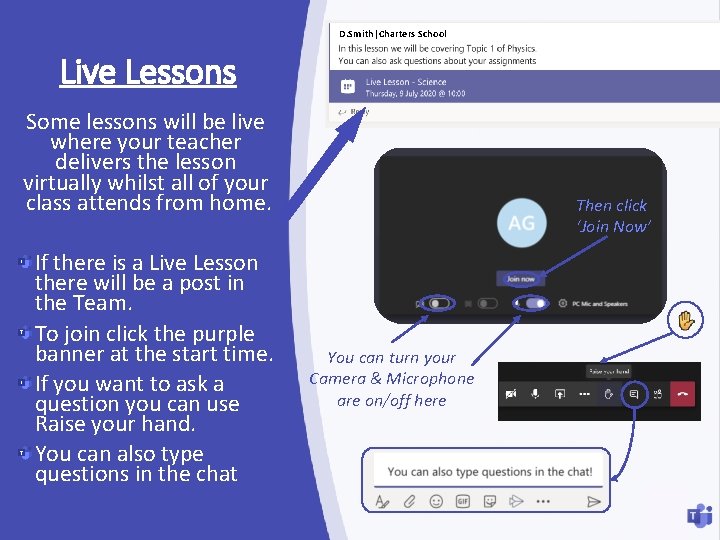
D. Smith|Charters School Live Lessons Some lessons will be live where your teacher delivers the lesson virtually whilst all of your class attends from home. If there is a Live Lesson there will be a post in the Team. To join click the purple banner at the start time. If you want to ask a question you can use Raise your hand. You can also type questions in the chat Then click ‘Join Now’ You can turn your Camera & Microphone are on/off here
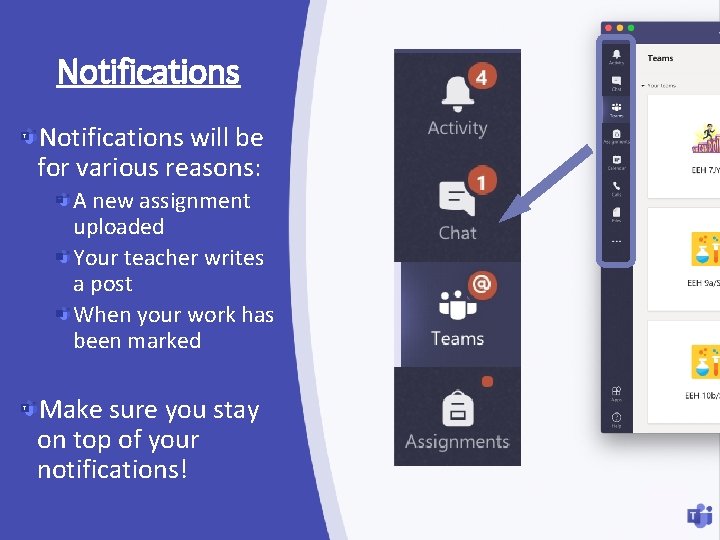
Notifications will be for various reasons: A new assignment uploaded Your teacher writes a post When your work has been marked Make sure you stay on top of your notifications!
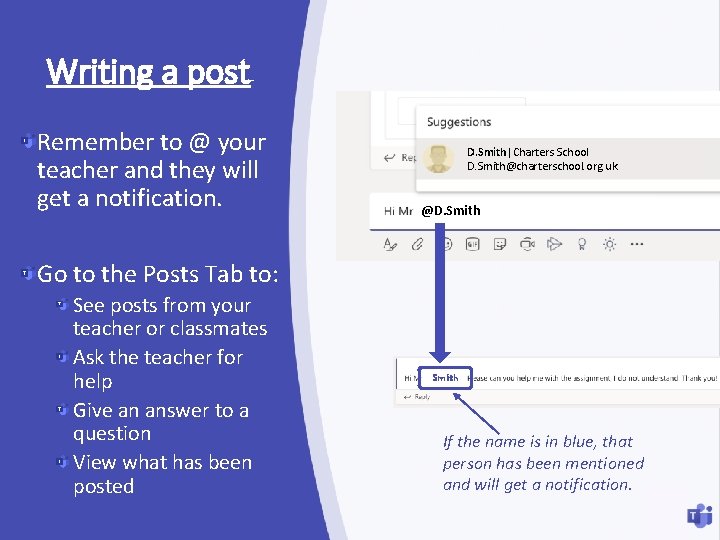
Writing a post Remember to @ your teacher and they will get a notification. D. Smith|Charters School D. Smith@charterschool. org. uk @D. Smith Go to the Posts Tab to: See posts from your teacher or classmates Ask the teacher for help Give an answer to a question View what has been posted Smith If the name is in blue, that person has been mentioned and will get a notification.
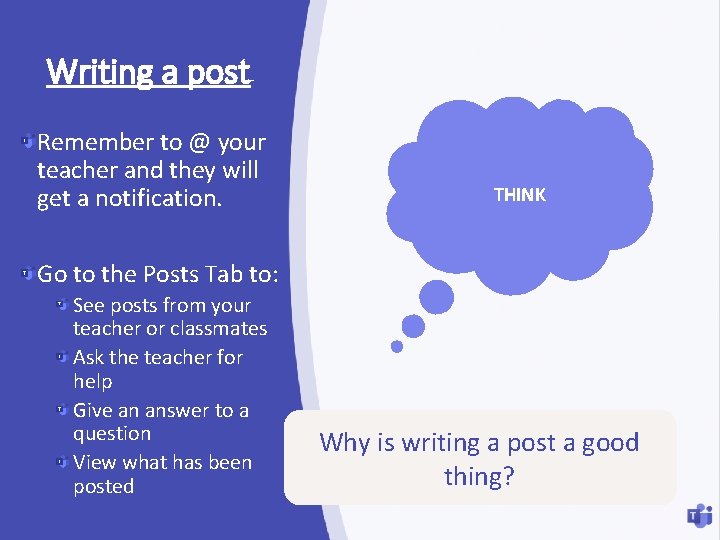
Writing a post Remember to @ your teacher and they will get a notification. THINK Go to the Posts Tab to: See posts from your teacher or classmates Ask the teacher for help Give an answer to a question View what has been posted Why is writing a post a good thing?
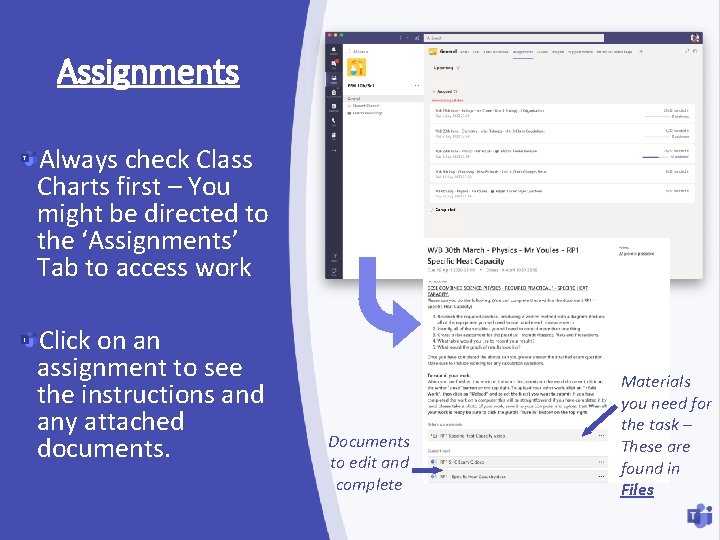
Assignments Always check Class Charts first – You might be directed to the ‘Assignments’ Tab to access work Click on an assignment to see the instructions and any attached documents. Documents to edit and complete Materials you need for the task – These are found in Files
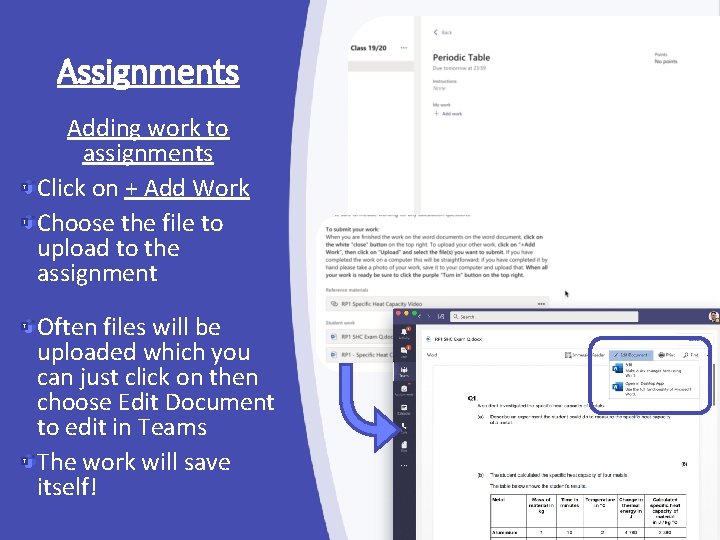
Assignments Adding work to assignments Click on + Add Work Choose the file to upload to the assignment Often files will be uploaded which you can just click on then choose Edit Document to edit in Teams The work will save itself!
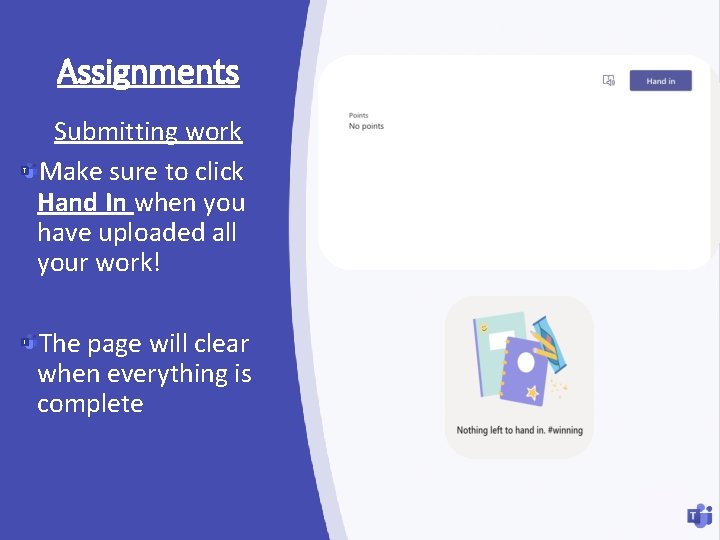
Assignments Submitting work Make sure to click Hand In when you have uploaded all your work! The page will clear when everything is complete
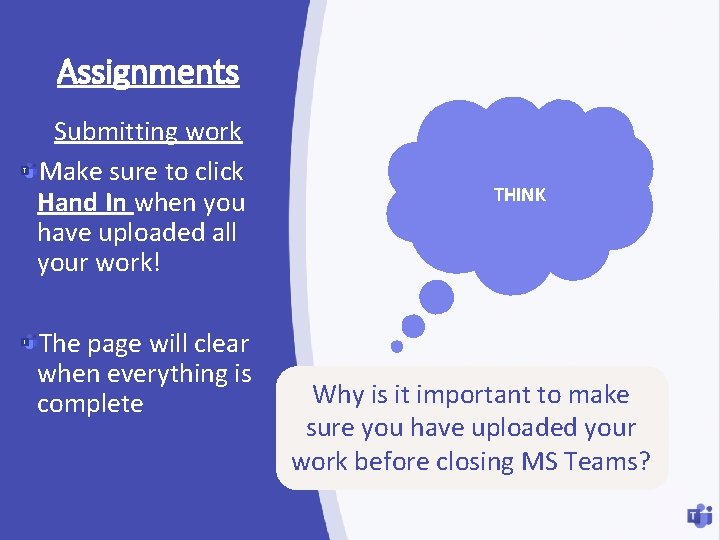
Assignments Submitting work Make sure to click Hand In when you have uploaded all your work! The page will clear when everything is complete THINK Why is it important to make sure you have uploaded your work before closing MS Teams?
 Teams set up voicemail
Teams set up voicemail Microsoft teams channel management by sphereshield
Microsoft teams channel management by sphereshield Ukhosted accelerated reader
Ukhosted accelerated reader Microsoft teams 101
Microsoft teams 101 Silverlight ppt
Silverlight ppt Stanford microsoft teams
Stanford microsoft teams Microsoft teams schedule post
Microsoft teams schedule post Wer ist das
Wer ist das Emory microsoft office
Emory microsoft office Ms teams quick start guide
Ms teams quick start guide Microsoft teams quick start guide
Microsoft teams quick start guide Microsoft teams uark
Microsoft teams uark Microsoft teams upute
Microsoft teams upute