An Introduction To Graphical User Interfaces Part 2
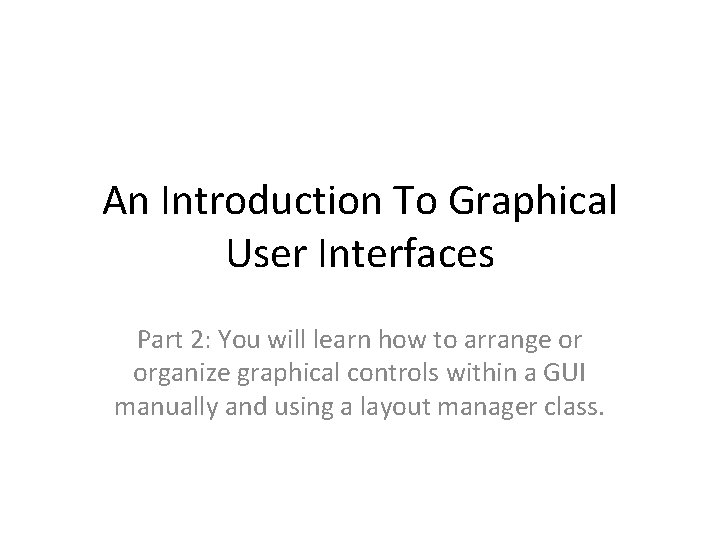
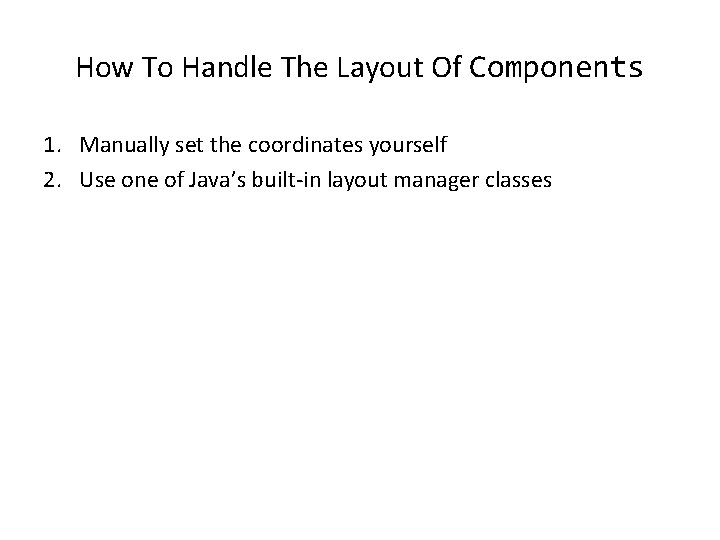
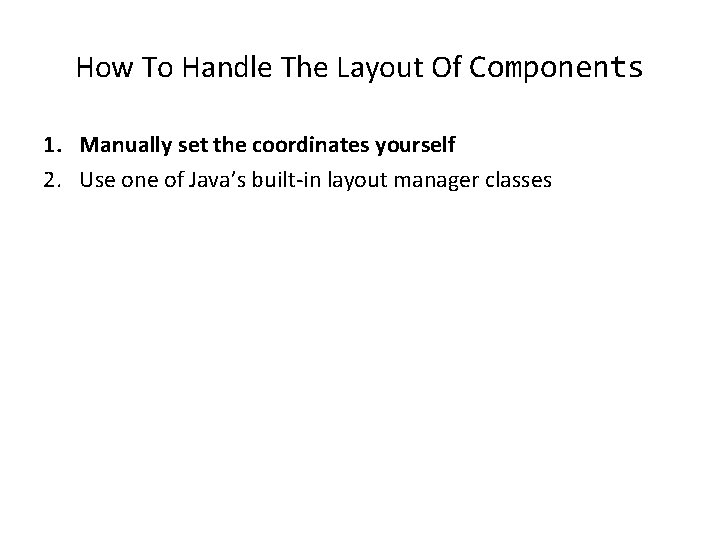
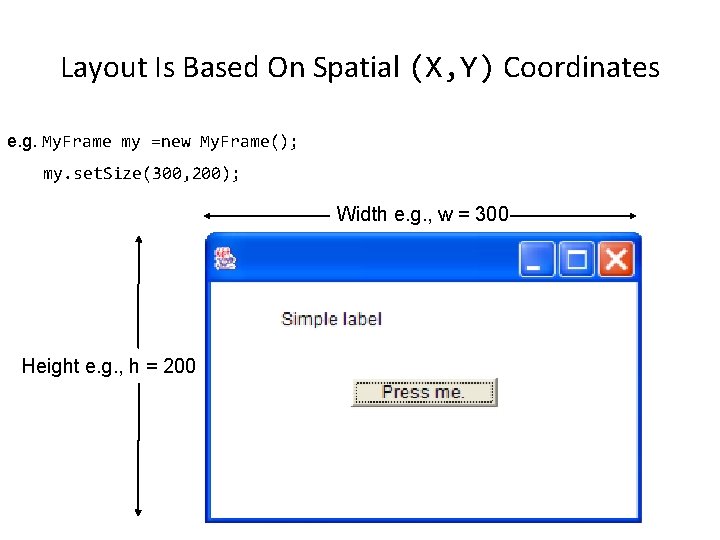
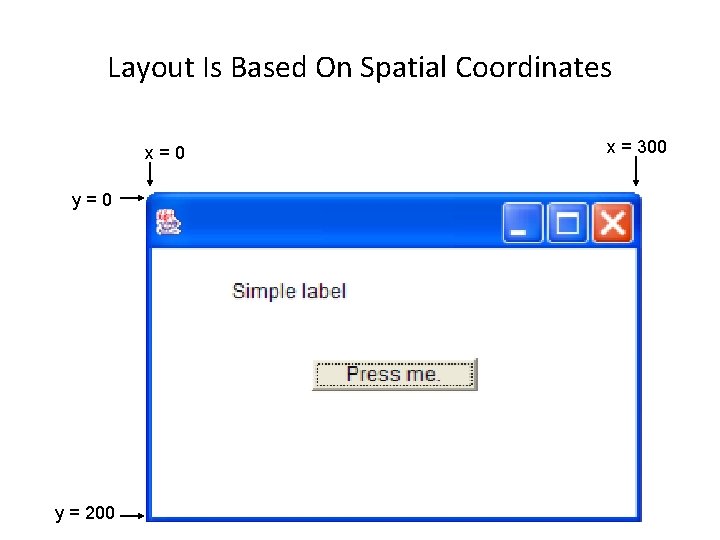
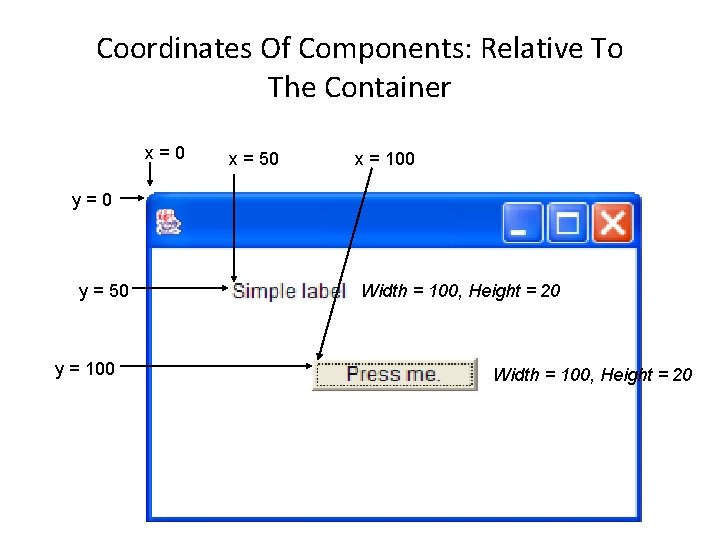
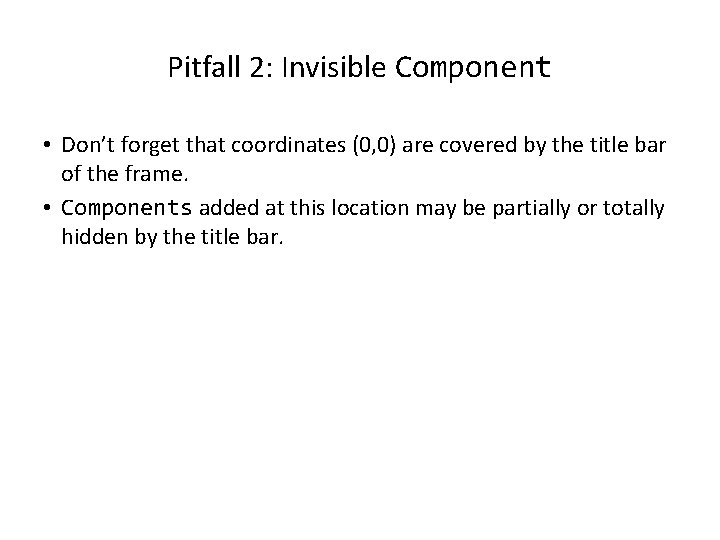
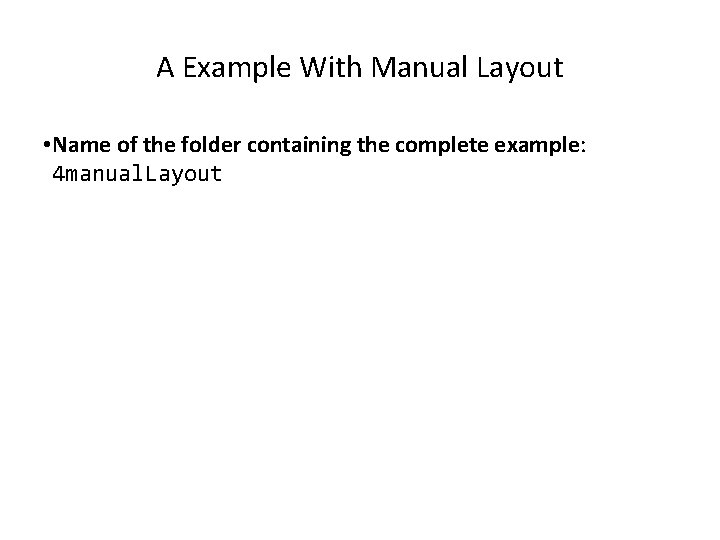
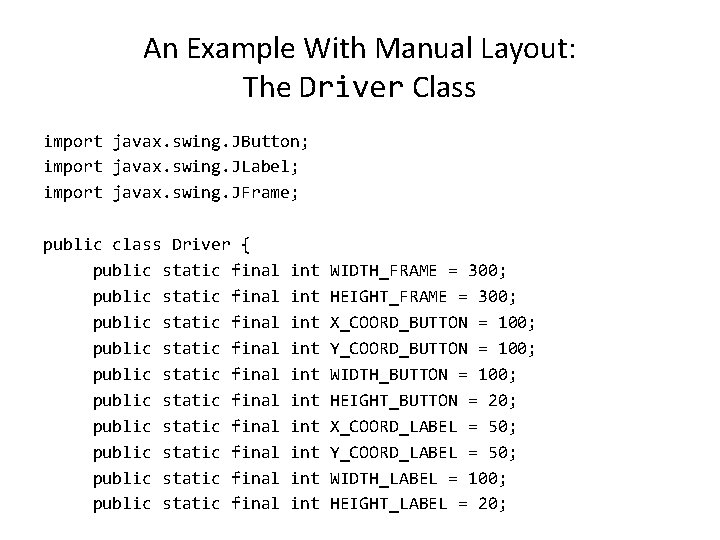
![An Example With Manual Layout: The Driver Class (2) public static void main(String [] An Example With Manual Layout: The Driver Class (2) public static void main(String []](https://slidetodoc.com/presentation_image_h2/b407daf4bbed158c4d648340132d35c0/image-10.jpg)
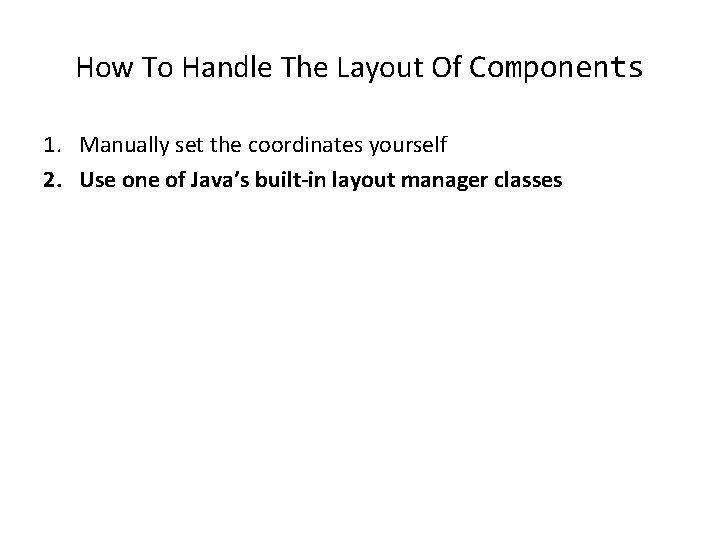
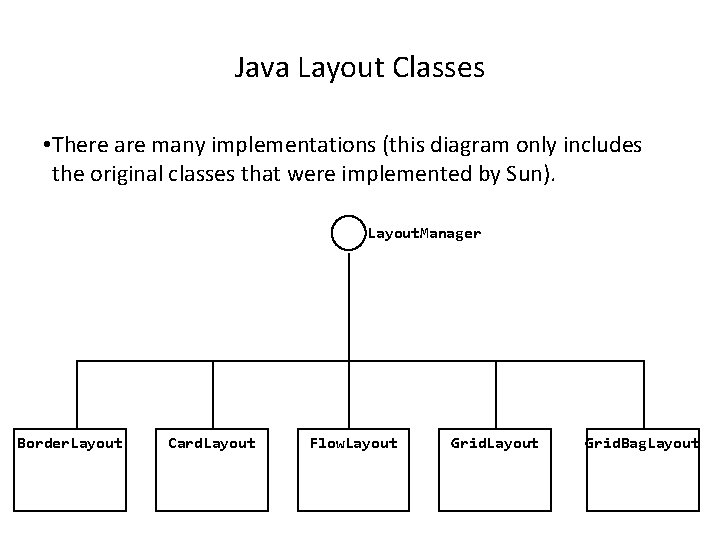
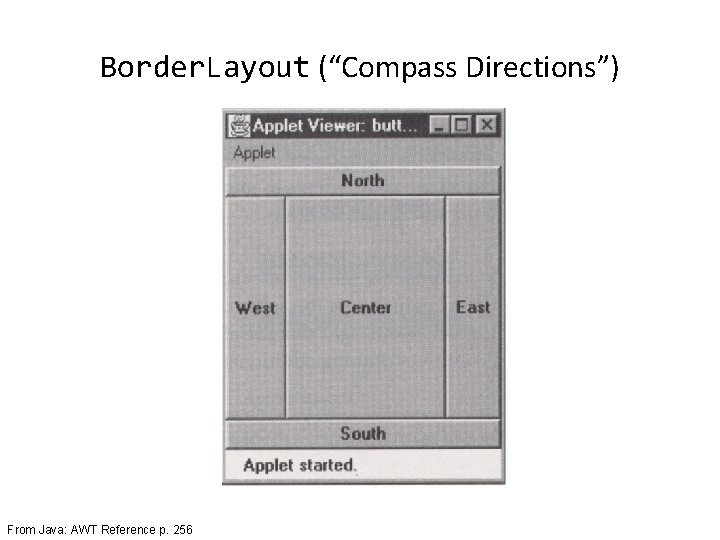
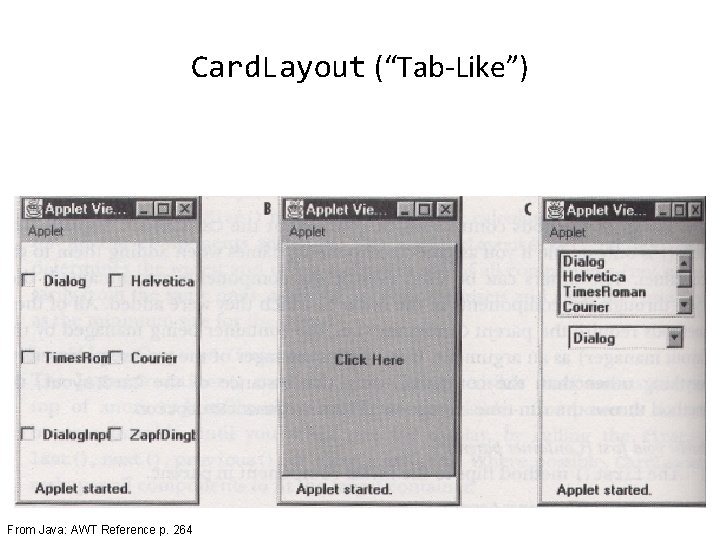
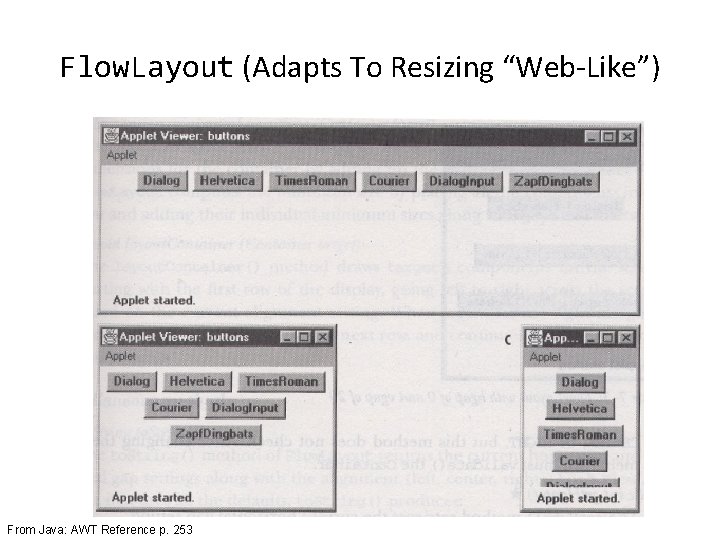
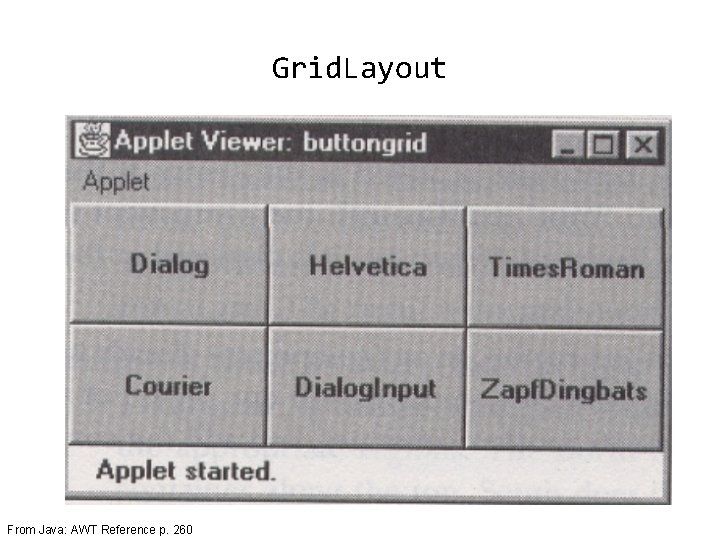
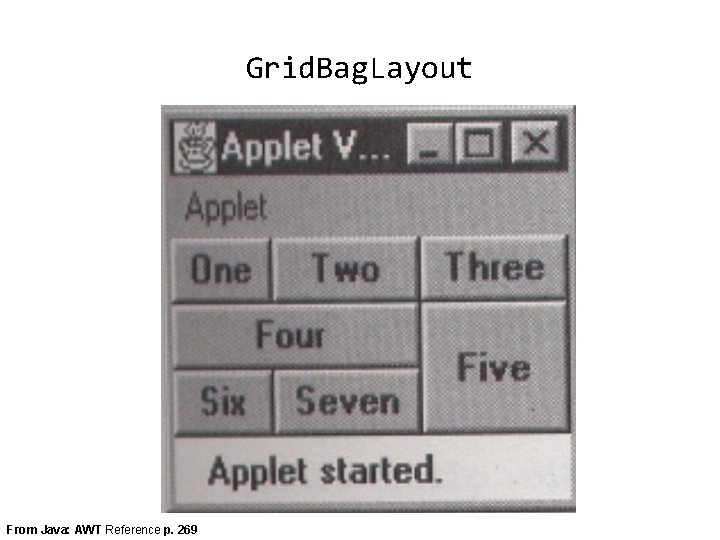
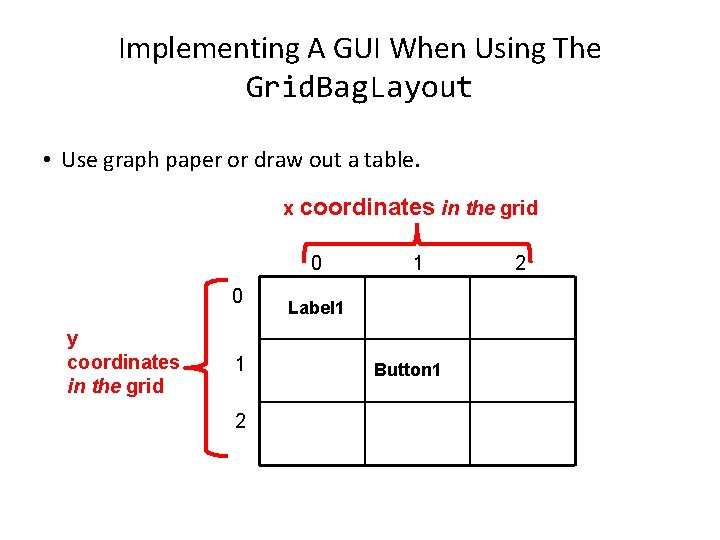
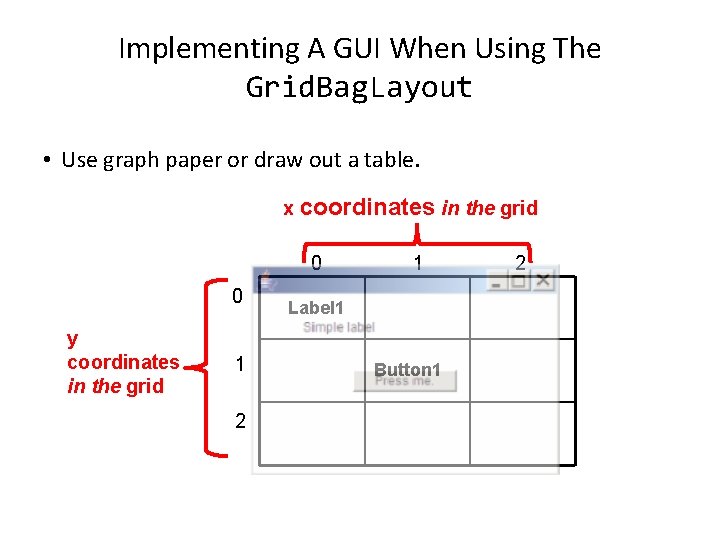
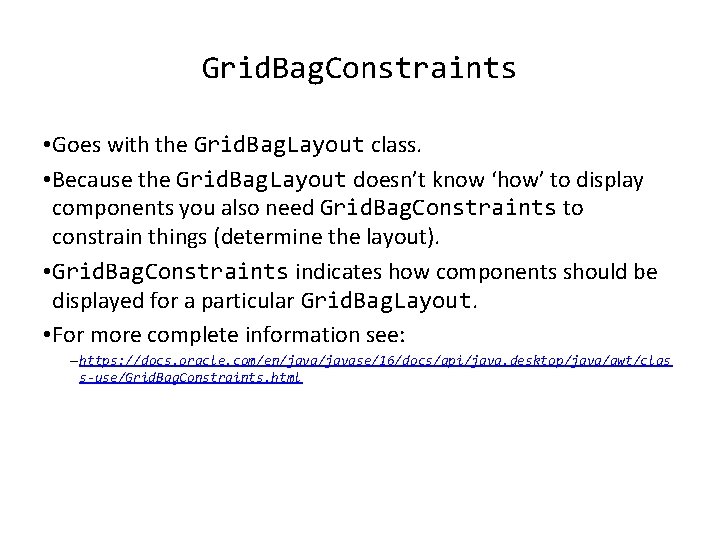
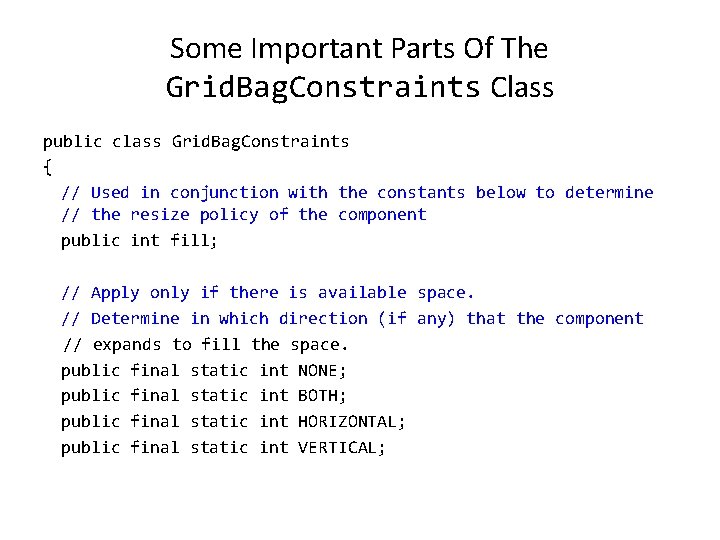
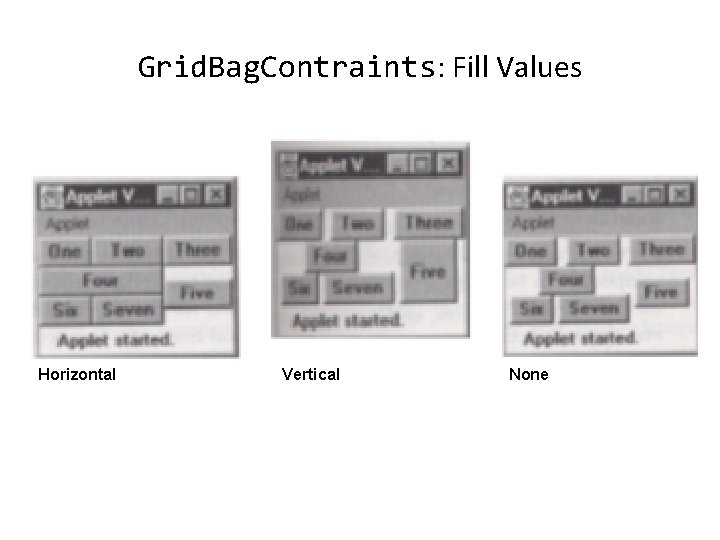
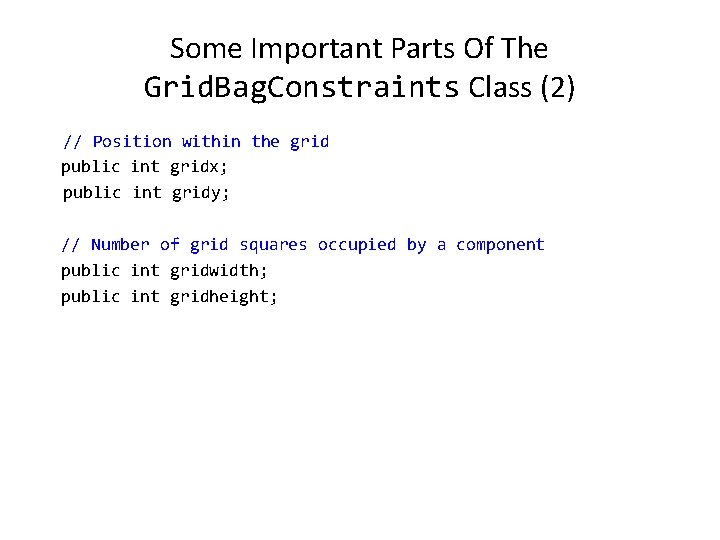
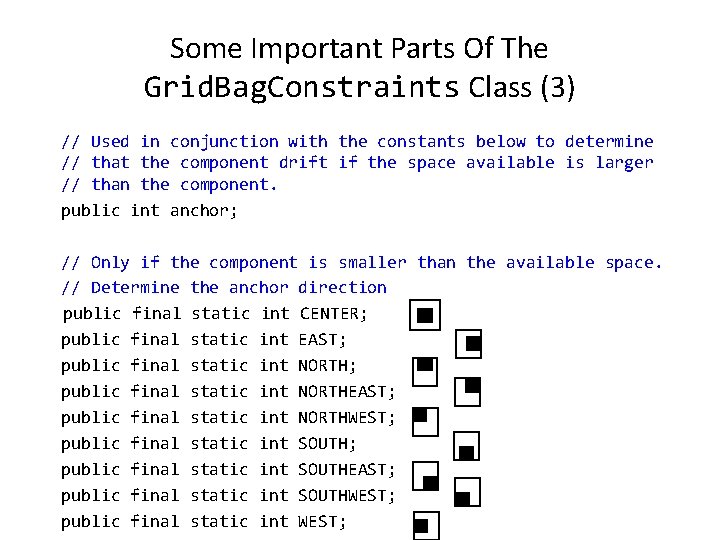
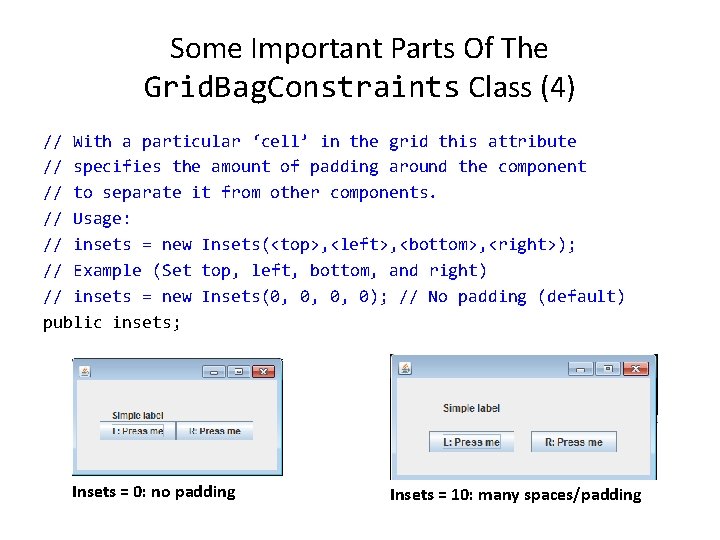
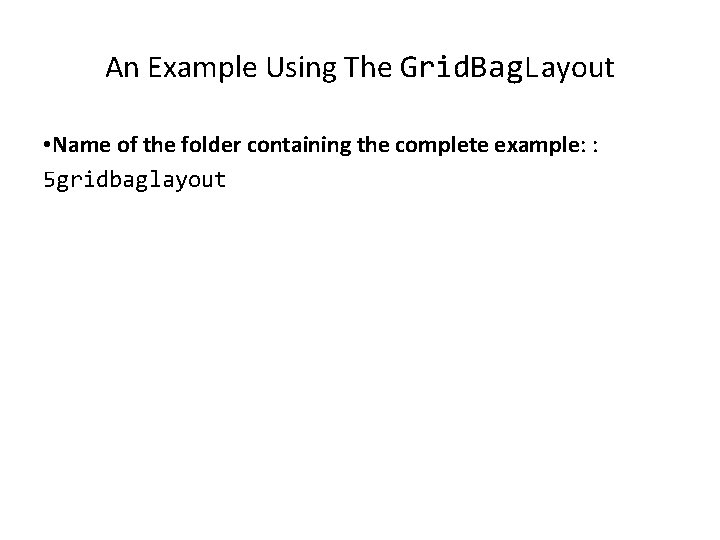
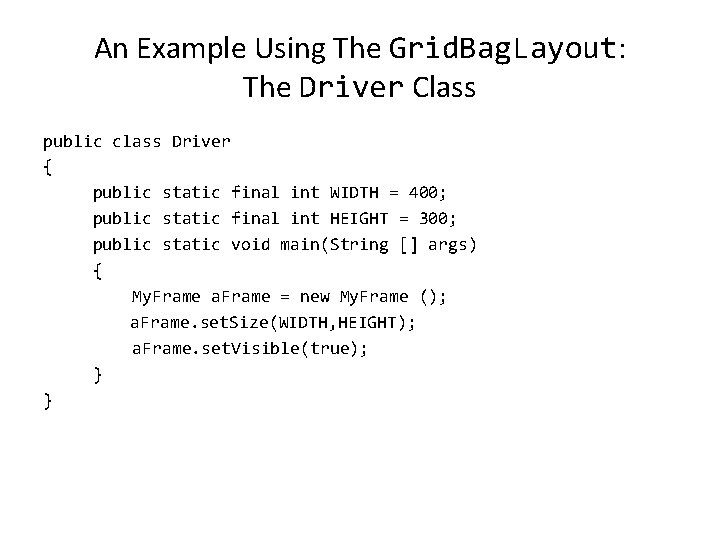
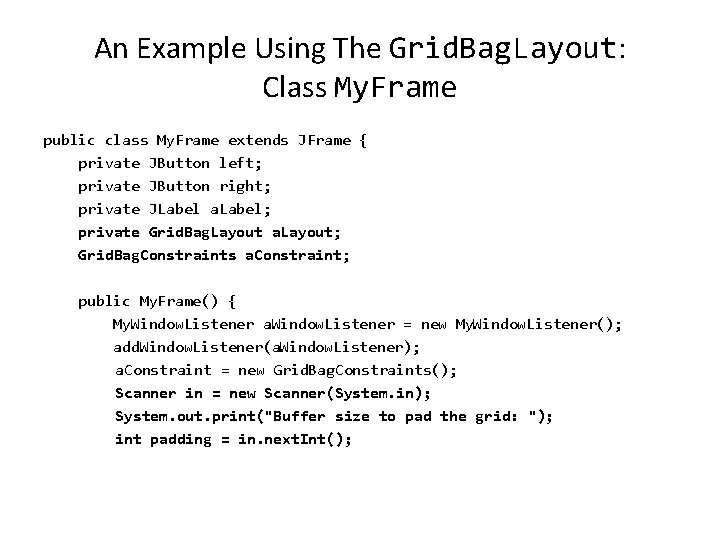
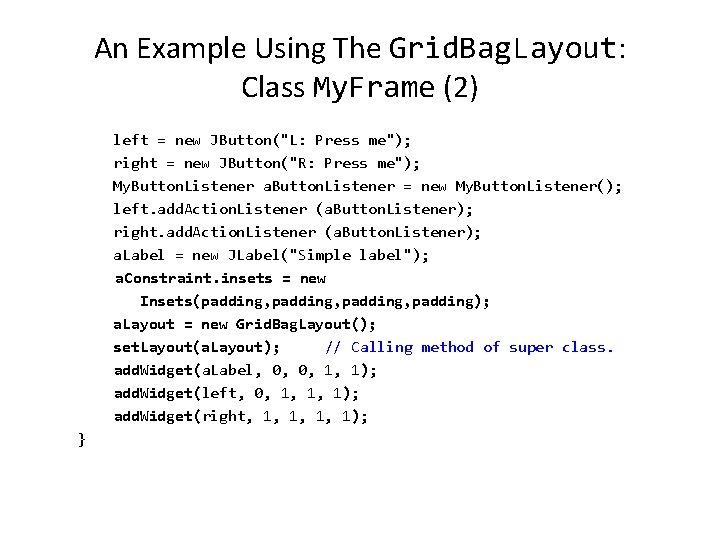
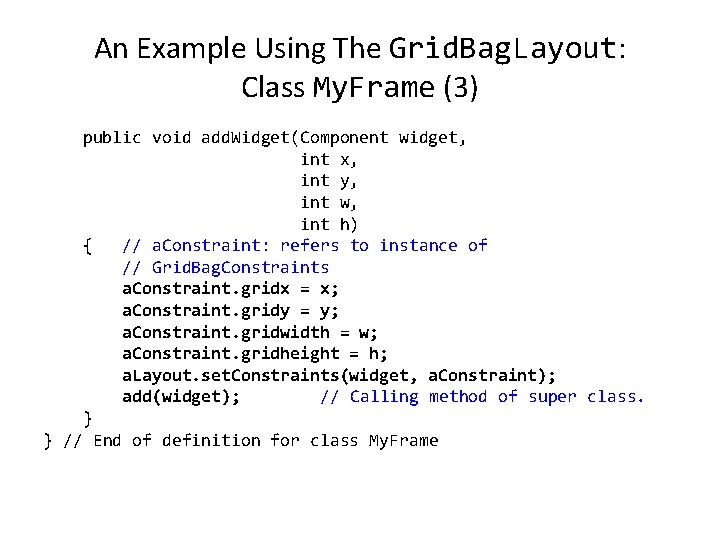
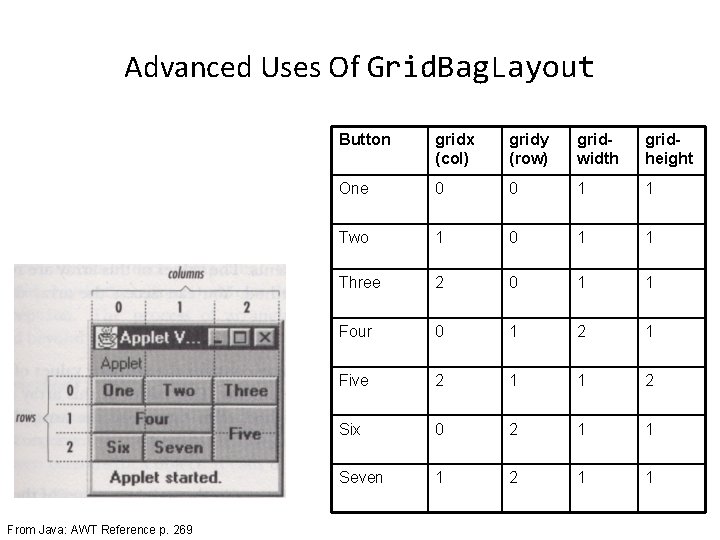
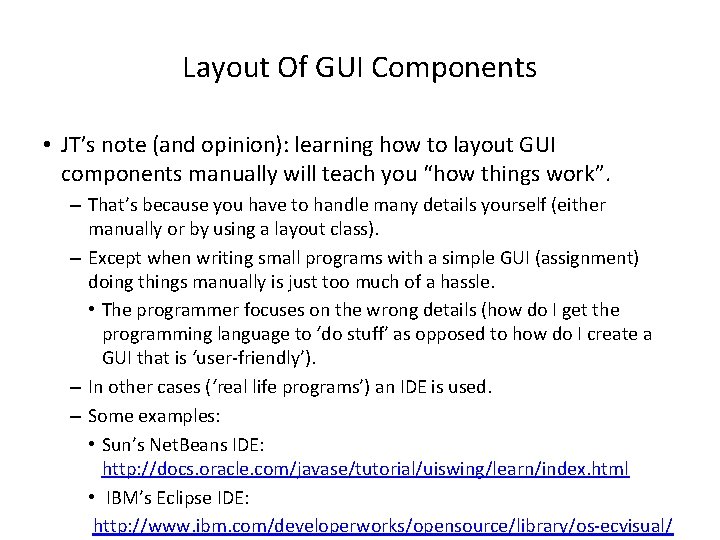
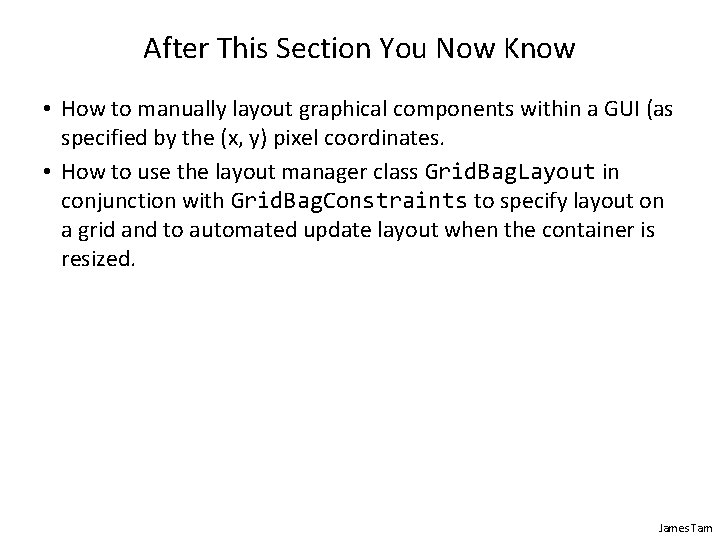
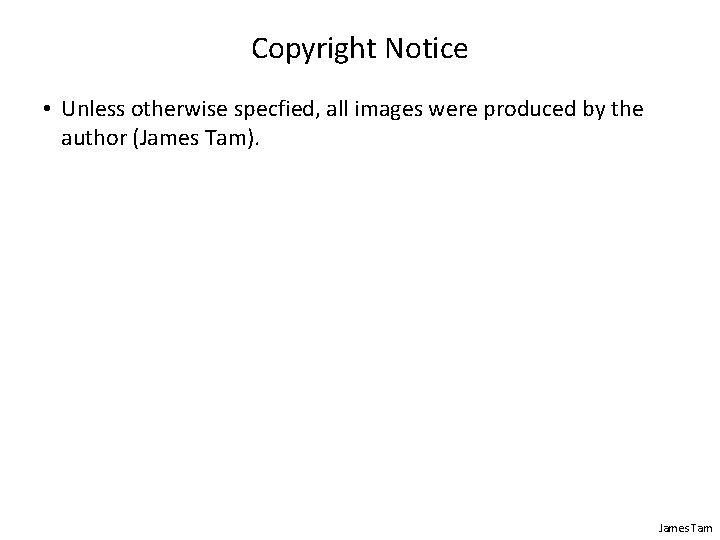
- Slides: 34
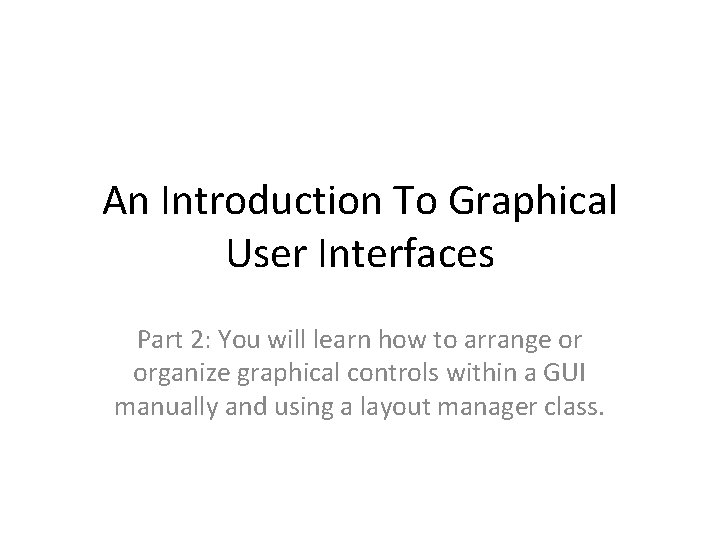
An Introduction To Graphical User Interfaces Part 2: You will learn how to arrange or organize graphical controls within a GUI manually and using a layout manager class.
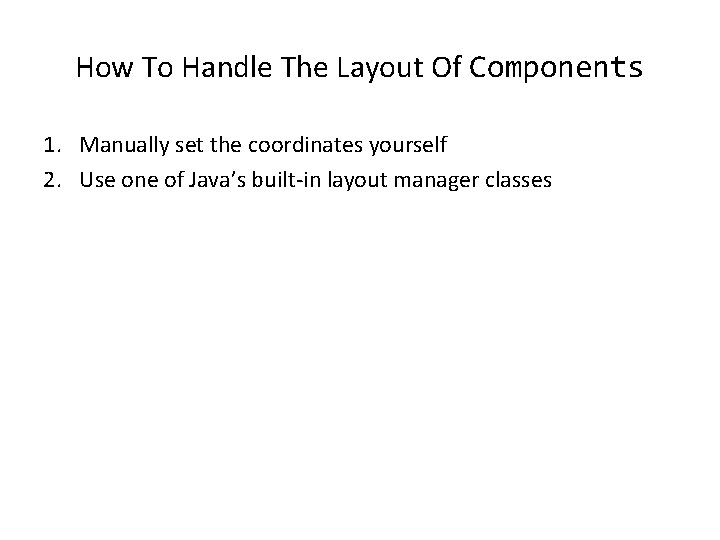
How To Handle The Layout Of Components 1. Manually set the coordinates yourself 2. Use one of Java’s built-in layout manager classes
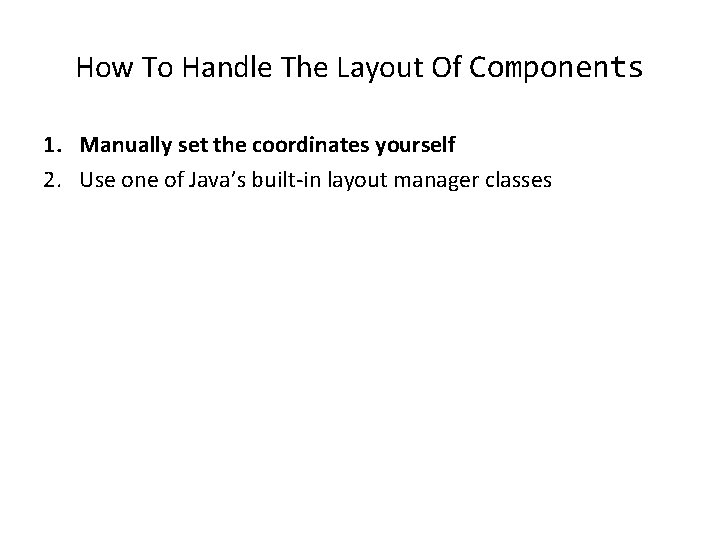
How To Handle The Layout Of Components 1. Manually set the coordinates yourself 2. Use one of Java’s built-in layout manager classes
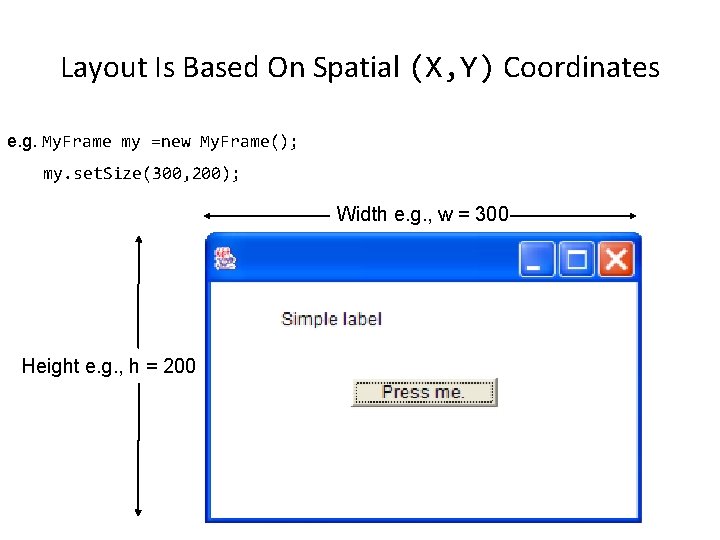
Layout Is Based On Spatial (X, Y) Coordinates e. g. My. Frame my =new My. Frame(); my. set. Size(300, 200); Width e. g. , w = 300 Height e. g. , h = 200
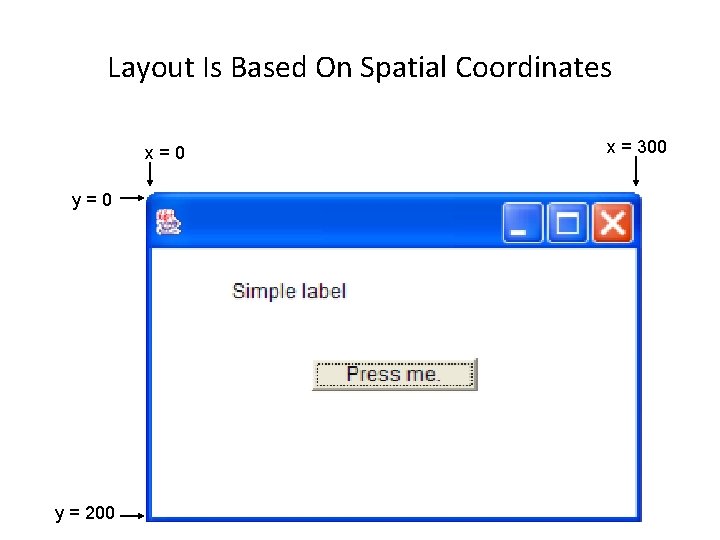
Layout Is Based On Spatial Coordinates x=0 y = 200 x = 300
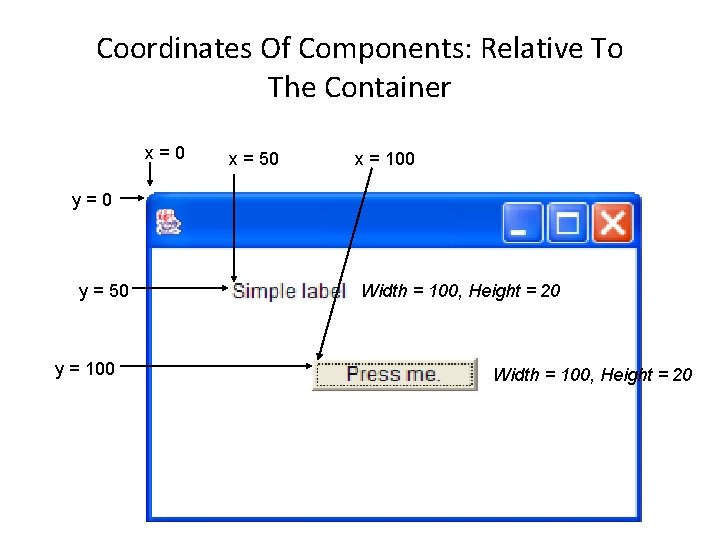
Coordinates Of Components: Relative To The Container x=0 x = 50 x = 100 y=0 y = 50 y = 100 Width = 100, Height = 20
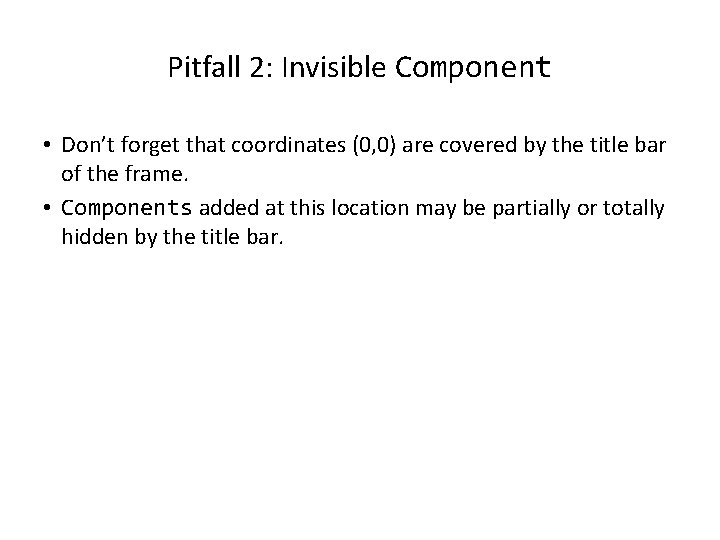
Pitfall 2: Invisible Component • Don’t forget that coordinates (0, 0) are covered by the title bar of the frame. • Components added at this location may be partially or totally hidden by the title bar.
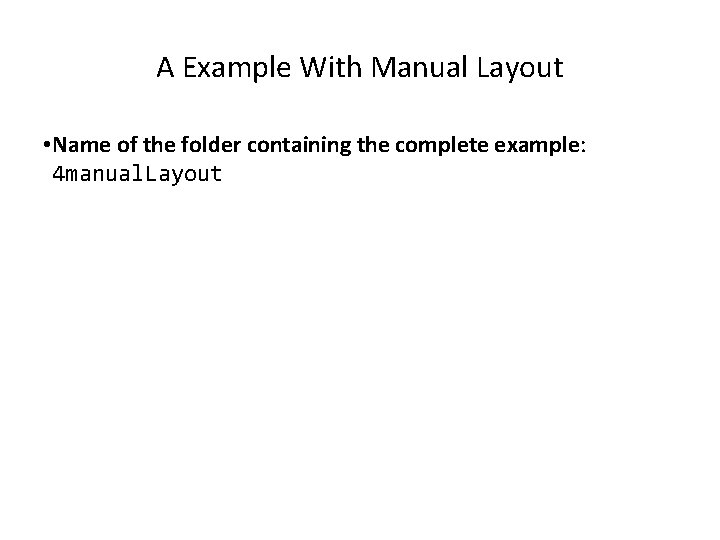
A Example With Manual Layout • Name of the folder containing the complete example: 4 manual. Layout
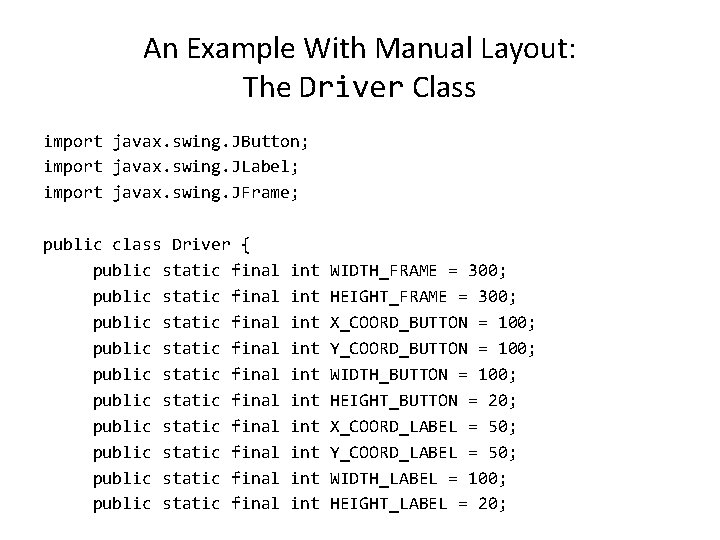
An Example With Manual Layout: The Driver Class import javax. swing. JButton; import javax. swing. JLabel; import javax. swing. JFrame; public class Driver { public static final public static final public static final int int int WIDTH_FRAME = 300; HEIGHT_FRAME = 300; X_COORD_BUTTON = 100; Y_COORD_BUTTON = 100; WIDTH_BUTTON = 100; HEIGHT_BUTTON = 20; X_COORD_LABEL = 50; Y_COORD_LABEL = 50; WIDTH_LABEL = 100; HEIGHT_LABEL = 20;
![An Example With Manual Layout The Driver Class 2 public static void mainString An Example With Manual Layout: The Driver Class (2) public static void main(String []](https://slidetodoc.com/presentation_image_h2/b407daf4bbed158c4d648340132d35c0/image-10.jpg)
An Example With Manual Layout: The Driver Class (2) public static void main(String [] args) { JFrame a. Frame = new JFrame(); a. Frame. set. Layout(null); a. Frame. set. Size(WIDTH_FRAME, HEIGHT_FRAME); JButton a. Button = new JButton("Press me. "); a. Button. set. Bounds(X_COORD_BUTTON, Y_COORD_BUTTON, WIDTH_BUTTON, HEIGHT_BUTTON); JLabel a. Label = new JLabel("Simple label"); a. Label. set. Bounds(X_COORD_LABEL, Y_COORD_LABEL, WIDTH_LABEL, HEIGHT_LABEL); a. Frame. add(a. Button); a. Frame. add(a. Label); a. Frame. set. Visible(true); } } • To manual layout you make the l manager (o null • Don’t use a automatic manager (l manually s
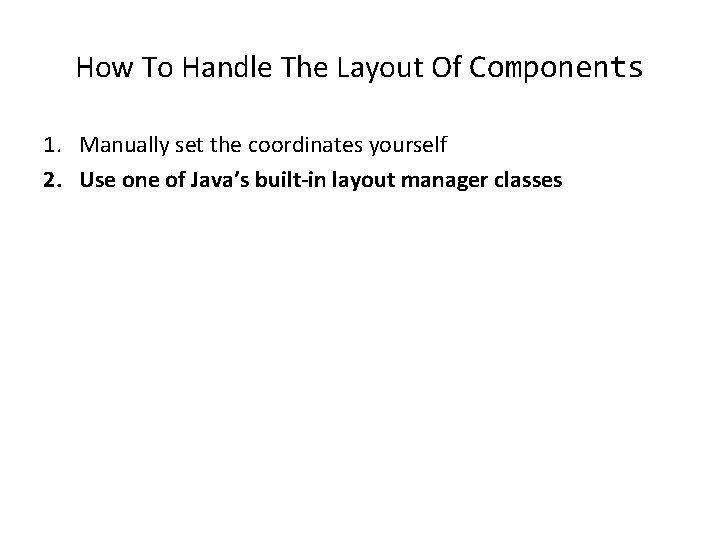
How To Handle The Layout Of Components 1. Manually set the coordinates yourself 2. Use one of Java’s built-in layout manager classes
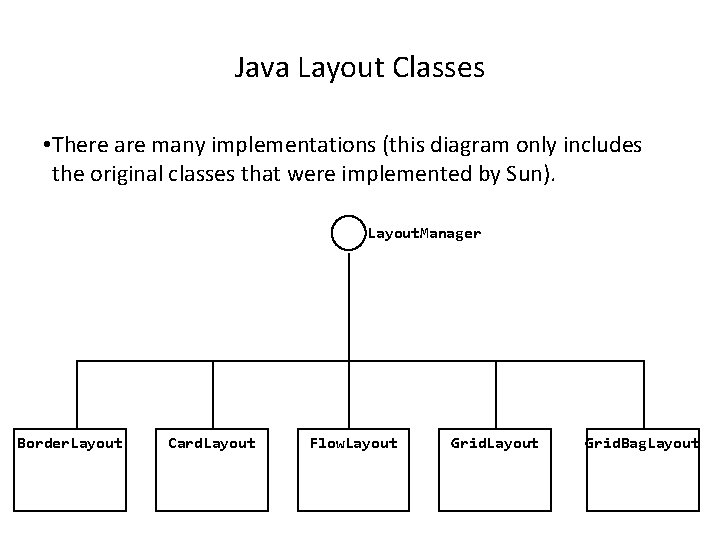
Java Layout Classes • There are many implementations (this diagram only includes the original classes that were implemented by Sun). Layout. Manager Border. Layout Card. Layout Flow. Layout Grid. Bag. Layout
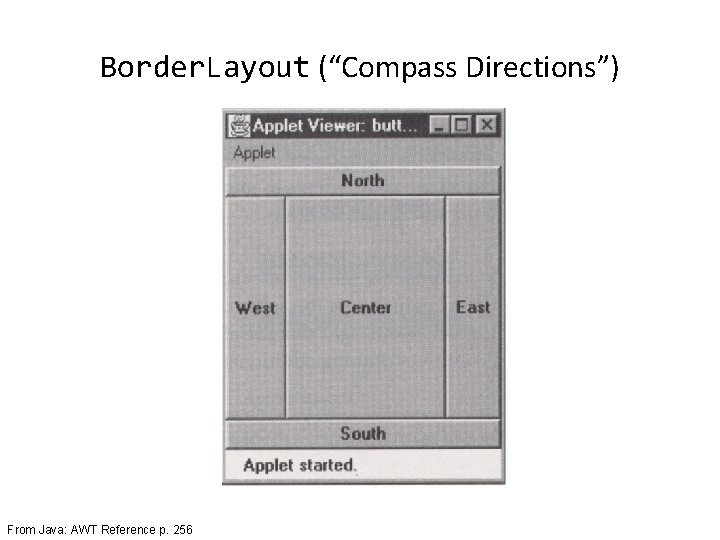
Border. Layout (“Compass Directions”) From Java: AWT Reference p. 256
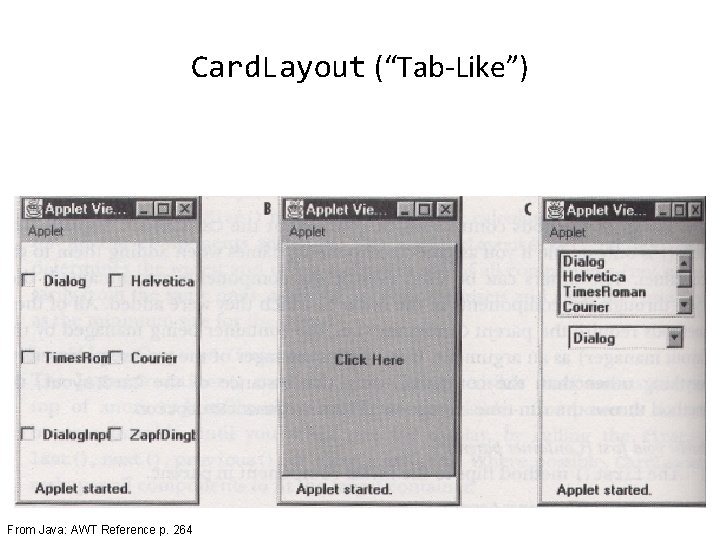
Card. Layout (“Tab-Like”) From Java: AWT Reference p. 264
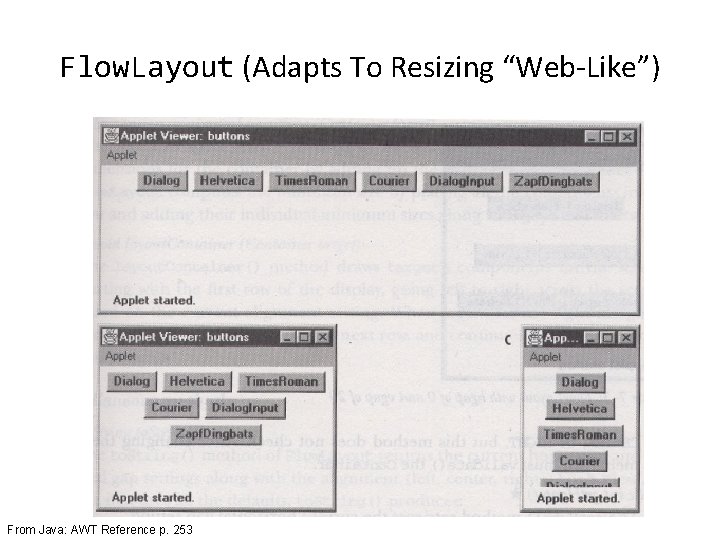
Flow. Layout (Adapts To Resizing “Web-Like”) From Java: AWT Reference p. 253
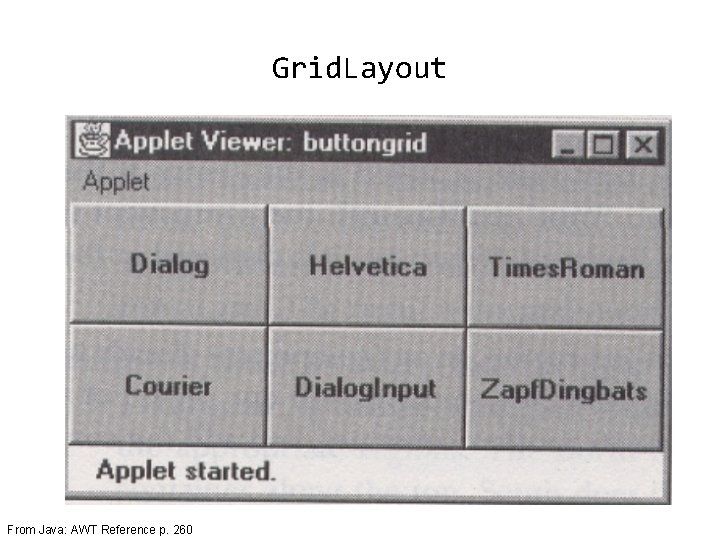
Grid. Layout From Java: AWT Reference p. 260
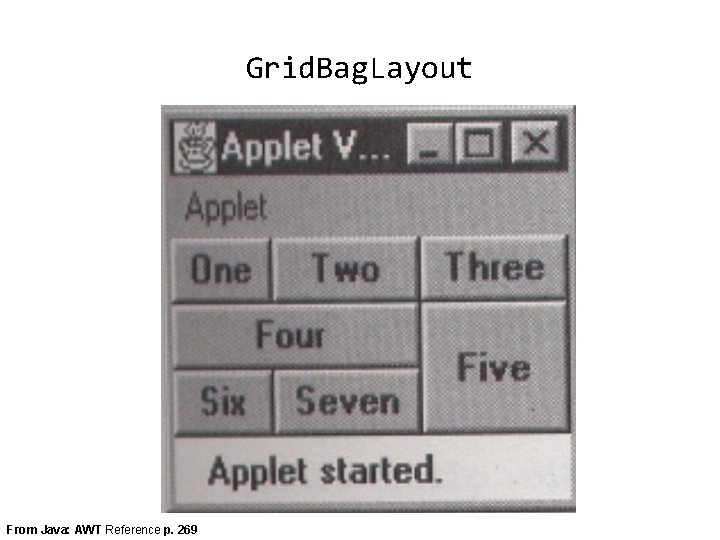
Grid. Bag. Layout From Java: AWT Reference p. 269
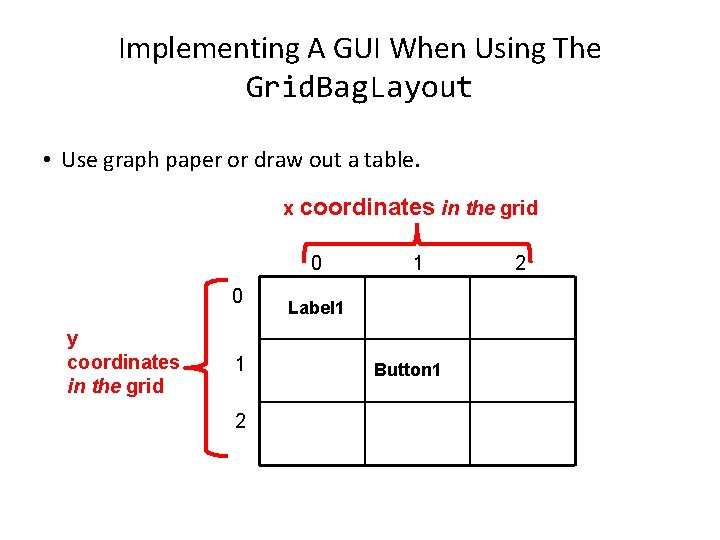
Implementing A GUI When Using The Grid. Bag. Layout • Use graph paper or draw out a table. x coordinates in the grid 0 0 y coordinates in the grid 1 2 1 Label 1 Button 1 2
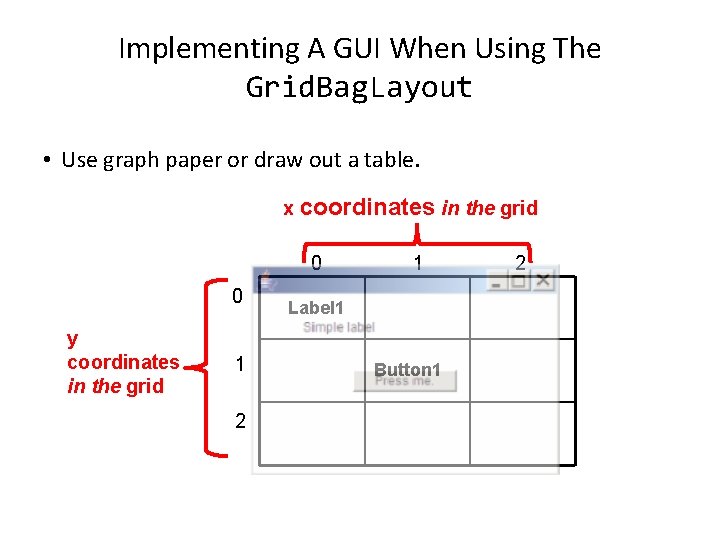
Implementing A GUI When Using The Grid. Bag. Layout • Use graph paper or draw out a table. x coordinates in the grid 0 0 y coordinates in the grid 1 2 1 Label 1 Button 1 2
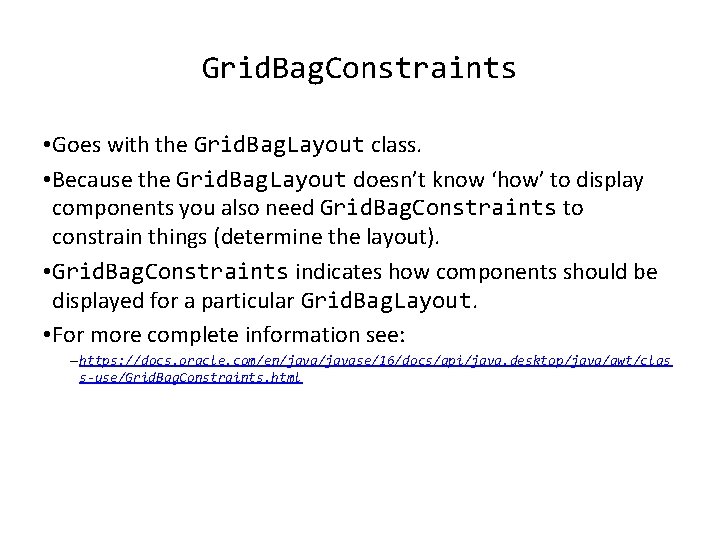
Grid. Bag. Constraints • Goes with the Grid. Bag. Layout class. • Because the Grid. Bag. Layout doesn’t know ‘how’ to display components you also need Grid. Bag. Constraints to constrain things (determine the layout). • Grid. Bag. Constraints indicates how components should be displayed for a particular Grid. Bag. Layout. • For more complete information see: – https: //docs. oracle. com/en/javase/16/docs/api/java. desktop/java/awt/clas s-use/Grid. Bag. Constraints. html
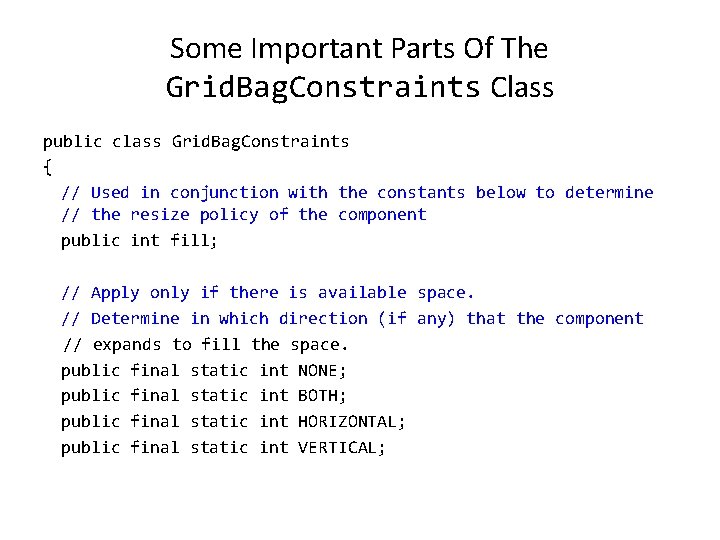
Some Important Parts Of The Grid. Bag. Constraints Class public class Grid. Bag. Constraints { // Used in conjunction with the constants below to determine // the resize policy of the component public int fill; // Apply only if there is available space. // Determine in which direction (if any) that the component // expands to fill the space. public final static int NONE; public final static int BOTH; public final static int HORIZONTAL; public final static int VERTICAL;
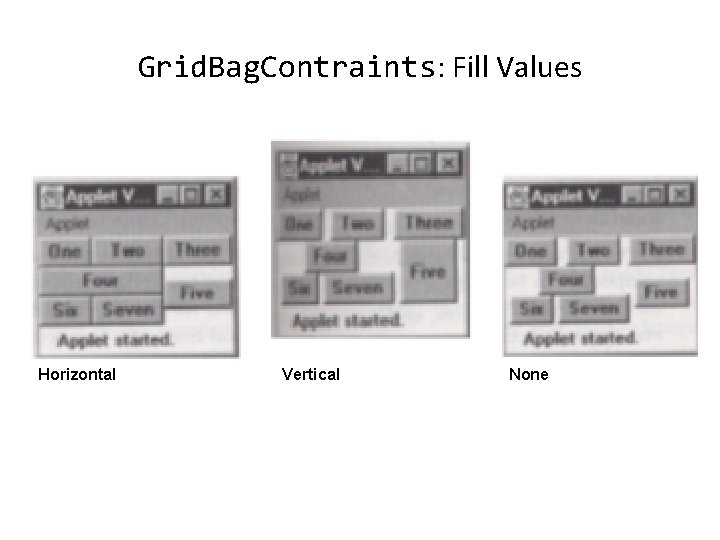
Grid. Bag. Contraints: Fill Values Horizontal Vertical None
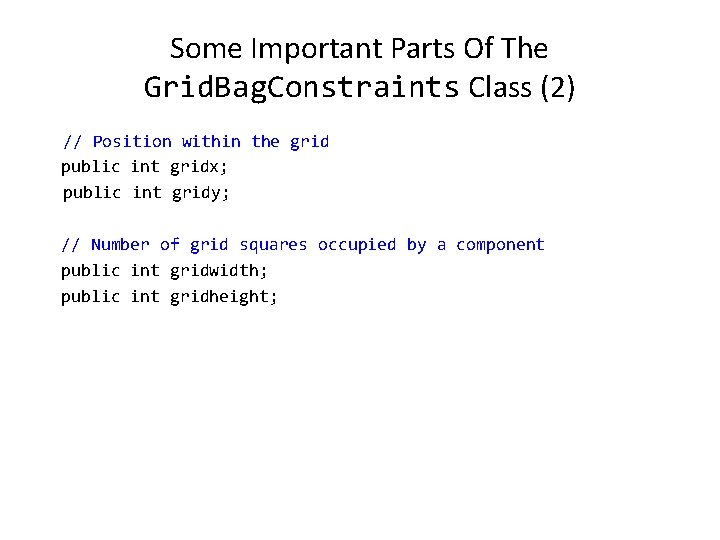
Some Important Parts Of The Grid. Bag. Constraints Class (2) // Position within the grid public int gridx; public int gridy; // Number of grid squares occupied by a component public int gridwidth; public int gridheight;
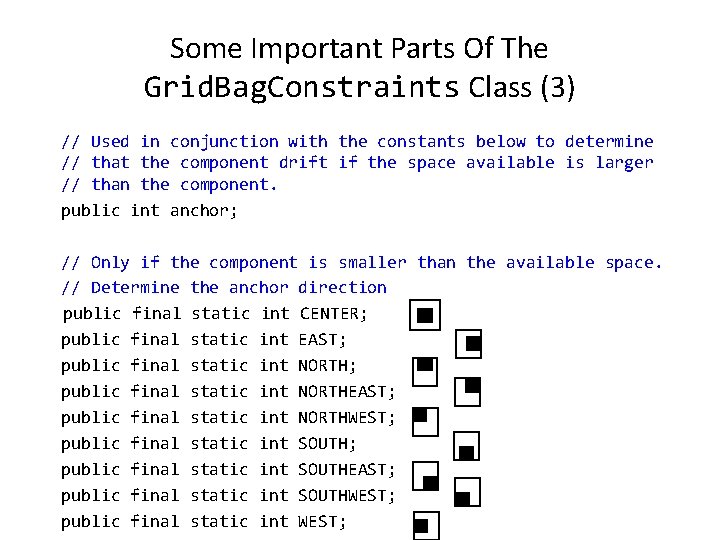
Some Important Parts Of The Grid. Bag. Constraints Class (3) // Used in conjunction with the constants below to determine // that the component drift if the space available is larger // than the component. public int anchor; // Only if the component is smaller than the available space. // Determine the anchor direction public final static int CENTER; public final static int EAST; public final static int NORTHEAST; public final static int NORTHWEST; public final static int SOUTHEAST; public final static int SOUTHWEST; public final static int WEST;
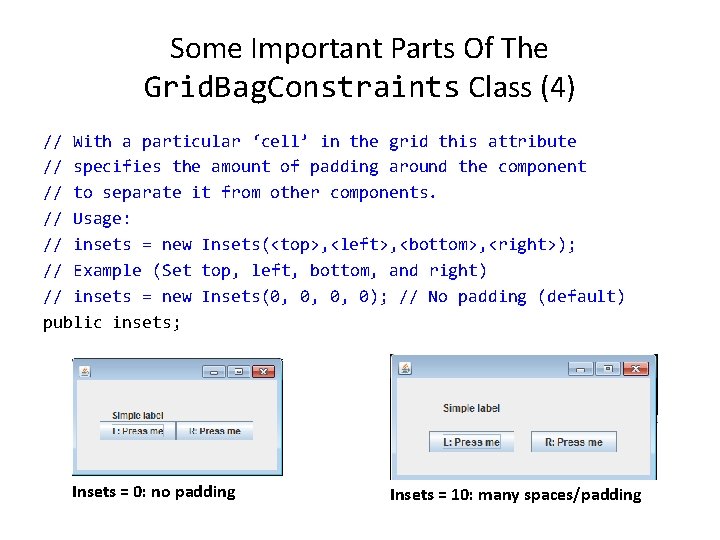
Some Important Parts Of The Grid. Bag. Constraints Class (4) // With a particular ‘cell’ in the grid this attribute // specifies the amount of padding around the component // to separate it from other components. // Usage: // insets = new Insets(<top>, <left>, <bottom>, <right>); // Example (Set top, left, bottom, and right) // insets = new Insets(0, 0, 0, 0); // No padding (default) public insets; Insets = 0: no padding Insets = 10: many spaces/padding
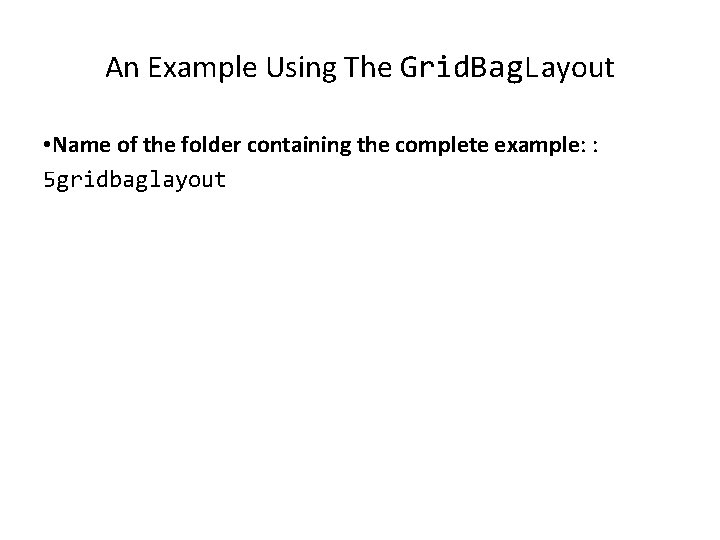
An Example Using The Grid. Bag. Layout • Name of the folder containing the complete example: : 5 gridbaglayout
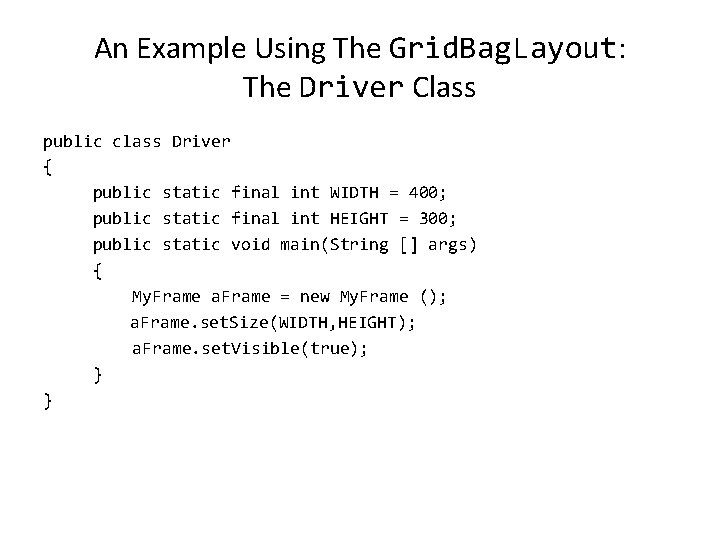
An Example Using The Grid. Bag. Layout: The Driver Class public class Driver { public static final int WIDTH = 400; public static final int HEIGHT = 300; public static void main(String [] args) { My. Frame a. Frame = new My. Frame (); a. Frame. set. Size(WIDTH, HEIGHT); a. Frame. set. Visible(true); } }
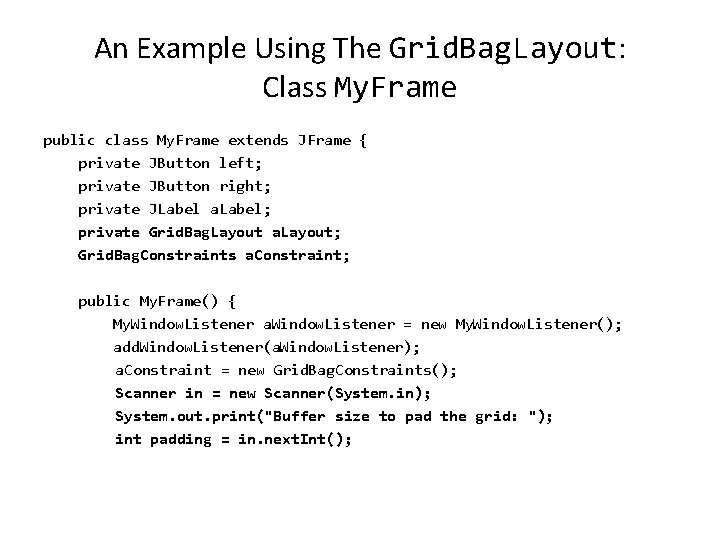
An Example Using The Grid. Bag. Layout: Class My. Frame public class My. Frame extends JFrame { private JButton left; private JButton right; private JLabel a. Label; private Grid. Bag. Layout a. Layout; Grid. Bag. Constraints a. Constraint; public My. Frame() { My. Window. Listener a. Window. Listener = new My. Window. Listener(); add. Window. Listener(a. Window. Listener); a. Constraint = new Grid. Bag. Constraints(); Scanner in = new Scanner(System. in); System. out. print("Buffer size to pad the grid: "); int padding = in. next. Int();
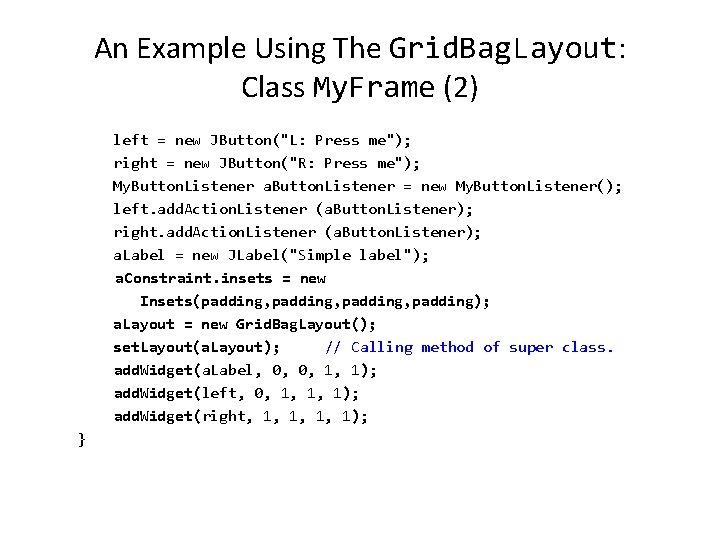
An Example Using The Grid. Bag. Layout: Class My. Frame (2) left = new JButton("L: Press me"); right = new JButton("R: Press me"); My. Button. Listener a. Button. Listener = new My. Button. Listener(); left. add. Action. Listener (a. Button. Listener); right. add. Action. Listener (a. Button. Listener); a. Label = new JLabel("Simple label"); a. Constraint. insets = new Insets(padding, padding); a. Layout = new Grid. Bag. Layout(); set. Layout(a. Layout); // Calling method of super class. add. Widget(a. Label, 0, 0, 1, 1); add. Widget(left, 0, 1, 1, 1); add. Widget(right, 1, 1); }
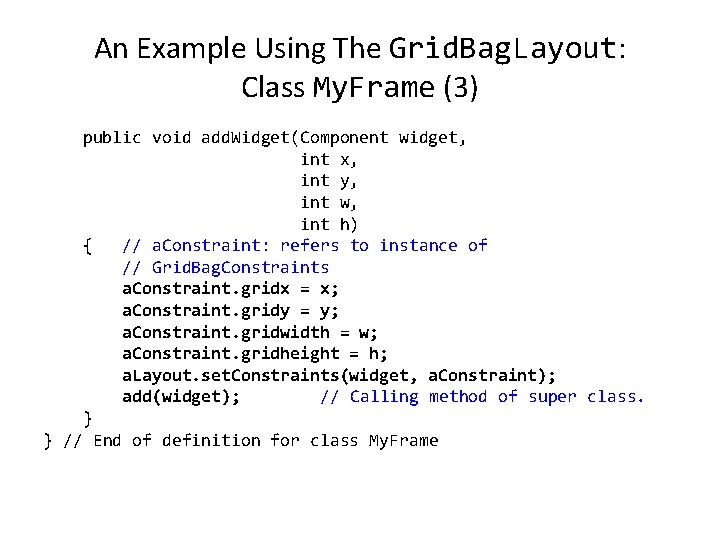
An Example Using The Grid. Bag. Layout: Class My. Frame (3) public void add. Widget(Component widget, int x, int y, int w, int h) { // a. Constraint: refers to instance of // Grid. Bag. Constraints a. Constraint. gridx = x; a. Constraint. gridy = y; a. Constraint. gridwidth = w; a. Constraint. gridheight = h; a. Layout. set. Constraints(widget, a. Constraint); add(widget); // Calling method of super class. } } // End of definition for class My. Frame
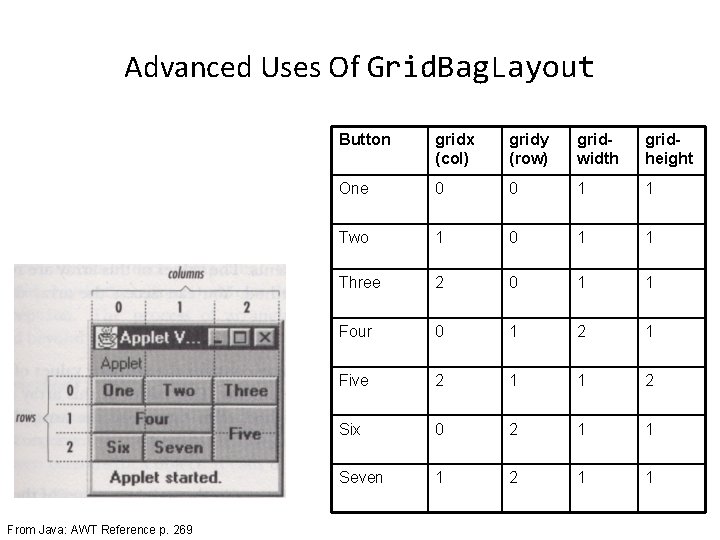
Advanced Uses Of Grid. Bag. Layout From Java: AWT Reference p. 269 Button gridx (col) gridy (row) gridwidth gridheight One 0 0 1 1 Two 1 0 1 1 Three 2 0 1 1 Four 0 1 2 1 Five 2 1 1 2 Six 0 2 1 1 Seven 1 2 1 1
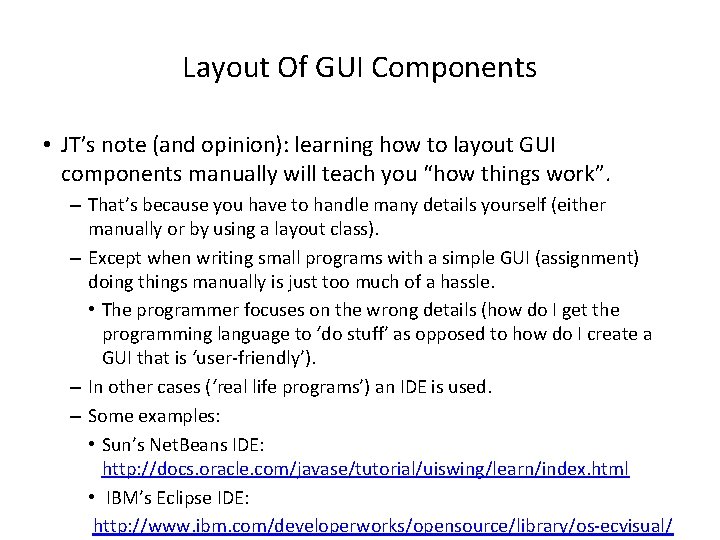
Layout Of GUI Components • JT’s note (and opinion): learning how to layout GUI components manually will teach you “how things work”. – That’s because you have to handle many details yourself (either manually or by using a layout class). – Except when writing small programs with a simple GUI (assignment) doing things manually is just too much of a hassle. • The programmer focuses on the wrong details (how do I get the programming language to ‘do stuff’ as opposed to how do I create a GUI that is ‘user-friendly’). – In other cases (‘real life programs’) an IDE is used. – Some examples: • Sun’s Net. Beans IDE: http: //docs. oracle. com/javase/tutorial/uiswing/learn/index. html • IBM’s Eclipse IDE: http: //www. ibm. com/developerworks/opensource/library/os-ecvisual/
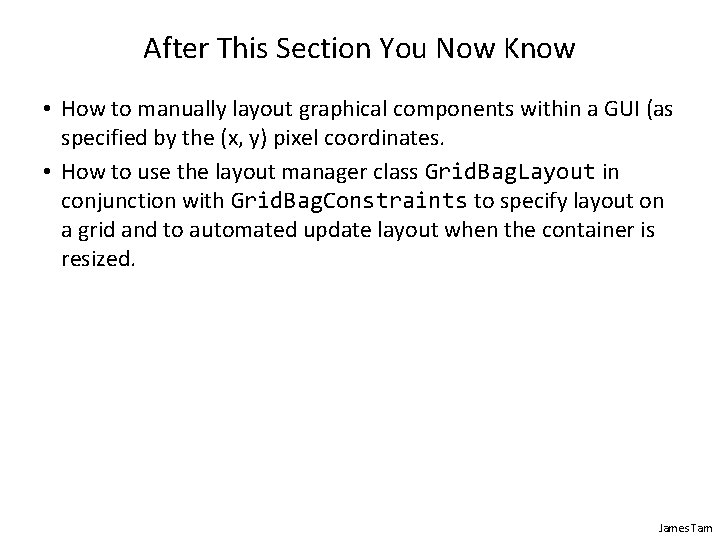
After This Section You Now Know • How to manually layout graphical components within a GUI (as specified by the (x, y) pixel coordinates. • How to use the layout manager class Grid. Bag. Layout in conjunction with Grid. Bag. Constraints to specify layout on a grid and to automated update layout when the container is resized. James Tam
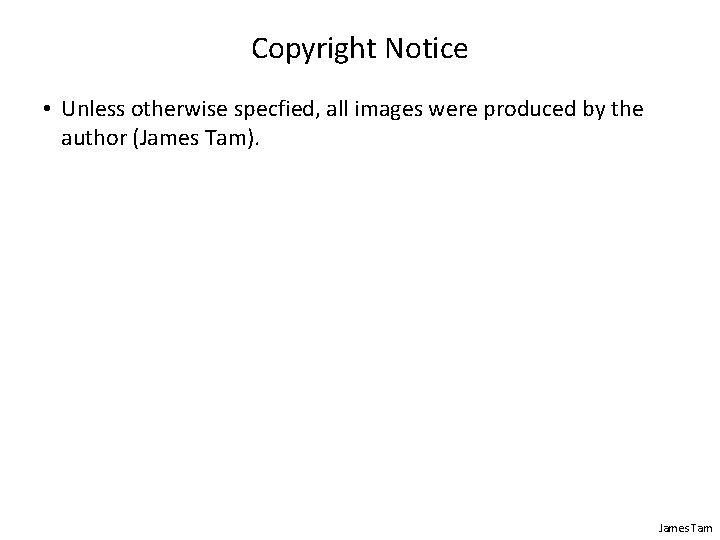
Copyright Notice • Unless otherwise specfied, all images were produced by the author (James Tam). James Tam