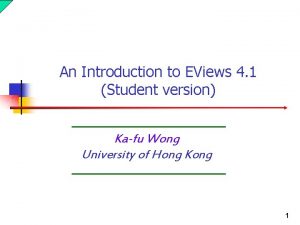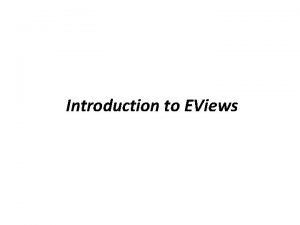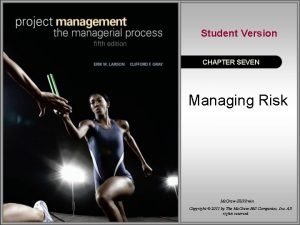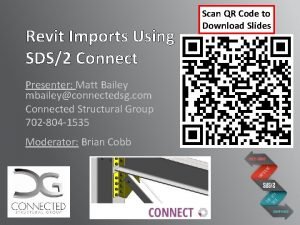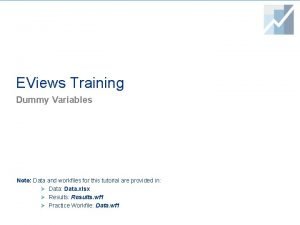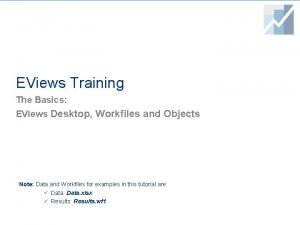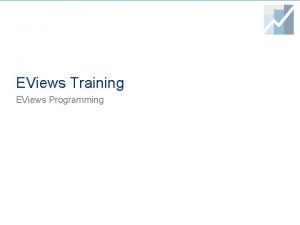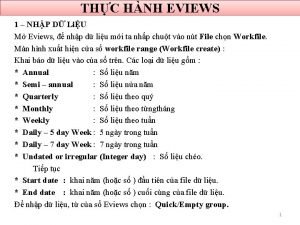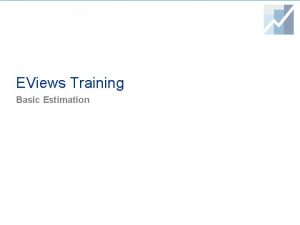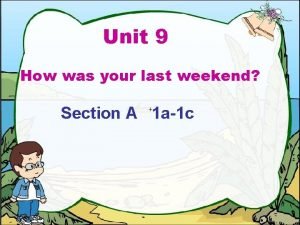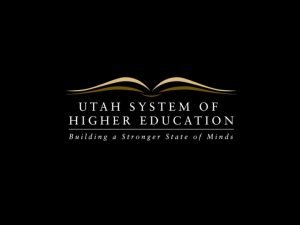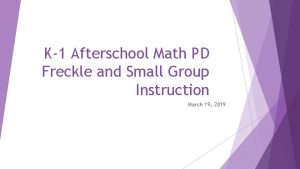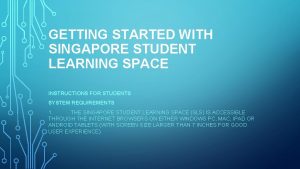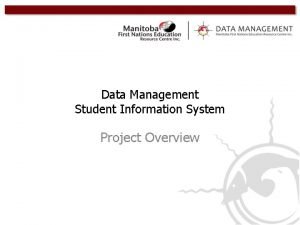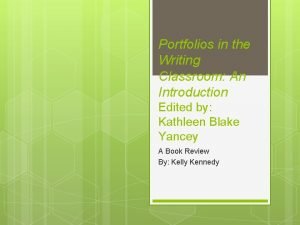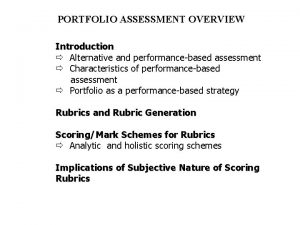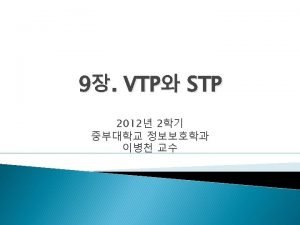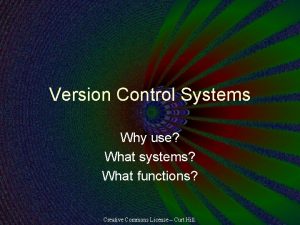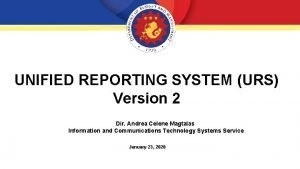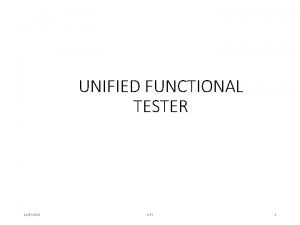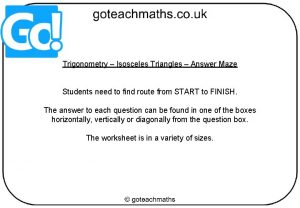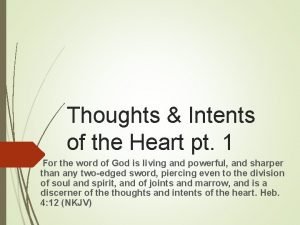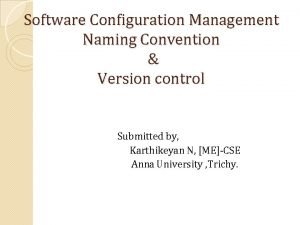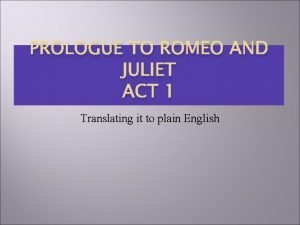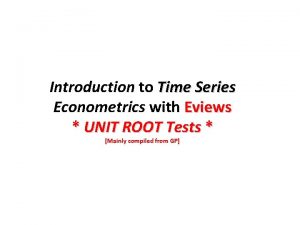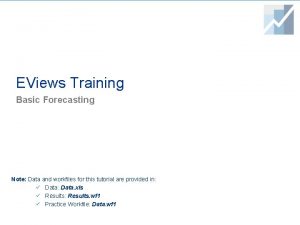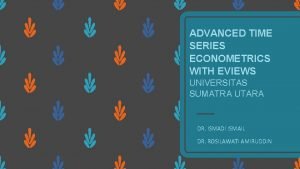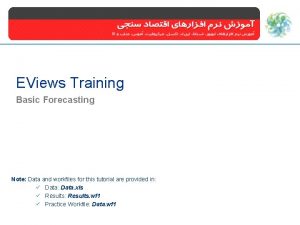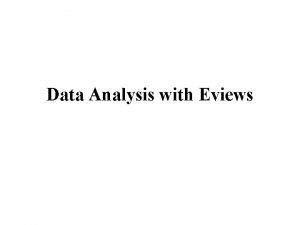An Introduction to EViews 4 1 Student version
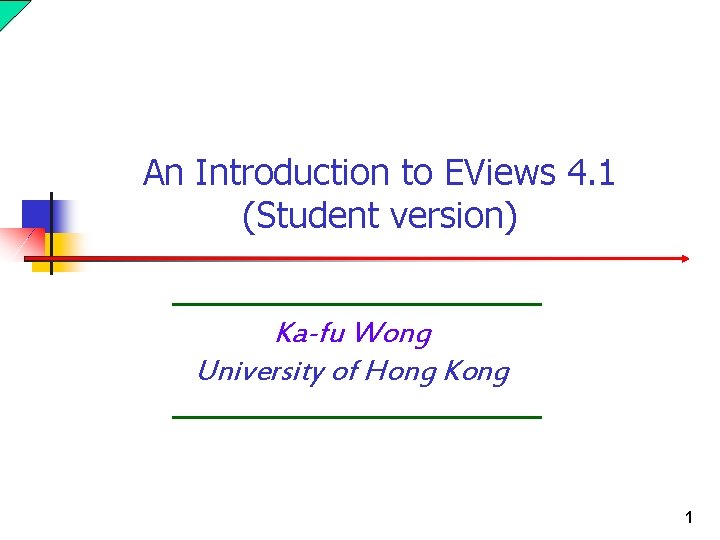
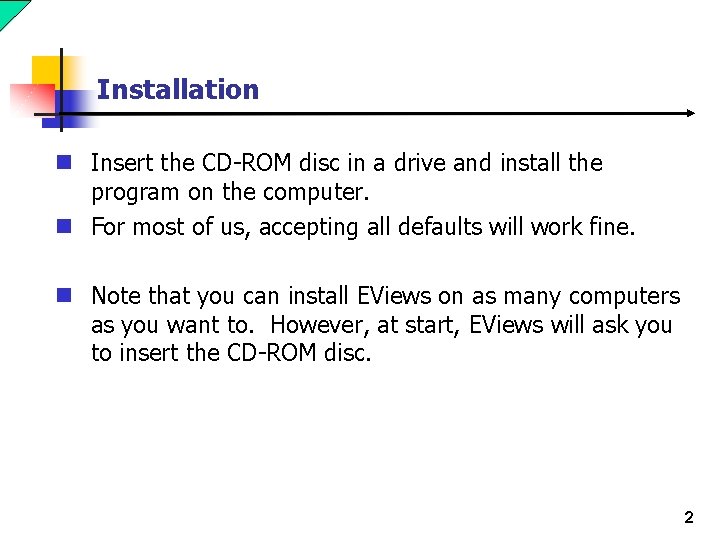
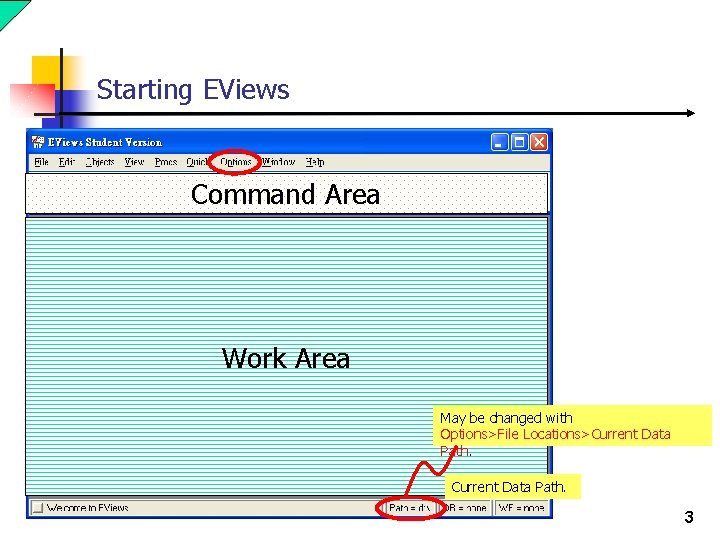
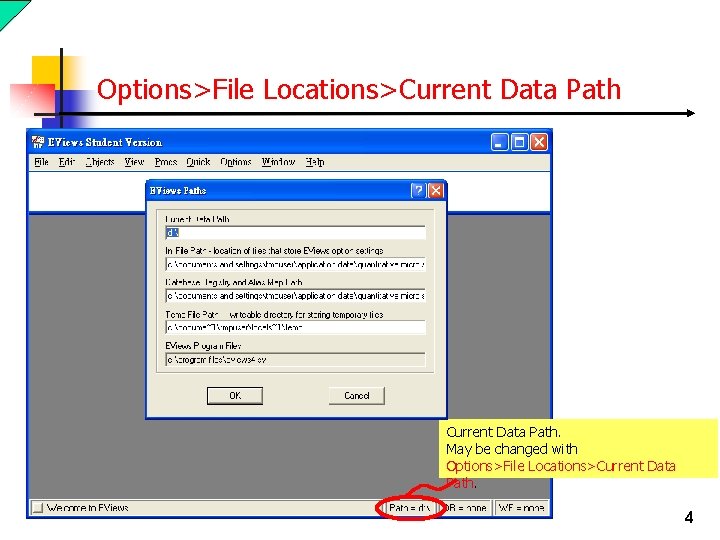
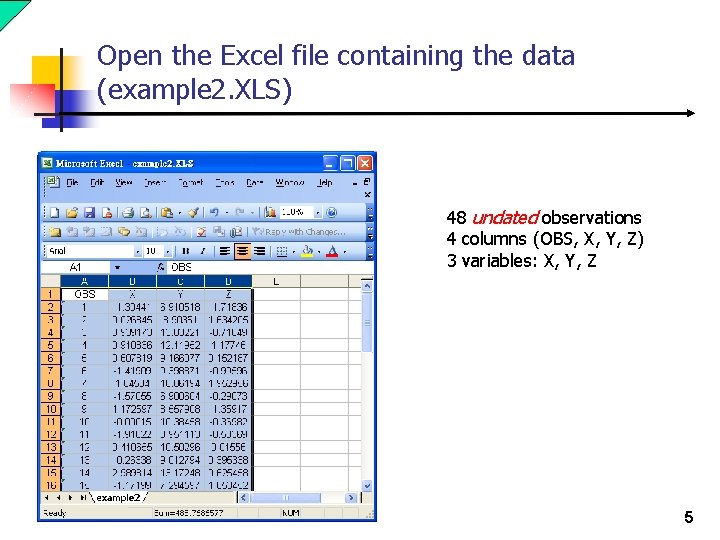
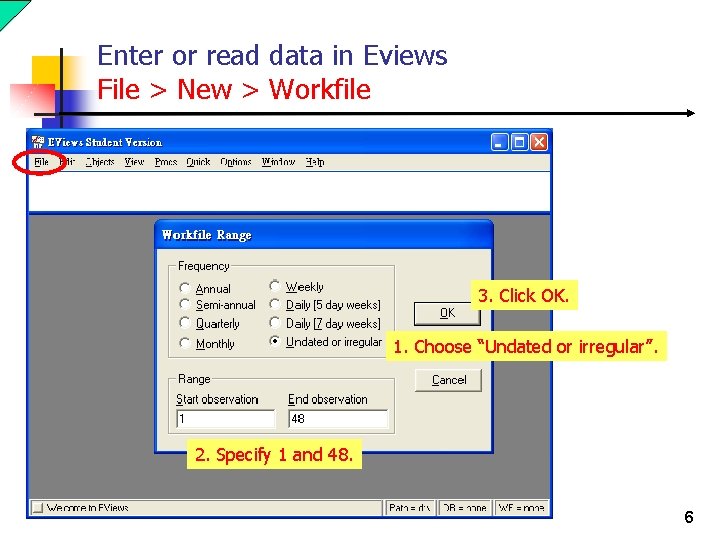
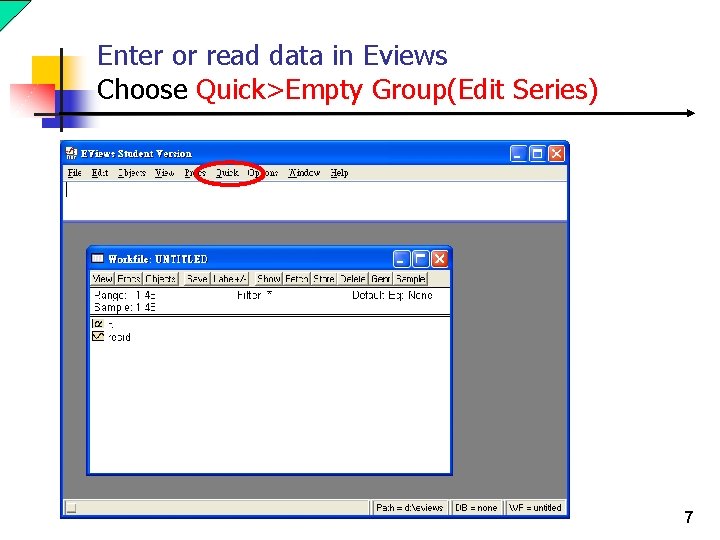
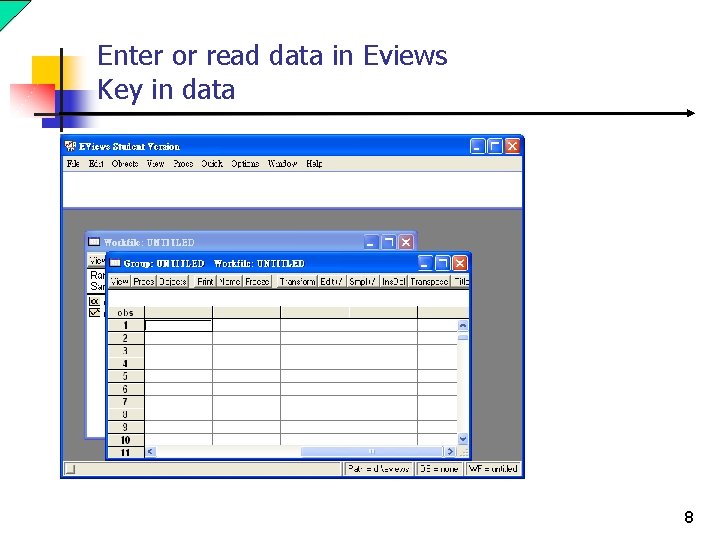
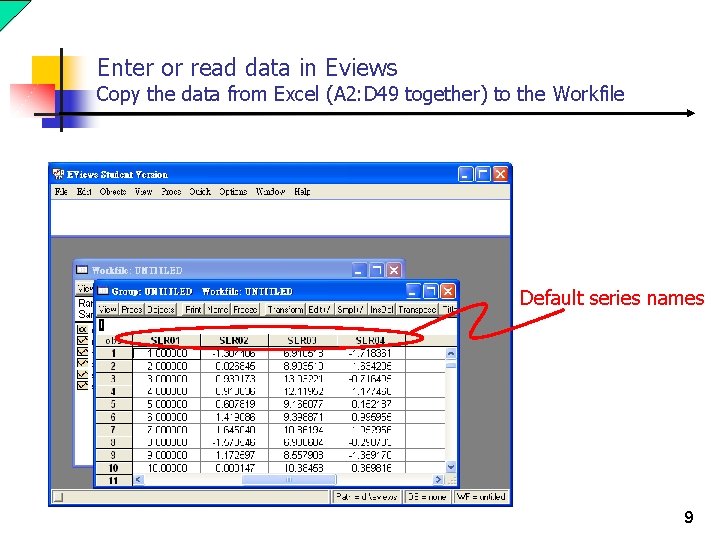
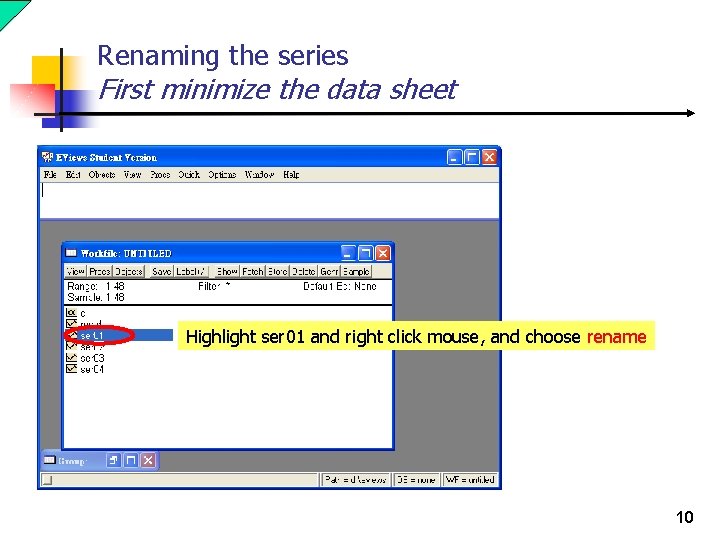
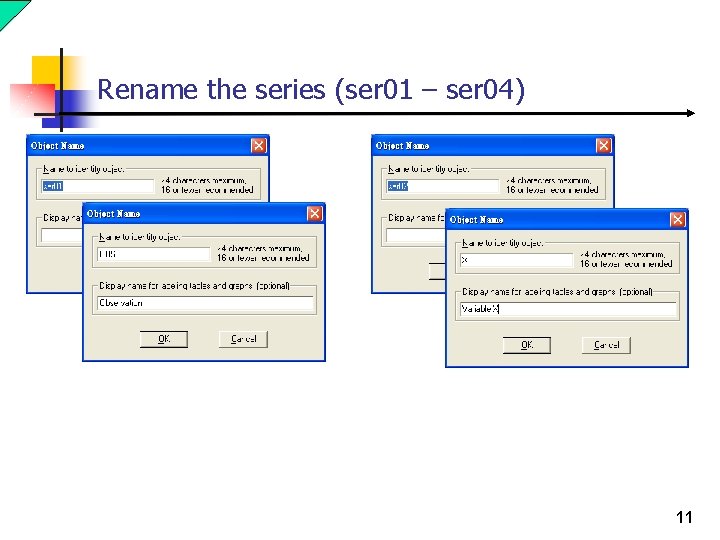
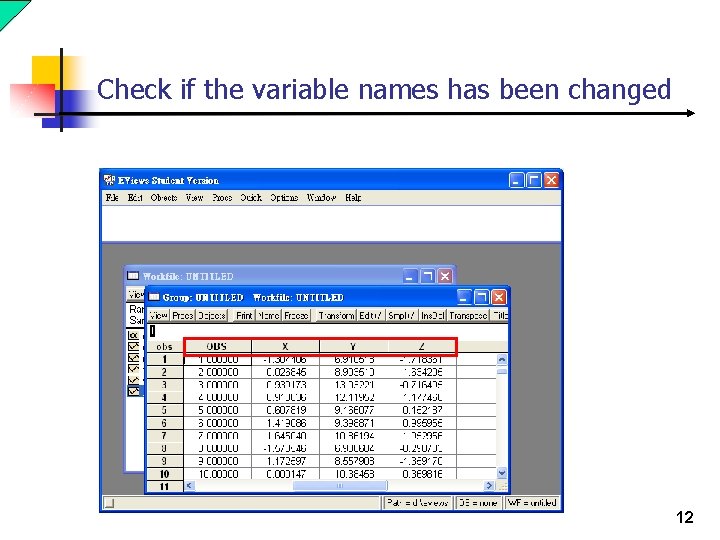
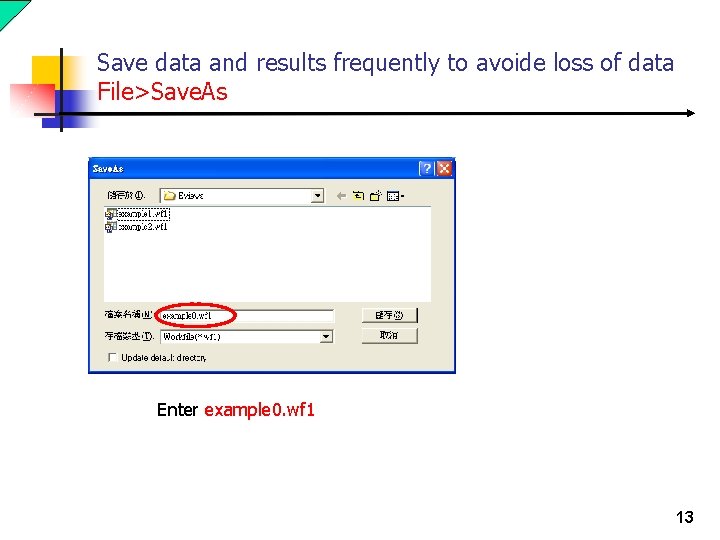
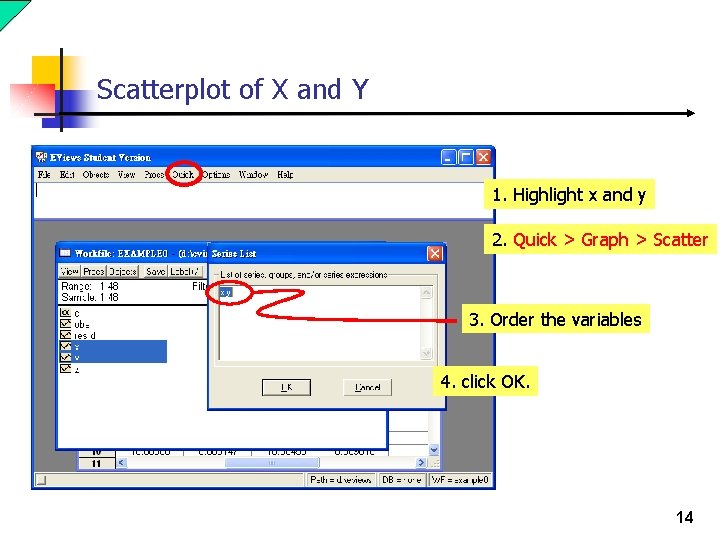
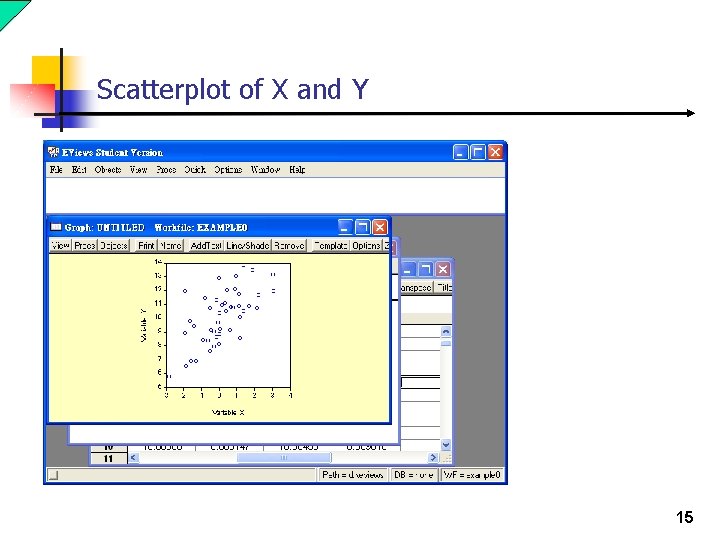
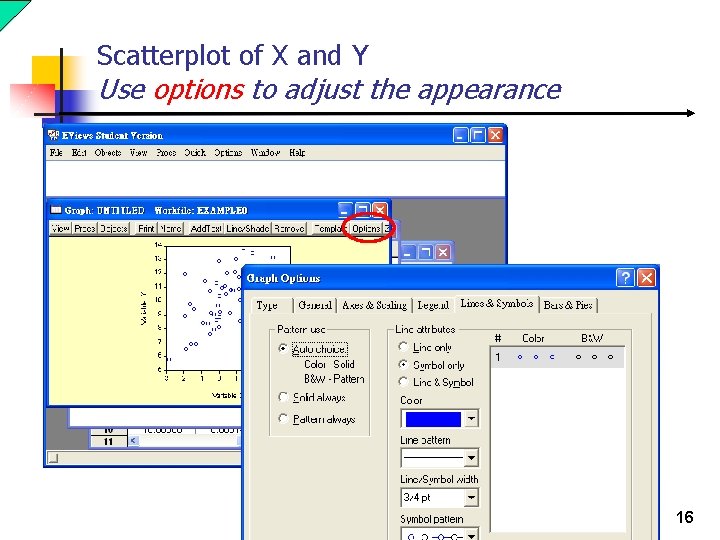
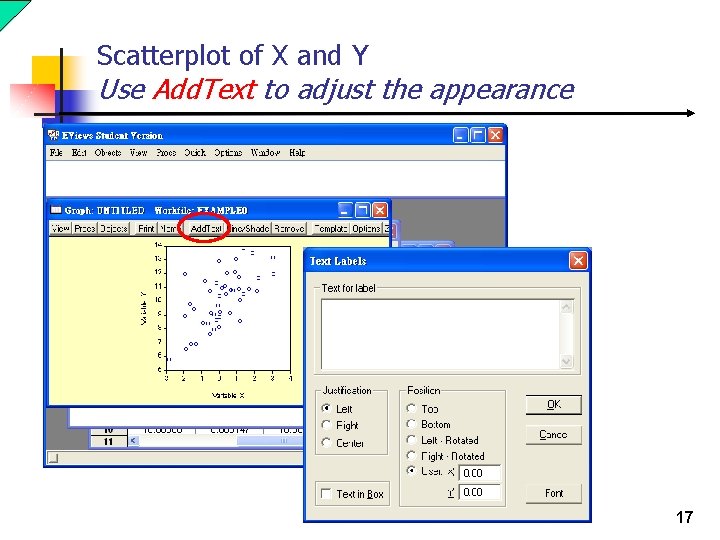
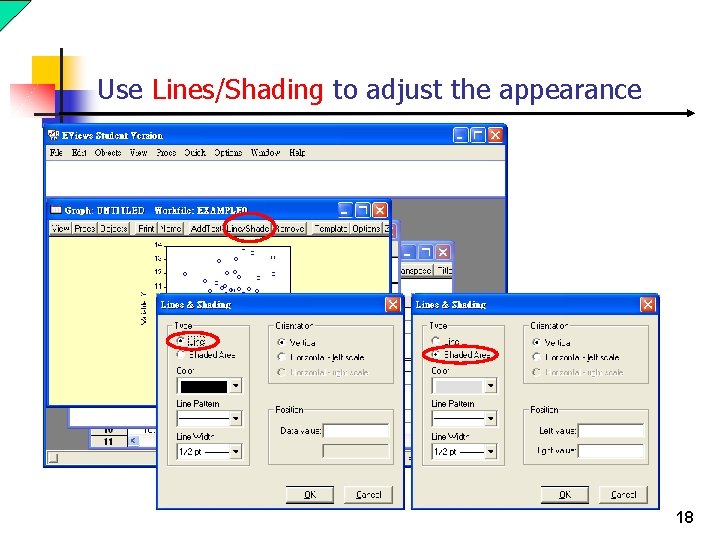
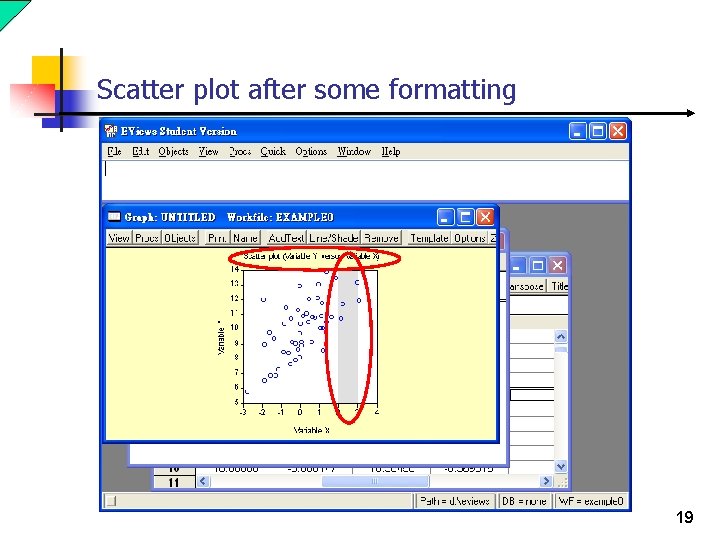
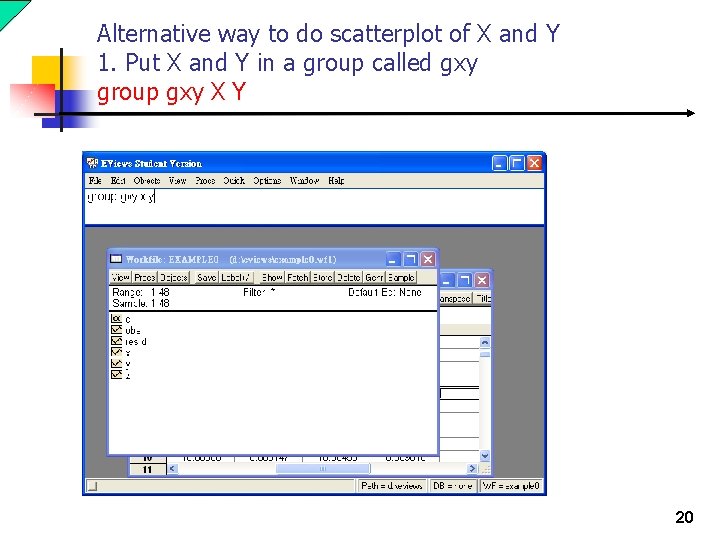
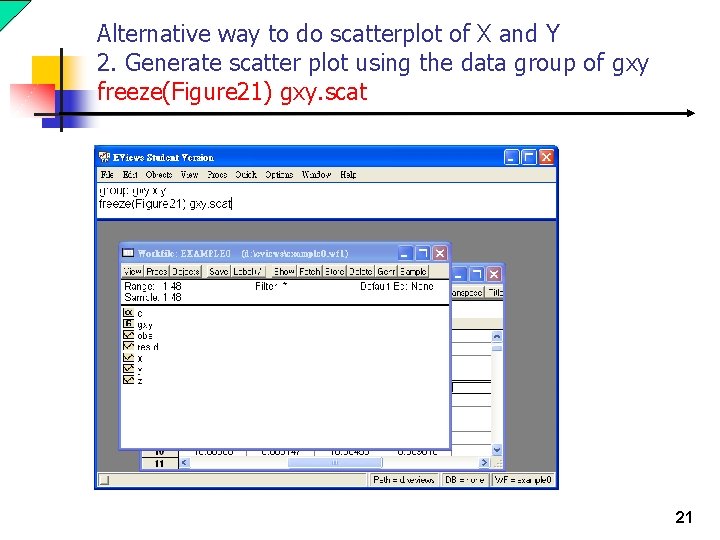
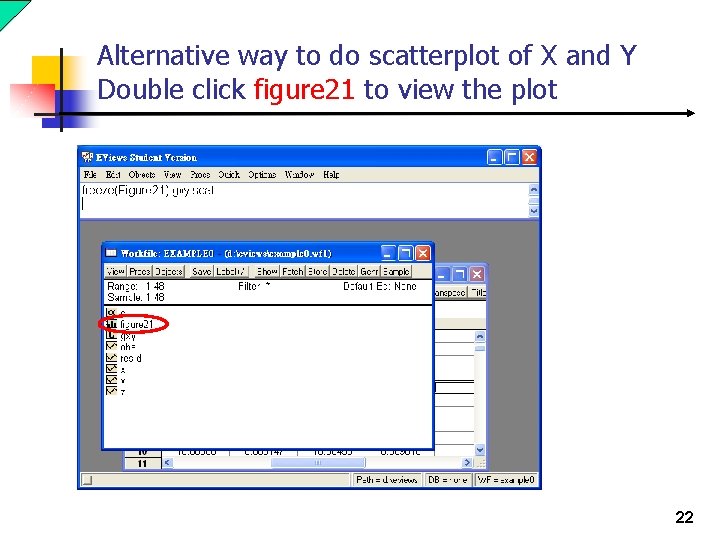
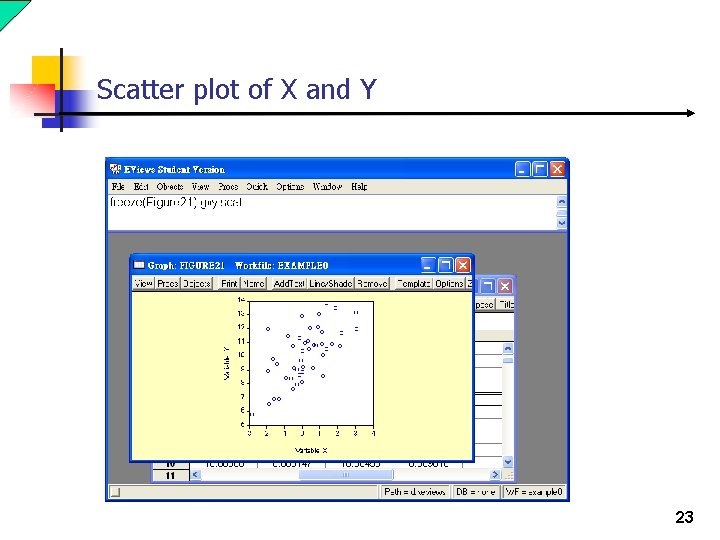
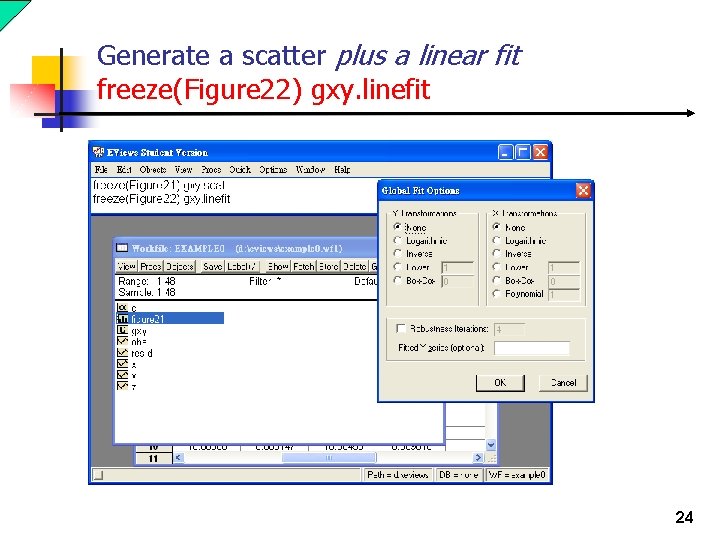
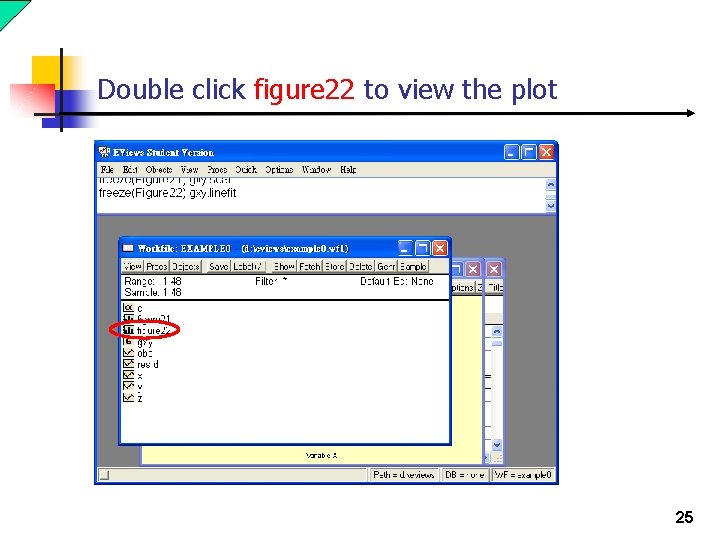
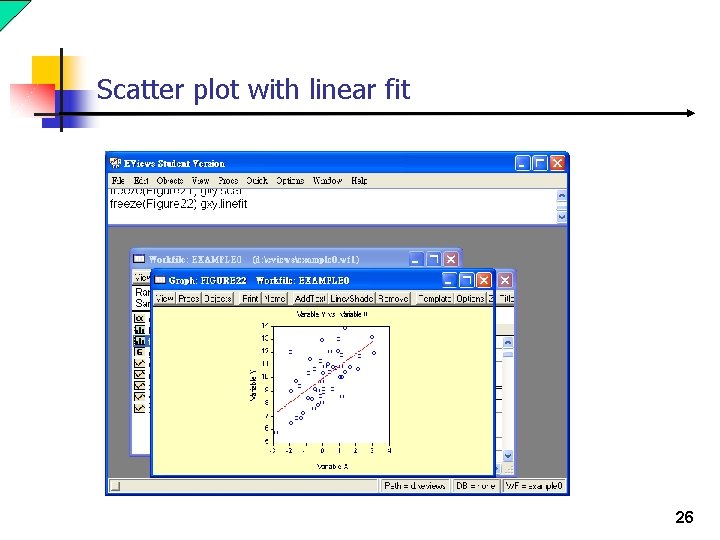
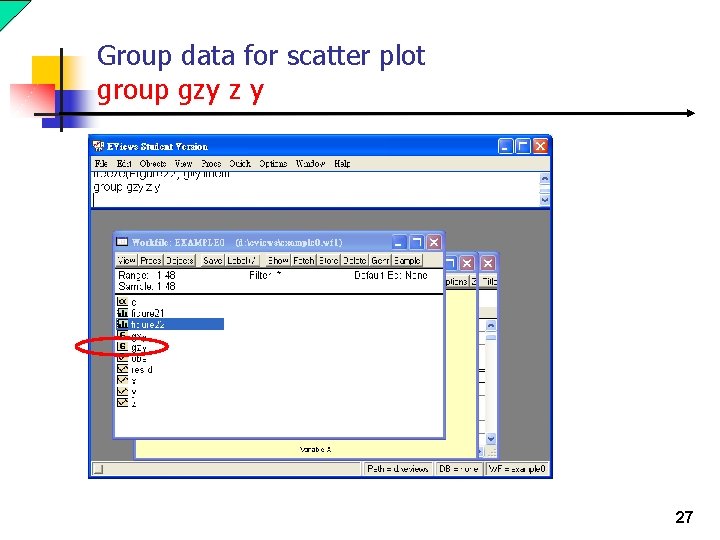
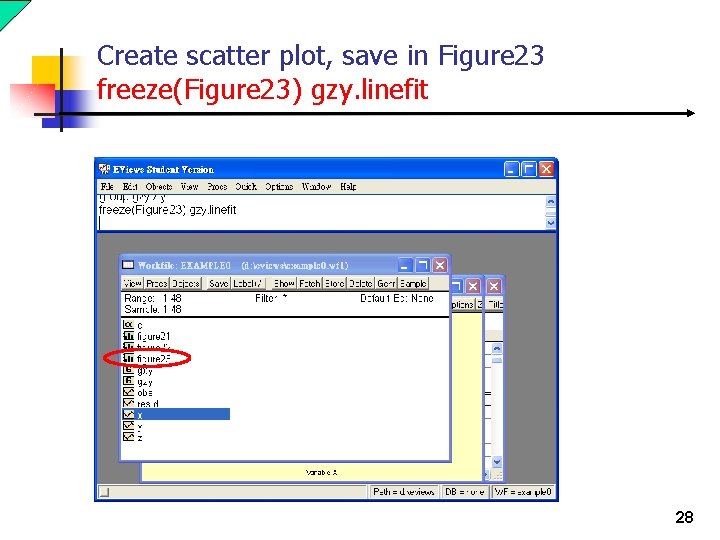
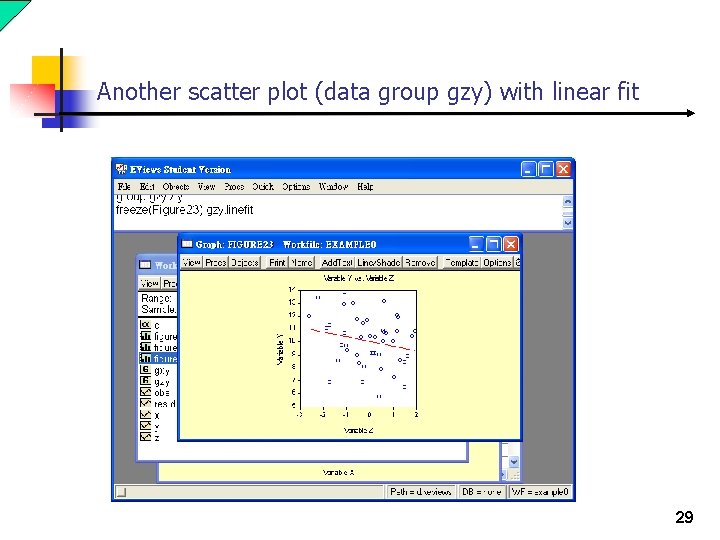
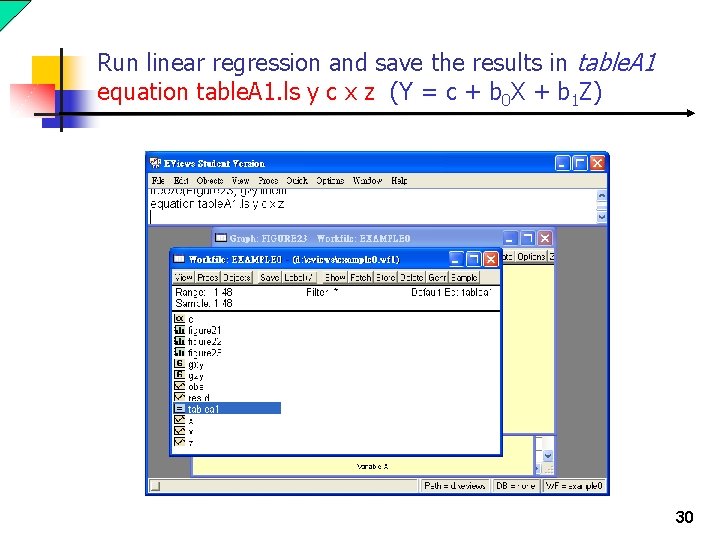
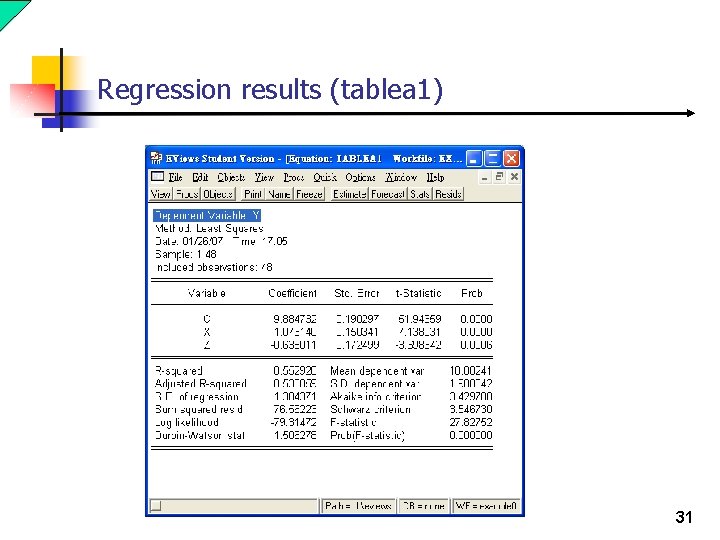
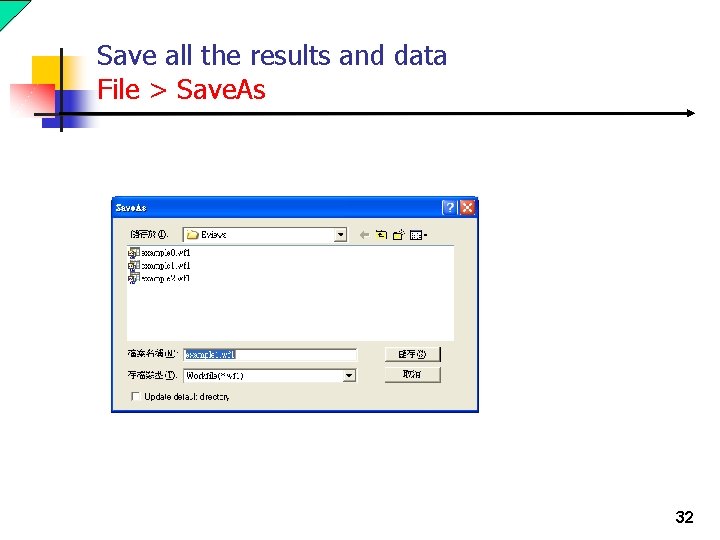
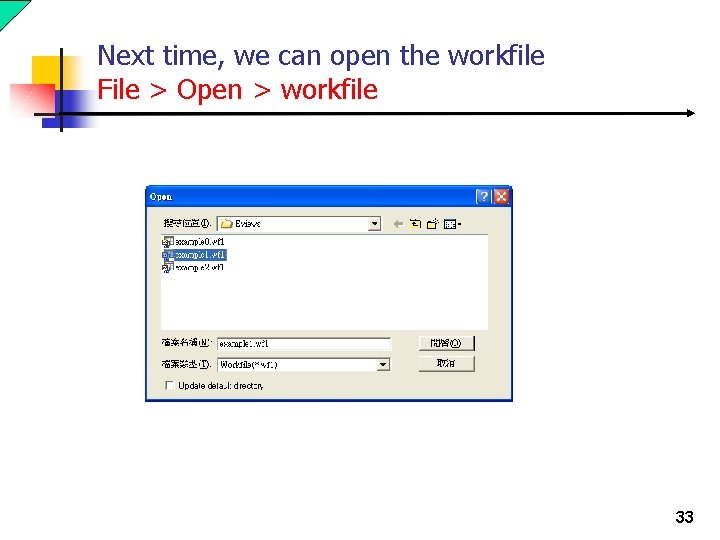
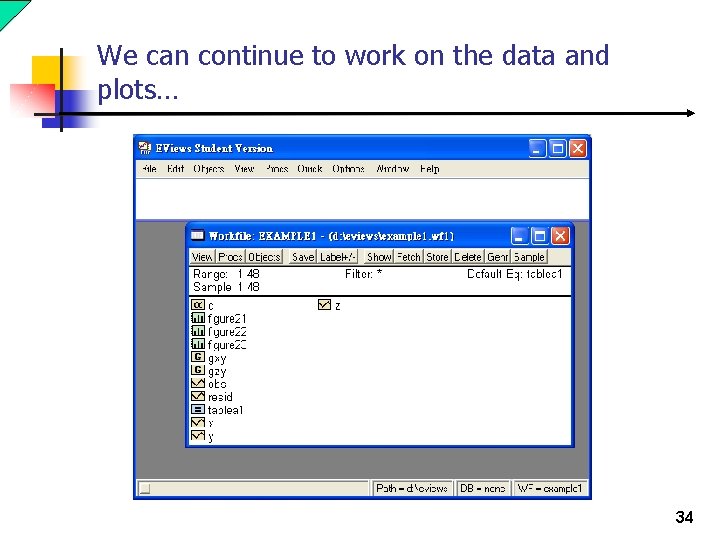
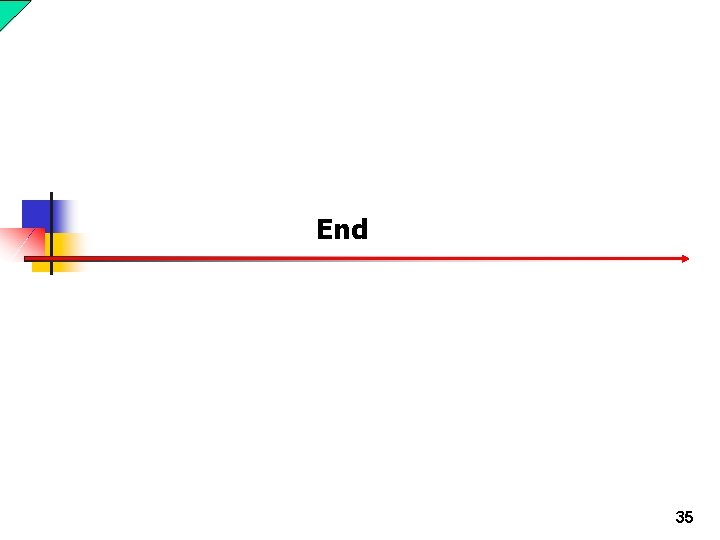
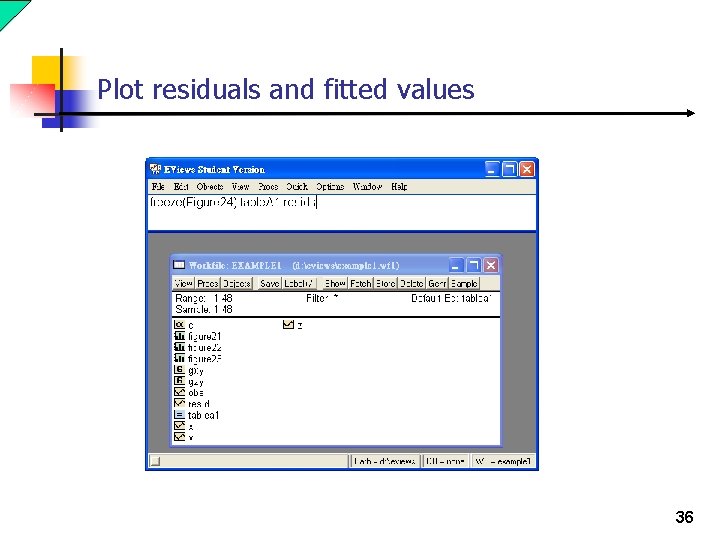
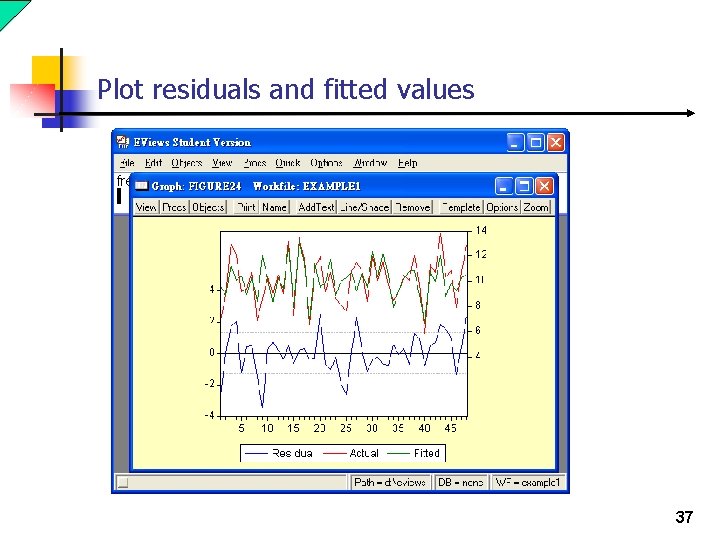
- Slides: 37
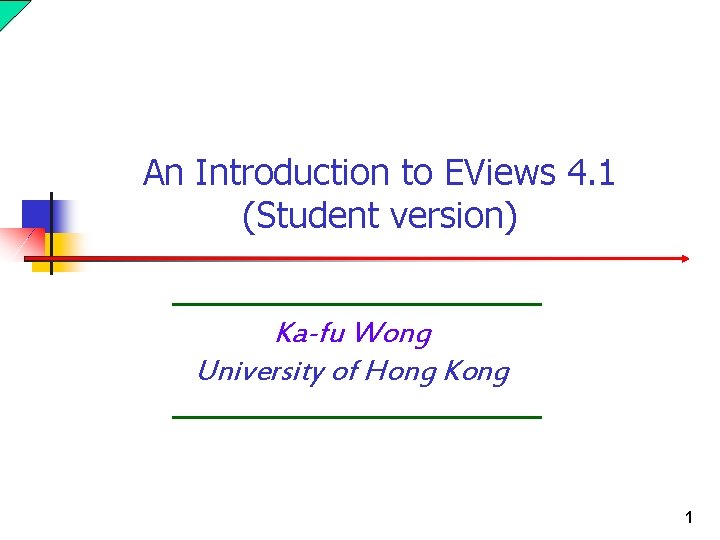
An Introduction to EViews 4. 1 (Student version) Ka-fu Wong University of Hong Kong 1
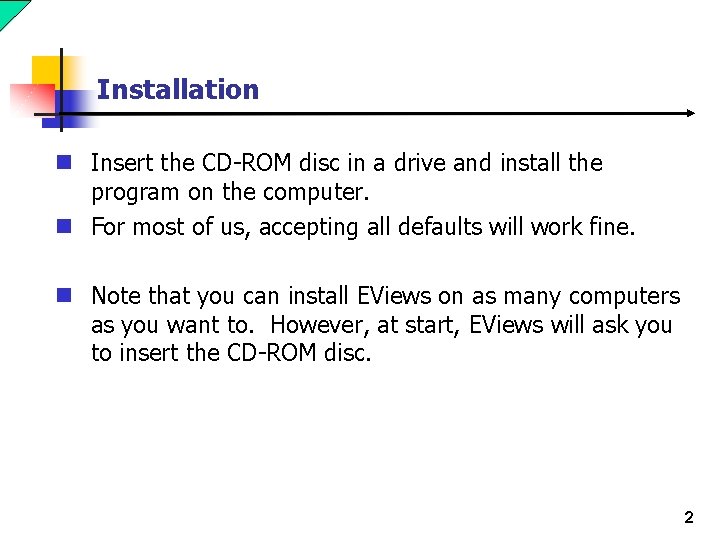
Installation n Insert the CD-ROM disc in a drive and install the program on the computer. n For most of us, accepting all defaults will work fine. n Note that you can install EViews on as many computers as you want to. However, at start, EViews will ask you to insert the CD-ROM disc. 2
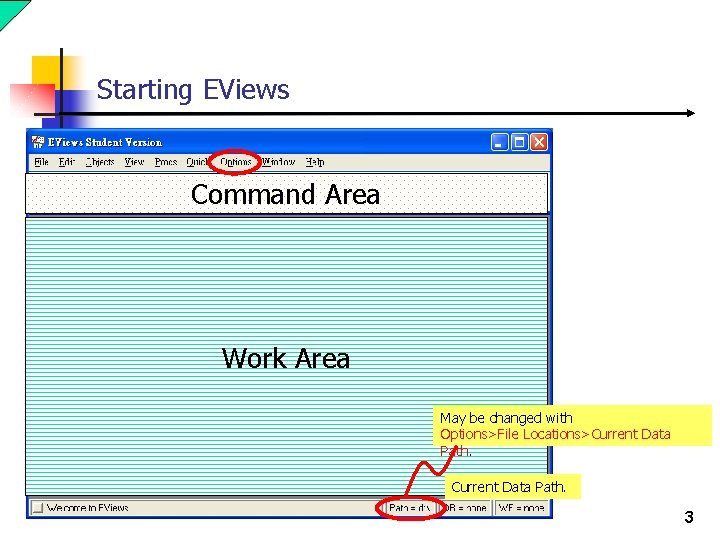
Starting EViews Command Area Work Area May be changed with Options>File Locations>Current Data Path. 3
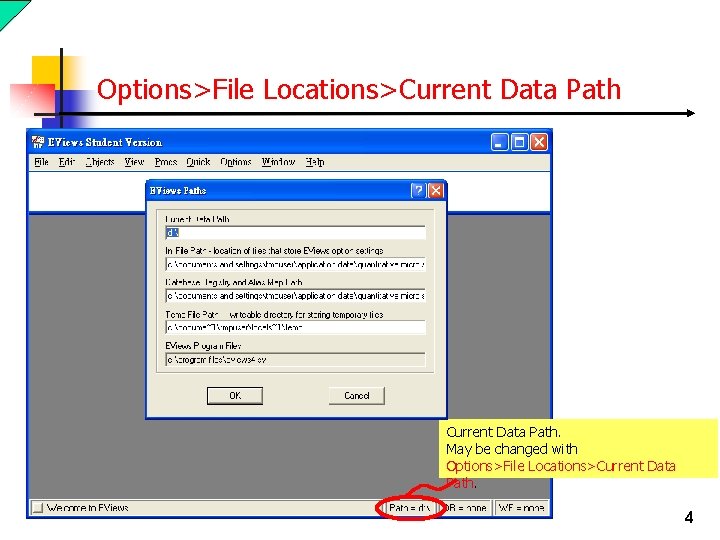
Options>File Locations>Current Data Path. May be changed with Options>File Locations>Current Data Path. 4
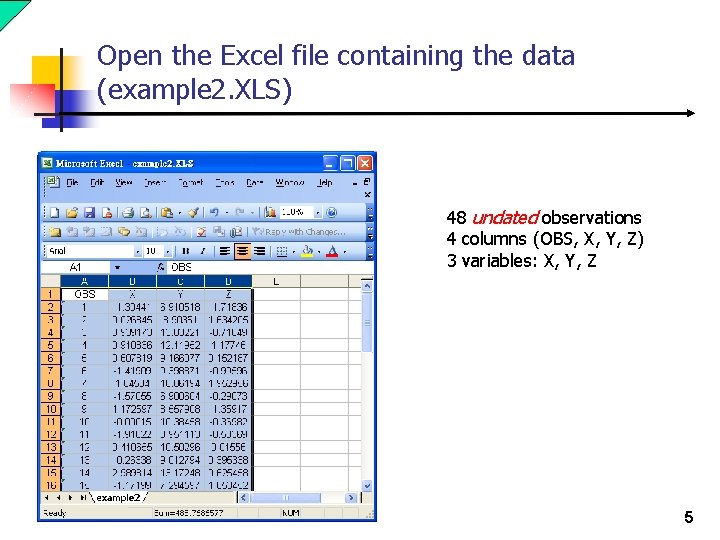
Open the Excel file containing the data (example 2. XLS) 48 undated observations 4 columns (OBS, X, Y, Z) 3 variables: X, Y, Z 5
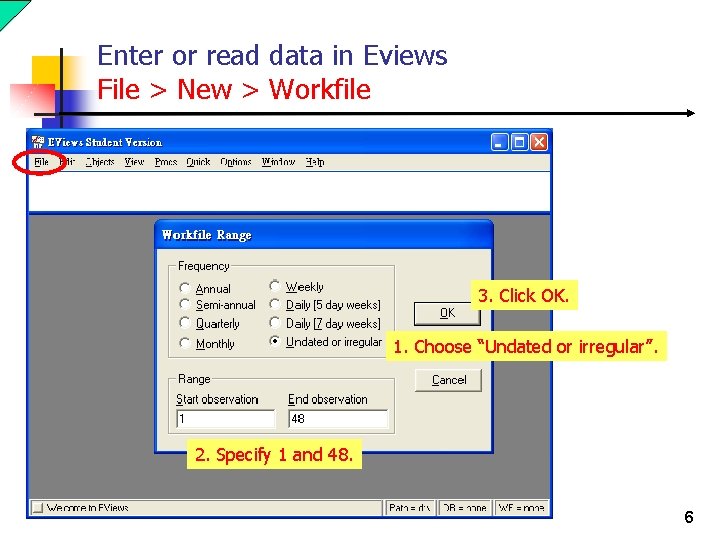
Enter or read data in Eviews File > New > Workfile 3. Click OK. 1. Choose “Undated or irregular”. 2. Specify 1 and 48. 6
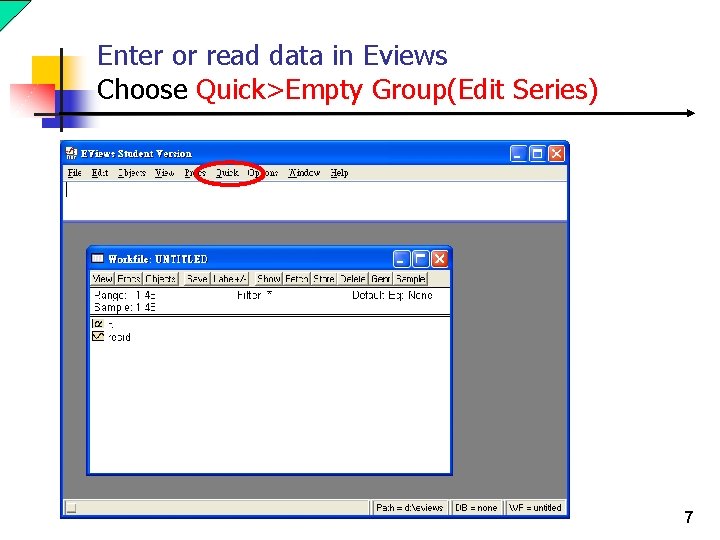
Enter or read data in Eviews Choose Quick>Empty Group(Edit Series) 7
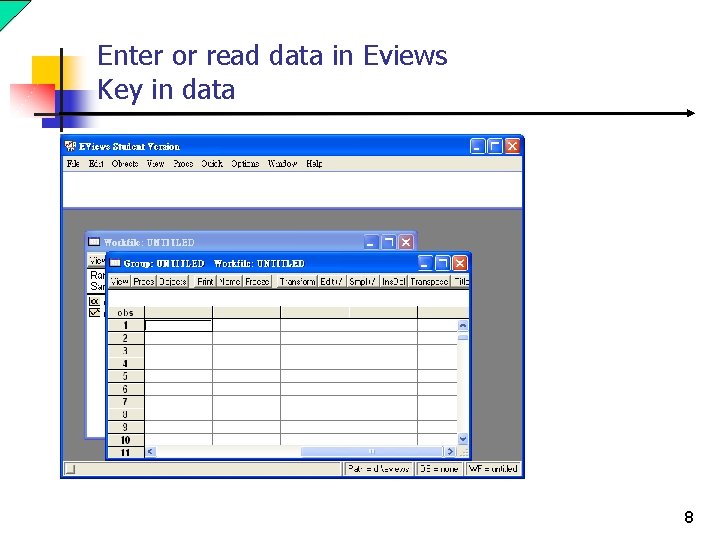
Enter or read data in Eviews Key in data 8
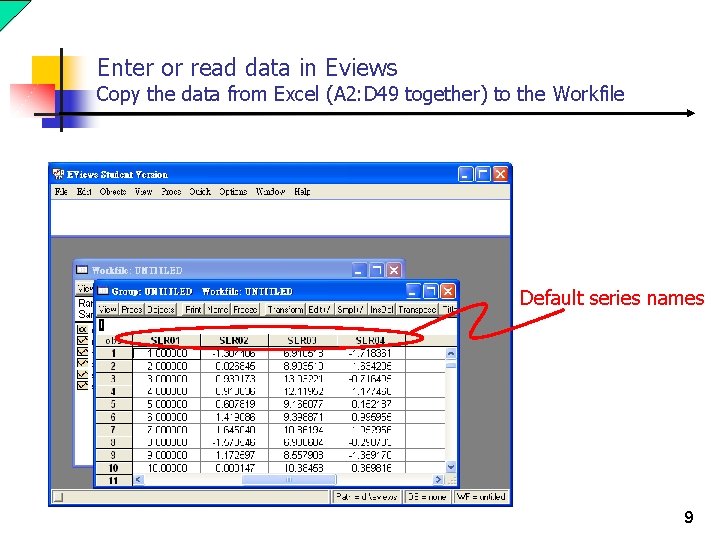
Enter or read data in Eviews Copy the data from Excel (A 2: D 49 together) to the Workfile Default series names 9
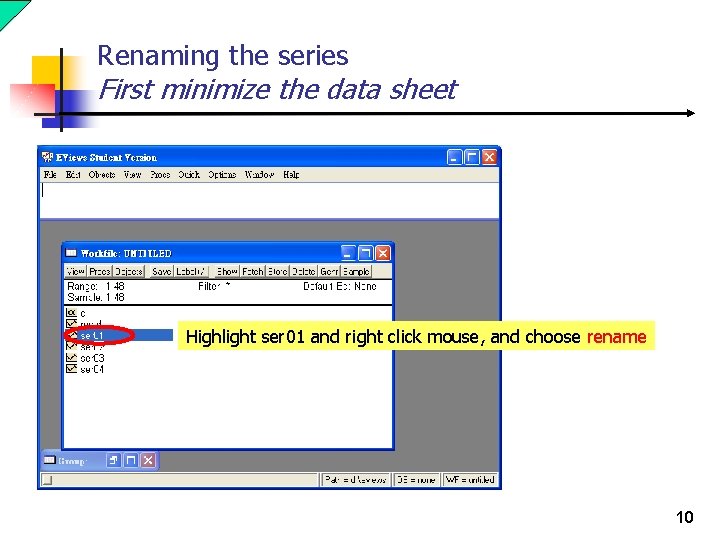
Renaming the series First minimize the data sheet Highlight ser 01 and right click mouse, and choose rename 10
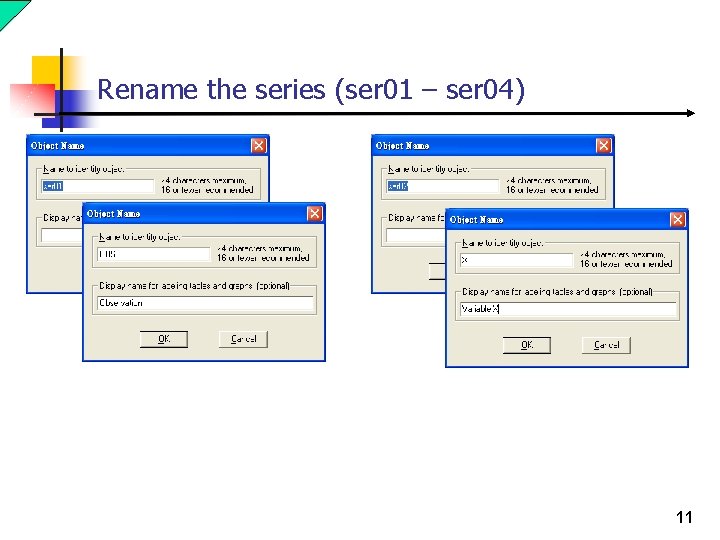
Rename the series (ser 01 – ser 04) 11
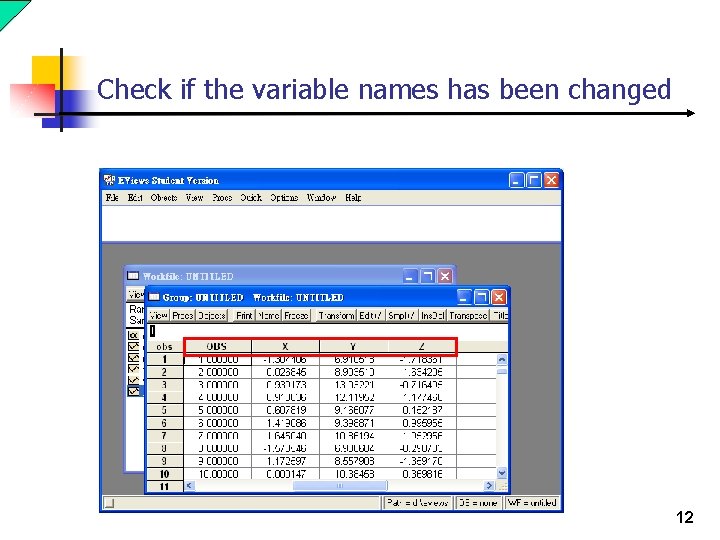
Check if the variable names has been changed 12
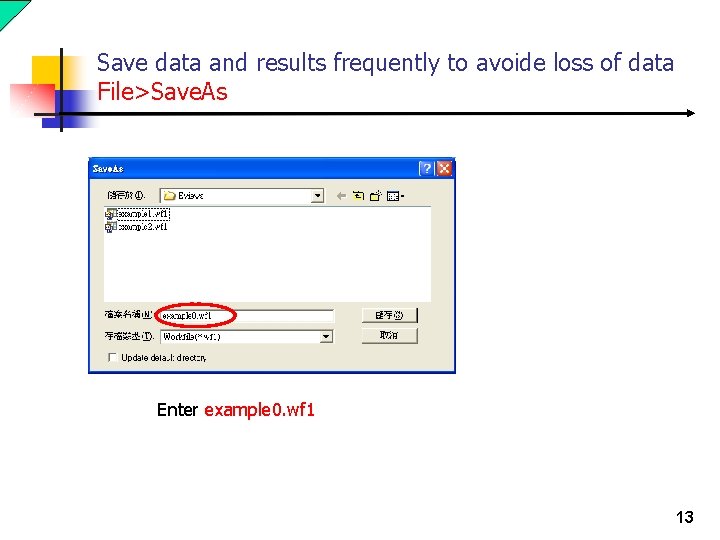
Save data and results frequently to avoide loss of data File>Save. As Enter example 0. wf 1 13
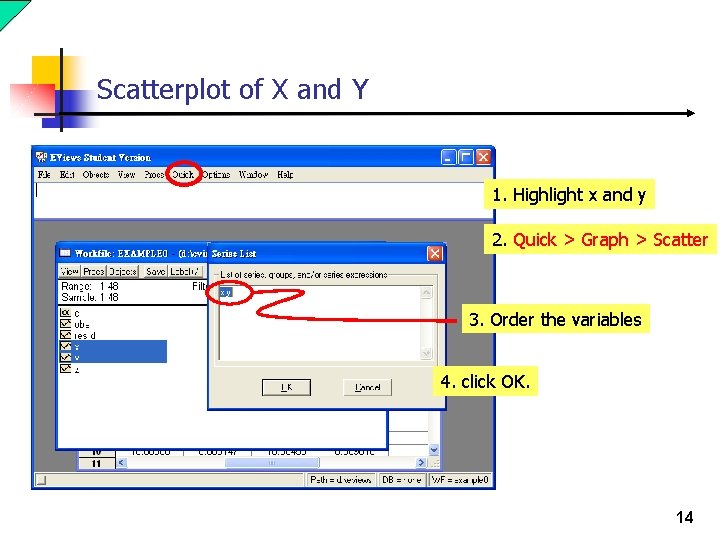
Scatterplot of X and Y 1. Highlight x and y 2. Quick > Graph > Scatter 3. Order the variables 4. click OK. 14
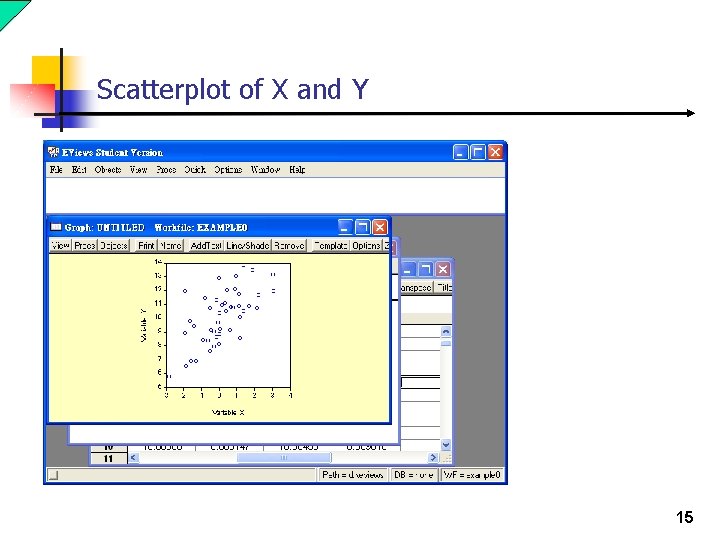
Scatterplot of X and Y 15
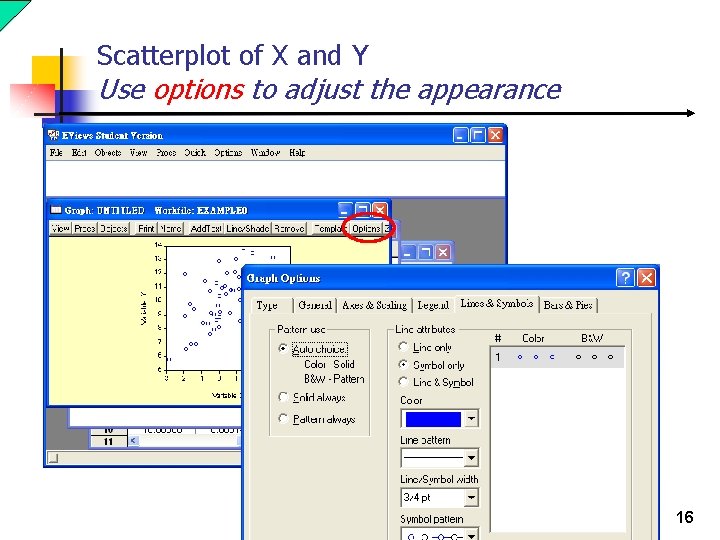
Scatterplot of X and Y Use options to adjust the appearance 16
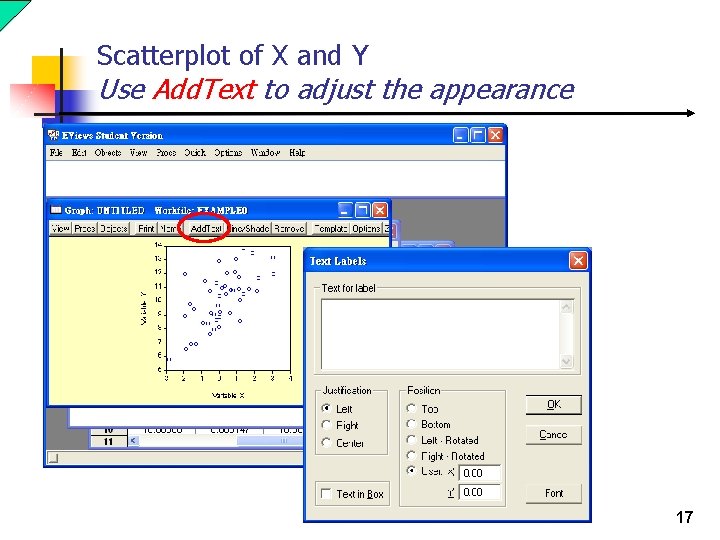
Scatterplot of X and Y Use Add. Text to adjust the appearance 17
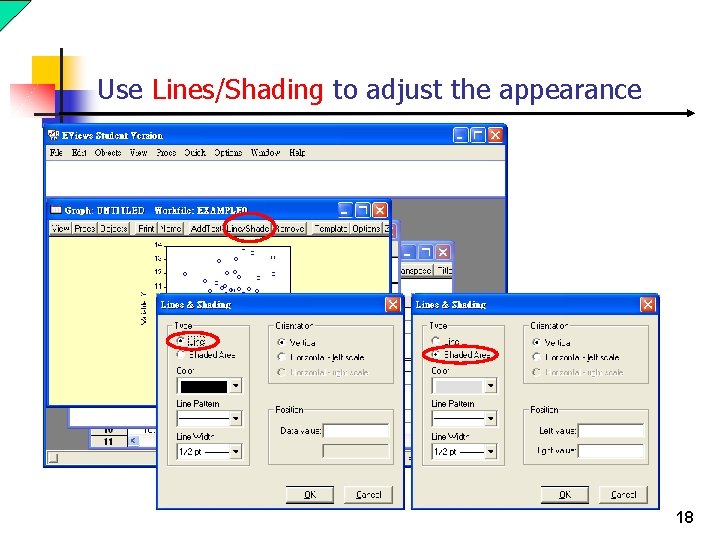
Use Lines/Shading to adjust the appearance 18
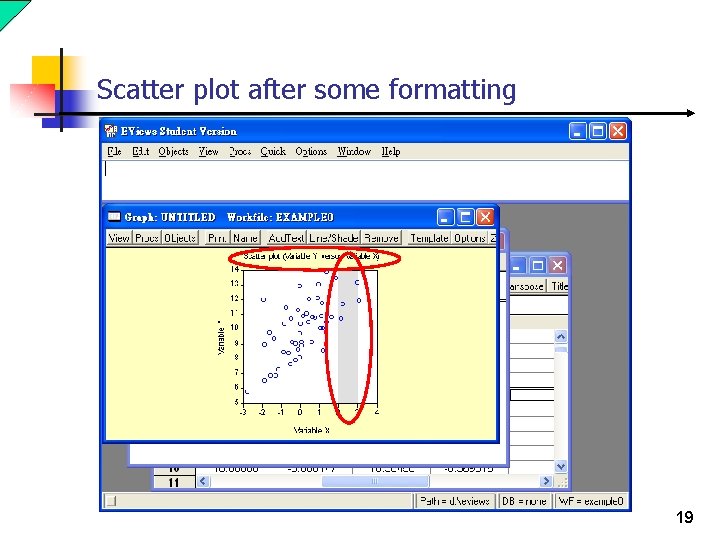
Scatter plot after some formatting 19
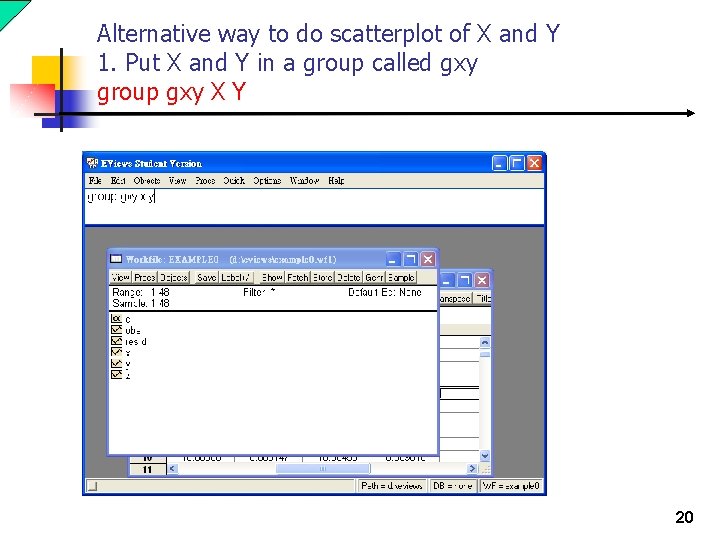
Alternative way to do scatterplot of X and Y 1. Put X and Y in a group called gxy group gxy X Y 20
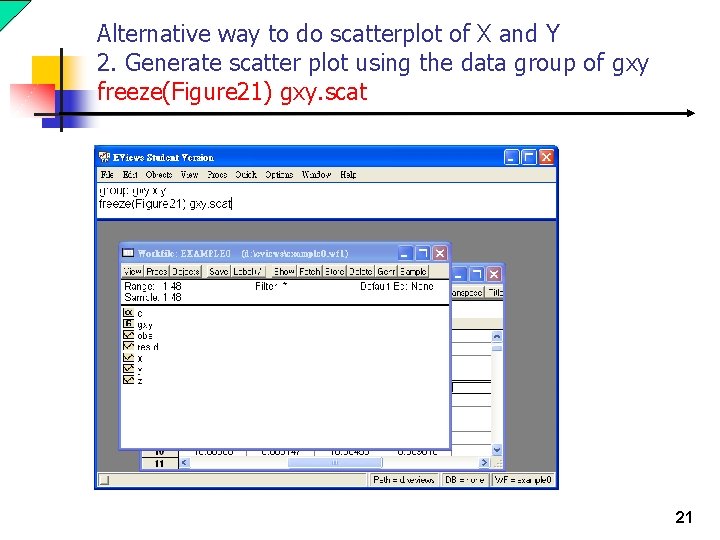
Alternative way to do scatterplot of X and Y 2. Generate scatter plot using the data group of gxy freeze(Figure 21) gxy. scat 21
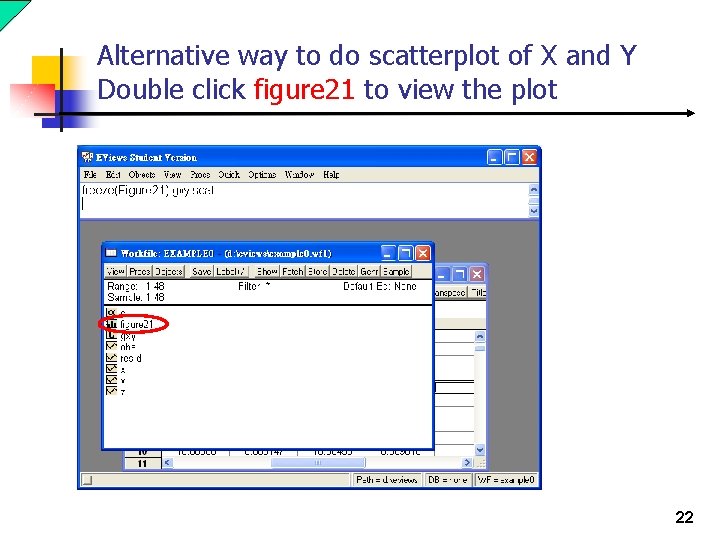
Alternative way to do scatterplot of X and Y Double click figure 21 to view the plot 22
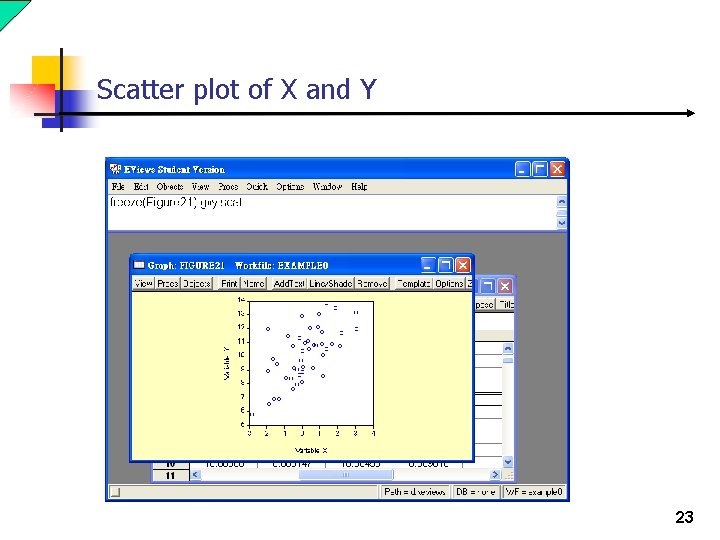
Scatter plot of X and Y 23
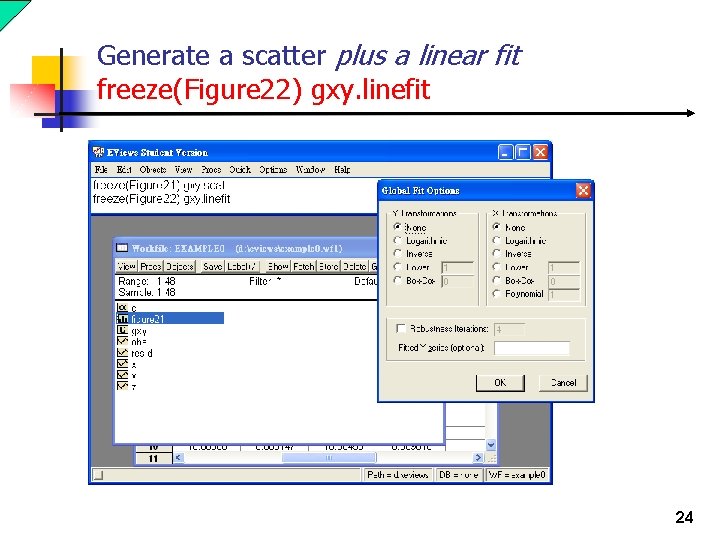
Generate a scatter plus a linear fit freeze(Figure 22) gxy. linefit 24
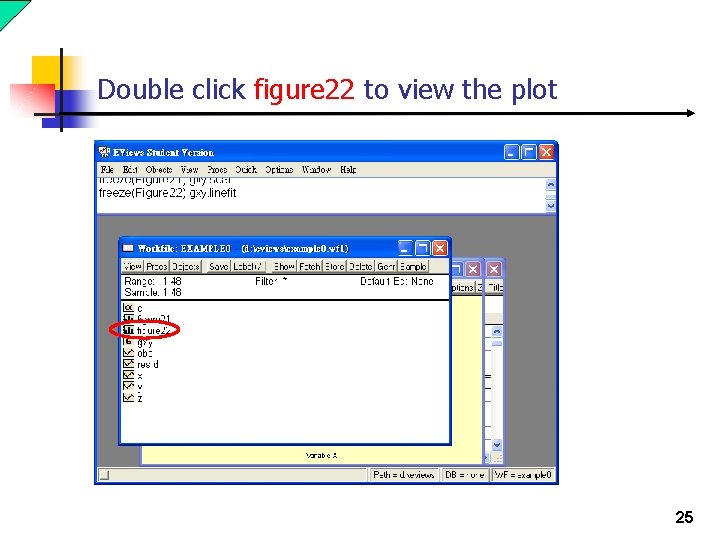
Double click figure 22 to view the plot 25
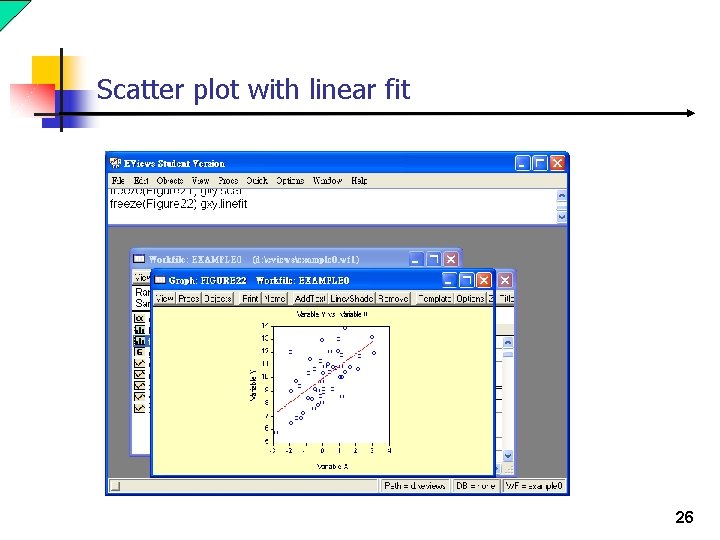
Scatter plot with linear fit 26
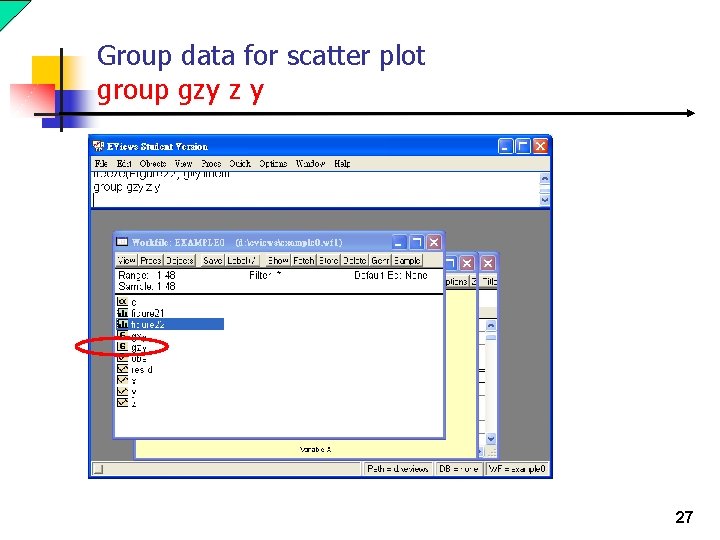
Group data for scatter plot group gzy z y 27
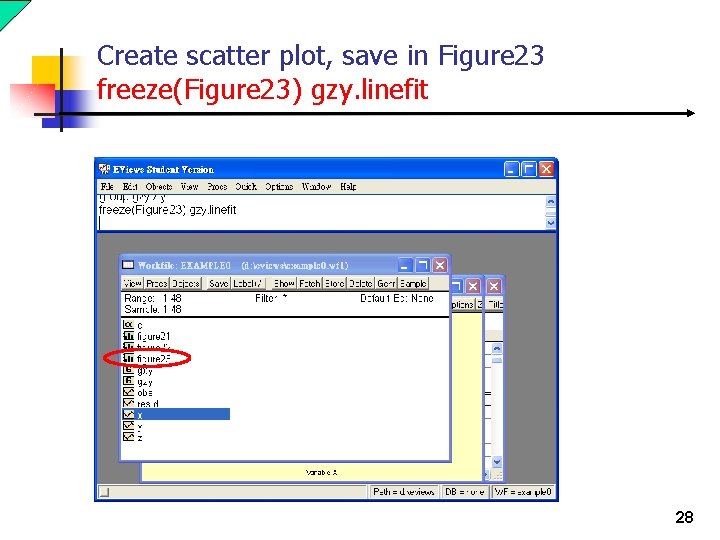
Create scatter plot, save in Figure 23 freeze(Figure 23) gzy. linefit 28
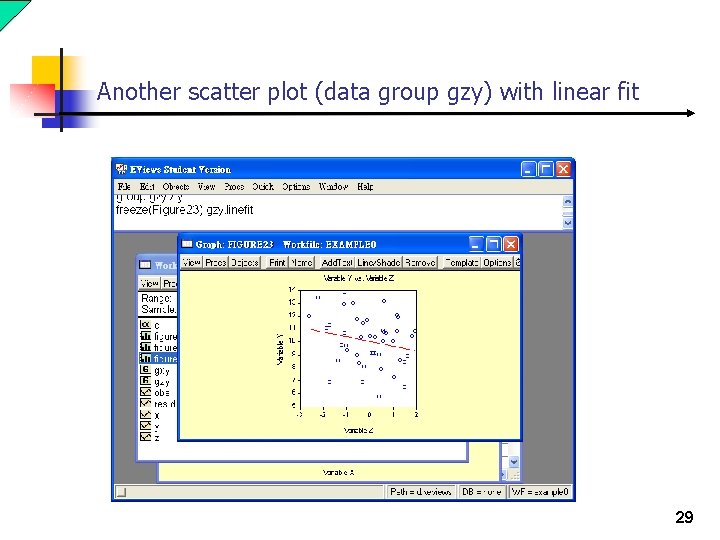
Another scatter plot (data group gzy) with linear fit 29
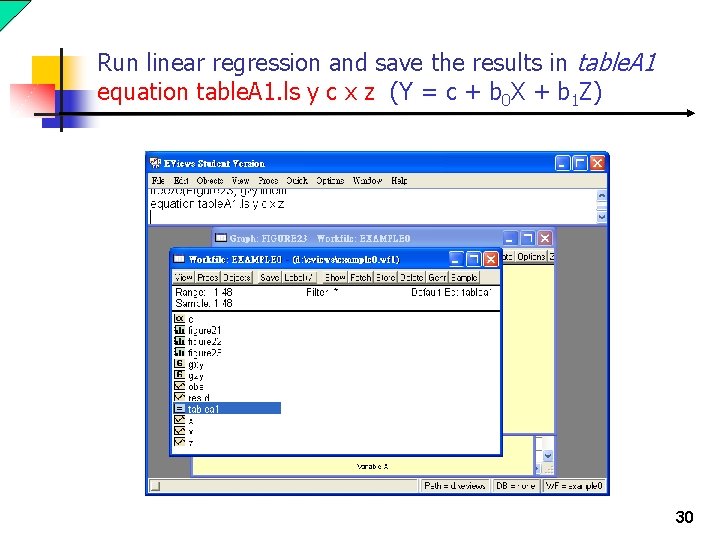
Run linear regression and save the results in table. A 1 equation table. A 1. ls y c x z (Y = c + b 0 X + b 1 Z) 30
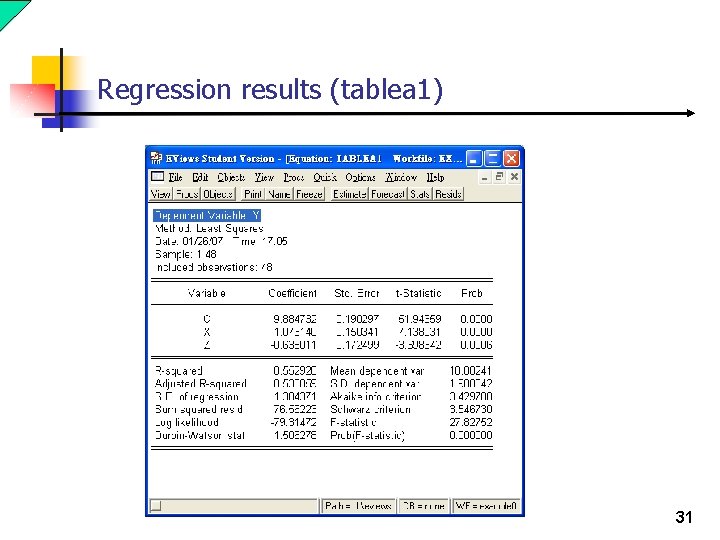
Regression results (tablea 1) 31
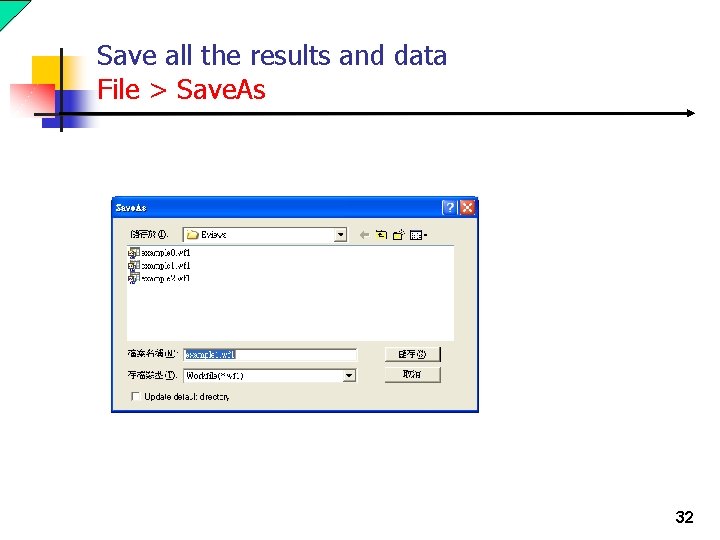
Save all the results and data File > Save. As 32
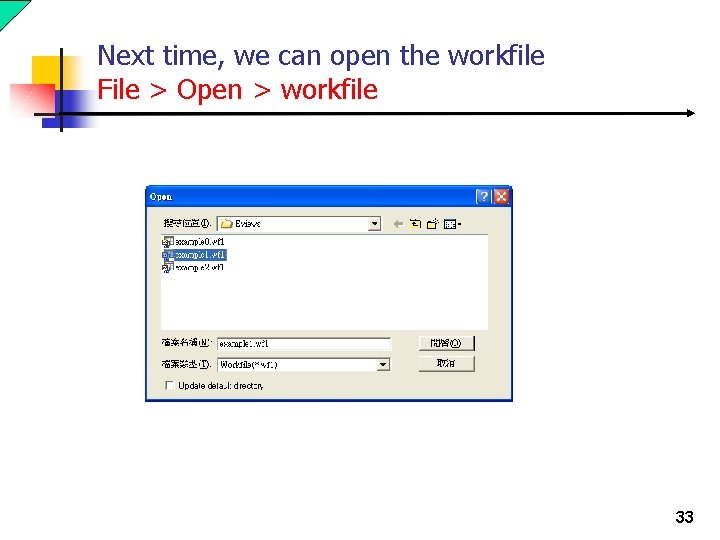
Next time, we can open the workfile File > Open > workfile 33
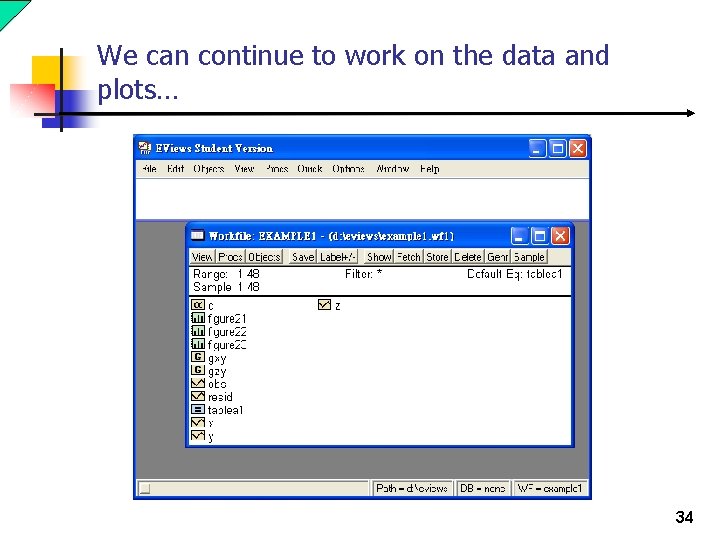
We can continue to work on the data and plots… 34
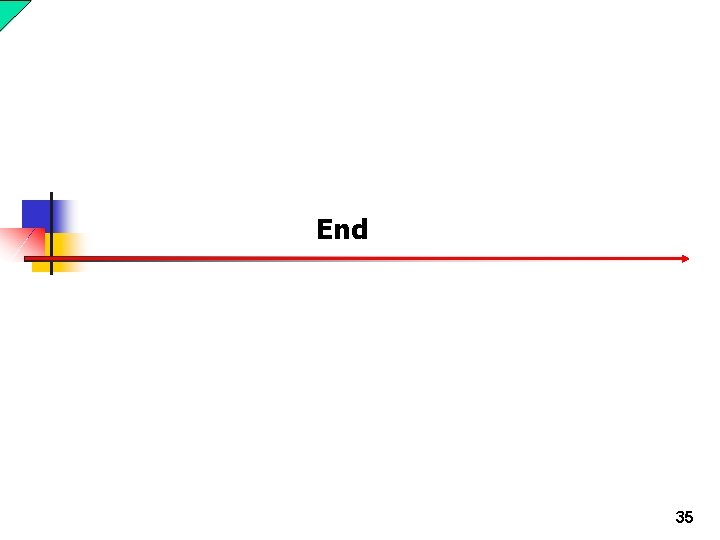
End 35
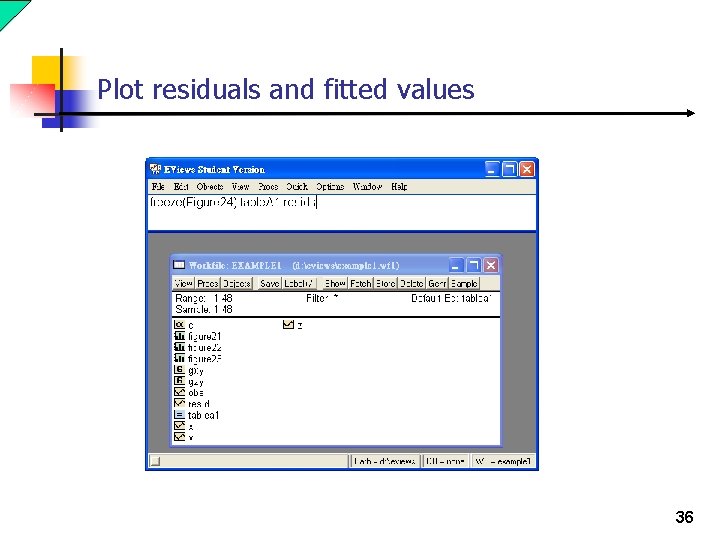
Plot residuals and fitted values 36
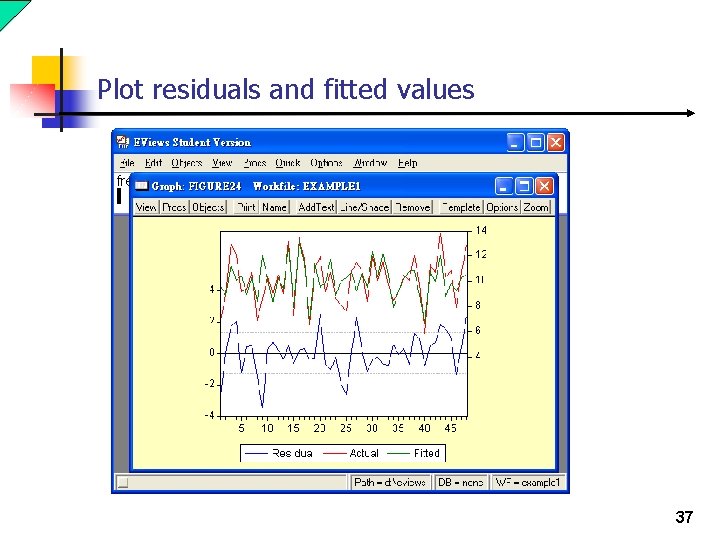
Plot residuals and fitted values 37
 Eviews
Eviews Eview student version
Eview student version Introduction to eviews
Introduction to eviews Econometrics views
Econometrics views Risk student version
Risk student version Sds2 student version
Sds2 student version Eviews
Eviews Eviews training
Eviews training Eviews programming language
Eviews programming language Kiểm định ramsey trong eviews
Kiểm định ramsey trong eviews Panel data nedir
Panel data nedir Weighted least squares eviews
Weighted least squares eviews Test de multicolinéarité
Test de multicolinéarité Stepwise regression eviews
Stepwise regression eviews How was your last weekend
How was your last weekend We ...... a big piece of wood last saturday. (see)
We ...... a big piece of wood last saturday. (see) National student clearinghouse student tracker
National student clearinghouse student tracker Class maths student student1 class student string name
Class maths student student1 class student string name National student clearinghouse student tracker
National student clearinghouse student tracker Freckle student dashboard
Freckle student dashboard Teacher : good morning class
Teacher : good morning class Sls learning singapore
Sls learning singapore Student information system project
Student information system project Introduction in making portfolio
Introduction in making portfolio Student portfolio introduction examples
Student portfolio introduction examples Portfolio introduction
Portfolio introduction Numeracy continuum acara
Numeracy continuum acara Vlan spanning
Vlan spanning Version control systems industry
Version control systems industry Urs version 2
Urs version 2 Uft version history
Uft version history Trigonometry sides maze answer key
Trigonometry sides maze answer key Thoughts and intents of the heart
Thoughts and intents of the heart Creed pray
Creed pray Subversion tutorial
Subversion tutorial Version control in software configuration management
Version control in software configuration management Sac v
Sac v Prologue translation
Prologue translation