An Introduction to Designing and Executing Workflows with

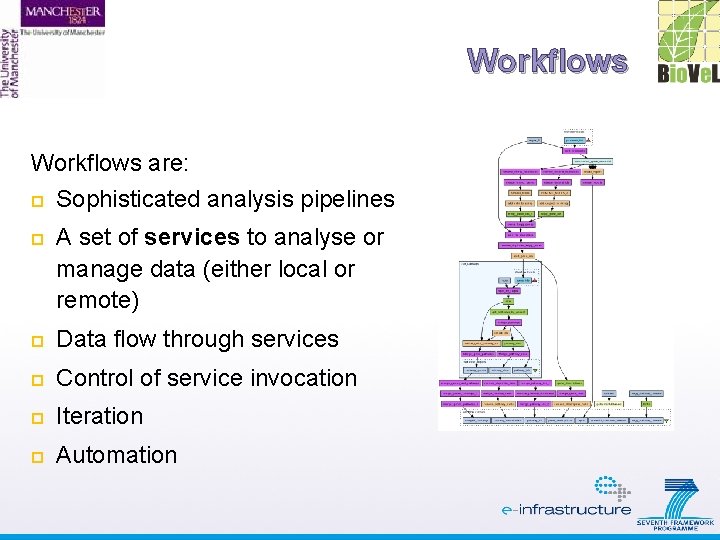
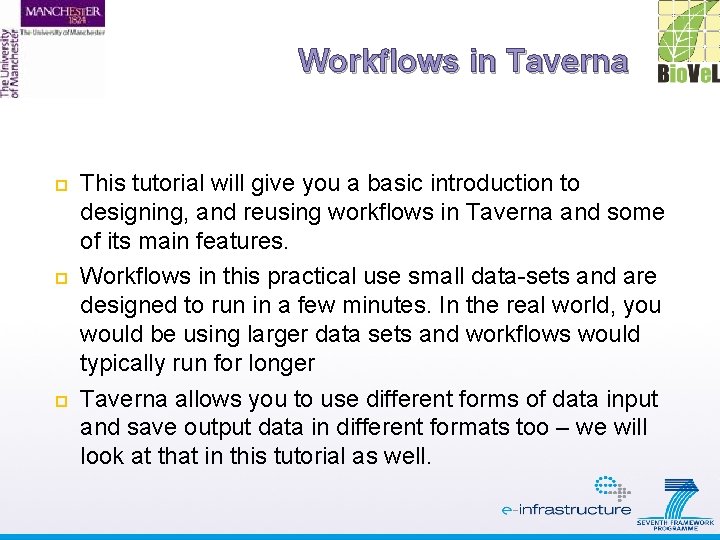
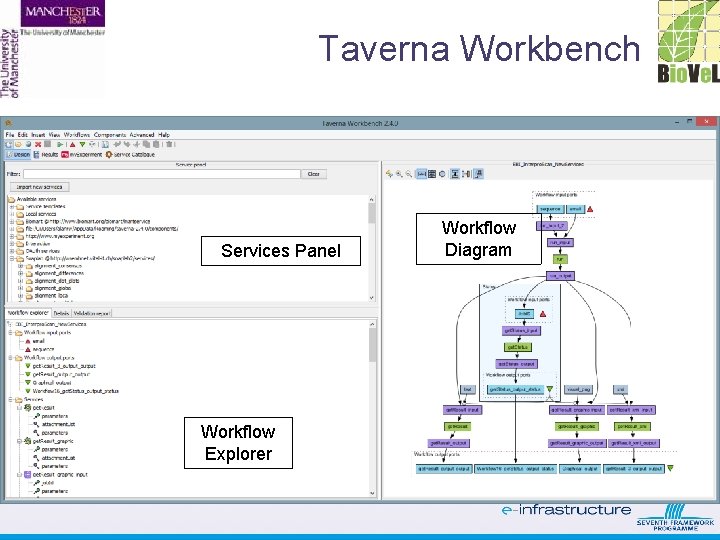
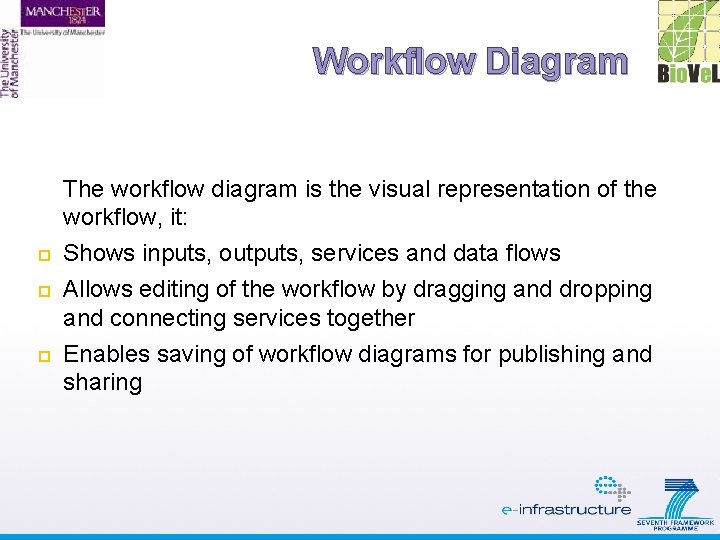
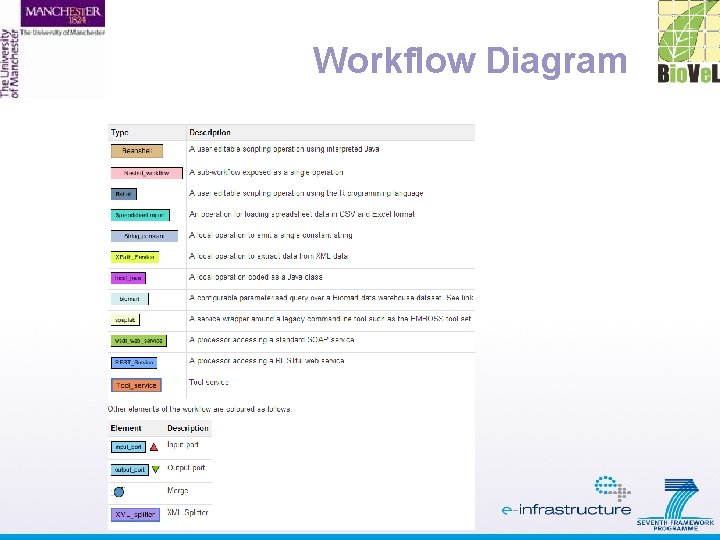
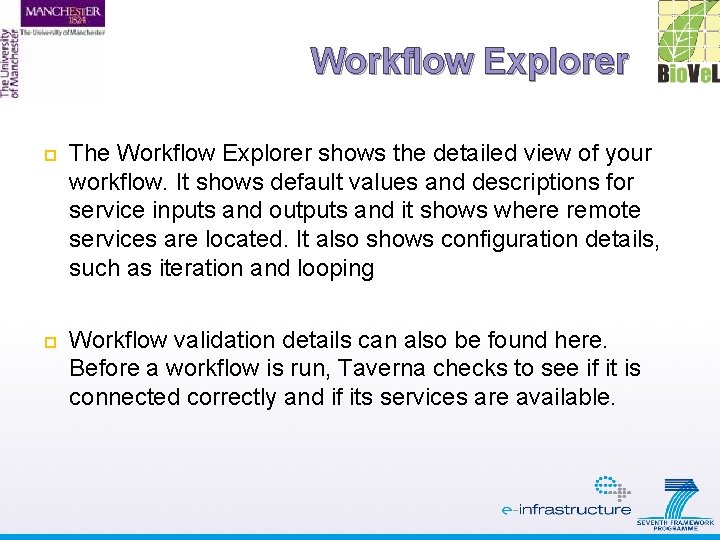
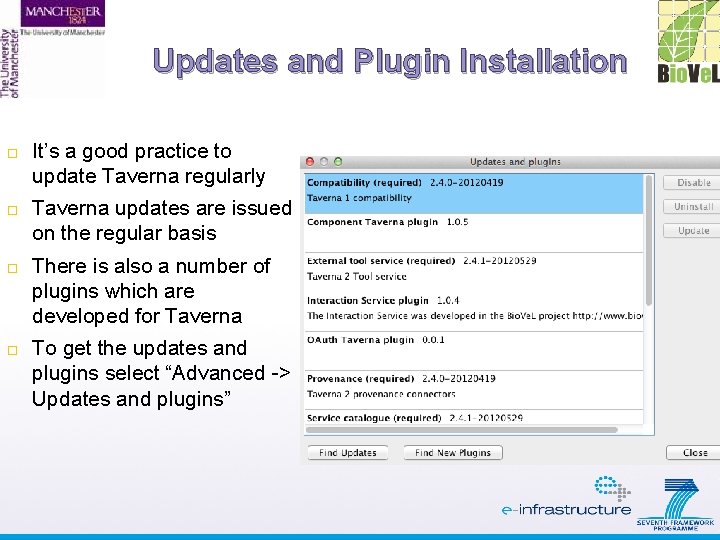
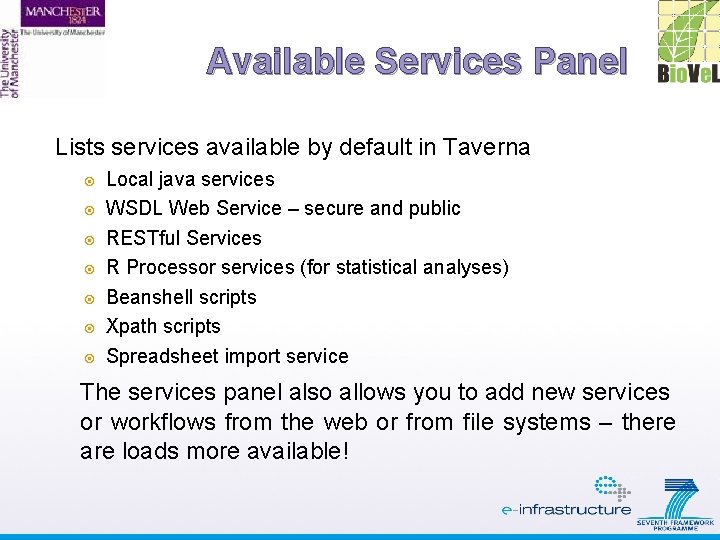
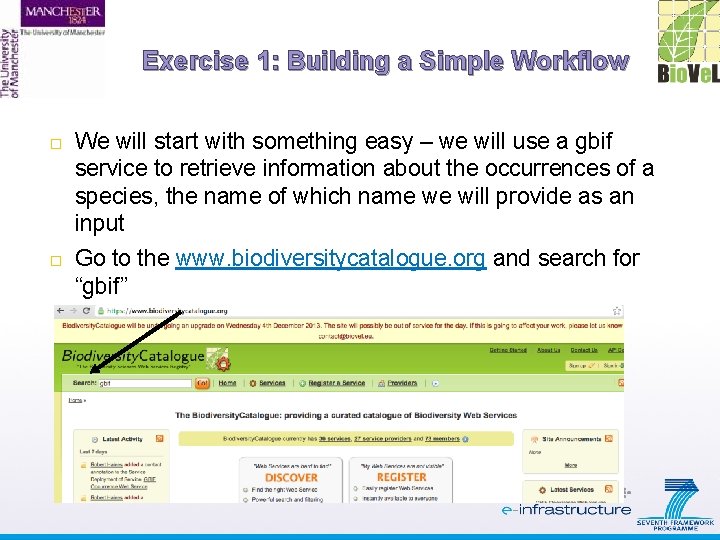
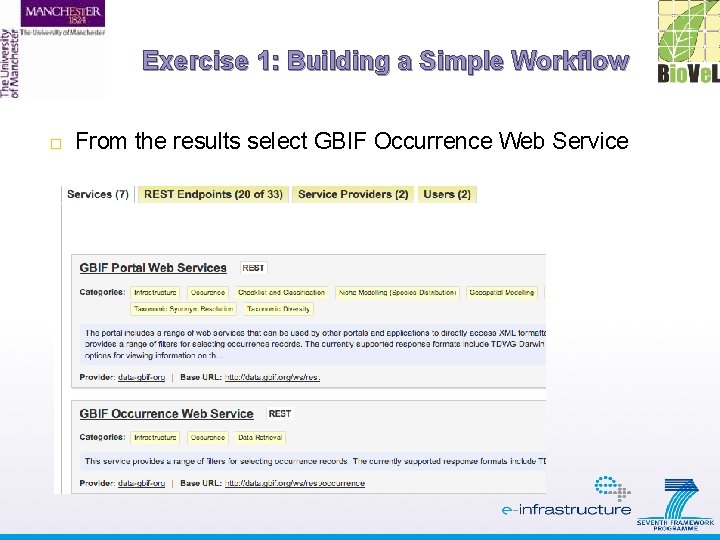
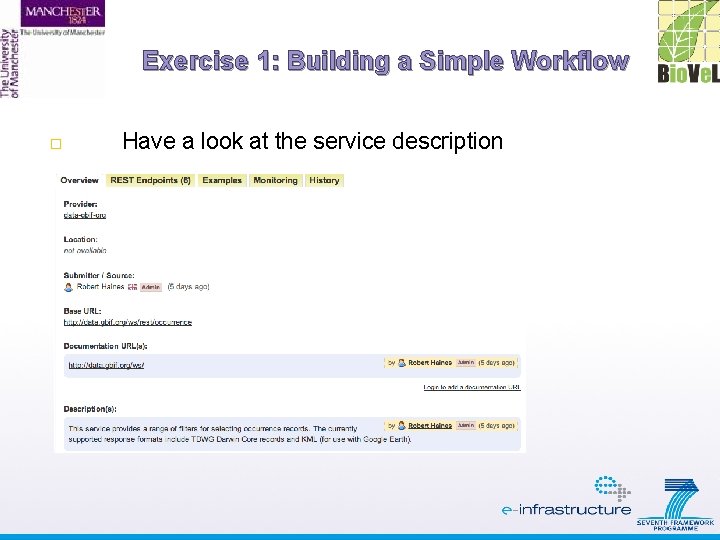
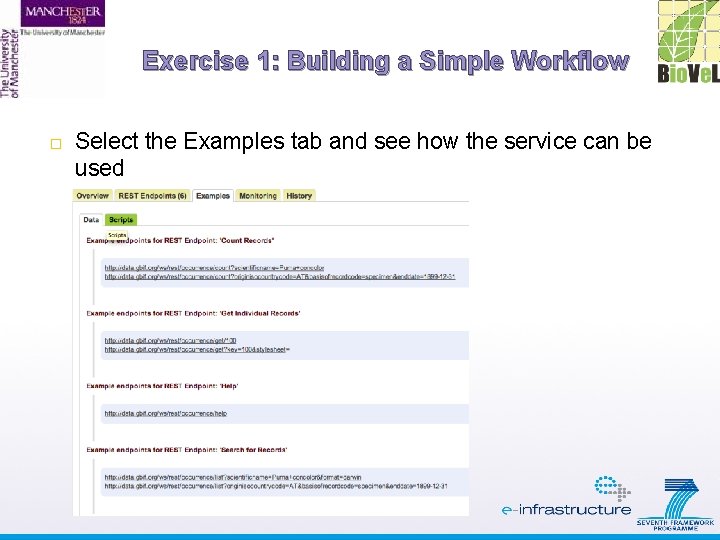
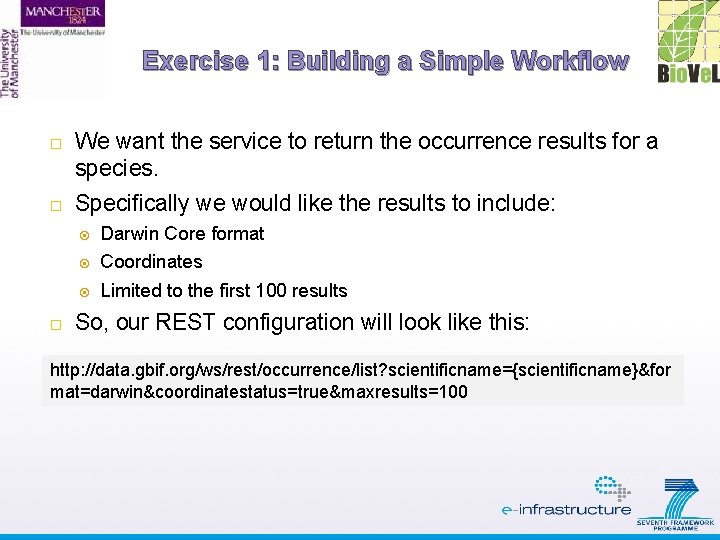
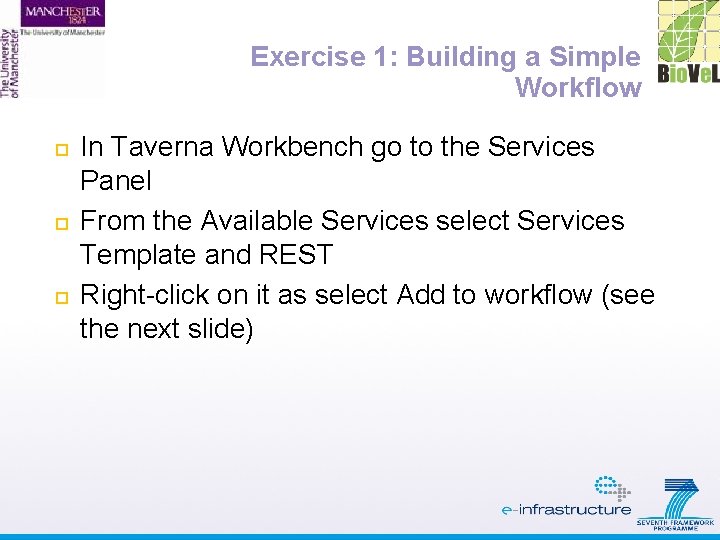
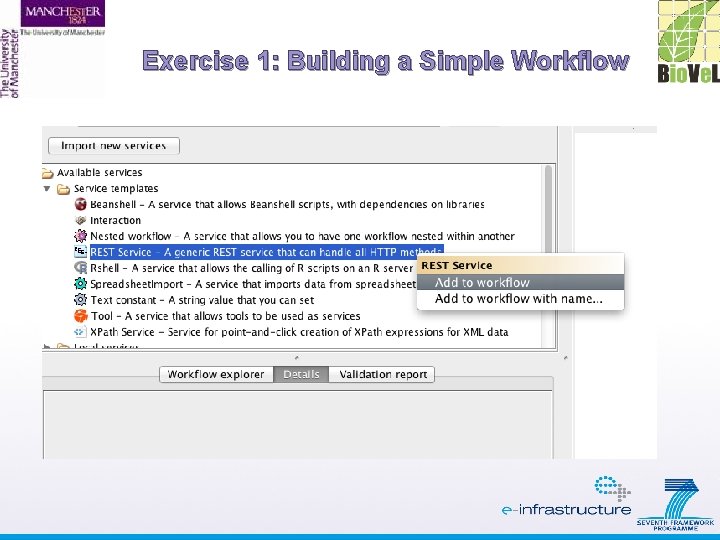
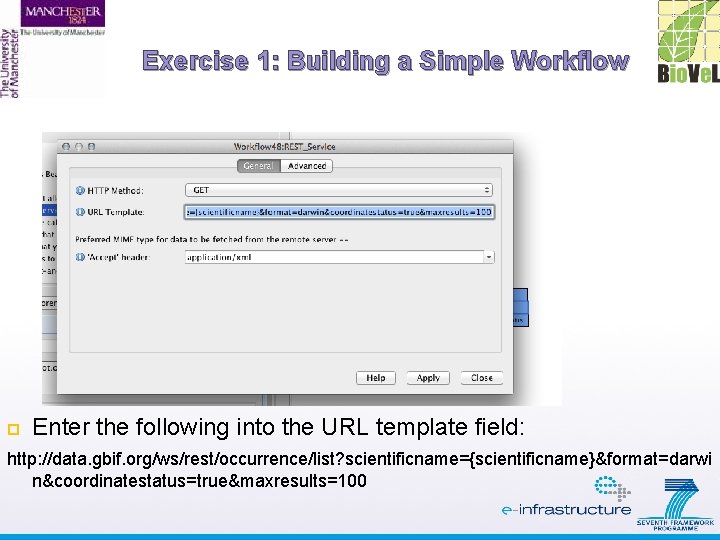
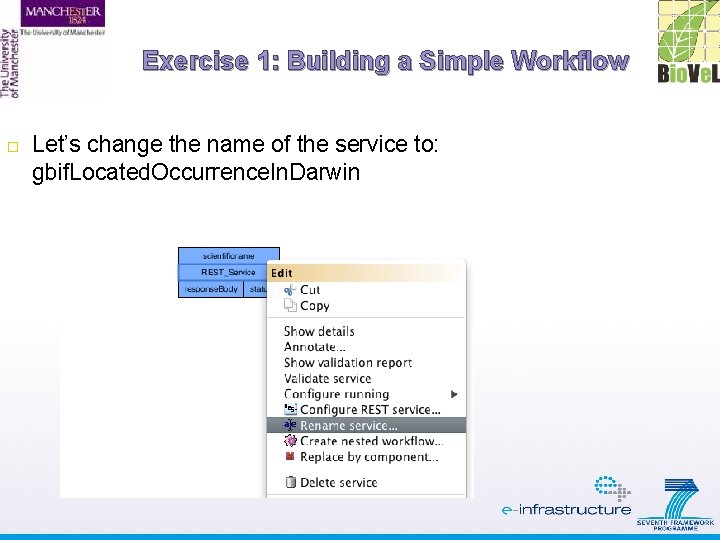
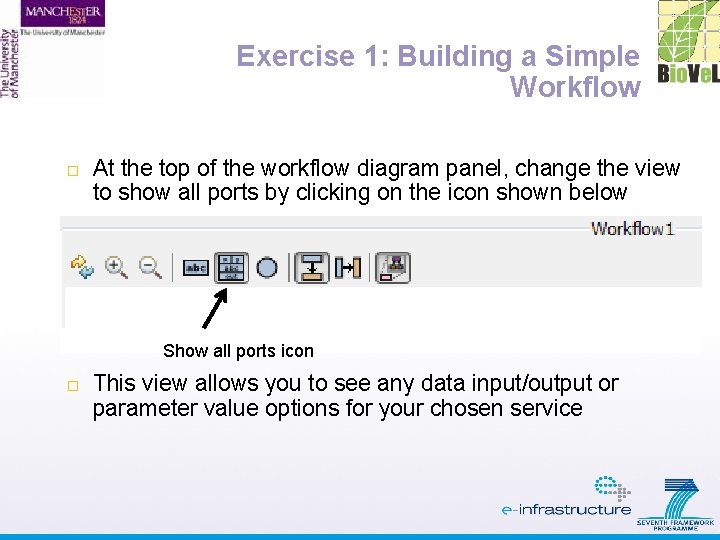
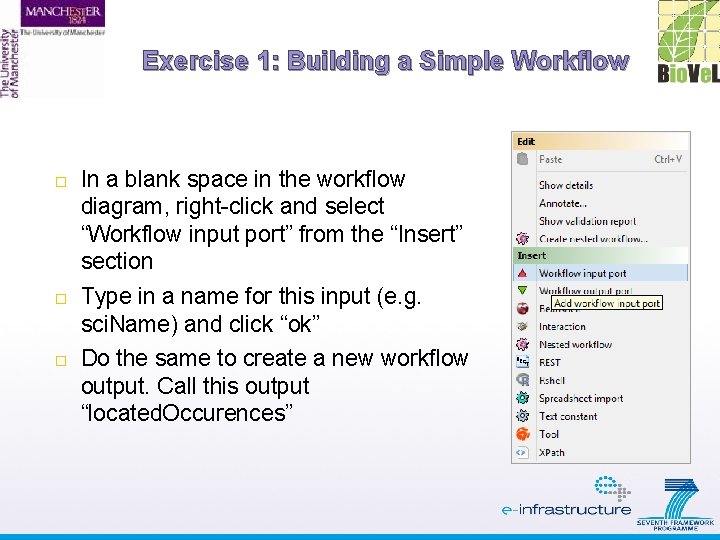
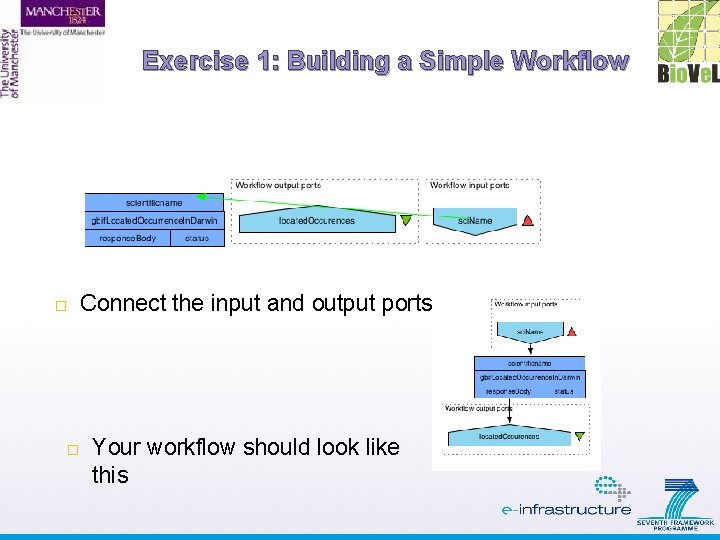
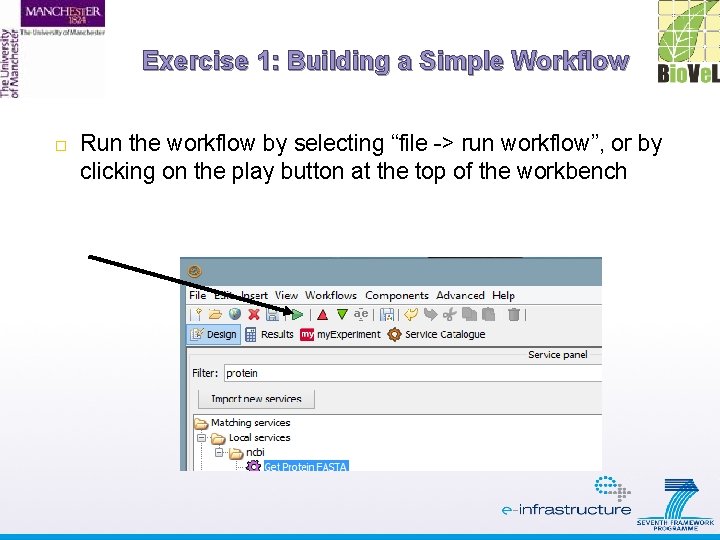
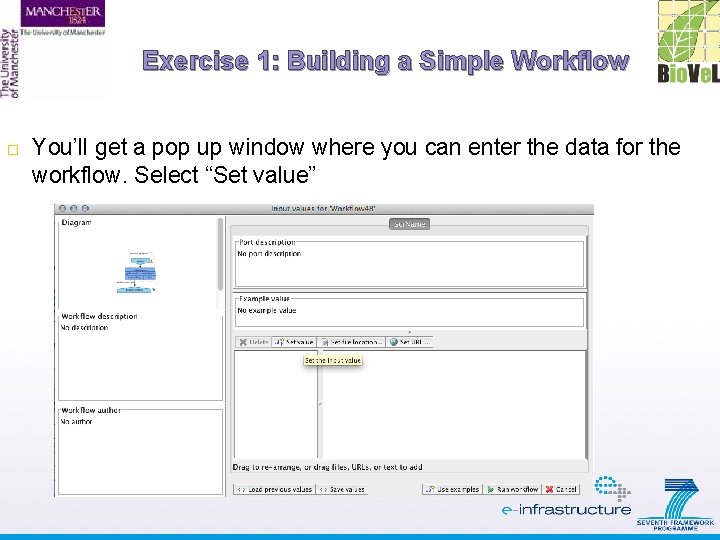
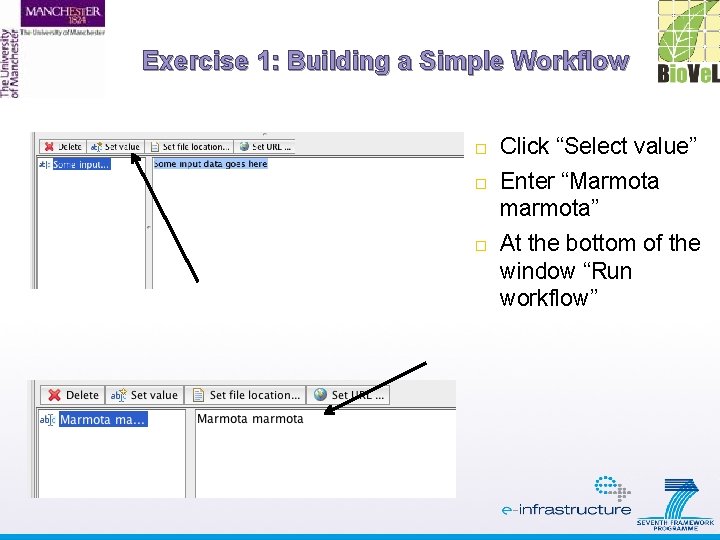
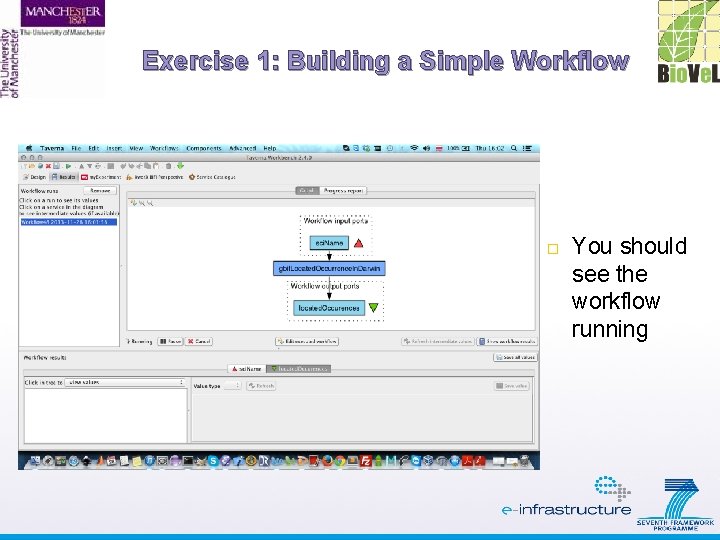
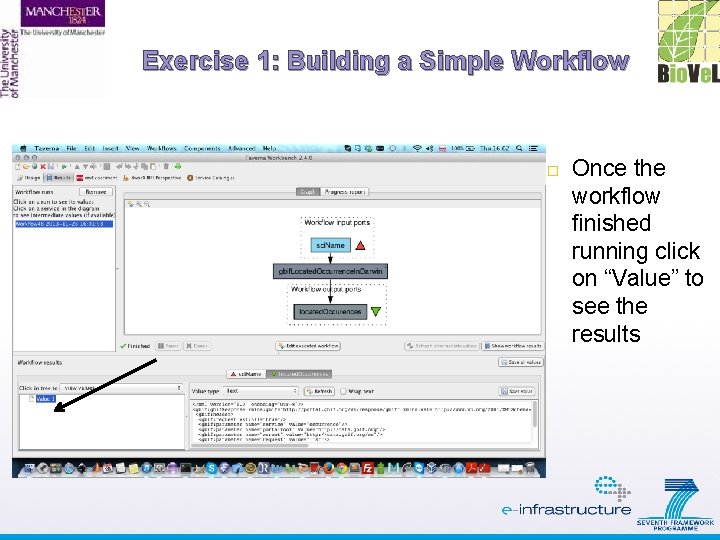
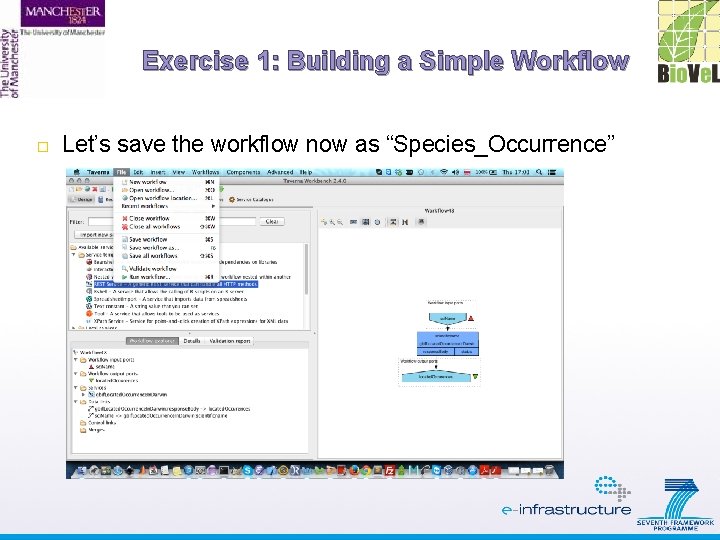
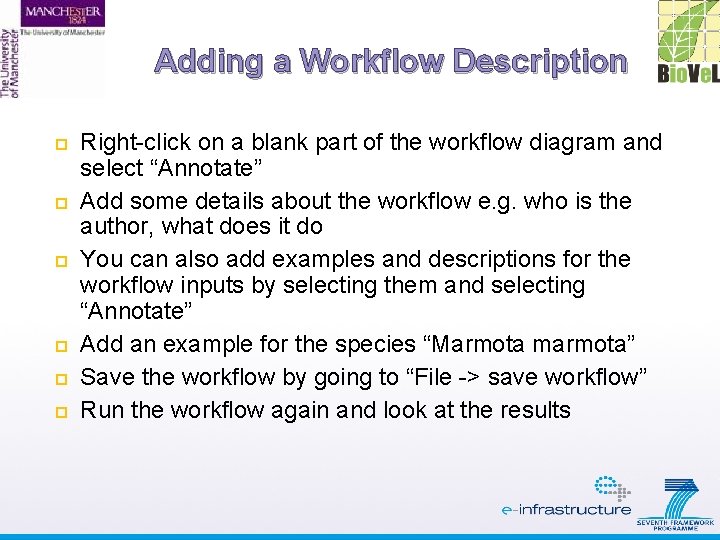
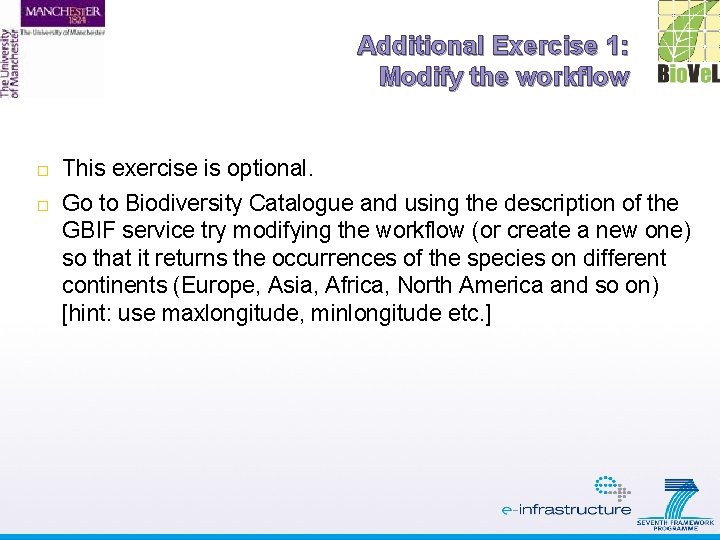
- Slides: 29

An Introduction to Designing and Executing Workflows with Taverna Part 1 – Building a simple workflow Norman Morrison University of Manchester Credits: Aleksandra Pawlik and Katy Wolstencroft
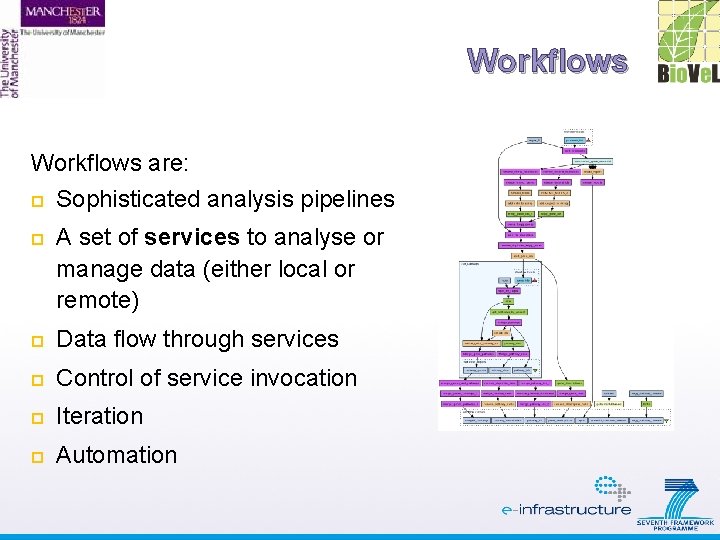
Workflows are: Sophisticated analysis pipelines A set of services to analyse or manage data (either local or remote) Data flow through services Control of service invocation Iteration Automation
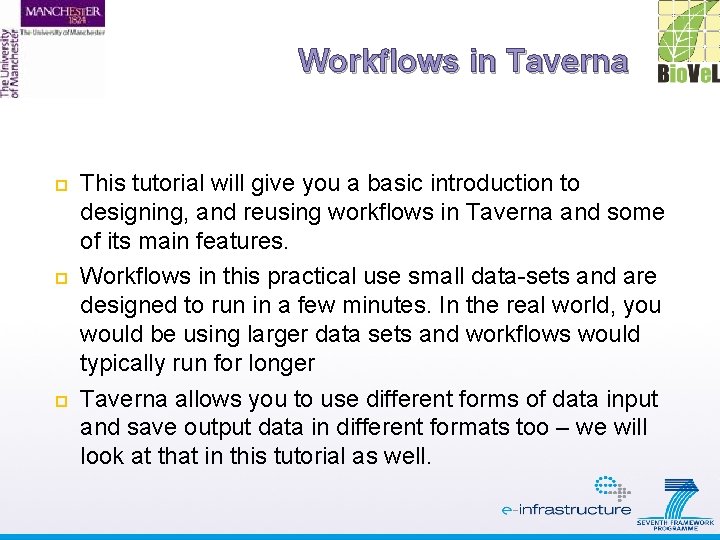
Workflows in Taverna This tutorial will give you a basic introduction to designing, and reusing workflows in Taverna and some of its main features. Workflows in this practical use small data-sets and are designed to run in a few minutes. In the real world, you would be using larger data sets and workflows would typically run for longer Taverna allows you to use different forms of data input and save output data in different formats too – we will look at that in this tutorial as well.
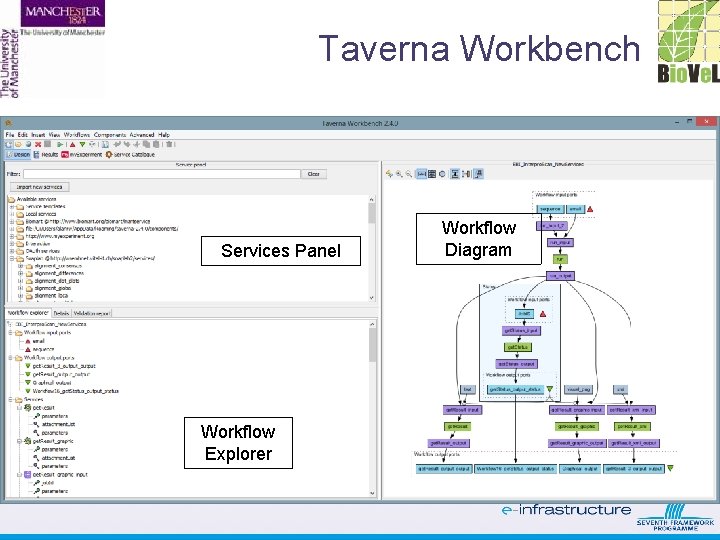
Taverna Workbench Services Panel Workflow Explorer Workflow Diagram
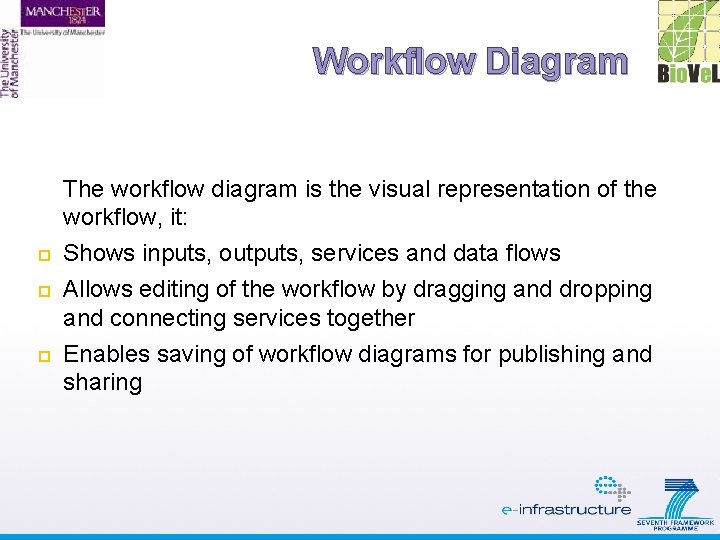
Workflow Diagram The workflow diagram is the visual representation of the workflow, it: Shows inputs, outputs, services and data flows Allows editing of the workflow by dragging and dropping and connecting services together Enables saving of workflow diagrams for publishing and sharing
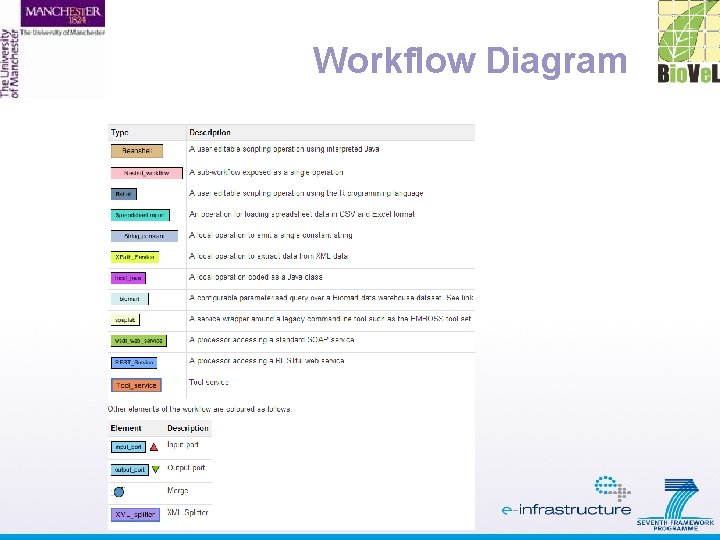
Workflow Diagram
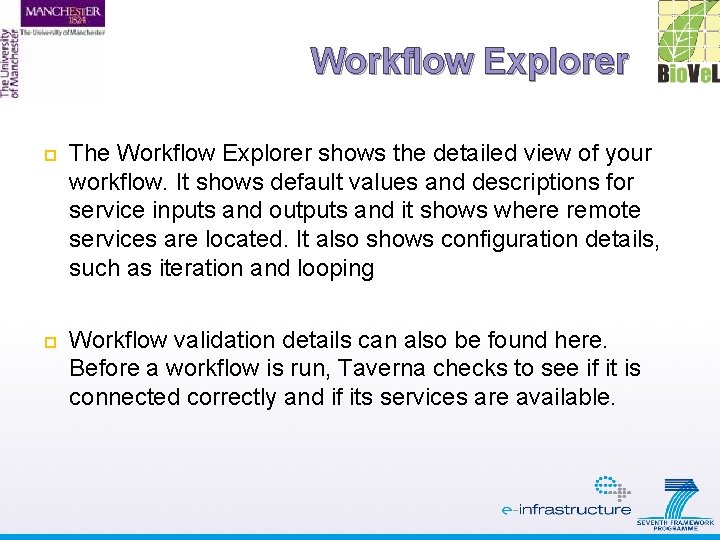
Workflow Explorer The Workflow Explorer shows the detailed view of your workflow. It shows default values and descriptions for service inputs and outputs and it shows where remote services are located. It also shows configuration details, such as iteration and looping Workflow validation details can also be found here. Before a workflow is run, Taverna checks to see if it is connected correctly and if its services are available.
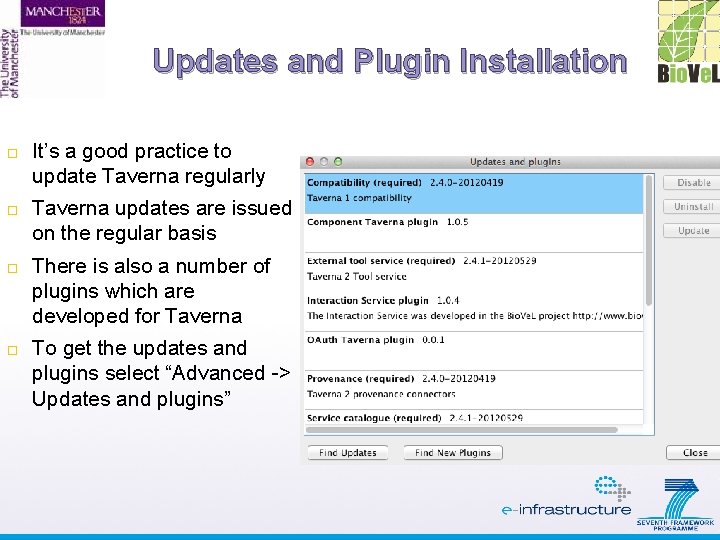
Updates and Plugin Installation It’s a good practice to update Taverna regularly Taverna updates are issued on the regular basis There is also a number of plugins which are developed for Taverna To get the updates and plugins select “Advanced -> Updates and plugins”
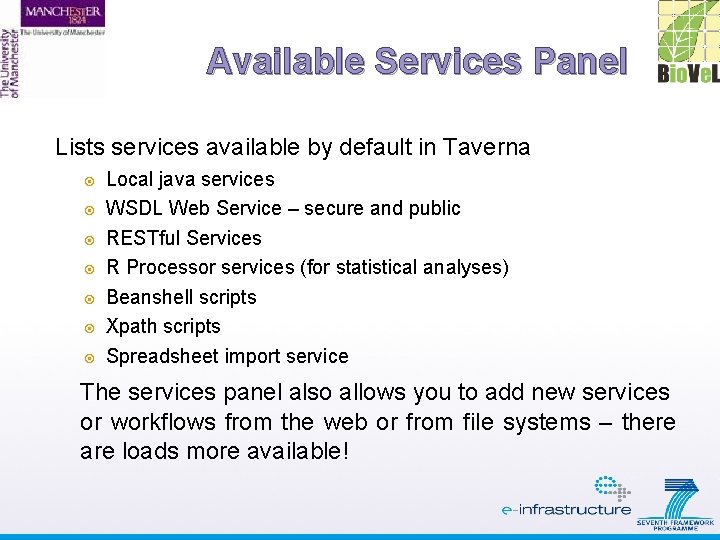
Available Services Panel Lists services available by default in Taverna Local java services WSDL Web Service – secure and public RESTful Services R Processor services (for statistical analyses) Beanshell scripts Xpath scripts Spreadsheet import service The services panel also allows you to add new services or workflows from the web or from file systems – there are loads more available!
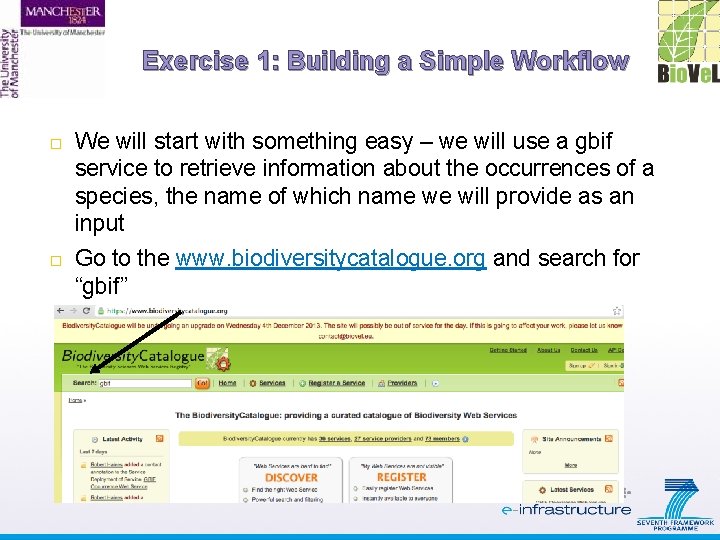
Exercise 1: Building a Simple Workflow We will start with something easy – we will use a gbif service to retrieve information about the occurrences of a species, the name of which name we will provide as an input Go to the www. biodiversitycatalogue. org and search for “gbif”
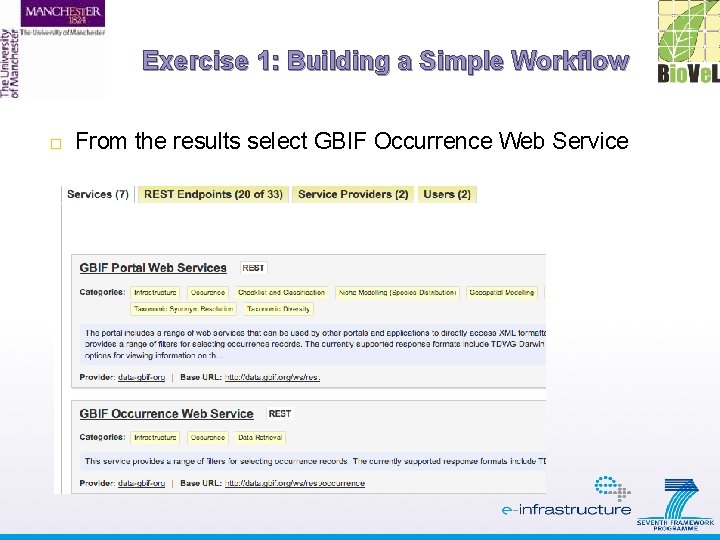
Exercise 1: Building a Simple Workflow From the results select GBIF Occurrence Web Service
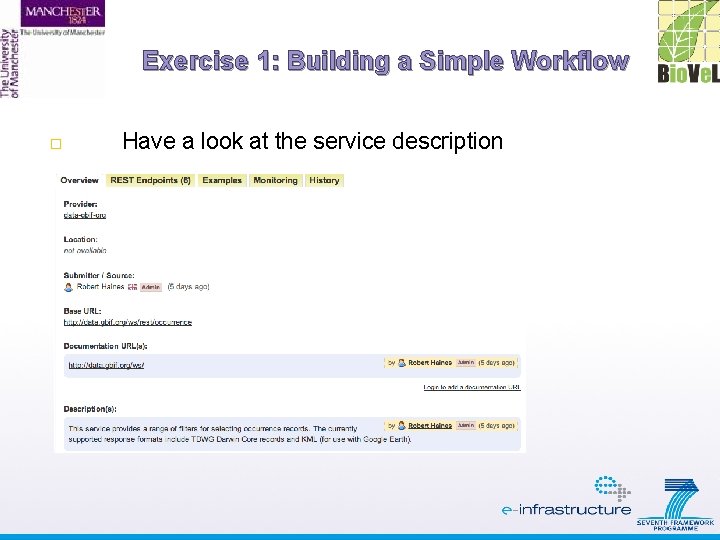
Exercise 1: Building a Simple Workflow Have a look at the service description
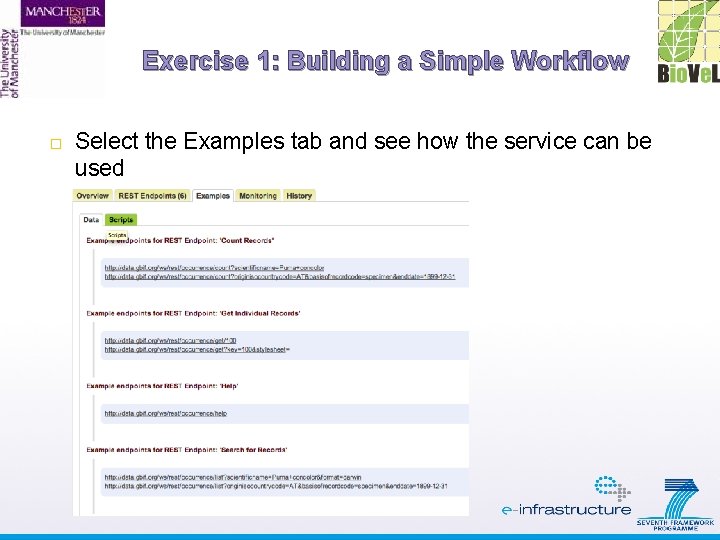
Exercise 1: Building a Simple Workflow Select the Examples tab and see how the service can be used
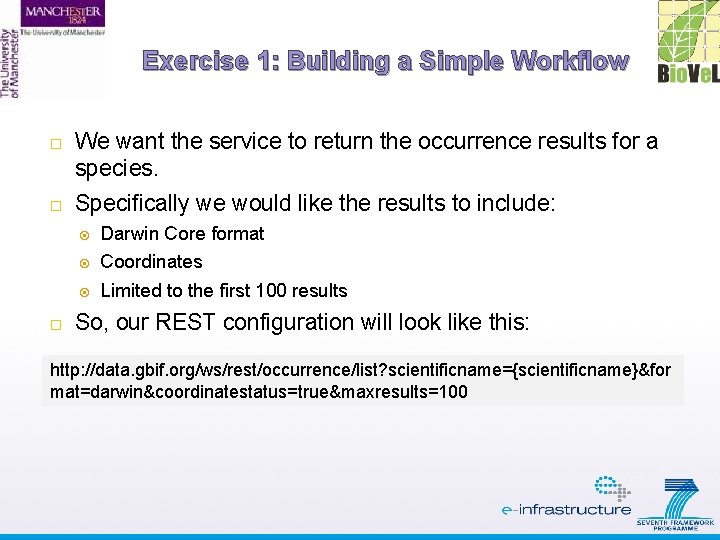
Exercise 1: Building a Simple Workflow We want the service to return the occurrence results for a species. Specifically we would like the results to include: Darwin Core format Coordinates Limited to the first 100 results So, our REST configuration will look like this: http: //data. gbif. org/ws/rest/occurrence/list? scientificname={scientificname}&for mat=darwin&coordinatestatus=true&maxresults=100
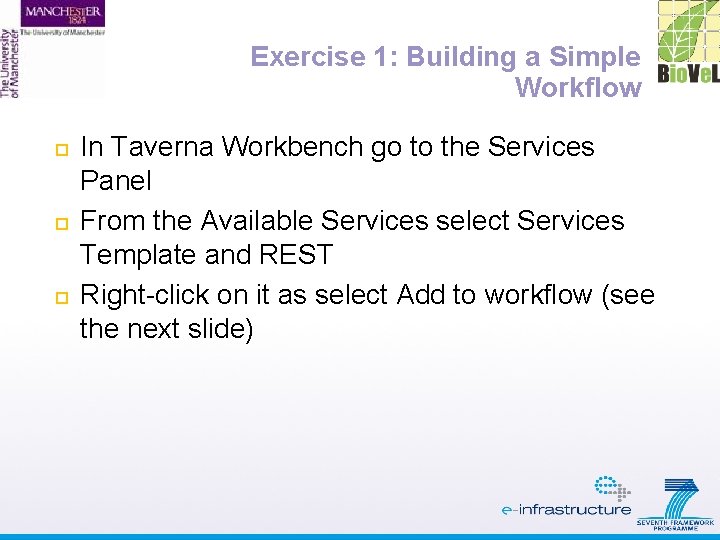
Exercise 1: Building a Simple Workflow In Taverna Workbench go to the Services Panel From the Available Services select Services Template and REST Right-click on it as select Add to workflow (see the next slide)
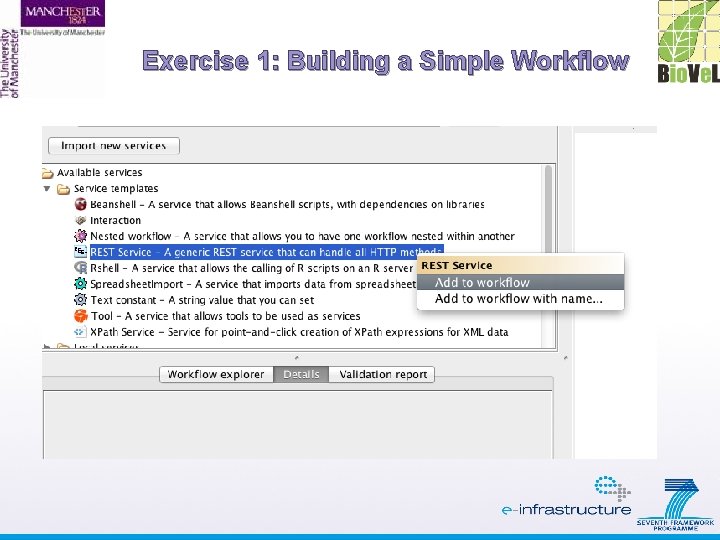
Exercise 1: Building a Simple Workflow
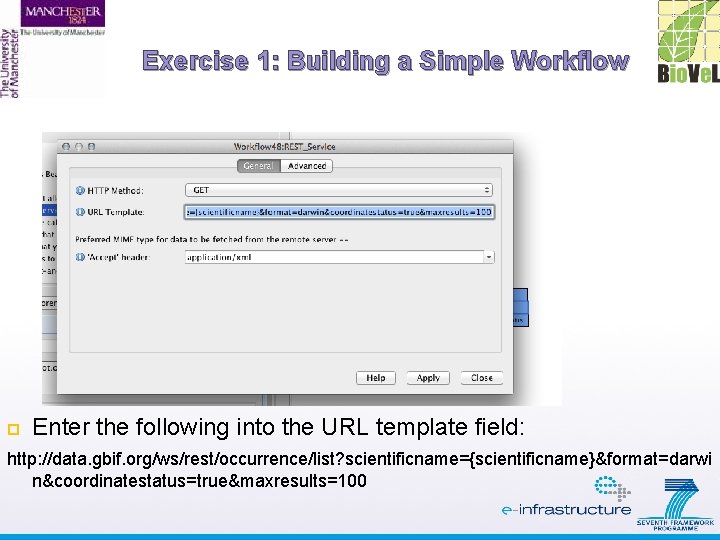
Exercise 1: Building a Simple Workflow Enter the following into the URL template field: http: //data. gbif. org/ws/rest/occurrence/list? scientificname={scientificname}&format=darwi n&coordinatestatus=true&maxresults=100
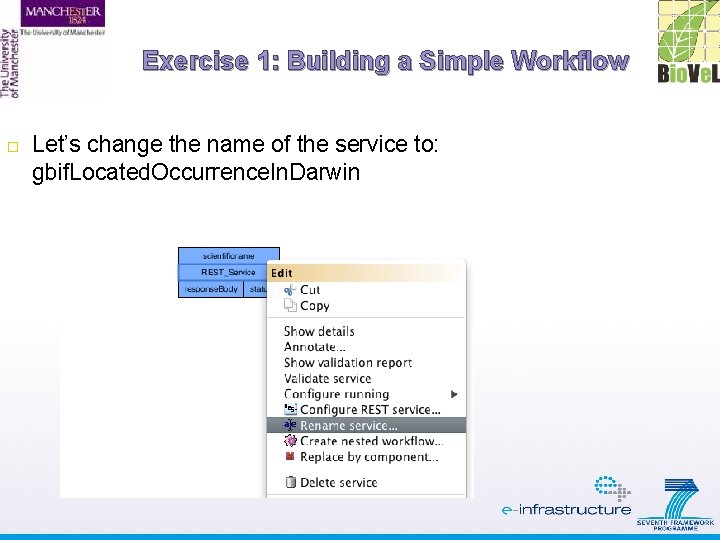
Exercise 1: Building a Simple Workflow Let’s change the name of the service to: gbif. Located. Occurrence. In. Darwin
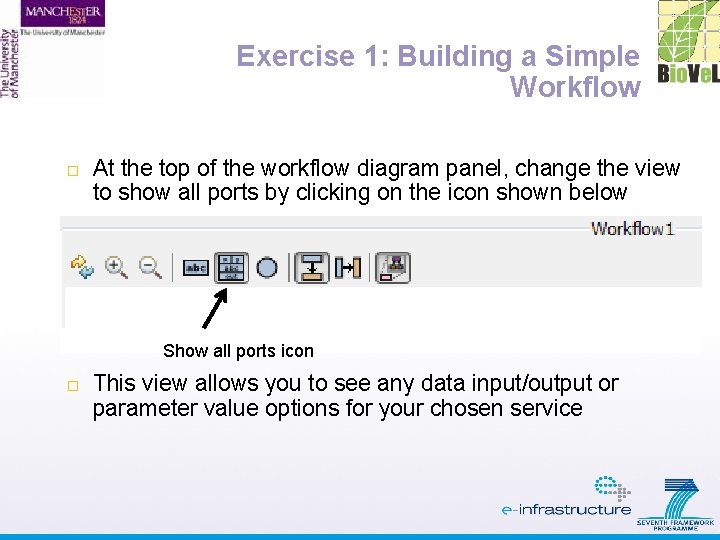
Exercise 1: Building a Simple Workflow At the top of the workflow diagram panel, change the view to show all ports by clicking on the icon shown below Show all ports icon This view allows you to see any data input/output or parameter value options for your chosen service
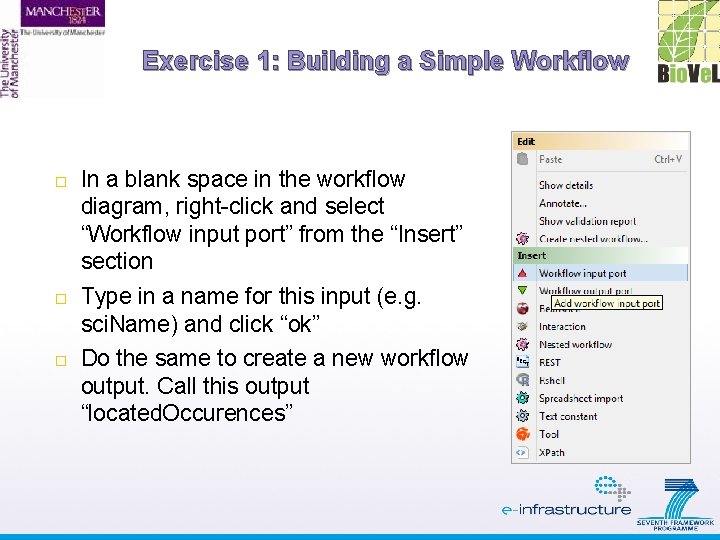
Exercise 1: Building a Simple Workflow In a blank space in the workflow diagram, right-click and select “Workflow input port” from the “Insert” section Type in a name for this input (e. g. sci. Name) and click “ok” Do the same to create a new workflow output. Call this output “located. Occurences”
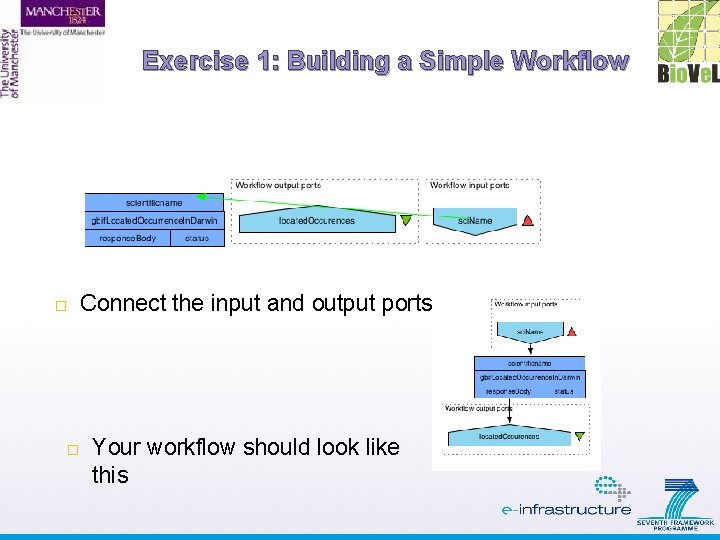
Exercise 1: Building a Simple Workflow Connect the input and output ports Your workflow should look like this
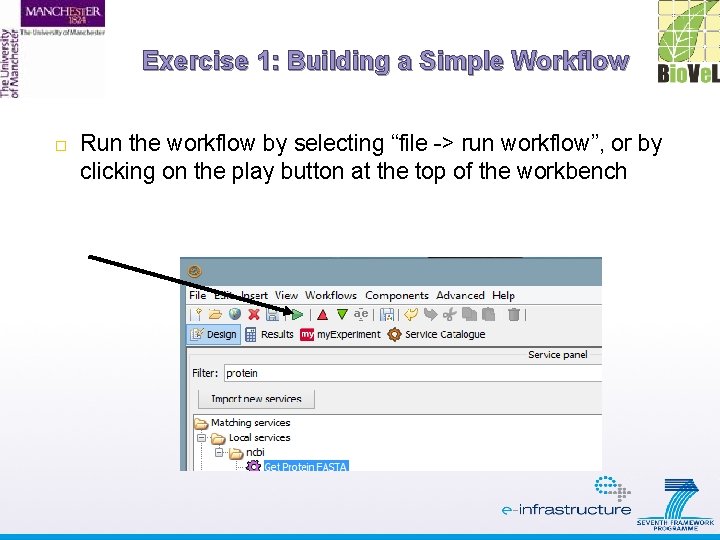
Exercise 1: Building a Simple Workflow Run the workflow by selecting “file -> run workflow”, or by clicking on the play button at the top of the workbench
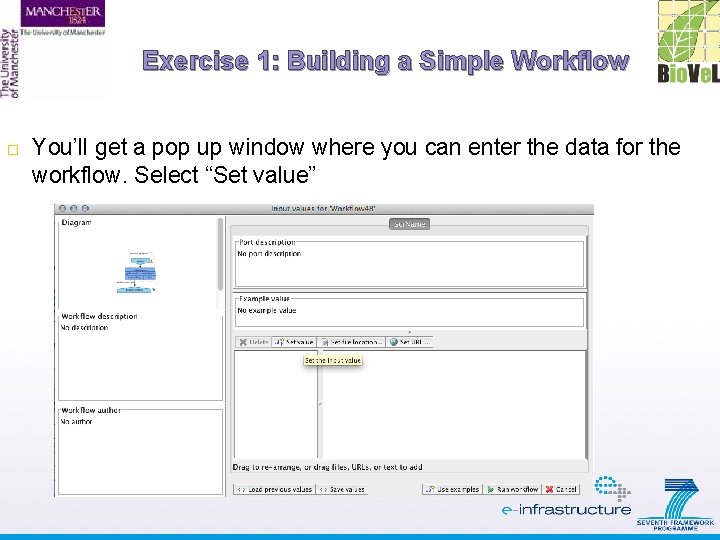
Exercise 1: Building a Simple Workflow You’ll get a pop up window where you can enter the data for the workflow. Select “Set value”
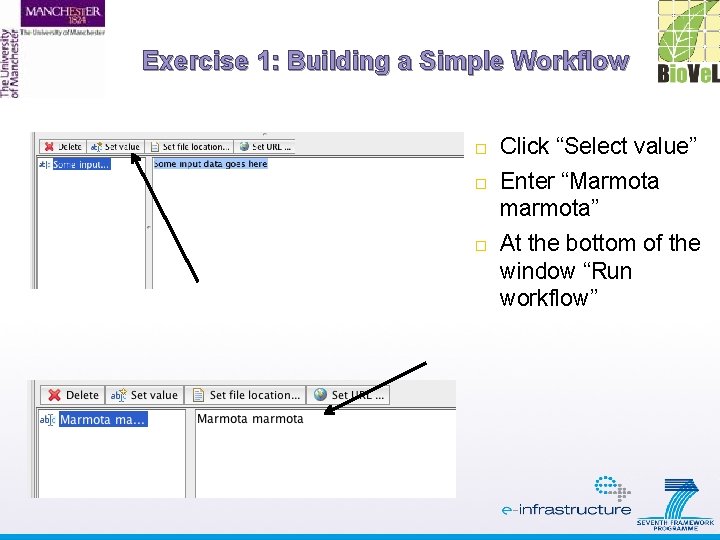
Exercise 1: Building a Simple Workflow Click “Select value” Enter “Marmota marmota” At the bottom of the window “Run workflow”
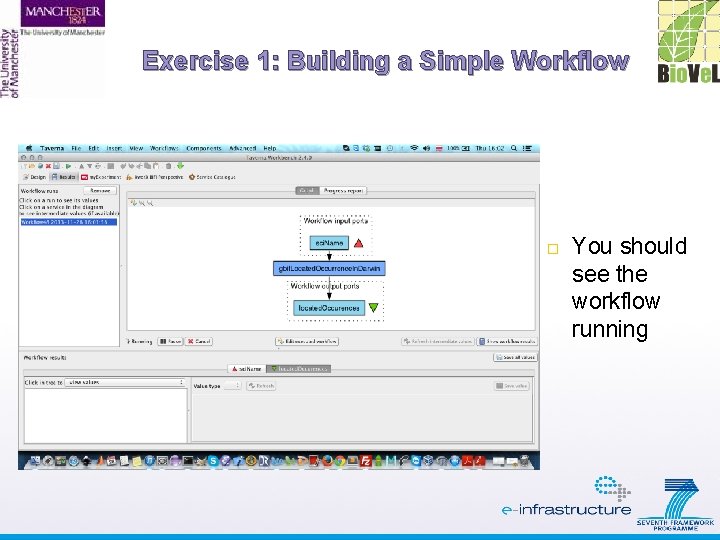
Exercise 1: Building a Simple Workflow You should see the workflow running
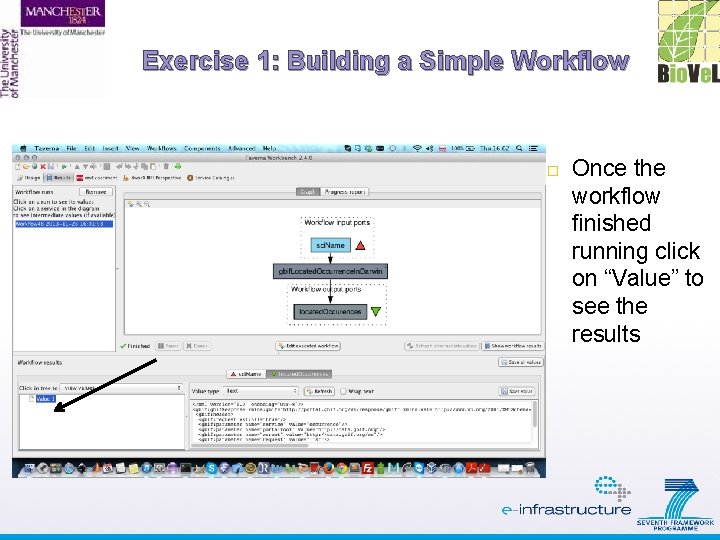
Exercise 1: Building a Simple Workflow Once the workflow finished running click on “Value” to see the results
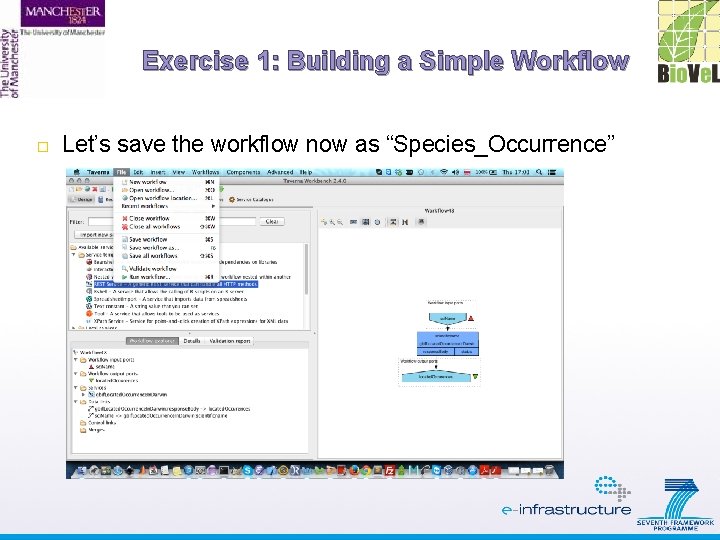
Exercise 1: Building a Simple Workflow Let’s save the workflow now as “Species_Occurrence”
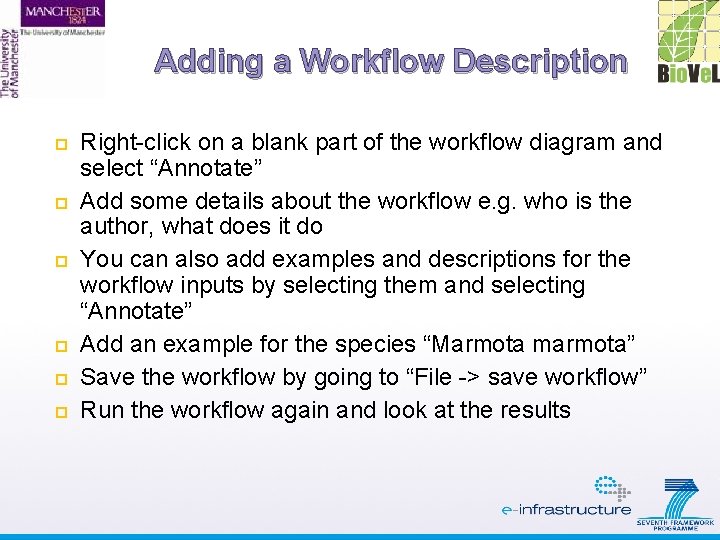
Adding a Workflow Description Right-click on a blank part of the workflow diagram and select “Annotate” Add some details about the workflow e. g. who is the author, what does it do You can also add examples and descriptions for the workflow inputs by selecting them and selecting “Annotate” Add an example for the species “Marmota marmota” Save the workflow by going to “File -> save workflow” Run the workflow again and look at the results
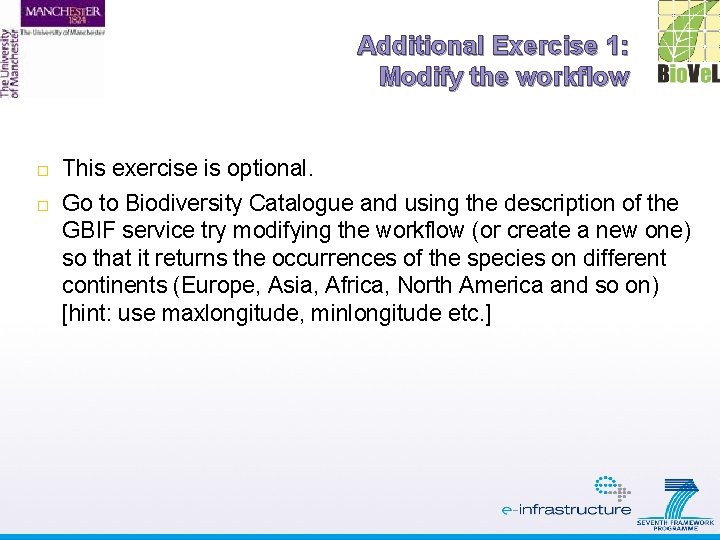
Additional Exercise 1: Modify the workflow This exercise is optional. Go to Biodiversity Catalogue and using the description of the GBIF service try modifying the workflow (or create a new one) so that it returns the occurrences of the species on different continents (Europe, Asia, Africa, North America and so on) [hint: use maxlongitude, minlongitude etc. ]