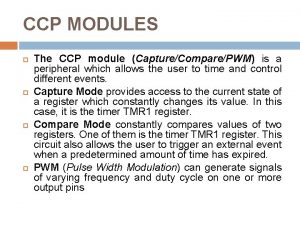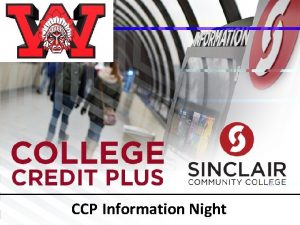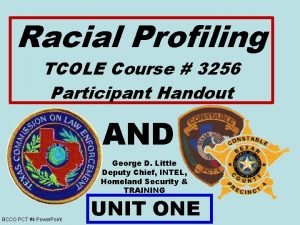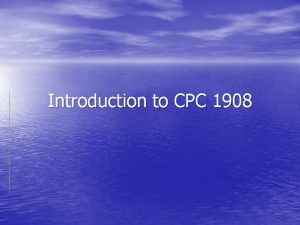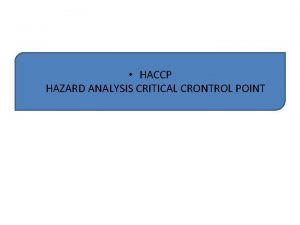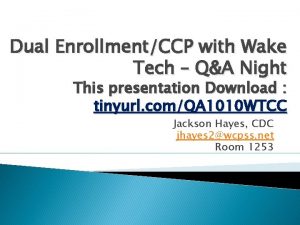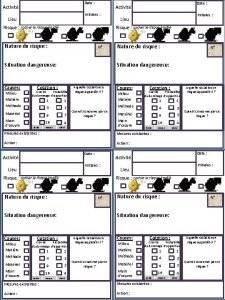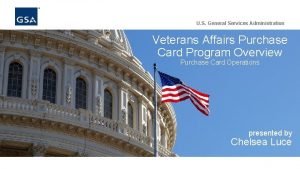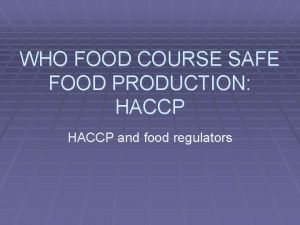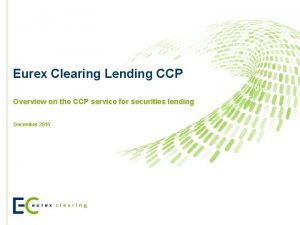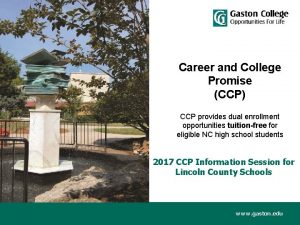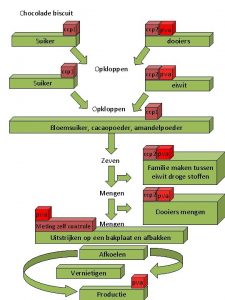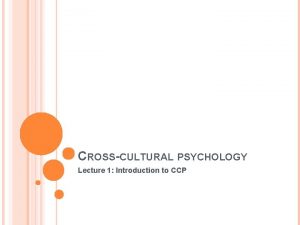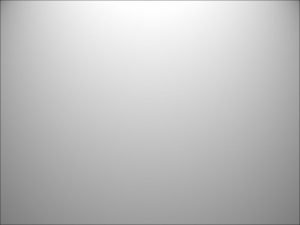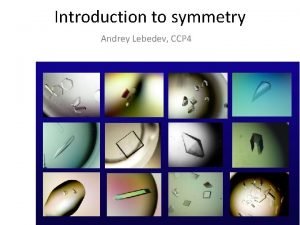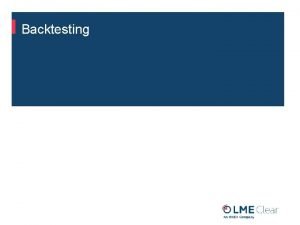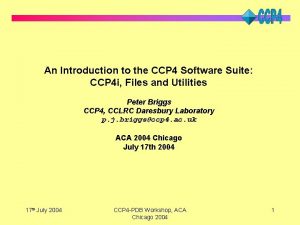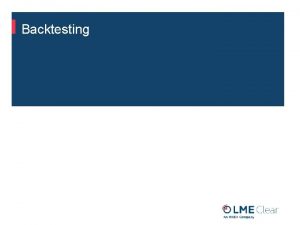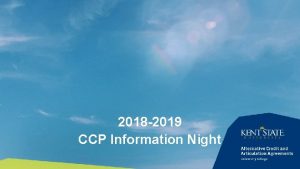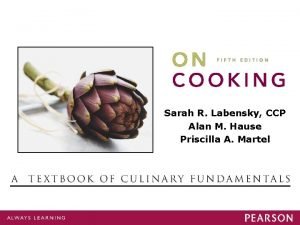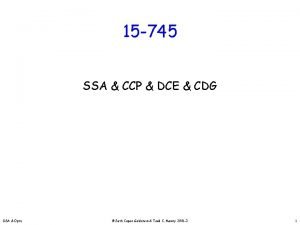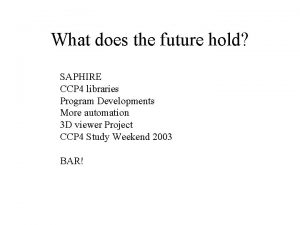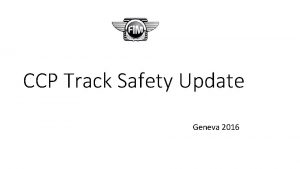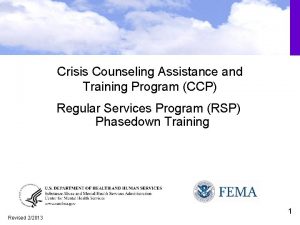An Introduction to CCP 4 i The CCP
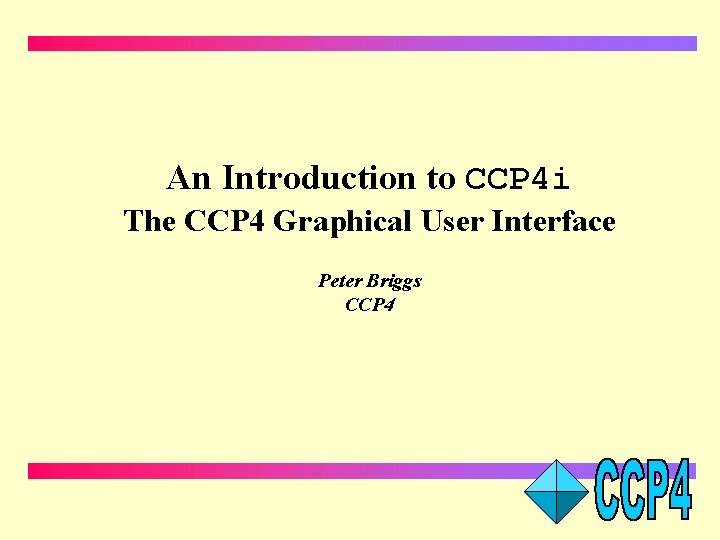
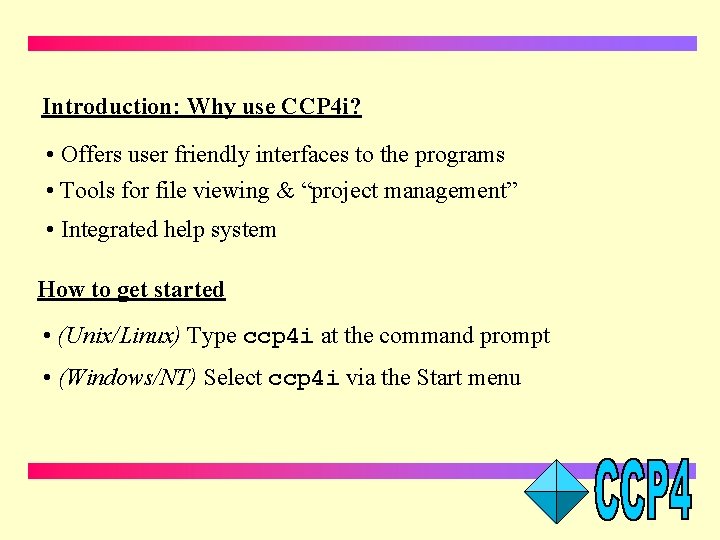
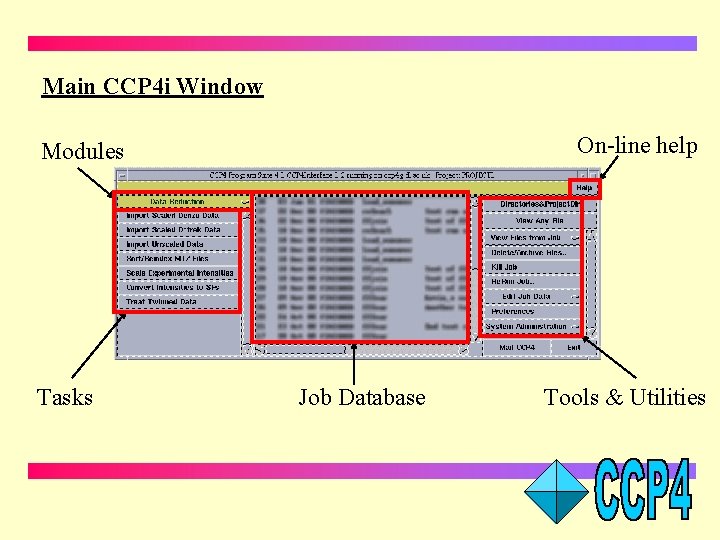
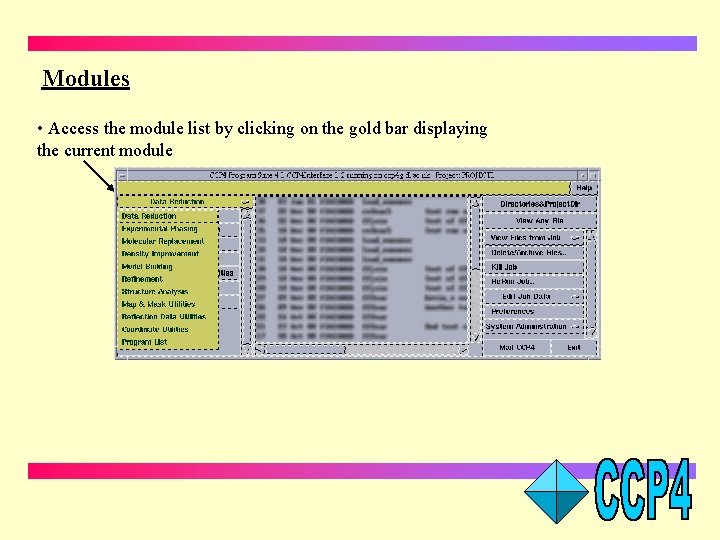
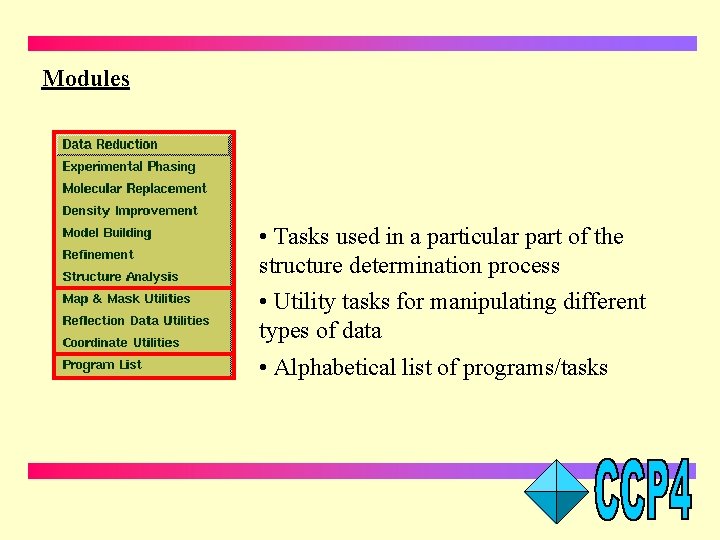
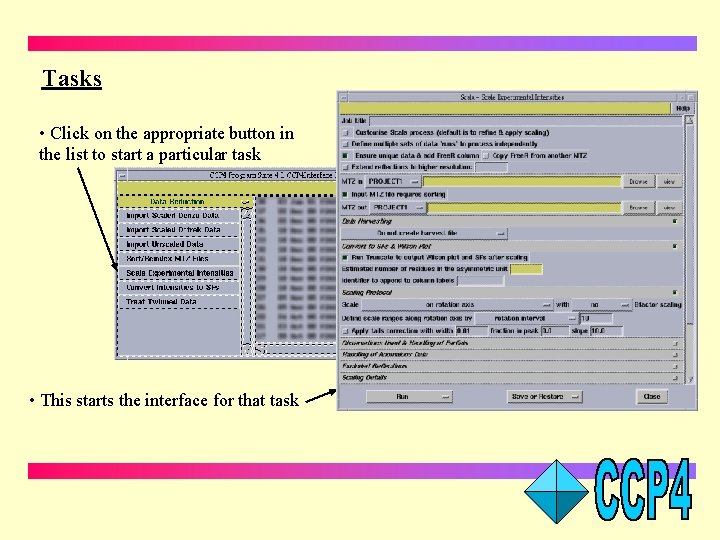
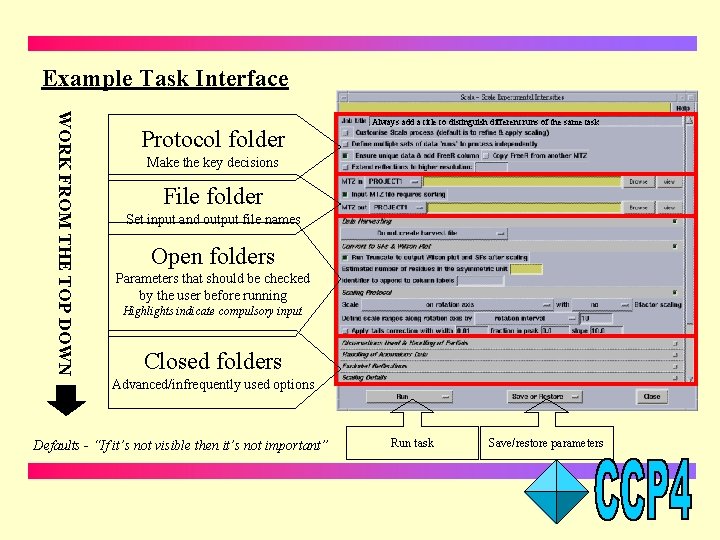
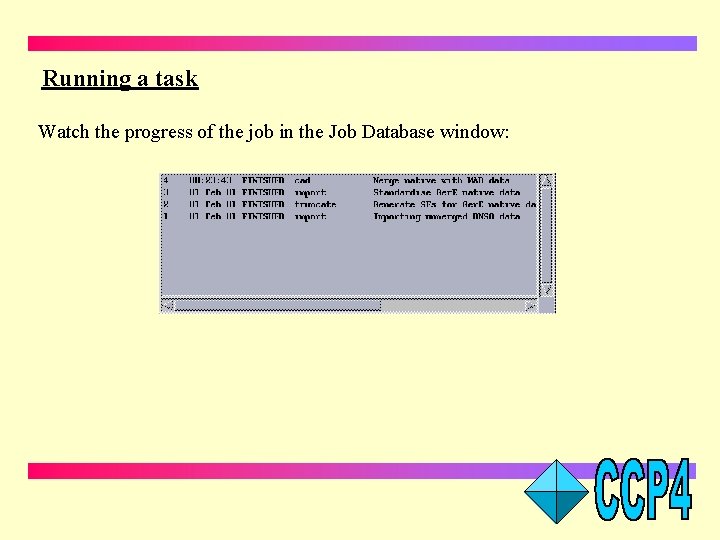
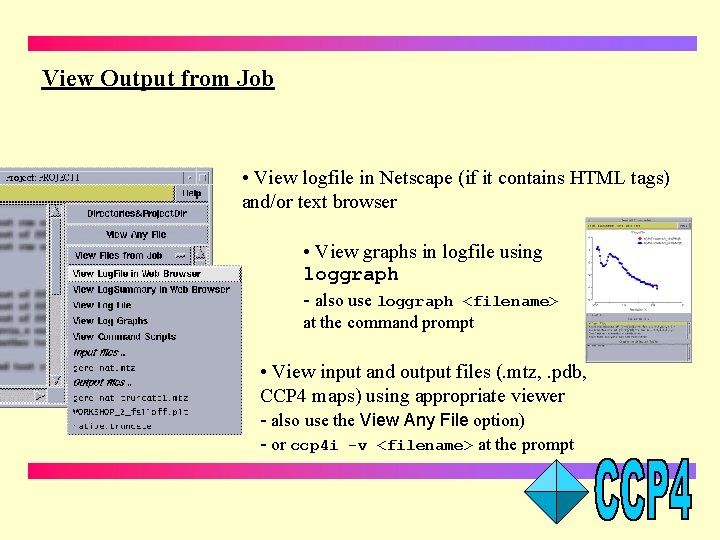
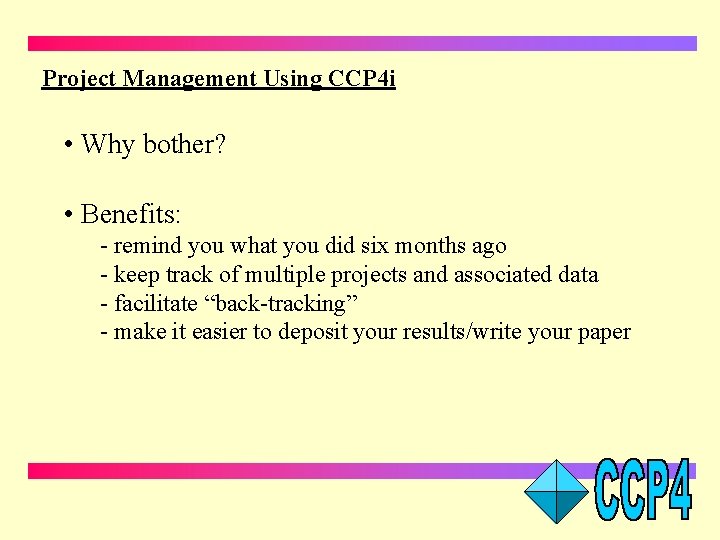
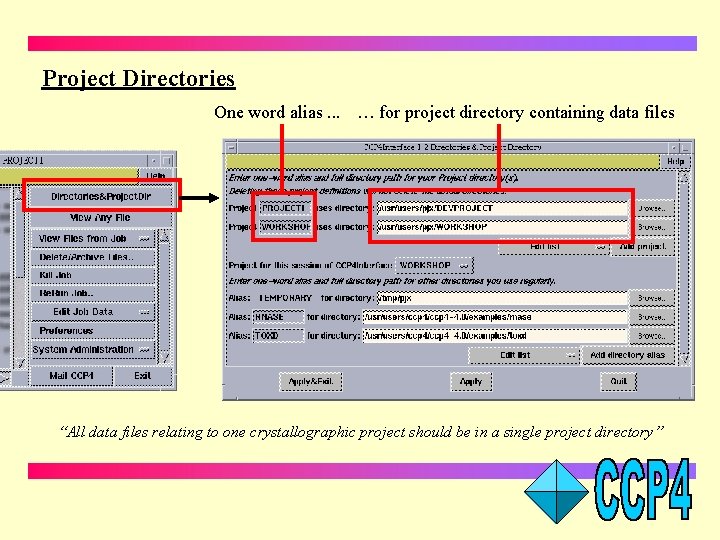
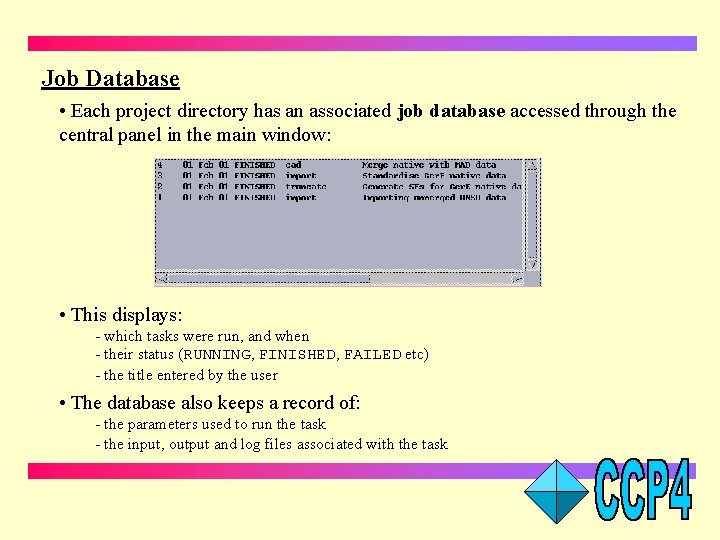
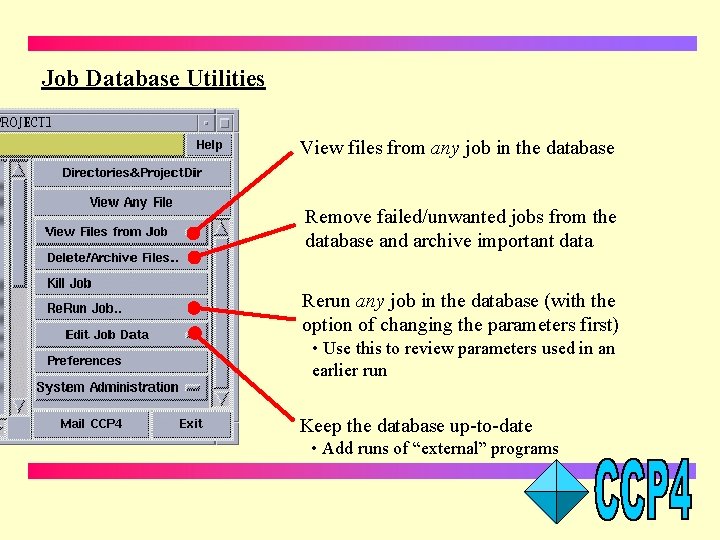
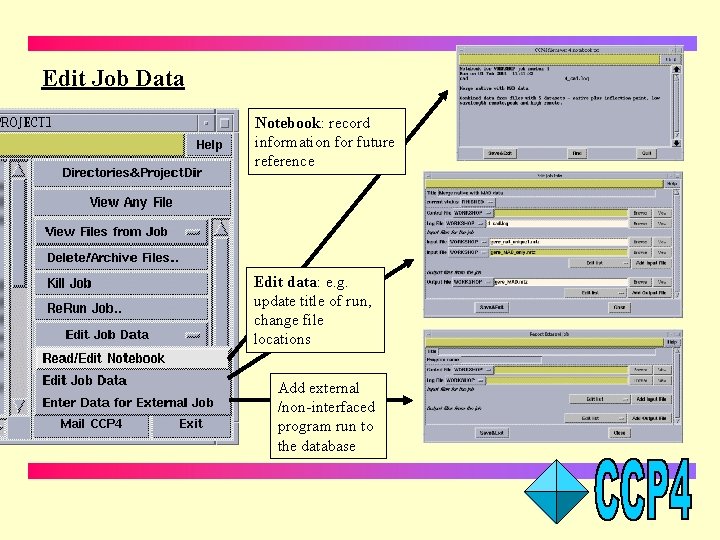
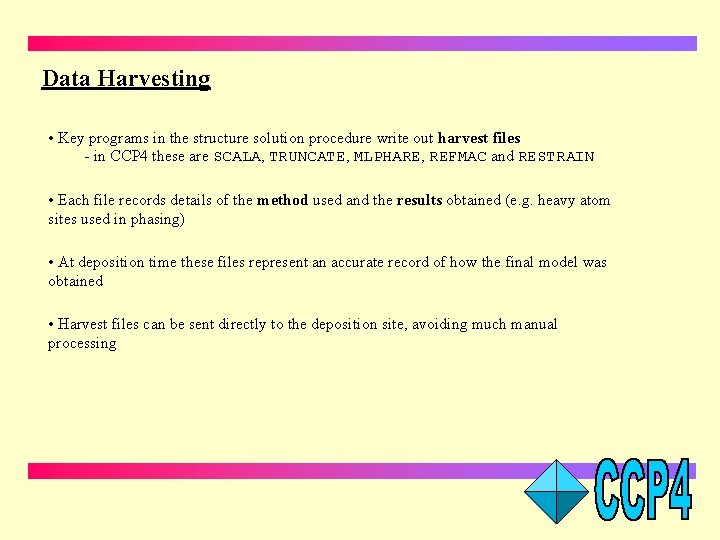
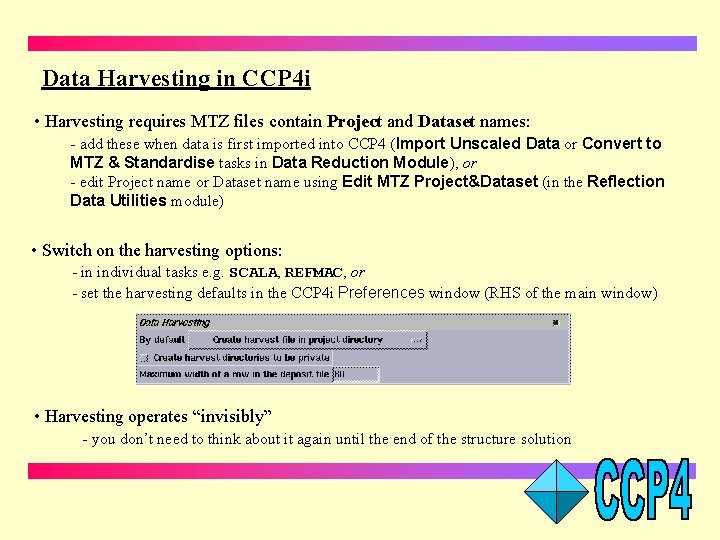
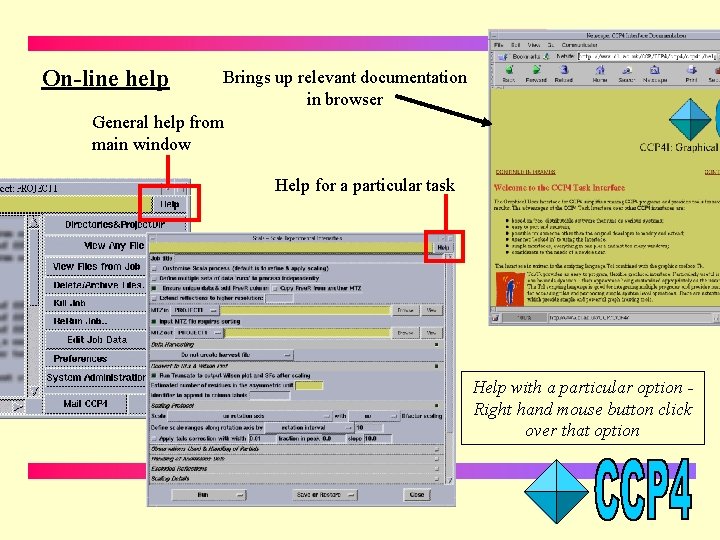
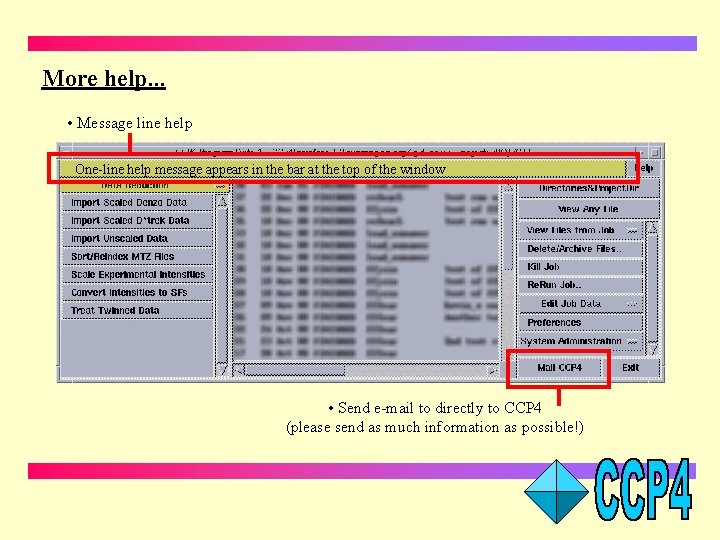
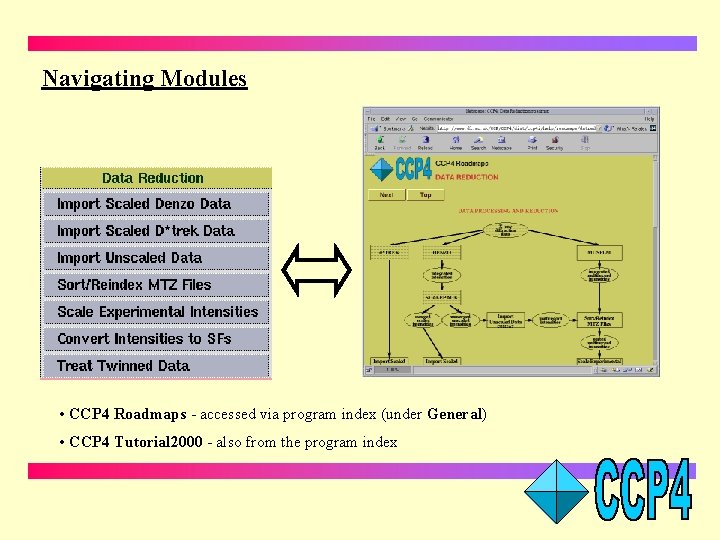
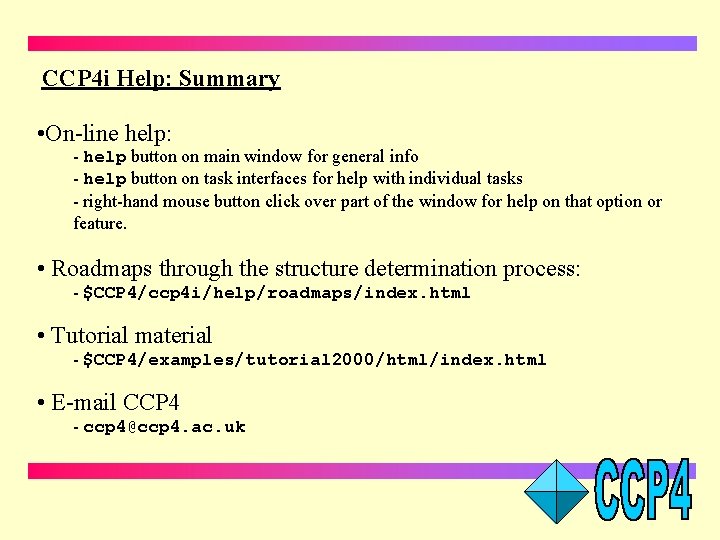
- Slides: 20
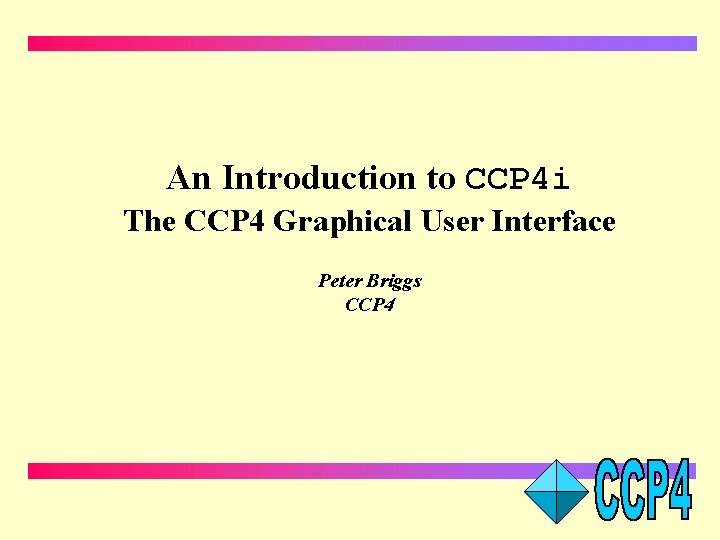
An Introduction to CCP 4 i The CCP 4 Graphical User Interface Peter Briggs CCP 4
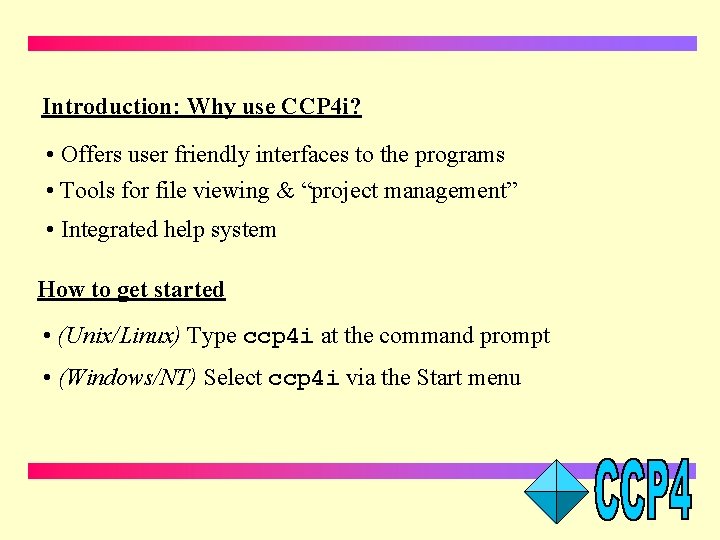
Introduction: Why use CCP 4 i? • Offers user friendly interfaces to the programs • Tools for file viewing & “project management” • Integrated help system How to get started • (Unix/Linux) Type ccp 4 i at the command prompt • (Windows/NT) Select ccp 4 i via the Start menu
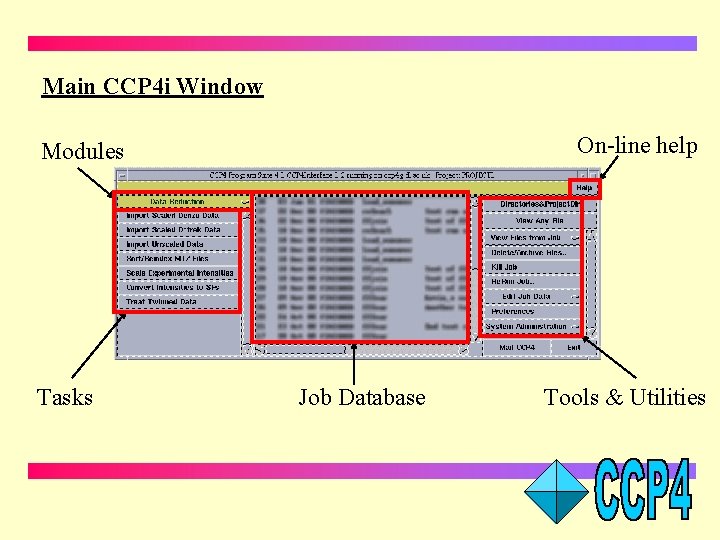
Main CCP 4 i Window On-line help Modules Tasks Job Database Tools & Utilities
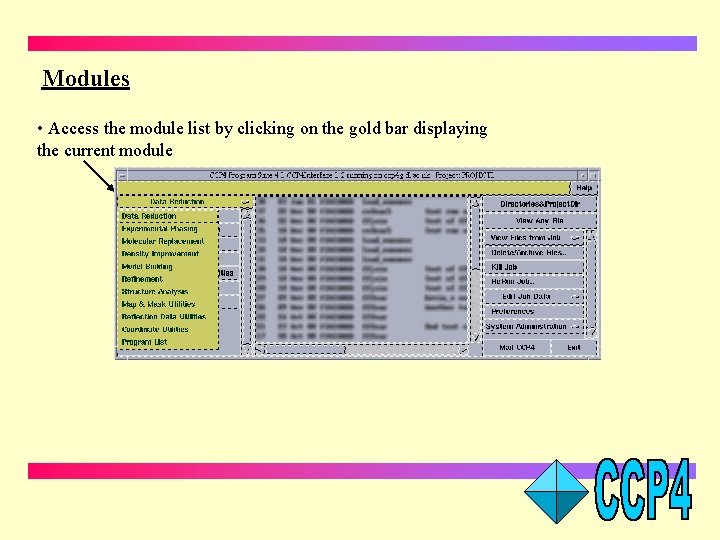
Modules • Access the module list by clicking on the gold bar displaying the current module
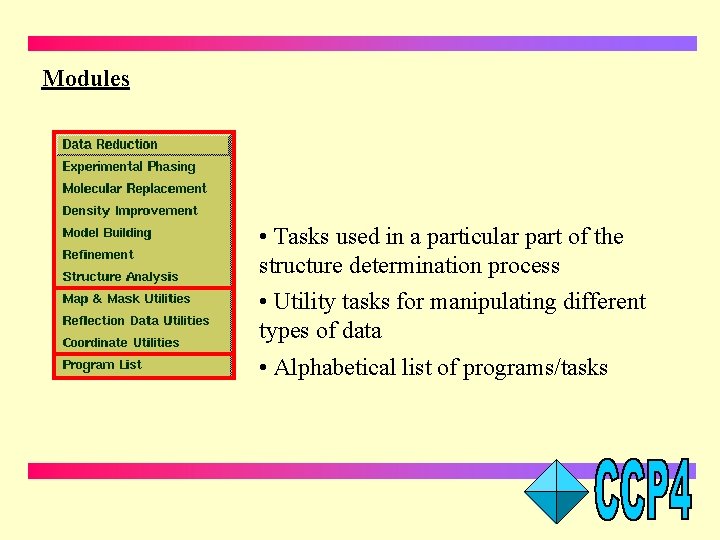
Modules • Tasks used in a particular part of the structure determination process • Utility tasks for manipulating different types of data • Alphabetical list of programs/tasks
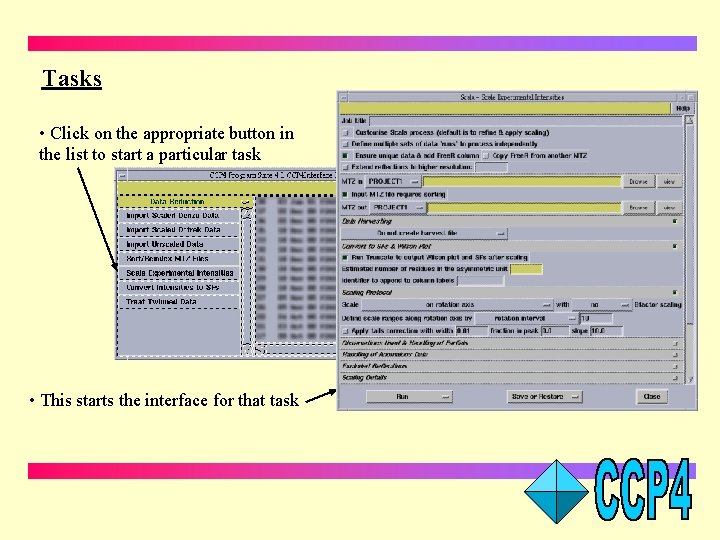
Tasks • Click on the appropriate button in the list to start a particular task • This starts the interface for that task
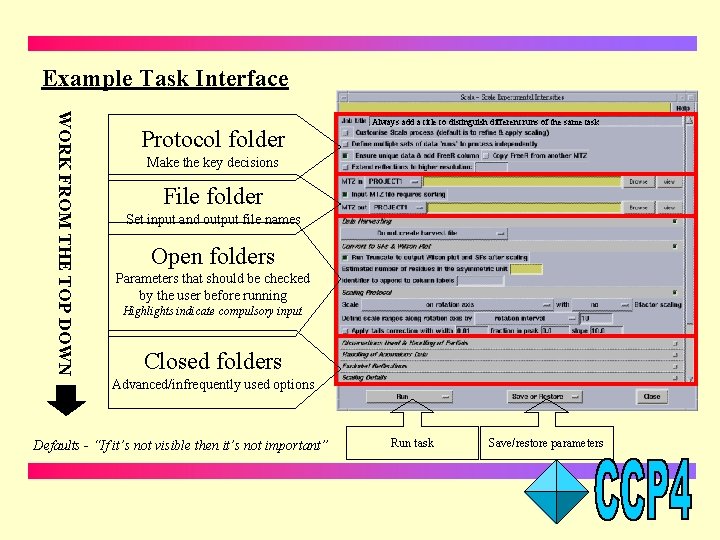
Example Task Interface WORK FROM THE TOP DOWN Protocol folder Always add a title to distinguish different runs of the same task Make the key decisions File folder Set input and output file names Open folders Parameters that should be checked by the user before running Highlights indicate compulsory input Closed folders Advanced/infrequently used options Defaults - “If it’s not visible then it’s not important” Run task Save/restore parameters
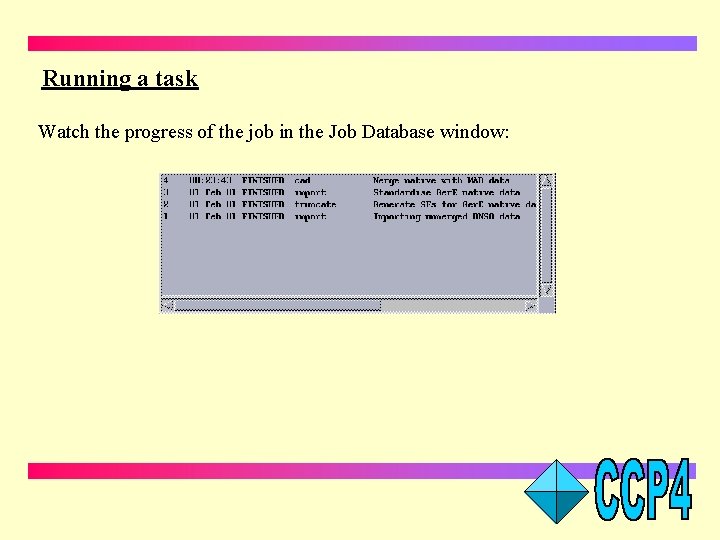
Running a task Watch the progress of the job in the Job Database window:
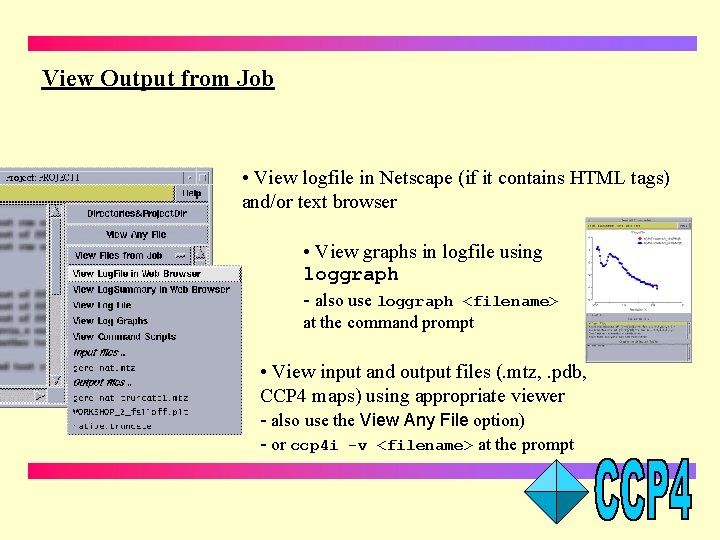
View Output from Job • View logfile in Netscape (if it contains HTML tags) and/or text browser • View graphs in logfile using loggraph - also use loggraph <filename> at the command prompt • View input and output files (. mtz, . pdb, CCP 4 maps) using appropriate viewer - also use the View Any File option) - or ccp 4 i -v <filename> at the prompt
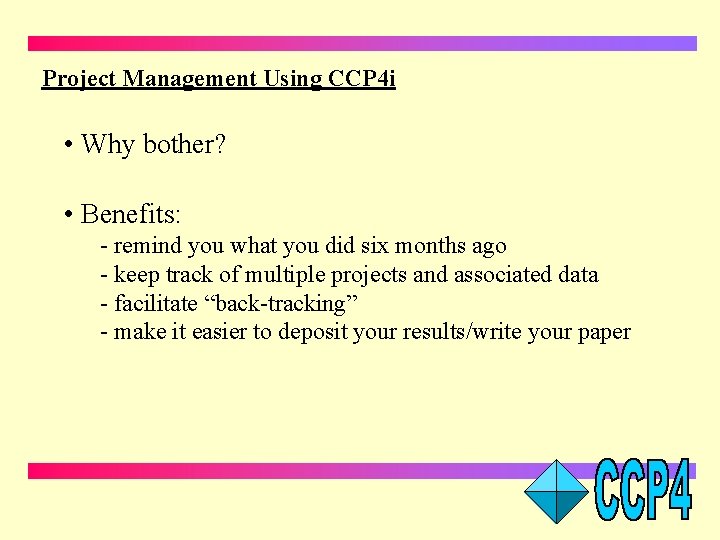
Project Management Using CCP 4 i • Why bother? • Benefits: - remind you what you did six months ago - keep track of multiple projects and associated data - facilitate “back-tracking” - make it easier to deposit your results/write your paper
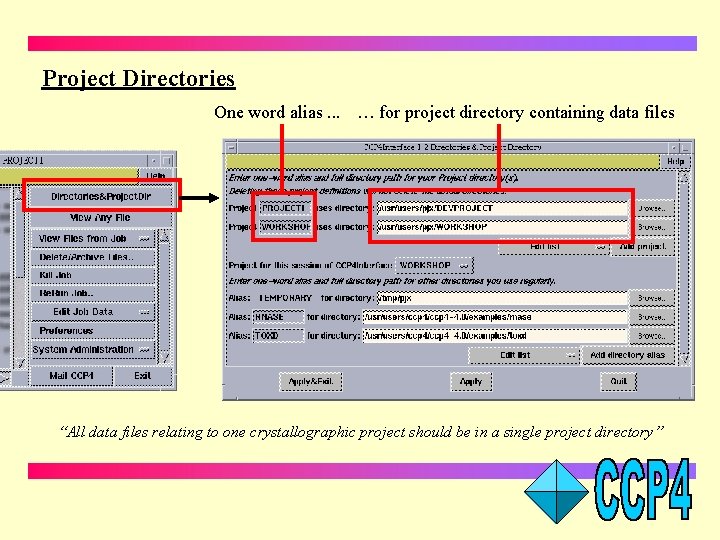
Project Directories One word alias. . . … for project directory containing data files “All data files relating to one crystallographic project should be in a single project directory”
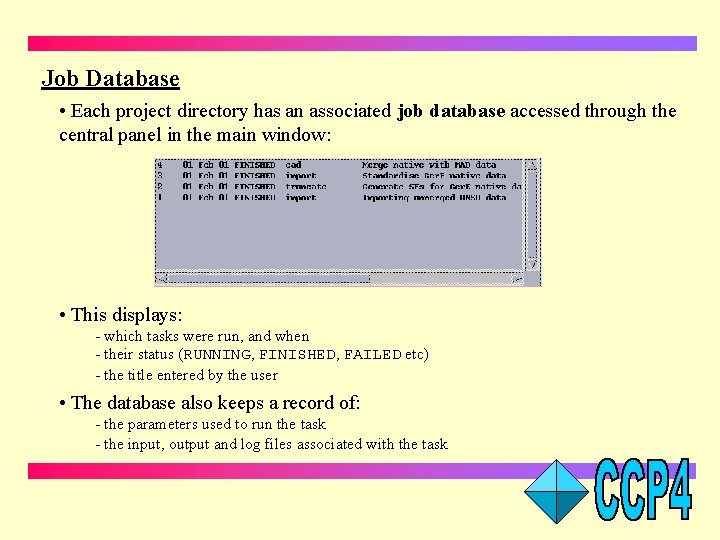
Job Database • Each project directory has an associated job database accessed through the central panel in the main window: • This displays: - which tasks were run, and when - their status (RUNNING, FINISHED, FAILED etc) - the title entered by the user • The database also keeps a record of: - the parameters used to run the task - the input, output and log files associated with the task
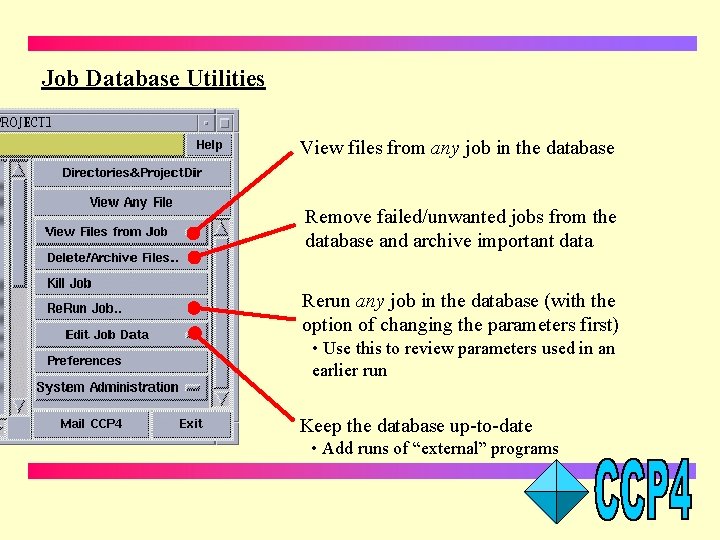
Job Database Utilities View files from any job in the database Remove failed/unwanted jobs from the database and archive important data Rerun any job in the database (with the option of changing the parameters first) • Use this to review parameters used in an earlier run Keep the database up-to-date • Add runs of “external” programs
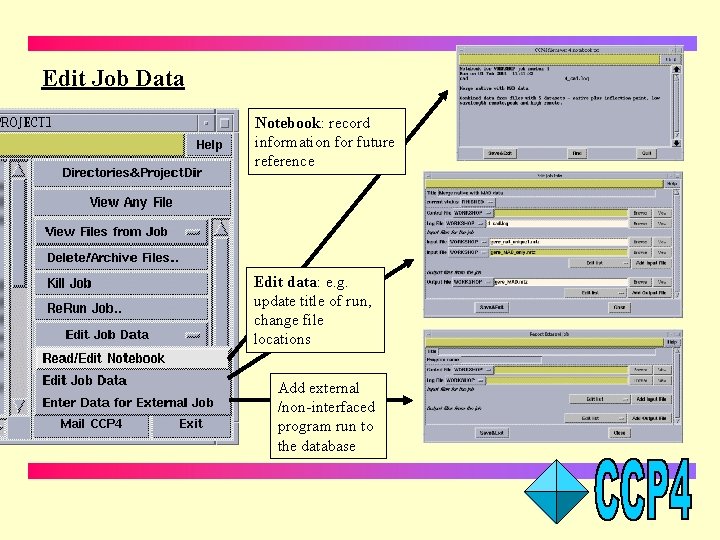
Edit Job Data Notebook: record information for future reference Edit data: e. g. update title of run, change file locations Add external /non-interfaced program run to the database
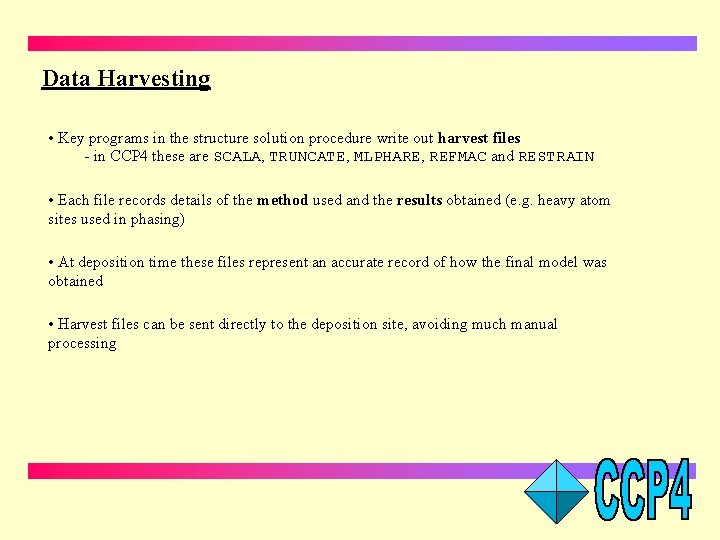
Data Harvesting • Key programs in the structure solution procedure write out harvest files - in CCP 4 these are SCALA, TRUNCATE, MLPHARE, REFMAC and RESTRAIN • Each file records details of the method used and the results obtained (e. g. heavy atom sites used in phasing) • At deposition time these files represent an accurate record of how the final model was obtained • Harvest files can be sent directly to the deposition site, avoiding much manual processing
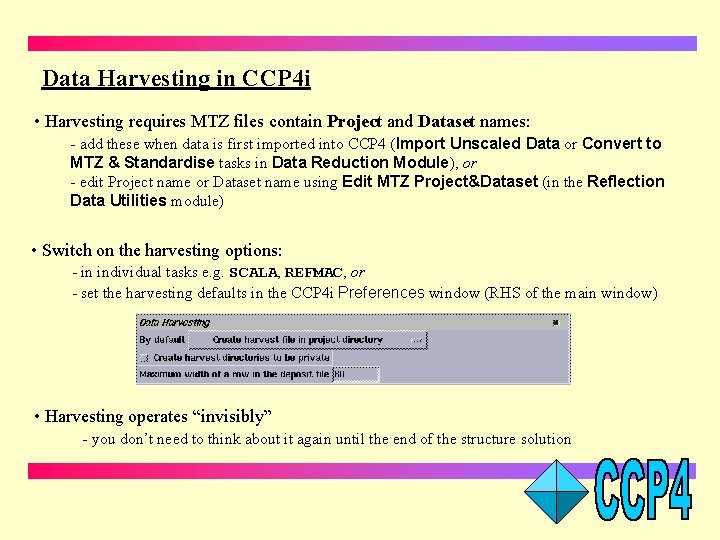
Data Harvesting in CCP 4 i • Harvesting requires MTZ files contain Project and Dataset names: - add these when data is first imported into CCP 4 (Import Unscaled Data or Convert to MTZ & Standardise tasks in Data Reduction Module), or - edit Project name or Dataset name using Edit MTZ Project&Dataset (in the Reflection Data Utilities module) • Switch on the harvesting options: - in individual tasks e. g. SCALA, REFMAC, or - set the harvesting defaults in the CCP 4 i Preferences window (RHS of the main window) • Harvesting operates “invisibly” - you don’t need to think about it again until the end of the structure solution
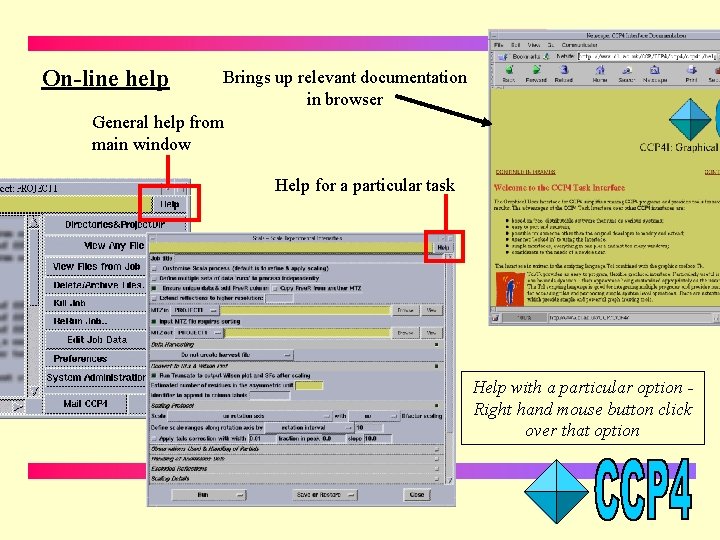
On-line help Brings up relevant documentation in browser General help from main window Help for a particular task Help with a particular option Right hand mouse button click over that option
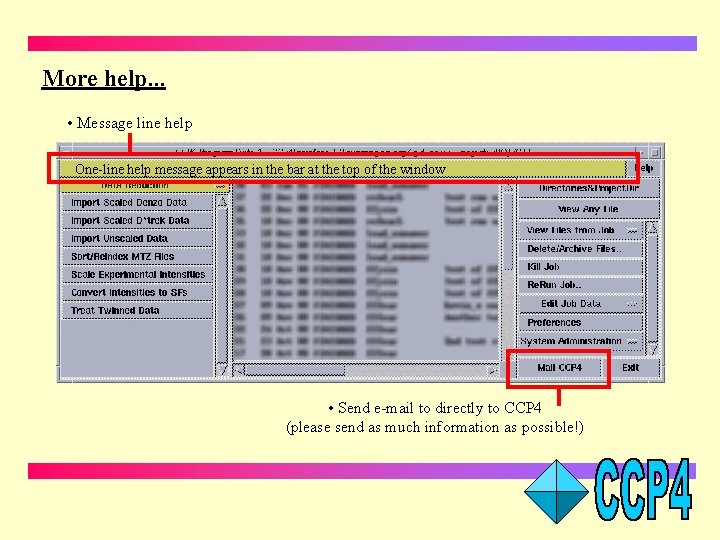
More help. . . • Message line help One-line help message appears in the bar at the top of the window • Send e-mail to directly to CCP 4 (please send as much information as possible!)
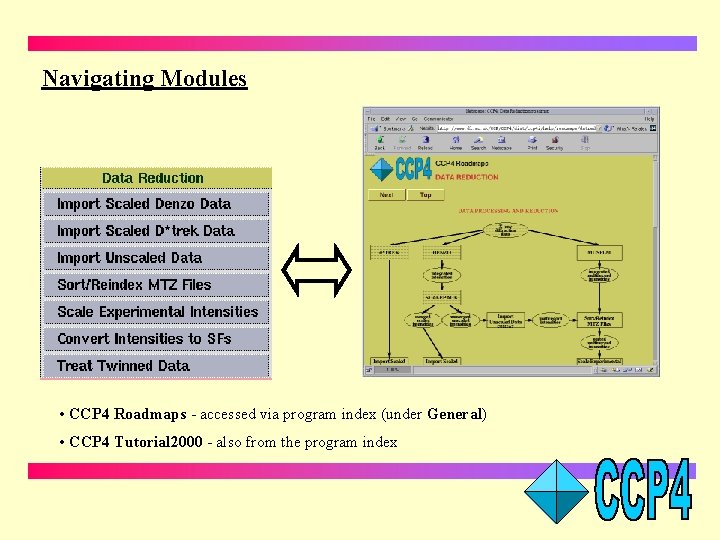
Navigating Modules • CCP 4 Roadmaps - accessed via program index (under General) • CCP 4 Tutorial 2000 - also from the program index
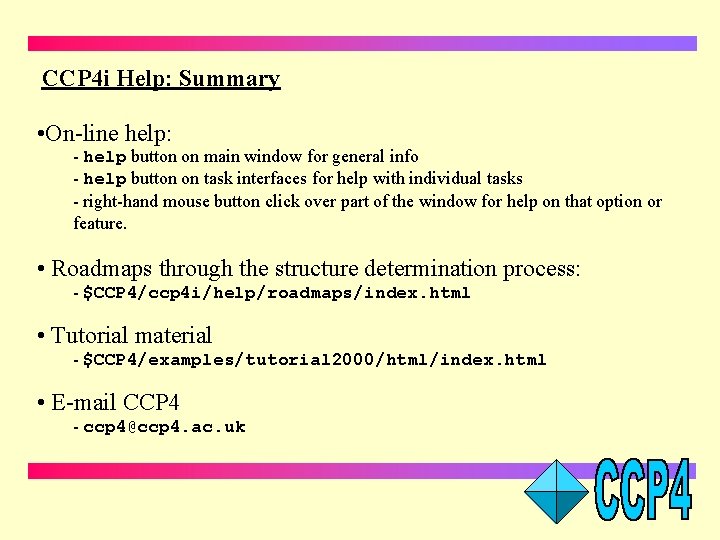
CCP 4 i Help: Summary • On-line help: - help button on main window for general info - help button on task interfaces for help with individual tasks - right-hand mouse button click over part of the window for help on that option or feature. • Roadmaps through the structure determination process: - $CCP 4/ccp 4 i/help/roadmaps/index. html • Tutorial material - $CCP 4/examples/tutorial 2000/html/index. html • E-mail CCP 4 - ccp 4@ccp 4. ac. uk
 Penerapan haccp pada makanan
Penerapan haccp pada makanan Capture compare pwm
Capture compare pwm Ccp sinclair
Ccp sinclair Ysu college credit plus
Ysu college credit plus Ccp
Ccp Ccp adalah
Ccp adalah The code of civil procedure 1908
The code of civil procedure 1908 Definisi haccp
Definisi haccp Ccp adalah
Ccp adalah Wake tech dual enrollment
Wake tech dual enrollment Arbre de décision ccp
Arbre de décision ccp Isr-ccp-exp
Isr-ccp-exp Ccp
Ccp Ccp express
Ccp express Peeeee
Peeeee Codex decision tree
Codex decision tree Icollege ccp
Icollege ccp Pic timer programming in c
Pic timer programming in c Ccp vs
Ccp vs Eurex ccp
Eurex ccp Tel / tokyo electron sccm shin
Tel / tokyo electron sccm shin