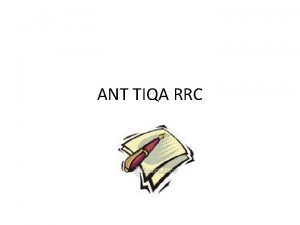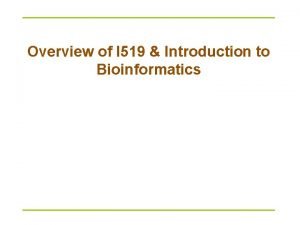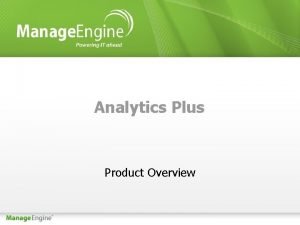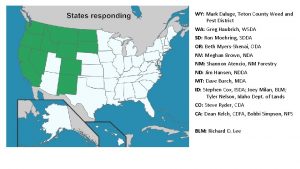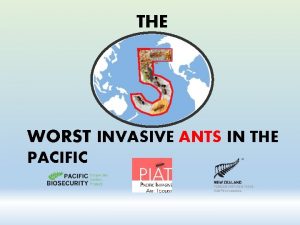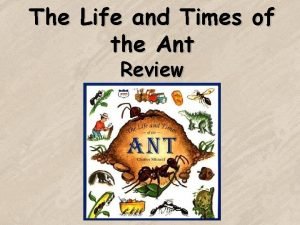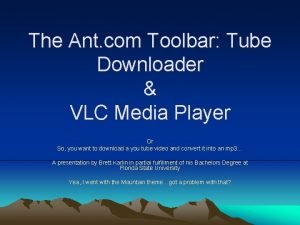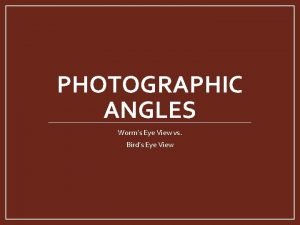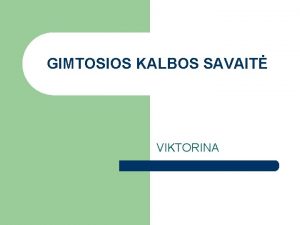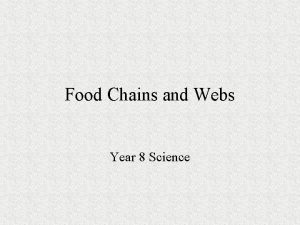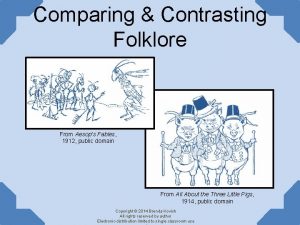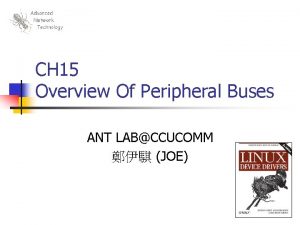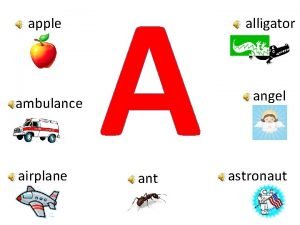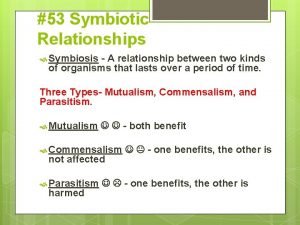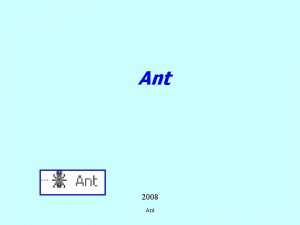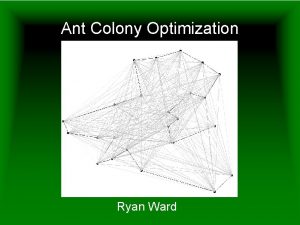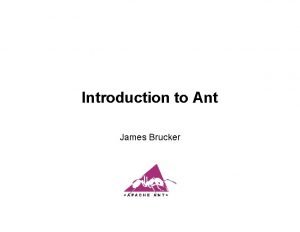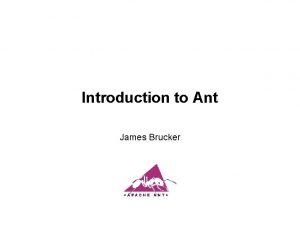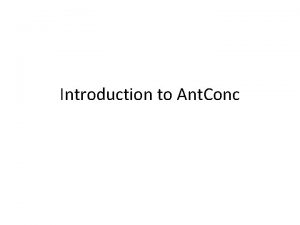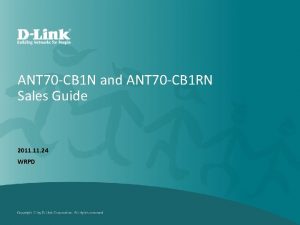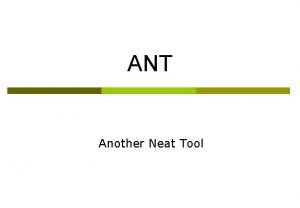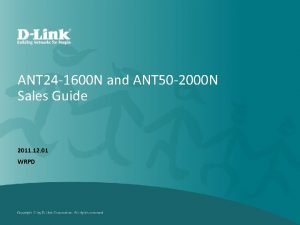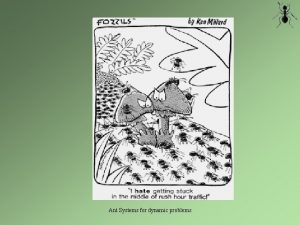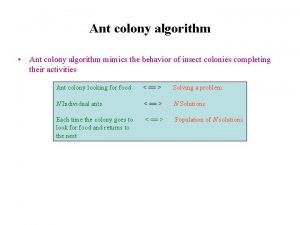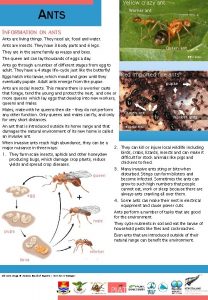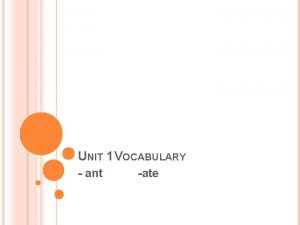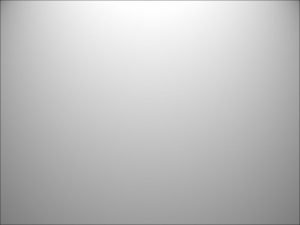An Introduction to Ant Overview What is Ant
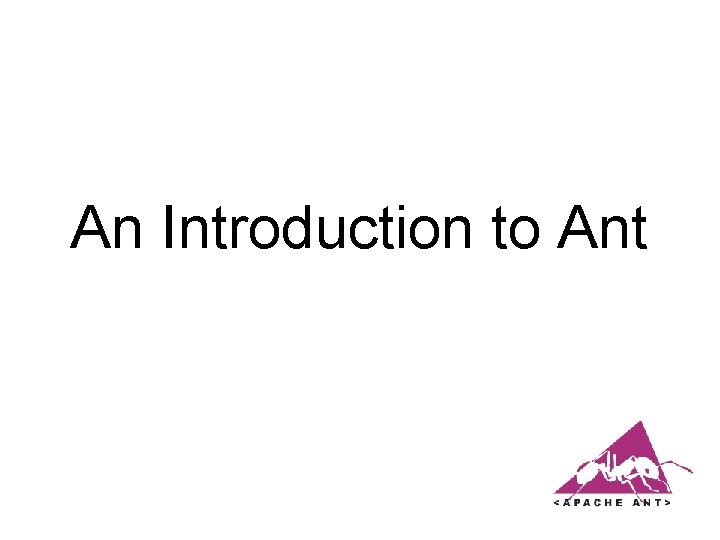
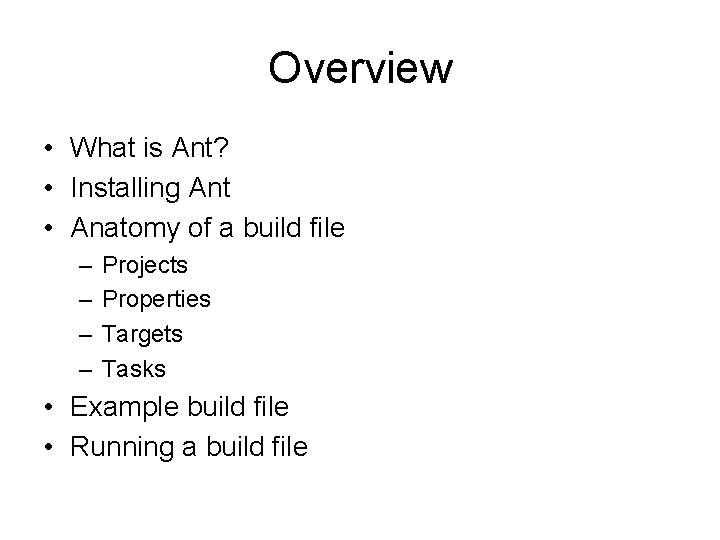
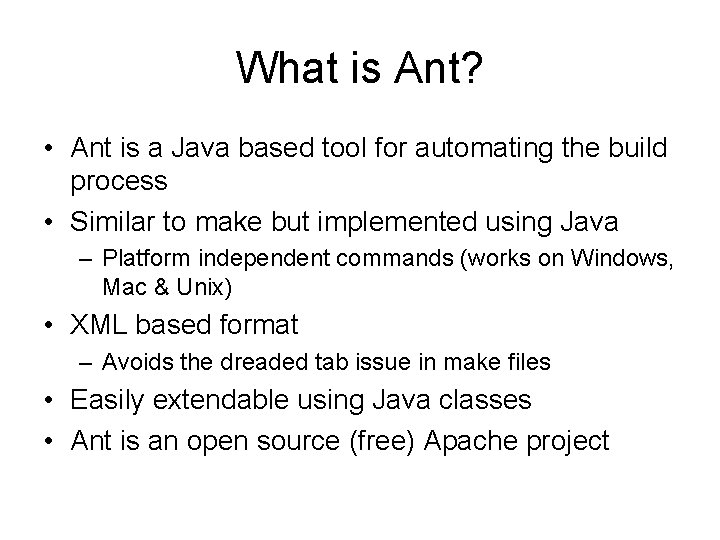
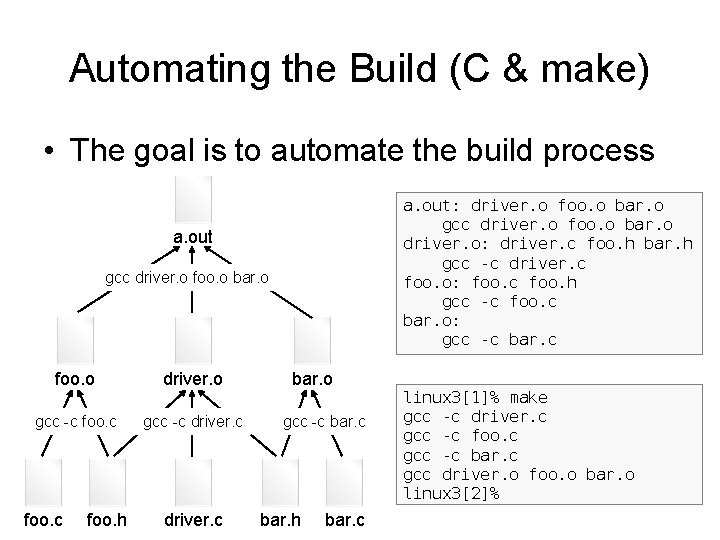
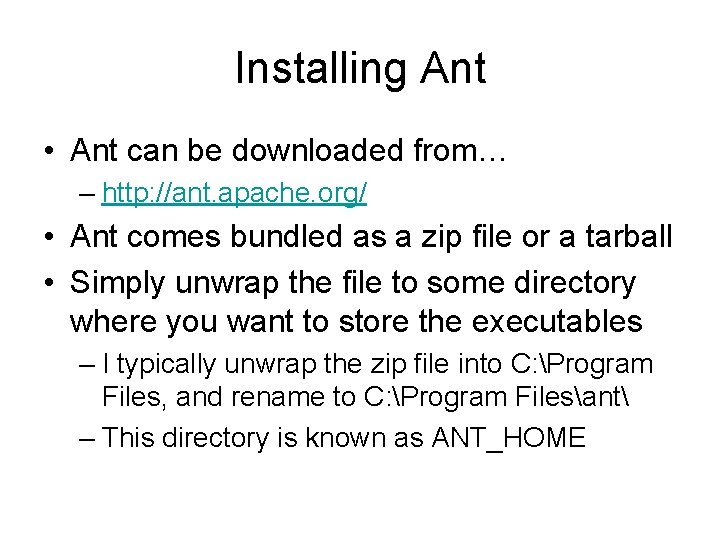

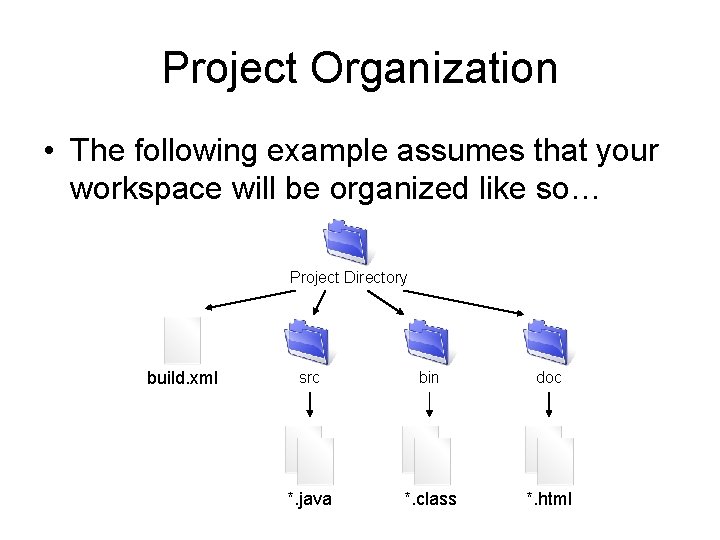
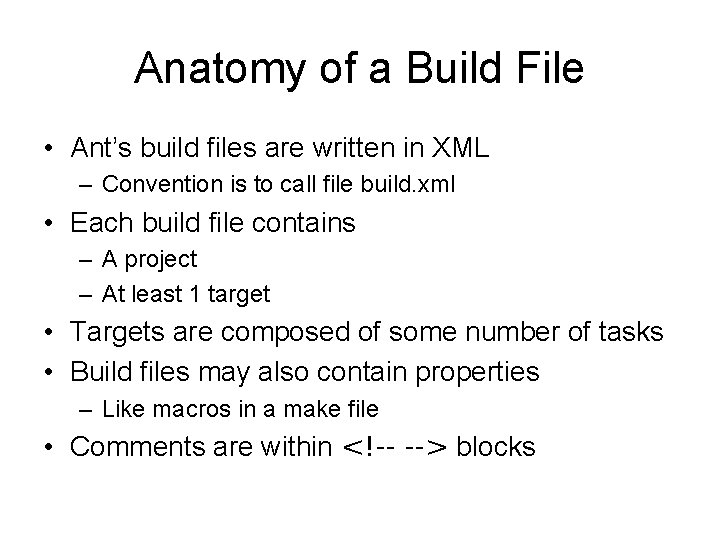
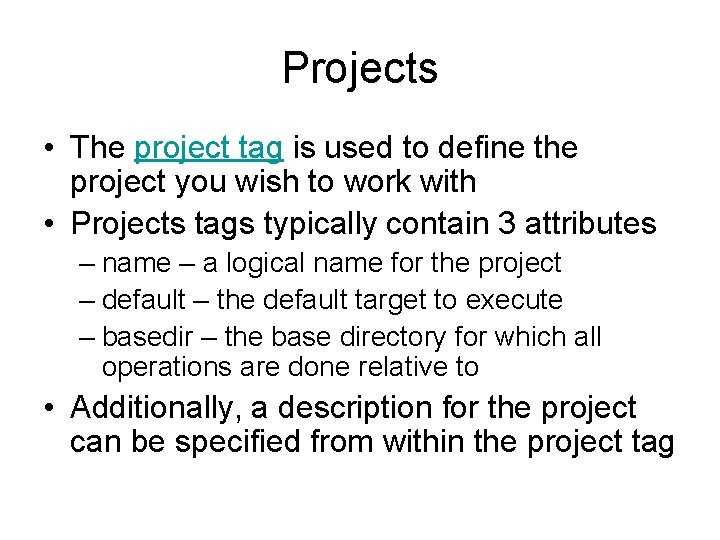
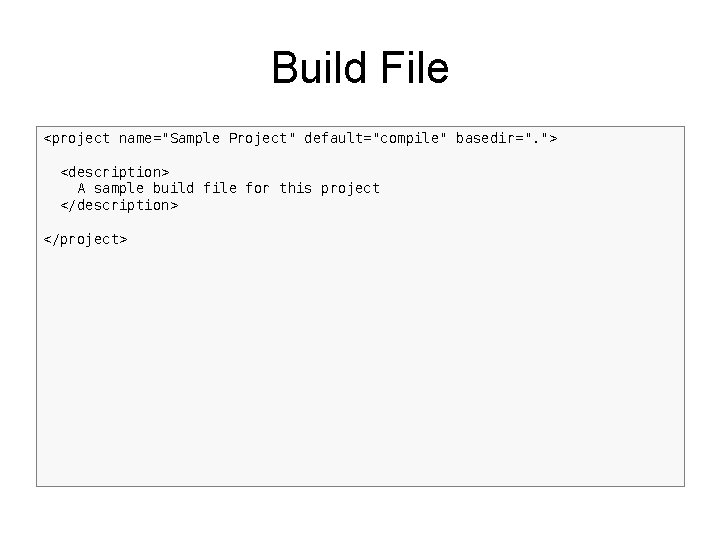
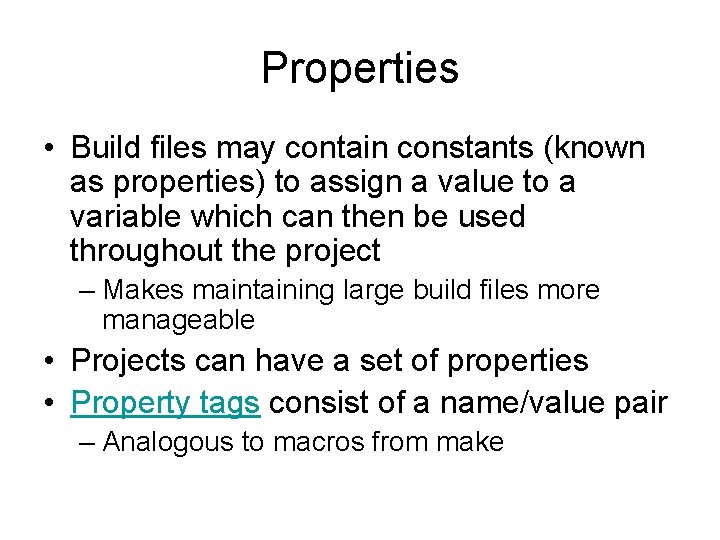
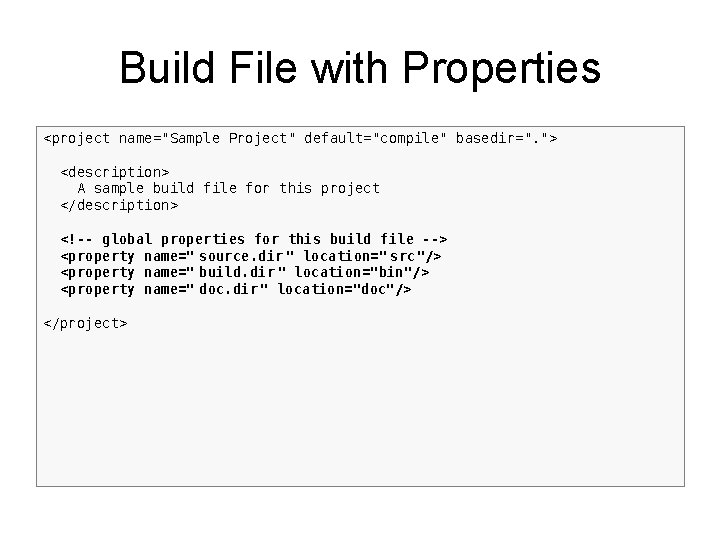
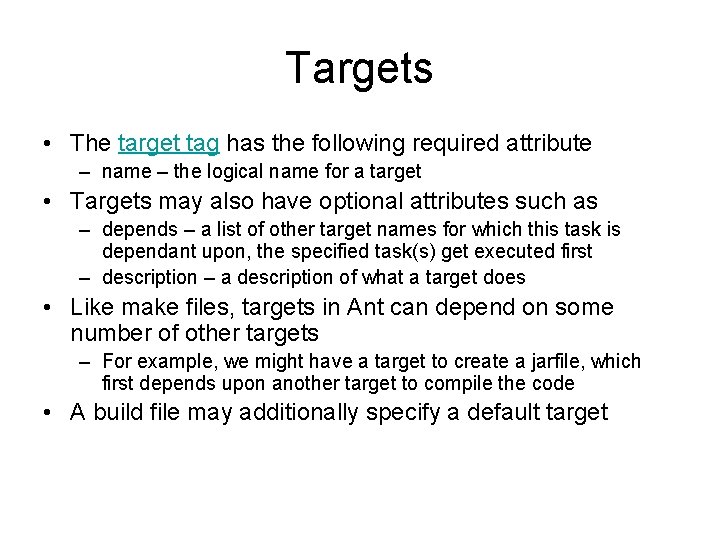
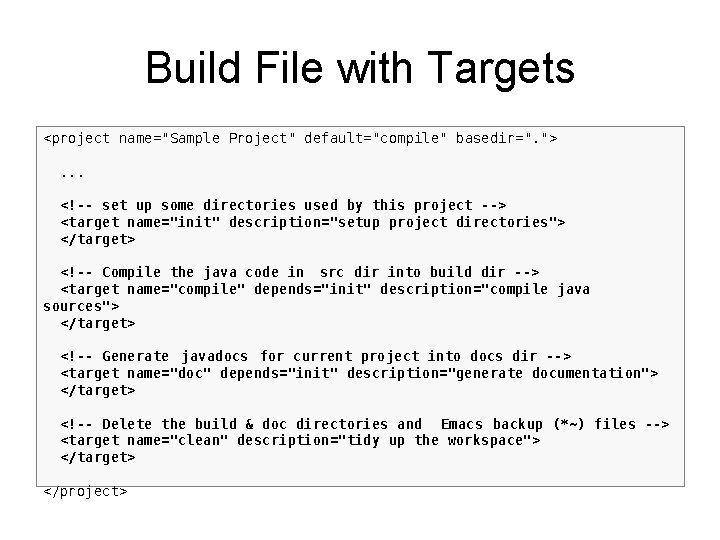
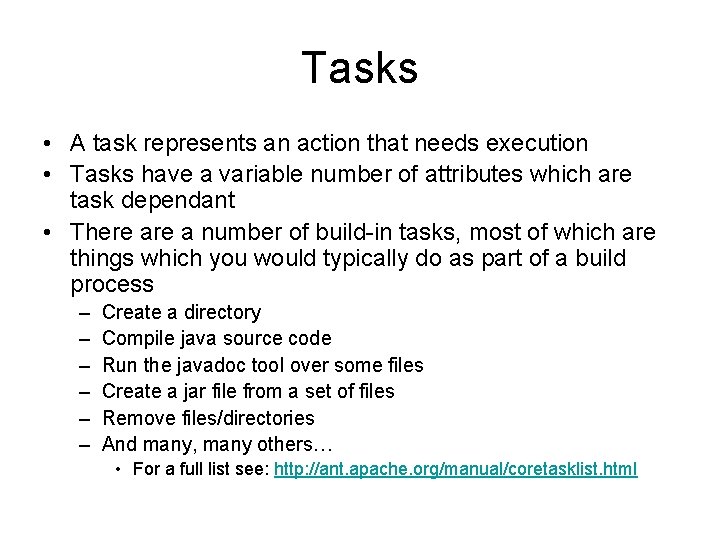
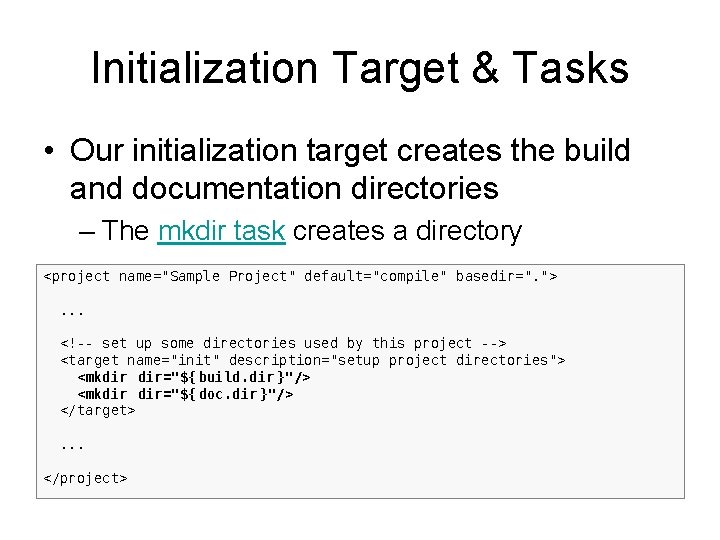
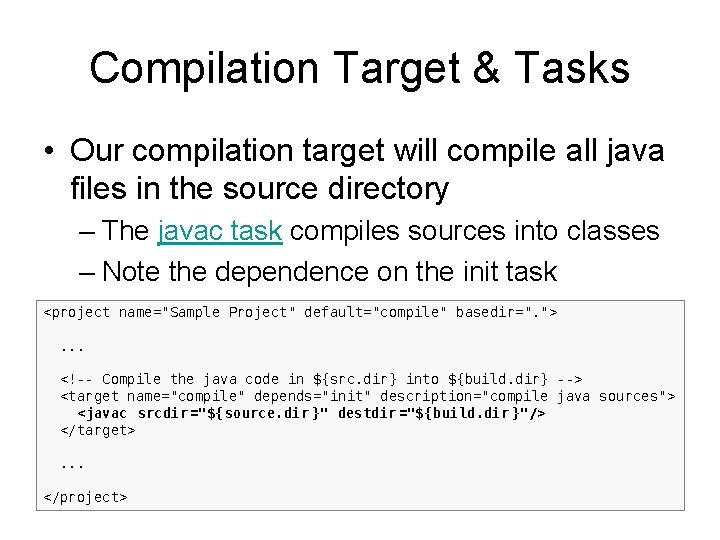
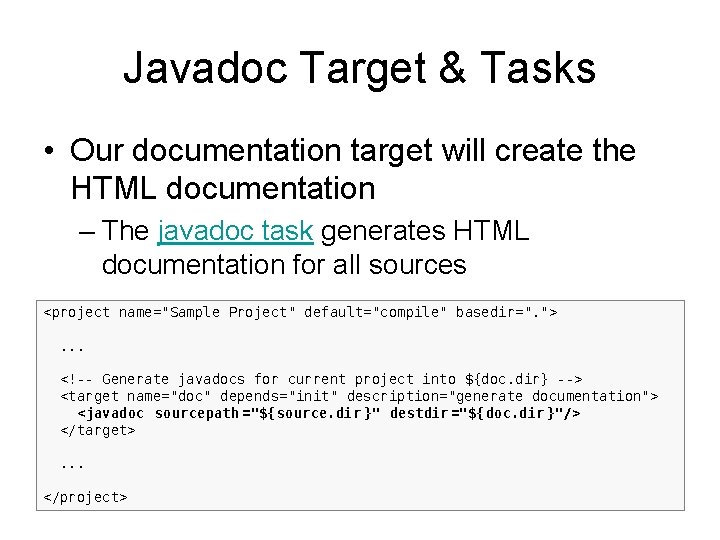
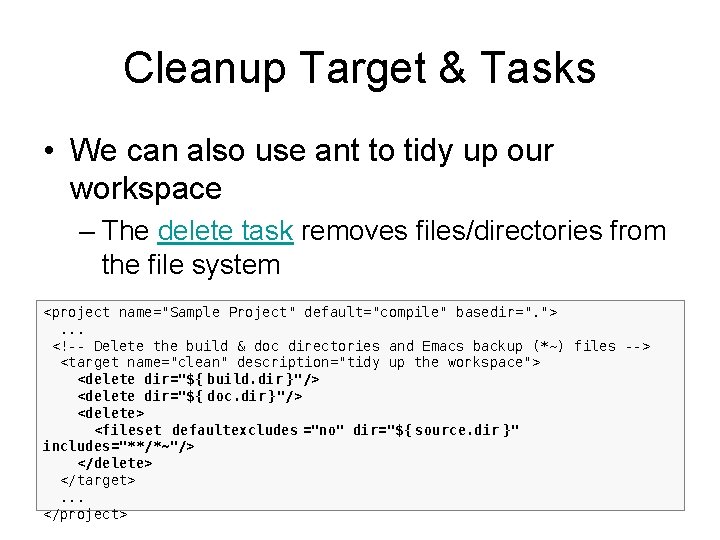
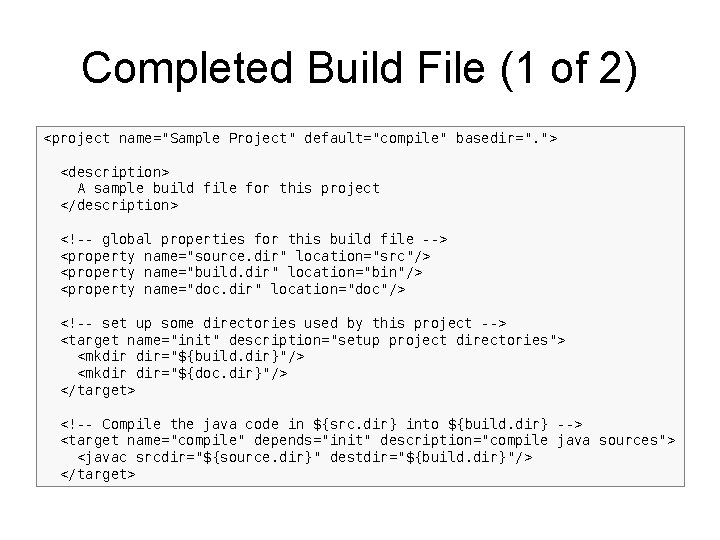
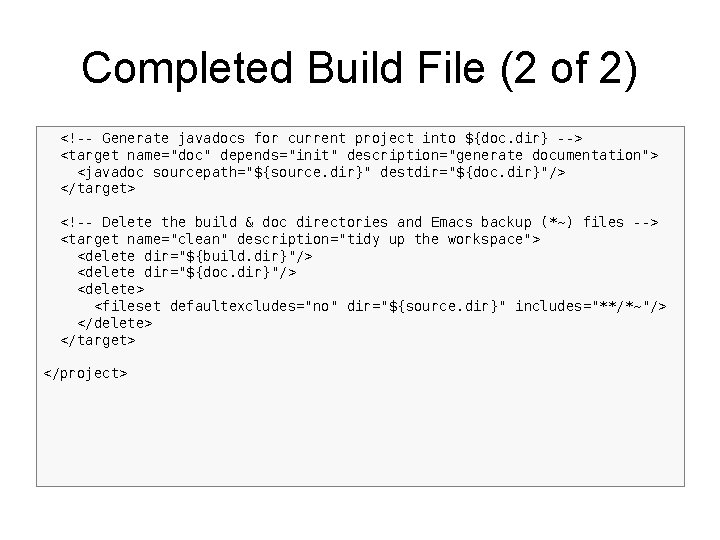
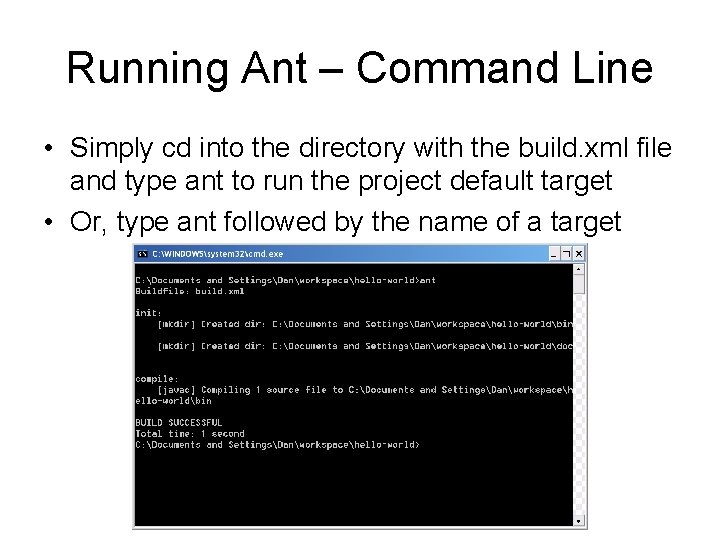
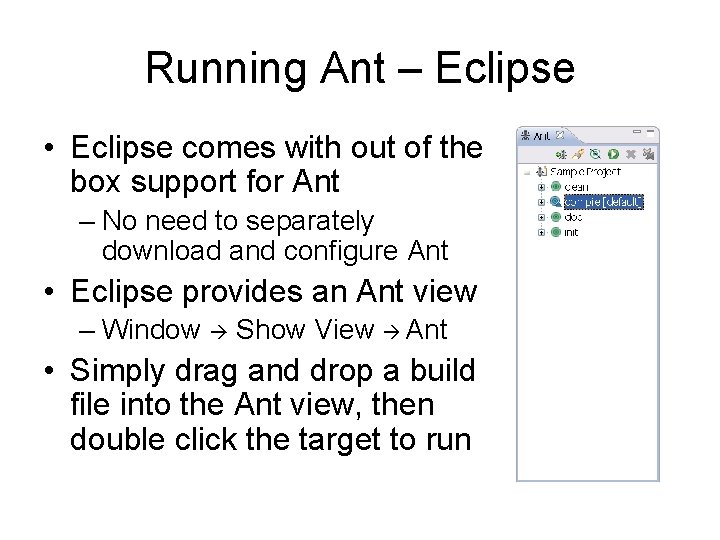
- Slides: 23
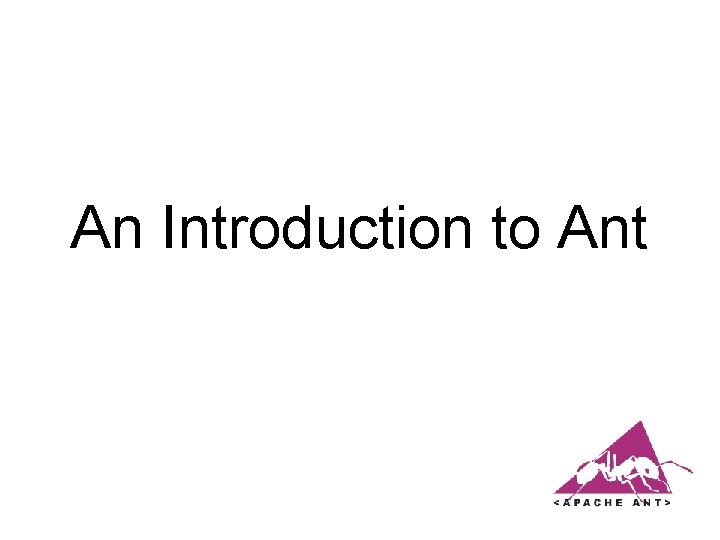
An Introduction to Ant
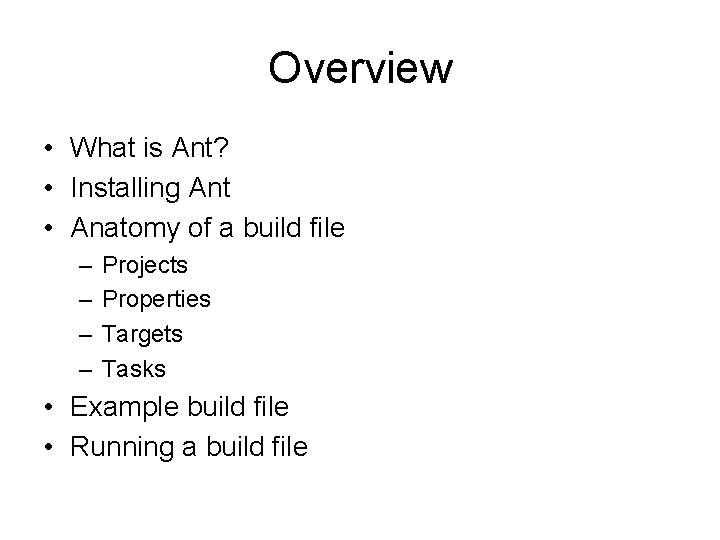
Overview • What is Ant? • Installing Ant • Anatomy of a build file – – Projects Properties Targets Tasks • Example build file • Running a build file
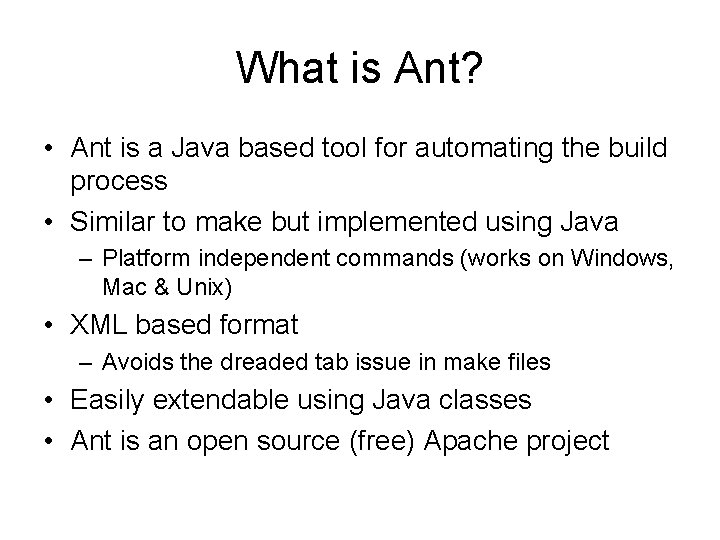
What is Ant? • Ant is a Java based tool for automating the build process • Similar to make but implemented using Java – Platform independent commands (works on Windows, Mac & Unix) • XML based format – Avoids the dreaded tab issue in make files • Easily extendable using Java classes • Ant is an open source (free) Apache project
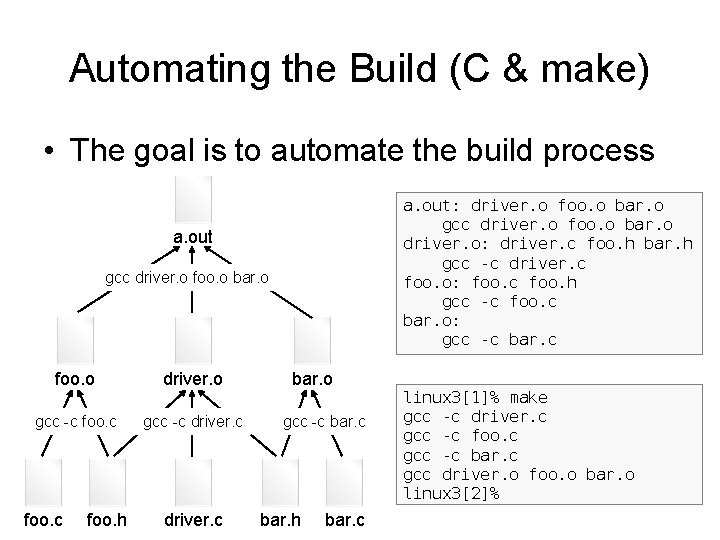
Automating the Build (C & make) • The goal is to automate the build process a. out: driver. o foo. o bar. o gcc driver. o foo. o bar. o driver. o: driver. c foo. h bar. h gcc -c driver. c foo. o: foo. c foo. h gcc -c foo. c bar. o: gcc -c bar. c a. out gcc driver. o foo. o bar. o foo. o driver. o gcc -c foo. c gcc -c driver. c foo. h driver. c bar. o gcc -c bar. h bar. c linux 3[1]% make gcc -c driver. c gcc -c foo. c gcc -c bar. c gcc driver. o foo. o bar. o linux 3[2]%
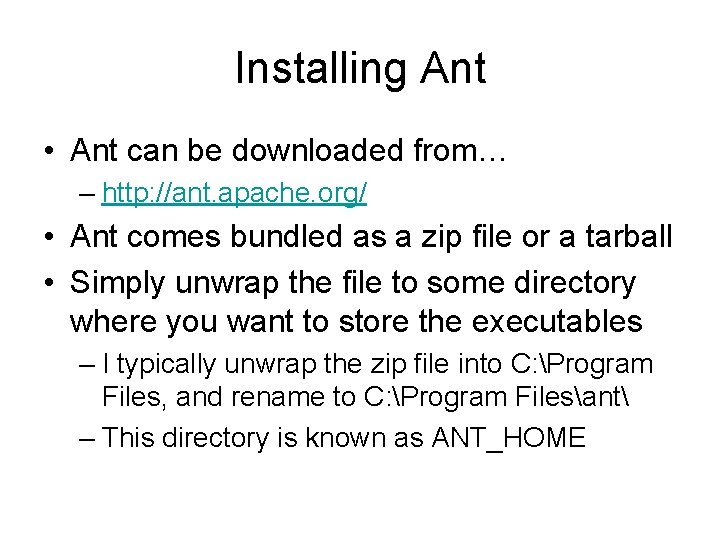
Installing Ant • Ant can be downloaded from… – http: //ant. apache. org/ • Ant comes bundled as a zip file or a tarball • Simply unwrap the file to some directory where you want to store the executables – I typically unwrap the zip file into C: Program Files, and rename to C: Program Filesant – This directory is known as ANT_HOME

Ant Setup • Set the ANT_HOME environment variable to where you installed Ant • Add the ANT_HOME/bin directory to your path • Set the JAVA_HOME environment variable to the location where you installed Java • Setting environment variables – Windows: right click My Computer Properties Advanced Environment Variables – UNIX: shell specific settings
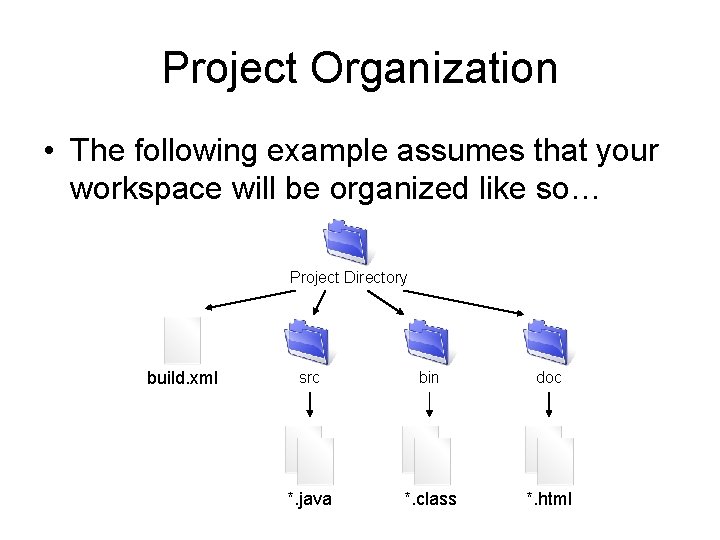
Project Organization • The following example assumes that your workspace will be organized like so… Project Directory build. xml src bin doc *. java *. class *. html
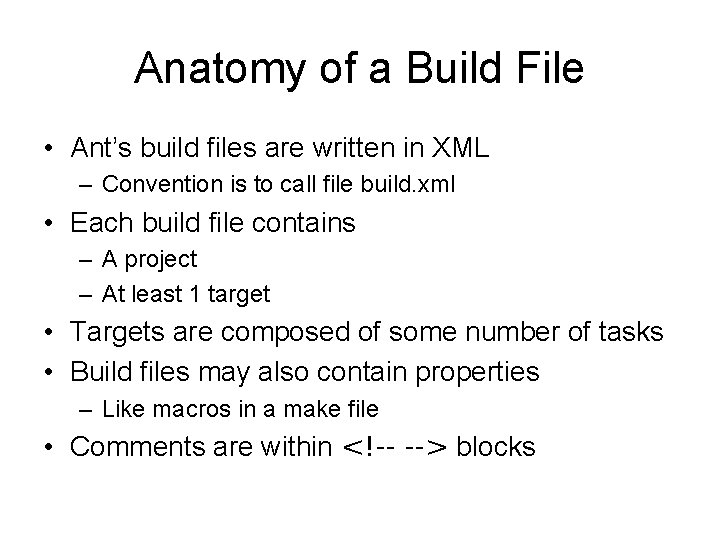
Anatomy of a Build File • Ant’s build files are written in XML – Convention is to call file build. xml • Each build file contains – A project – At least 1 target • Targets are composed of some number of tasks • Build files may also contain properties – Like macros in a make file • Comments are within <!-- --> blocks
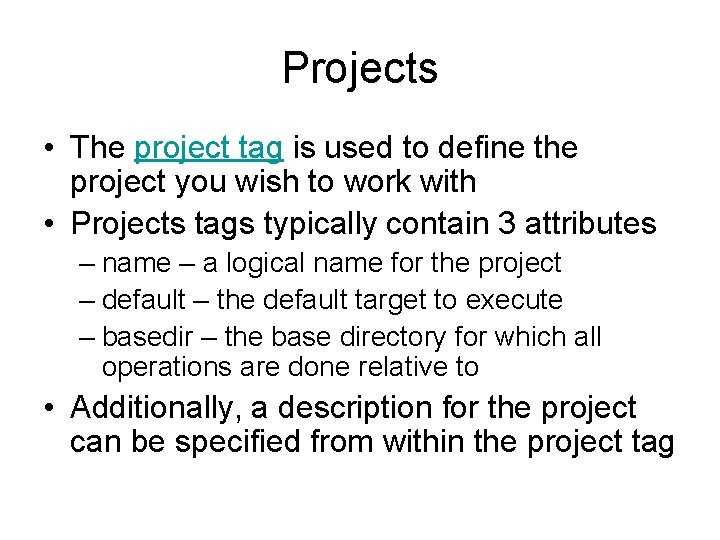
Projects • The project tag is used to define the project you wish to work with • Projects tags typically contain 3 attributes – name – a logical name for the project – default – the default target to execute – basedir – the base directory for which all operations are done relative to • Additionally, a description for the project can be specified from within the project tag
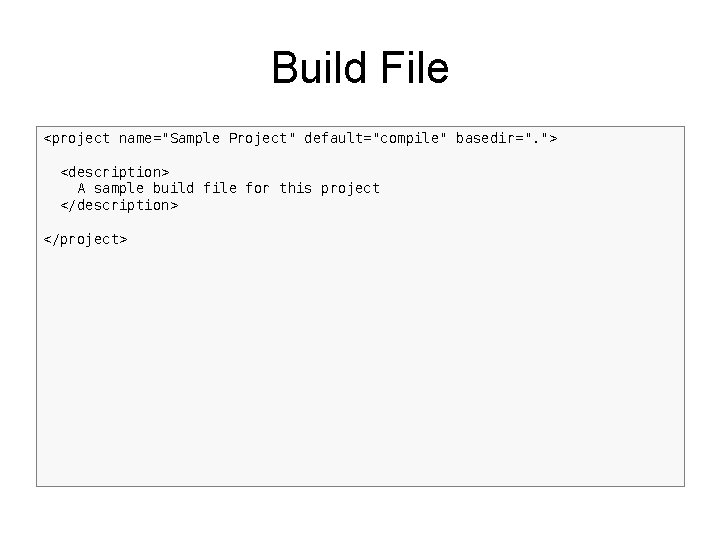
Build File <project name="Sample Project" default="compile" basedir=". "> <description> A sample build file for this project </description> </project>
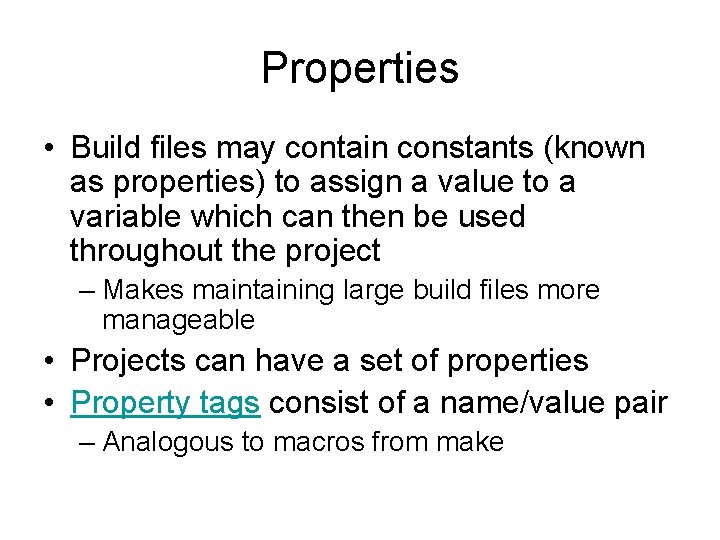
Properties • Build files may contain constants (known as properties) to assign a value to a variable which can then be used throughout the project – Makes maintaining large build files more manageable • Projects can have a set of properties • Property tags consist of a name/value pair – Analogous to macros from make
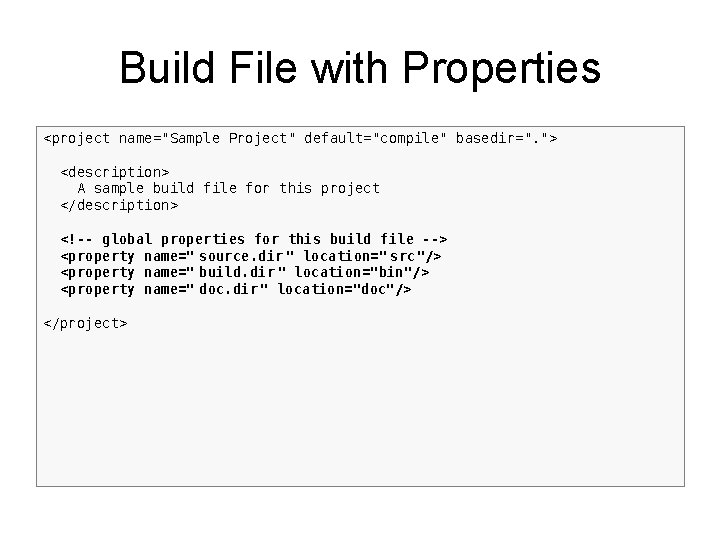
Build File with Properties <project name="Sample Project" default="compile" basedir=". "> <description> A sample build file for this project </description> <!-- global properties for this build file --> <property name=" source. dir " location=" src"/> <property name=" build. dir " location="bin"/> <property name=" doc. dir " location="doc"/> </project>
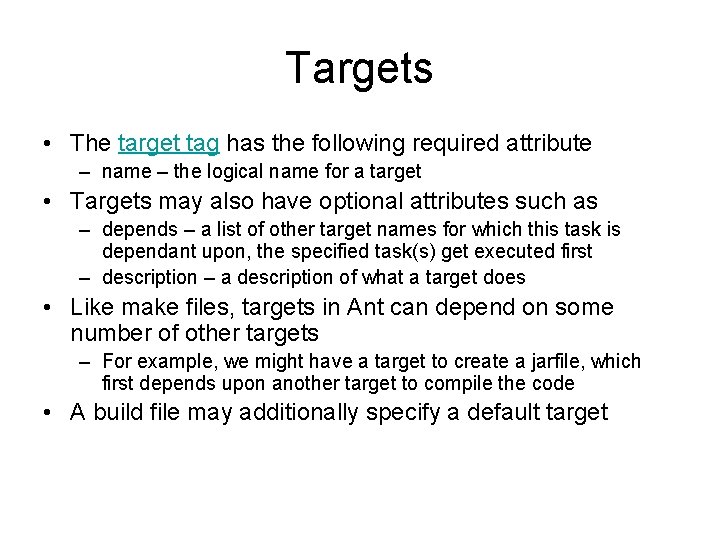
Targets • The target tag has the following required attribute – name – the logical name for a target • Targets may also have optional attributes such as – depends – a list of other target names for which this task is dependant upon, the specified task(s) get executed first – description – a description of what a target does • Like make files, targets in Ant can depend on some number of other targets – For example, we might have a target to create a jarfile, which first depends upon another target to compile the code • A build file may additionally specify a default target
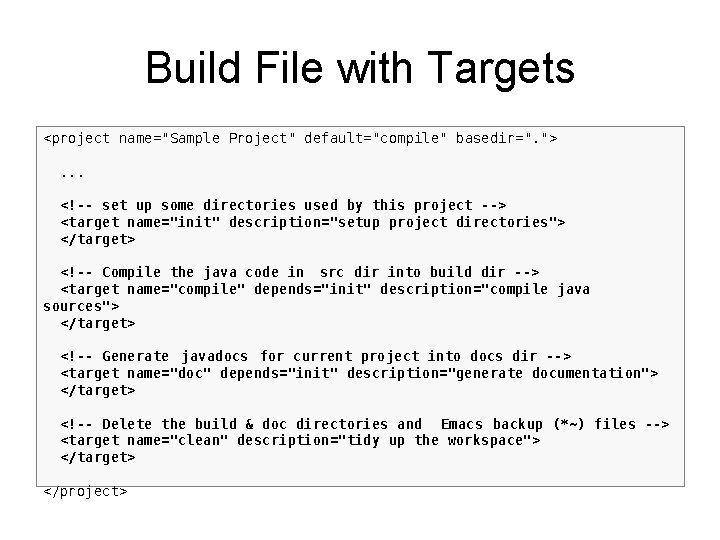
Build File with Targets <project name="Sample Project" default="compile" basedir=". ">. . . <!-- set up some directories used by this project --> <target name="init" description="setup project directories"> </target> <!-- Compile the java code in src dir into build dir --> <target name="compile" depends="init" description="compile java sources"> </target> <!-- Generate javadocs for current project into docs dir --> <target name="doc" depends="init" description="generate documentation"> </target> <!-- Delete the build & doc directories and Emacs backup (*~) files --> <target name="clean" description="tidy up the workspace"> </target> </project>
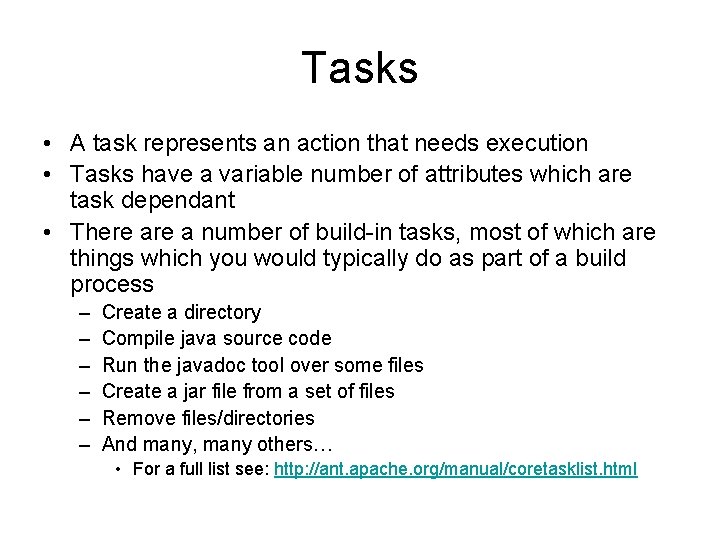
Tasks • A task represents an action that needs execution • Tasks have a variable number of attributes which are task dependant • There a number of build-in tasks, most of which are things which you would typically do as part of a build process – – – Create a directory Compile java source code Run the javadoc tool over some files Create a jar file from a set of files Remove files/directories And many, many others… • For a full list see: http: //ant. apache. org/manual/coretasklist. html
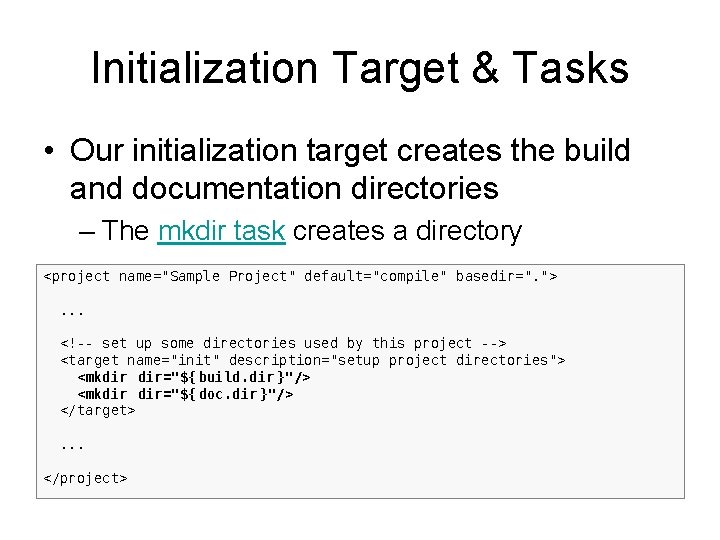
Initialization Target & Tasks • Our initialization target creates the build and documentation directories – The mkdir task creates a directory <project name="Sample Project" default="compile" basedir=". ">. . . <!-- set up some directories used by this project --> <target name="init" description="setup project directories"> <mkdir dir="${ build. dir }"/> <mkdir dir="${ doc. dir }"/> </target>. . . </project>
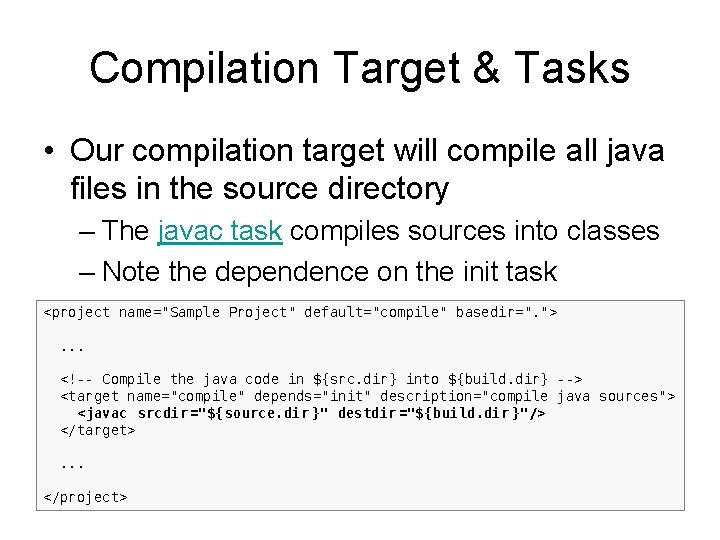
Compilation Target & Tasks • Our compilation target will compile all java files in the source directory – The javac task compiles sources into classes – Note the dependence on the init task <project name="Sample Project" default="compile" basedir=". ">. . . <!-- Compile the java code in ${src. dir} into ${build. dir} --> <target name="compile" depends="init" description="compile java sources"> <javac srcdir ="${source. dir }" destdir ="${build. dir }"/> </target>. . . </project>
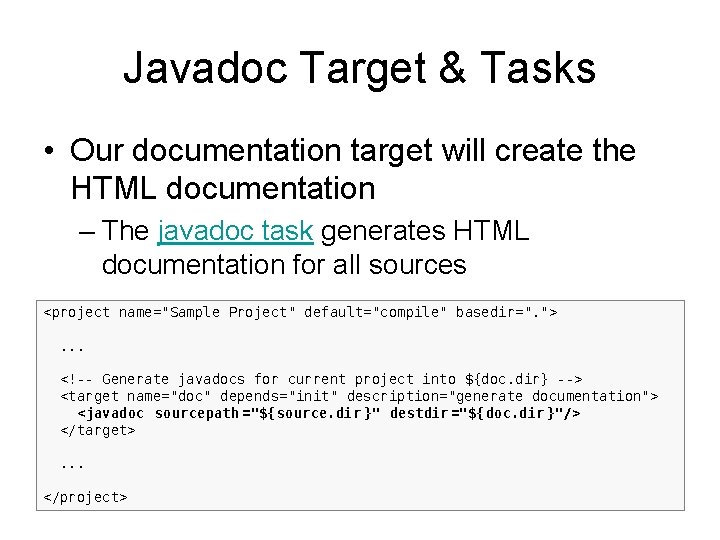
Javadoc Target & Tasks • Our documentation target will create the HTML documentation – The javadoc task generates HTML documentation for all sources <project name="Sample Project" default="compile" basedir=". ">. . . <!-- Generate javadocs for current project into ${doc. dir} --> <target name="doc" depends="init" description="generate documentation"> <javadoc sourcepath ="${source. dir }" destdir ="${doc. dir }"/> </target>. . . </project>
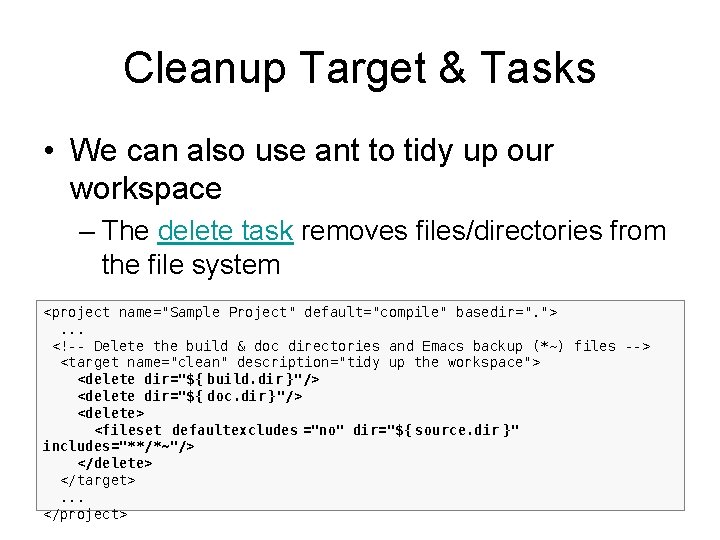
Cleanup Target & Tasks • We can also use ant to tidy up our workspace – The delete task removes files/directories from the file system <project name="Sample Project" default="compile" basedir=". ">. . . <!-- Delete the build & doc directories and Emacs backup (*~) files --> <target name="clean" description="tidy up the workspace"> <delete dir="${ build. dir }"/> <delete dir="${ doc. dir }"/> <delete> <fileset defaultexcludes ="no" dir="${ source. dir }" includes="**/*~"/> </delete> </target>. . . </project>
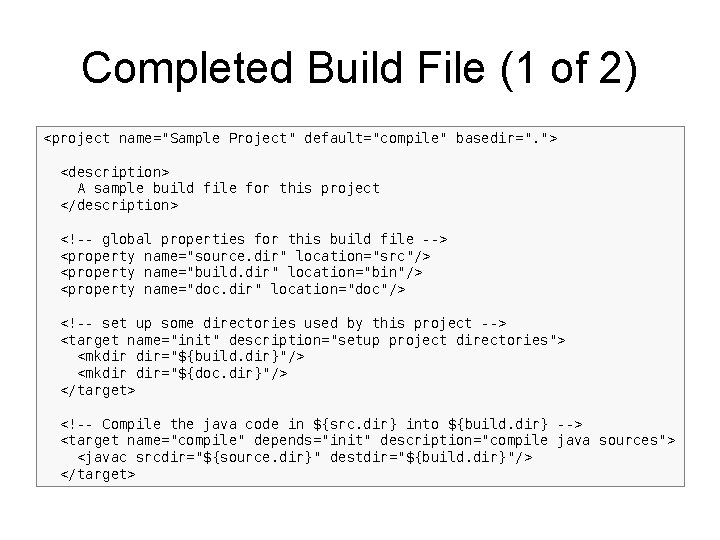
Completed Build File (1 of 2) <project name="Sample Project" default="compile" basedir=". "> <description> A sample build file for this project </description> <!-- global properties for this build file --> <property name="source. dir" location="src"/> <property name="build. dir" location="bin"/> <property name="doc. dir" location="doc"/> <!-- set up some directories used by this project --> <target name="init" description="setup project directories"> <mkdir dir="${build. dir}"/> <mkdir dir="${doc. dir}"/> </target> <!-- Compile the java code in ${src. dir} into ${build. dir} --> <target name="compile" depends="init" description="compile java sources"> <javac srcdir="${source. dir}" destdir="${build. dir}"/> </target>
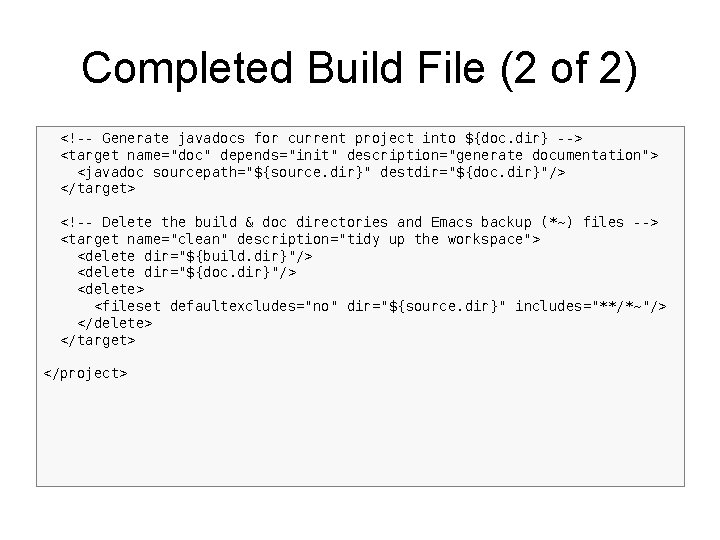
Completed Build File (2 of 2) <!-- Generate javadocs for current project into ${doc. dir} --> <target name="doc" depends="init" description="generate documentation"> <javadoc sourcepath="${source. dir}" destdir="${doc. dir}"/> </target> <!-- Delete the build & doc directories and Emacs backup (*~) files --> <target name="clean" description="tidy up the workspace"> <delete dir="${build. dir}"/> <delete dir="${doc. dir}"/> <delete> <fileset defaultexcludes="no" dir="${source. dir}" includes="**/*~"/> </delete> </target> </project>
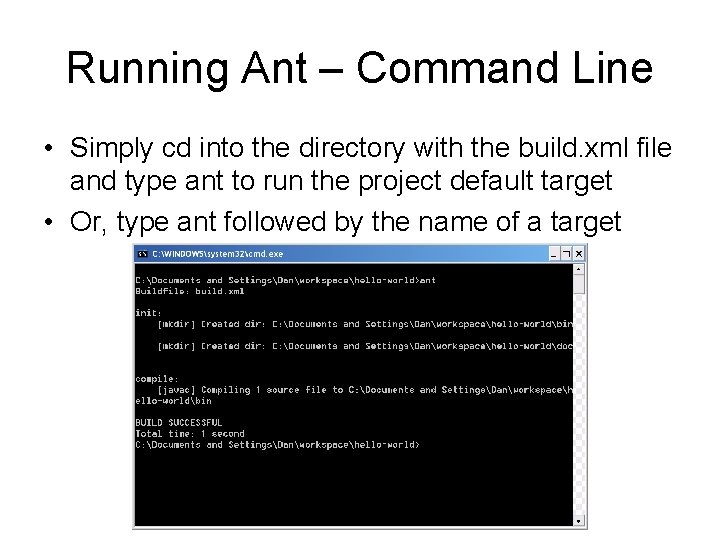
Running Ant – Command Line • Simply cd into the directory with the build. xml file and type ant to run the project default target • Or, type ant followed by the name of a target
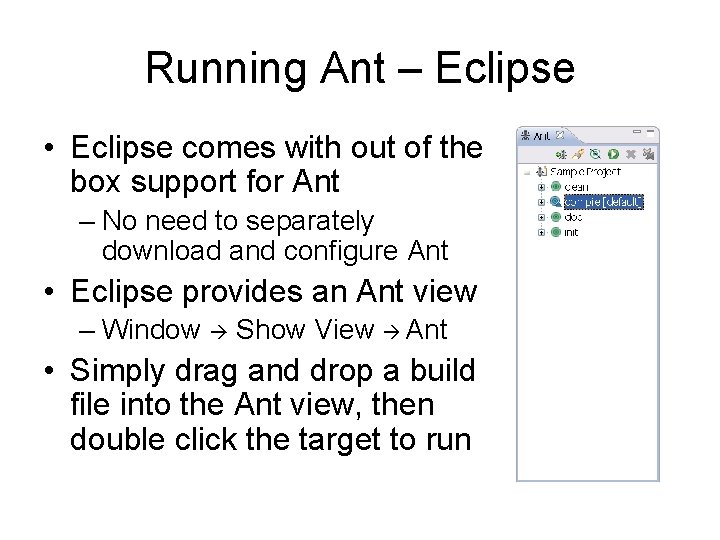
Running Ant – Eclipse • Eclipse comes with out of the box support for Ant – No need to separately download and configure Ant • Eclipse provides an Ant view – Window Show View Ant • Simply drag and drop a build file into the Ant view, then double click the target to run
 Ant introduction paragraph
Ant introduction paragraph What is bioinformatics an introduction and overview
What is bioinformatics an introduction and overview Papercut job tickerting print management
Papercut job tickerting print management Introduction product overview
Introduction product overview Introduction product overview
Introduction product overview Introduction product overview
Introduction product overview Spider control teton county
Spider control teton county The electric ant
The electric ant After realizing his own mistake the grasshopper felt
After realizing his own mistake the grasshopper felt Life cycle of ant
Life cycle of ant The life and times of the ant
The life and times of the ant Vlc toolbar
Vlc toolbar Example of bird's eye view
Example of bird's eye view Vakaras ant ežero keturių kantonų
Vakaras ant ežero keturių kantonų žalias jautelis ant žalio stalo žalius pietus valgo
žalias jautelis ant žalio stalo žalius pietus valgo Dvejiems vartams atsiverus arklys zengia
Dvejiems vartams atsiverus arklys zengia What is a producer science
What is a producer science Ant šlapio tinko tapytas paveikslas
Ant šlapio tinko tapytas paveikslas Compare and contrast fables
Compare and contrast fables Describe the ant by filling this character trait web
Describe the ant by filling this character trait web Pci bridge
Pci bridge Small pictures of apple ant aeroplane ambulance axe
Small pictures of apple ant aeroplane ambulance axe Conc 3
Conc 3 The symbiotic relationship between 53
The symbiotic relationship between 53