An Arduino Workshop A MICROCONTROLLER What is Arduino


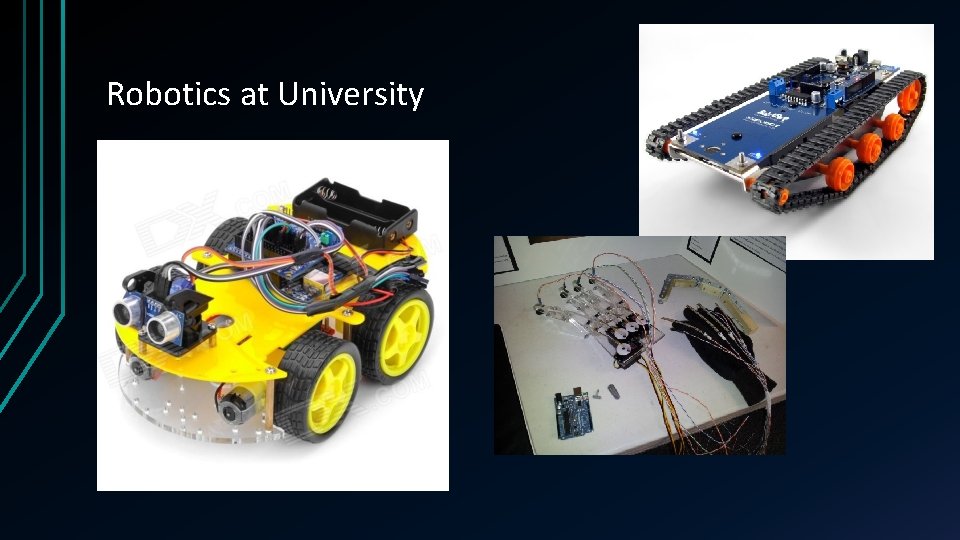
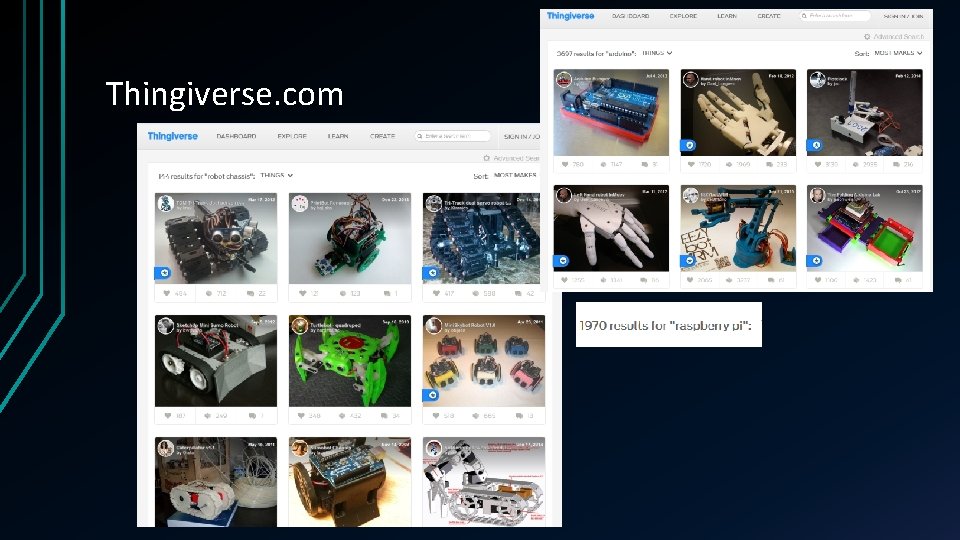
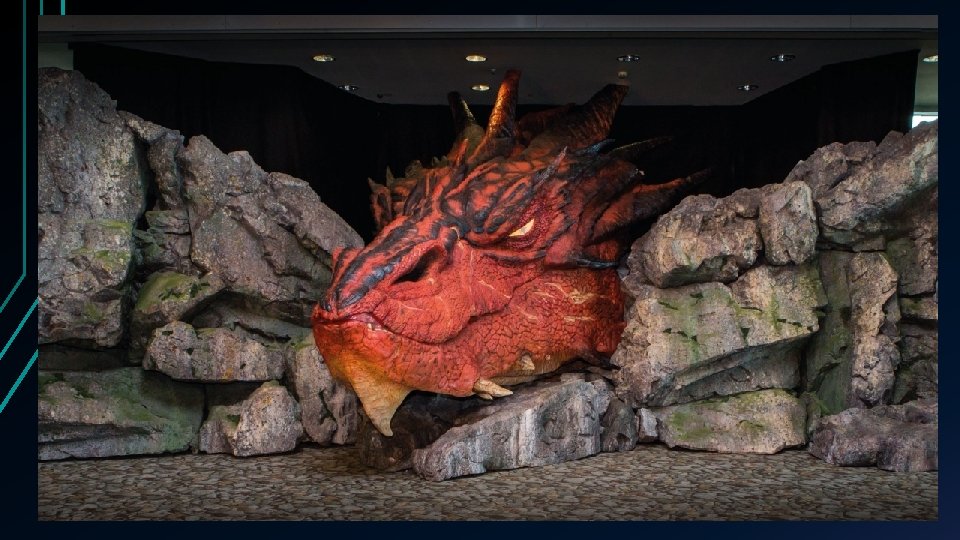
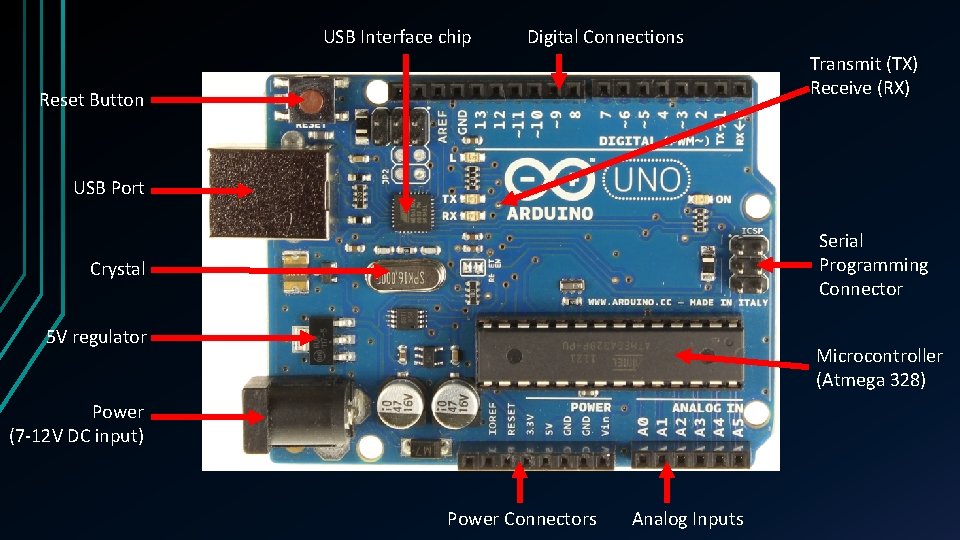
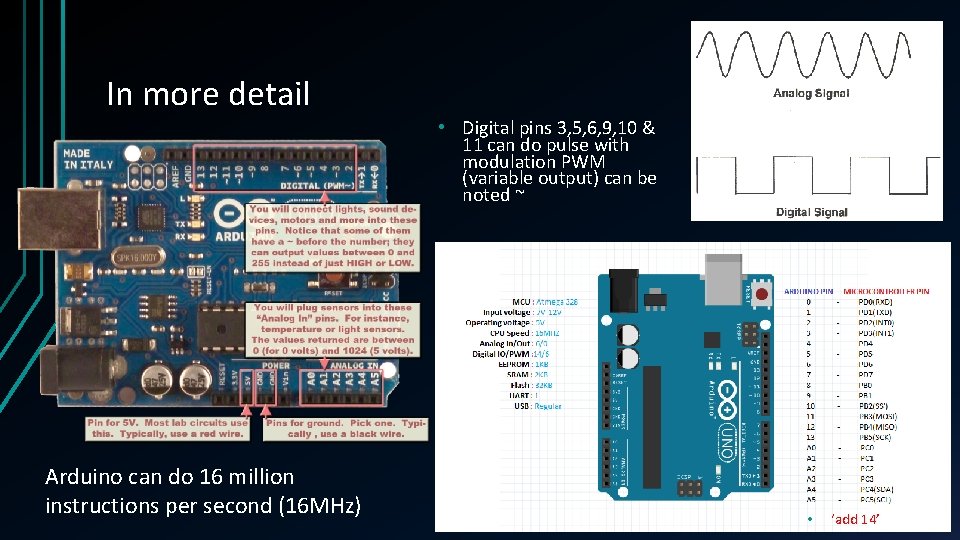
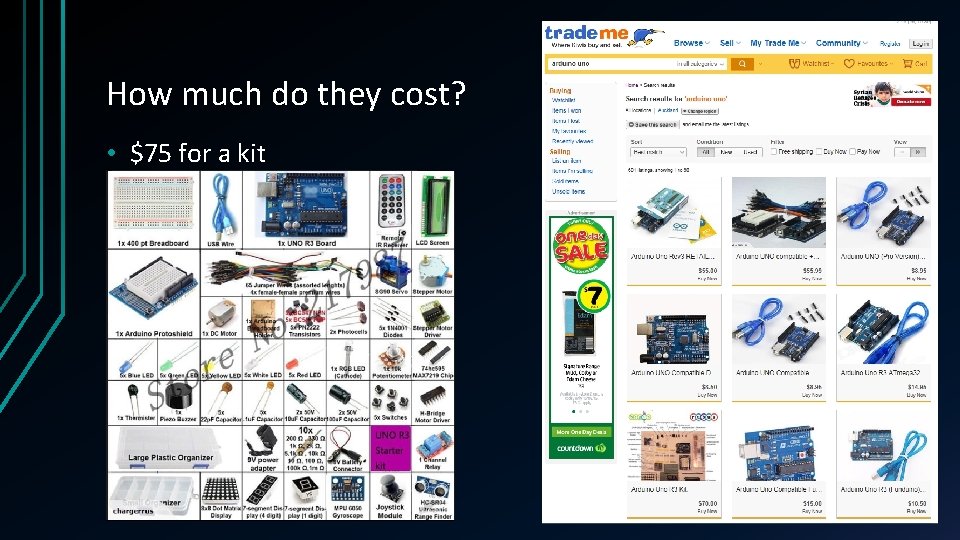
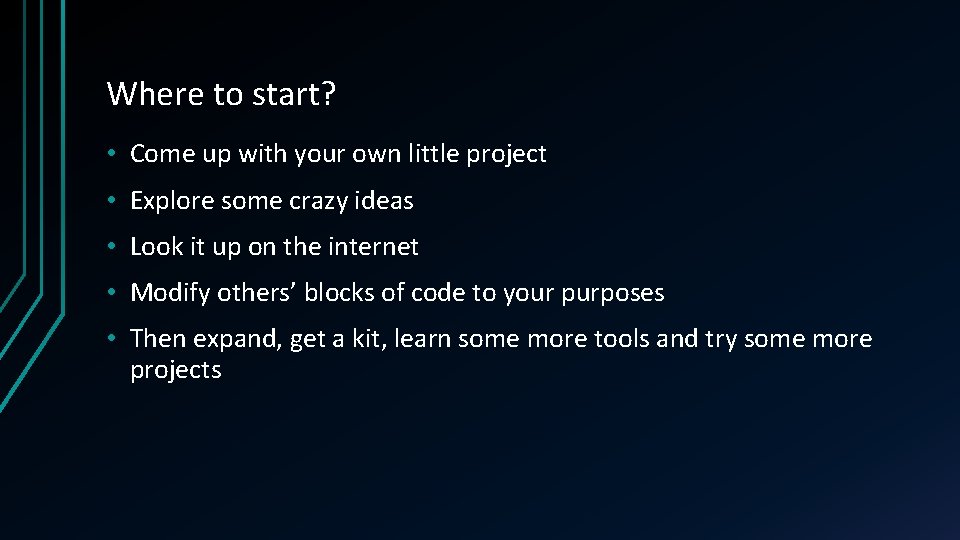
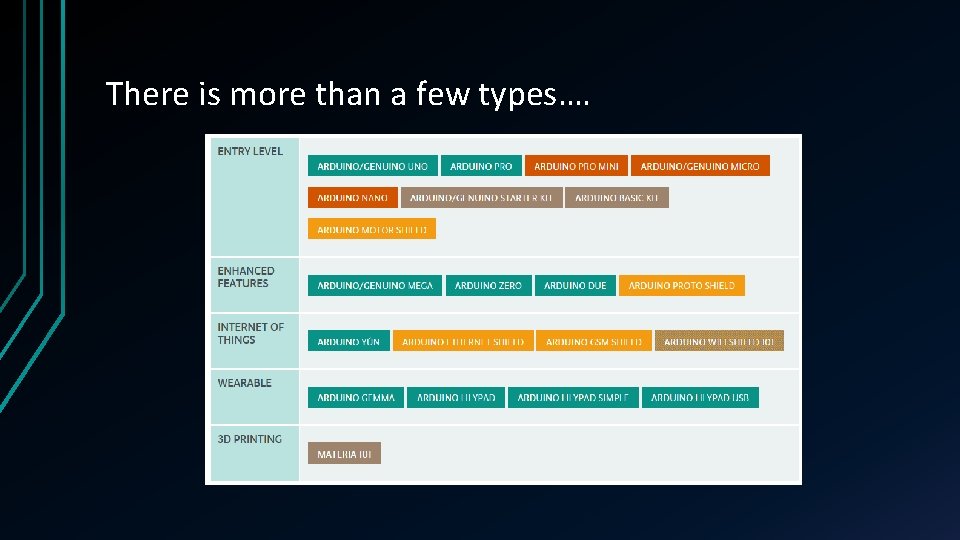
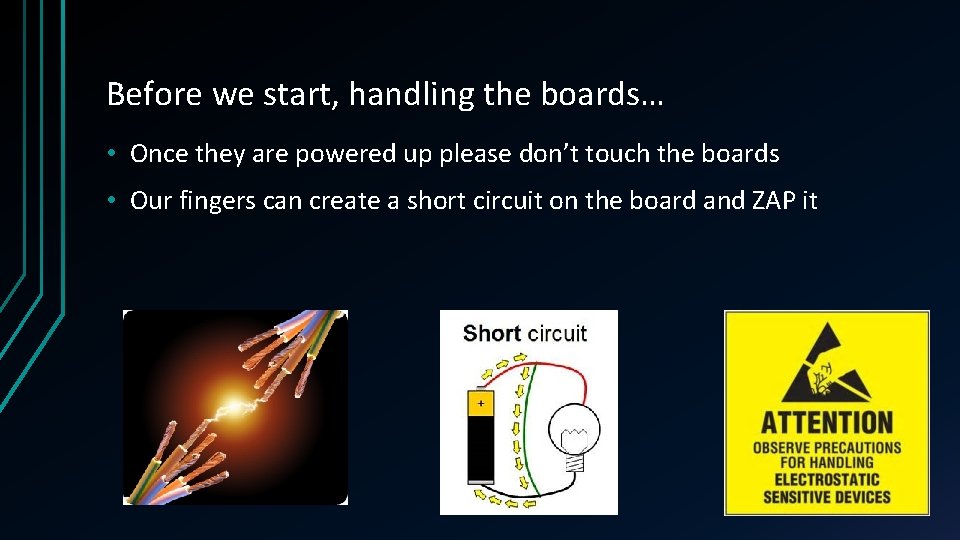

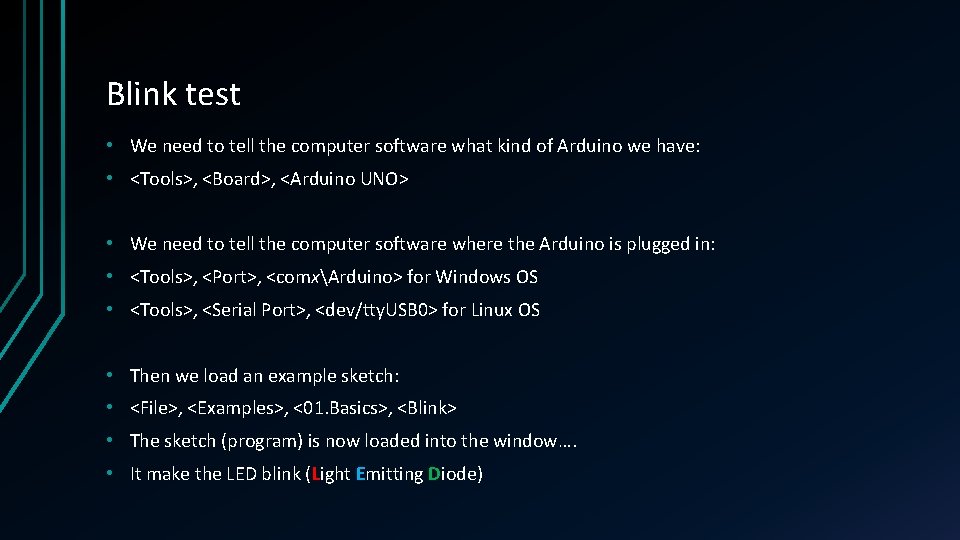
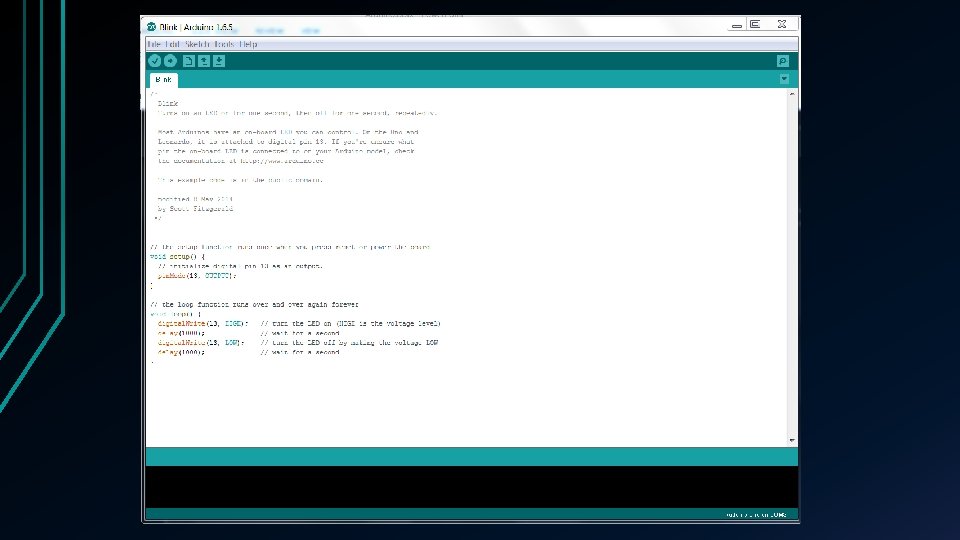
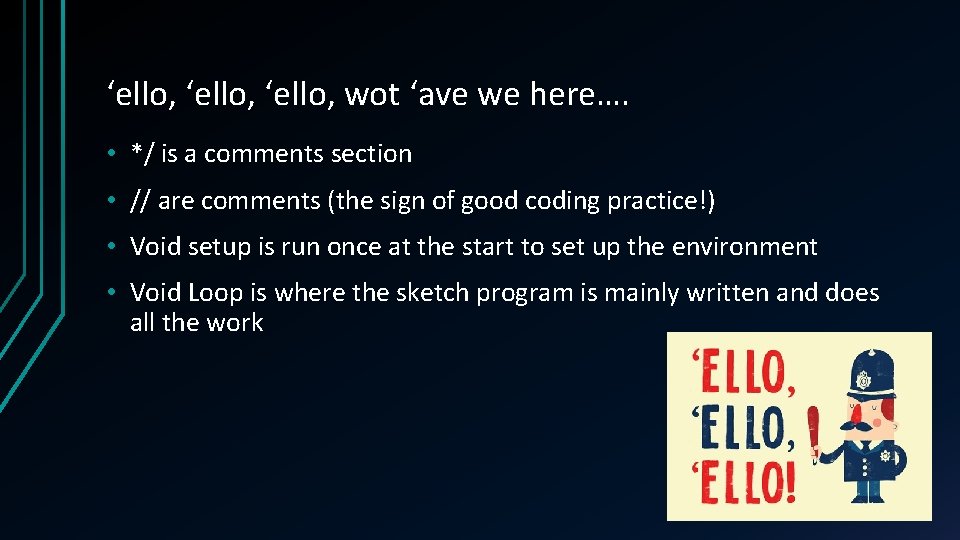
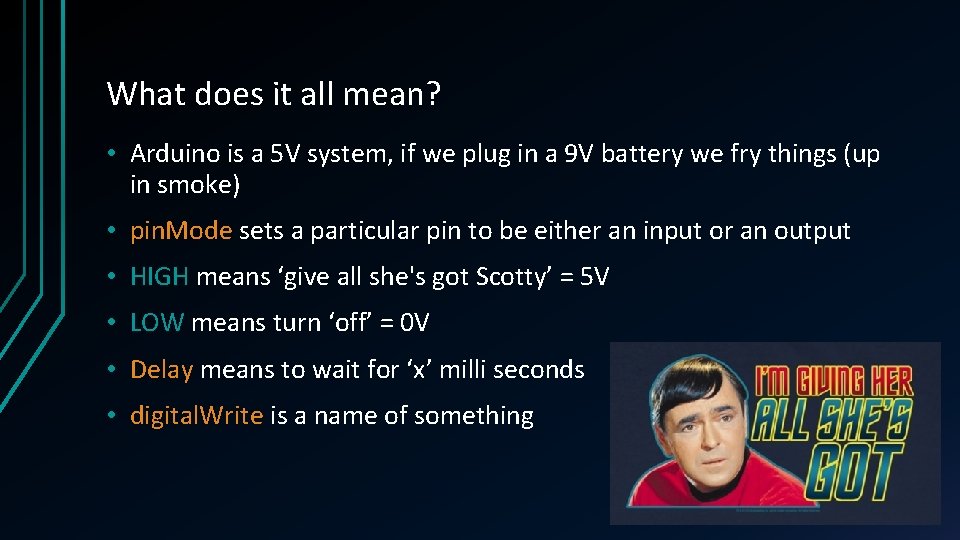
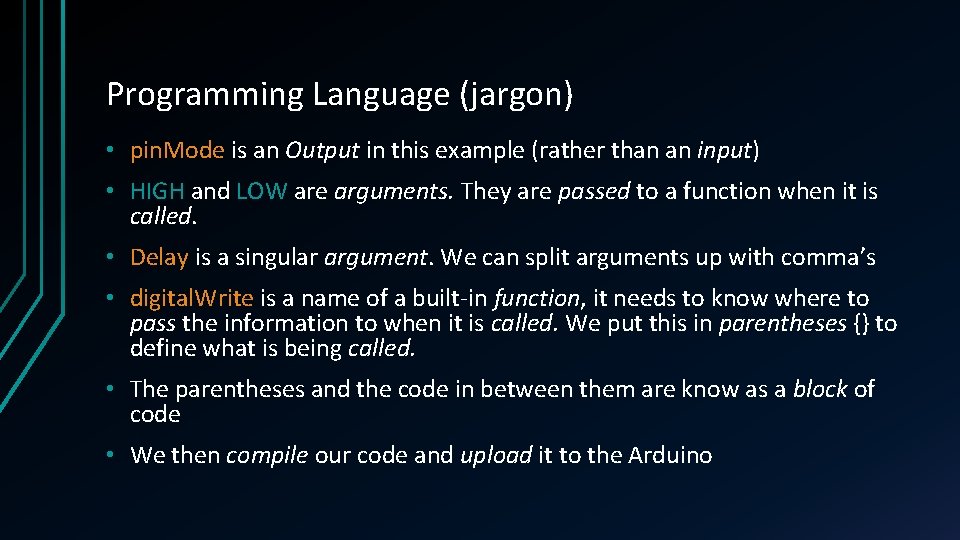
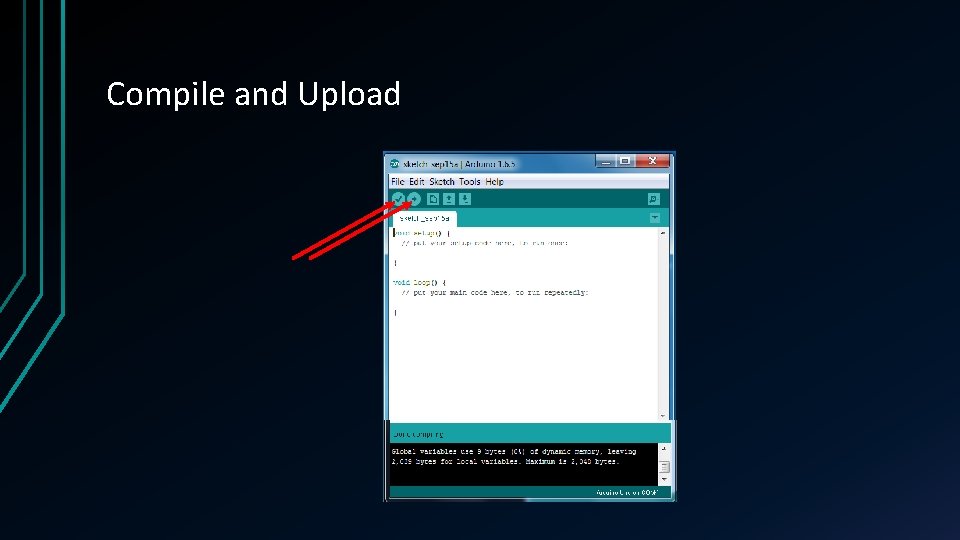
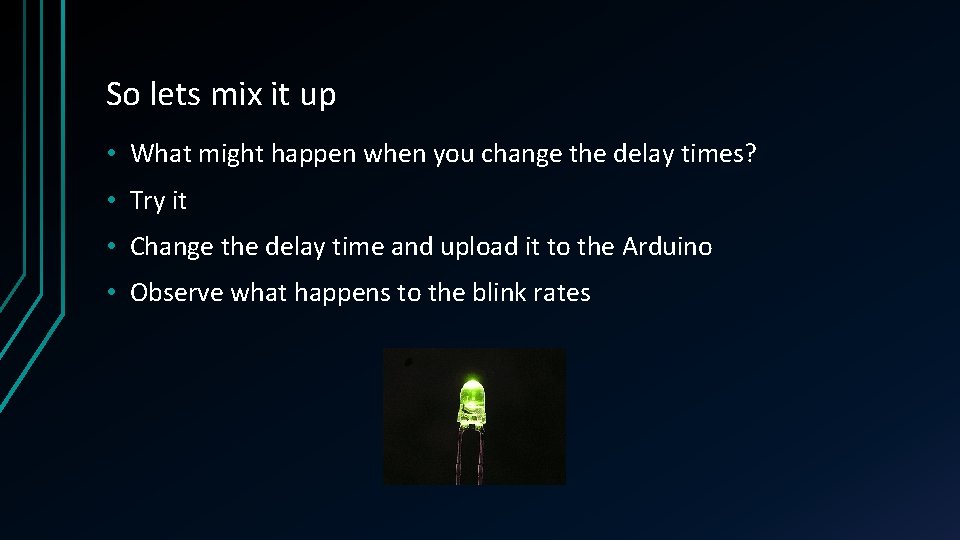
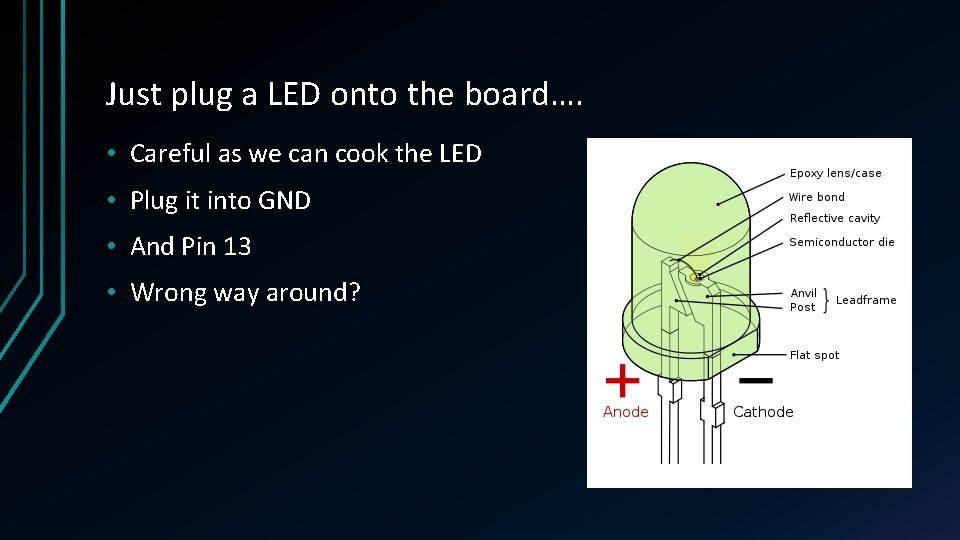
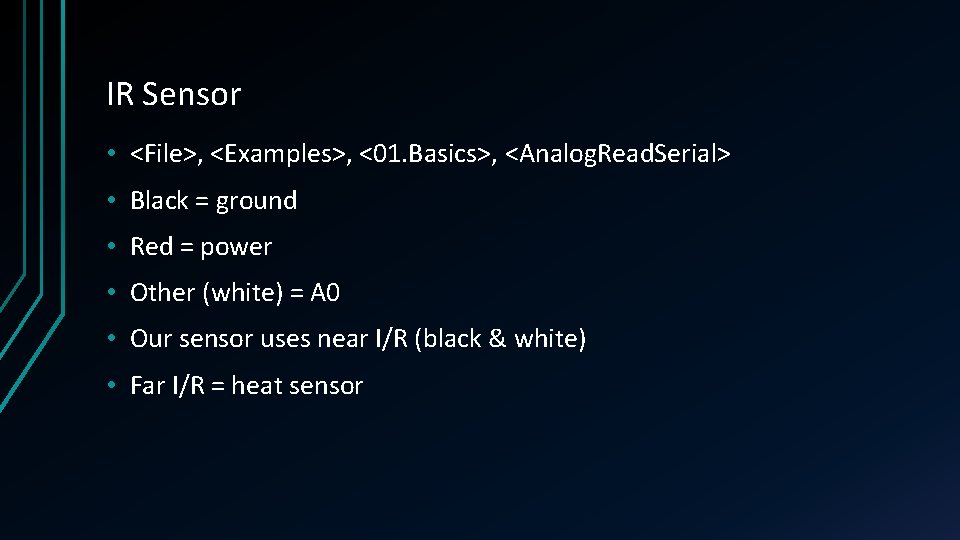
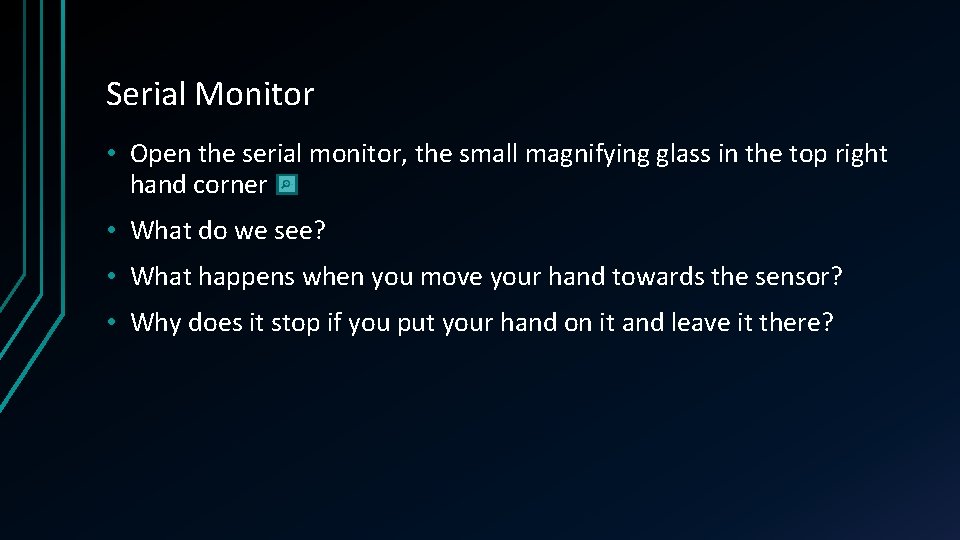
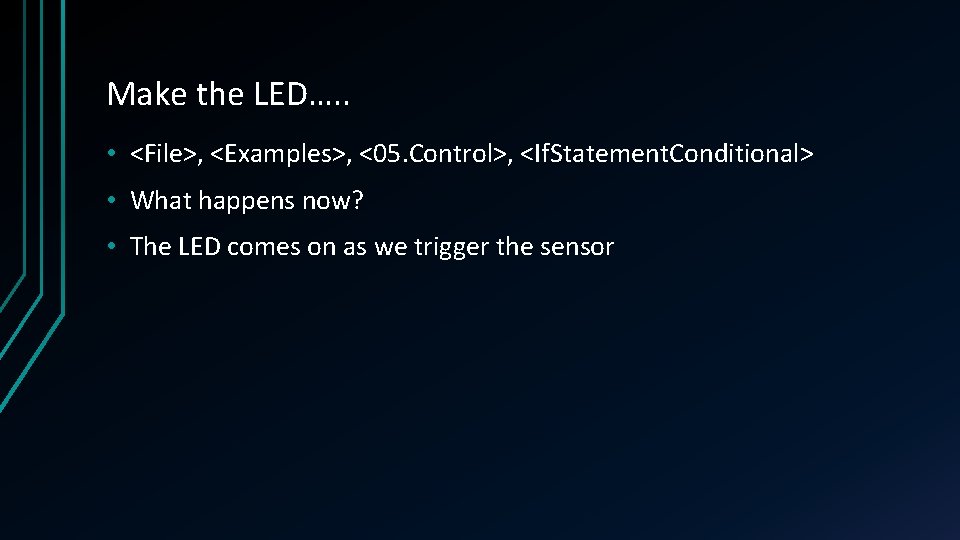
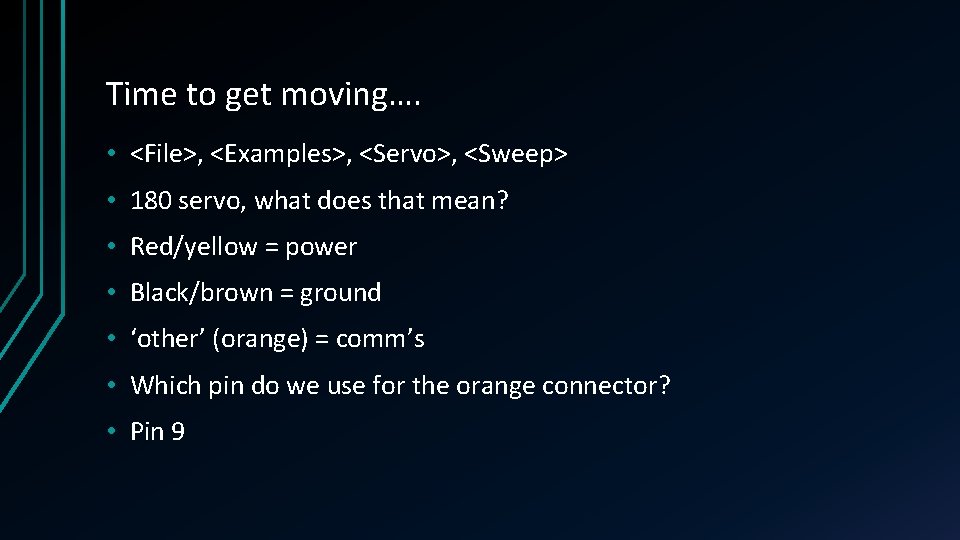
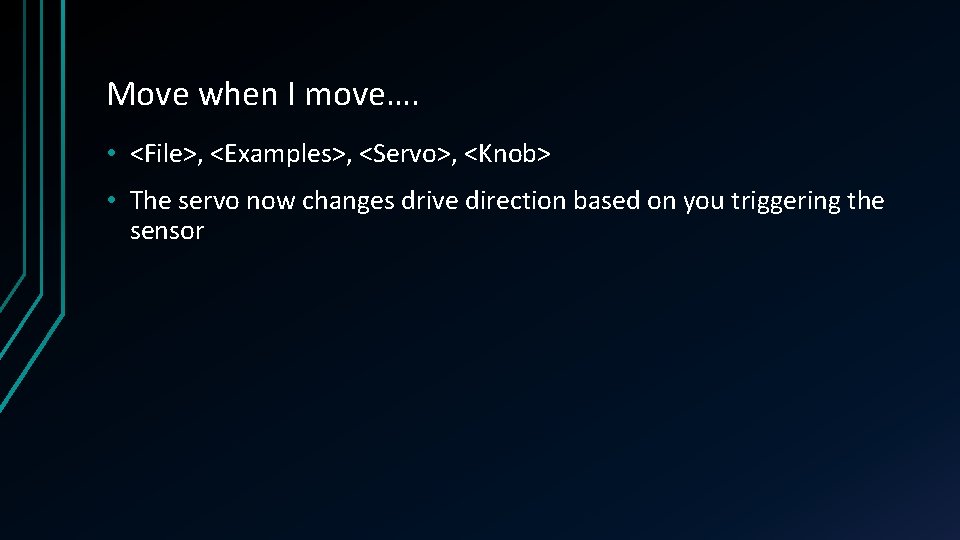
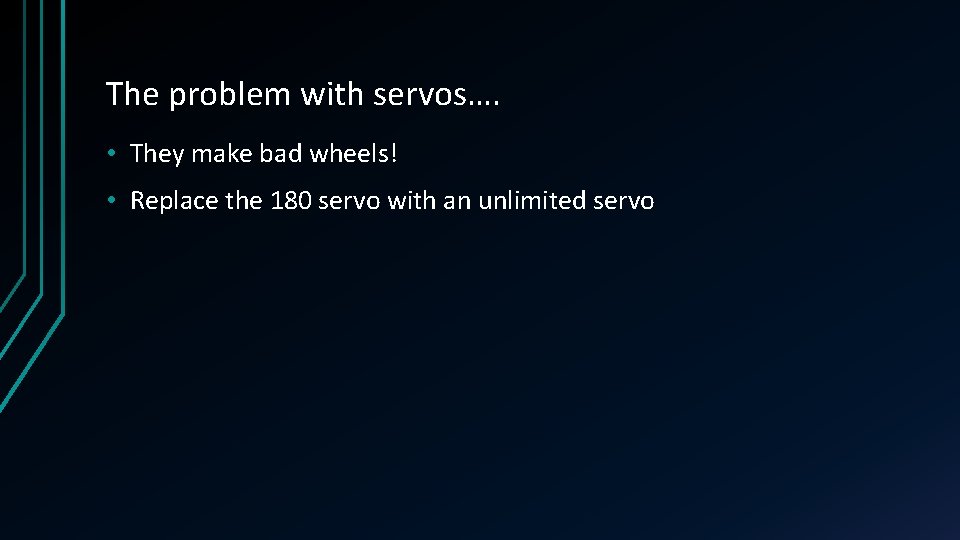
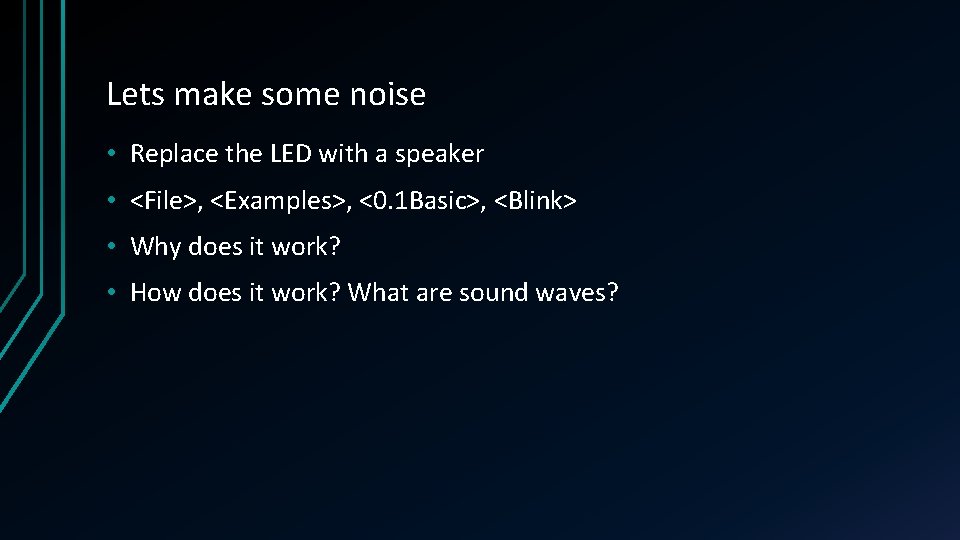
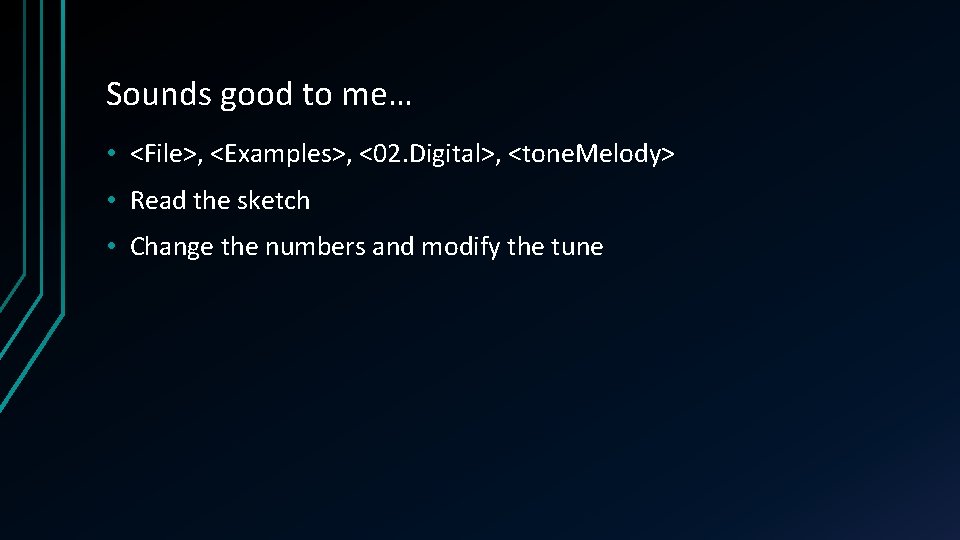
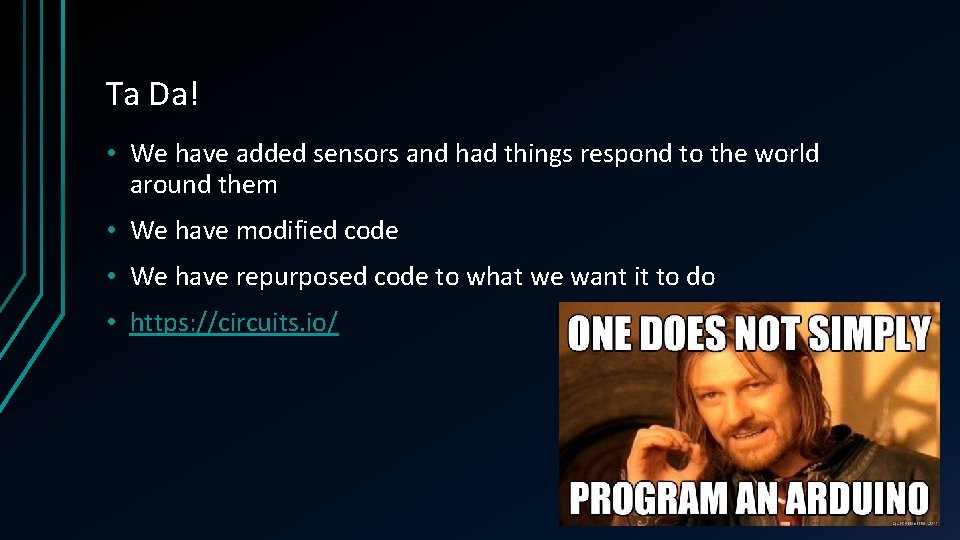
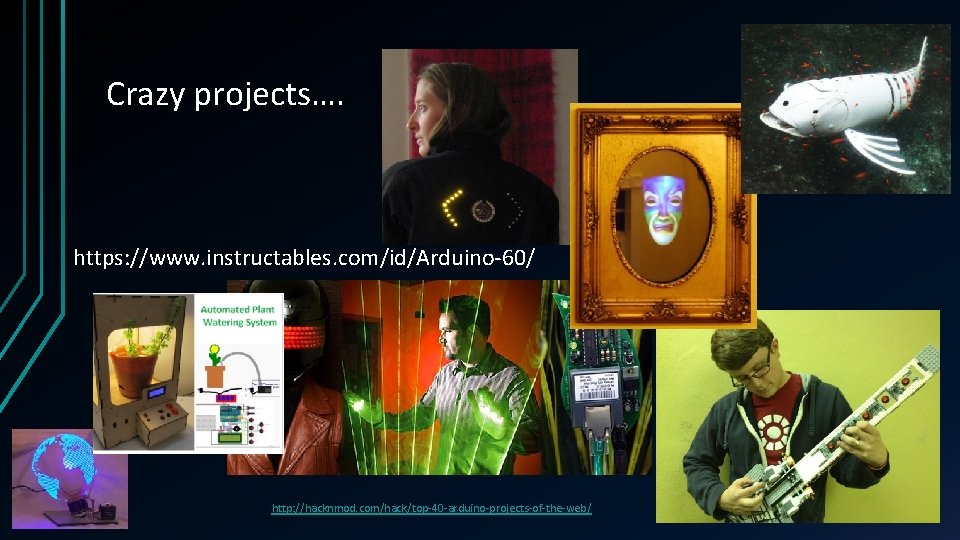
- Slides: 30

An Arduino Workshop A MICROCONTROLLER

What is Arduino? • An open source platform (from Italy) • At its heart is a microcontroller, a computer on a chip • It is in effect a small computer • A microcontroller (sometimes abbreviated µC, u. C or MCU) is a small computer on a single integrated circuit containing a processor core, memory, and programmable input/output peripherals. • The majority of microcontrollers in use today are embedded in other machinery, such as automobiles, telephones, appliances, and peripherals for computer systems • www. Arduino. cc – Free 140 MB download
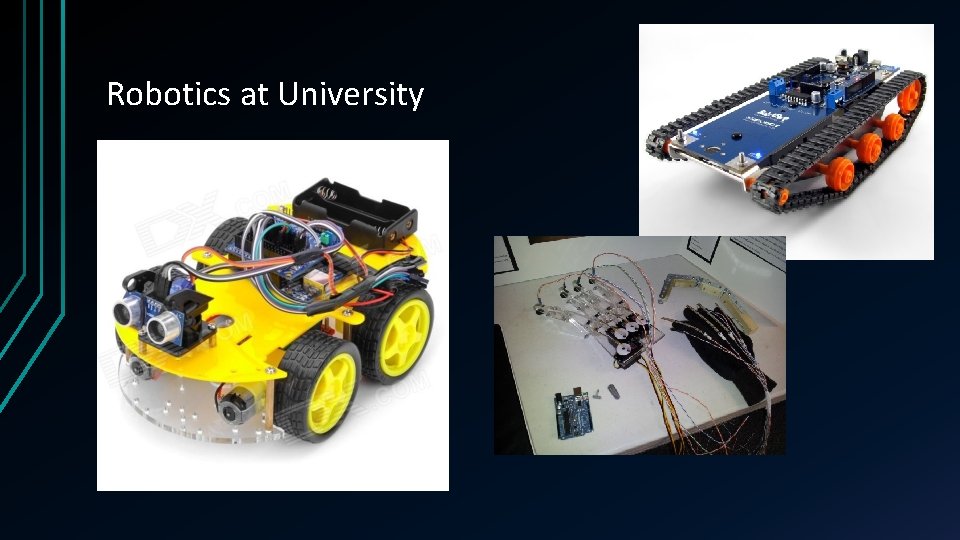
Robotics at University
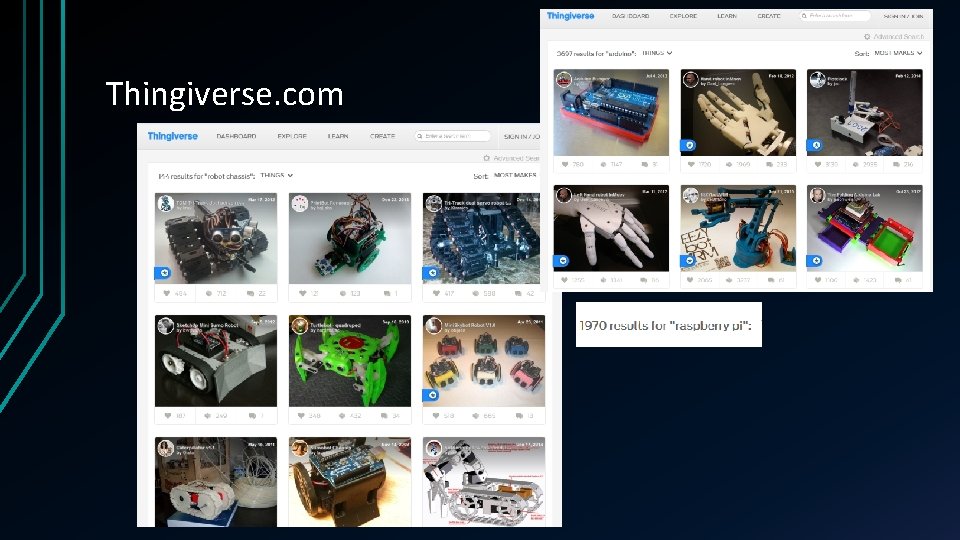
Thingiverse. com
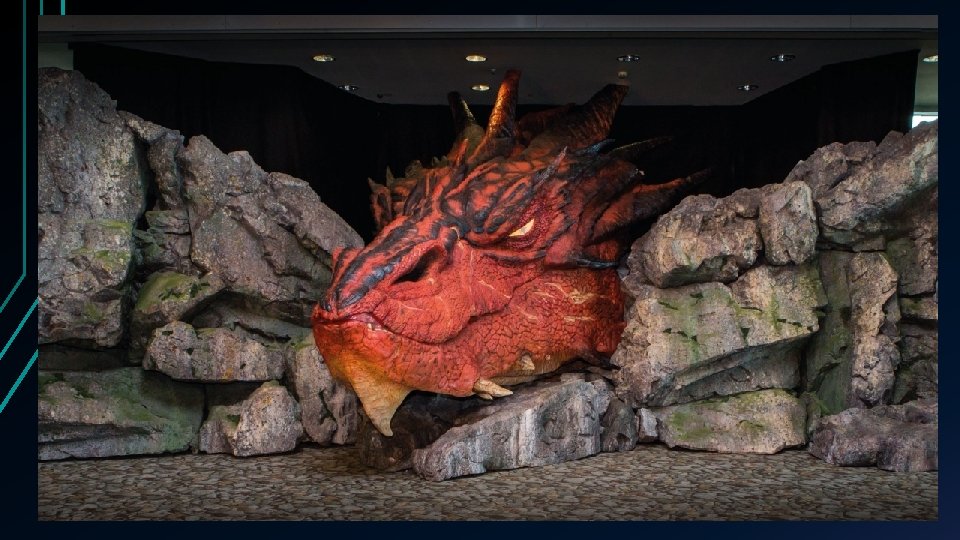
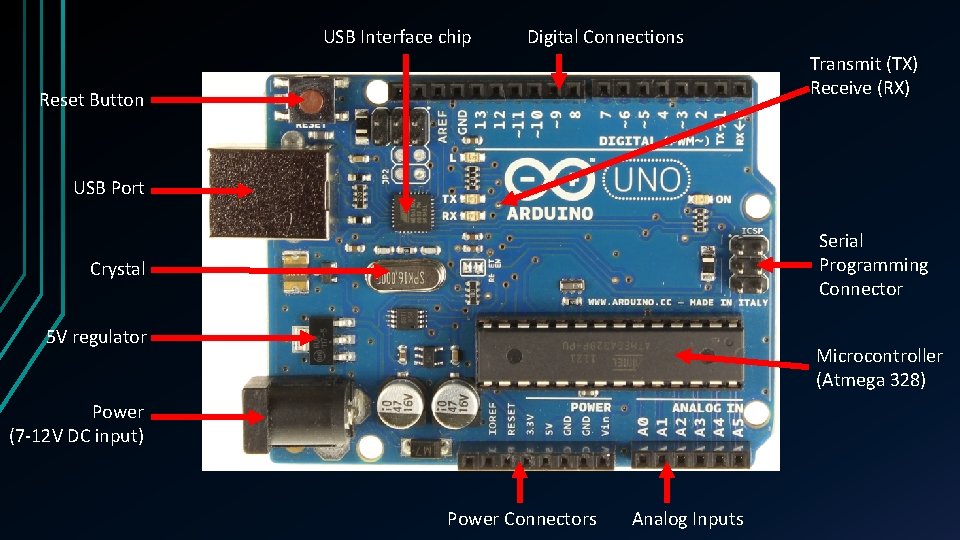
USB Interface chip Digital Connections Transmit (TX) Receive (RX) Reset Button USB Port Serial Programming Connector Crystal 5 V regulator Microcontroller (Atmega 328) Power (7 -12 V DC input) Power Connectors Analog Inputs
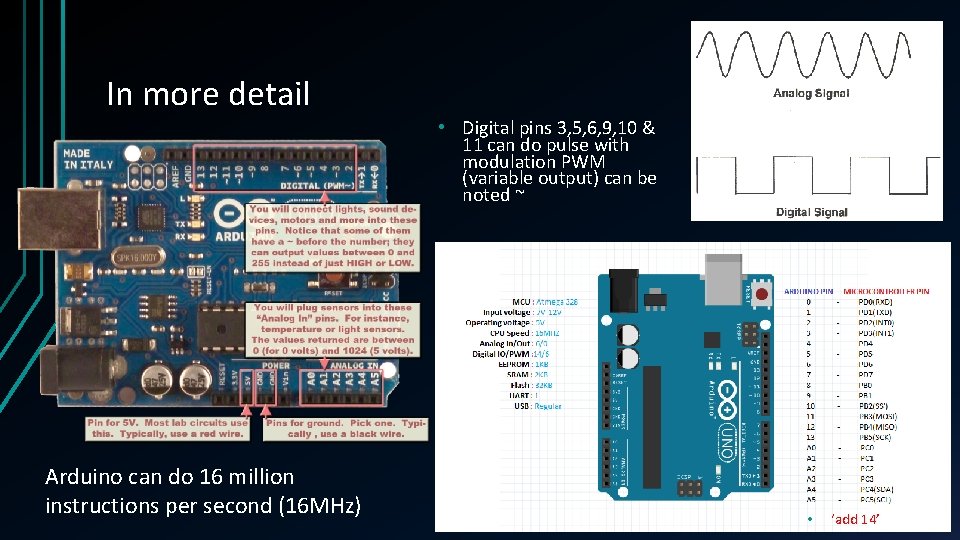
In more detail • Digital pins 3, 5, 6, 9, 10 & 11 can do pulse with modulation PWM (variable output) can be noted ~ Arduino can do 16 million instructions per second (16 MHz) • ‘add 14’
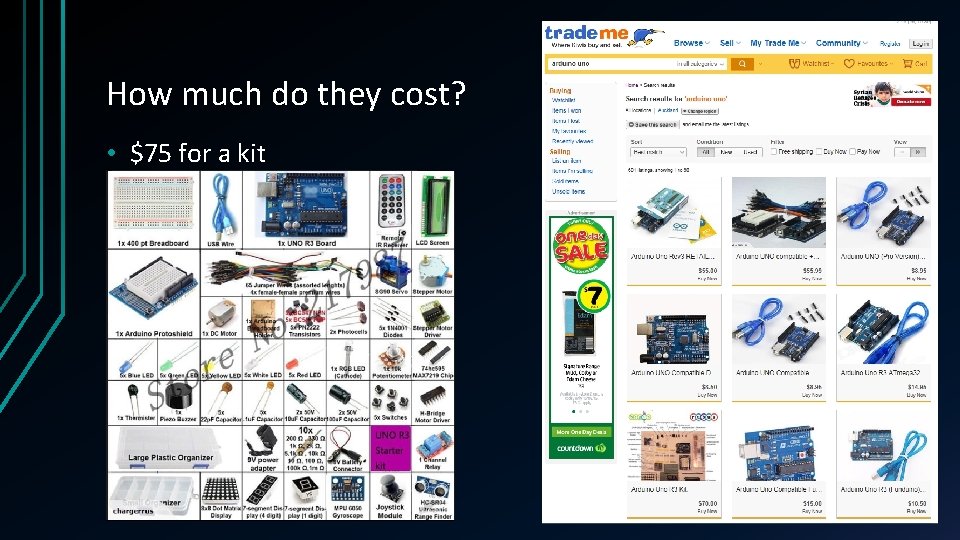
How much do they cost? • $75 for a kit
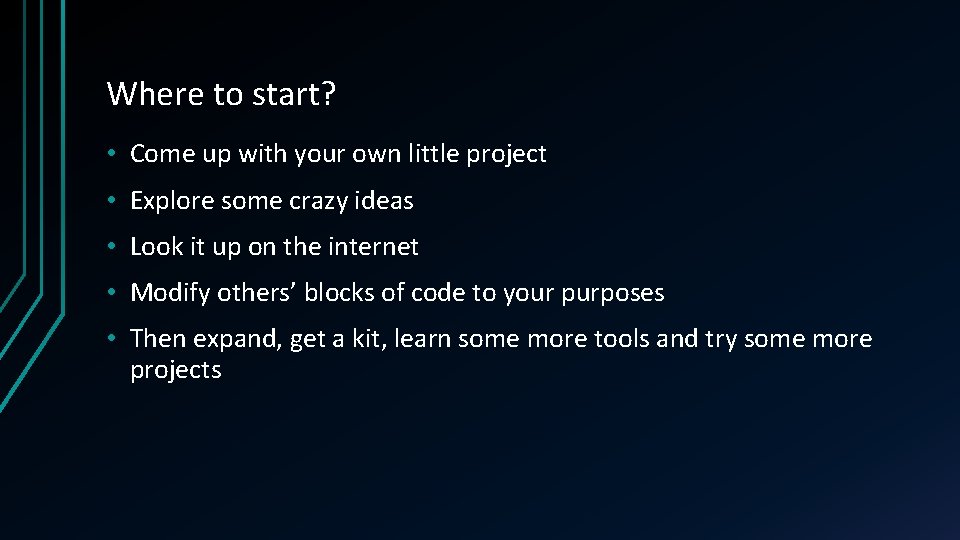
Where to start? • Come up with your own little project • Explore some crazy ideas • Look it up on the internet • Modify others’ blocks of code to your purposes • Then expand, get a kit, learn some more tools and try some more projects
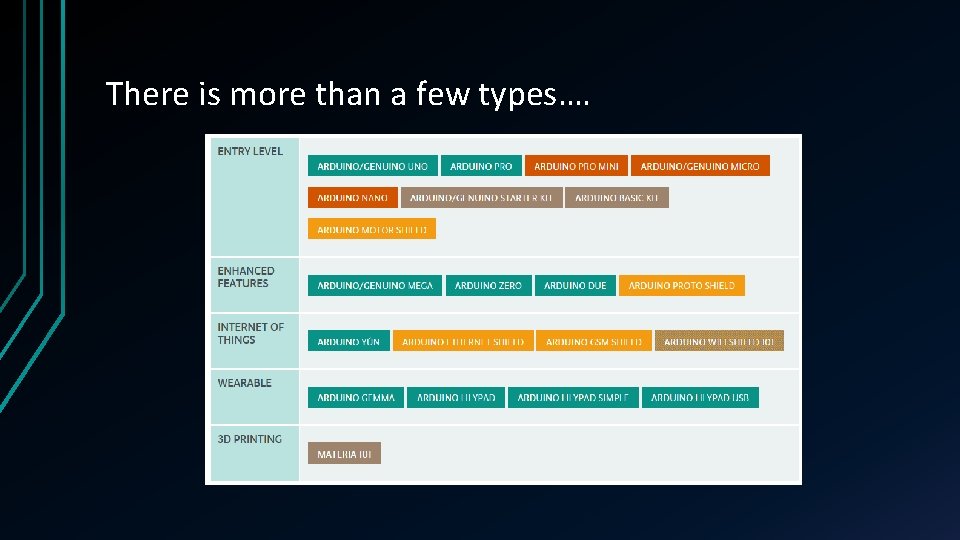
There is more than a few types….
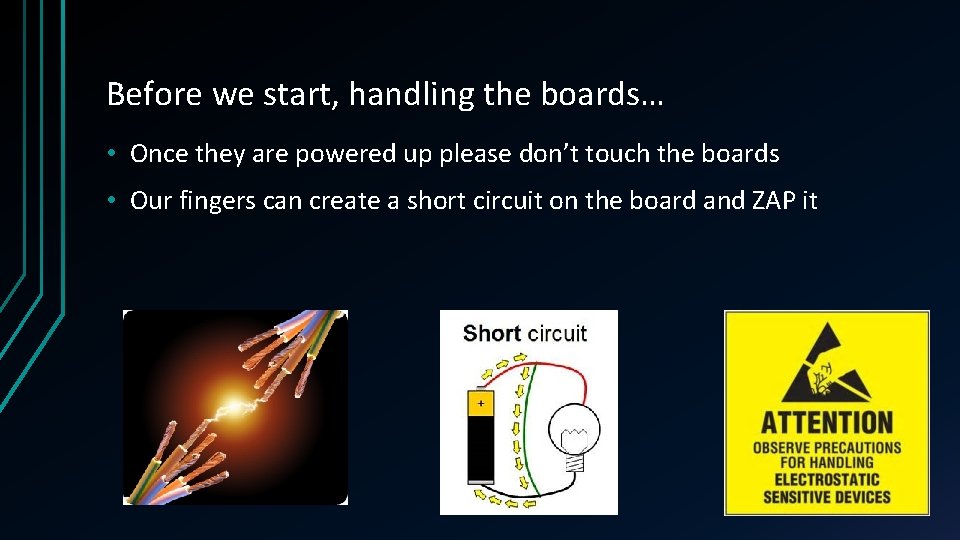
Before we start, handling the boards… • Once they are powered up please don’t touch the boards • Our fingers can create a short circuit on the board and ZAP it

‘Hello’ – of in our case Mr Blinky • We are going to plug our Arduino into the computer. • Then we create or load a sketch (program) and then upload it to the Arduino. • A lot of software programs use a hello command as a test when you first start. • The programming language we use with Arduino is called C • In our case we are going to do a blink test.
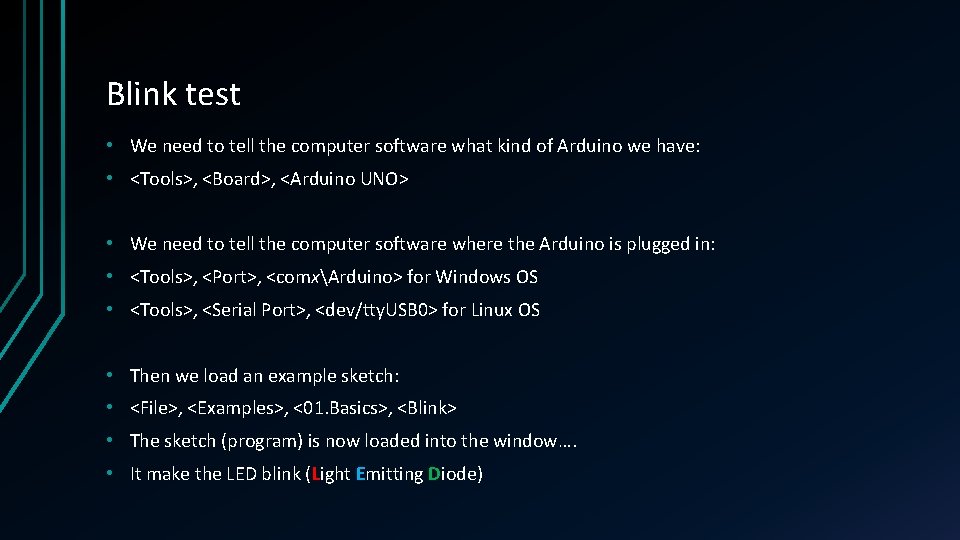
Blink test • We need to tell the computer software what kind of Arduino we have: • <Tools>, <Board>, <Arduino UNO> • We need to tell the computer software where the Arduino is plugged in: • <Tools>, <Port>, <comxArduino> for Windows OS • <Tools>, <Serial Port>, <dev/tty. USB 0> for Linux OS • Then we load an example sketch: • <File>, <Examples>, <01. Basics>, <Blink> • The sketch (program) is now loaded into the window…. • It make the LED blink (Light Emitting Diode)
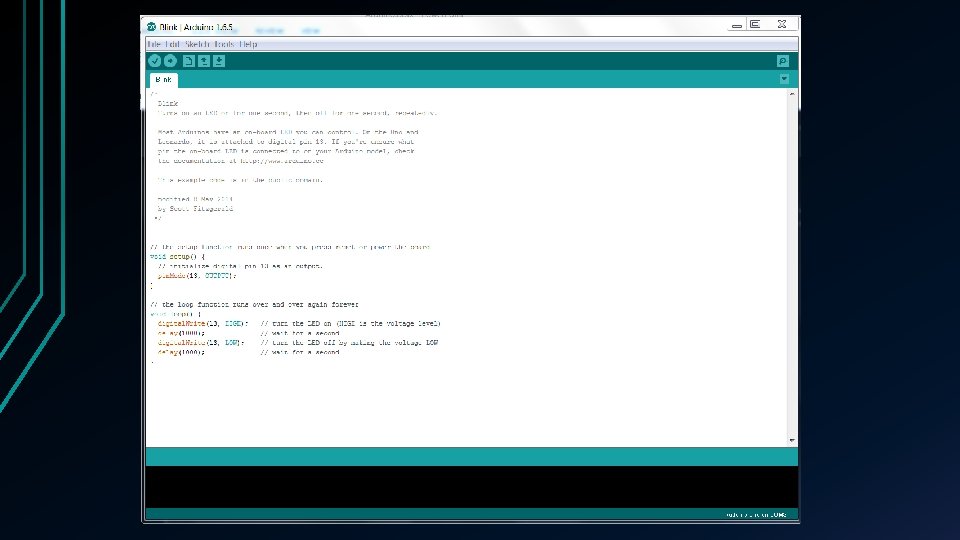
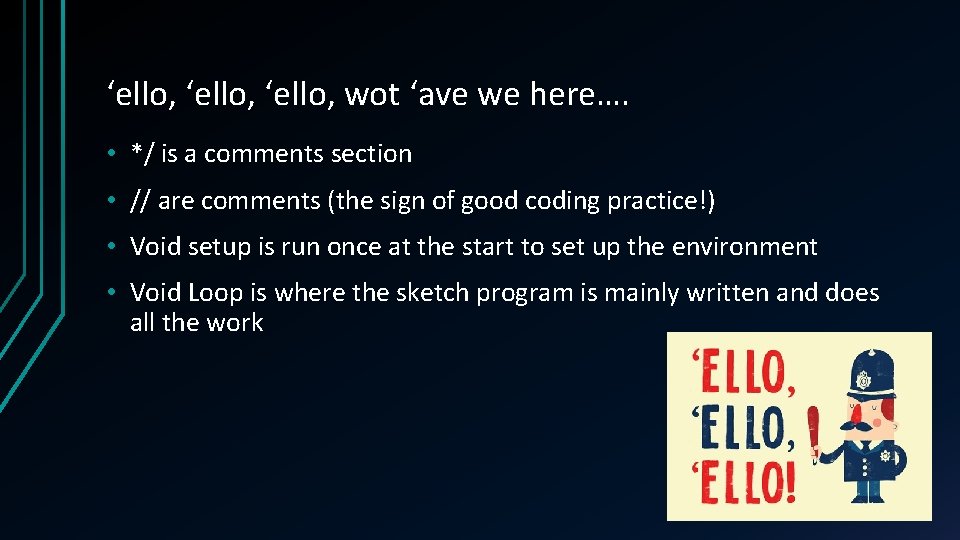
‘ello, wot ‘ave we here…. • */ is a comments section • // are comments (the sign of good coding practice!) • Void setup is run once at the start to set up the environment • Void Loop is where the sketch program is mainly written and does all the work
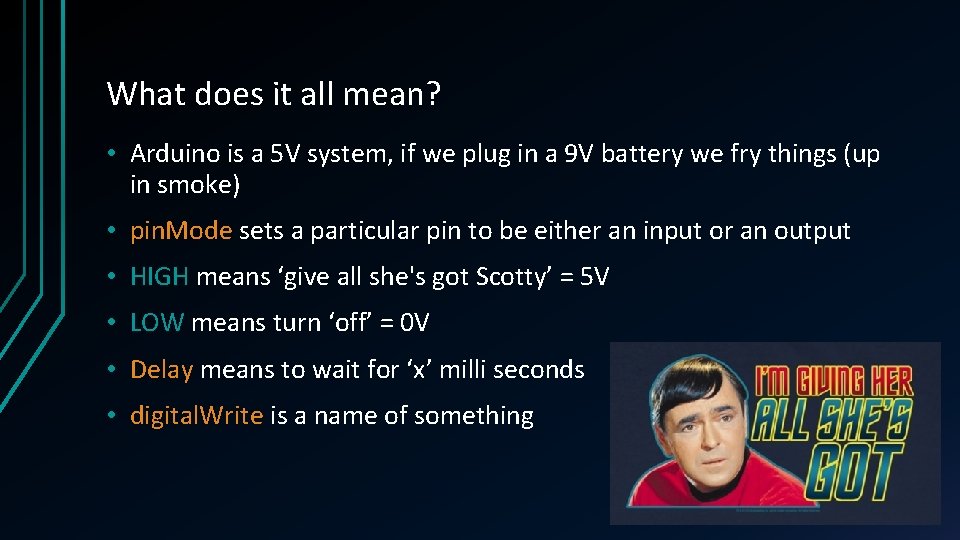
What does it all mean? • Arduino is a 5 V system, if we plug in a 9 V battery we fry things (up in smoke) • pin. Mode sets a particular pin to be either an input or an output • HIGH means ‘give all she's got Scotty’ = 5 V • LOW means turn ‘off’ = 0 V • Delay means to wait for ‘x’ milli seconds • digital. Write is a name of something
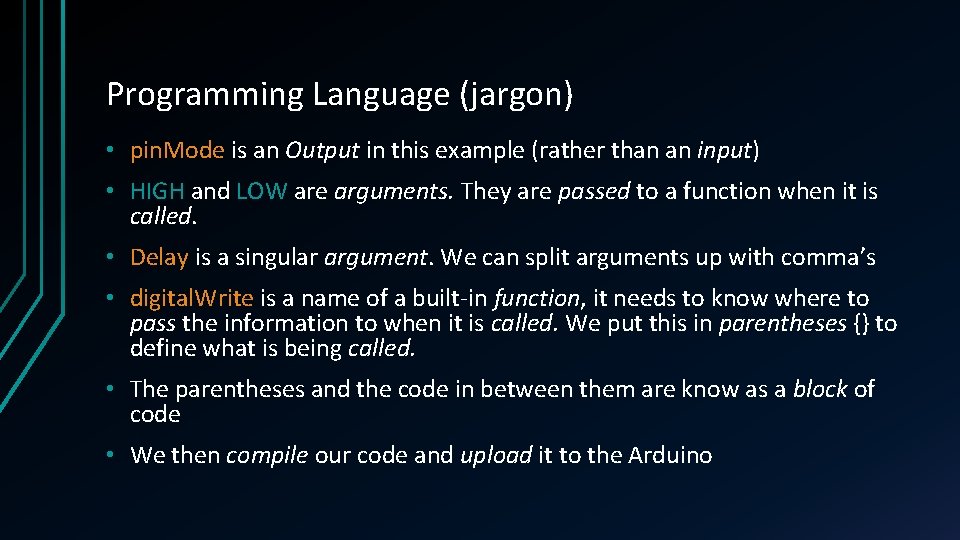
Programming Language (jargon) • pin. Mode is an Output in this example (rather than an input) • HIGH and LOW are arguments. They are passed to a function when it is called. • Delay is a singular argument. We can split arguments up with comma’s • digital. Write is a name of a built-in function, it needs to know where to pass the information to when it is called. We put this in parentheses {} to define what is being called. • The parentheses and the code in between them are know as a block of code • We then compile our code and upload it to the Arduino
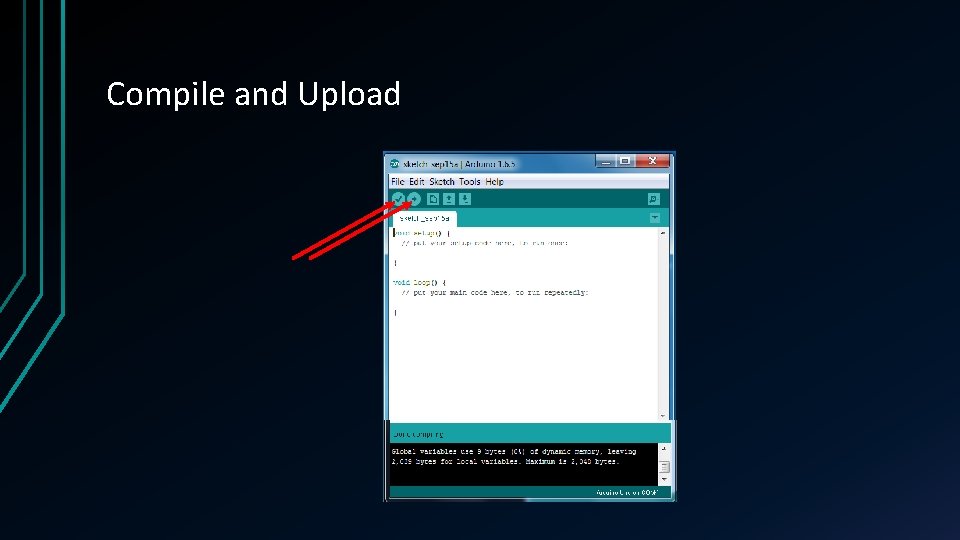
Compile and Upload
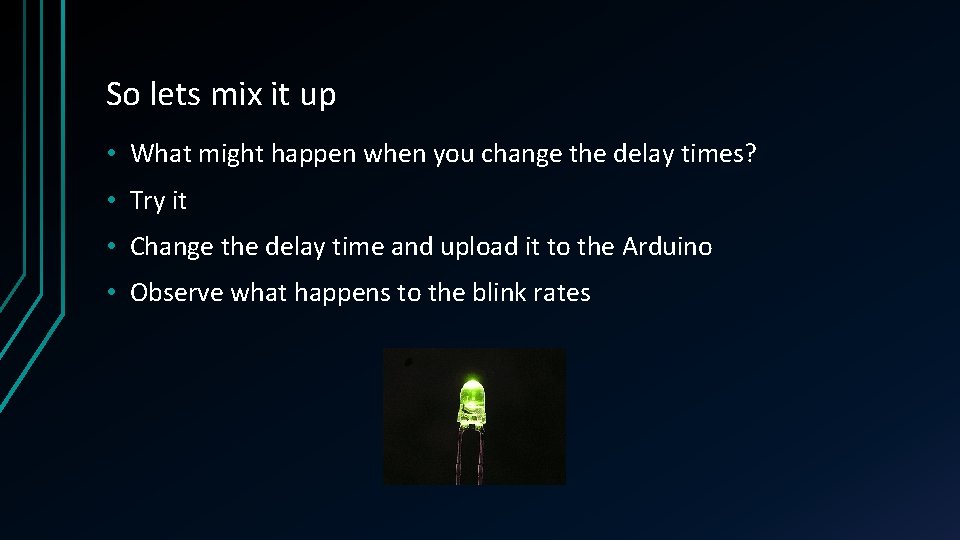
So lets mix it up • What might happen when you change the delay times? • Try it • Change the delay time and upload it to the Arduino • Observe what happens to the blink rates
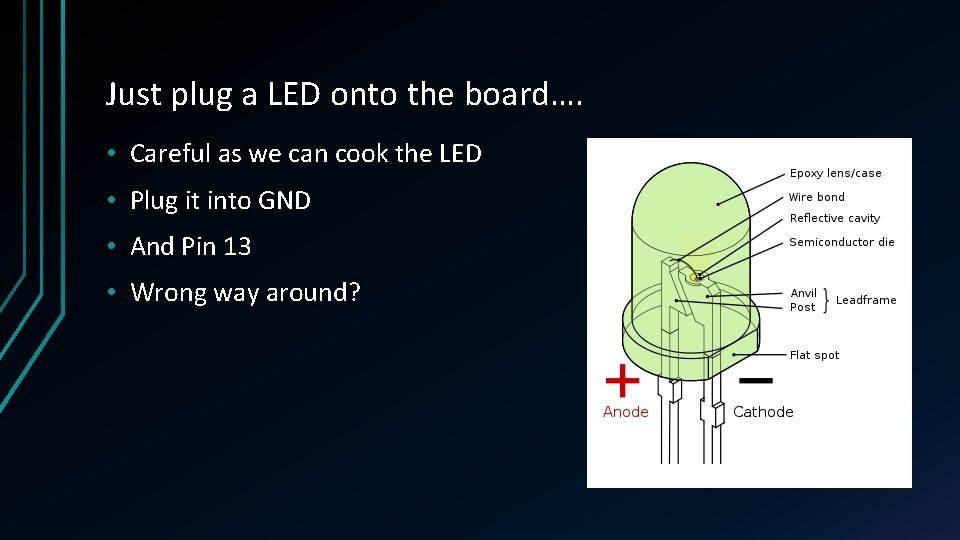
Just plug a LED onto the board…. • Careful as we can cook the LED • Plug it into GND • And Pin 13 • Wrong way around?
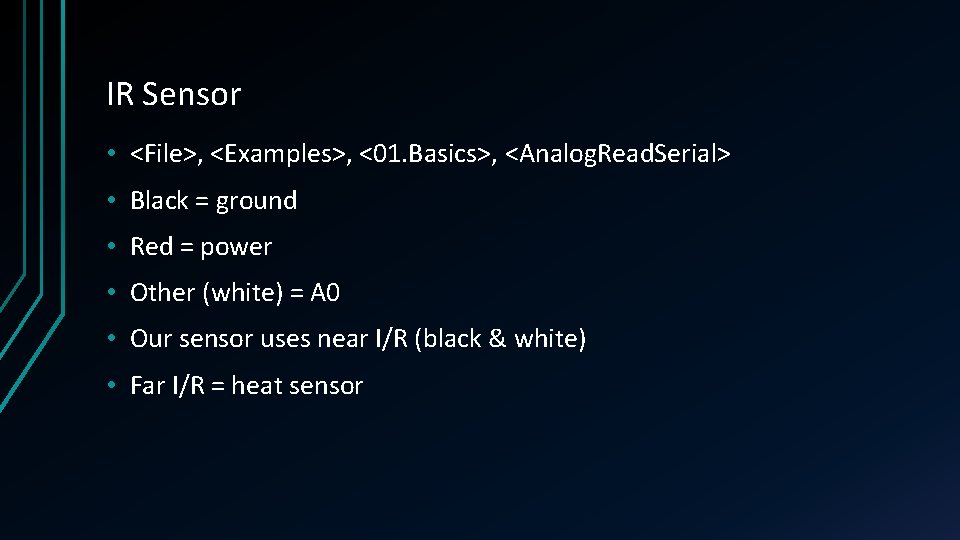
IR Sensor • <File>, <Examples>, <01. Basics>, <Analog. Read. Serial> • Black = ground • Red = power • Other (white) = A 0 • Our sensor uses near I/R (black & white) • Far I/R = heat sensor
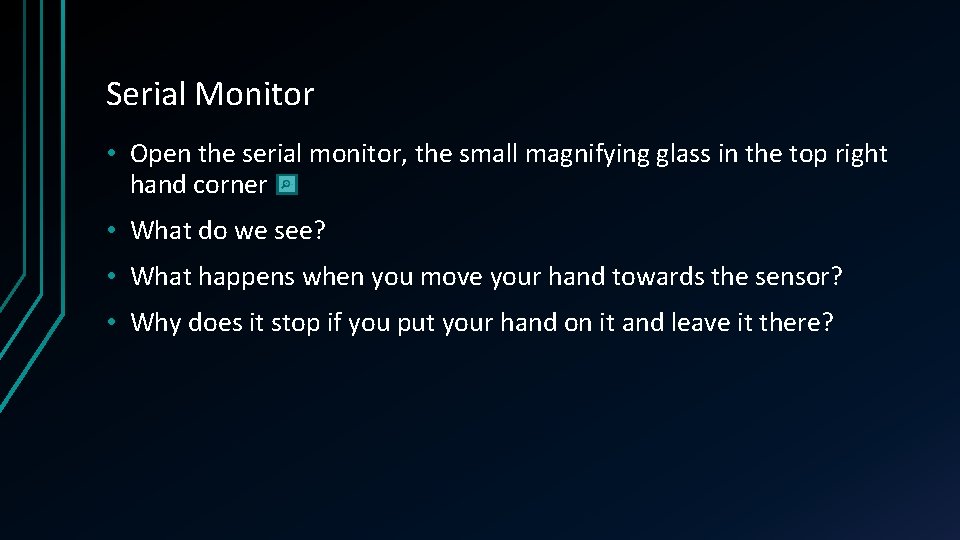
Serial Monitor • Open the serial monitor, the small magnifying glass in the top right hand corner • What do we see? • What happens when you move your hand towards the sensor? • Why does it stop if you put your hand on it and leave it there?
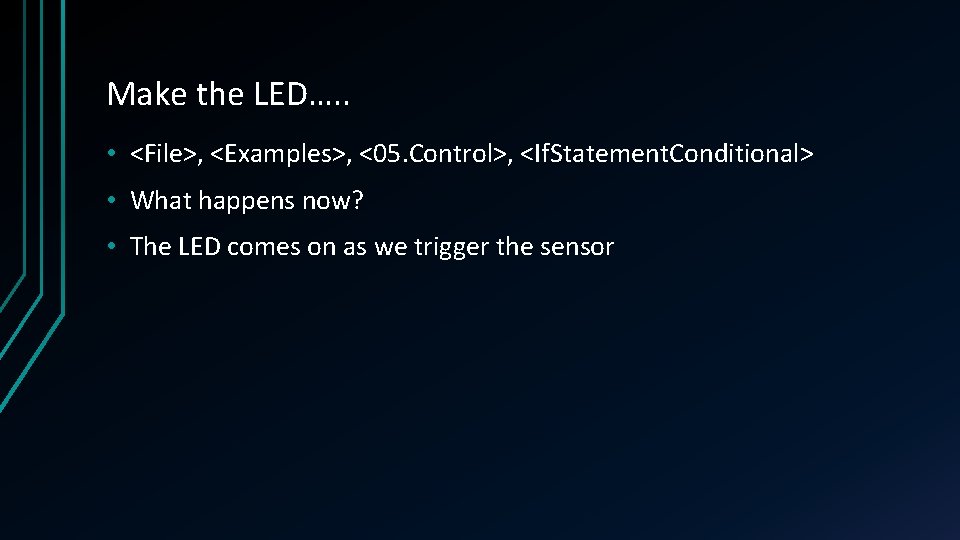
Make the LED…. . • <File>, <Examples>, <05. Control>, <If. Statement. Conditional> • What happens now? • The LED comes on as we trigger the sensor
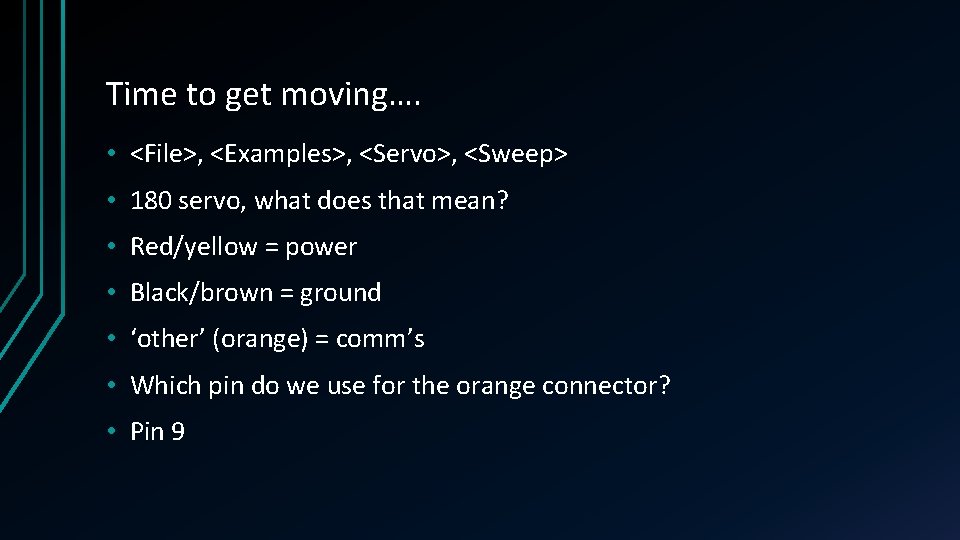
Time to get moving…. • <File>, <Examples>, <Servo>, <Sweep> • 180 servo, what does that mean? • Red/yellow = power • Black/brown = ground • ‘other’ (orange) = comm’s • Which pin do we use for the orange connector? • Pin 9
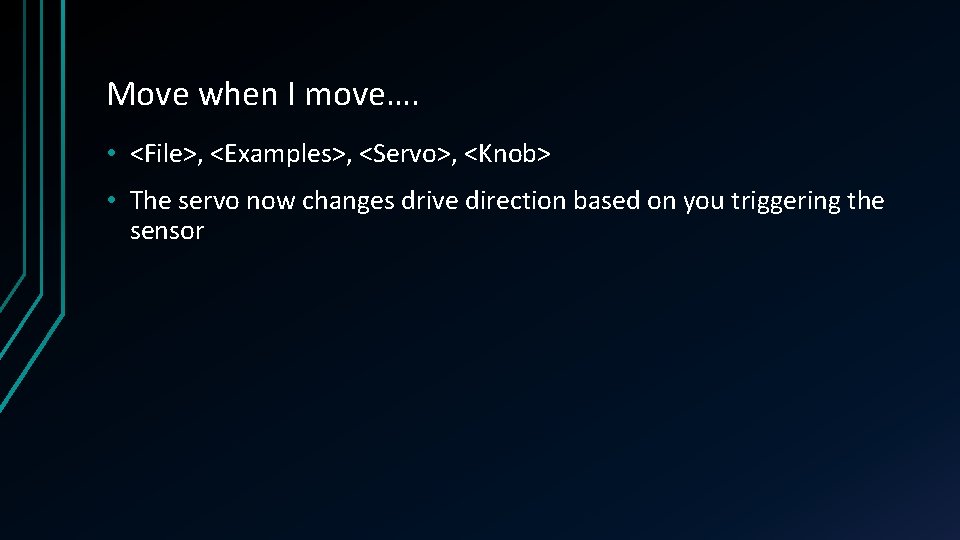
Move when I move…. • <File>, <Examples>, <Servo>, <Knob> • The servo now changes drive direction based on you triggering the sensor
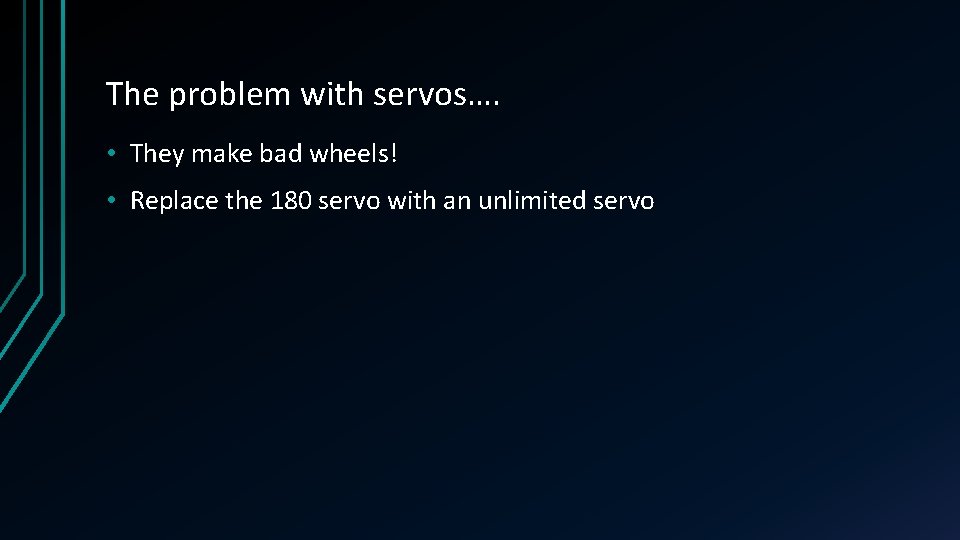
The problem with servos…. • They make bad wheels! • Replace the 180 servo with an unlimited servo
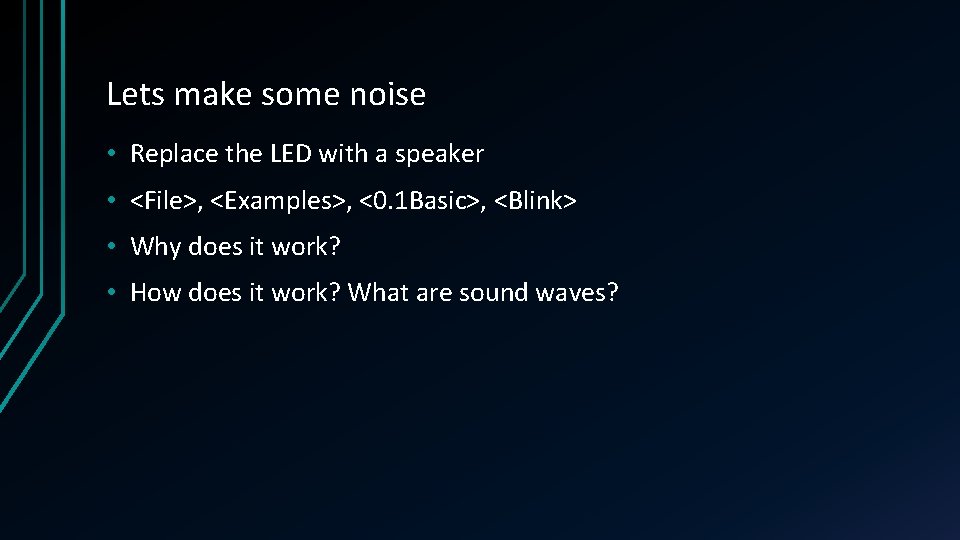
Lets make some noise • Replace the LED with a speaker • <File>, <Examples>, <0. 1 Basic>, <Blink> • Why does it work? • How does it work? What are sound waves?
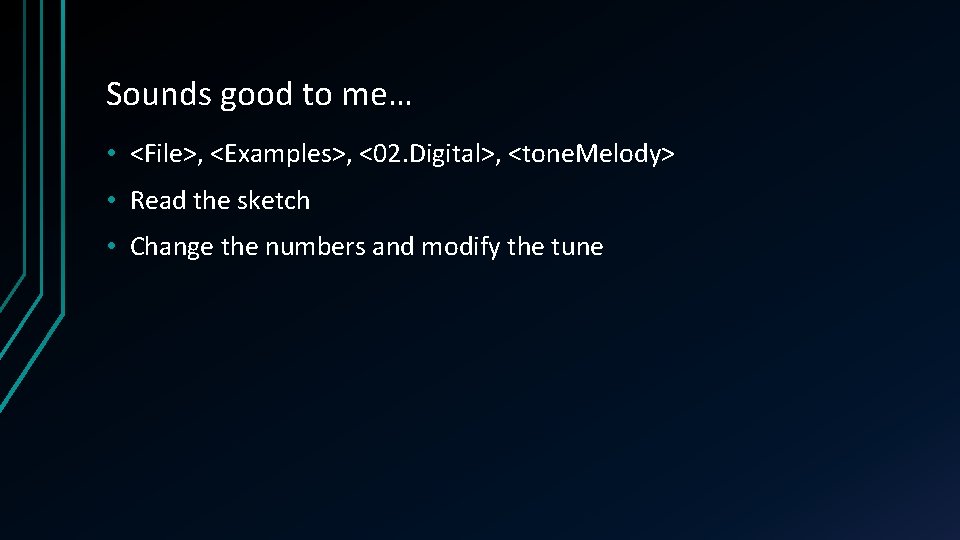
Sounds good to me… • <File>, <Examples>, <02. Digital>, <tone. Melody> • Read the sketch • Change the numbers and modify the tune
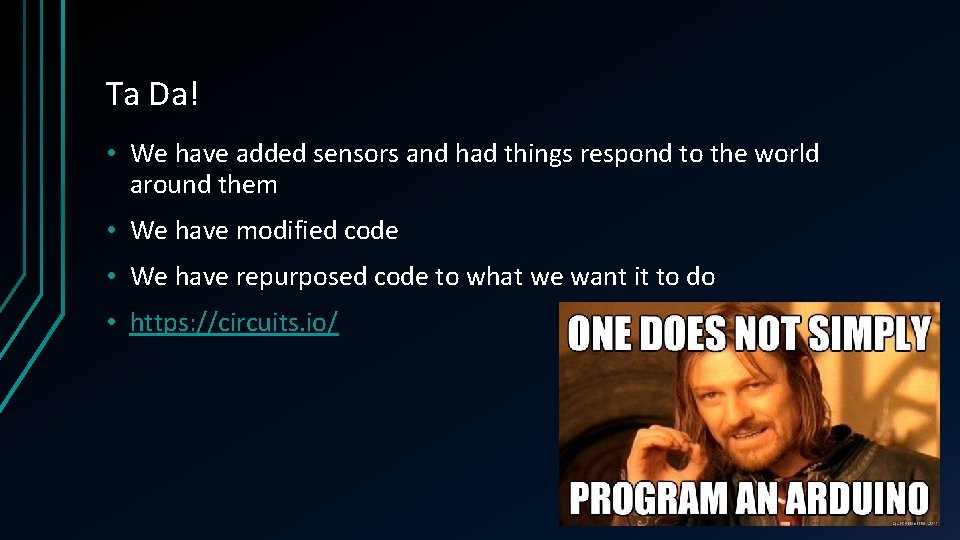
Ta Da! • We have added sensors and had things respond to the world around them • We have modified code • We have repurposed code to what we want it to do • https: //circuits. io/
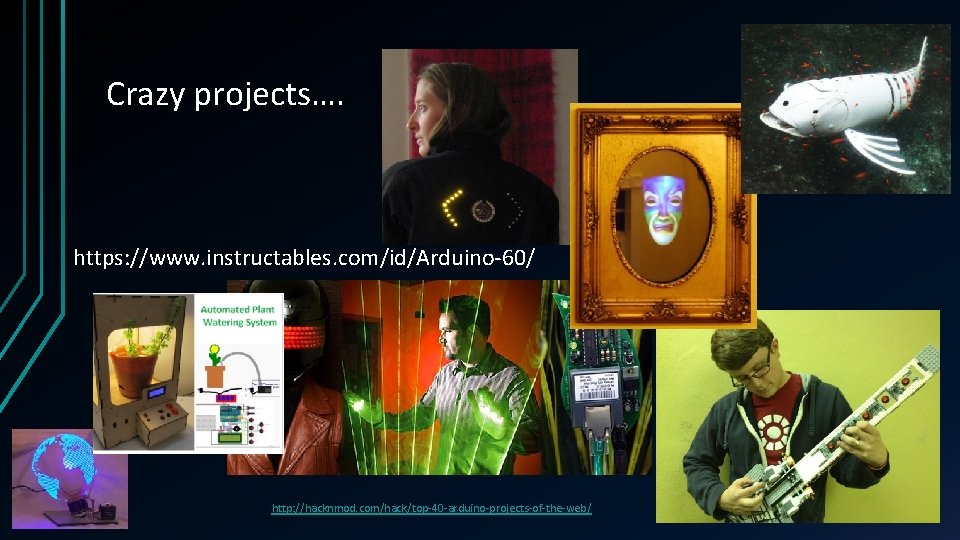
Crazy projects…. https: //www. instructables. com/id/Arduino-60/ http: //hacknmod. com/hack/top-40 -arduino-projects-of-the-web/