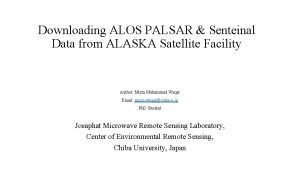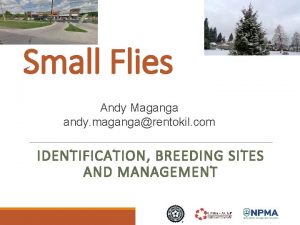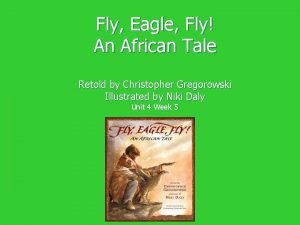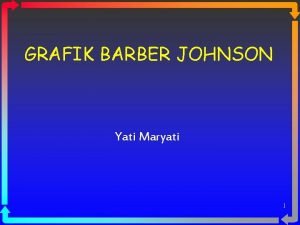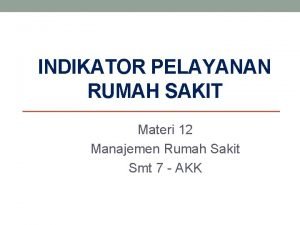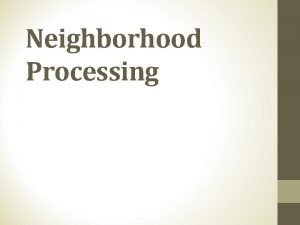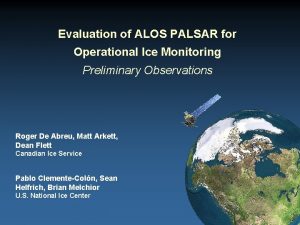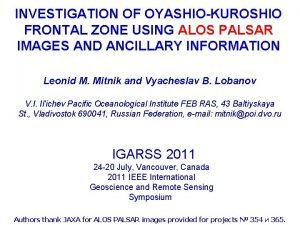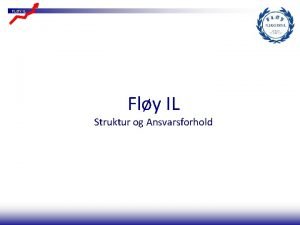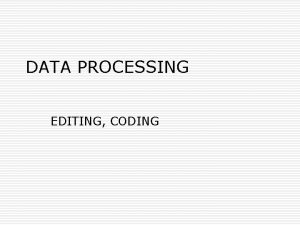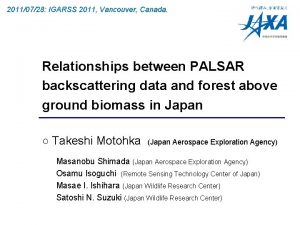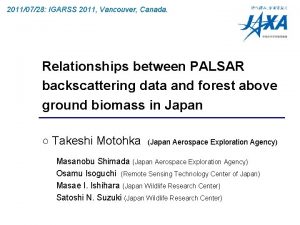ALOS PALSAR On The Fly Data Processing and
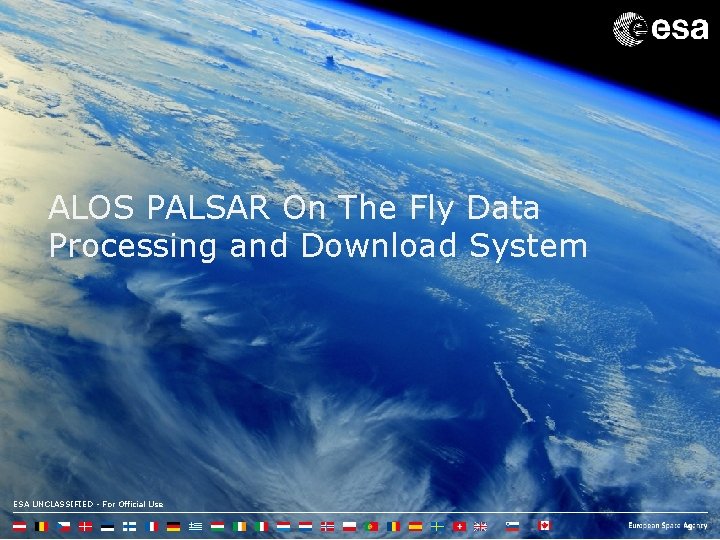
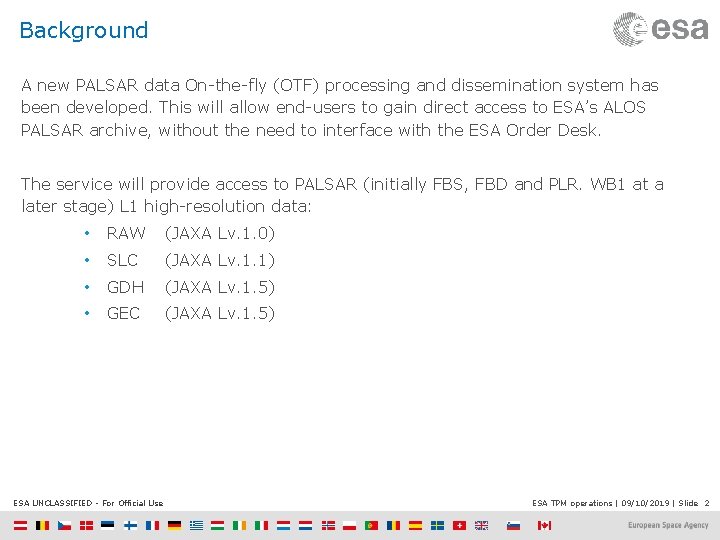
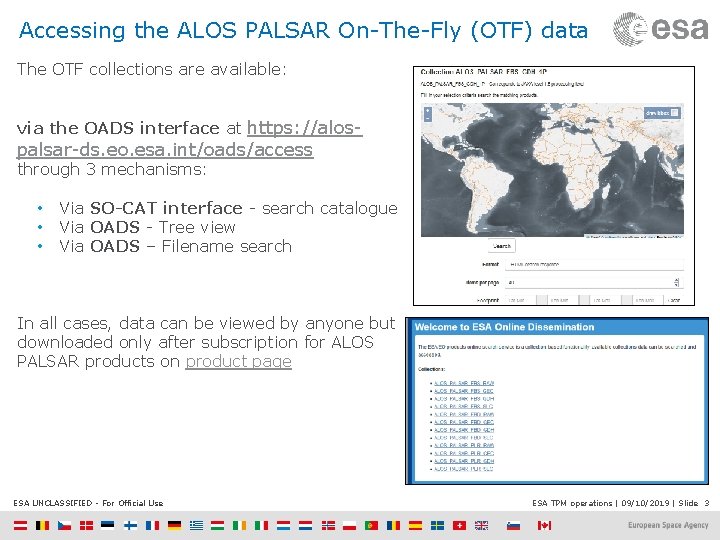
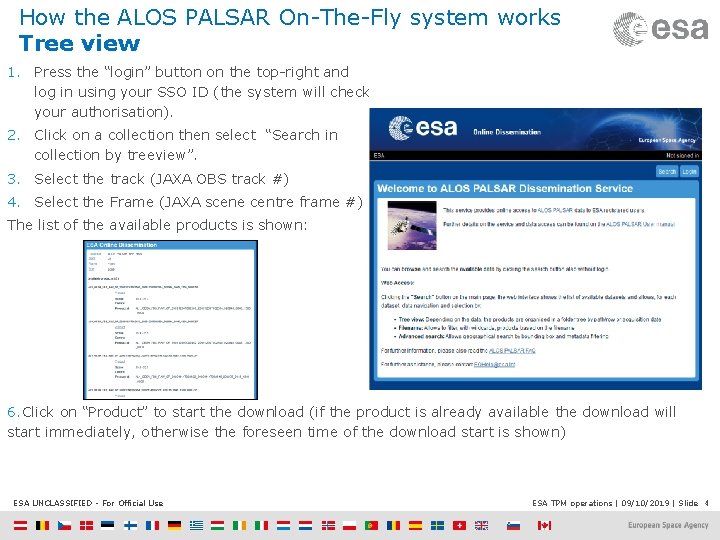
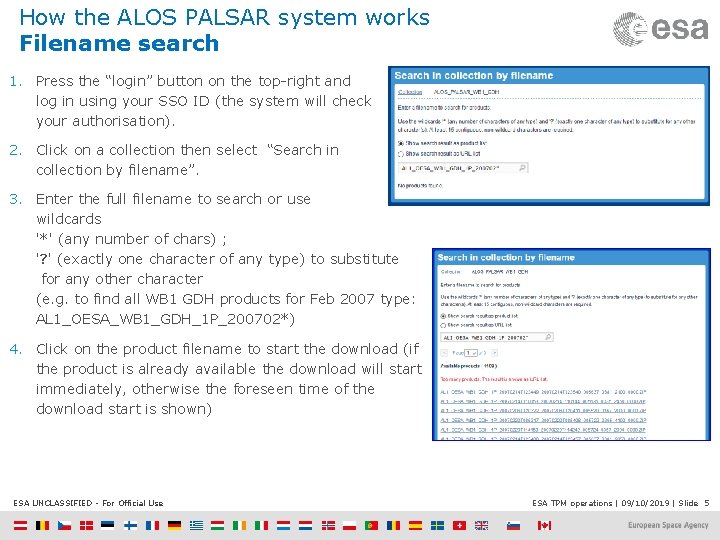
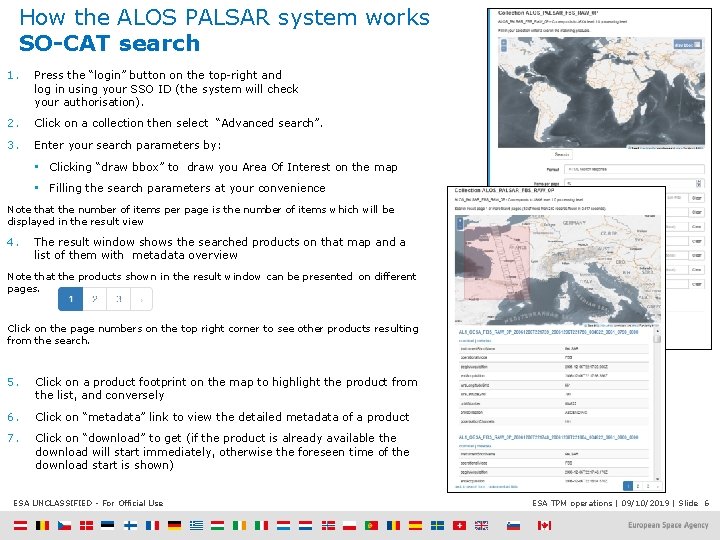
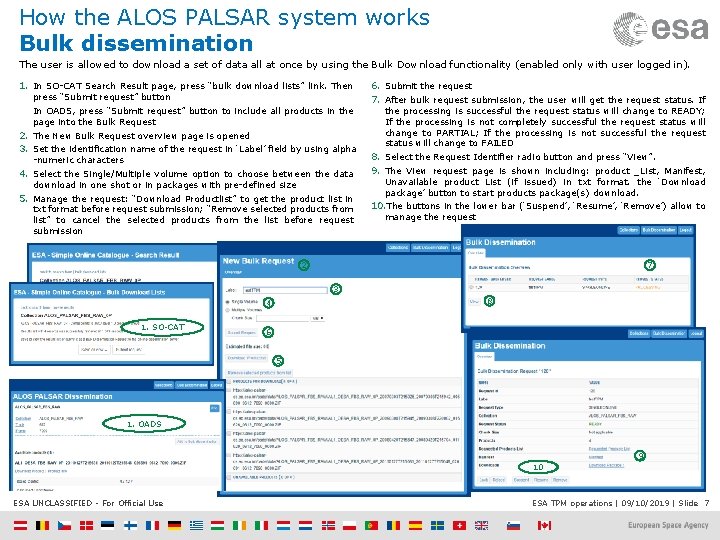
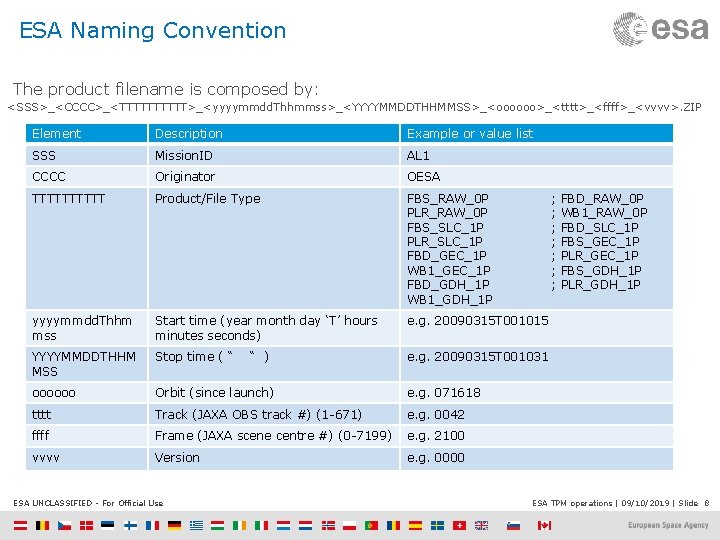
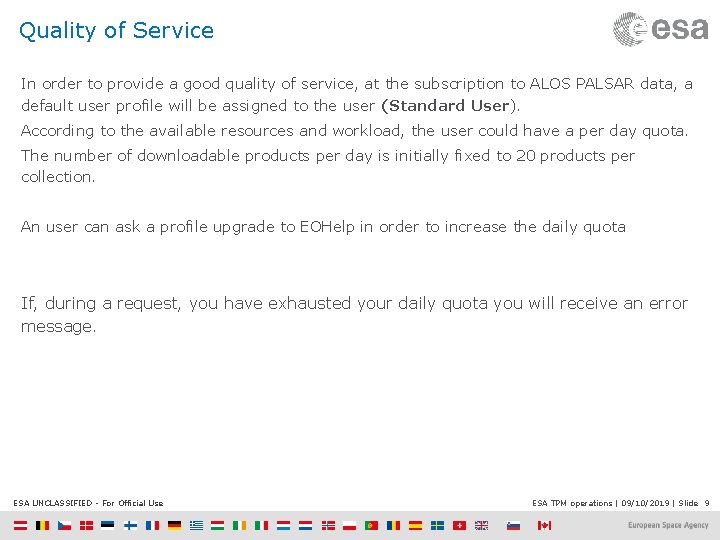
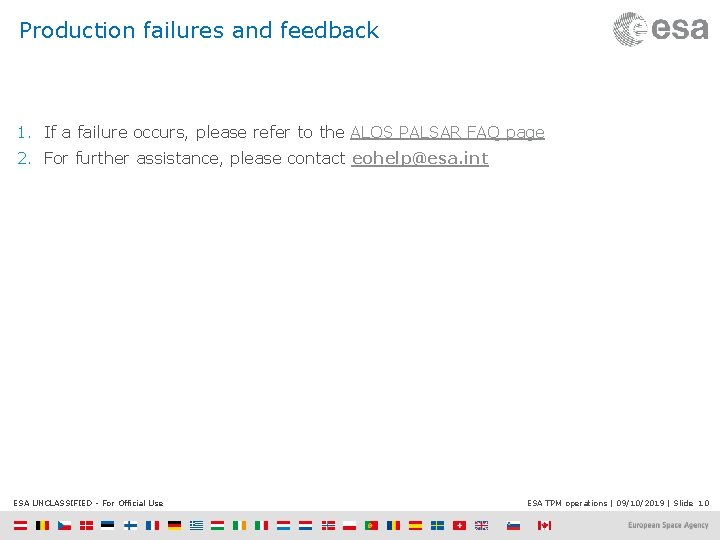
- Slides: 10
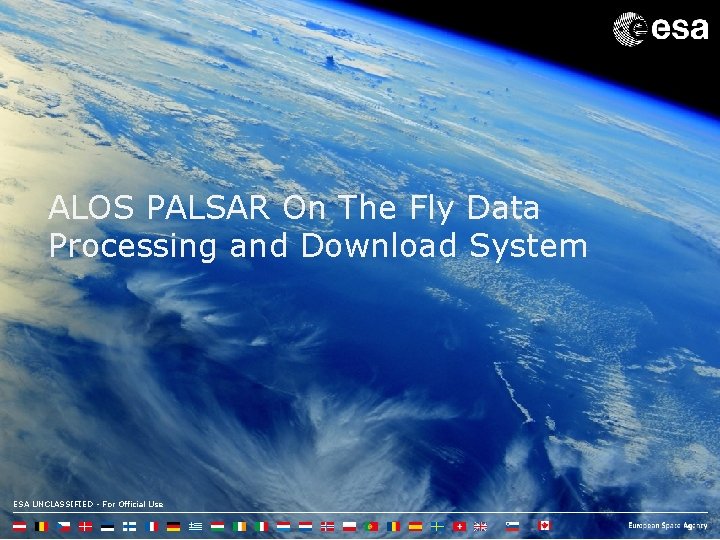
ALOS PALSAR On The Fly Data Processing and Download System ESA UNCLASSIFIED - For Official Use
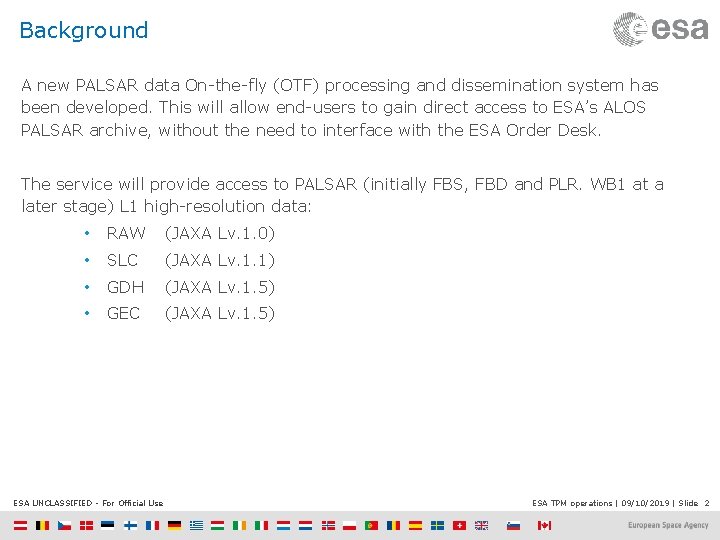
Background A new PALSAR data On-the-fly (OTF) processing and dissemination system has been developed. This will allow end-users to gain direct access to ESA’s ALOS PALSAR archive, without the need to interface with the ESA Order Desk. The service will provide access to PALSAR (initially FBS, FBD and PLR. WB 1 at a later stage) L 1 high-resolution data: • RAW (JAXA Lv. 1. 0) • SLC (JAXA Lv. 1. 1) • GDH (JAXA Lv. 1. 5) • GEC (JAXA Lv. 1. 5) ESA UNCLASSIFIED - For Official Use ESA TPM operations | 09/10/2019 | Slide 2
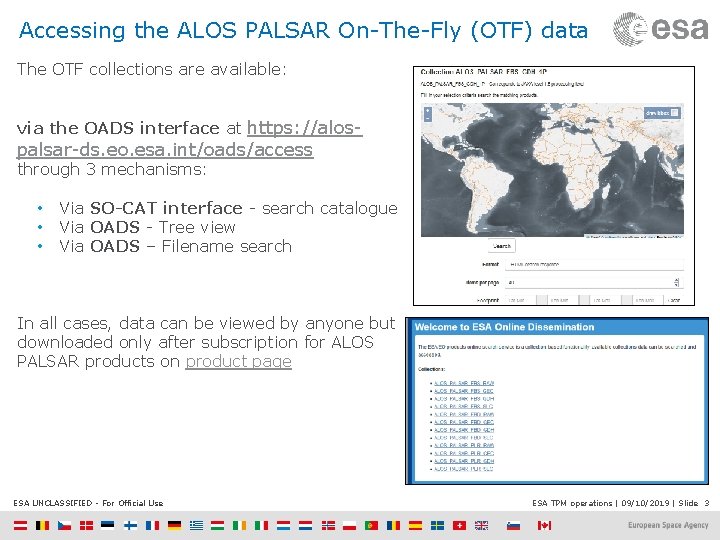
Accessing the ALOS PALSAR On-The-Fly (OTF) data The OTF collections are available: via the OADS interface at https: //alos- palsar-ds. eo. esa. int/oads/access through 3 mechanisms: • • • Via SO-CAT interface - search catalogue Via OADS - Tree view Via OADS – Filename search In all cases, data can be viewed by anyone but downloaded only after subscription for ALOS PALSAR products on product page ESA UNCLASSIFIED - For Official Use ESA TPM operations | 09/10/2019 | Slide 3
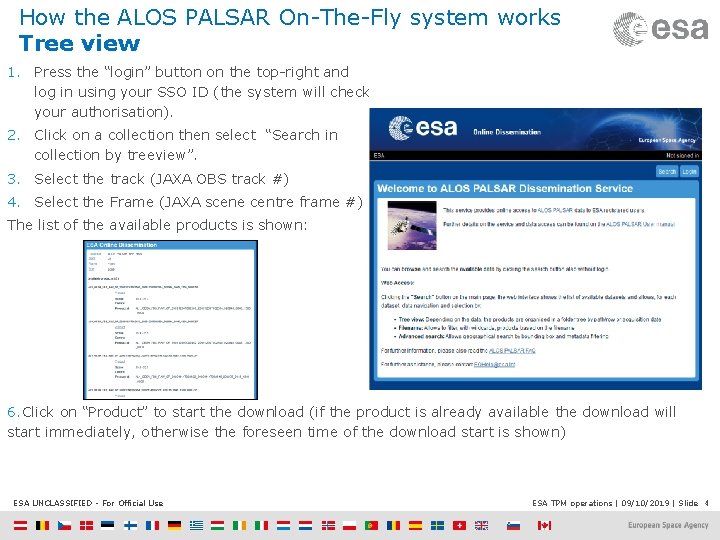
How the ALOS PALSAR On-The-Fly system works Tree view 1. Press the “login” button on the top-right and log in using your SSO ID (the system will check your authorisation). 2. Click on a collection then select “Search in collection by treeview”. 3. Select the track (JAXA OBS track #) 4. Select the Frame (JAXA scene centre frame #) The list of the available products is shown: 6. Click on “Product” to start the download (if the product is already available the download will start immediately, otherwise the foreseen time of the download start is shown) ESA UNCLASSIFIED - For Official Use ESA TPM operations | 09/10/2019 | Slide 4
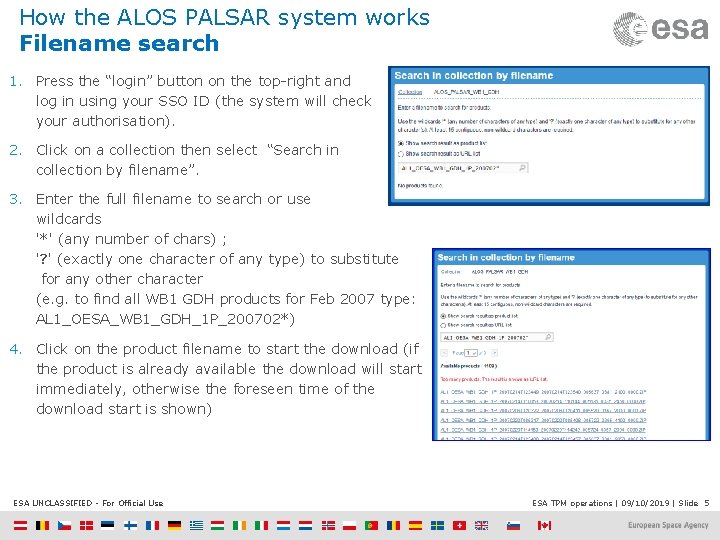
How the ALOS PALSAR system works Filename search 1. Press the “login” button on the top-right and log in using your SSO ID (the system will check your authorisation). 2. Click on a collection then select “Search in collection by filename”. 3. Enter the full filename to search or use wildcards '*' (any number of chars) ; '? ' (exactly one character of any type) to substitute for any other character (e. g. to find all WB 1 GDH products for Feb 2007 type: AL 1_OESA_WB 1_GDH_1 P_200702*) 4. Click on the product filename to start the download (if the product is already available the download will start immediately, otherwise the foreseen time of the download start is shown) ESA UNCLASSIFIED - For Official Use ESA TPM operations | 09/10/2019 | Slide 5
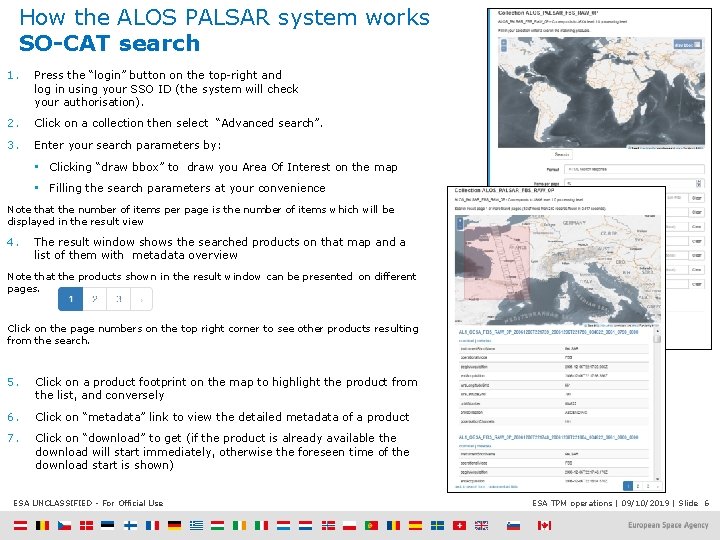
How the ALOS PALSAR system works SO-CAT search 1. Press the “login” button on the top-right and log in using your SSO ID (the system will check your authorisation). 2. Click on a collection then select “Advanced search”. 3. Enter your search parameters by: • Clicking “draw bbox” to draw you Area Of Interest on the map • Filling the search parameters at your convenience Note that the number of items per page is the number of items which will be displayed in the result view 4. The result window shows the searched products on that map and a list of them with metadata overview Note that the products shown in the result window can be presented on different pages. Click on the page numbers on the top right corner to see other products resulting from the search. 5. Click on a product footprint on the map to highlight the product from the list, and conversely 6. Click on “metadata” link to view the detailed metadata of a product 7. Click on “download” to get (if the product is already available the download will start immediately, otherwise the foreseen time of the download start is shown) ESA UNCLASSIFIED - For Official Use ESA TPM operations | 09/10/2019 | Slide 6
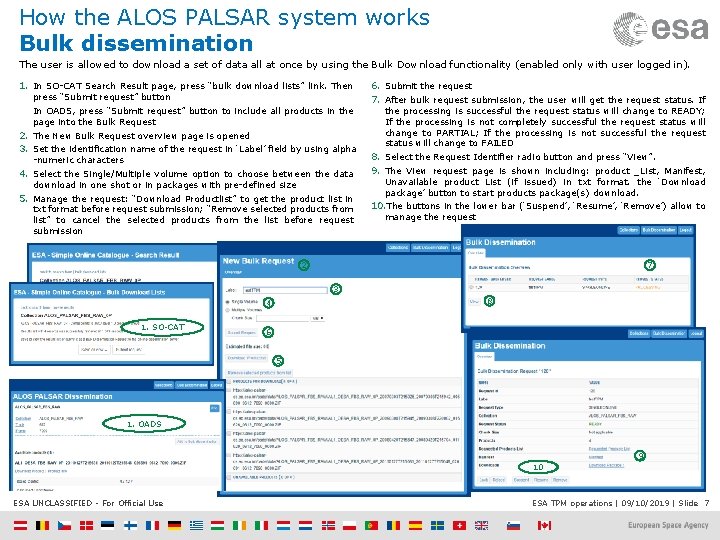
How the ALOS PALSAR system works Bulk dissemination The user is allowed to download a set of data all at once by using the Bulk Download functionality (enabled only with user logged in). 1. In SO-CAT Search Result page, press “bulk download lists” link. Then press “Submit request” button In OADS, press “Submit request” button to include all products in the page into the Bulk Request 2. The New Bulk Request overview page is opened 3. Set the identification name of the request in ‘Label’ field by using alpha -numeric characters 4. Select the Single/Multiple volume option to choose between the data download in one shot or in packages with pre-defined size 5. Manage the request: “Download Productlist” to get the product list in txt format before request submission; “Remove selected products from list” to cancel the selected products from the list before request submission 6. Submit the request 7. After bulk request submission, the user will get the request status. If the processing is successful the request status will change to READY; If the processing is not completely successful the request status will change to PARTIAL; If the processing is not successful the request status will change to FAILED 8. Select the Request Identifier radio button and press “View”. 9. The View request page is shown including: product _List, Manifest, Unavailable product List (if issued) in txt format. the ‘Download package’ button to start products package(s) download. 10. The buttons in the lower bar (‘Suspend’, ‘Resume’, ‘Remove’) allow to manage the request 2 7 3 8 4 1. SO-CAT 6 5 1. OADS 9 10 ESA UNCLASSIFIED - For Official Use ESA TPM operations | 09/10/2019 | Slide 7
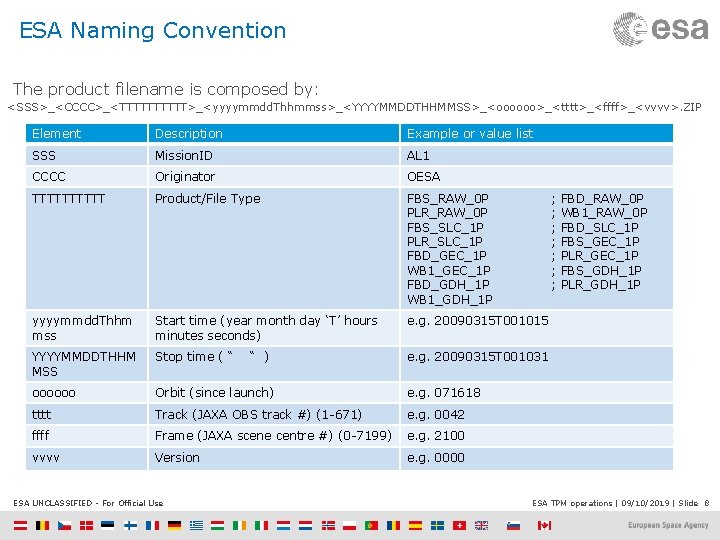
ESA Naming Convention The product filename is composed by: <SSS>_<CCCC>_<TTTTT>_<yyyymmdd. Thhmmss>_<YYYYMMDDTHHMMSS>_<oooooo>_<tttt>_<ffff>_<vvvv>. ZIP Element Description Example or value list SSS Mission. ID AL 1 CCCC Originator OESA TTTTT Product/File Type FBS_RAW_0 P PLR_RAW_0 P FBS_SLC_1 P PLR_SLC_1 P FBD_GEC_1 P WB 1_GEC_1 P FBD_GDH_1 P WB 1_GDH_1 P yyyymmdd. Thhm mss Start time (year month day ‘T’ hours minutes seconds) e. g. 20090315 T 001015 YYYYMMDDTHHM MSS Stop time ( “ e. g. 20090315 T 001031 oooooo Orbit (since launch) e. g. 071618 tttt Track (JAXA OBS track #) (1 -671) e. g. 0042 ffff Frame (JAXA scene centre #) (0 -7199) e. g. 2100 vvvv Version e. g. 0000 ESA UNCLASSIFIED - For Official Use “ ) ; ; ; ; FBD_RAW_0 P WB 1_RAW_0 P FBD_SLC_1 P FBS_GEC_1 P PLR_GEC_1 P FBS_GDH_1 P PLR_GDH_1 P ESA TPM operations | 09/10/2019 | Slide 8
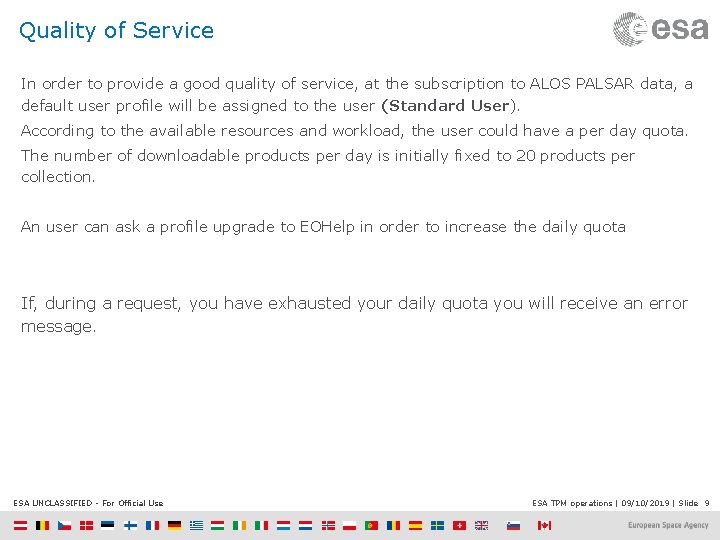
Quality of Service In order to provide a good quality of service, at the subscription to ALOS PALSAR data, a default user profile will be assigned to the user (Standard User). According to the available resources and workload, the user could have a per day quota. The number of downloadable products per day is initially fixed to 20 products per collection. An user can ask a profile upgrade to EOHelp in order to increase the daily quota If, during a request, you have exhausted your daily quota you will receive an error message. ESA UNCLASSIFIED - For Official Use ESA TPM operations | 09/10/2019 | Slide 9
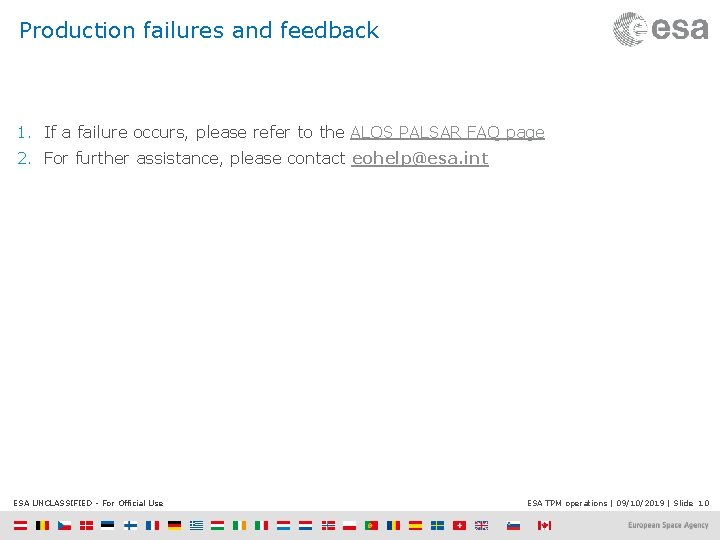
Production failures and feedback 1. If a failure occurs, please refer to the ALOS PALSAR FAQ page 2. For further assistance, please contact eohelp@esa. int ESA UNCLASSIFIED - For Official Use ESA TPM operations | 09/10/2019 | Slide 10