AlMustansiriyah University Faculty of engineering Computer engineering Department
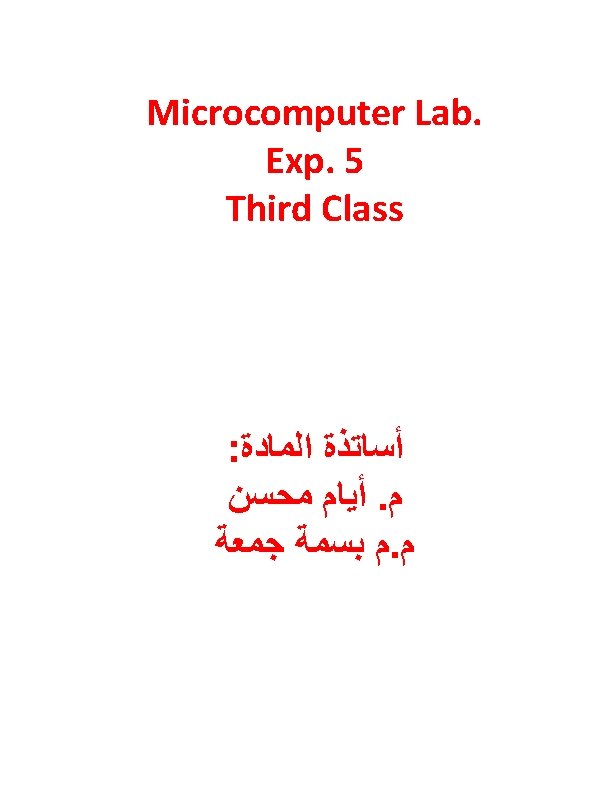
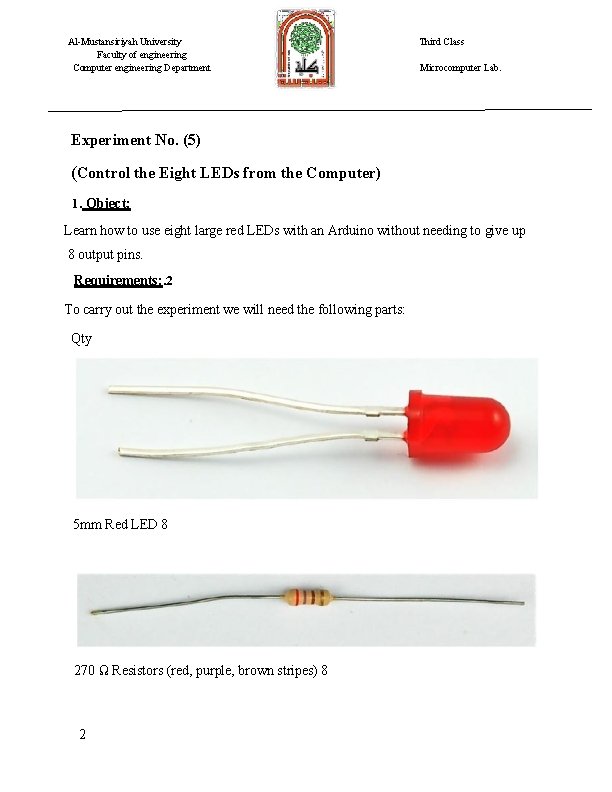
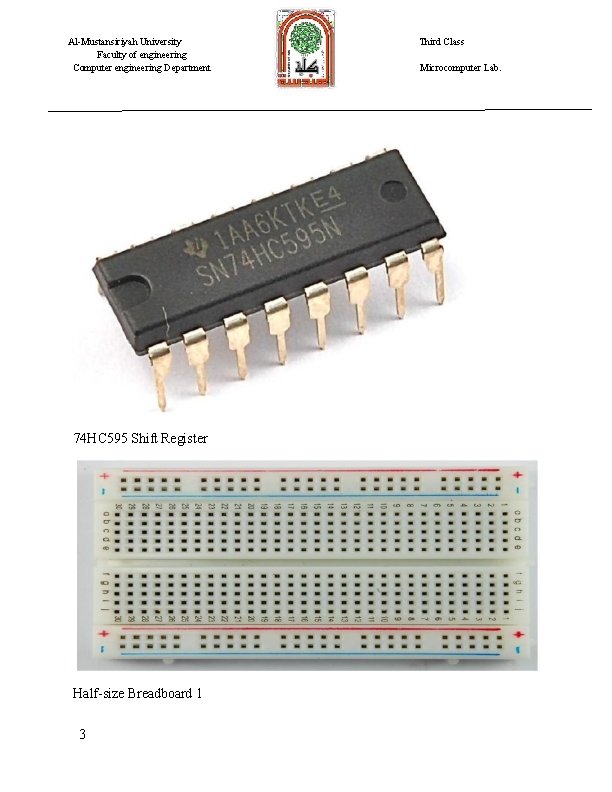
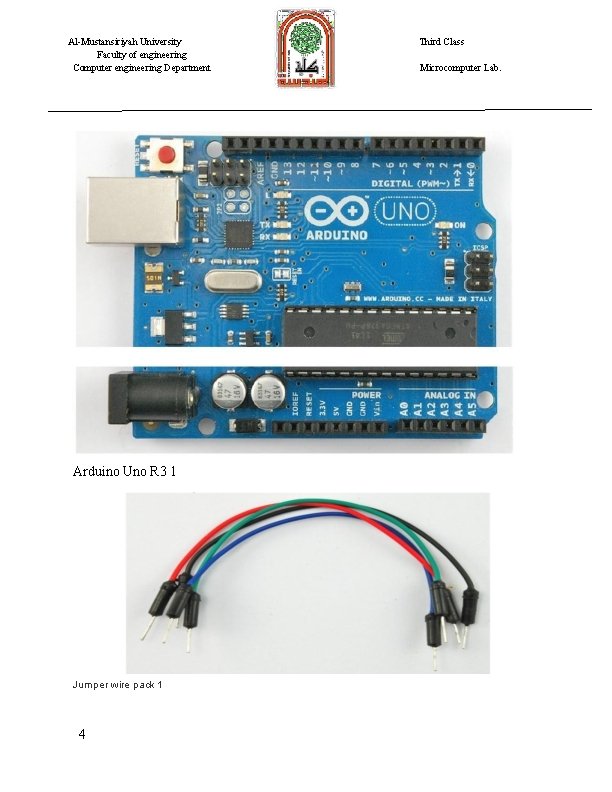
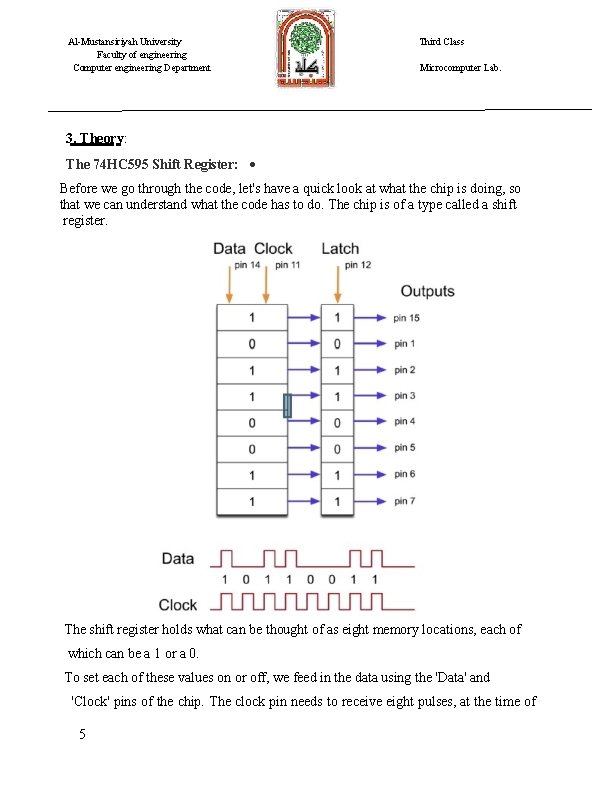
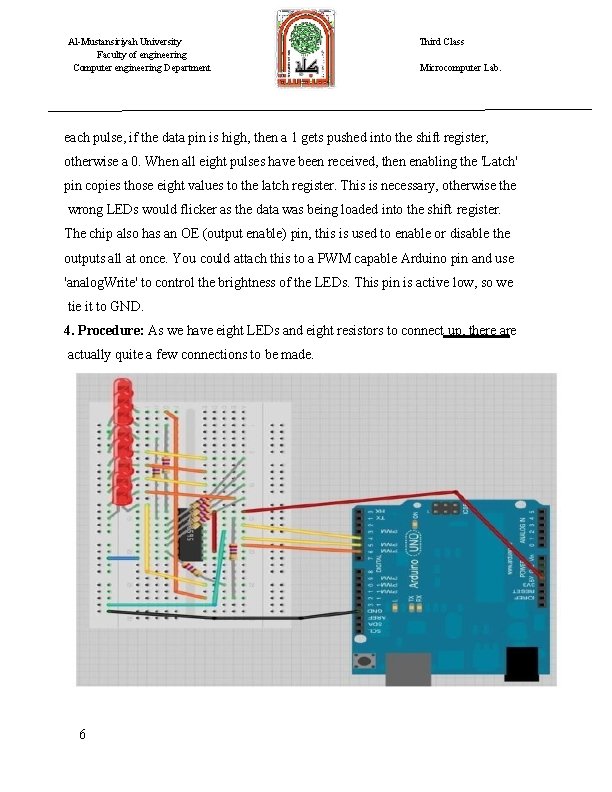
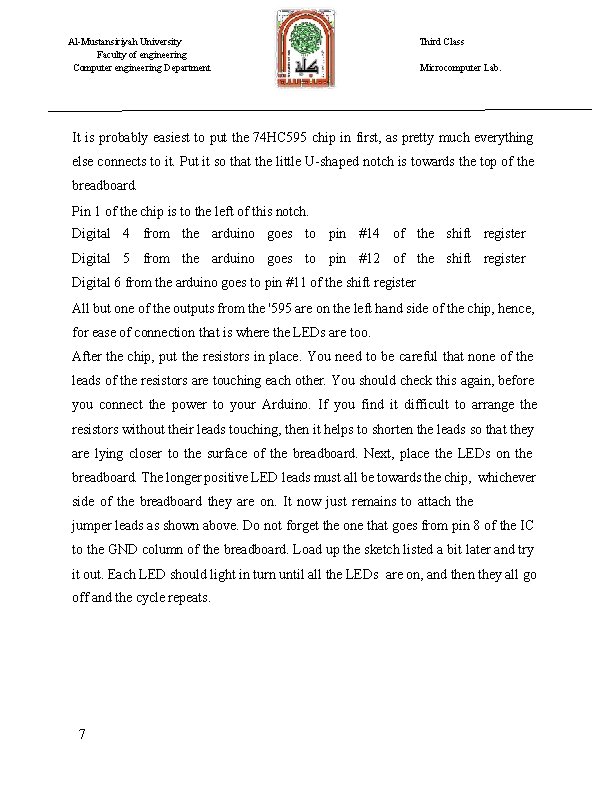
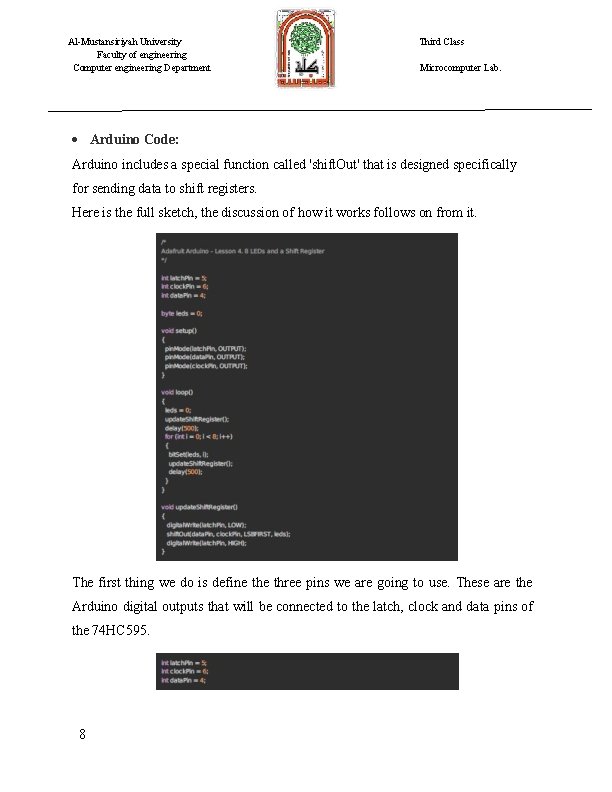
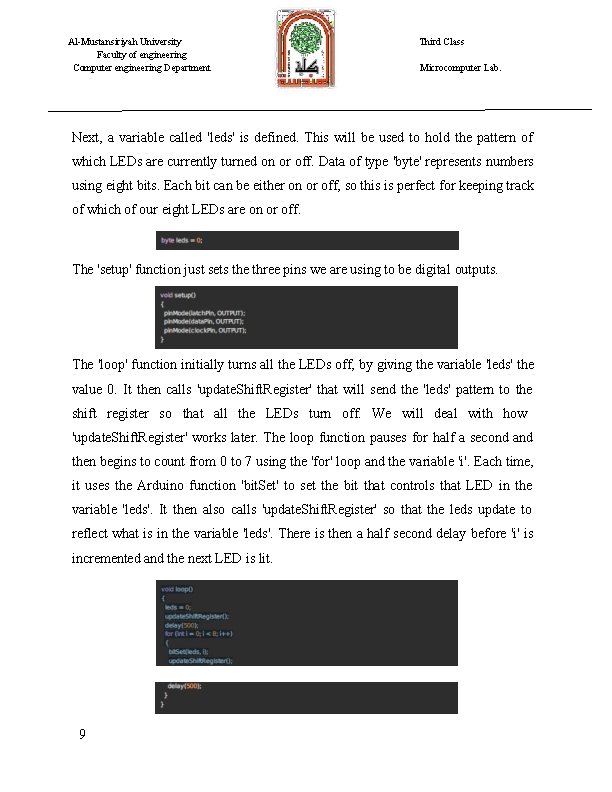
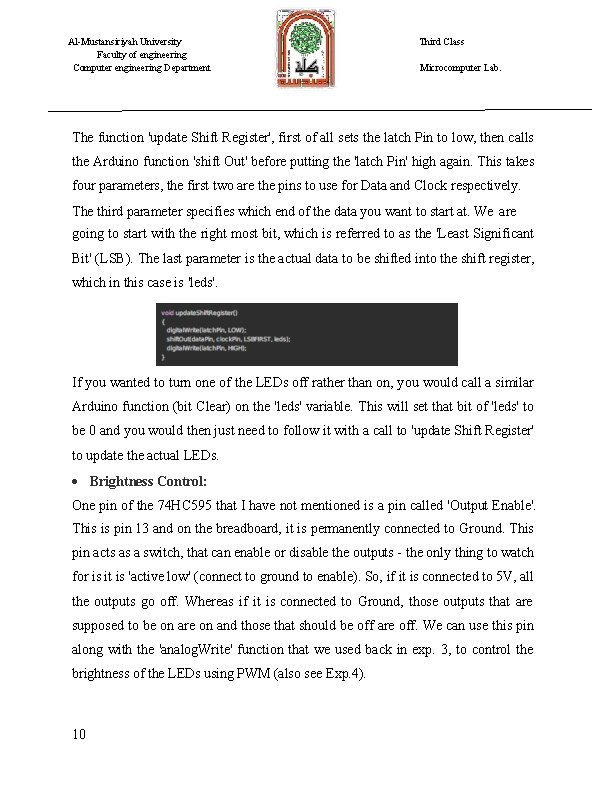
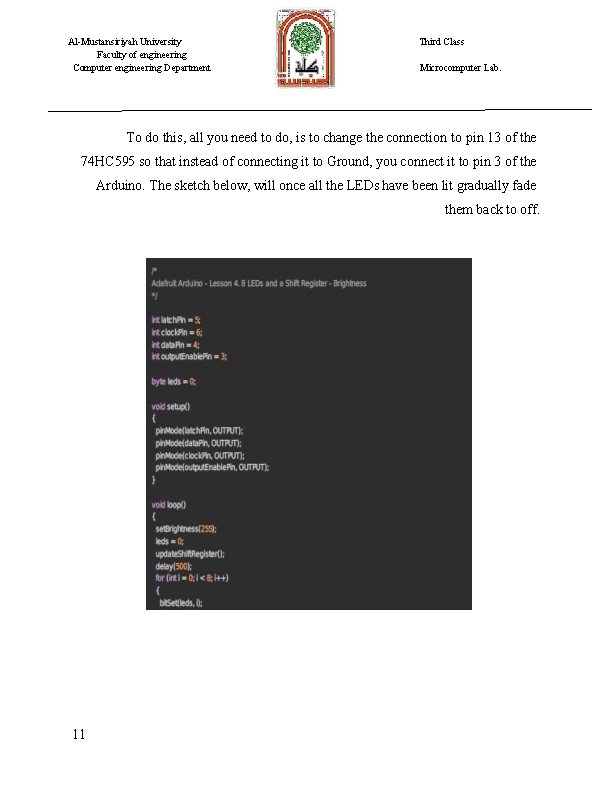
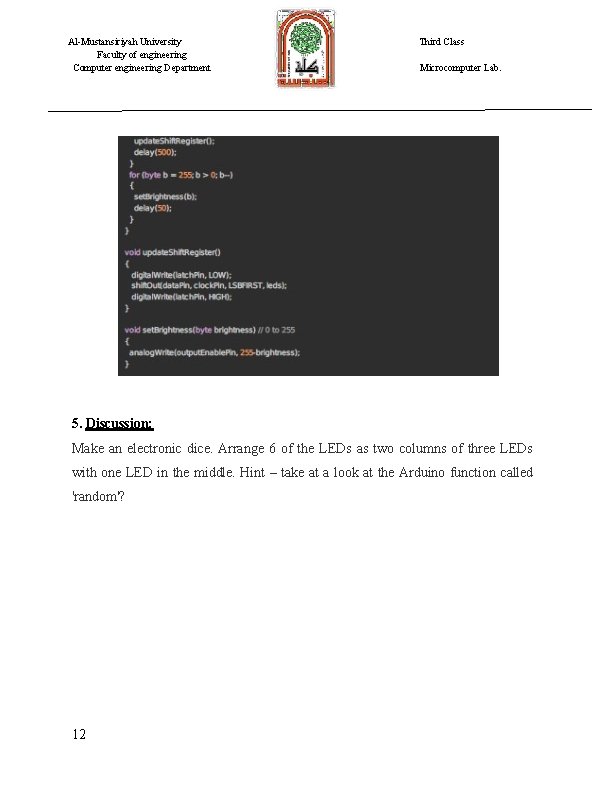
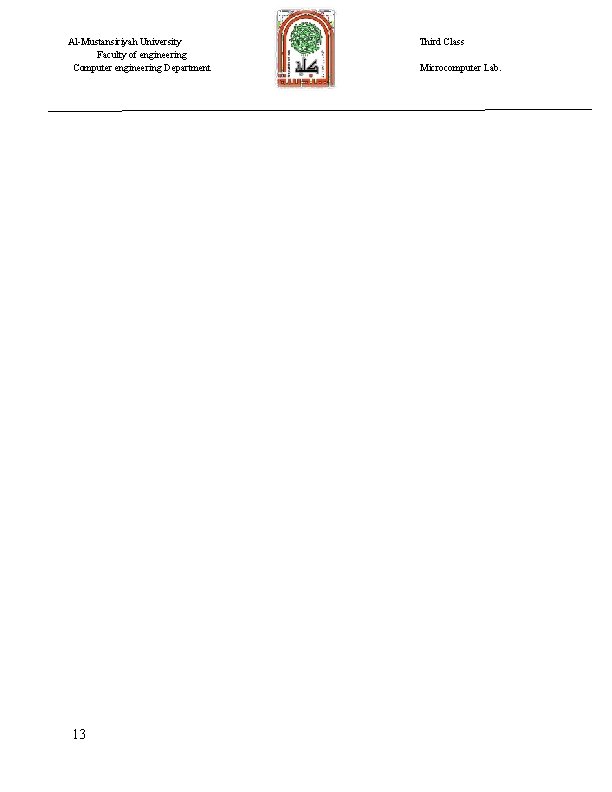
- Slides: 13
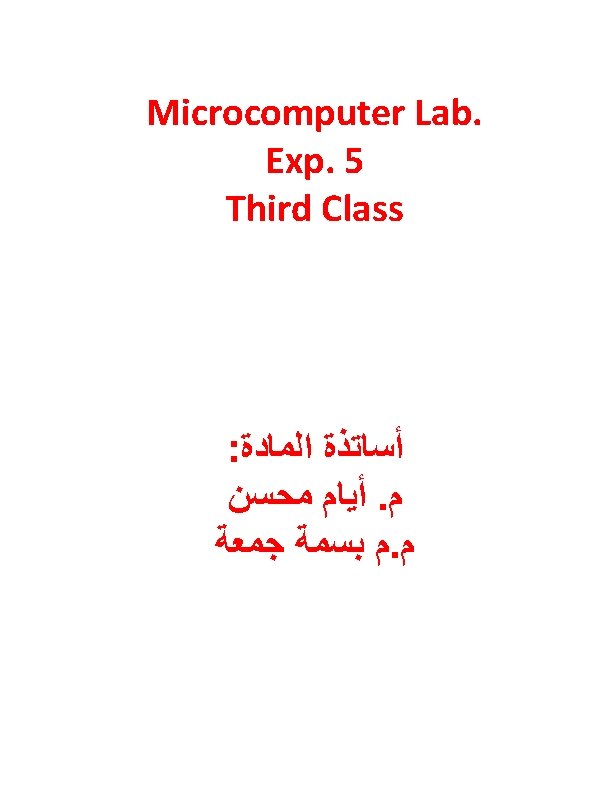
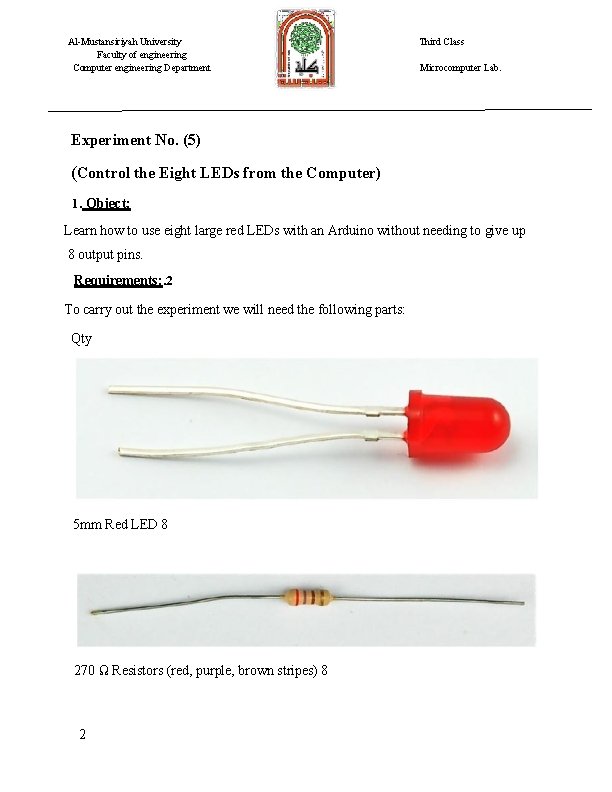
Al-Mustansiriyah University Faculty of engineering Computer engineering Department Third Class Microcomputer Lab. Experiment No. (5) (Control the Eight LEDs from the Computer) 1. Object: Learn how to use eight large red LEDs with an Arduino without needing to give up 8 output pins. Requirements: . 2 To carry out the experiment we will need the following parts: Qty 5 mm Red LED 8 270 Ω Resistors (red, purple, brown stripes) 8 2
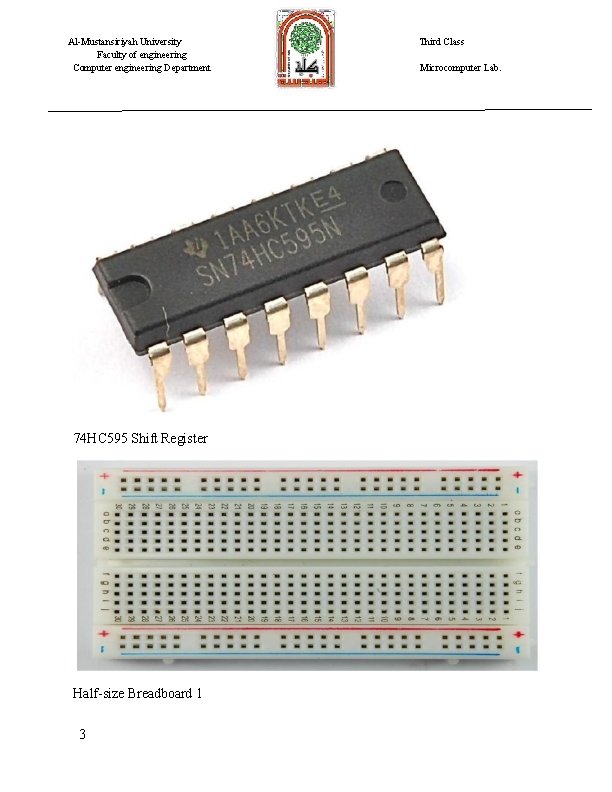
Al-Mustansiriyah University Faculty of engineering Computer engineering Department 74 HC 595 Shift Register Half-size Breadboard 1 3 Third Class Microcomputer Lab.
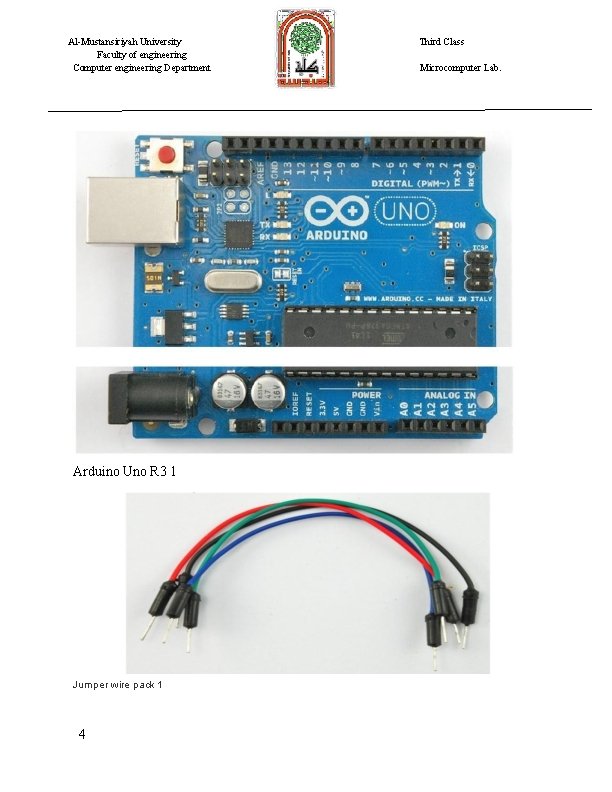
Al-Mustansiriyah University Faculty of engineering Computer engineering Department Arduino Uno R 3 1 Jumper wire pack 1 4 Third Class Microcomputer Lab.
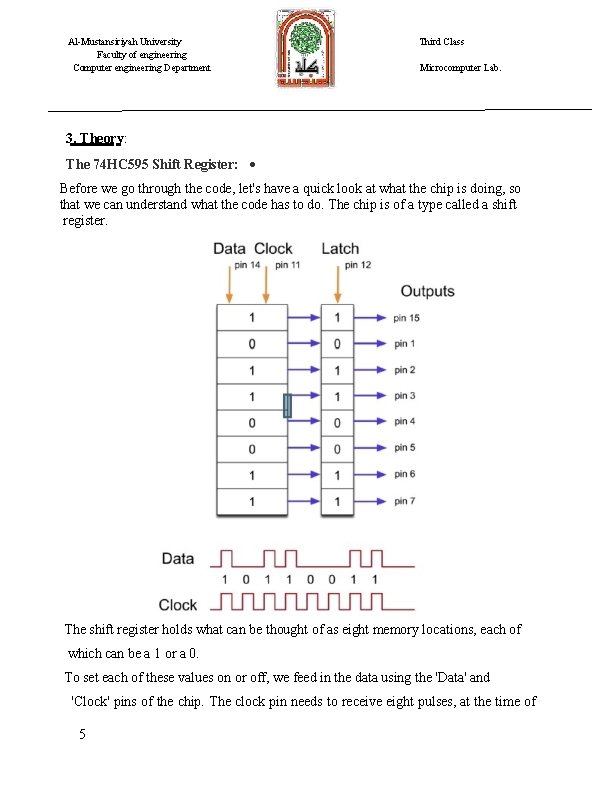
Al-Mustansiriyah University Faculty of engineering Computer engineering Department Third Class Microcomputer Lab. 3. Theory: The 74 HC 595 Shift Register: Before we go through the code, let's have a quick look at what the chip is doing, so that we can understand what the code has to do. The chip is of a type called a shift register. The shift register holds what can be thought of as eight memory locations, each of which can be a 1 or a 0. To set each of these values on or off, we feed in the data using the 'Data' and 'Clock' pins of the chip. The clock pin needs to receive eight pulses, at the time of 5
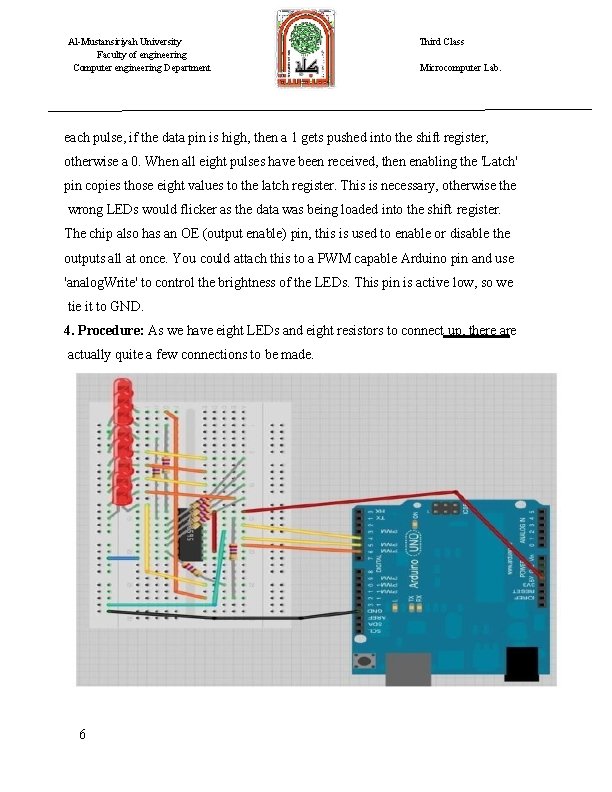
Al-Mustansiriyah University Faculty of engineering Computer engineering Department Third Class Microcomputer Lab. each pulse, if the data pin is high, then a 1 gets pushed into the shift register, otherwise a 0. When all eight pulses have been received, then enabling the 'Latch' pin copies those eight values to the latch register. This is necessary, otherwise the wrong LEDs would flicker as the data was being loaded into the shift register. The chip also has an OE (output enable) pin, this is used to enable or disable the outputs all at once. You could attach this to a PWM capable Arduino pin and use 'analog. Write' to control the brightness of the LEDs. This pin is active low, so we tie it to GND. 4. Procedure: As we have eight LEDs and eight resistors to connect up, there actually quite a few connections to be made. 6
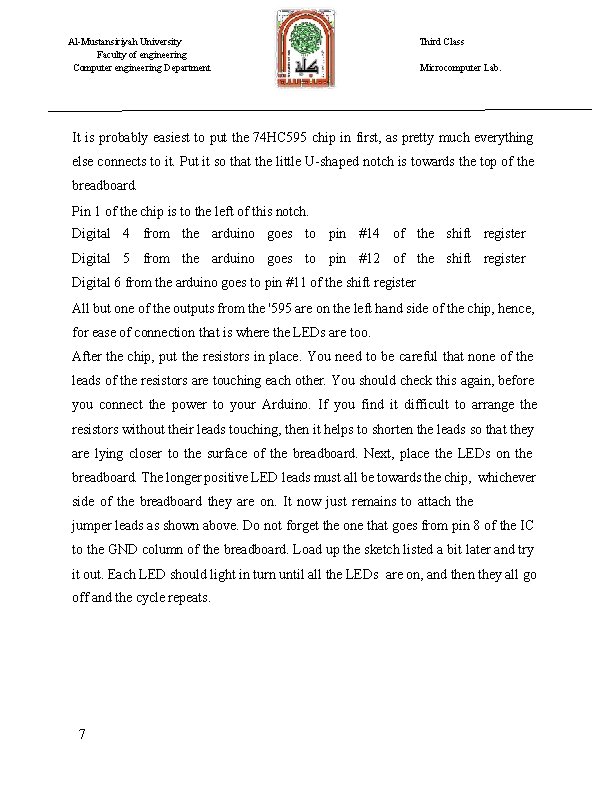
Al-Mustansiriyah University Faculty of engineering Computer engineering Department Third Class Microcomputer Lab. It is probably easiest to put the 74 HC 595 chip in first, as pretty much everything else connects to it. Put it so that the little U-shaped notch is towards the top of the breadboard. Pin 1 of the chip is to the left of this notch. Digital 4 from the arduino goes to pin #14 of the shift register Digital 5 from the arduino goes to pin #12 of the shift register Digital 6 from the arduino goes to pin #11 of the shift register All but one of the outputs from the '595 are on the left hand side of the chip, hence, for ease of connection that is where the LEDs are too. After the chip, put the resistors in place. You need to be careful that none of the leads of the resistors are touching each other. You should check this again, before you connect the power to your Arduino. If you find it difficult to arrange the resistors without their leads touching, then it helps to shorten the leads so that they are lying closer to the surface of the breadboard. Next, place the LEDs on the breadboard. The longer positive LED leads must all be towards the chip, whichever side of the breadboard they are on. It now just remains to attach the jumper leads as shown above. Do not forget the one that goes from pin 8 of the IC to the GND column of the breadboard. Load up the sketch listed a bit later and try it out. Each LED should light in turn until all the LEDs are on, and then they all go off and the cycle repeats. 7
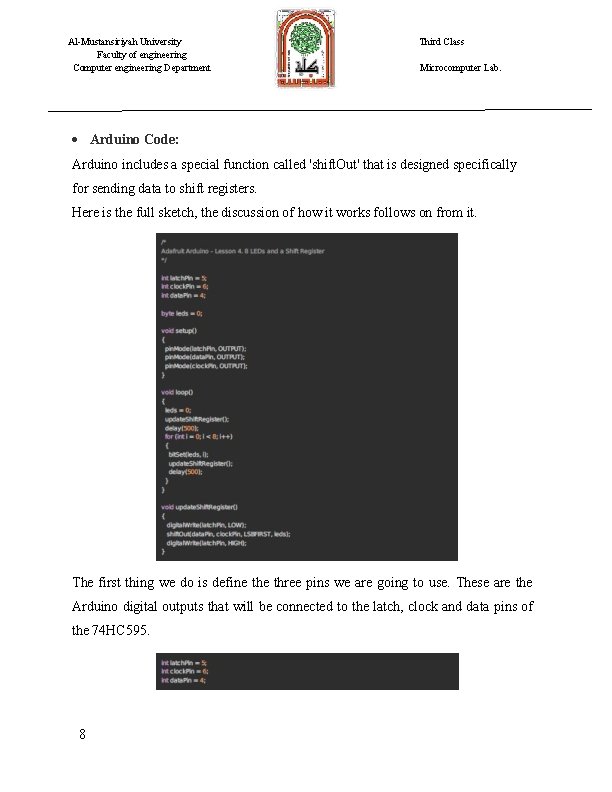
Al-Mustansiriyah University Faculty of engineering Computer engineering Department Third Class Microcomputer Lab. Arduino Code: Arduino includes a special function called 'shift. Out' that is designed specifically for sending data to shift registers. Here is the full sketch, the discussion of how it works follows on from it. The first thing we do is define three pins we are going to use. These are the Arduino digital outputs that will be connected to the latch, clock and data pins of the 74 HC 595. 8
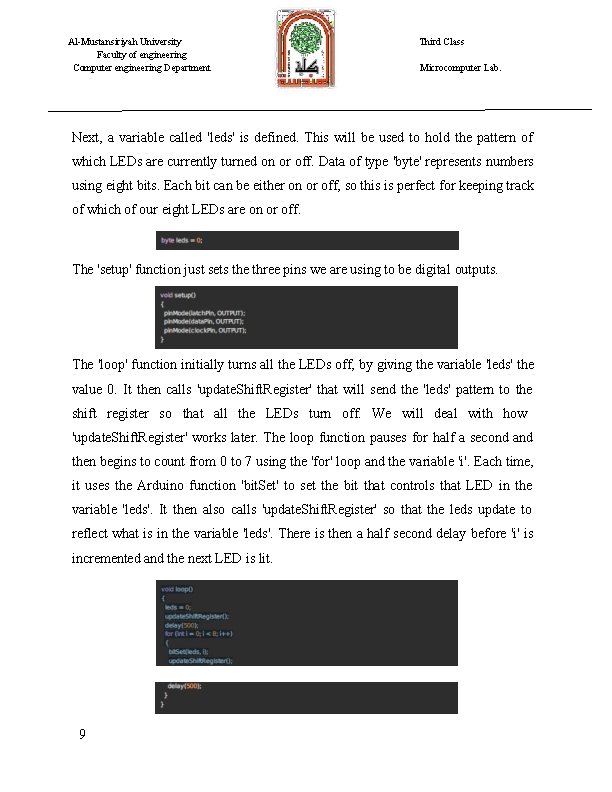
Al-Mustansiriyah University Faculty of engineering Computer engineering Department Third Class Microcomputer Lab. Next, a variable called 'leds' is defined. This will be used to hold the pattern of which LEDs are currently turned on or off. Data of type 'byte' represents numbers using eight bits. Each bit can be either on or off, so this is perfect for keeping track of which of our eight LEDs are on or off. The 'setup' function just sets the three pins we are using to be digital outputs. The 'loop' function initially turns all the LEDs off, by giving the variable 'leds' the value 0. It then calls 'update. Shift. Register' that will send the 'leds' pattern to the shift register so that all the LEDs turn off. We will deal with how 'update. Shift. Register' works later. The loop function pauses for half a second and then begins to count from 0 to 7 using the 'for' loop and the variable 'i'. Each time, it uses the Arduino function 'bit. Set' to set the bit that controls that LED in the variable 'leds'. It then also calls 'update. Shift. Register' so that the leds update to reflect what is in the variable 'leds'. There is then a half second delay before 'i' is incremented and the next LED is lit. 9
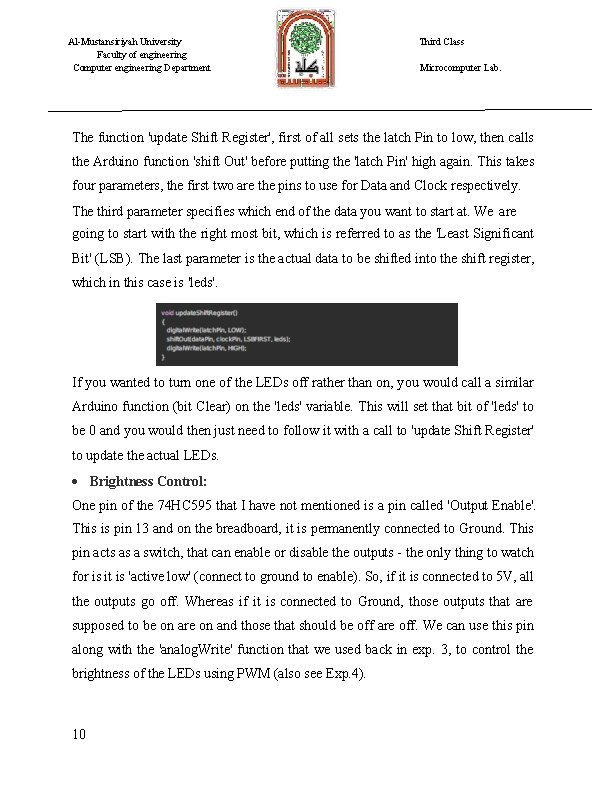
Al-Mustansiriyah University Faculty of engineering Computer engineering Department Third Class Microcomputer Lab. The function 'update Shift Register', first of all sets the latch Pin to low, then calls the Arduino function 'shift Out' before putting the 'latch Pin' high again. This takes four parameters, the first two are the pins to use for Data and Clock respectively. The third parameter specifies which end of the data you want to start at. We are going to start with the right most bit, which is referred to as the 'Least Significant Bit' (LSB). The last parameter is the actual data to be shifted into the shift register, which in this case is 'leds'. If you wanted to turn one of the LEDs off rather than on, you would call a similar Arduino function (bit Clear) on the 'leds' variable. This will set that bit of 'leds' to be 0 and you would then just need to follow it with a call to 'update Shift Register' to update the actual LEDs. Brightness Control: One pin of the 74 HC 595 that I have not mentioned is a pin called 'Output Enable'. This is pin 13 and on the breadboard, it is permanently connected to Ground. This pin acts as a switch, that can enable or disable the outputs - the only thing to watch for is it is 'active low' (connect to ground to enable). So, if it is connected to 5 V, all the outputs go off. Whereas if it is connected to Ground, those outputs that are supposed to be on are on and those that should be off are off. We can use this pin along with the 'analog. Write' function that we used back in exp. 3, to control the brightness of the LEDs using PWM (also see Exp. 4). 10
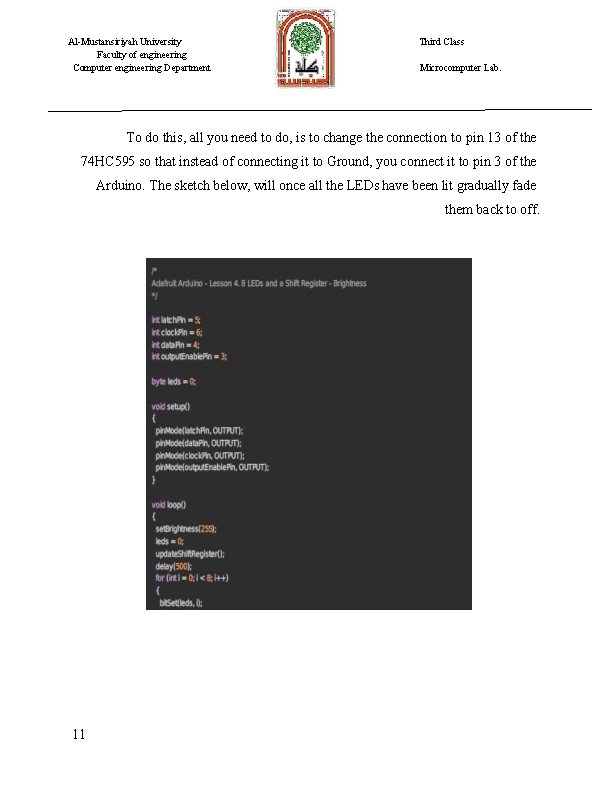
Al-Mustansiriyah University Faculty of engineering Computer engineering Department Third Class Microcomputer Lab. To do this, all you need to do, is to change the connection to pin 13 of the 74 HC 595 so that instead of connecting it to Ground, you connect it to pin 3 of the Arduino. The sketch below, will once all the LEDs have been lit gradually fade them back to off. 11
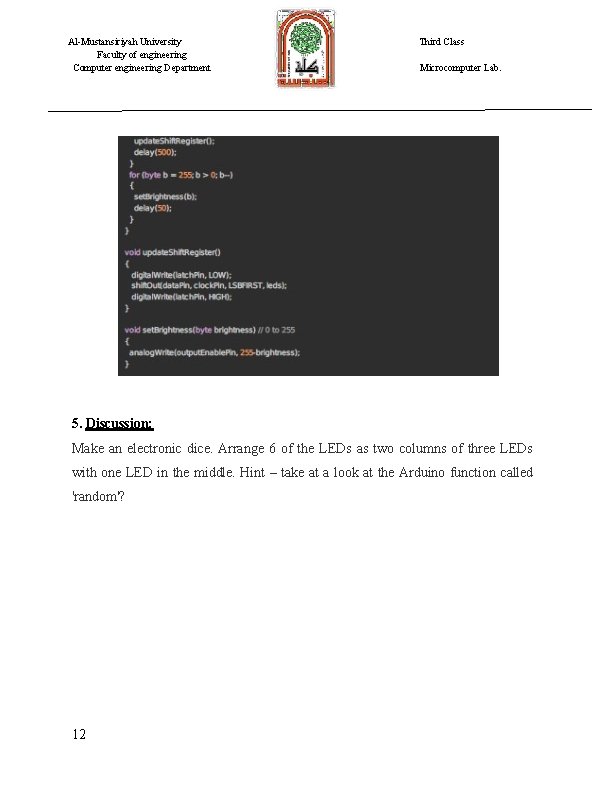
Al-Mustansiriyah University Faculty of engineering Computer engineering Department Third Class Microcomputer Lab. 5. Discussion: Make an electronic dice. Arrange 6 of the LEDs as two columns of three LEDs with one LED in the middle. Hint – take at a look at the Arduino function called 'random'? 12
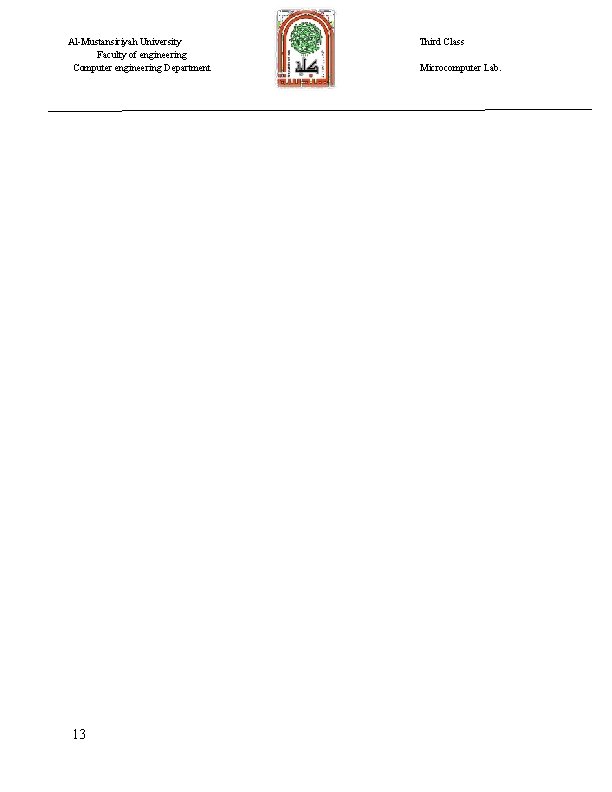
Al-Mustansiriyah University Faculty of engineering Computer engineering Department 13 Third Class Microcomputer Lab.