All about Table of Contents Made by Mahimashree
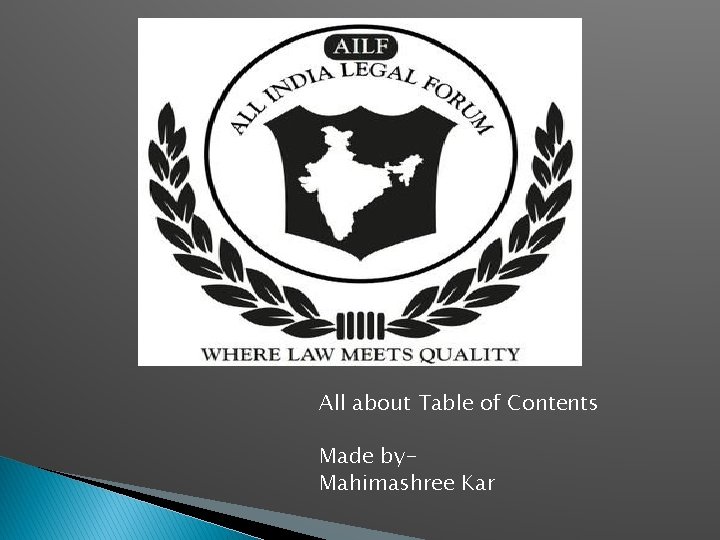
All about Table of Contents Made by. Mahimashree Kar
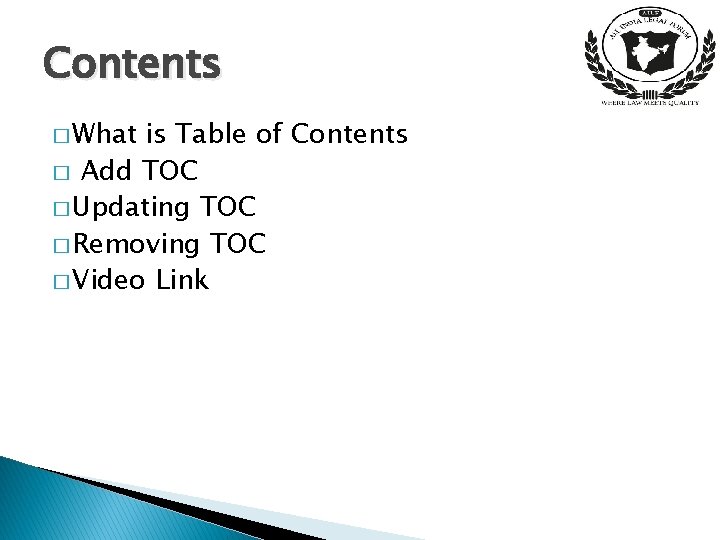
Contents � What is Table of Contents � Add TOC � Updating TOC � Removing TOC � Video Link
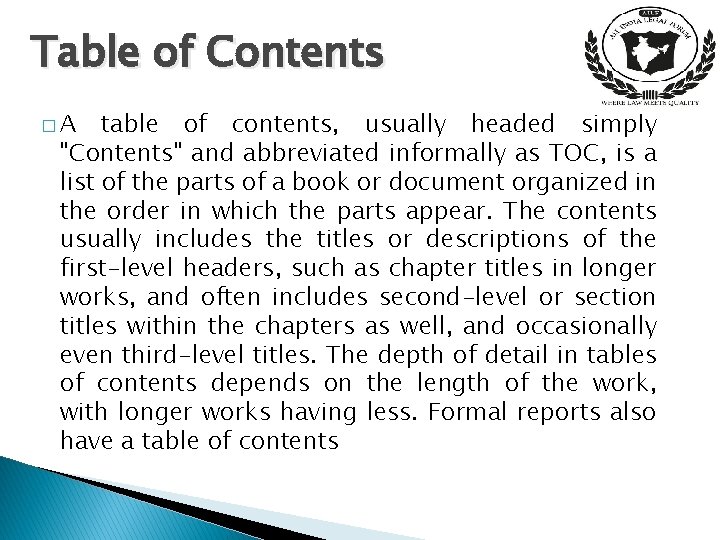
Table of Contents �A table of contents, usually headed simply "Contents" and abbreviated informally as TOC, is a list of the parts of a book or document organized in the order in which the parts appear. The contents usually includes the titles or descriptions of the first-level headers, such as chapter titles in longer works, and often includes second-level or section titles within the chapters as well, and occasionally even third-level titles. The depth of detail in tables of contents depends on the length of the work, with longer works having less. Formal reports also have a table of contents
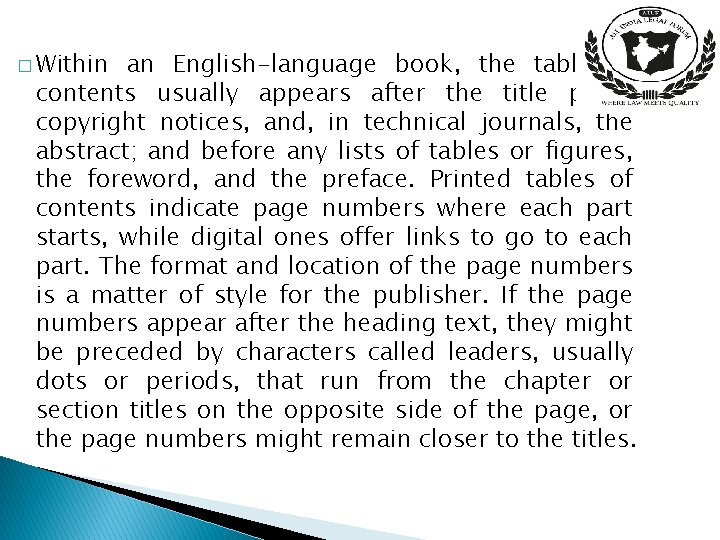
� Within an English-language book, the table of contents usually appears after the title page, copyright notices, and, in technical journals, the abstract; and before any lists of tables or figures, the foreword, and the preface. Printed tables of contents indicate page numbers where each part starts, while digital ones offer links to go to each part. The format and location of the page numbers is a matter of style for the publisher. If the page numbers appear after the heading text, they might be preceded by characters called leaders, usually dots or periods, that run from the chapter or section titles on the opposite side of the page, or the page numbers might remain closer to the titles.
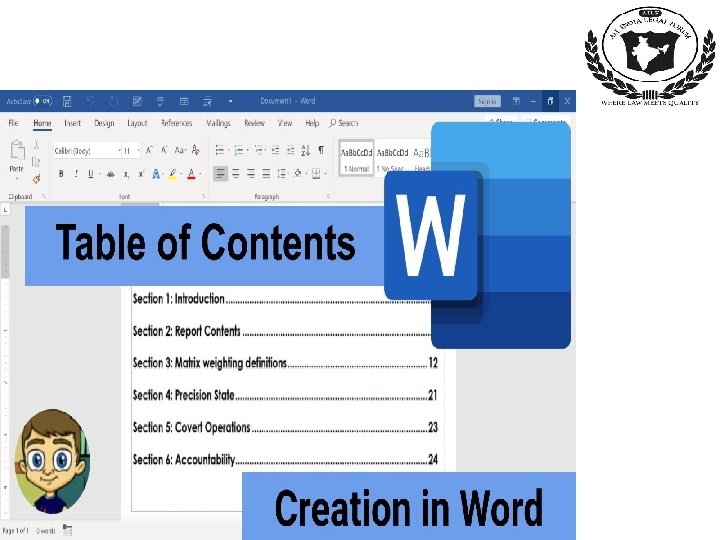
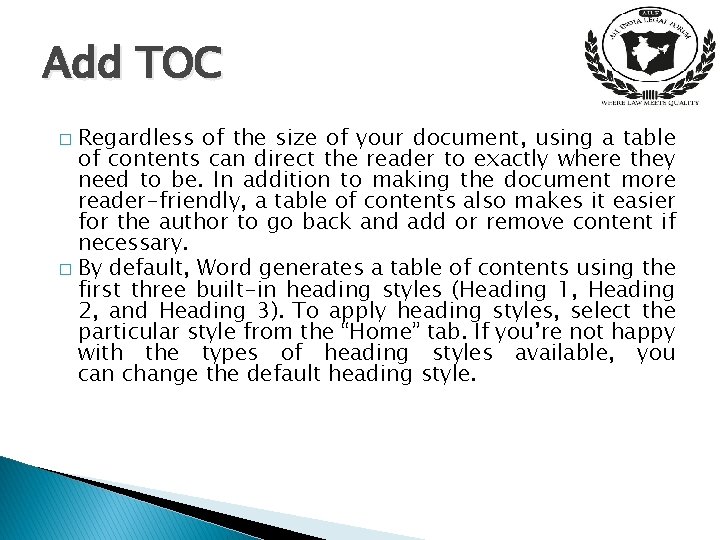
Add TOC Regardless of the size of your document, using a table of contents can direct the reader to exactly where they need to be. In addition to making the document more reader-friendly, a table of contents also makes it easier for the author to go back and add or remove content if necessary. � By default, Word generates a table of contents using the first three built-in heading styles (Heading 1, Heading 2, and Heading 3). To apply heading styles, select the particular style from the “Home” tab. If you’re not happy with the types of heading styles available, you can change the default heading style. �
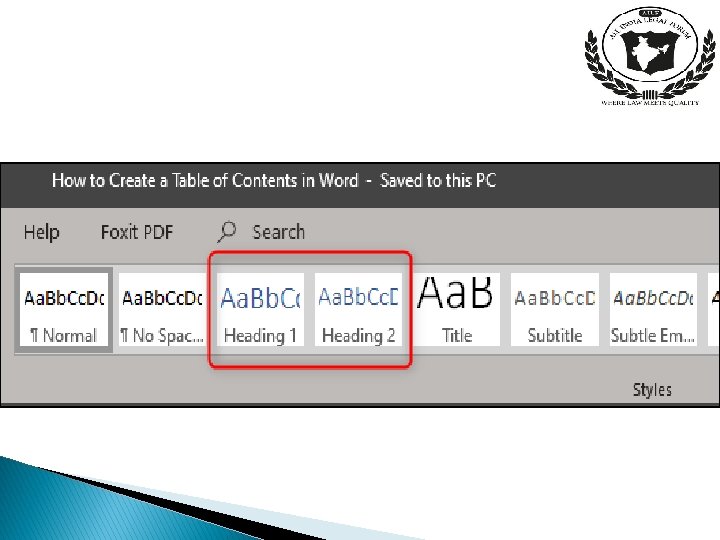
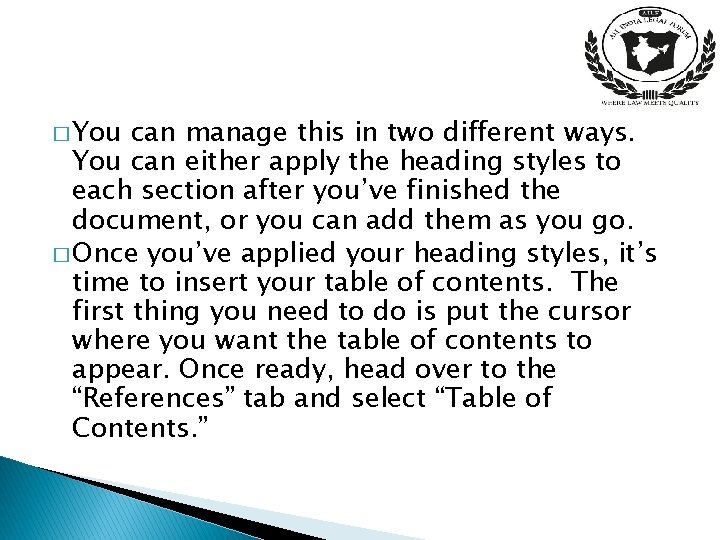
� You can manage this in two different ways. You can either apply the heading styles to each section after you’ve finished the document, or you can add them as you go. � Once you’ve applied your heading styles, it’s time to insert your table of contents. The first thing you need to do is put the cursor where you want the table of contents to appear. Once ready, head over to the “References” tab and select “Table of Contents. ”
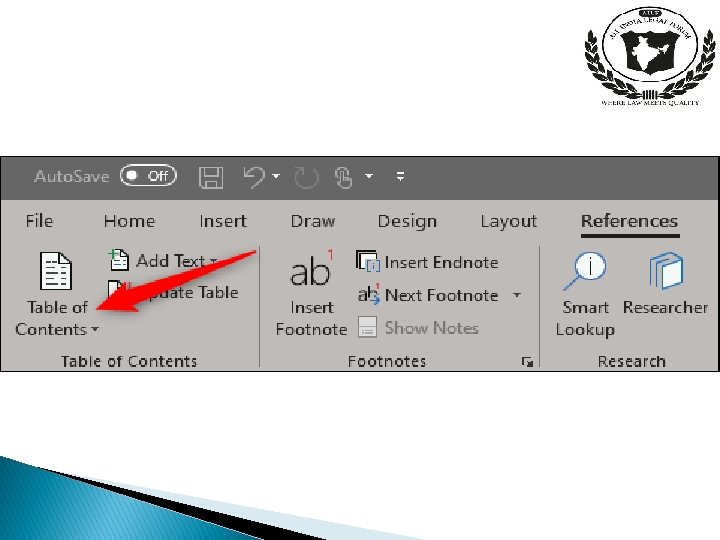
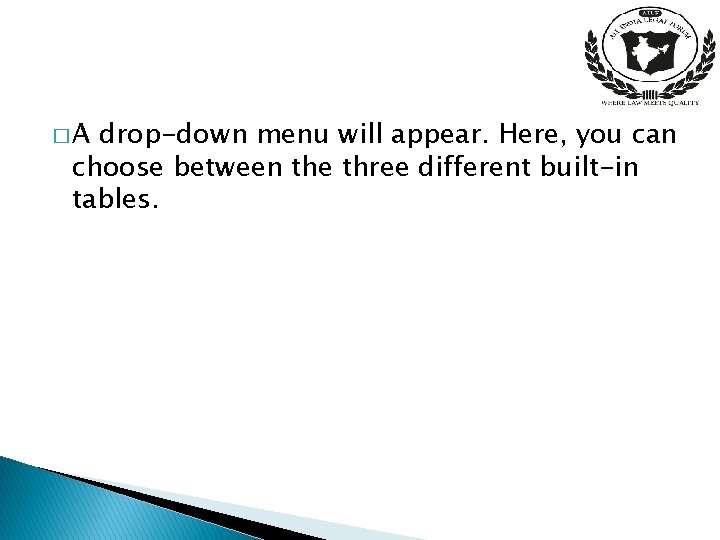
�A drop-down menu will appear. Here, you can choose between the three different built-in tables.
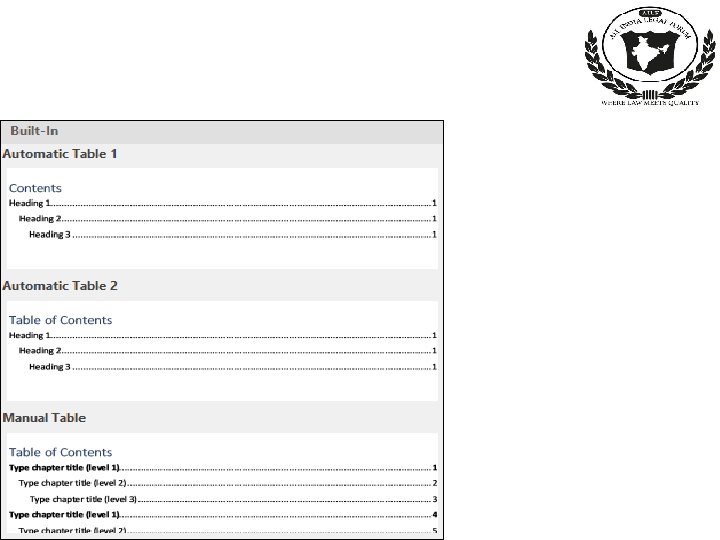
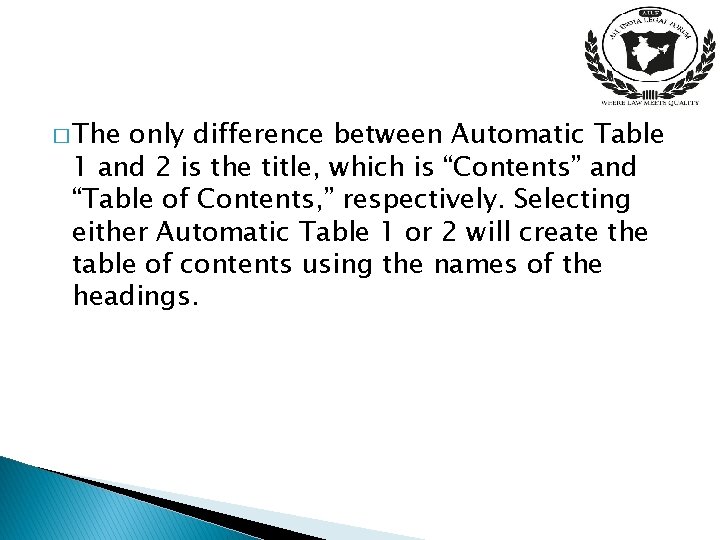
� The only difference between Automatic Table 1 and 2 is the title, which is “Contents” and “Table of Contents, ” respectively. Selecting either Automatic Table 1 or 2 will create the table of contents using the names of the headings.
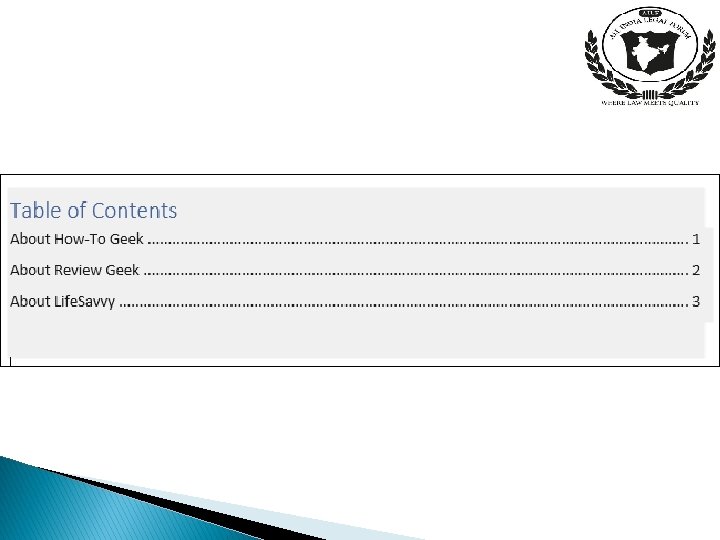
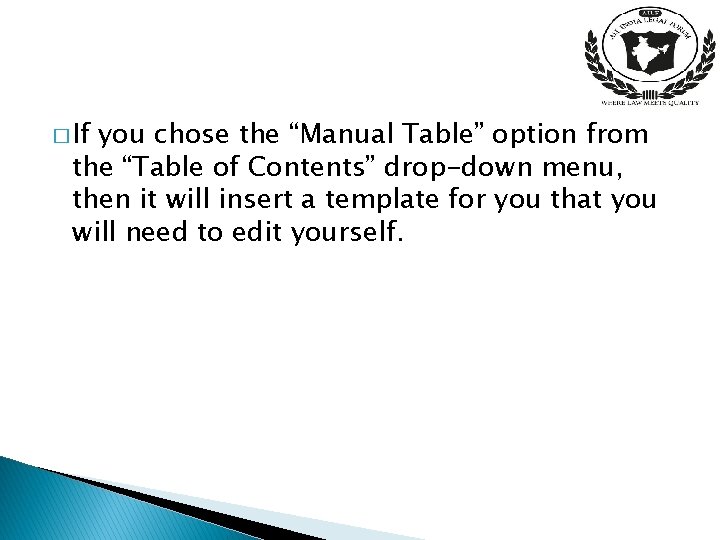
� If you chose the “Manual Table” option from the “Table of Contents” drop-down menu, then it will insert a template for you that you will need to edit yourself.
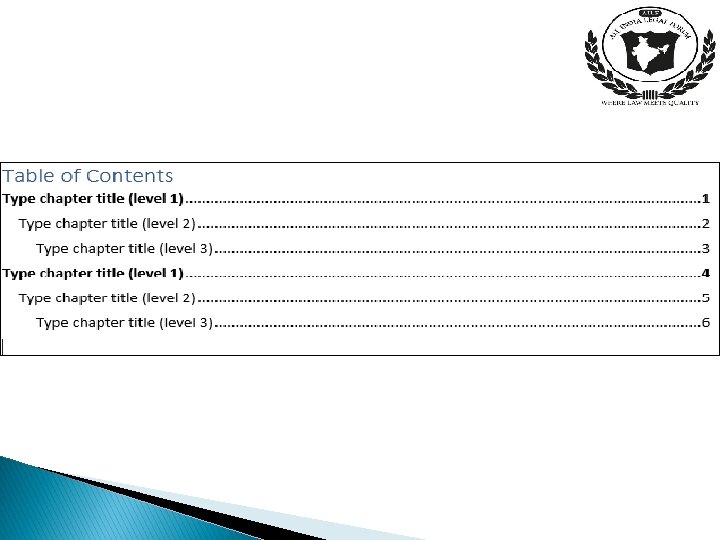
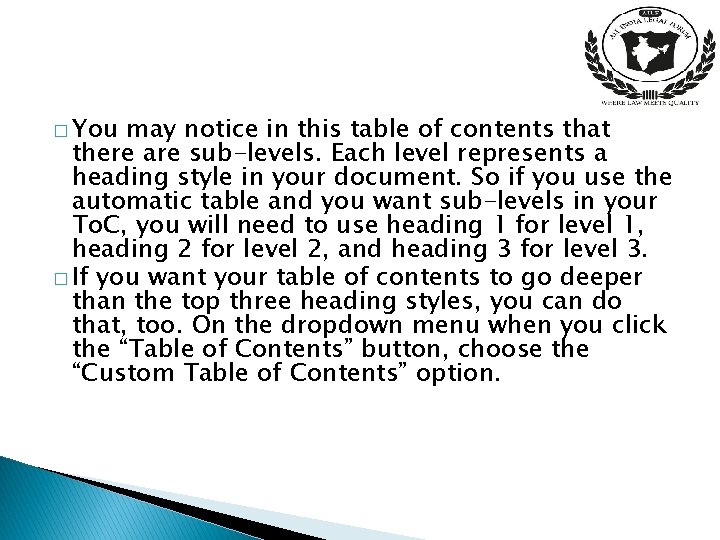
� You may notice in this table of contents that there are sub-levels. Each level represents a heading style in your document. So if you use the automatic table and you want sub-levels in your To. C, you will need to use heading 1 for level 1, heading 2 for level 2, and heading 3 for level 3. � If you want your table of contents to go deeper than the top three heading styles, you can do that, too. On the dropdown menu when you click the “Table of Contents” button, choose the “Custom Table of Contents” option.
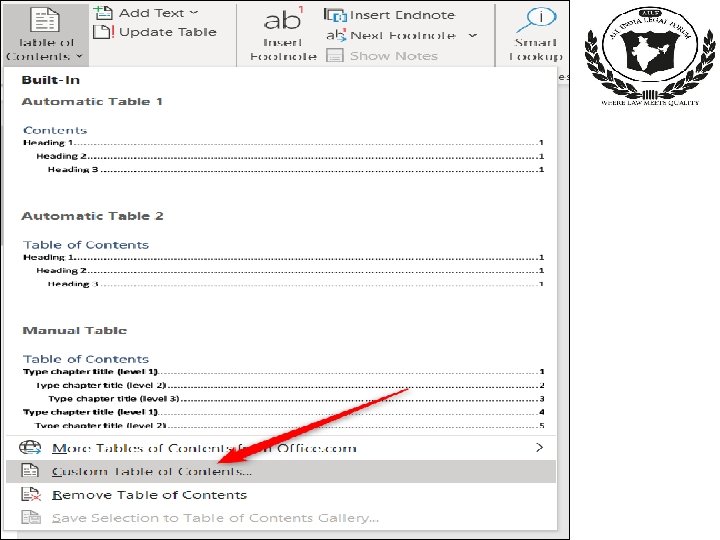
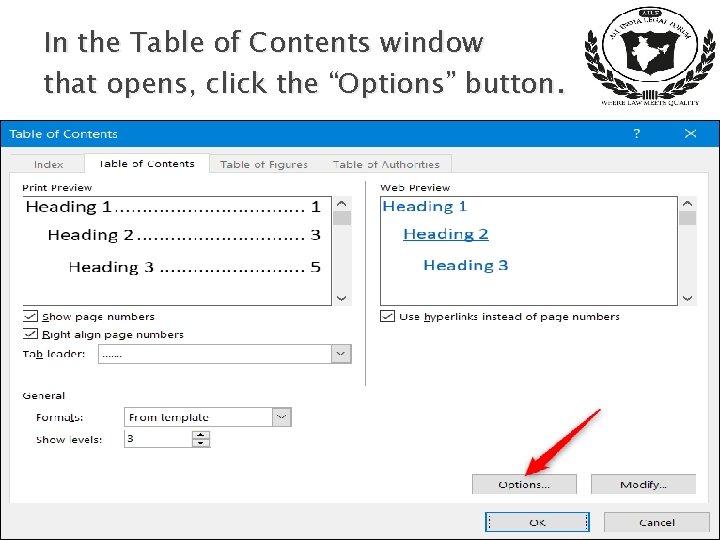
In the Table of Contents window that opens, click the “Options” button.
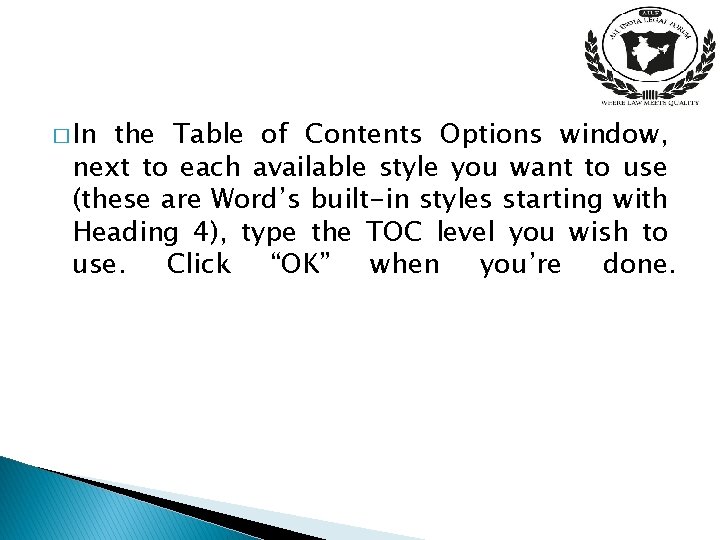
� In the Table of Contents Options window, next to each available style you want to use (these are Word’s built-in styles starting with Heading 4), type the TOC level you wish to use. Click “OK” when you’re done.
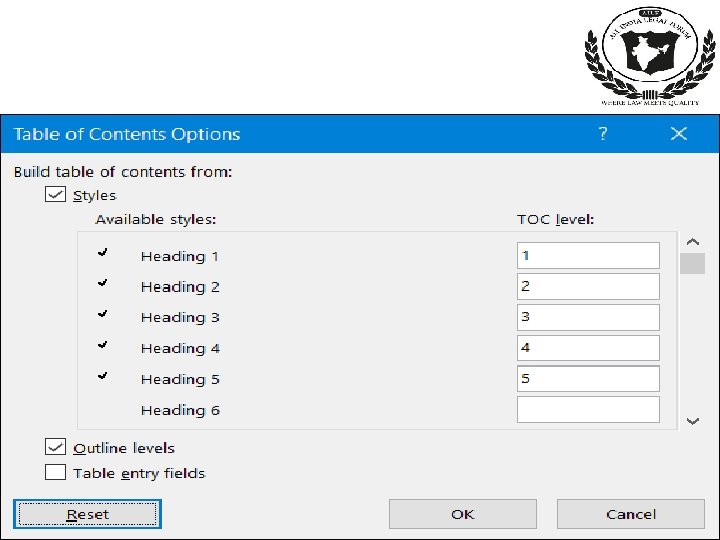
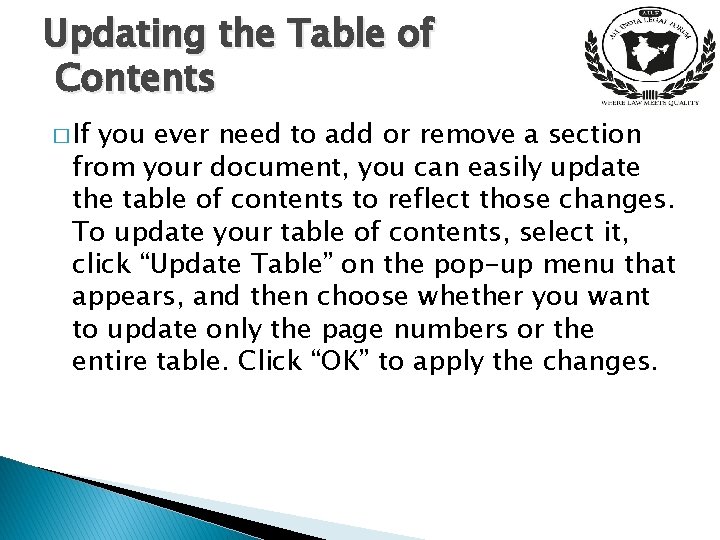
Updating the Table of Contents � If you ever need to add or remove a section from your document, you can easily update the table of contents to reflect those changes. To update your table of contents, select it, click “Update Table” on the pop-up menu that appears, and then choose whether you want to update only the page numbers or the entire table. Click “OK” to apply the changes.
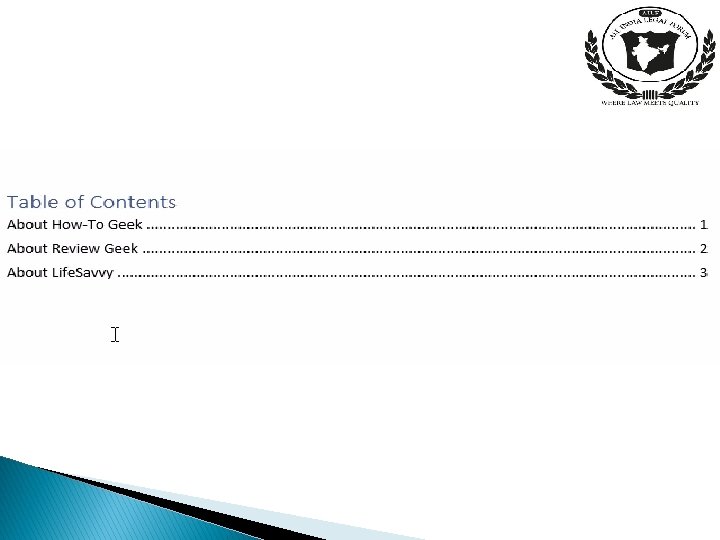
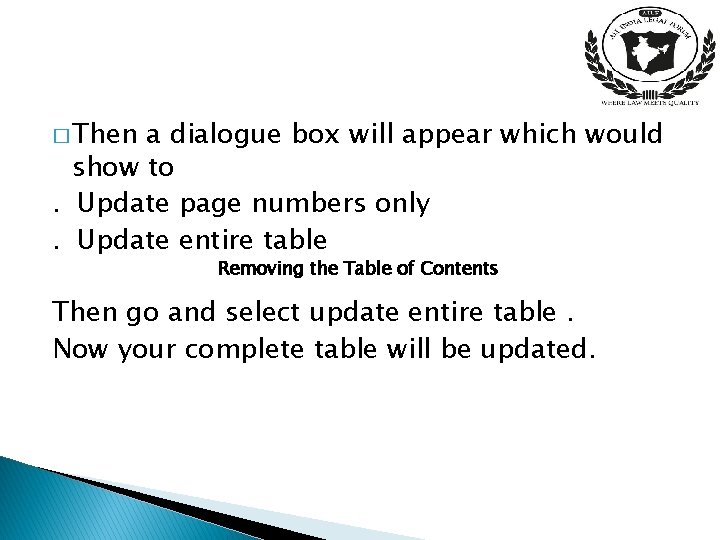
� Then a dialogue box will appear which would show to. Update page numbers only. Update entire table Removing the Table of Contents Then go and select update entire table. Now your complete table will be updated.
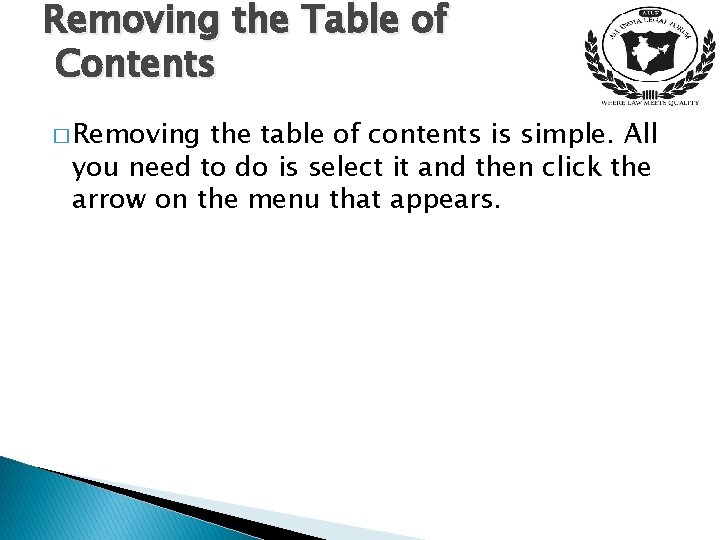
Removing the Table of Contents � Removing the table of contents is simple. All you need to do is select it and then click the arrow on the menu that appears.
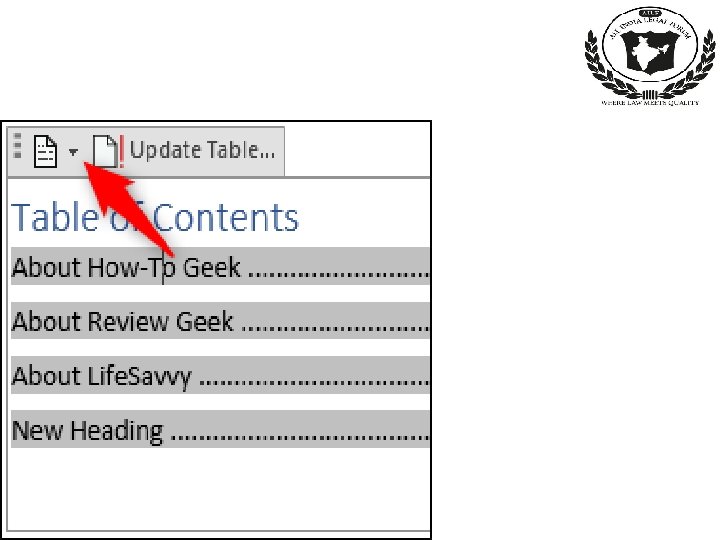
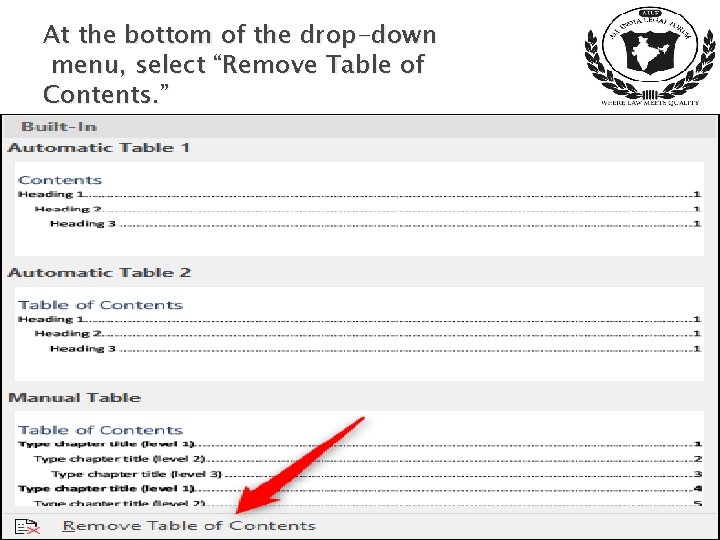
At the bottom of the drop-down menu, select “Remove Table of Contents. ”
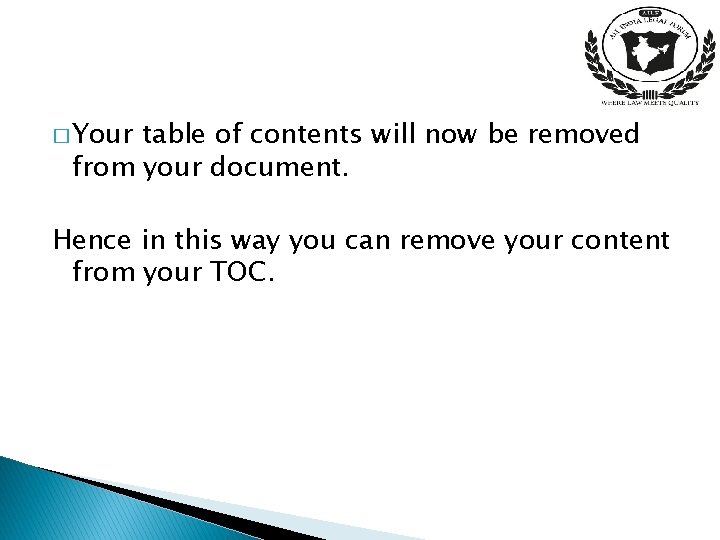
� Your table of contents will now be removed from your document. Hence in this way you can remove your content from your TOC.
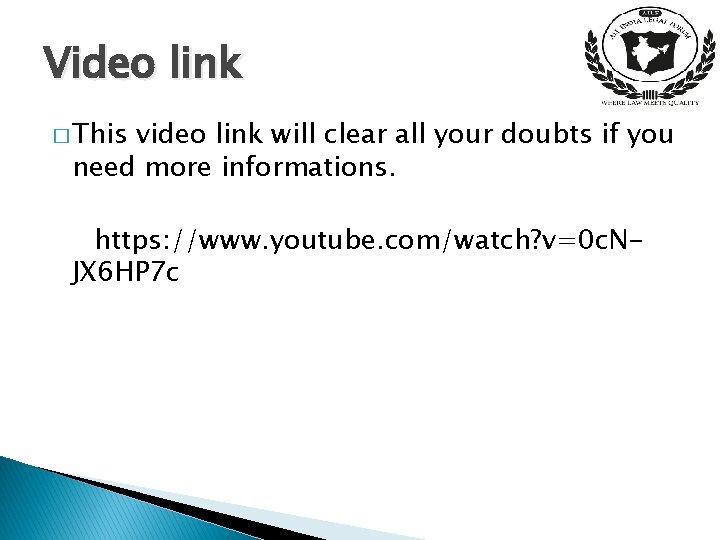
Video link � This video link will clear all your doubts if you need more informations. https: //www. youtube. com/watch? v=0 c. NJX 6 HP 7 c
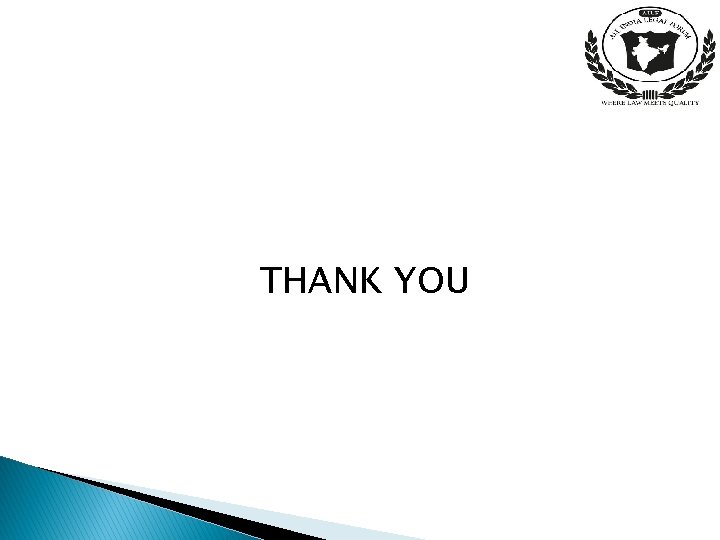
THANK YOU
- Slides: 29