ALL ABOUT HOW TO CREATE TABLE OF AUTHORITIES

ALL ABOUT HOW TO CREATE TABLE OF AUTHORITIES MADE BY : Mahimashree Kar
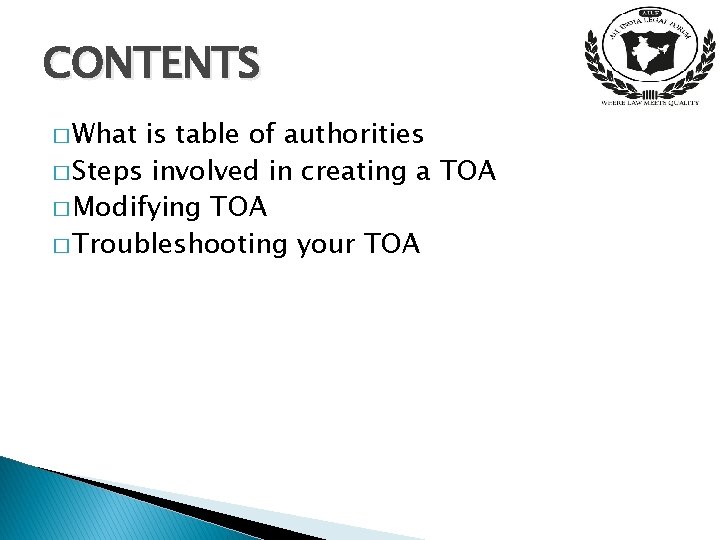
CONTENTS � What is table of authorities � Steps involved in creating a TOA � Modifying TOA � Troubleshooting your TOA
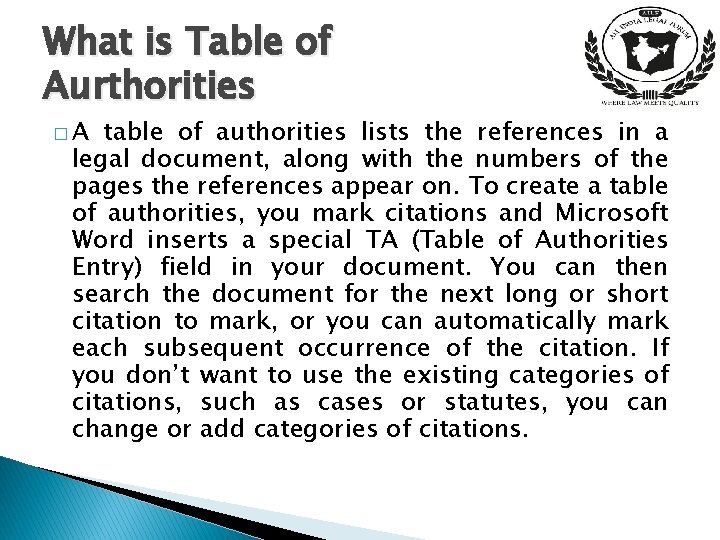
What is Table of Aurthorities �A table of authorities lists the references in a legal document, along with the numbers of the pages the references appear on. To create a table of authorities, you mark citations and Microsoft Word inserts a special TA (Table of Authorities Entry) field in your document. You can then search the document for the next long or short citation to mark, or you can automatically mark each subsequent occurrence of the citation. If you don’t want to use the existing categories of citations, such as cases or statutes, you can change or add categories of citations.
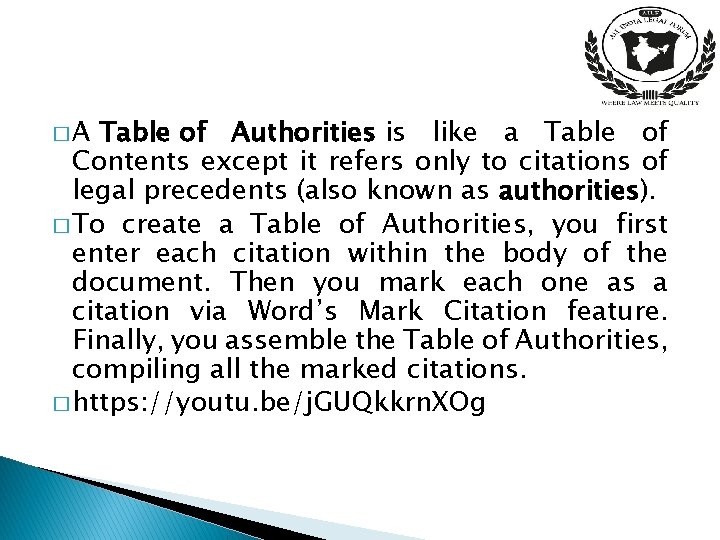
�A Table of Authorities is like a Table of Contents except it refers only to citations of legal precedents (also known as authorities). � To create a Table of Authorities, you first enter each citation within the body of the document. Then you mark each one as a citation via Word’s Mark Citation feature. Finally, you assemble the Table of Authorities, compiling all the marked citations. � https: //youtu. be/j. GUQkkrn. XOg
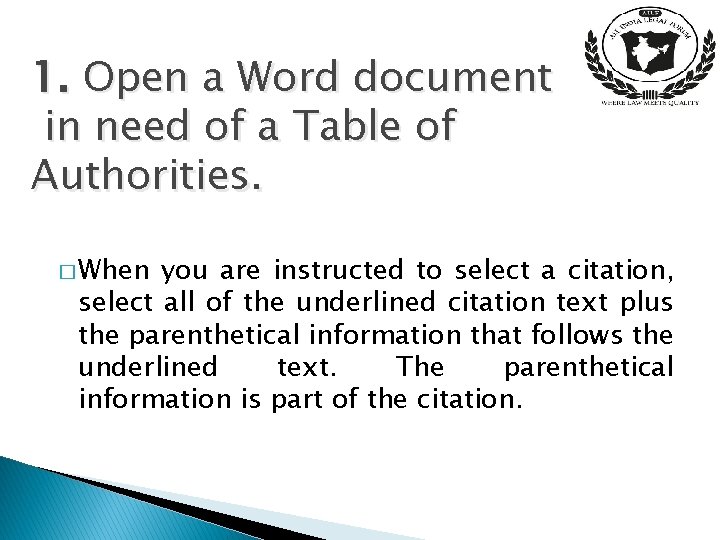
1. Open a Word document in need of a Table of Authorities. � When you are instructed to select a citation, select all of the underlined citation text plus the parenthetical information that follows the underlined text. The parenthetical information is part of the citation.
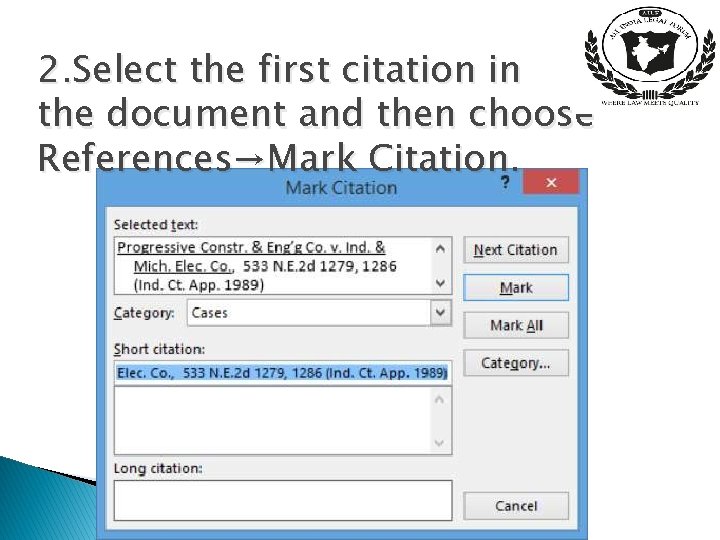
2. Select the first citation in the document and then choose References→Mark Citation.
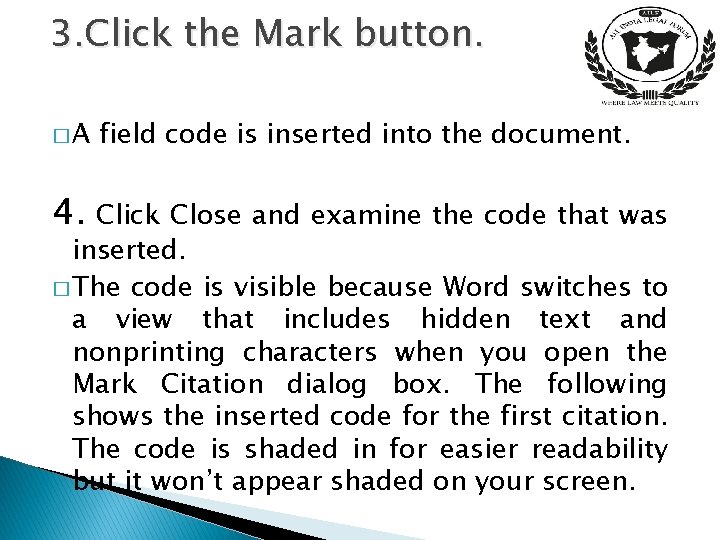
3. Click the Mark button. �A field code is inserted into the document. 4. Click Close and examine the code that was inserted. � The code is visible because Word switches to a view that includes hidden text and nonprinting characters when you open the Mark Citation dialog box. The following shows the inserted code for the first citation. The code is shaded in for easier readability but it won’t appear shaded on your screen.
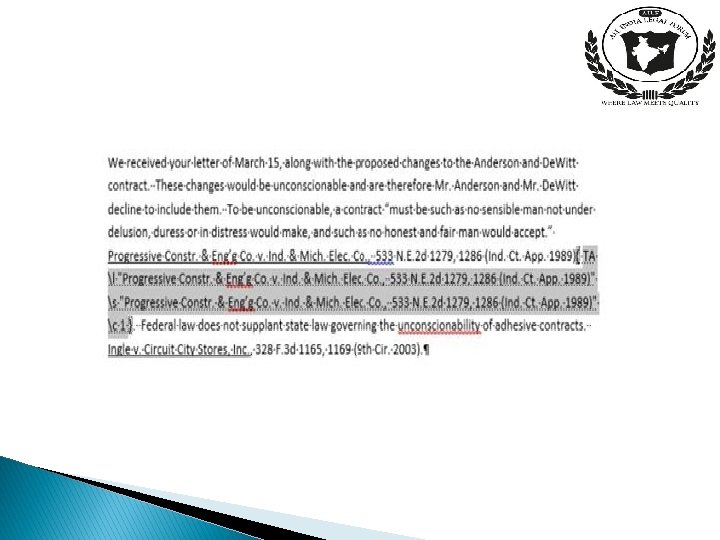

Edit category
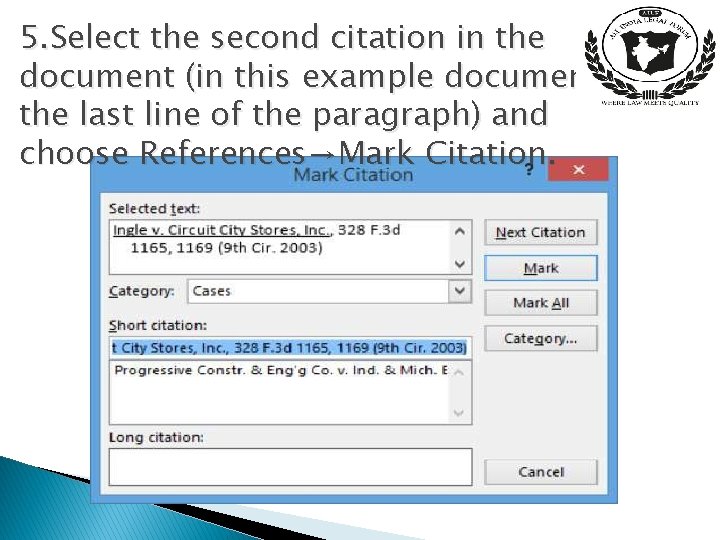
5. Select the second citation in the document (in this example document the last line of the paragraph) and choose References→Mark Citation.
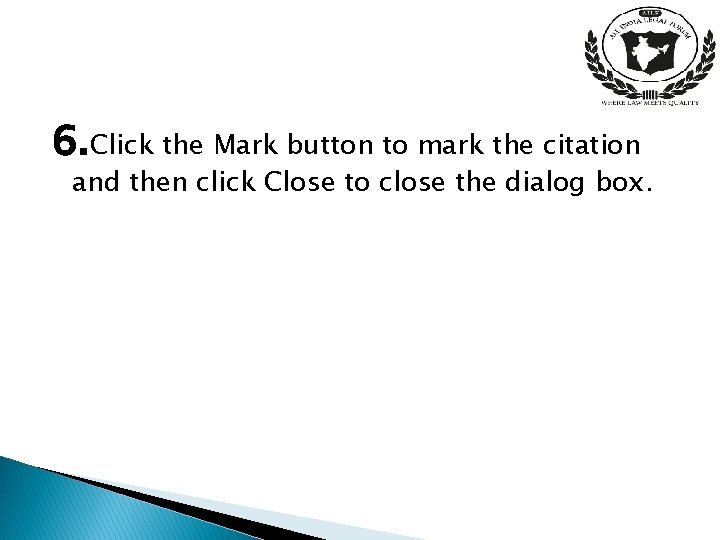
6. Click the Mark button to mark the citation and then click Close to close the dialog box.
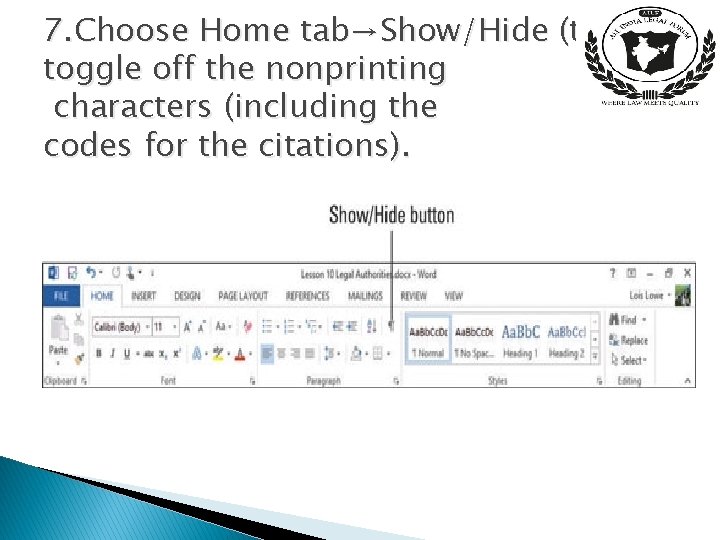
7. Choose Home tab→Show/Hide (to toggle off the nonprinting characters (including the codes for the citations).
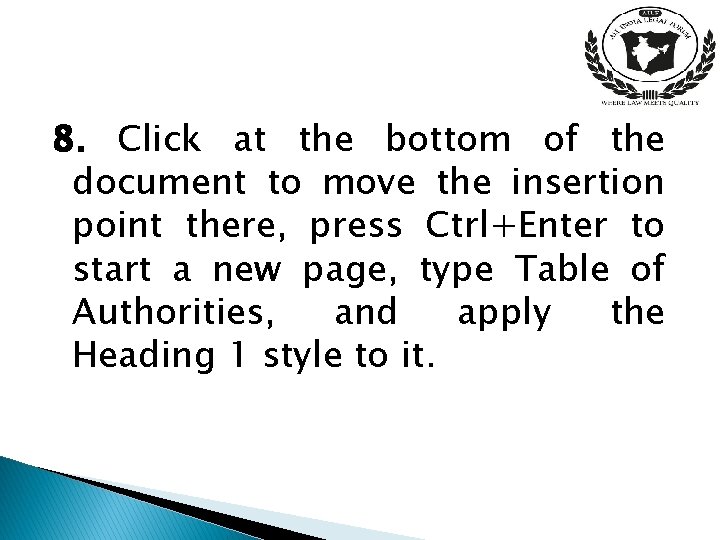
8. Click at the bottom of the document to move the insertion point there, press Ctrl+Enter to start a new page, type Table of Authorities, and apply the Heading 1 style to it.
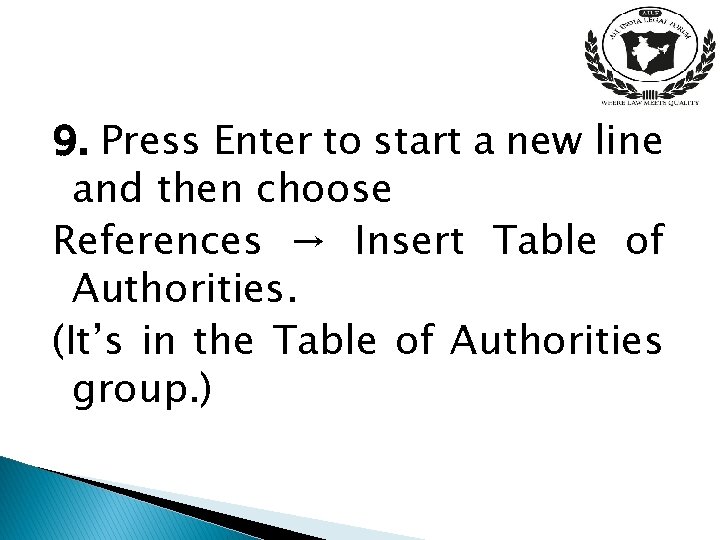
9. Press Enter to start a new line and then choose References → Insert Table of Authorities. (It’s in the Table of Authorities group. )
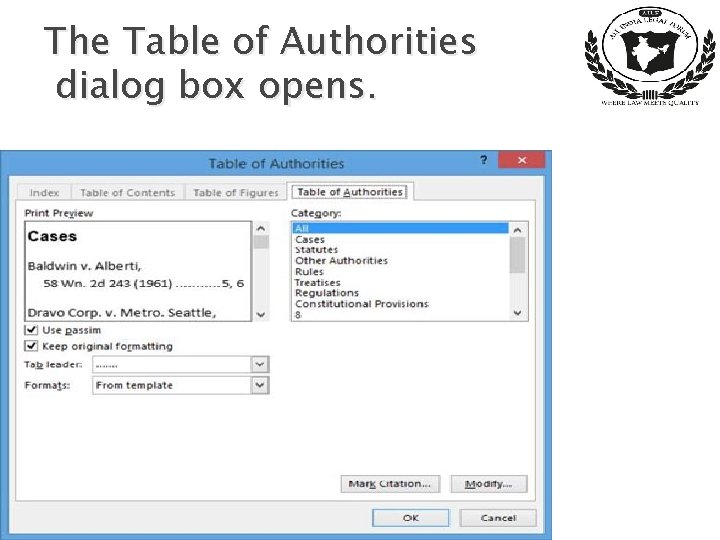
The Table of Authorities dialog box opens.
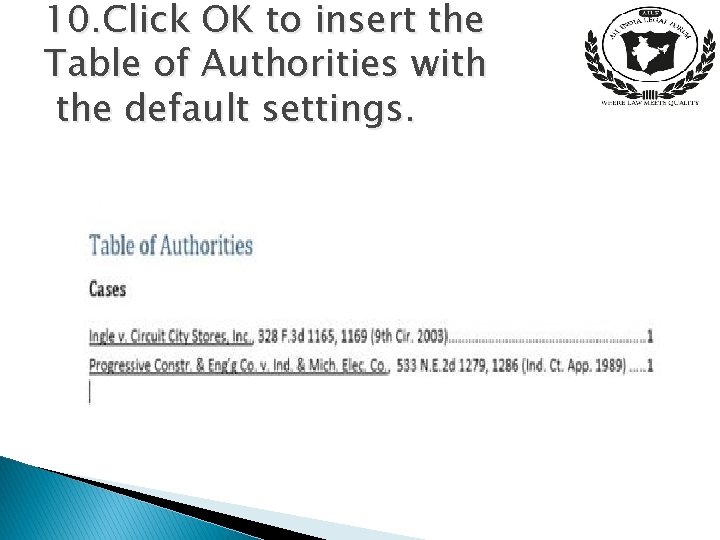
10. Click OK to insert the Table of Authorities with the default settings.
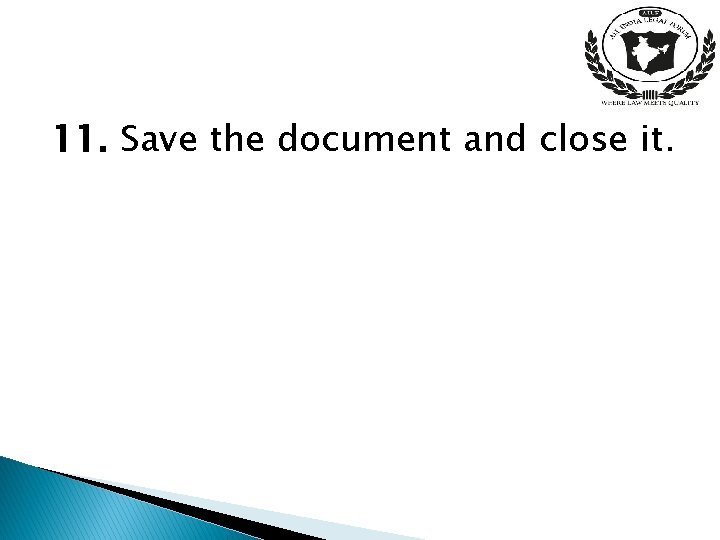
11. Save the document and close it.
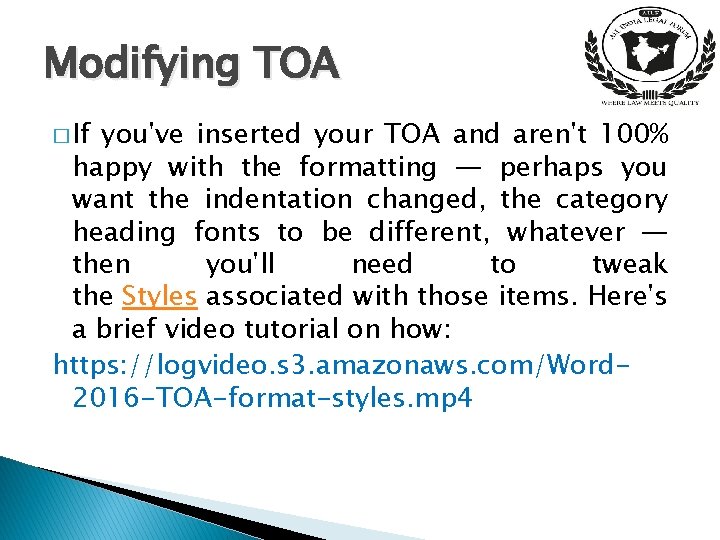
Modifying TOA � If you've inserted your TOA and aren't 100% happy with the formatting — perhaps you want the indentation changed, the category heading fonts to be different, whatever — then you'll need to tweak the Styles associated with those items. Here's a brief video tutorial on how: https: //logvideo. s 3. amazonaws. com/Word 2016 -TOA-format-styles. mp 4
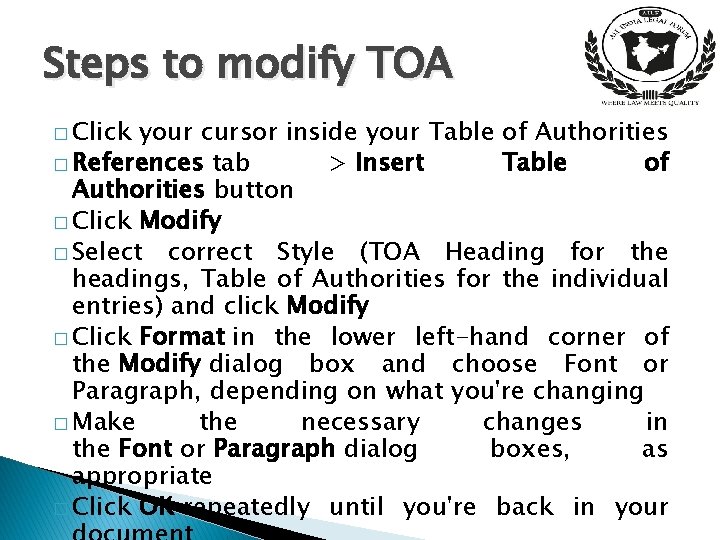
Steps to modify TOA � Click your cursor inside your Table of Authorities � References tab > Insert Table of Authorities button � Click Modify � Select correct Style (TOA Heading for the headings, Table of Authorities for the individual entries) and click Modify � Click Format in the lower left-hand corner of the Modify dialog box and choose Font or Paragraph, depending on what you're changing � Make the necessary changes in the Font or Paragraph dialog boxes, as appropriate � Click OK repeatedly until you're back in your
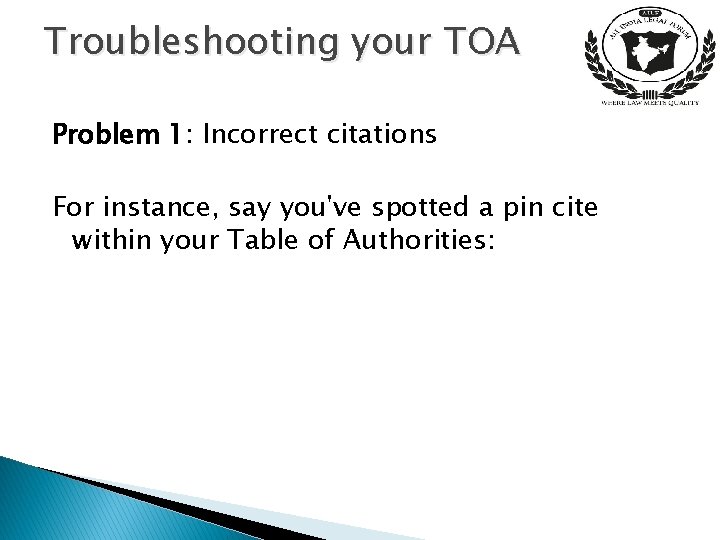
Troubleshooting your TOA Problem 1: Incorrect citations For instance, say you've spotted a pin cite within your Table of Authorities:
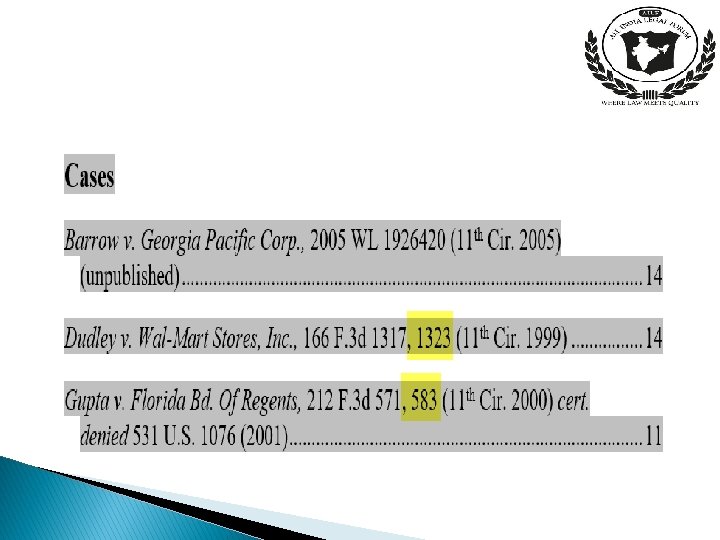
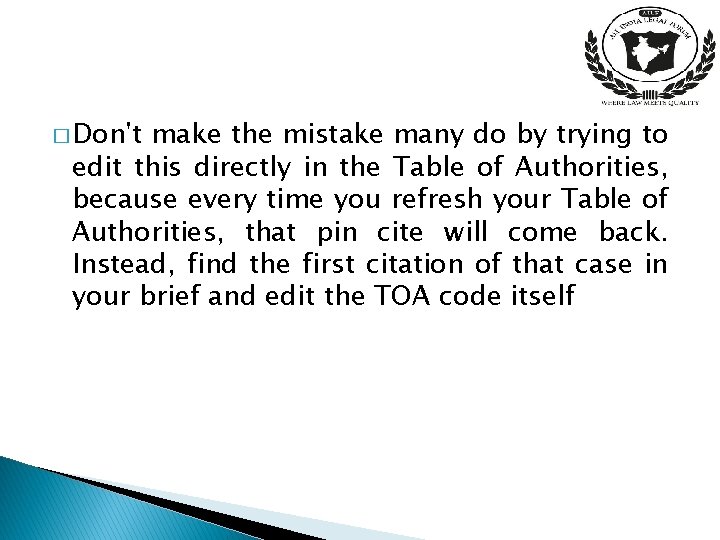
� Don't make the mistake many do by trying to edit this directly in the Table of Authorities, because every time you refresh your Table of Authorities, that pin cite will come back. Instead, find the first citation of that case in your brief and edit the TOA code itself
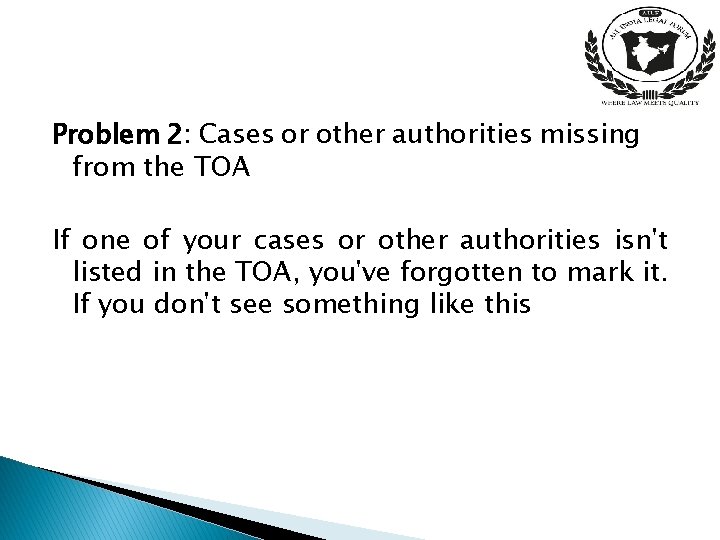
Problem 2: Cases or other authorities missing from the TOA If one of your cases or other authorities isn't listed in the TOA, you've forgotten to mark it. If you don't see something like this
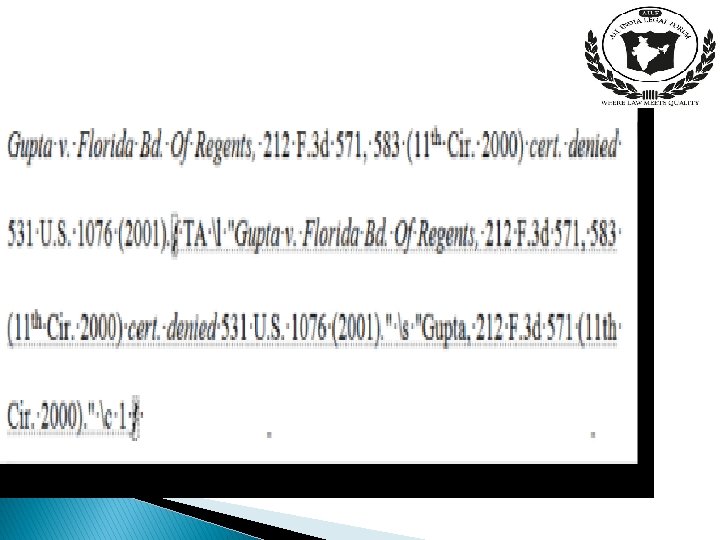
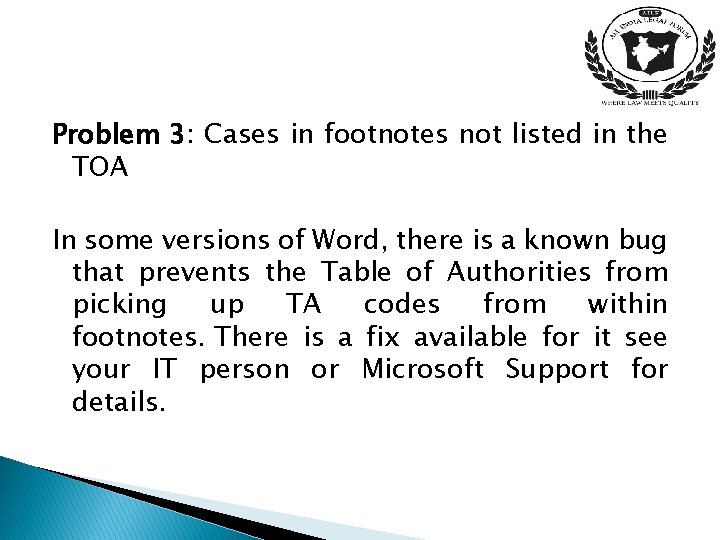
Problem 3: Cases in footnotes not listed in the TOA In some versions of Word, there is a known bug that prevents the Table of Authorities from picking up TA codes from within footnotes. There is a fix available for it see your IT person or Microsoft Support for details.
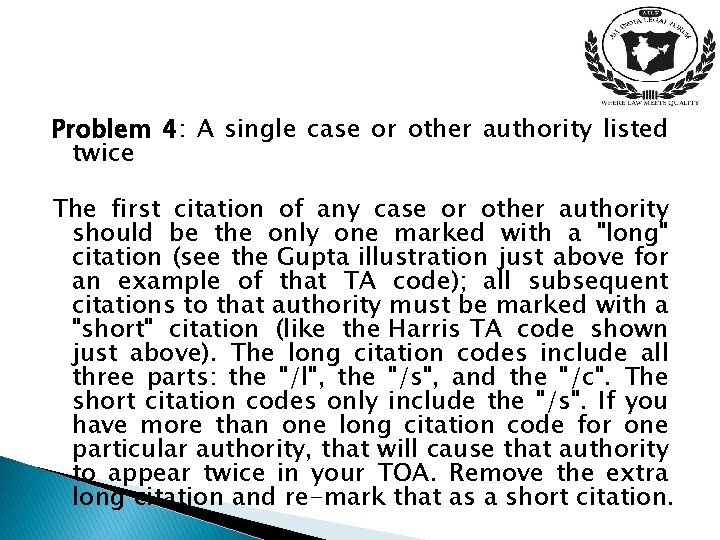
Problem 4: A single case or other authority listed twice The first citation of any case or other authority should be the only one marked with a "long" citation (see the Gupta illustration just above for an example of that TA code); all subsequent citations to that authority must be marked with a "short" citation (like the Harris TA code shown just above). The long citation codes include all three parts: the "/l", the "/s", and the "/c". The short citation codes only include the "/s". If you have more than one long citation code for one particular authority, that will cause that authority to appear twice in your TOA. Remove the extra long citation and re-mark that as a short citation.
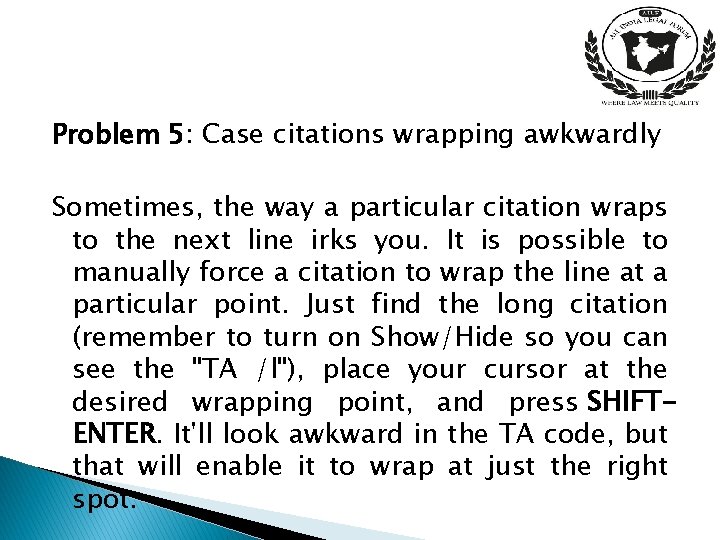
Problem 5: Case citations wrapping awkwardly Sometimes, the way a particular citation wraps to the next line irks you. It is possible to manually force a citation to wrap the line at a particular point. Just find the long citation (remember to turn on Show/Hide so you can see the "TA /l"), place your cursor at the desired wrapping point, and press SHIFTENTER. It'll look awkward in the TA code, but that will enable it to wrap at just the right spot.
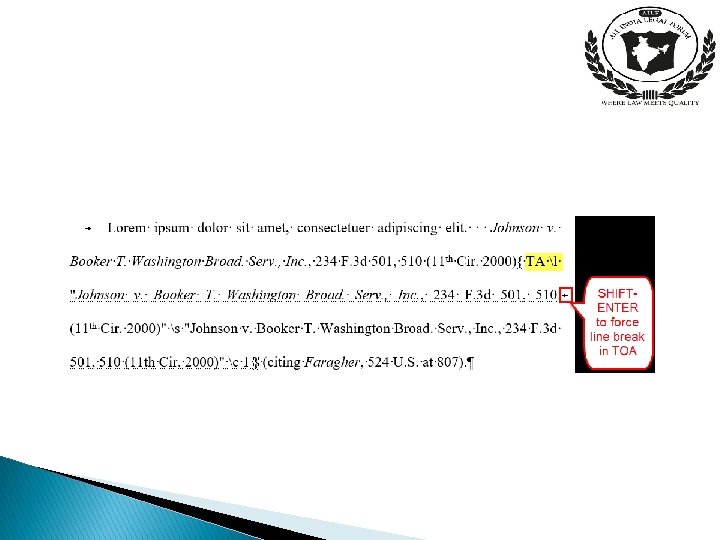
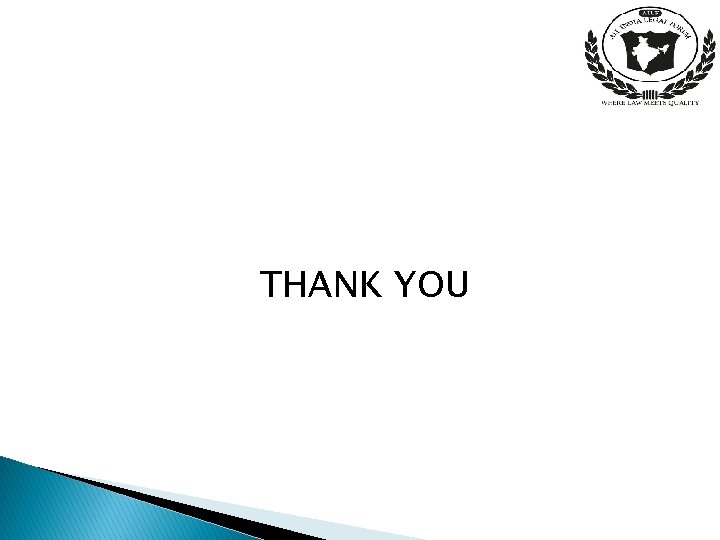
THANK YOU
- Slides: 29